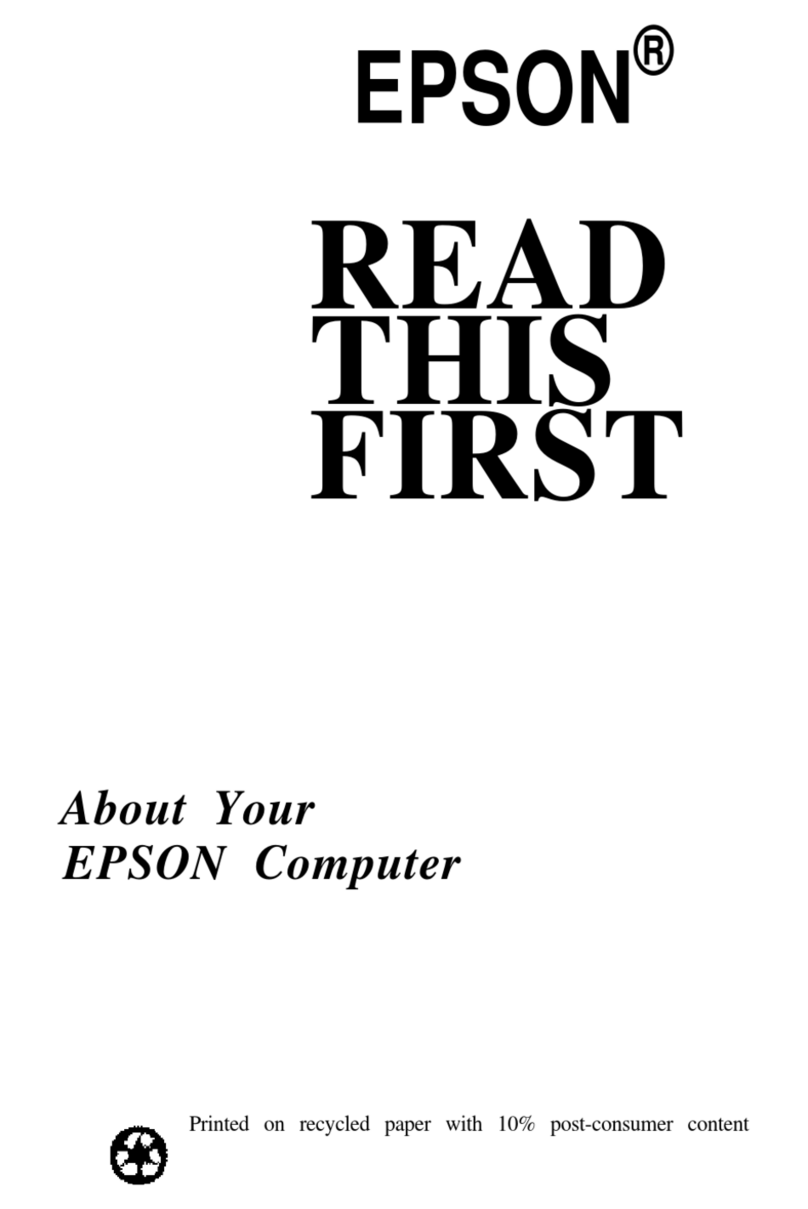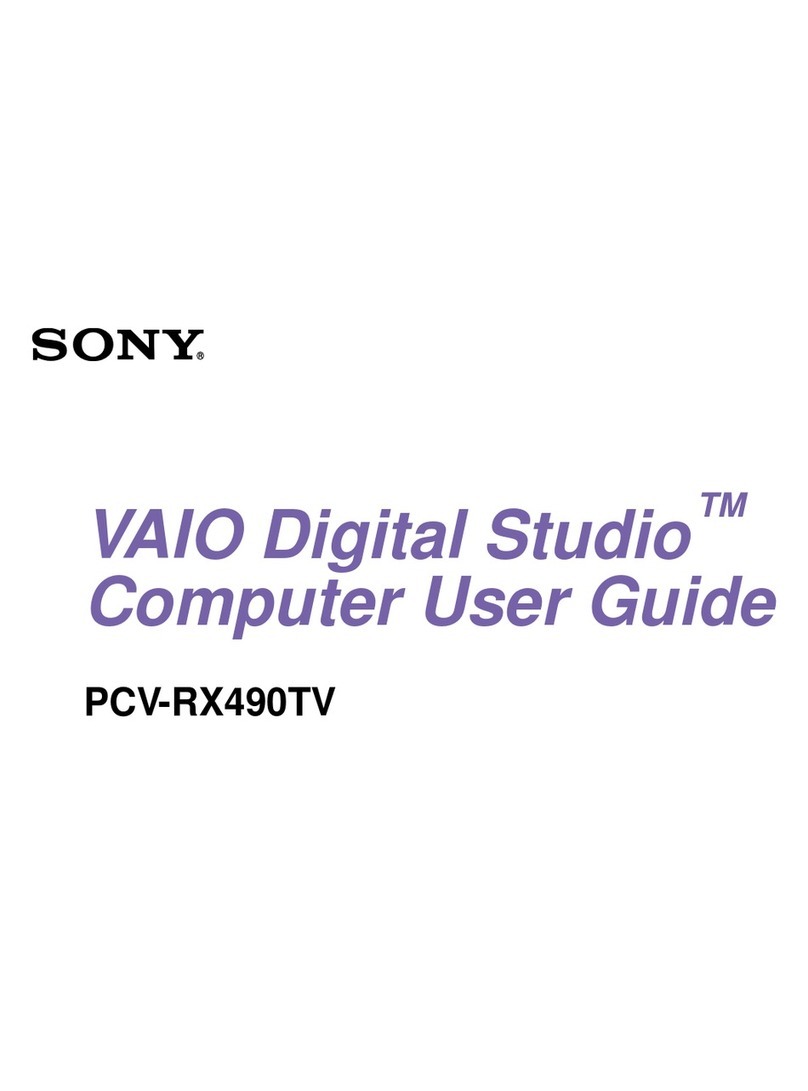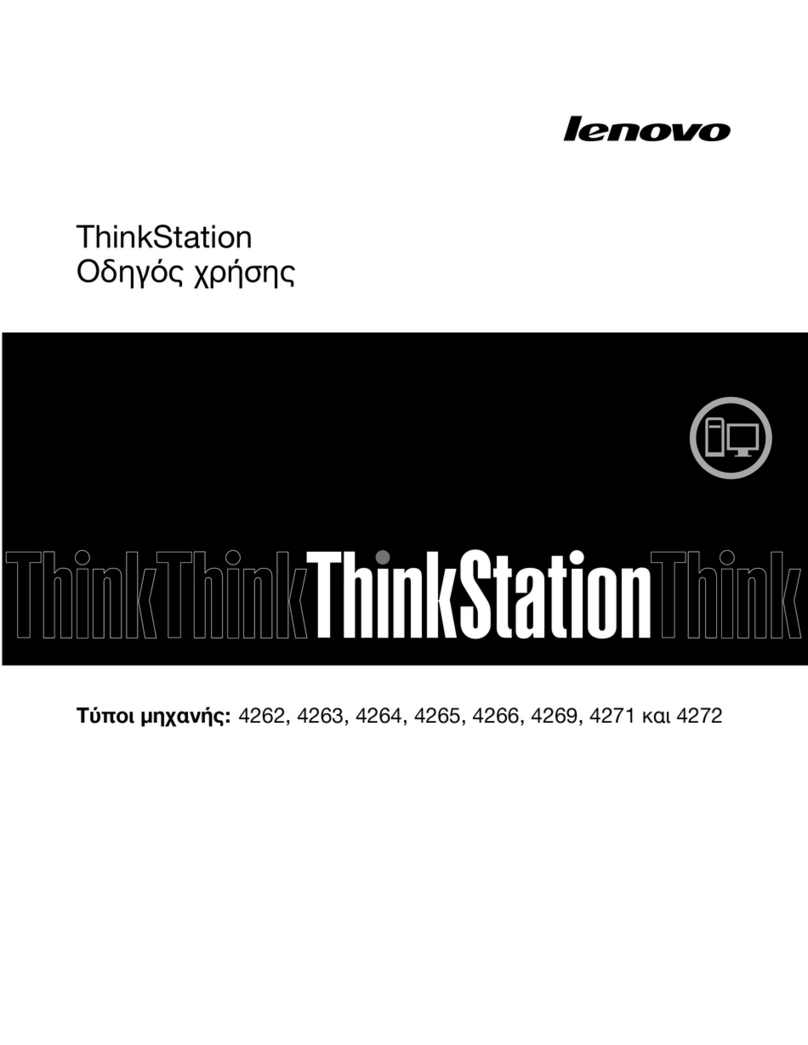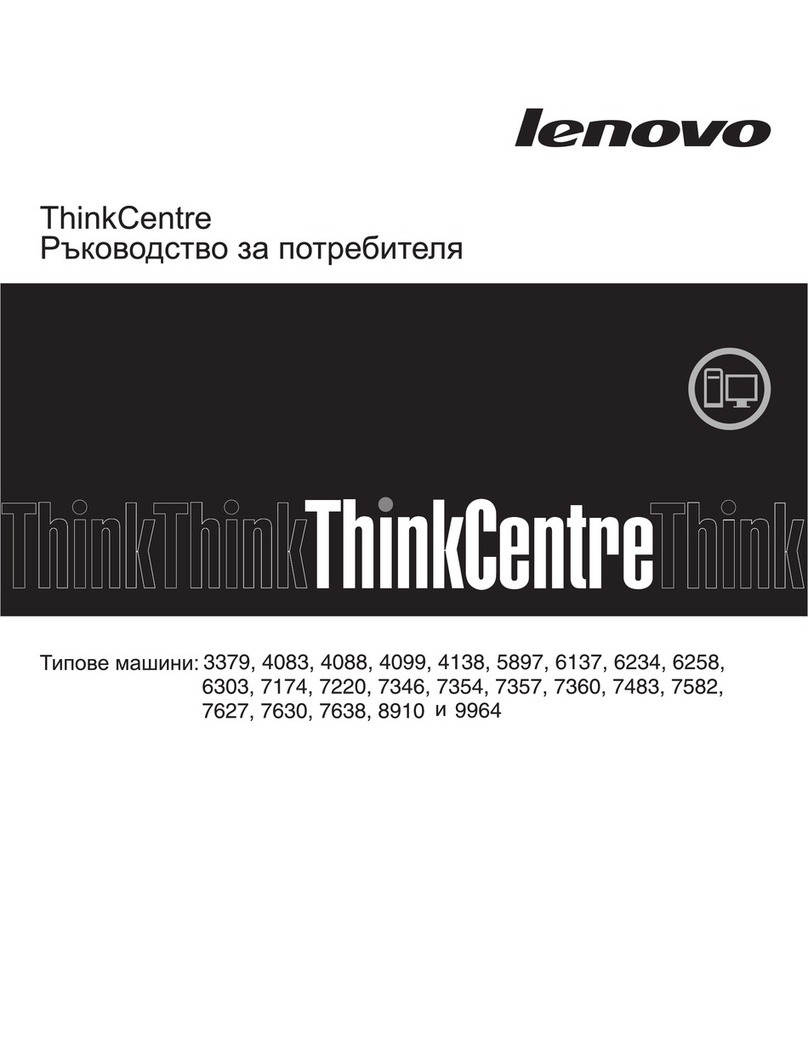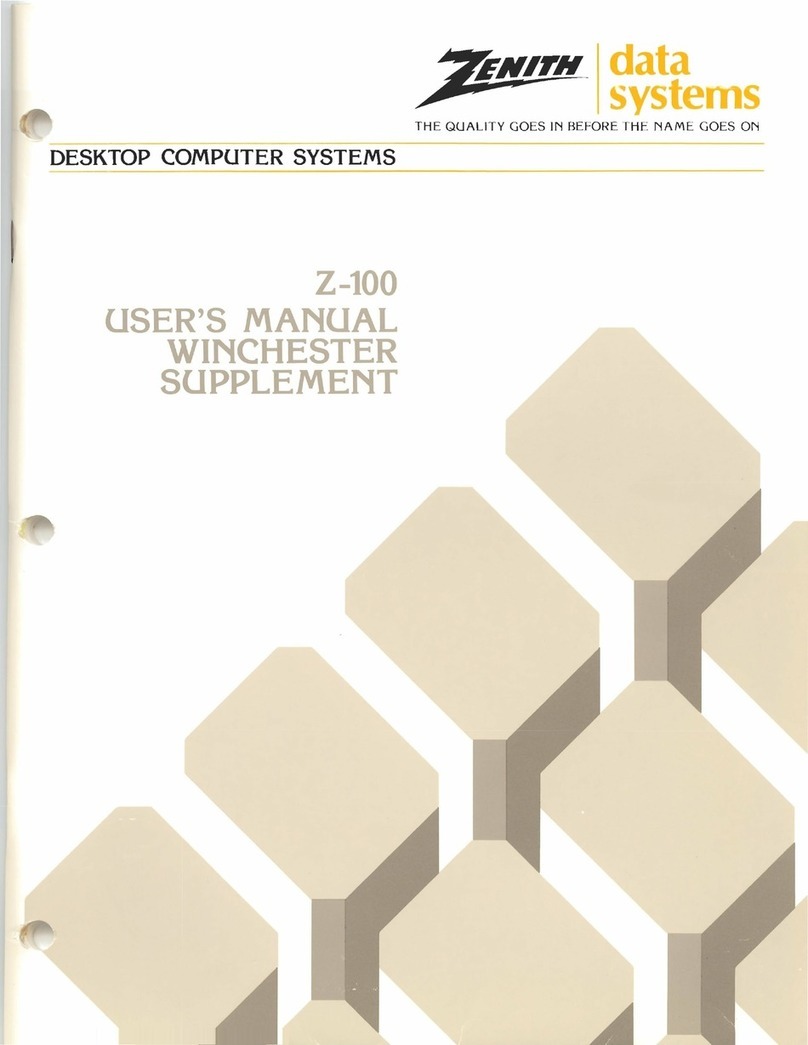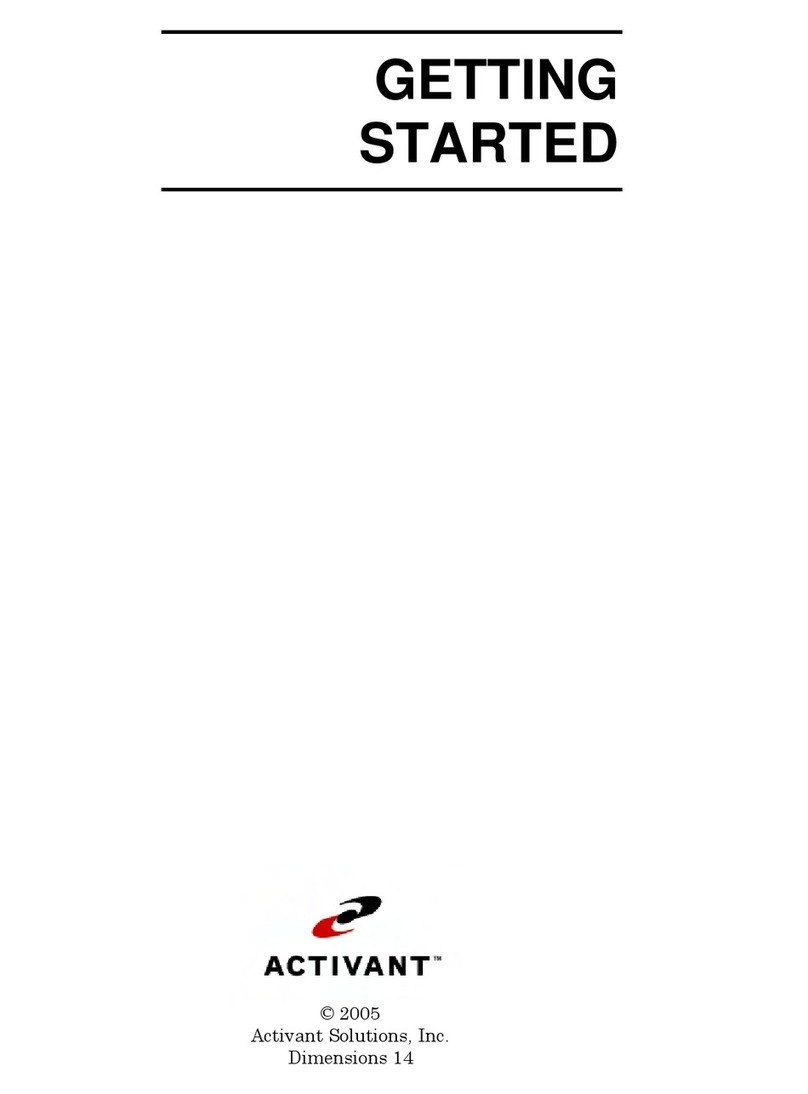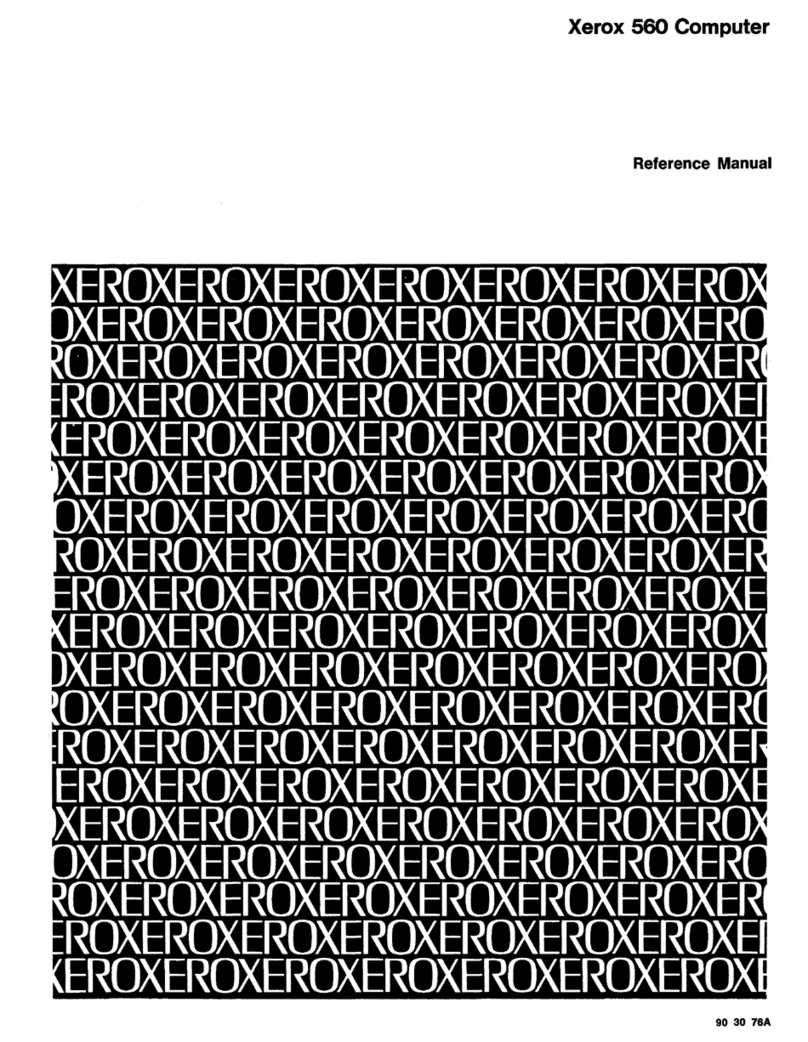Decision Data IS-488 User manual

IS-488/LM-488C
Workstation
User’s Manual
B000401045-02

This User Guide contains proprietary information of IIS, Ltd. and may not be reproduced
in any form without prior written consent from IIS Ltd.
The manufacturer reserves the right to change specification without prior
notice, in line with policy of constant product improvement.
2nd Edition April 1998
II
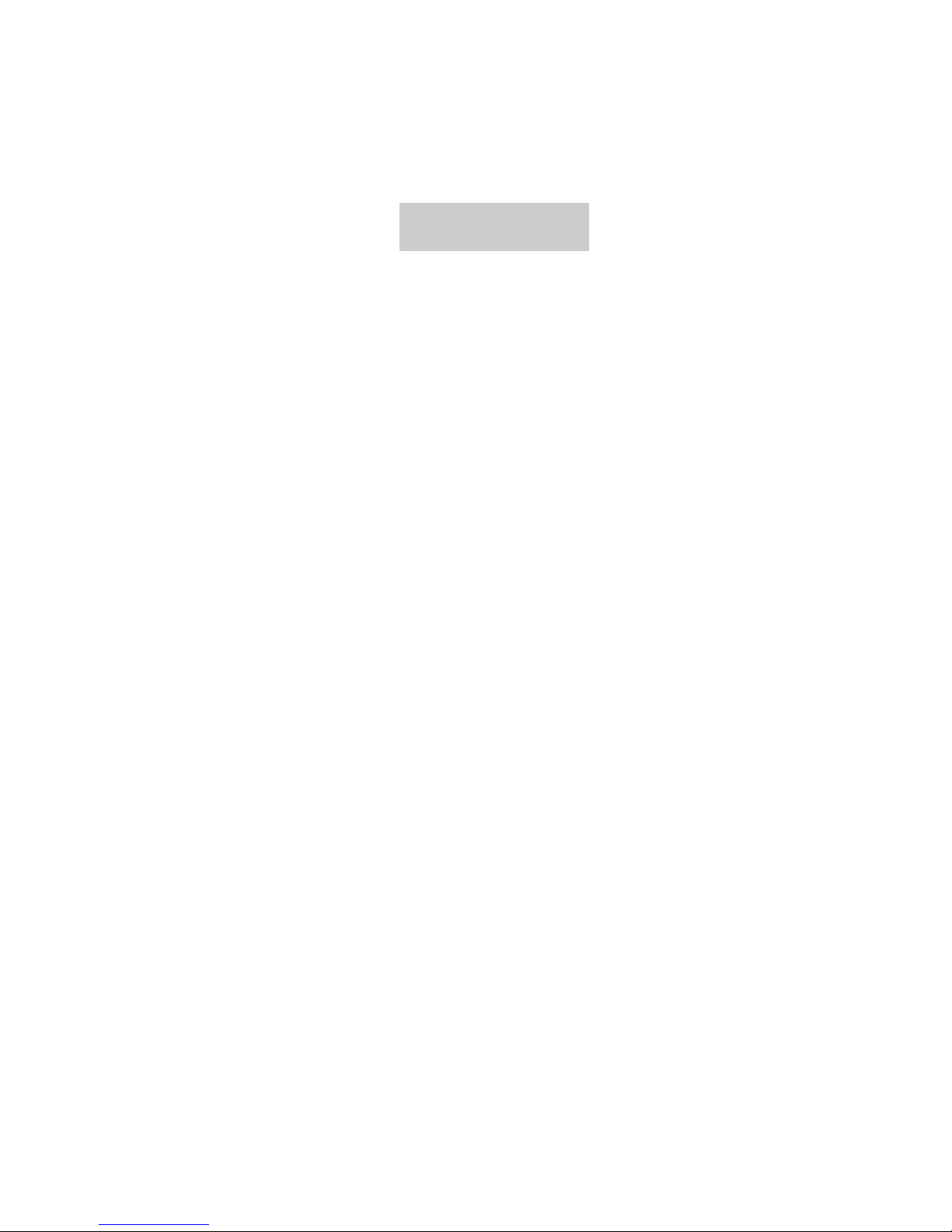
Preface
The IS-488 is a plug-compatible workstation, interchangeable with the IBM 3488
terminal. This workstation is directly attached using Twinax cable, to IBM SYS/3X,
AS/400 or 5294/5394 Communication Controllers.
This manual provides detailed instructions for installing, configuring and operating the
IS-488 Monochrome and LM-488C color workstation.
This User Guide is divided as follows:
Chapter 1: Features
Chapter 2: Installation
Chapter 3: Offline Setup
Chapter 4: Online Setup
Chapter 5: Entering Session
Chapter 6: Record and Play Operation
Chapter 7: Mouse and Editing Functions
Chapter 8: Printing
Chapter 9: Alice’s Paperless Desk
Chapter 10: Troubleshooting
Appendix A: Default Setup Values
Appendix B: Printer Emulation Modes
Appendix C: 5219 & 3812 Font Support
Appendix D: Operator Messages and Error Codes
Appendix E: Pin Assignments
Appendix F: Keyboard Layouts
Appendix G: Specifications
III

Warranty/Copyright/Trademarks
Copyright May 1998. All rights reserved. No part of this document may be reproduced
without permission. The material contained in this document is for informational
purposes only and is subject to change without notice. No responsibility is assumed for
errors or omission which may appear in this document.
All product and company names mentioned in this manual are brand names or patented
names of the respective companies.
IV

Table of Contents
Preface .....................................................................................................................III
1. INTRODUCTION.................................................................................................1-1
1.1 Configuration ........................................................................................................ 1-1
1.2 Capabilities........................................................................................................... 1-1
2. GETTING STARTED...........................................................................................2-1
2.1 Selecting A Location............................................................................................. 2-1
2.2 Unpacking Instructions......................................................................................... 2-1
2.3 Assembling the IS-488 Monochrome Workstation ............................................... 2-2
2.4 Assembling the LM-488C Color Workstation ....................................................... 2-4
2.5 What to do Next ?................................................................................................. 2-5
2.6 Connecting the Workstation to the Twinax Line ................................................... 2-5
2.7 Workstation Maintenance..................................................................................... 2-6
2.7.1 Cleaning the Workstation ........................................................................... 2-6
2.7.2 Screen Saver Option .................................................................................. 2-6
2.7.3 Power Saver............................................................................................... 2-6
3. OFFLINE SETUP ................................................................................................3-1
3.1 Overview .............................................................................................................. 3-1
3.1.1 Entering Offline Setup ................................................................................ 3-1
3.1.2 OFFLINE Setup Function Keys and Indicators .......................................... 3-2
3.2 Offline Customization Setup................................................................................. 3-2
3.2.1 Defining Sessions, Addresses and Modes................................................. 3-2
3.2.1.1 Display Sessions ....................................................................... 3-3
3.2.1.2 Printer Sessions ........................................................................ 3-3
3.2.1.3 Shared Addressing.................................................................... 3-3
3.2.1.4 Display Address 1 to 4............................................................... 3-4
3.2.1.5 Printer Address.......................................................................... 3-4
3.2.1.6 Character Set ............................................................................ 3-4
3.2.1.7 Printer Emulation....................................................................... 3-4
3.2.2 ASCII Printer Model Type........................................................................... 3-5
3.2.2.1 Printer Model/Type .................................................................... 3-5
3.2.2.2 Symbol Code Page.................................................................... 3-6
3.2.3 Keyboard And Country ............................................................................... 3-7
3.2.3.1 Keyboard Type .......................................................................... 3-7
V

3.2.3.2 Country...................................................................................... 3-7
3.2.4 ASCII Printer Type ..................................................................................... 3-8
3.2.4.1 ASCII Printer Type..................................................................... 3-8
3.2.4.2 Paste Start Position................................................................... 3-8
3.2.5 Alternate Addresses for Display Sessions ................................................. 3-9
3.2.5.1 Alternate addresses .................................................................. 3-9
3.2.6 Model ID and Alternate Addresses for the Printer Session ...................... 3-10
3.2.6.1 Model Id................................................................................... 3-10
3.2.6.2 Alternate Addresses ................................................................ 3-10
3.3 Serial Number .................................................................................................... 3-11
3.3.1.1 Plant of manufacture ............................................................... 3-11
3.3.1.2 Serial number .......................................................................... 3-11
3.4 Test Menu .......................................................................................................... 3-12
3.4.1 Set Factory Defaults................................................................................. 3-12
3.4.2 Record/Play Options ................................................................................ 3-13
3.4.3 Display Attributes ..................................................................................... 3-13
3.4.4 Display Char Set ...................................................................................... 3-13
3.4.5 Display Version ........................................................................................ 3-14
3.4.6 Twinax Line Test ...................................................................................... 3-14
3.4.7 Keyboard Test .......................................................................................... 3-15
3.4.8 Printer Test............................................................................................... 3-15
3.4.9 Monitor Test ............................................................................................. 3-16
3.4.10 Scroll Test .............................................................................................. 3-17
3.4.11 Mouse Test (for PS/2 mouse) ................................................................ 3-17
3.4.12 Keyboard Mapper................................................................................... 3-17
4. ONLINE SETUP MENU ..................................................................................... 4-1
4.1 Overview .............................................................................................................. 4-1
4.1.1 Entering Online setup menu....................................................................... 4-1
4.1.2 ONLINE Setup Function Keys and Indicators ............................................ 4-2
4.2 Setup Display ....................................................................................................... 4-3
4.2.1 Setup Display Screen-1.............................................................................. 4-3
4.2.1.1 Alarm Volume............................................................................ 4-3
4.2.1.2 Cursor........................................................................................ 4-3
4.2.1.3 Row/Column Indicator ............................................................... 4-4
4.2.1.4 Rule Line ................................................................................... 4-4
4.2.1.5 Auto Dim.................................................................................... 4-4
4.2.1.6 Enable Keyboard Mapper.......................................................... 4-4
VI

4.2.2 Setup Display Screen-2.............................................................................. 4-5
4.2.2.1 Extended Display....................................................................... 4-5
4.2.2.2 Split Screen ............................................................................... 4-5
4.2.2.3 Buzzer Time .............................................................................. 4-5
4.2.2.4 Separator................................................................................... 4-5
4.2.2.5 Column Sep............................................................................... 4-5
4.2.2.6 Reverse Image .......................................................................... 4-5
4.2.3 Setup Display Screen-3.............................................................................. 4-6
4.2.3.1 Local Tabs................................................................................. 4-6
4.2.3.2 Type Ahead ............................................................................... 4-6
4.2.3.3 Message Wait............................................................................ 4-6
4.2.3.4 Dual 132 .................................................................................... 4-6
4.2.3.5 Local Cut and Paste ................................................................. 4-6
4.2.3.5 and Paste .................................................................................. 4-7
4.2.4 Setup Display Screen-4.............................................................................. 4-8
4.2.4.1 Lock Sessions Password .......................................................... 4-8
4.3 Browse Display Information.................................................................................. 4-9
4.4 Setup Printer ...................................................................................................... 4-10
4.4.1 Setup Printer Screen-1............................................................................. 4-10
4.4.1.1 Lines per Inch.......................................................................... 4-10
4.4.1.2 Characters Per Inch................................................................. 4-10
4.4.1.3 Print Quality............................................................................. 4-10
4.4.1.4 Printer Key Function................................................................ 4-11
4.4.2 Setup Printer Screen-2 (5219 & 3812 Emulations Only).......................... 4-11
4.4.2.1 Type Style................................................................................ 4-11
4.4.2.2 System Code Page.................................................................. 4-11
4.4.2.3 Paper Feed.............................................................................. 4-12
4.4.2.4 Source Drawer......................................................................... 4-12
4.4.2.5 Form ........................................................................................ 4-12
4.4.2.6 Attention .................................................................................. 4-12
4.4.3 Setup Printer Screen-3 (for 3812 Emulation only).................................... 4-13
4.4.3.1 Default Orientation:.................................................................. 4-13
4.4.3.2 Paper:...................................................................................... 4-13
4.4.3.3 Automatic Orientation:............................................................. 4-13
4.4.4 Setup Printer Screen-4............................................................................. 4-14
4.4.4.1 Print Key.................................................................................. 4-14
VII

4.4.4.2 Local Form Feed ..................................................................... 4-14
4.4.4.3 Local Condensed .................................................................... 4-14
4.4.4.4 Buffer Print .............................................................................. 4-14
4.4.4.5 Hex Print.................................................................................. 4-15
4.4.5 Screen Print Setup ................................................................................... 4-15
4.4.5.1 Lines Per Inch ......................................................................... 4-15
4.4.5.2 Characters Per Inch ................................................................ 4-15
4.4.5.3 Print Quality............................................................................. 4-15
4.4.5.4 6.12.4 Source Drawer ............................................................ 4-15
4.4.5.5 Form Length In Inches ............................................................ 4-15
4.4.5.5 Inches...................................................................................... 4-16
4.4.5.6 Form Length In Millimeters...................................................... 4-16
4.4.5.7 First Print Line ......................................................................... 4-16
4.4.5.8 Print First Column.................................................................... 4-16
4.5 Browse Printer Information................................................................................. 4-17
4.5.1.1 Example .................................................................................. 4-18
4.6 Setup Input Devices ........................................................................................... 4-19
4.6.1 Setup Input Devices Screen-1.................................................................. 4-19
4.6.1.1 Clicker ..................................................................................... 4-19
4.6.1.2 Keyboard Typematic................................................................ 4-19
4.6.1.3 Mouse Speed .......................................................................... 4-19
4.6.1.4 Mouse Double Click ................................................................ 4-20
4.6.2 Setup Input Devices Screen-2.................................................................. 4-20
4.6.2.1 Mouse Primary Button............................................................. 4-20
4.7 Calculator Setup................................................................................................. 4-21
4.7.1.1 Decimal Point .......................................................................... 4-21
4.8 Lock Sessions .................................................................................................... 4-21
4.9 Setup Color ........................................................................................................ 4-22
4.9.1 Customizing the Foreground and Background Color Palettes ................. 4-23
VIII
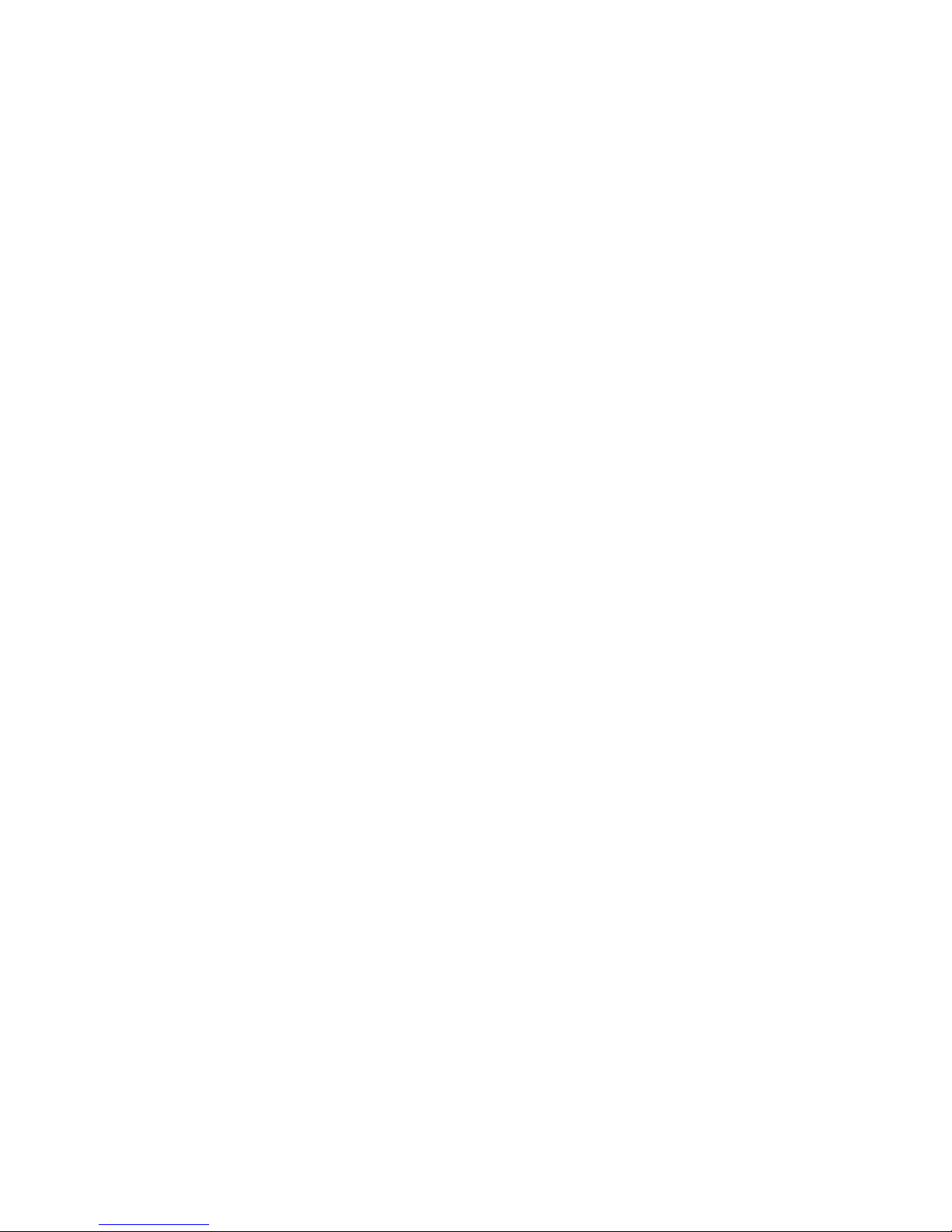
5. ENTERING SESSIONS.......................................................................................5-1
5.1 Split Screen Description ....................................................................................... 5-1
5.1.1 Status Line Description .............................................................................. 5-2
5.1.2 Scrolling and the Divider Bar...................................................................... 5-2
5.1.3 Mouse Functions ........................................................................................ 5-3
6. RECORD AND PLAY OPERATION ...................................................................6-1
6.1 Record Play Operation ......................................................................................... 6-1
6.1.1 Recording a Sequence............................................................................... 6-1
6.1.2 Displaying a Recorded Sequence .............................................................. 6-2
6.1.3 Deleting Recorded Key Sequences ........................................................... 6-2
6.1.4 Pause Feature............................................................................................ 6-2
6.2 Play Mode Procedure........................................................................................... 6-3
6.3 Record/Play Limitation Keys ................................................................................ 6-3
7. MOUSE AND EDITING FUNCTIONS .................................................................7-1
7.1 Copy and Paste.................................................................................................... 7-1
7.1.1 Copying and Pasting a Character String .................................................... 7-1
7.2 Using the TAB Key ............................................................................................... 7-2
7.2.1 To Enter the TAB Setup Panel ................................................................... 7-2
7.2.2 Hot Spot Highlighting Using the Mouse...................................................... 7-3
7.2.3 Automatic Cursor Position.......................................................................... 7-3
8. PRINTING ...........................................................................................................8-1
8.1 Bypass Feature .................................................................................................... 8-1
8.2 Gate Feature ........................................................................................................ 8-1
8.3 Bypass Table........................................................................................................ 8-2
8.3.1 Example - 1: Using the Bypass Feature.................................................... 8-3
8.3.2 Example 2- Using the Gate Feature.......................................................... 8-3
8.4 Printer Control Editor............................................................................................ 8-3
8.5 Printer EBCDIC to ASCII Translation Table ......................................................... 8-6
8.6 LOCAL PRINT FEATURE .................................................................................... 8-7
8.6.1 To Perform a Local Print ............................................................................ 8-7
8.6.2 Trim Area.................................................................................................... 8-7
8.7 Printer Status Symbols on Status Line................................................................. 8-8
IX

9. ALICE’S PAPERLESS DESK............................................................................ 9-1
9.1 Alice Main Menu................................................................................................... 9-1
9.2 Telephone Directory............................................................................................. 9-2
9.3 Alarm Calendar .................................................................................................... 9-3
9.4 Character Set Screen......................................................................................... 9-4
9.5 Alarm Clock.......................................................................................................... 9-5
9.5.1 Play Command........................................................................................... 9-6
9.6 Alice’s Setup ........................................................................................................ 9-6
9.7 Calculator ............................................................................................................. 9-8
9.7.1 Calculator Help screen ............................................................................... 9-8
9.7.2 Calculator Operation .................................................................................. 9-9
9.7.2.1 Editing Keys ............................................................................ 9-10
9.8 Note Pad ............................................................................................................ 9-11
9.8.1 Editing Functions...................................................................................... 9-11
9.8.2 Word Wrap and Justification Feature ....................................................... 9-12
9.8.3 Status Line ............................................................................................... 9-12
9.8.4 Editing Blocks........................................................................................... 9-13
10. TROUBLESHOOTING ................................................................................... 10-1
10.1 Blank Display.................................................................................................... 10-1
10.2 Unstable Display .............................................................................................. 10-2
10.3 Communication Failure .................................................................................... 10-3
10.4 Communications Problems: ............................................................................. 10-4
10.4.1 General Troubleshooting: Disturbances, Communication
Failure ............................................................................................................... 10-4
10.4.2 Keyboard Produces Incorrect Characters for Some of the
Keys .................................................................................................................. 10-4
10.5 Printer Problems............................................................................................... 10-5
X
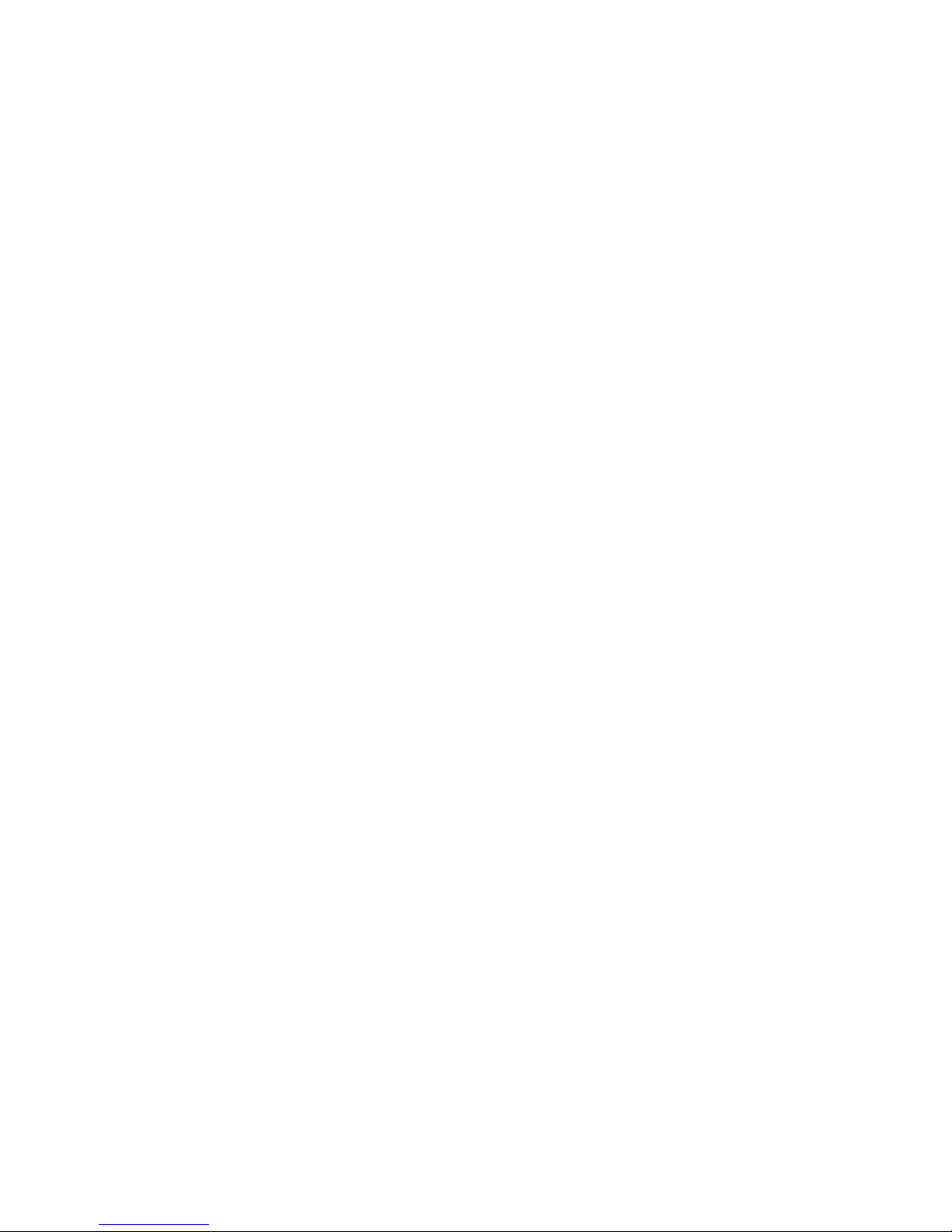
APPENDIX.A DEFAULT SETUP VALUES ........................................................... A-1
Offline Setup Default ..................................................................................................A-1
Online Setup Defaults ................................................................................................ A-2
Setup Display ...................................................................................................... A-2
Setup Host-Addressable Printer.......................................................................... A-2
Setup Printer ....................................................................................................... A-2
Screen Print Setup .............................................................................................. A-3
Setup Input Devices ............................................................................................ A-3
Setup Calculator.................................................................................................. A-3
If 5219/3812 Emulation is Selected..................................................................... A-3
If 3812 Emulation is Selected.............................................................................. A-4
Appendix B. PRINTER EMULATION MODES ..................................................... B-1
Printer Emulation Table..............................................................................................B-1
Printer Character Sets................................................................................................B-4
Code Page 500, Multinational ....................................................................................B-4
Printable Characters................................................................................................. B-12
Differences Which Apply to All Emulations .............................................................. B-20
Differences From IBM 5256 Operation..................................................................... B-21
Differences From IBM 4214 Operation..................................................................... B-21
Differences From IBM 5219 Operation..................................................................... B-21
Differences From IBM 3812 Operation..................................................................... B-21
Appendix C. 5219 & 3812 FONT SUPPORT ........................................................ C-1
Adobe PostScript........................................................................................................C-1
Canon LBP-4, LBP-8 and CaPSL ..............................................................................C-4
Canon Bubble Jet BJ-300 and BJ-330 .......................................................................C-6
Epson LQ-850, LQ-1050, LQ-2550, LQ Series ..........................................................C-6
Epson LQ-870, LQ-1170, LQ-570, LQ-1070, LQ ESC/P2..........................................C-9
Epson FX-286e, FX-86e...........................................................................................C-10
Epson FX-850, FX-1050...........................................................................................C-10
Epson LQ-1500 ........................................................................................................C-10
HP Deskjet 500 and 500C........................................................................................C-11
Laserjet II, Offset Positioning ...................................................................................C-11
HP LaserJet II & LaserJet III ....................................................................................C-12
HP RuggedWriter 480, PCL .....................................................................................C-19
IBM Personal Printer Data Stream (PPDS)..............................................................C-21
IBM 5204 Quickwriter, 5202 Quitewriter III...............................................................C-22
IBM 4019 LaserPRinter, LaserPrinter E, PPDS .......................................................C-22
XI

IBM Personal Printer Series II 2380 and 2381 .........................................................C-22
IBM Personal Printer Series II 2390 and 2391 .........................................................C-22
IBM ExecJet 4072 ....................................................................................................C-22
Pinwriter P9300, P6200/P6300 and P3200/P3300 ..................................................C-23
NEC Pinwriter P5, P6 and P7...................................................................................C-23
Okidata Microline 383C+ and 393+, ML 390+ and 391+, ML 380............................C-23
Okidata Microline 320 and 321.................................................................................C-23
Panasonic KX-P1624 and KX-P1124.......................................................................C-24
Panasonic KX-P1695 ...............................................................................................C-24
Star Micronics XR-1020 Multi-Font, XR-1520 Multi-Font .........................................C-24
Toshiba and Expresswriter.......................................................................................C-24
Appendix D. OPERATOR MESSAGES AND ERROR CODES............................D-1
Operator Messages....................................................................................................D-1
Error Codes................................................................................................................D-3
Appendix E. PIN ASSIGNMENTS......................................................................... E-1
DB-9 Connector.......................................................................................................... E-1
Parallel Interface ........................................................................................................ E-2
DB-15 Connector........................................................................................................ E-3
Keyboard DIN Connector ........................................................................................... E-4
PS/2 Mouse Connector ..............................................................................................E-5
Appendix F. KEYBOARD LAYOUTS ................................................................... F-1
Appendix G. SPECIFICATIONS ...........................................................................G-1
XII

XIII
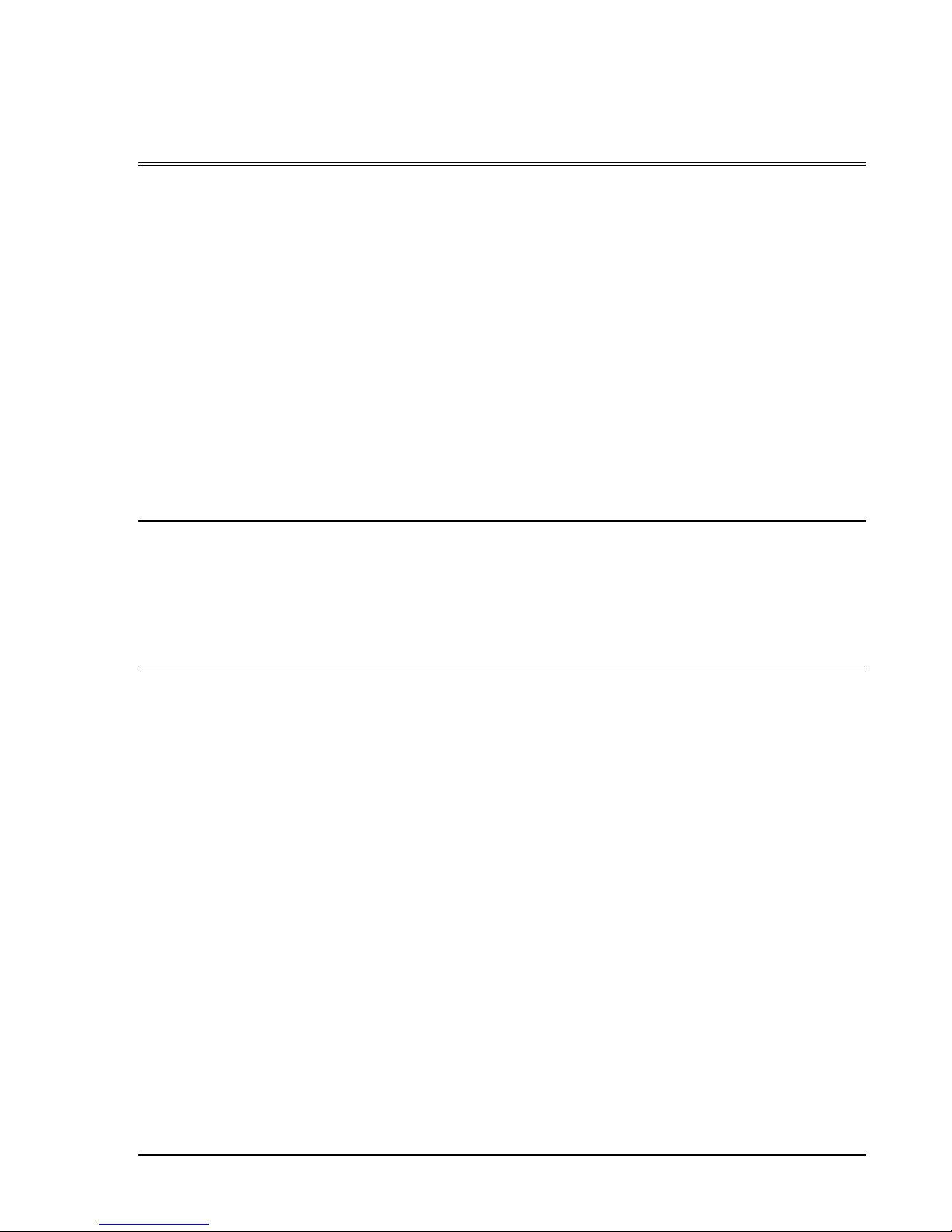
1. INTRODUCTION
The Model IS-488/LM-488C workstation is plug compatible and interchangeable with the
IBM 3487 and IBM 3488 terminals. The logic box can be connected to any standard color SVGA
monitor. The workstation can enable various terminal and printer emulation modes.
It is capable of supporting four displays sessions (two of which can be displayed simultaneously
on the screen), and an additional printer session. The printer directly connected to the display
station performs as a host printer.
Alice’s Paperless Desk is an application that is integrated into the workstation and provides
convenient on-line office services that save time and desk space. Among the services offered
are: telephone directory, calendar, character set table calculator and notepad.
1.1 Configuration
IS-488 14” Monochrome display supplied with the workstation
LM-488C Logic Box that can be connected to any standard color SVGA monitor.
1.2 Capabilities
Session Display Supports up to four sessions, two of which may be displayed
either simultaneously (with a vertical or horizontal split), or
alternately on a full screen. Only one session may be active at a
time.
Screen Modes Supports up to five screen modes including status line ;
• 24 x 80
• 32 x 80
• 43 x 80
• 49 x 80
• 27 x 132
Address Sharing A single address may be shared by all the display sessions,
allowing you to reserve addresses for other displays or printers
on the same port.
1-1

Introduction
Enhanced User
Interface
Enhanced user interface with special symbols that can be
manipulated.
Mouse Copy and Paste editing functions
PS2 Mouse Support Hot Spots highlighting, setup and various local functions like
Zoom and Jump.
Power Saver When the display is not in use, its power consumption is
automatically reduced.
Record/Play/Pause Allows you to store up to 4000 commonly used keystrokes in
nonvolatile memory for playback at any time.
Use the Pause key to stop the record or playback and temporarily
resume normal operations.
Password Security Allows you to lock sessions using a user defined password, and
prevent unauthorized use of the display.
PC Keyboard Plug-and-play PC keyboard support.
Keyboard Mapper Allows you to reassign a key function to another key.
Printer Capabilities Printer Session
• Printer Emulation5256, 4214, 5219 and 3812 SCS.
• The 3812 SCS emulation includes the support for the
Computer-Output Reduction ( COR ) function
ASCII Printer Model / Type
Supports up to 40 ASCII printer Models / Types and HPLJ4.
Printer Symbol Code Page
ASCII, 437, ECMA-93, 850, Roman-8, DLIBM, DL Epson-9.
Printer Definition Table Download ( PDT )
Enables printer customization by creating a PDT using AS/400
Workstation Customization Utility, and downloading it to the
display.
Printer Commands Control Editor
Allows you to edit ASCII printer control commands such as lines
1-2

Introduction
1-3
and characters per inch.
Printer ASCII Table Editor
Allows you to change the printer EBCDIC to ASCII translation
table and print some special characters.
Printer Bypass Table
Allows the host application to transparently send controls
commands to the attached ASCII printer, and enables special
printer features such as bar-code.
Gate Table
The Gate feature is similar to Bypass feature, however, it
provides the capability to use unlimited number of printer codes.
Colored Terminals
Capabilities
Supported colors
The LM-488C supports up to 16 colors, that can be chosen from
a 64 color palette.
Any one of the palette colors may be assigned to the sessions
background, screen border, mouse pointer and ruler.
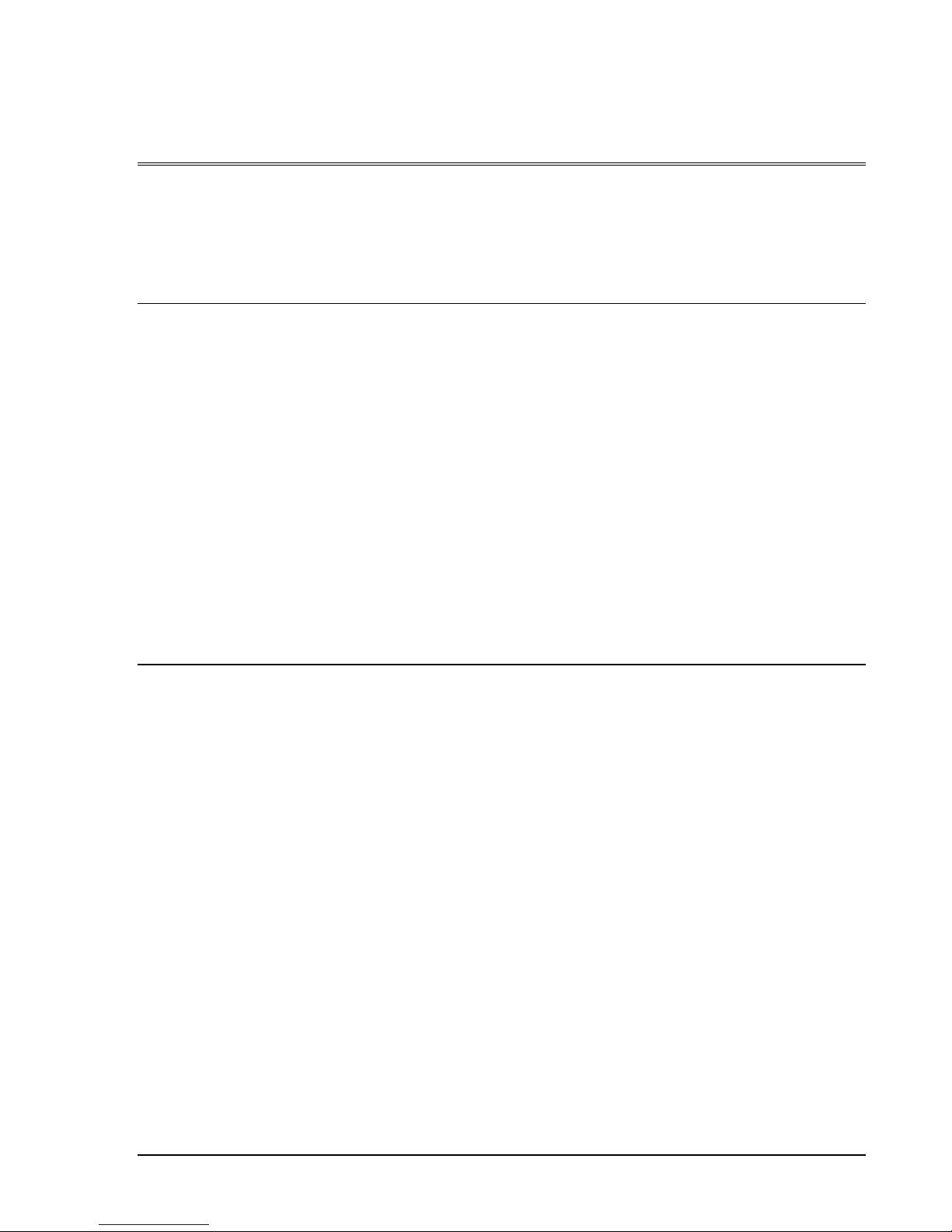
2. GETTING STARTED
The IS-488 installation is designed to be simple and fast. Follow the instructions given below
for selecting a location, unpacking and installing the workstation.
2.1 Selecting A Location
a. The area should be clean, free from shock and vibrations, extreme temperatures and high
humidity.
b. The workstation should be placed on a flat surface.
c. The site should include a wall socket, incoming and outgoing Twinax cable (for additional
workstations on the line).
d. Sufficient space should be left at the back of the workstation to allow free access to the
connected cables.
e. The workstation should be connected directly to the wall socket, an not via an extension
cable.
f. Make sure that the power source is +/-10% of rated power (either 115 or 220 VAC) and the
frequency is 50/60 Hz +/- 2 Hz.
2.2 Unpacking Instructions
Before opening the shipping package or the protective case, check to make sure that there is
no visible external damage. If any such damage was incurred contact your distributor before
opening the package.
Make sure that the following items have been included:
1. Keyboard: 122 or 102/103 keyboard
2. PS/2 mouse (option)
3. T-cable
4. Power cord
5. User’s Manual
6. For IS-488 : Display Monitor and base with integrated Electronic Logic Board
7. For LM-488C: Electronic Box.
2-1

Getting Started
2.3 Assembling the IS-488 Monochrome Workstation
To setup for the 14-inch monochrome monitor, DSM 1426, perform the following series of
steps:
1. Place the monitor upside down on a flat surface.
2. Align the base with the slots in the underside of the and insert the Tilt/Swivel Base into the
slots. Refer to the above figure.
3. Pull the Tilt/Swivel Base toward the front of the display until the hook clicks into the slot.
NOTE: To disconnect the base from the monitor, insert a screwdriver into the slot marked
with an arrow in the above diagram, and depress the hook towards the front of the monitor.
2-2

Getting Started
4. Turn the assembled unit rightside up and connect the cables according to the following
illustration:
1. Set the power switch on the monitor to OFF.
2. Face the back of the workstation.
3. Connect the keyboard cable to the keyboard port.
4. If a printer is to be installed, connect the printer cable to the printer port.
5. Connect the mouse (option) cable to the mouse port.
6. Connect the monitor interface cable to the monitor connector.
7. Connect the power cable between the rear of the monitor and power outlet.
2-3
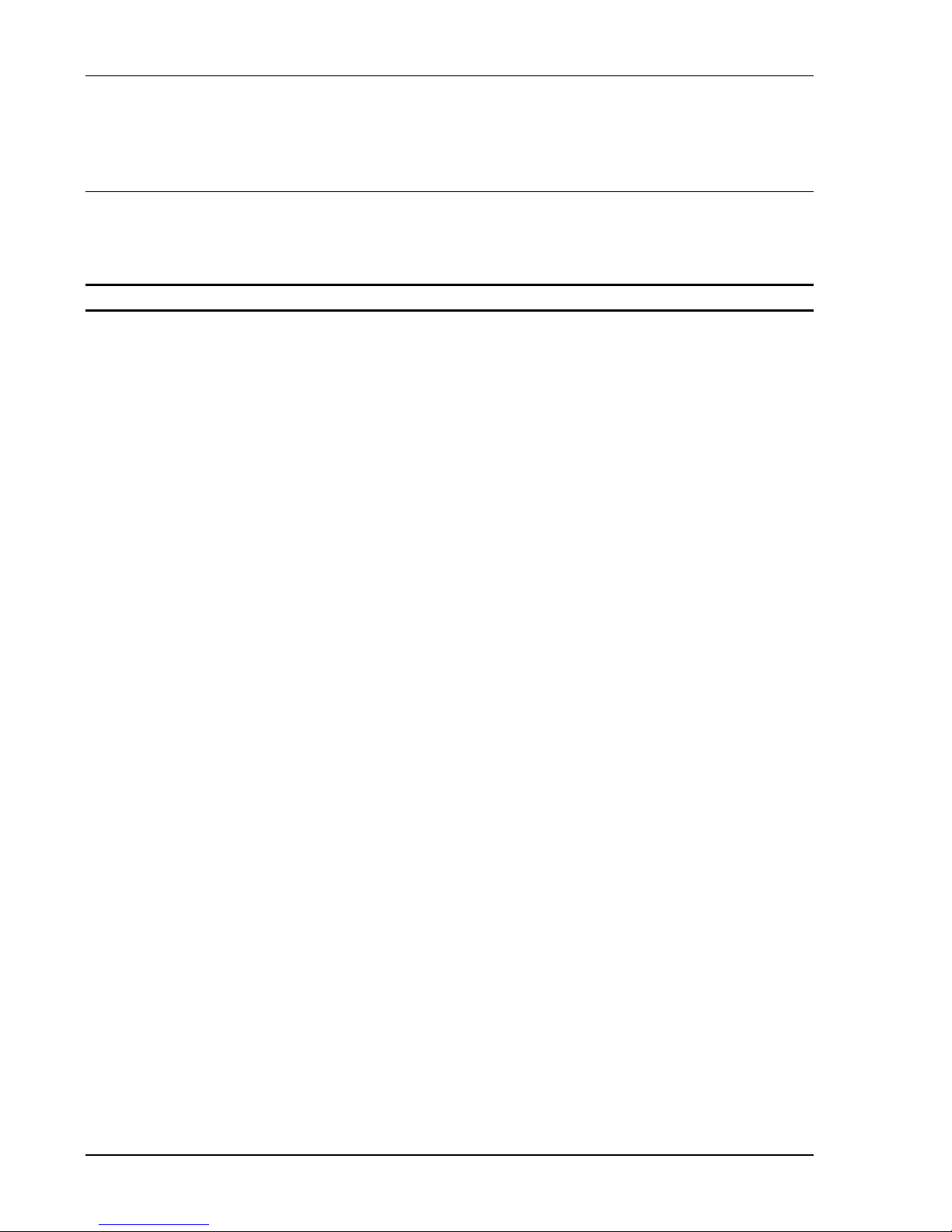
Getting Started
2.4 Assembling the LM-488C Color Workstation
An LM-488C workstation includes an SVGA color monitor which is assembled according to the
manufacturer’s instructions.
NOTE: On an LM-488C workstation, the monitor power switch turns on the workstation.
1. Set the power switch to OFF.
2. Face the back of the workstation.
3. Connect the keyboard cable to the keyboard port.
4. If a printer is to be installed, connect the printer cable to the printer port.
5. Connect the mouse (option) cable to the mouse port.
6. Connect the monitor interface cable to the monitor connector in the box.
7. Connect the one power cable between the rear of the box and power outlet and the other
between the rear of the monitor and the power outlet.
2-4
This manual suits for next models
1
Table of contents