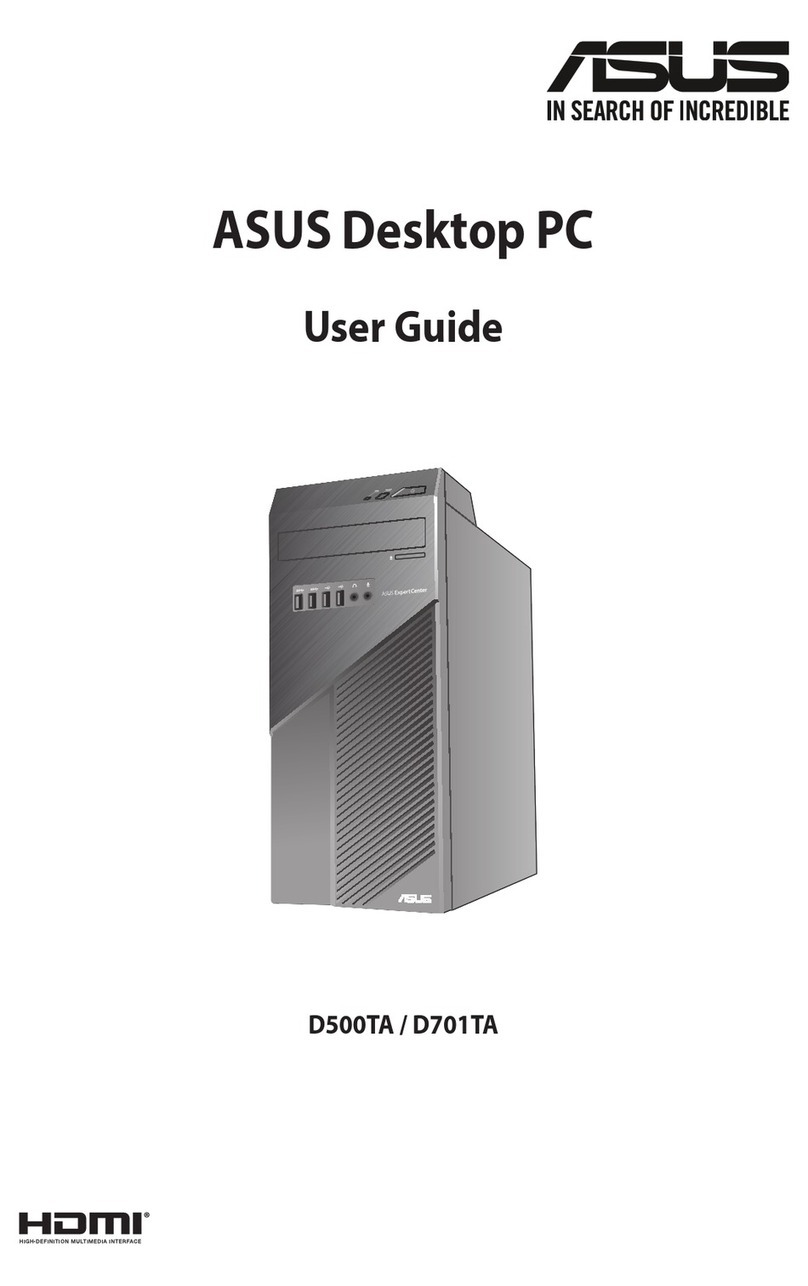Asus Chromebit Installation guide
Other Asus Desktop manuals

Asus
Asus AAEON BOXER-8240AI User manual

Asus
Asus Essentio CM1745 User manual

Asus
Asus ET2020INKI User manual

Asus
Asus CM1855 User manual
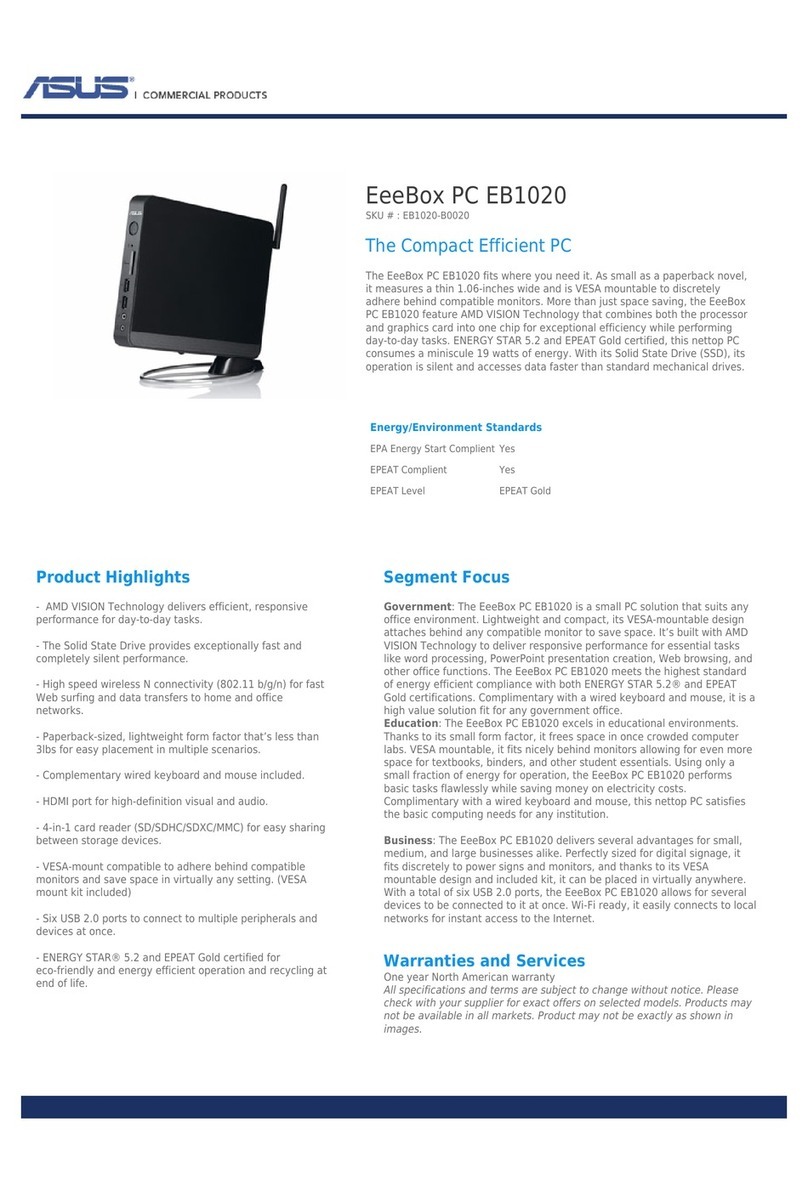
Asus
Asus Eee Box EB1020 User manual

Asus
Asus PB62 User manual

Asus
Asus Pundit P3-PE5 User manual

Asus
Asus ET2400IGTS-B044E User manual

Asus
Asus D900SC User manual
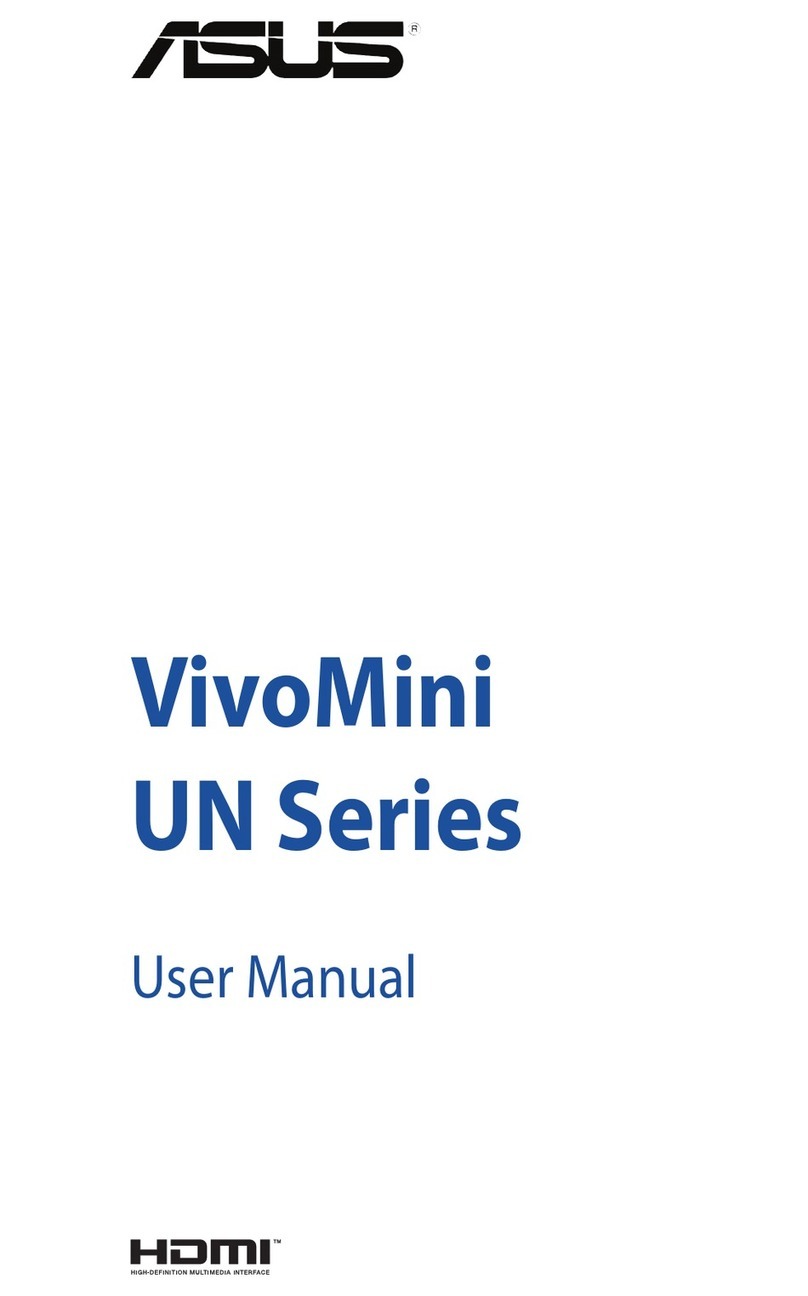
Asus
Asus VivoMini UN Series User manual

Asus
Asus CM5540 User manual

Asus
Asus EeeTop ET1610P User manual
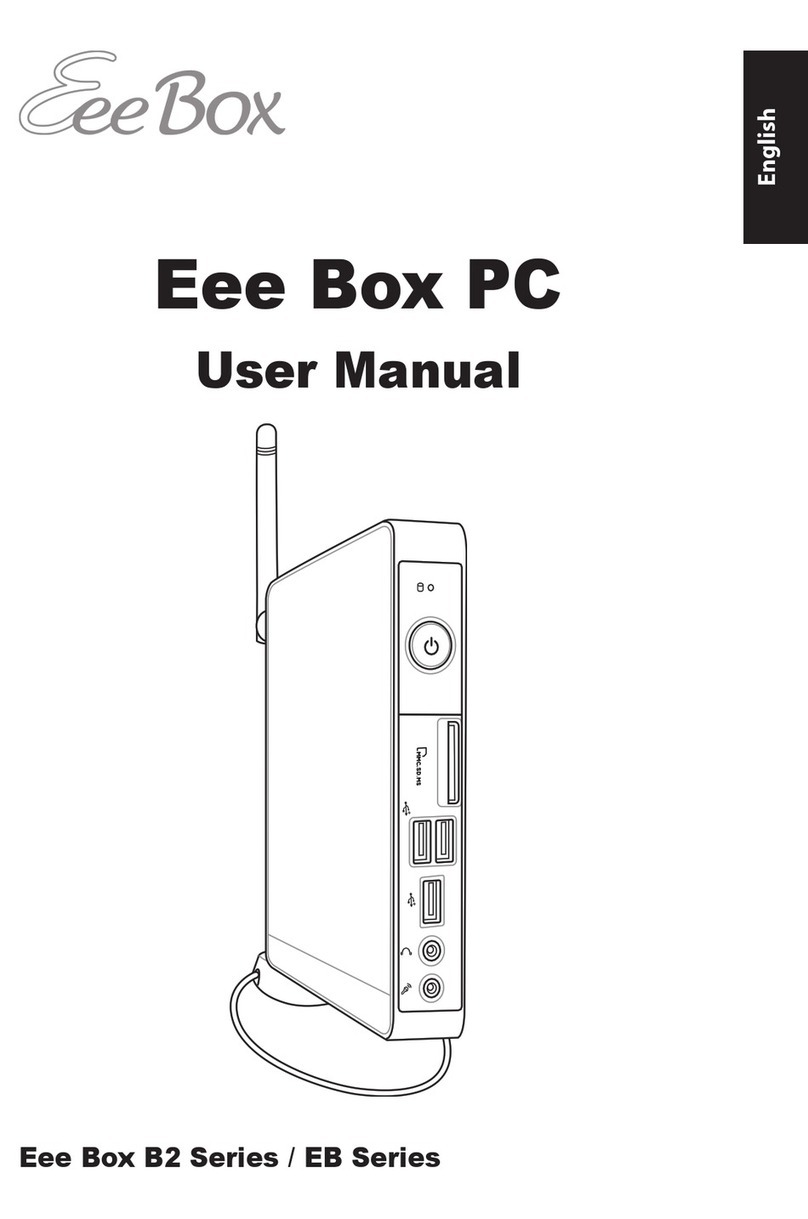
Asus
Asus EB1012P-B004G User manual

Asus
Asus Gaming Station GS50 User manual
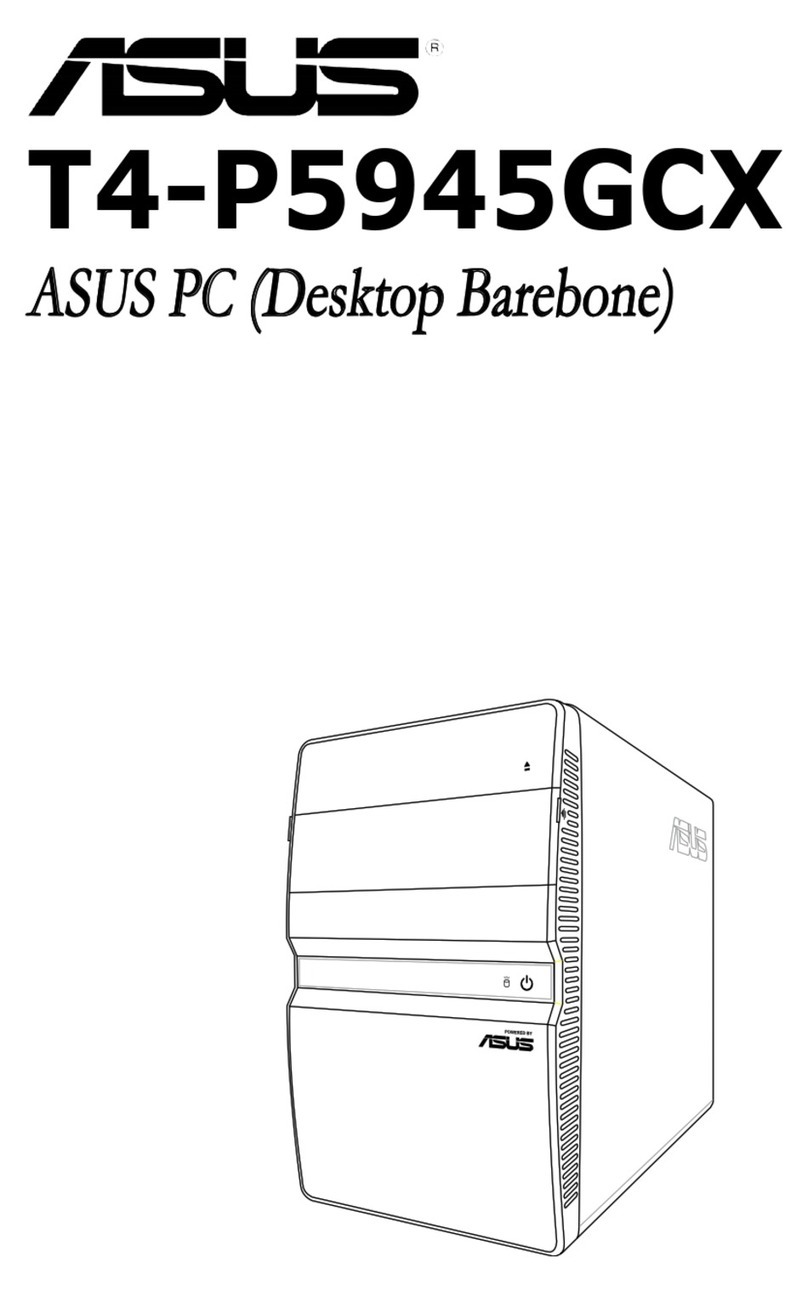
Asus
Asus T4-P5945GCX User manual

Asus
Asus Essentio CM1831 User manual
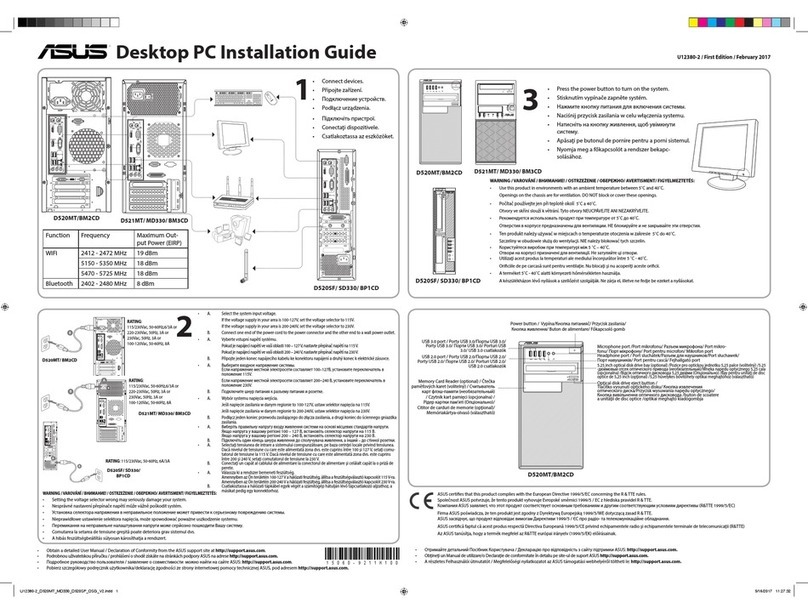
Asus
Asus D521MT User manual

Asus
Asus GL12CX User manual

Asus
Asus M51BC User manual

Asus
Asus V2-PH1 User manual