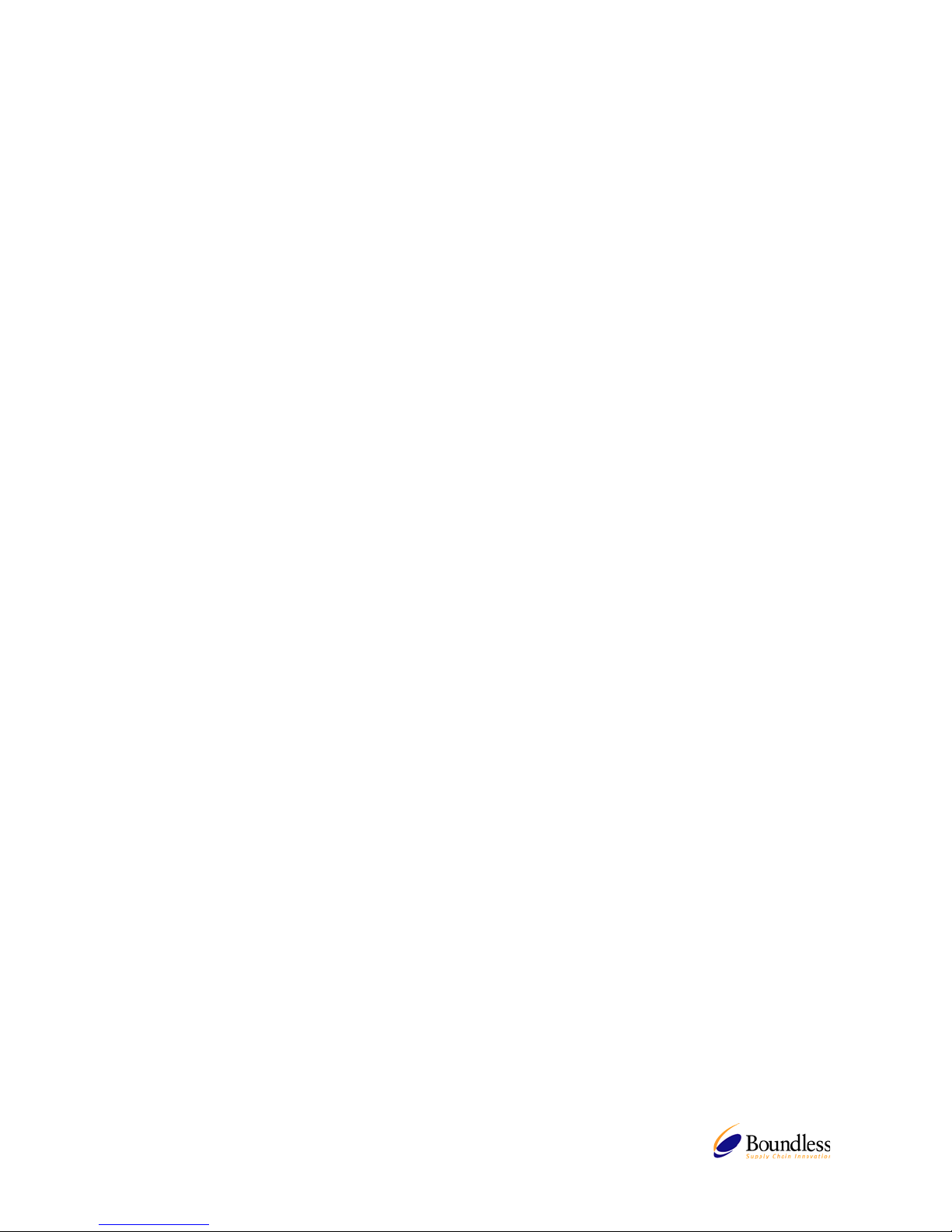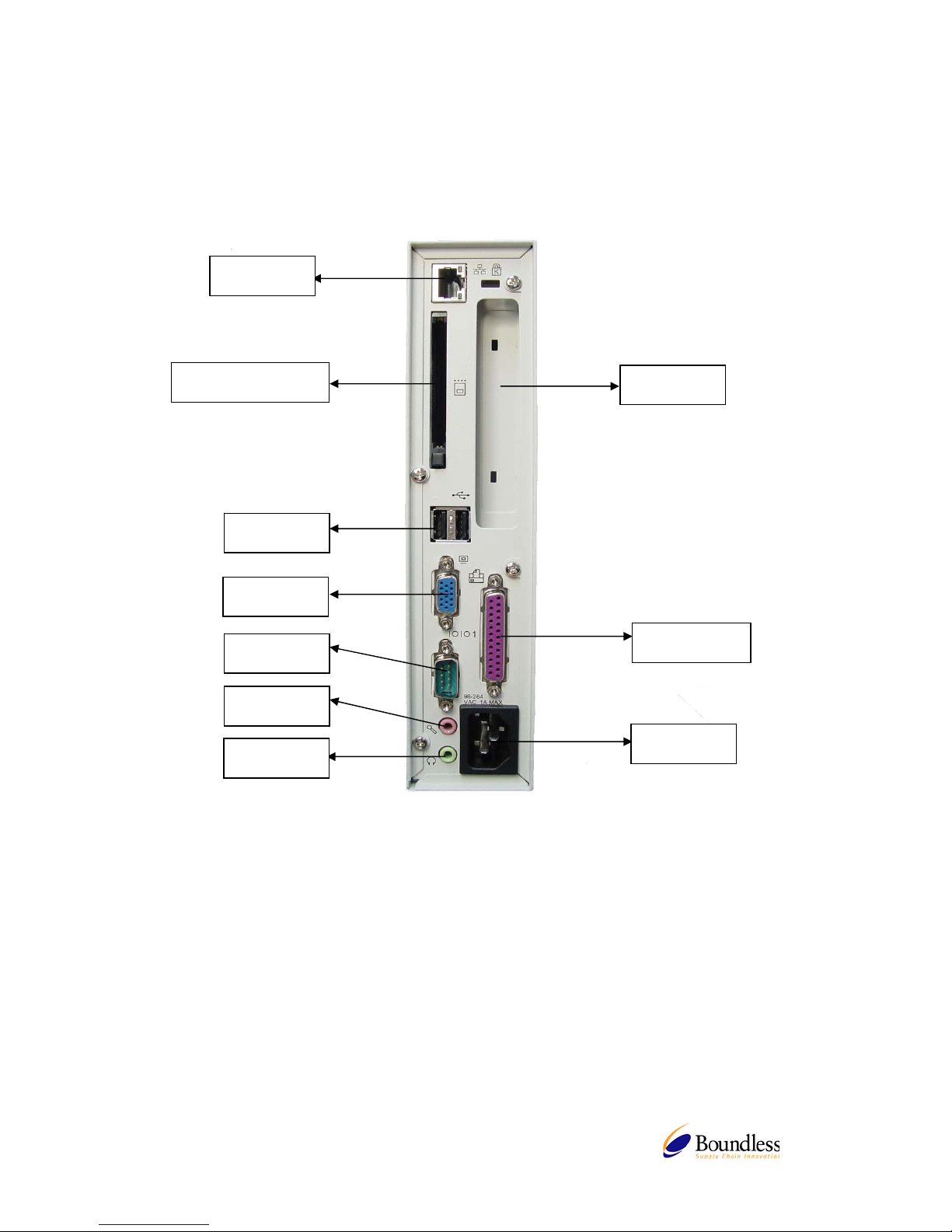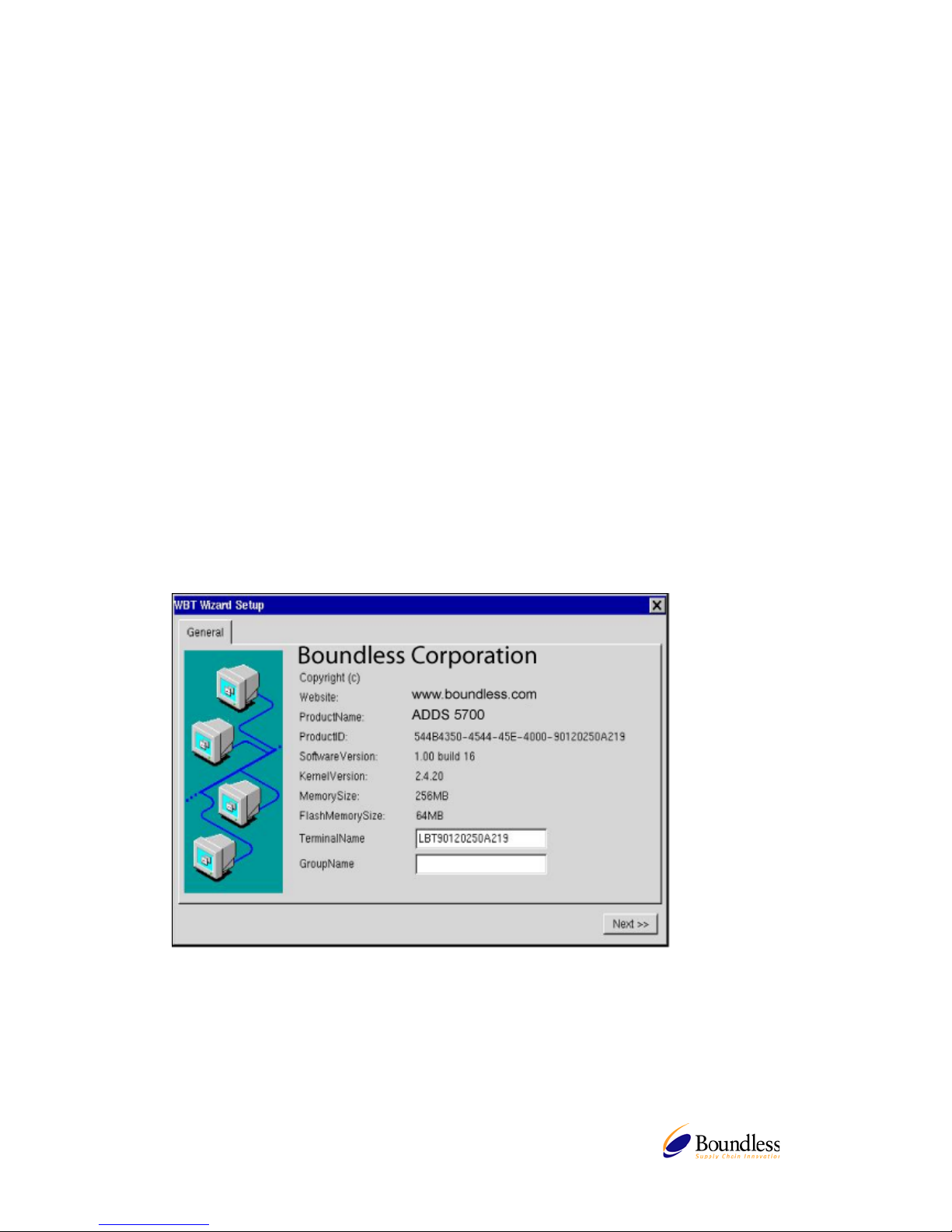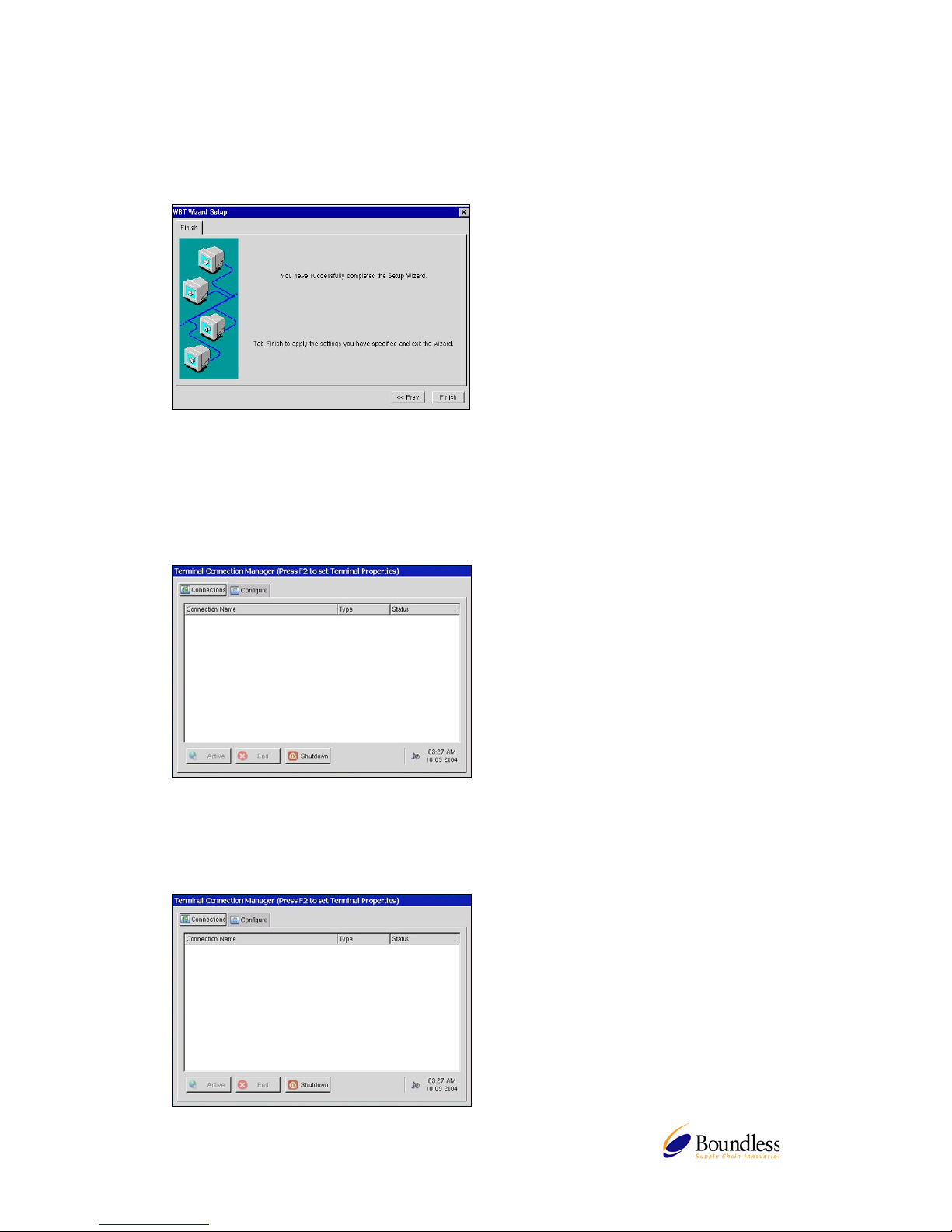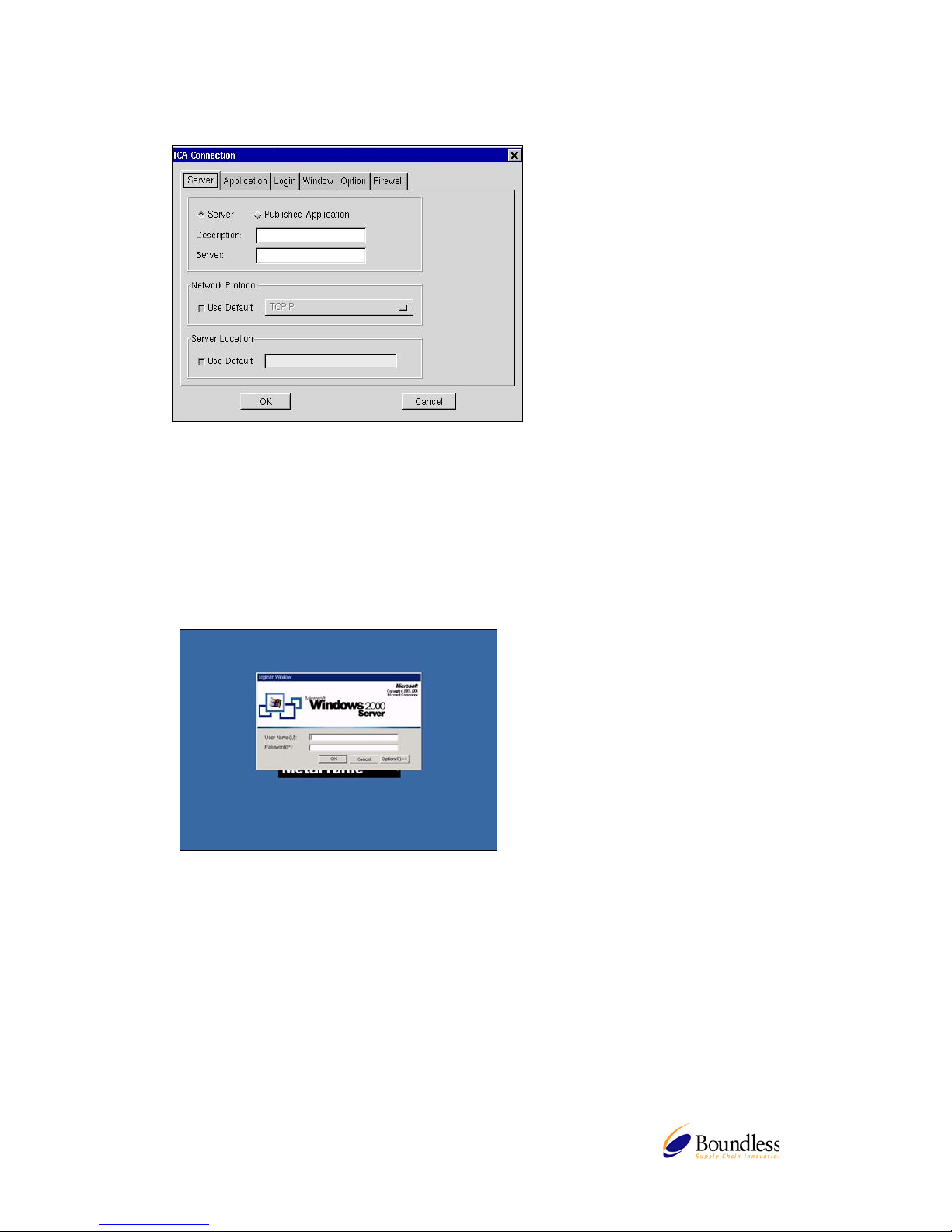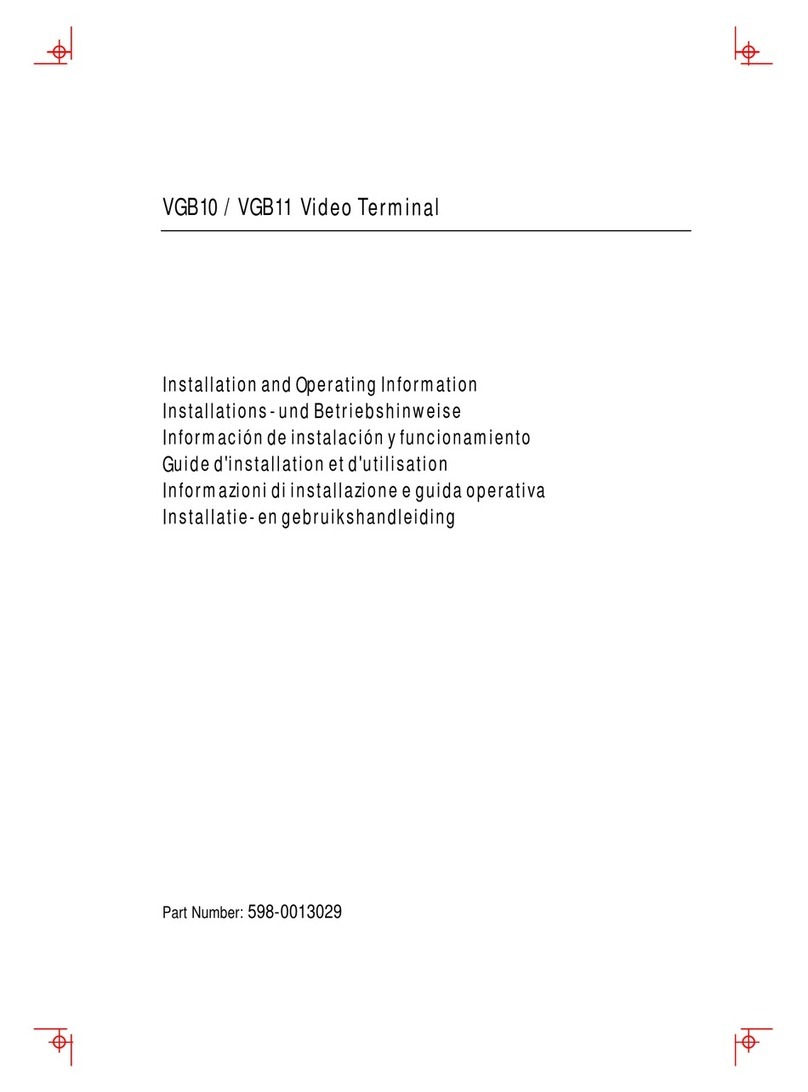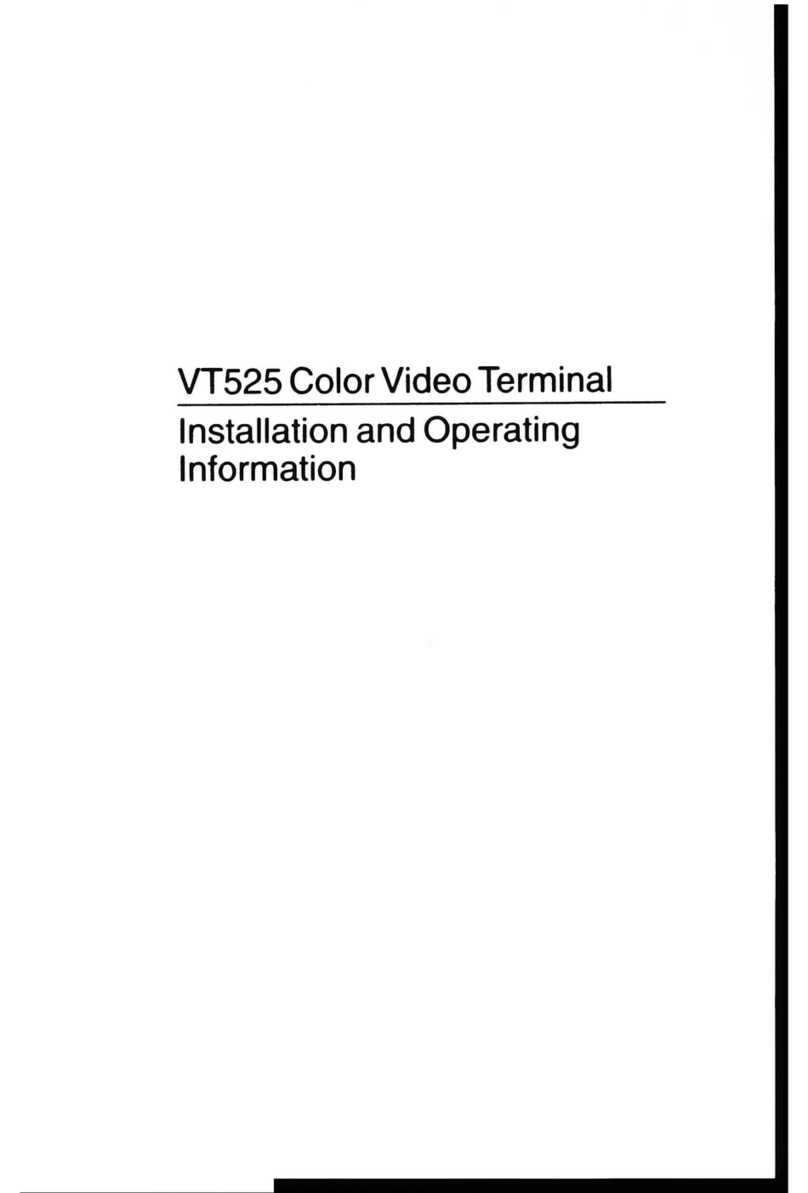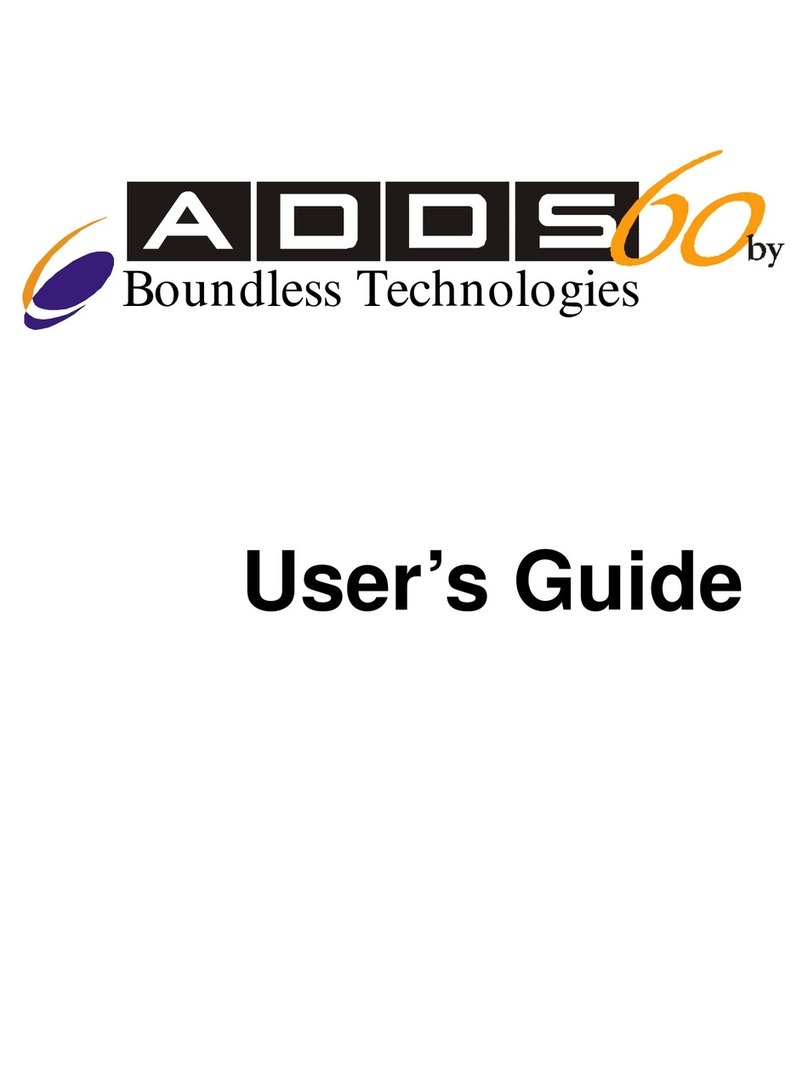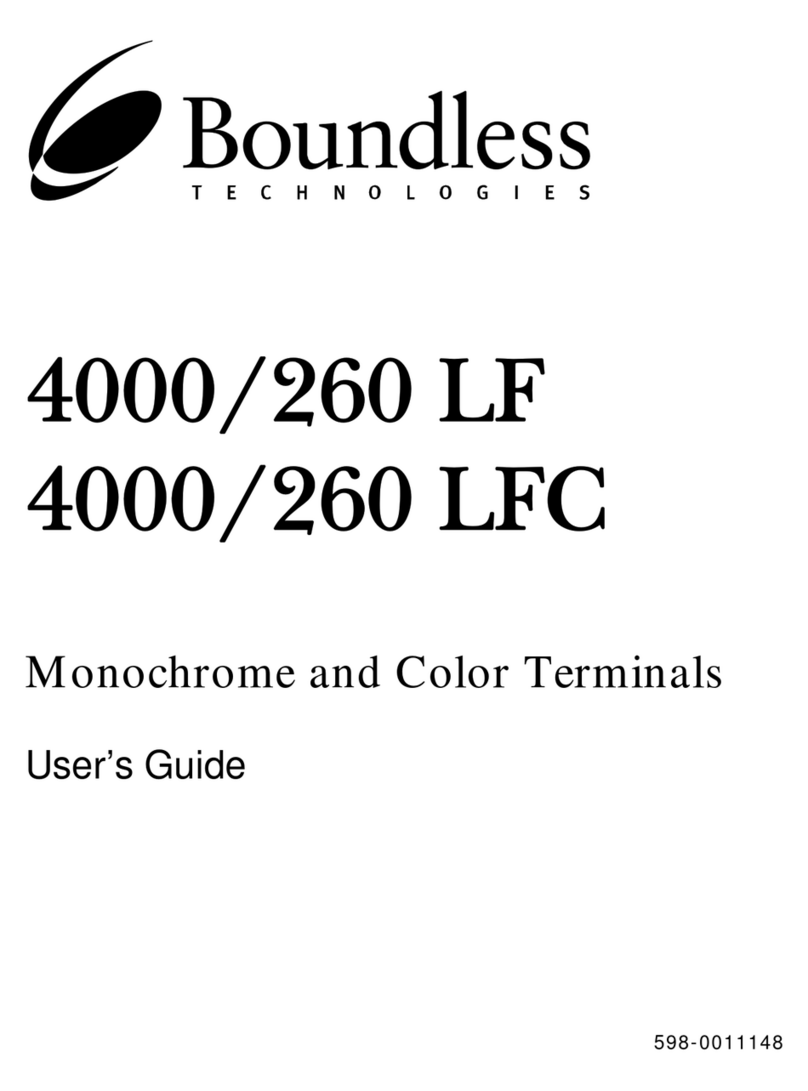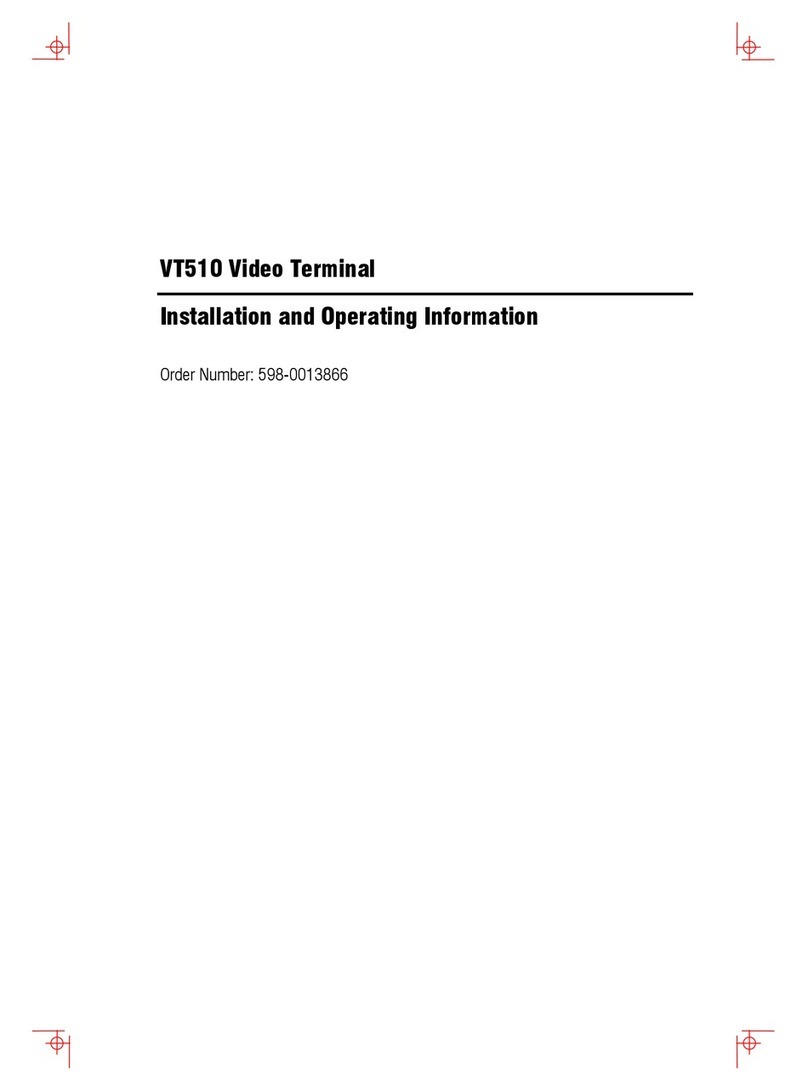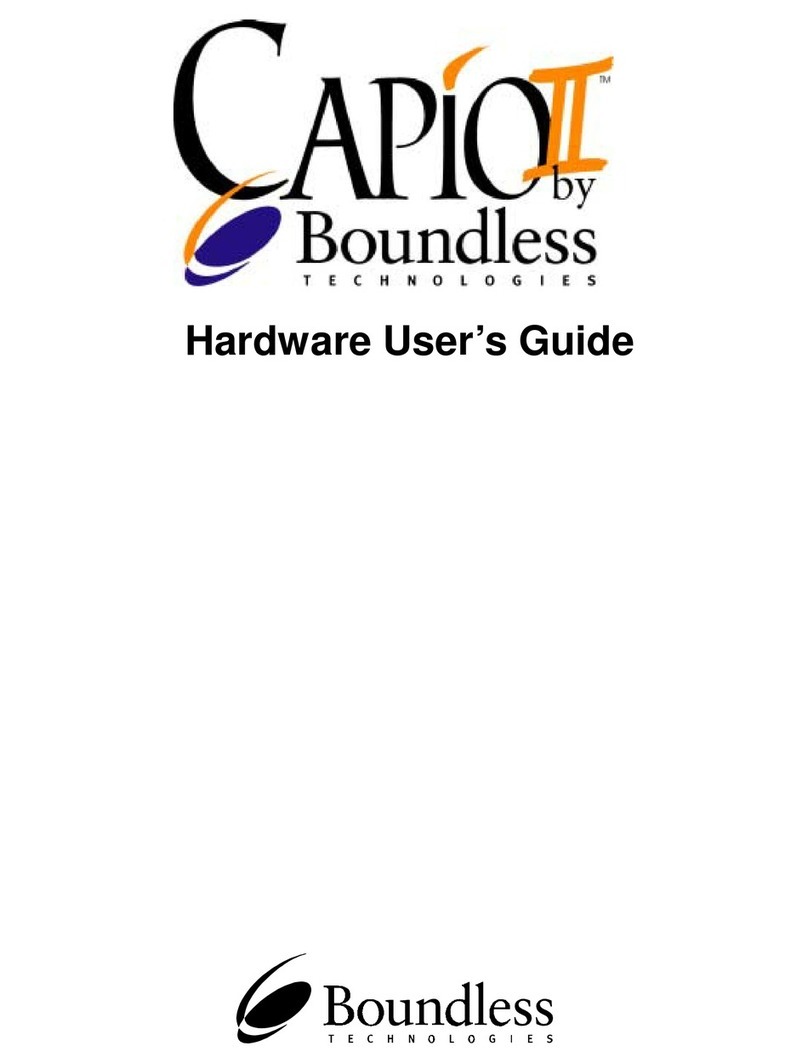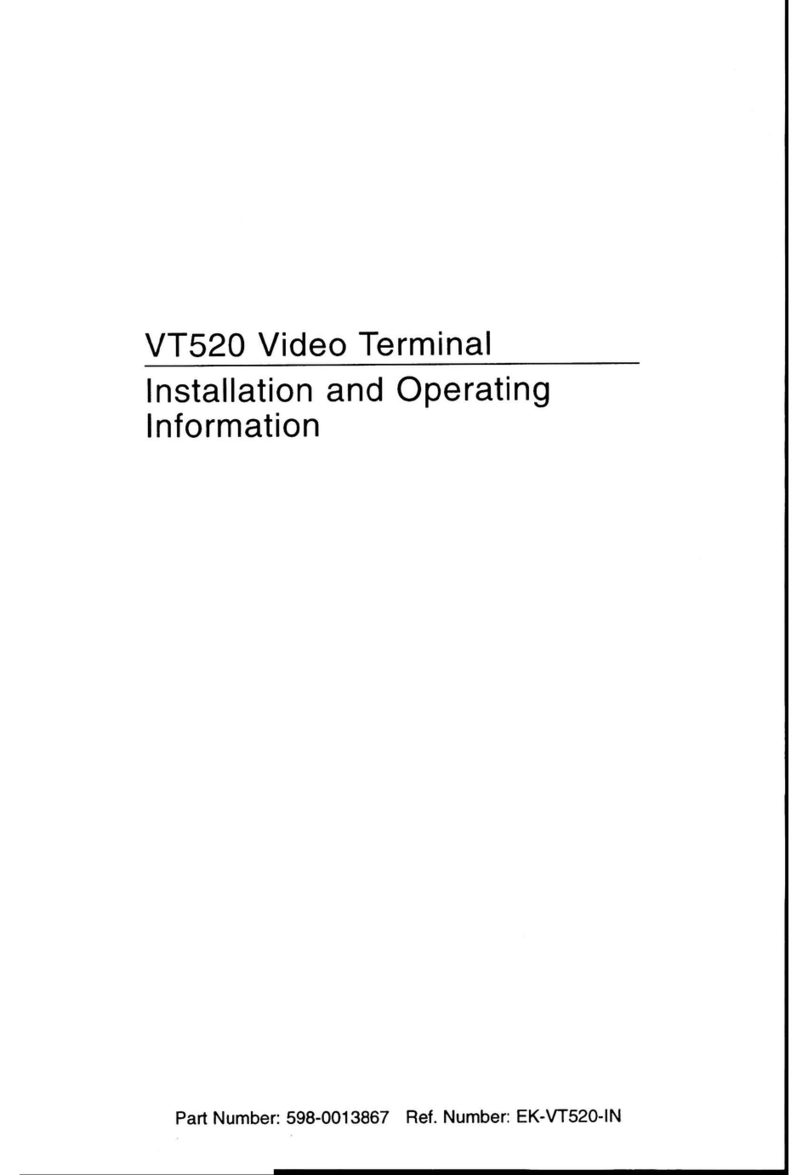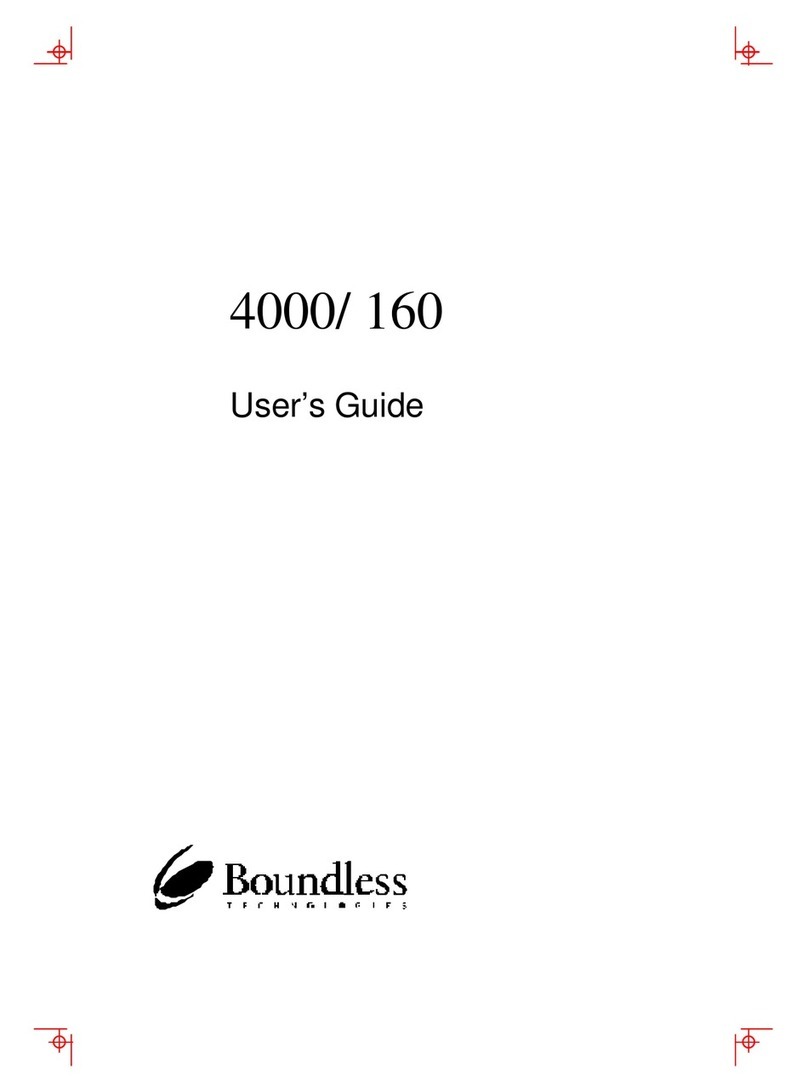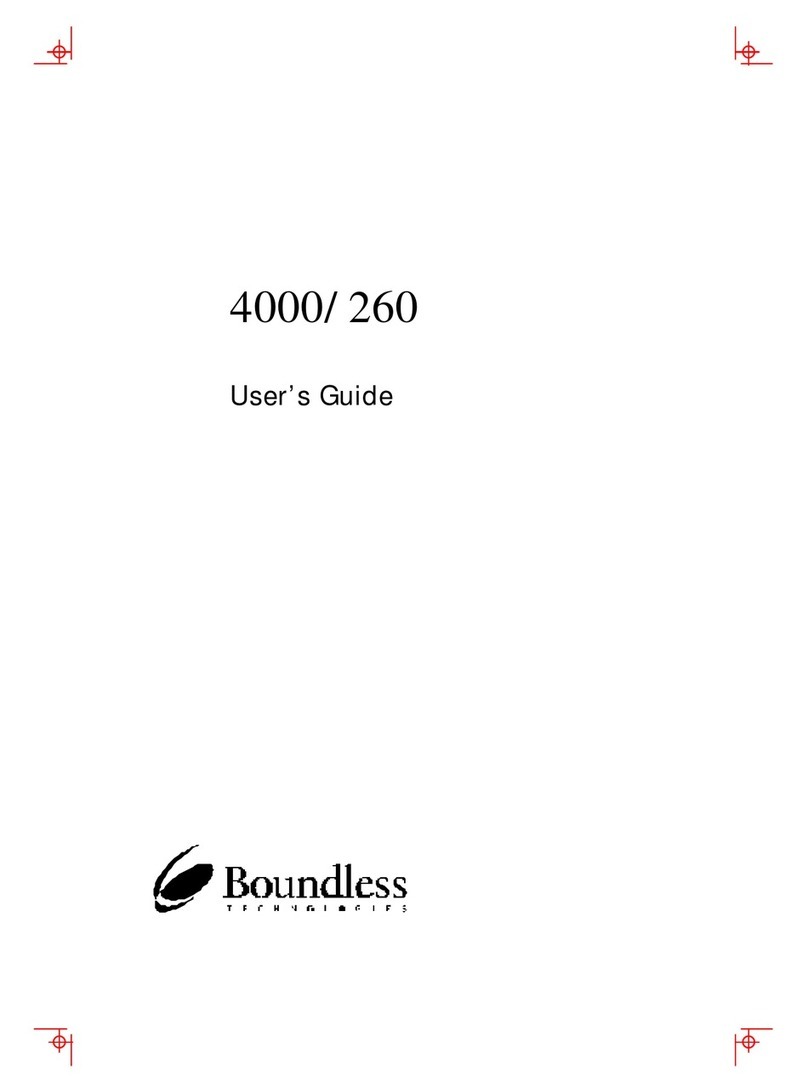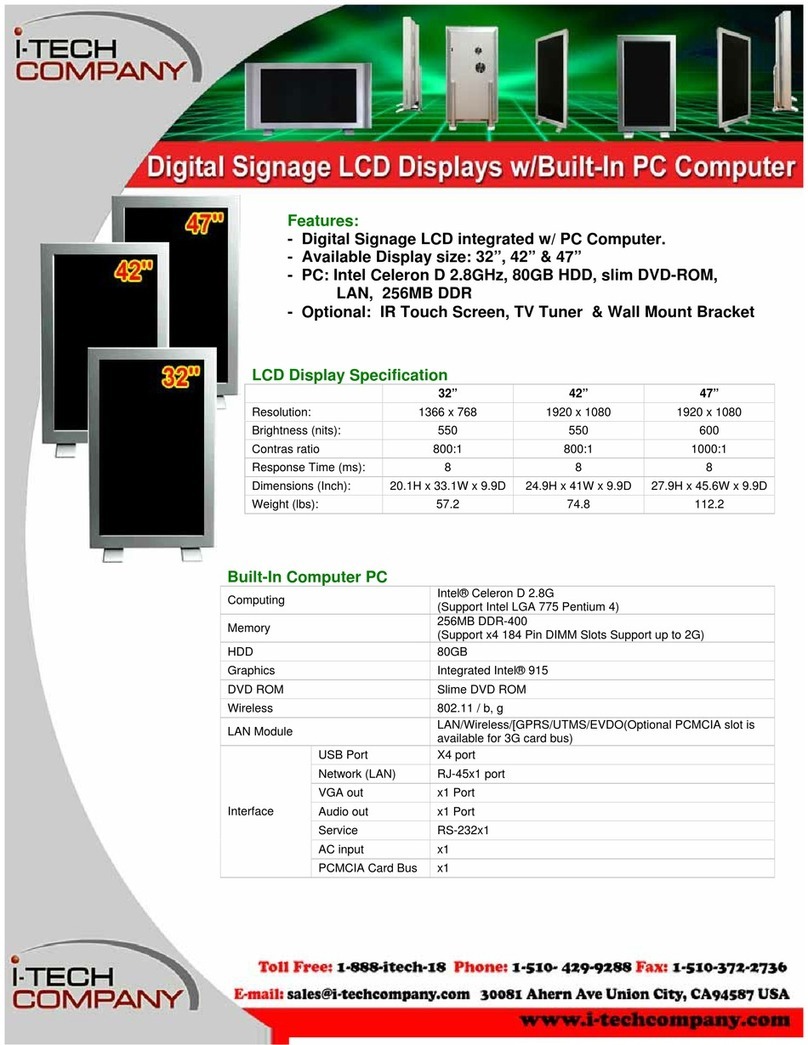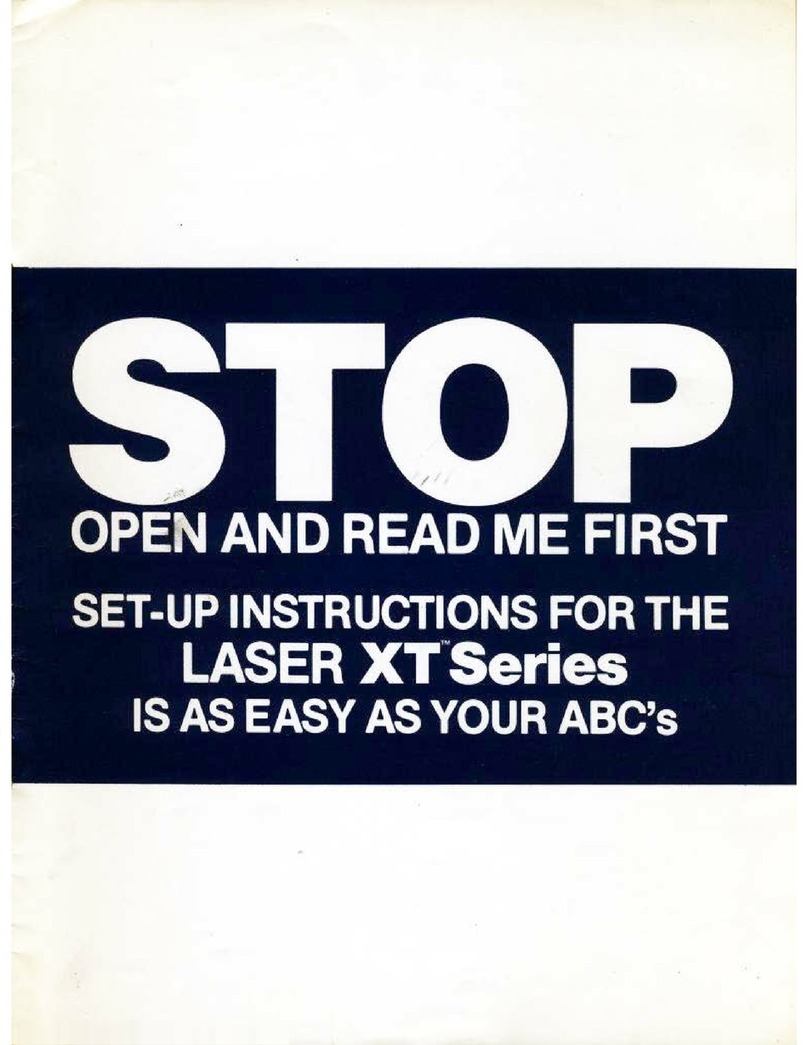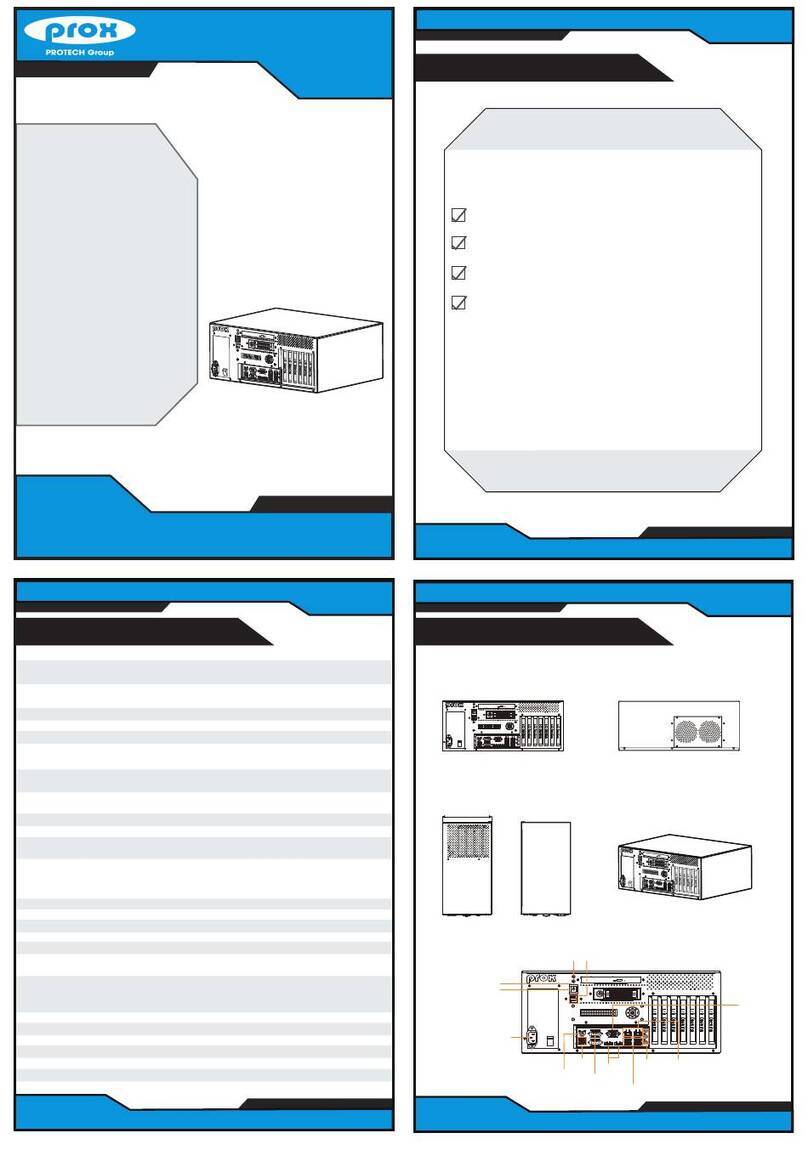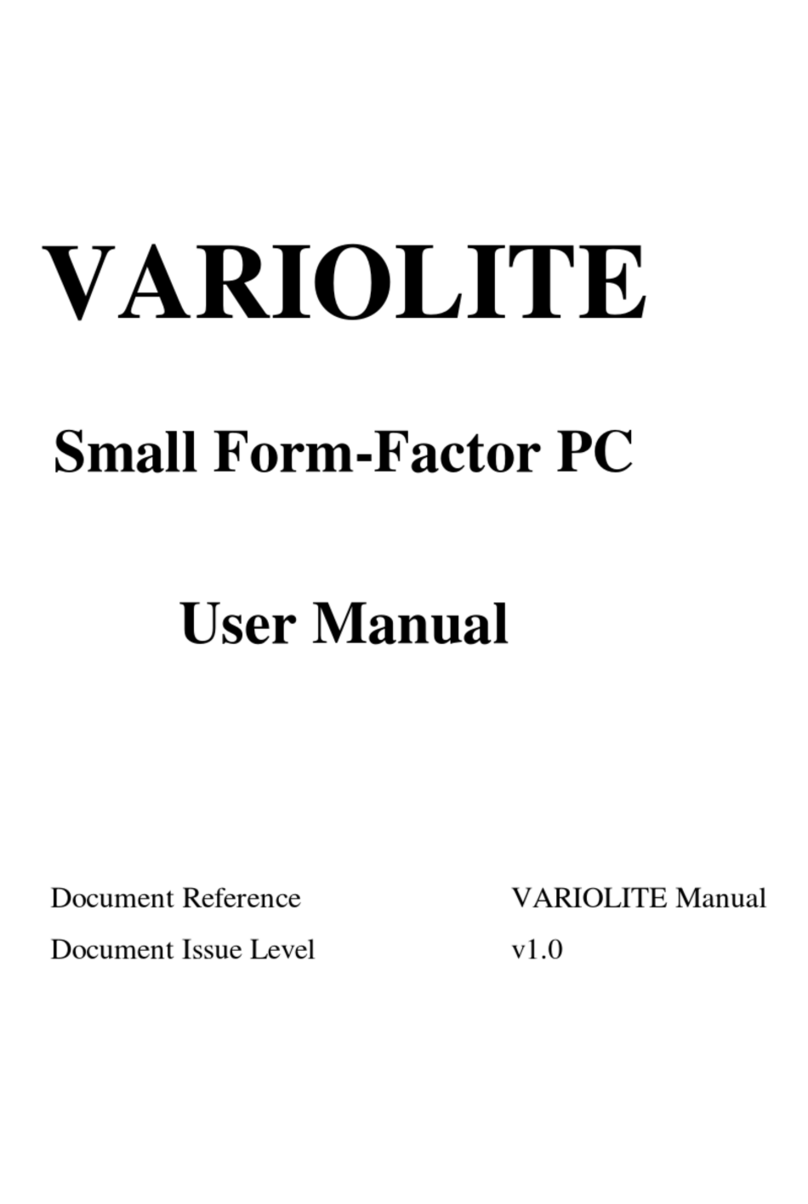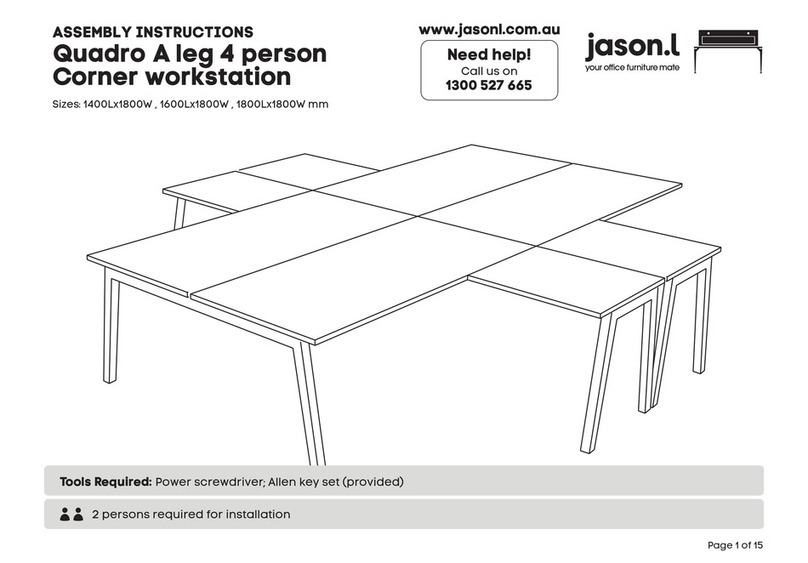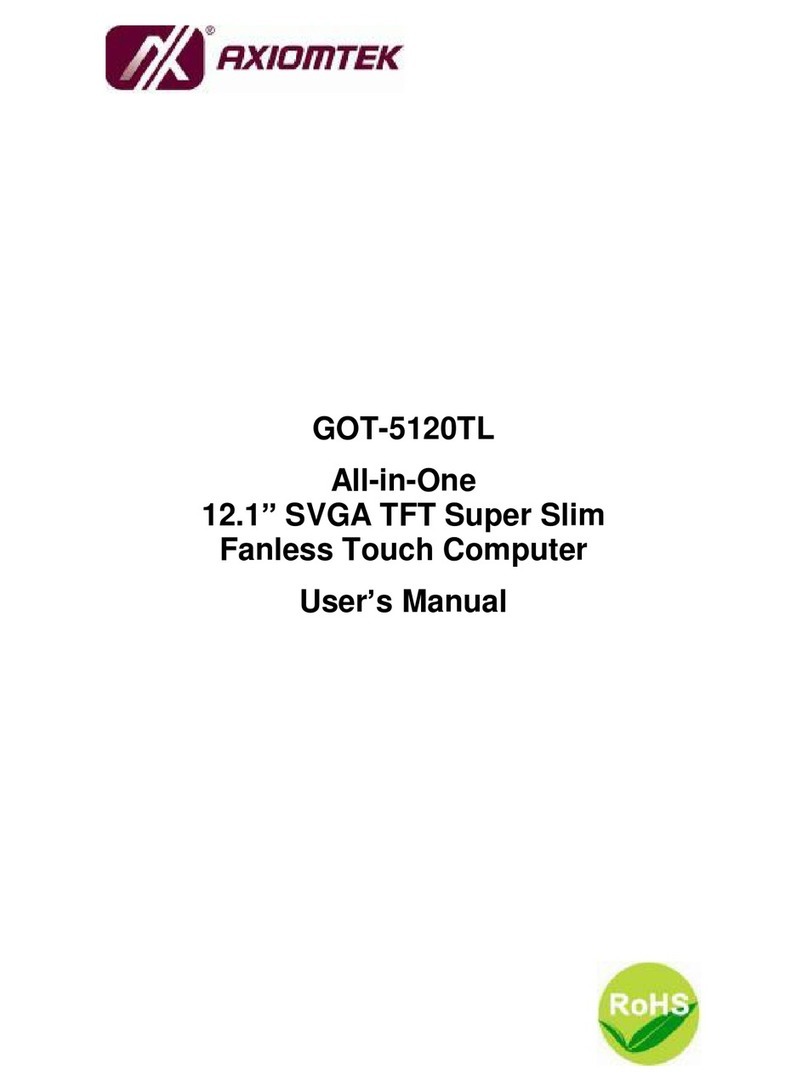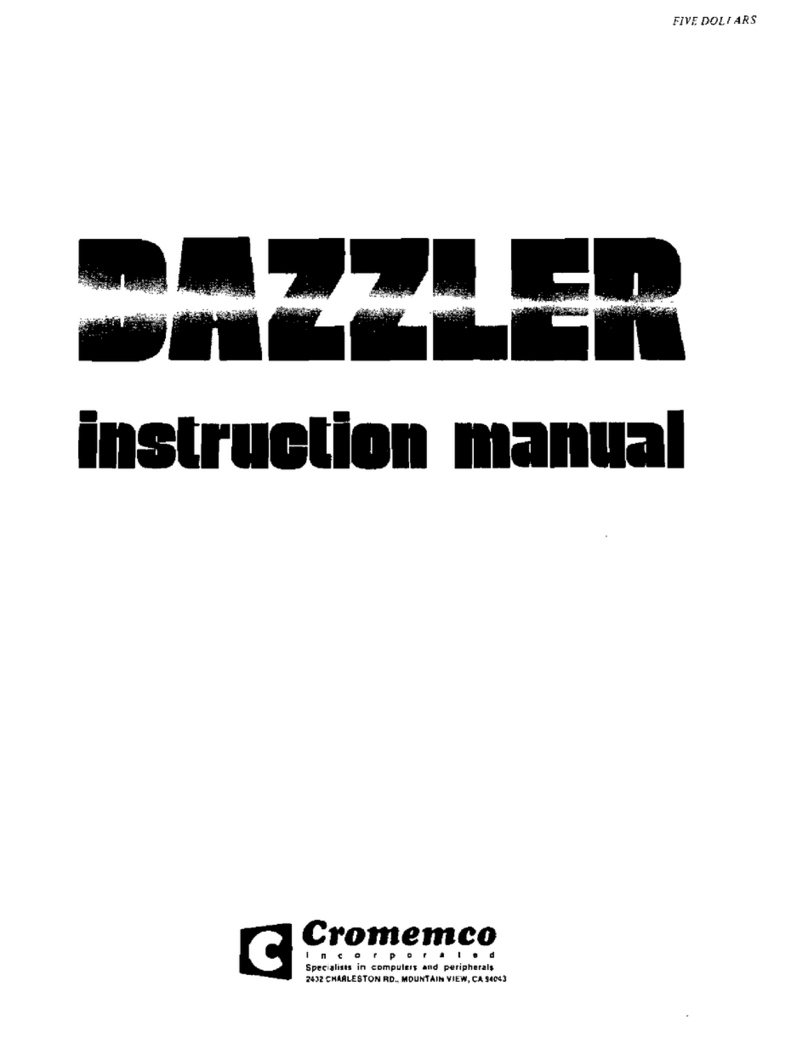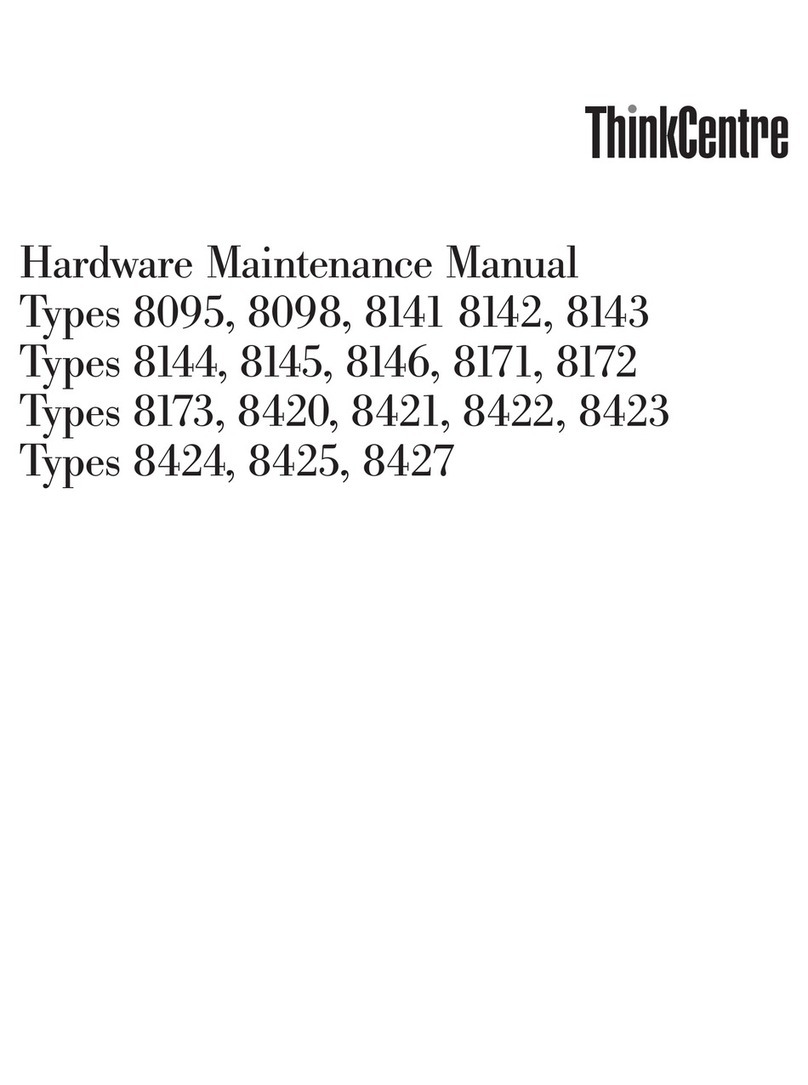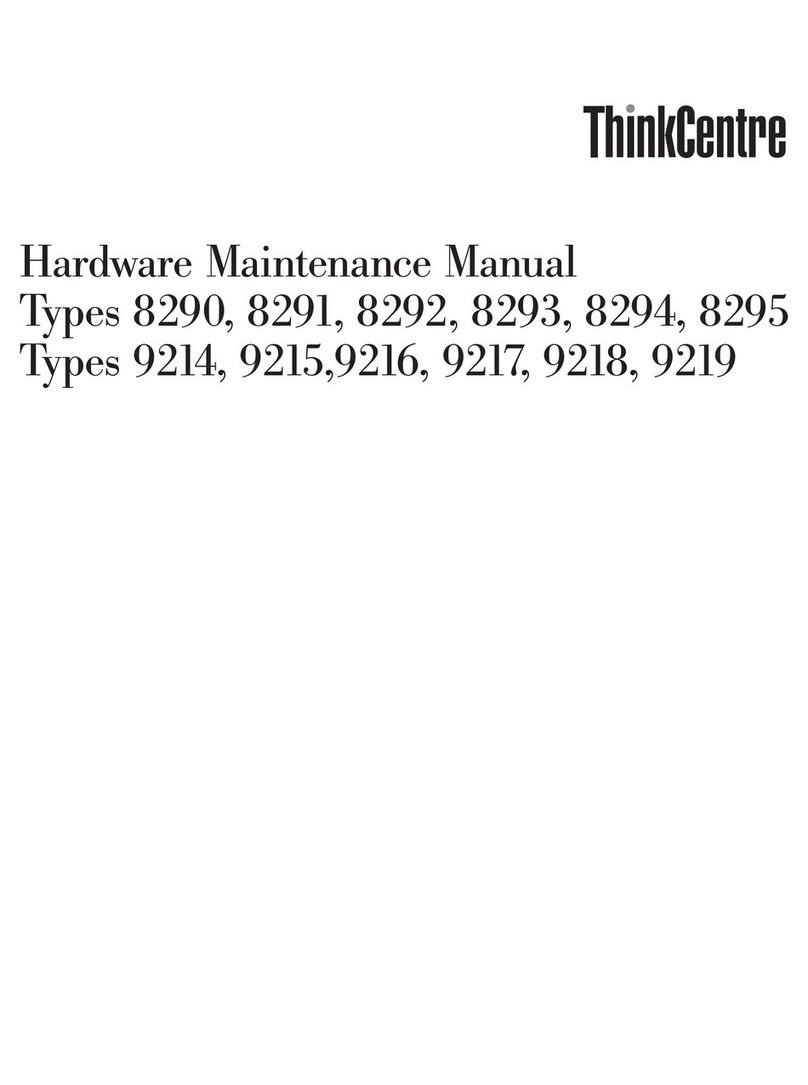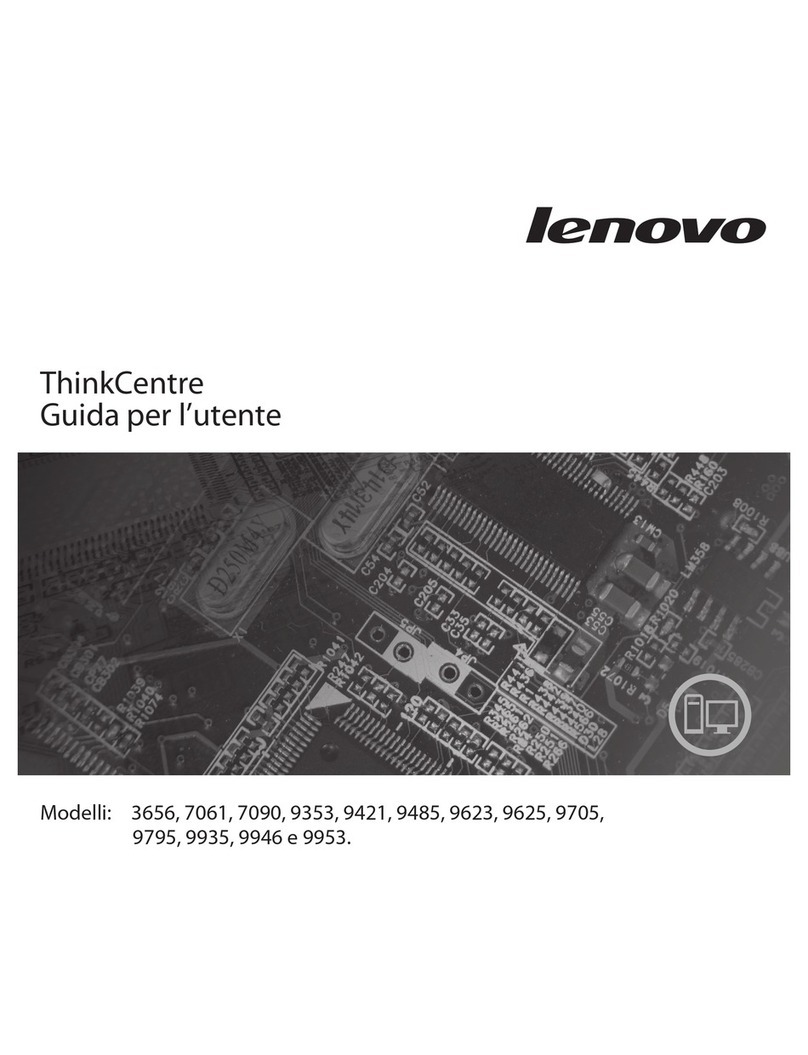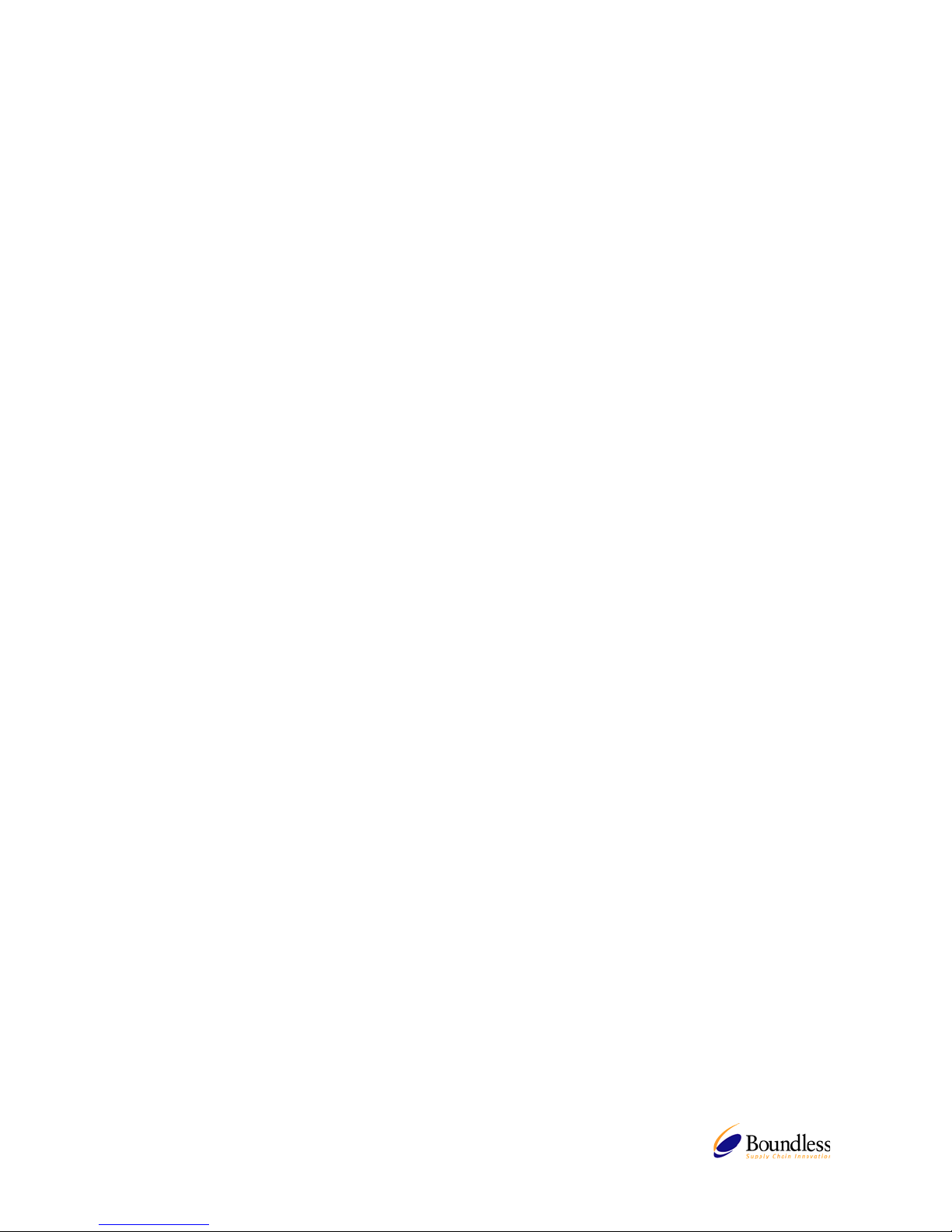
TABLE OF CONTENTS
CHAPTER 1 Product Review........................................................................................................1
1.1 LBTs ..........................................................................................................................1
1.2 Terminal Specifications..............................................................................................1
1.3 Terminal Features......................................................................................................2
1.4 Terminal Overview.....................................................................................................2
1.4.1 Connecting the Terminal .................................................................................2
1.4.2 Connector Descriptions...................................................................................3
CHAPTER 2 Initial Terminal Setup...............................................................................................5
2.1 Hot-keys Functions....................................................................................................5
2.2 Setup Wizard.............................................................................................................5
2.2.1 Display Settings................................................................................................5
2.2.2 Locale...............................................................................................................6
2.2.3 Network Configuration ......................................................................................6
2.2.3.1 Use the IP information supplied by DHCP ................................................6
2.2.3.2 Specify a static IP address........................................................................7
2.2.3.3 Name Servers...........................................................................................7
2.2.4 Finish the Setup Wizard..................................................................................8
CHAPTER 3 Connections Management......................................................................................8
3.1 Using the Connections Properties Sheet...................................................................8
3.2 Using the Configure Properties Sheet .......................................................................9
3.3 Creating New Connections........................................................................................9
3.3.1 Choosing a Connection Protocol ......................................................................9
3.4 RDP Connections......................................................................................................10
3.4.1 General .............................................................................................................10
3.4.2 Display ..............................................................................................................10
3.4.3 Local Resources................................................................................................10
3.4.4 Programs...........................................................................................................11
3.4.5 Performance......................................................................................................11
3.5 ICA Connections........................................................................................................12
3.5.1 Creating a New ICA Connection Entry..............................................................12
3.5.2 Connecting to a Citrix Server............................................................................13
3.5.3 Changing a Connection Entry...........................................................................13
3.5.3.1 To change the properties of a connection entry ........................................13
3.5.3.2 Specifying an Application to Run after Connecting to a Citrix Server ........14
3.5.3.3 Specifying Logon Information....................................................................15
3.5.3.4 Changing the Window Properties..............................................................15
3.5.3.5 Setting Connection Entry Options.............................................................16
3.5.3.6 Configuring Firewall Settings ....................................................................17
3.6 Web Browser Connection..........................................................................................18
3.6.1 To Make a New Web Browser Connection........................................................18
3.6.2 To Start a Web Browser Connection.................................................................19
3.7 X11 Client..................................................................................................................19
CHAPTER 4 Terminal Properties.................................................................................................20
4.1 General Tab...............................................................................................................20
4.1.1 Reset the terminal to factory default property settings......................................20
4.2 Display Configuration.................................................................................................21
4.2.1 Enable Screen Saver........................................................................................21
4.3 Control Panel Tab......................................................................................................22
4.3.1 System...............................................................................................................22
4.3.2 Keyboard Properties...........................................................................................23
4.3.2.1 Locale.......................................................................................................23