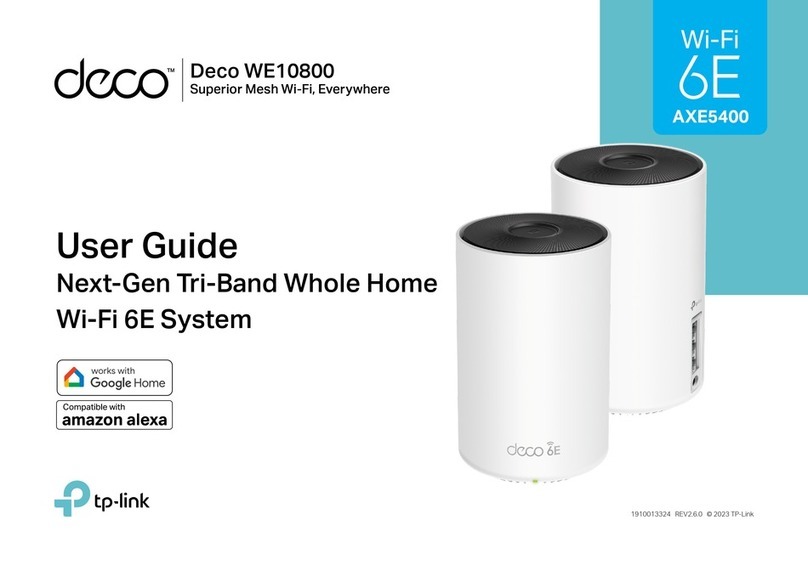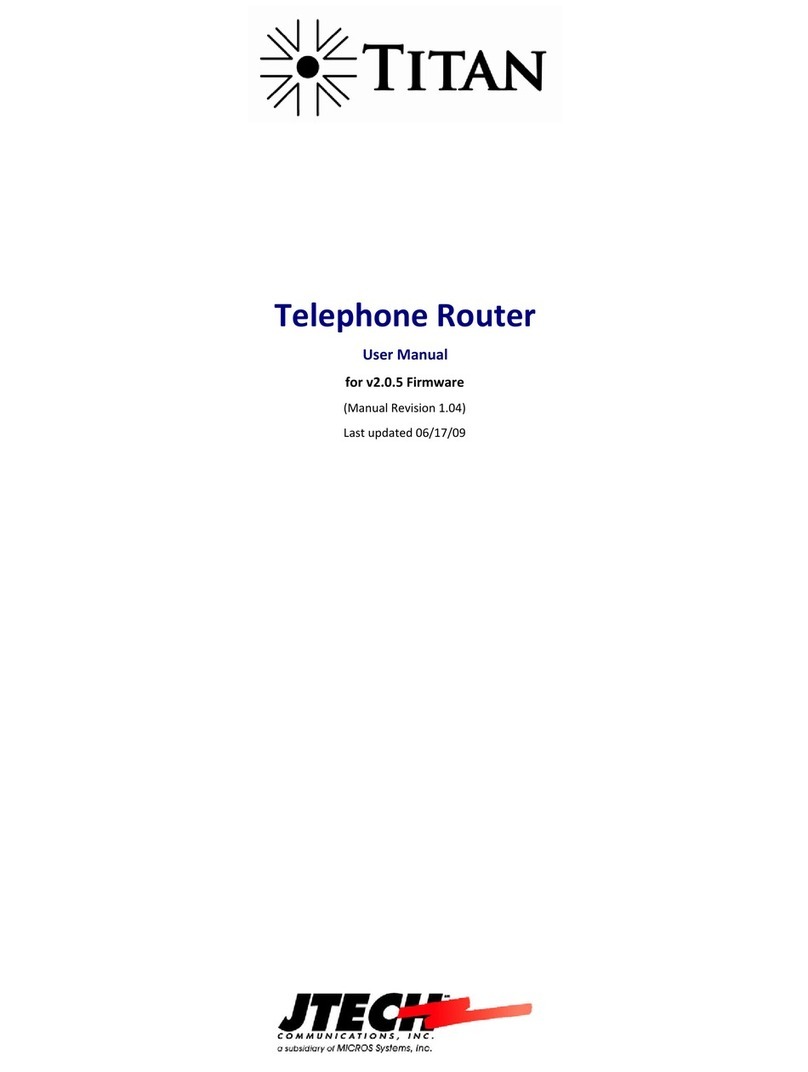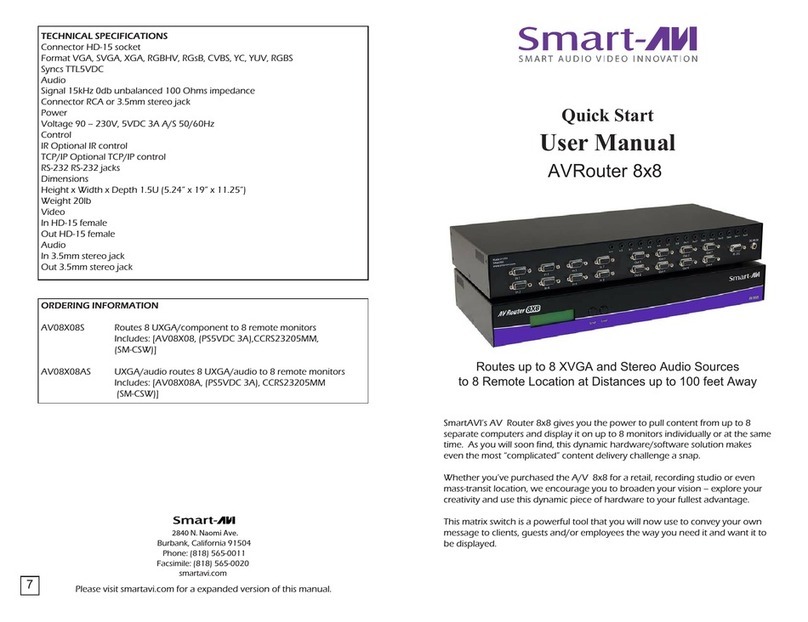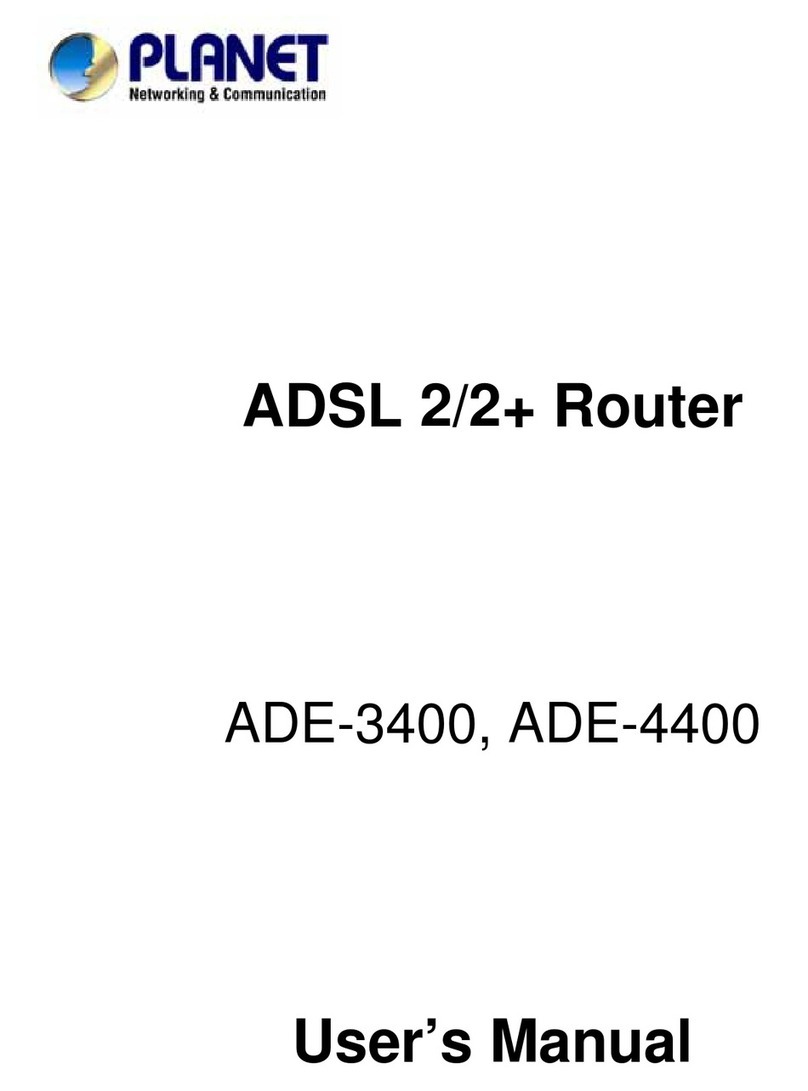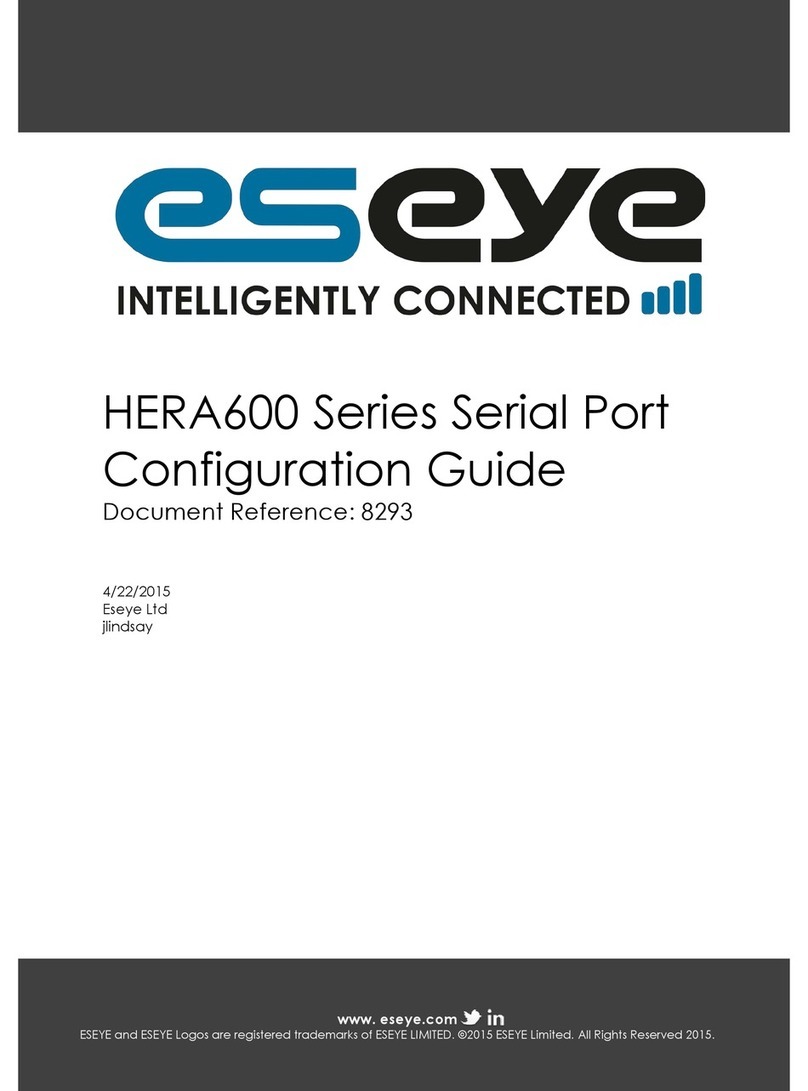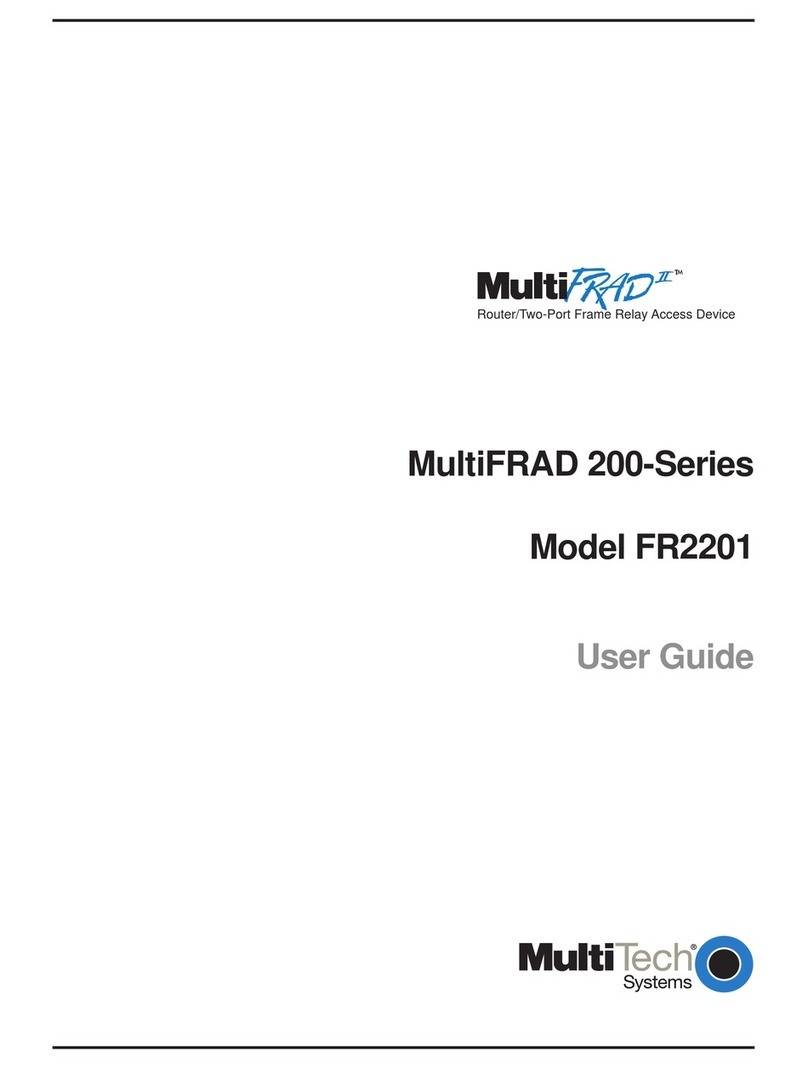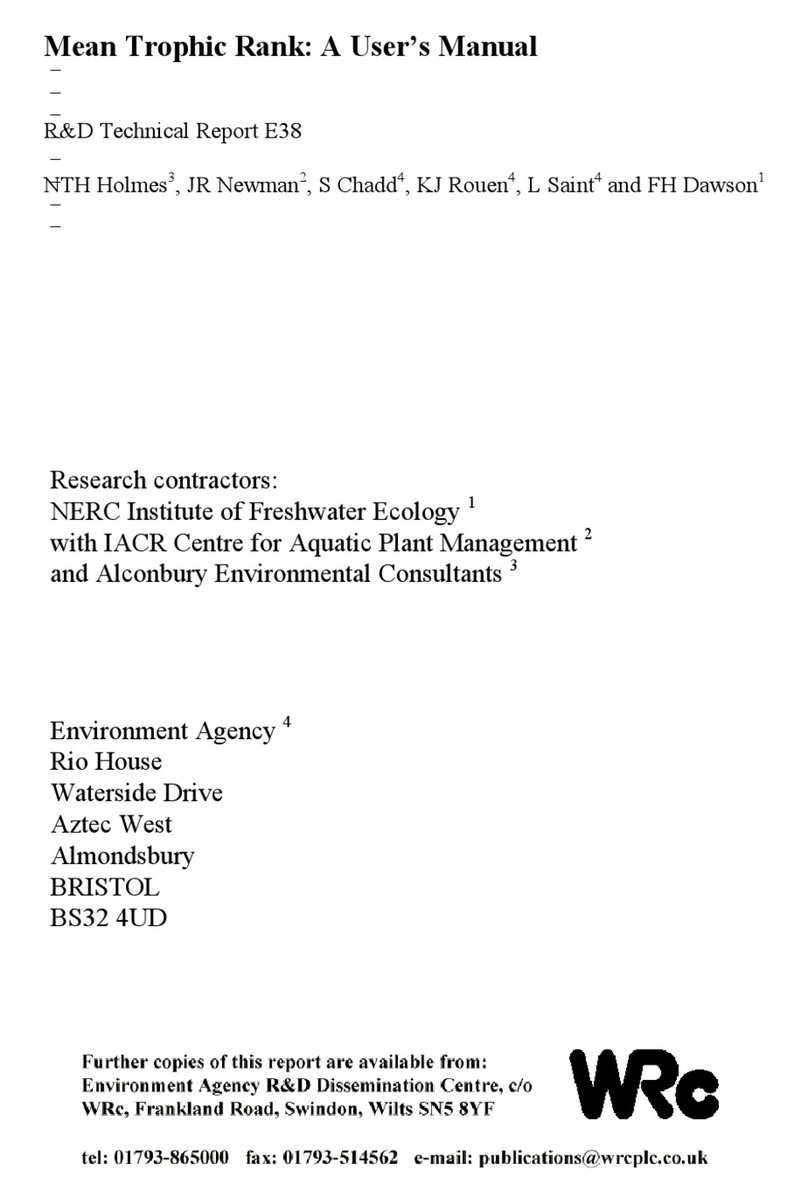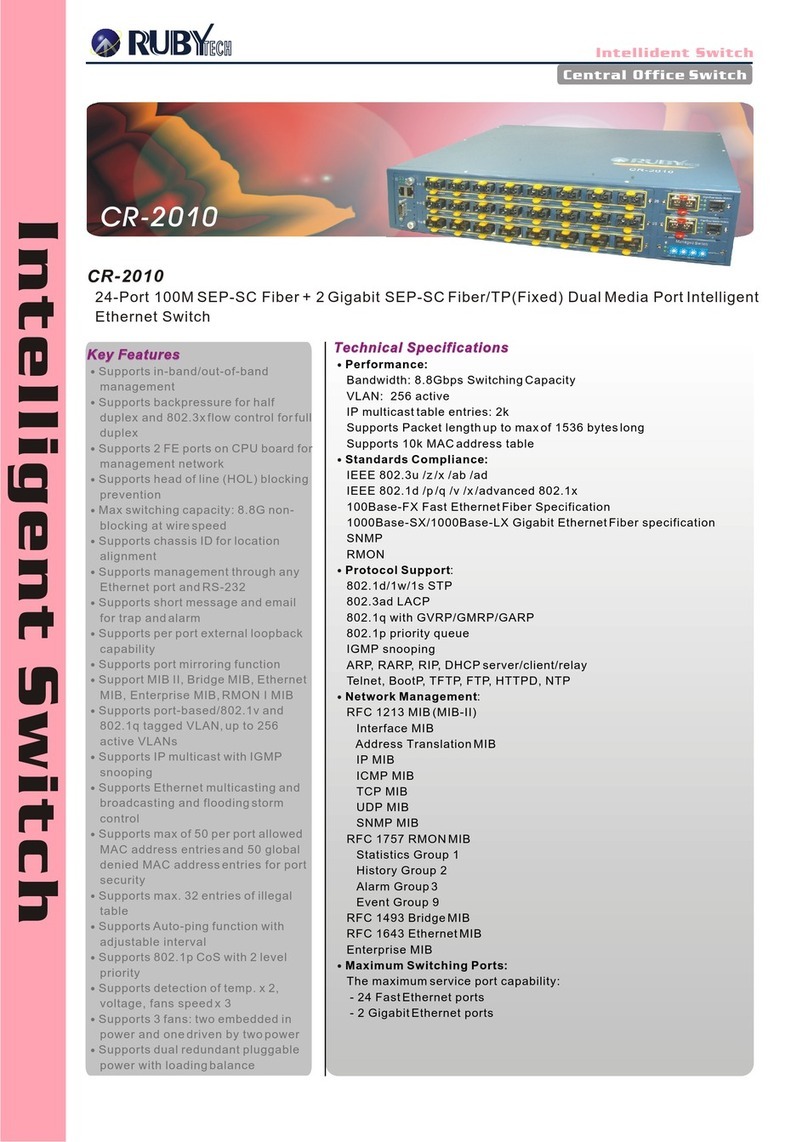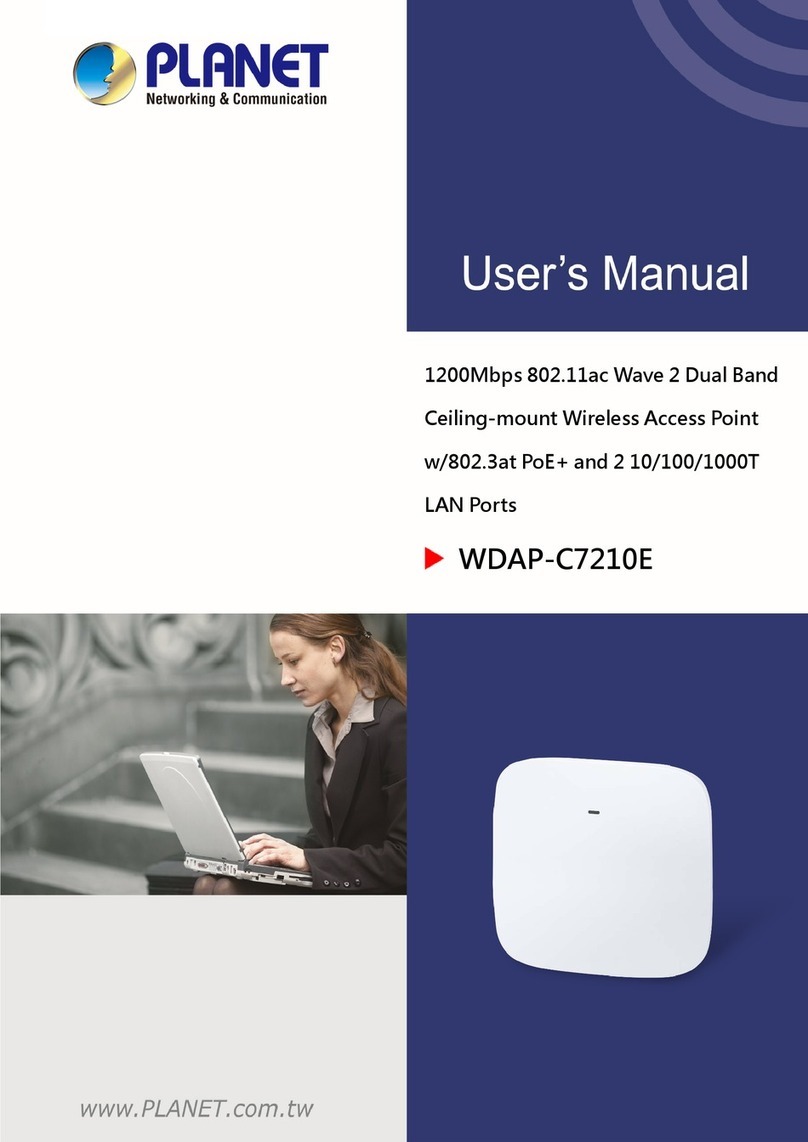Deco X50-Outdoor User manual

Deco X50-Outdoor
Outdoor/Indoor Mesh Wi-Fi
User Guide
AX3000 Outdoor/Indoor
Mesh Wi-Fi 6 Unit
1910013300 REV1.0.0 © 2022 TP-Link
Pole Mount Tabletop
Wall Mount

Contents
About This Guide ···················································· 1
Appearance ······························································· 2
Determine the Power Option···························· 3
Set Up Your Deco Network································ 4
Waterproof Your Deco ········································· 7
Mount Your Deco···················································· 8
Troubleshooting ····················································10
Authentication························································11
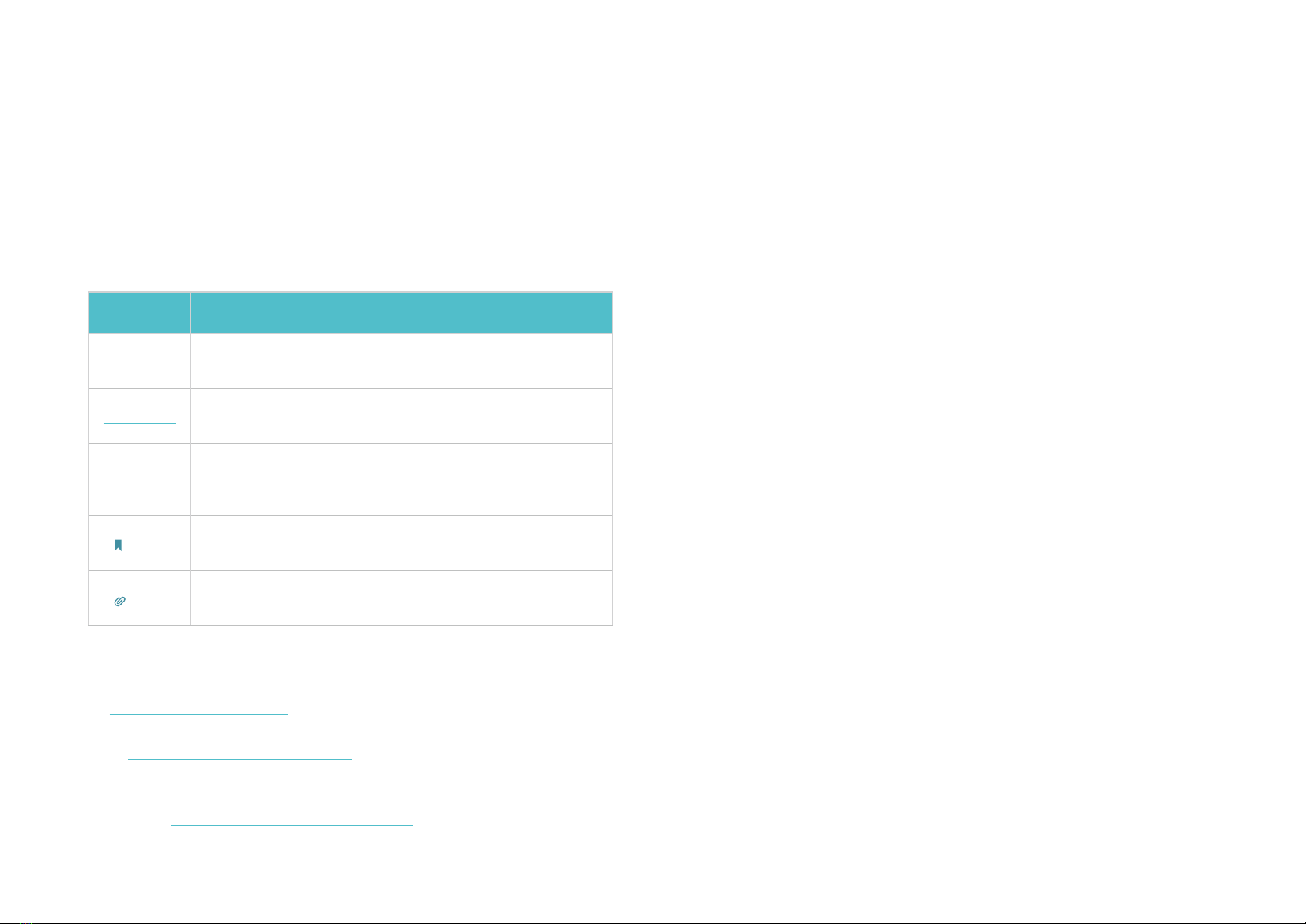
1
About This Guide
This guide provides a brief introduction to Deco Whole Home Mesh Wi-Fi System and regulatory information.
Features available in Deco may vary by model and software version. Deco availability may also vary by region or ISP. All images, steps, and descriptions
in this guide are only examples and may not reect your actual Deco experience.
Conventions
In this guide, the following conventions are used:
Convention Description
Deco Stands for Deco Whole Home Mesh Wi-Fi System/
Unit.
Underline Hyperlinks are in teal and underlined. You can click to
redirect to a website or a specic section.
Teal
Key information appears in teal, including
management page text such as menus, items,
buttons and so on.
Note: Ignoring this type of note might result in a malfunction
or damage to the device.
Tips: Indicates important information that helps you make
better use of your device.
More Info
• Specic product information can be found on the product page at
https://www.tp-link.com.
• A Technical Community is provided for you to discuss our products
at https://community.tp-link.com.
• Our Technical Support contact information can be found at the
Help center of the Deco app and the Contact Technical Support
page at https://www.tp-link.com/support.
Speed/Coverage/Device Quantity Disclaimer
Maximum wireless signal rates are the physical rates derived from IEEE
Standard 802.11 specications. Actual wireless data throughput and
wireless coverage, and quantity of connected devices are not guaranteed
and will vary as a result of network conditions, client limitations, and
environmental factors, including building materials, obstacles, volume and
density of trac, and client location.
MU-MIMO Disclaimer
Use of MU-MIMO requires clients to also support MU-MIMO.
IoT Compatibility Disclaimer
IoT compatibility refers only to smart devices that can be controlled via the
Deco app. Other wireless devices can still connect to Deco for normal Wi-Fi
use.
Seamless Roaming Disclaimer
Clients need to support 802.11k/v/r and may require additional set up.
Performance may vary depending on the client device.
HomeShield Disclaimer
HomeShield includes the Free Basic Plan. Fees apply for the Pro Plan. Visit
tp-link.com/homeshield for more information.
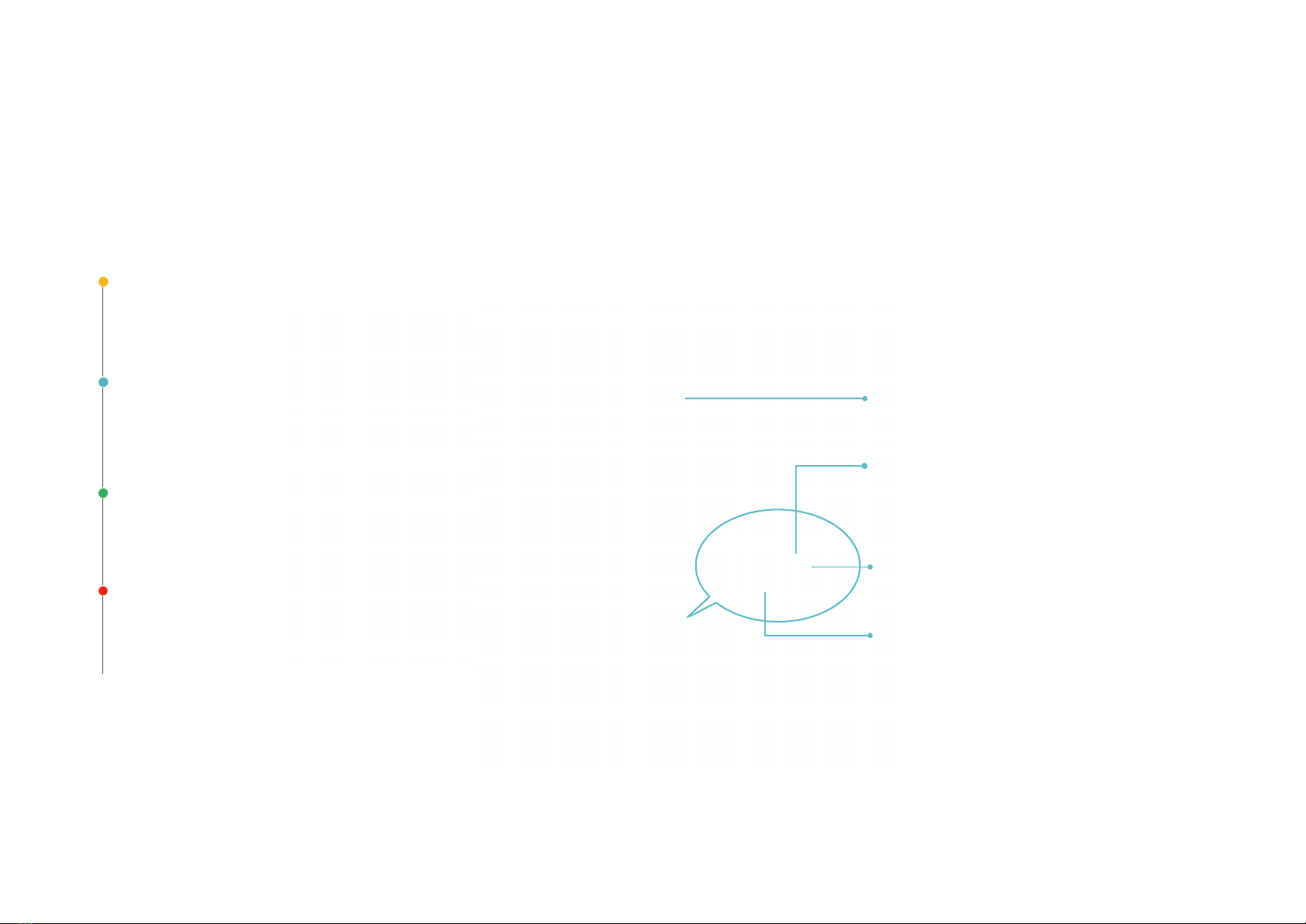
2
Appearance
Each Deco has an LED that changes color according to its status, a mounting tab, two gigabit ports, a power slot, and a Reset button.
See the explanation below:
Yellow pulse:
Deco is resetting.
Yellow solid:
Deco is starting up.
Blue pulse:
Deco is ready for setup
or WPS in progress.
Blue solid:
Deco is setting up.
Green pulse:
Deco is upgrading rmware.
Green solid:
Deco is registered and all is well.
Red pulse:
Deco is disconnected from main Deco.
Red solid:
Deco has an issue.
Wall/Pole Mounting Tab
For connecting Deco to a pole or wall with the
provided mounting kits.
Power Slot:
For powering up Deco via the provided power
cord.
Reset Button:
Press for 1 second and release to reset Deco to
factory default settings. The light changing from
pulsing yellow to solid yellow indicates a successful
reset.
2× Gigabit Ports:
• As the PoE port: For powering Deco up via a PSE
device (such as a PoE switch).
• As the WAN/LAN port: For connecting Deco to
your modem, the Ethernet outlet or other
internet devices.
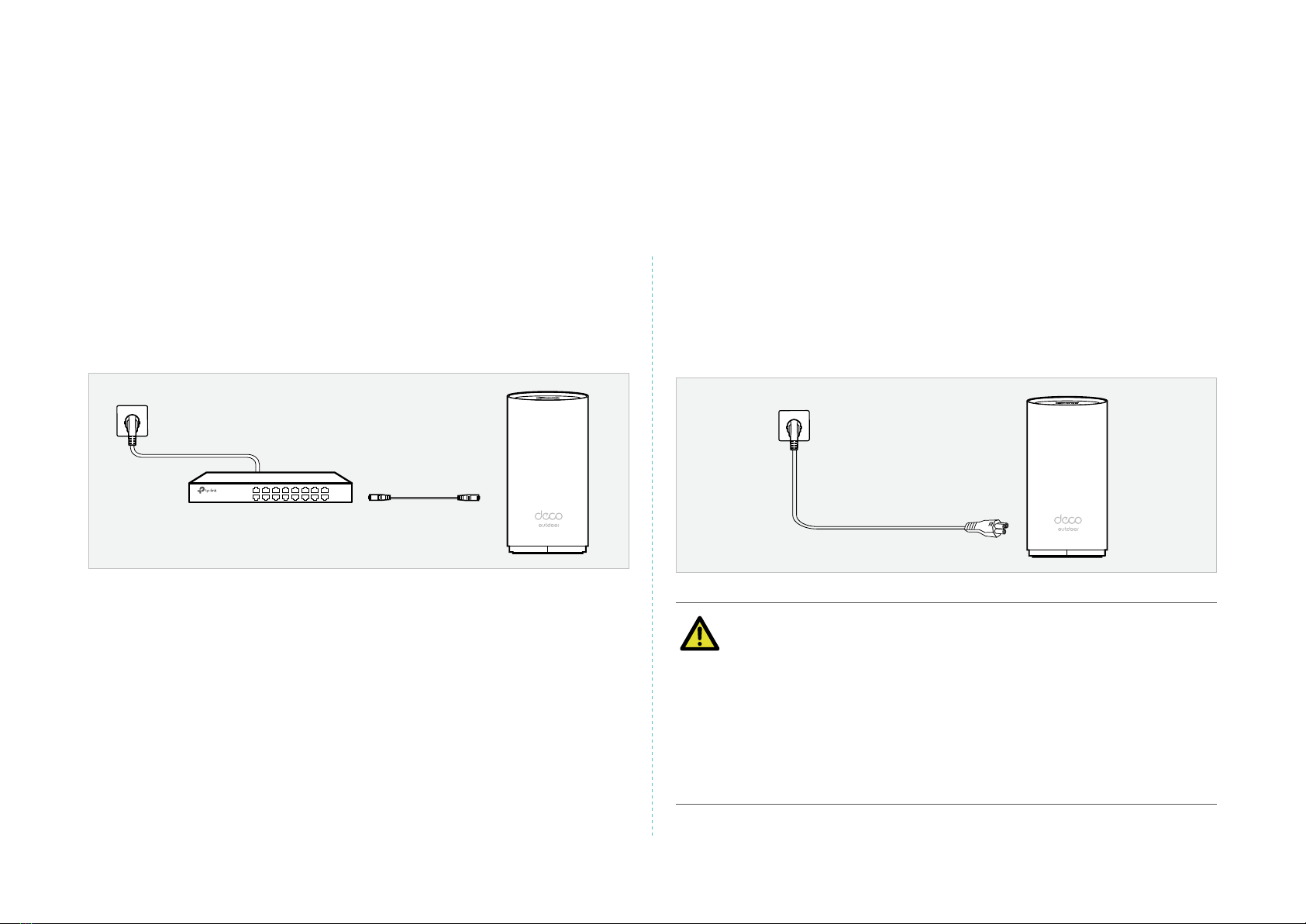
3
Determine the Power Option
Deco can be powered via a power cord or a PSE device (such as a PoE switch) which complies with Power Source Class 2 (PS2) or Limited Power
Source (LPS) and Electrical Energy Source Class 1(ES1) of IEC 62368-1.
Option2: Via Power Cord
Plug one end of the provided power cord into the power port of the
Deco and the other end to a standard electrical wall outlet. The product
can only be powered via the normal building installation wiring.
Power Cord
WARNING: Risk of Electric Shock.
For the US: Install the power cord plug only to indoor socket-outlets
or to a covered Class A GFCI receptacle that has an enclosure that is
weatherproof with the attachment plug cap inserted or removed.
For other regions: Install the power cord plug only to indoor socket-
outlets or to outdoor socket-outlets with an enclosure which can be
waterproof with the attachment plug cap inserted or removed.
Option1: Via PoE Switch (Compliant with 802.3at)
Connect an Ethernet cable from the PoE switch (compliant with 802.3at)
to the Deco’s Ethernet port. The power should not be less than 18 W.
PoE Switch (Compliant with 802.3at)
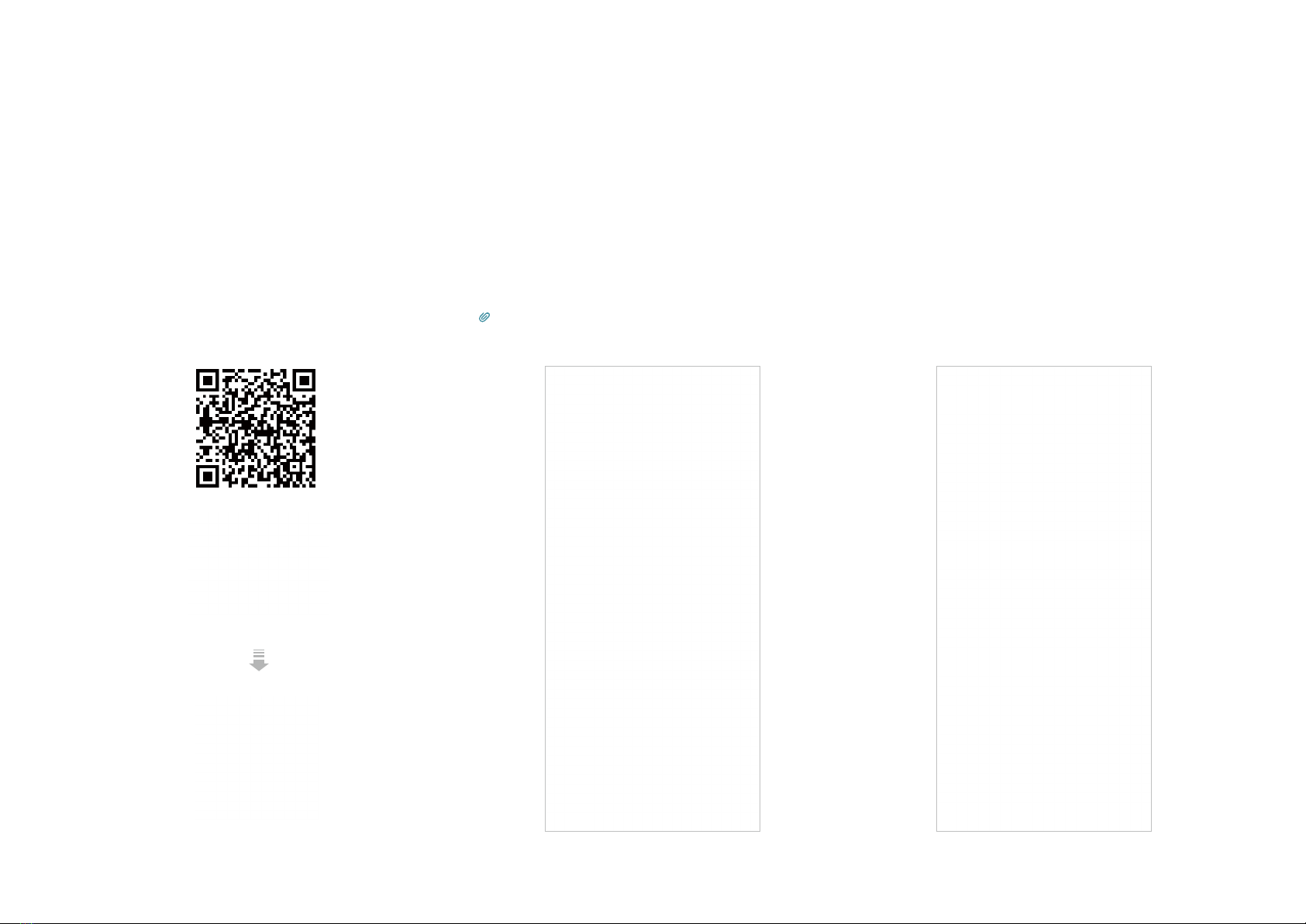
4
Set Up Your Deco Network
First let's start by setting up the Deco network. Get the TP-Link Deco app for iOS or Android, then follow the app to walk through the setup.
1. Get the Deco app
Download and install the Deco app from
Google Play or App Store, or by scanning the
QR code below.
2. Log in with TP-Link ID
Open the app and log in with your TP-Link ID. If
you don’t have a TP-Link ID, create one rst.
Tip: If you forgot your login password, tap Forgot Password.
The app will help you reset your password.
3. Select your Deco model
Search for and select your Deco model. If
you have more than one Deco model, tap the
question below the search box to check how
to maximize the overall network.
or
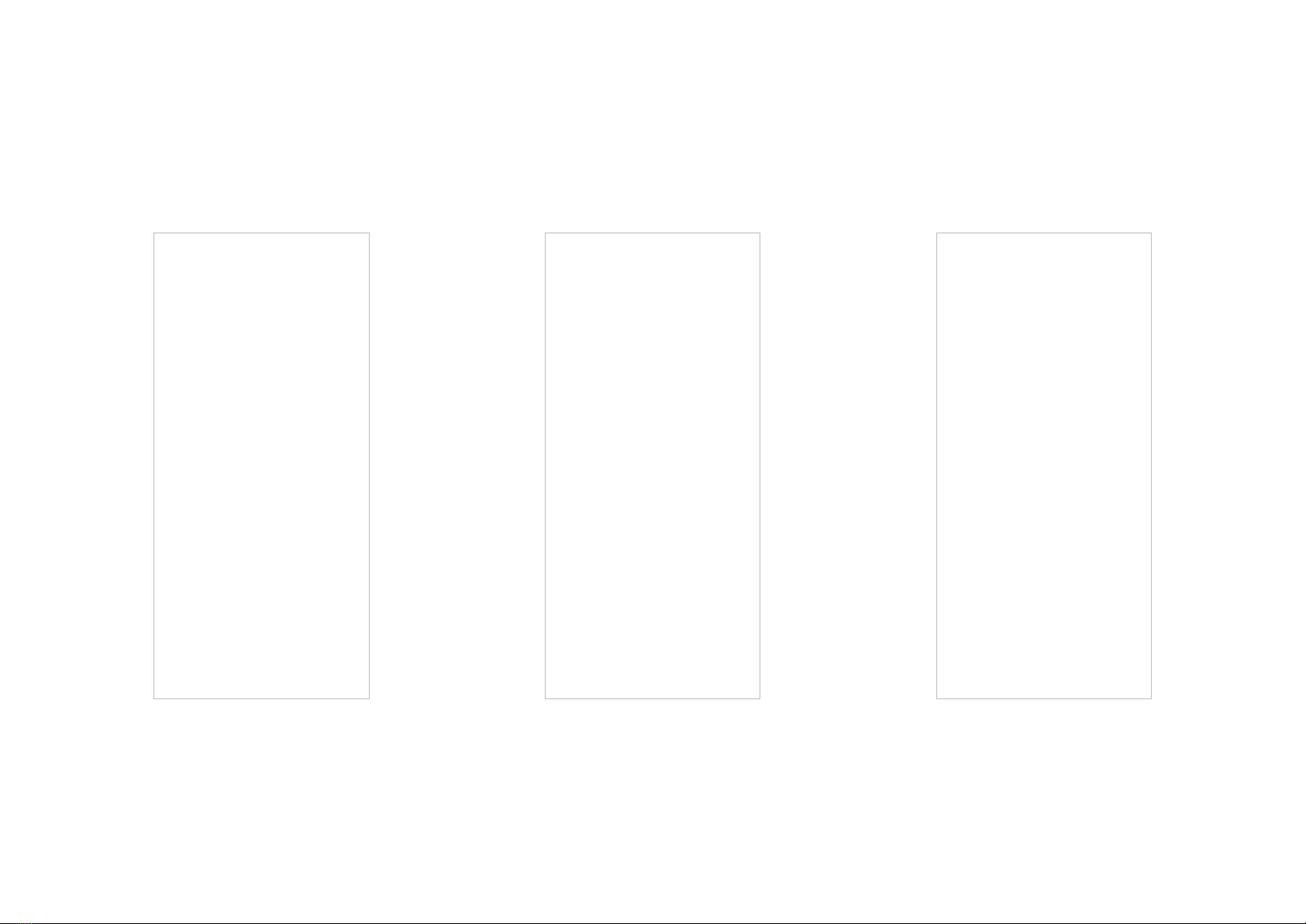
5
4. Plug in your Deco
Power o your modem, connect your Deco to
the modem, then power them both on.
If you don't have a modem, connect your
Deco directly to the Ethernet outlet.
5. Specify your Deco's location
Select or custom a location for your Deco.
The location will be used as the name of your
Deco.
6. Connect your Deco to the internet
Select the internet connection type and enter
the information. If you are not sure, contact
your internet service provider.
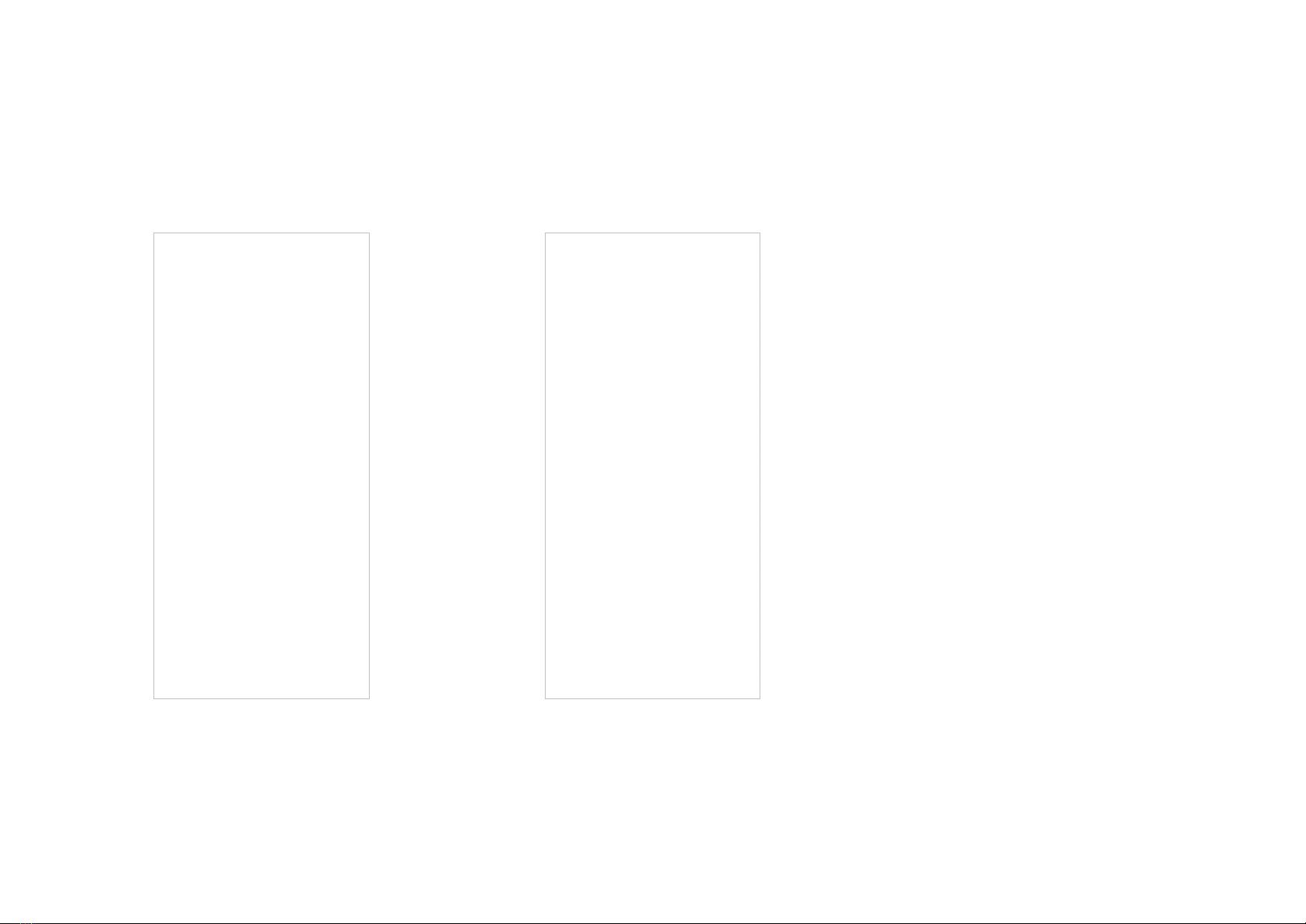
6
7. Create your Deco Wi-Fi
Create the network name and password for
your Deco and connect to it.
8. Setup complete
Your Deco network is now up. You can connect
your devices to the Deco network.
If you have more decos, tap Add another
Deco to add them to your network.
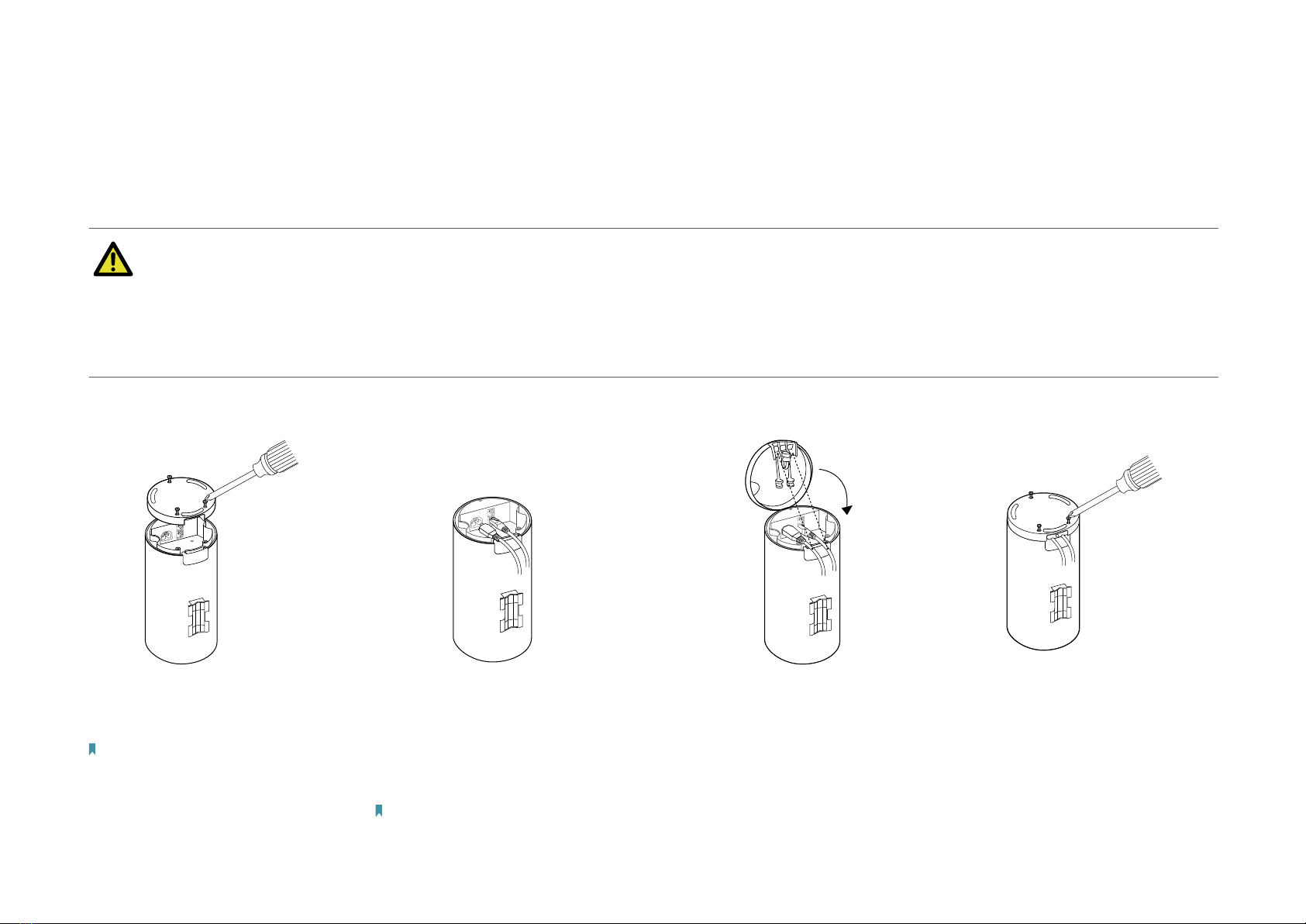
7
Waterproof Your Deco
The Deco can be used either indoors or outdoors.
Before mounting your Deco outdoors, waterproof it to ensure device safety and performance.
WARNING
• The waterproof cover must be secured before use!
• The product can only be installed by instructed person or skilled person!
• Keep the device away from re or hot environments. DO NOT immerse in water or any other liquid.
1.
Loosen the screws to detach the
waterproof cover of the Deco with
a Phillips screwdriver.
Note: The screws cannot be detached from
the waterproof cover.
2.
Connect the provided Ethernet
cable and/or power cord according
to your network needs. If you need
extra ones, 5 mm diameters cables
and cords are recommended to t
the slots of the waterproof rubber.
Note: The images use AC-powered wired
connection as an example.
3.
Open waterproof connector(s)
on the base cover to expose the
slot(s) aligning with your cable(s).
Keep the other connector(s)
properly closed for waterproong.
4.
Replace the waterproof cover,
leading the cable(s) through the
slot(s) of the waterproof rubber.
Re-secure the cover to your Deco
with the screws.
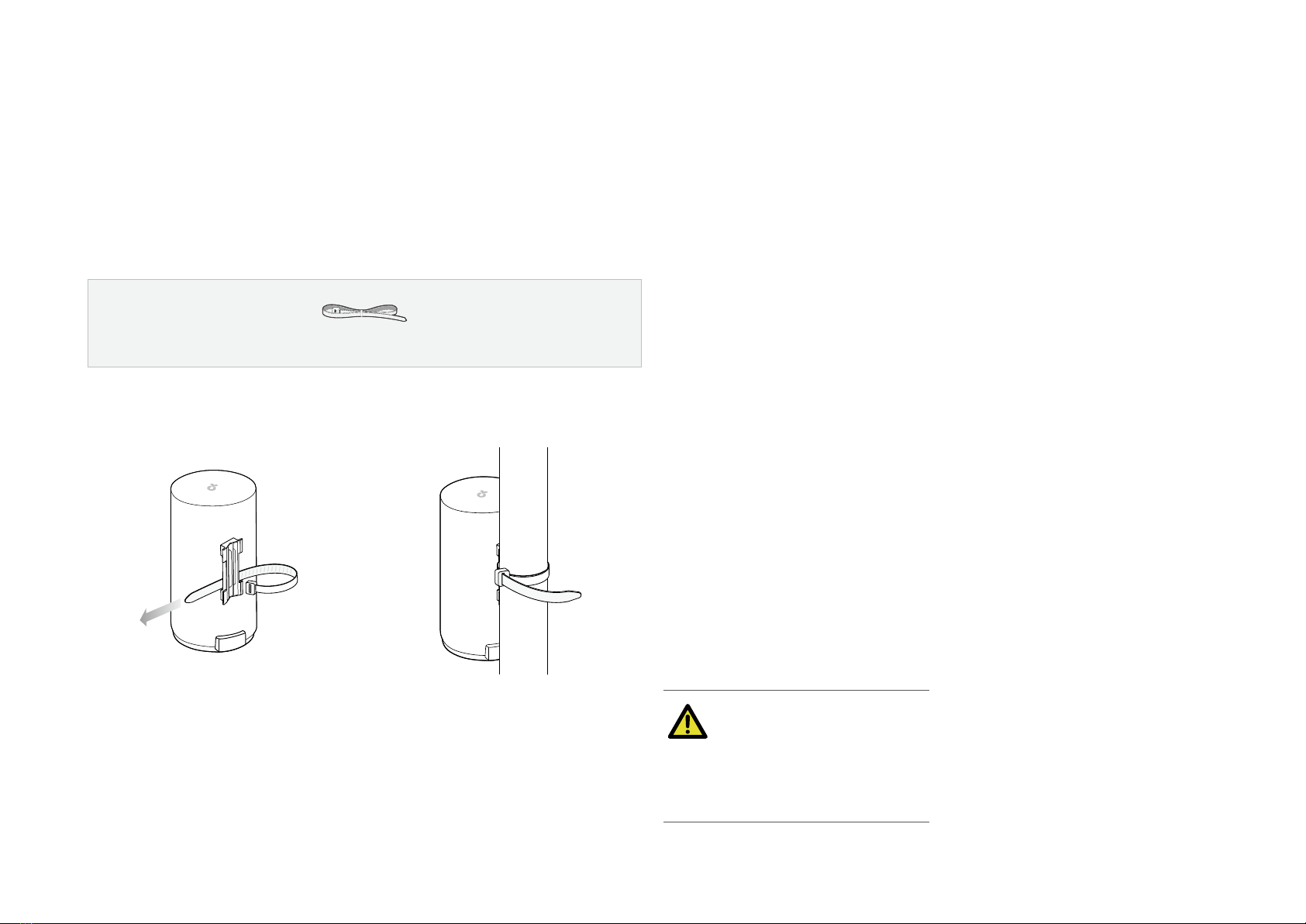
8
Mount Your Deco
Deco can be mounted to a pole or a wall. Choose the appropriate mounting methods.
Option 1: Pole Mounting
The Deco can be mounted to a pole with the strap in the package.
Pole Mounting Strap
1.
Lead the end of the pole mounting
strap through the back of the Deco.
2.
Position the Deco and wrap the
pole mounting strap around the
pole.
Feed the end through the screw-
block and tighten the strap until the
Deco is secure.
WARNING
The Deco can only be used in
upright direction as shown in the
image.
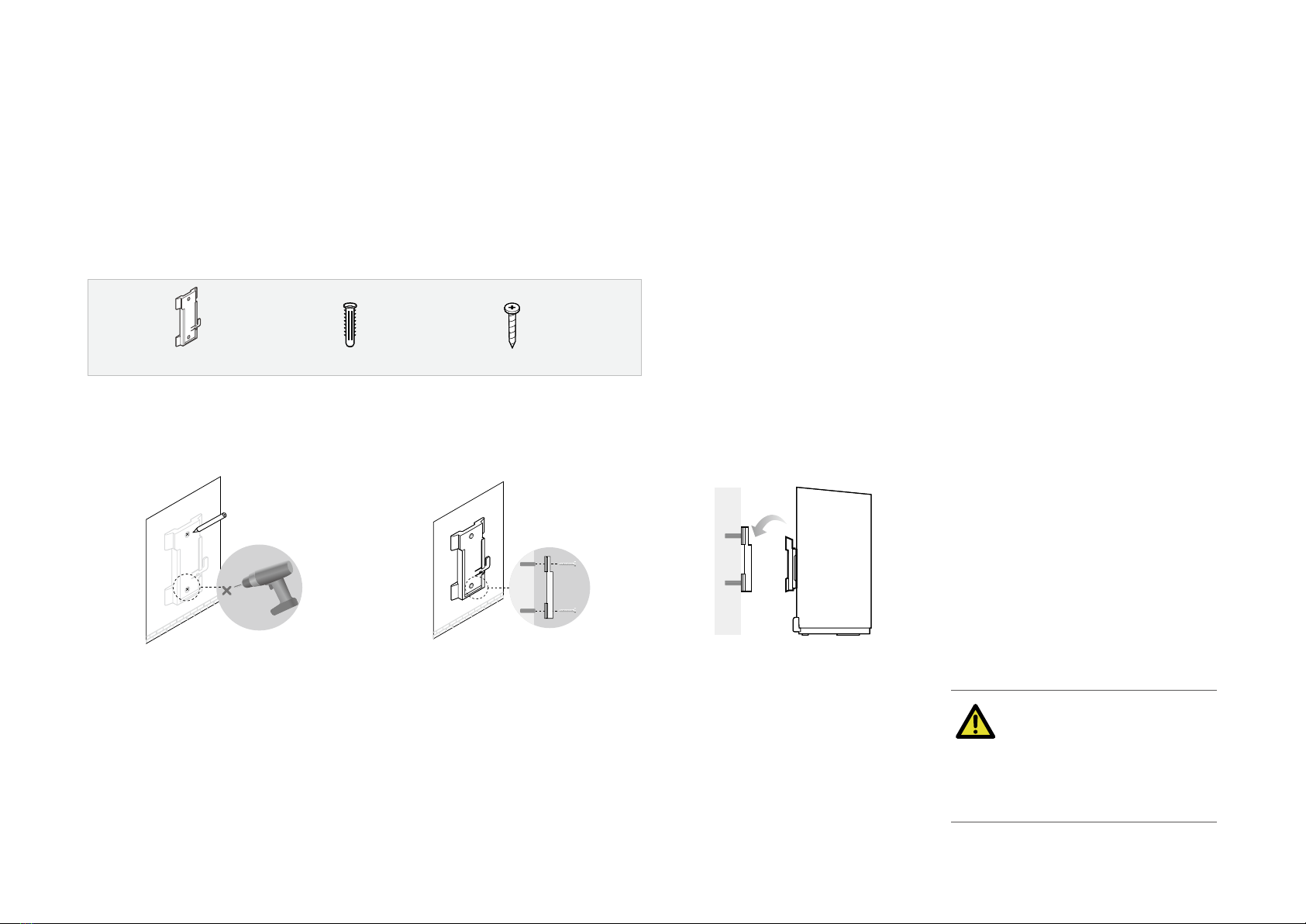
9
Option 2: Wall Mounting
The Deco can be mounted to a wall with the bracket, anchors, and screws in the package.
Self-tapping Screws
Plastic Wall Anchors
Mounting Bracket
1.
Place the mounting bracket in the
right position. Mark two positions
for the screw holes .
Drill two 6 mm diameter holes for
the screws at the marked positions.
2.
Insert the plastic wall anchors into
the 6 mm diameter holes.
Align the mounting bracket to
the plastic wall anchors and drive
the self-tapping screws into the
anchors through the mounting
bracket.
3.
Align the mounting tabs on the
back of the Deco with the slot of
the mounting bracket.
Push and slide the Deco downward
until it locks into place.
WARNING
The Deco can only be used in
upright direction as shown in the
image.
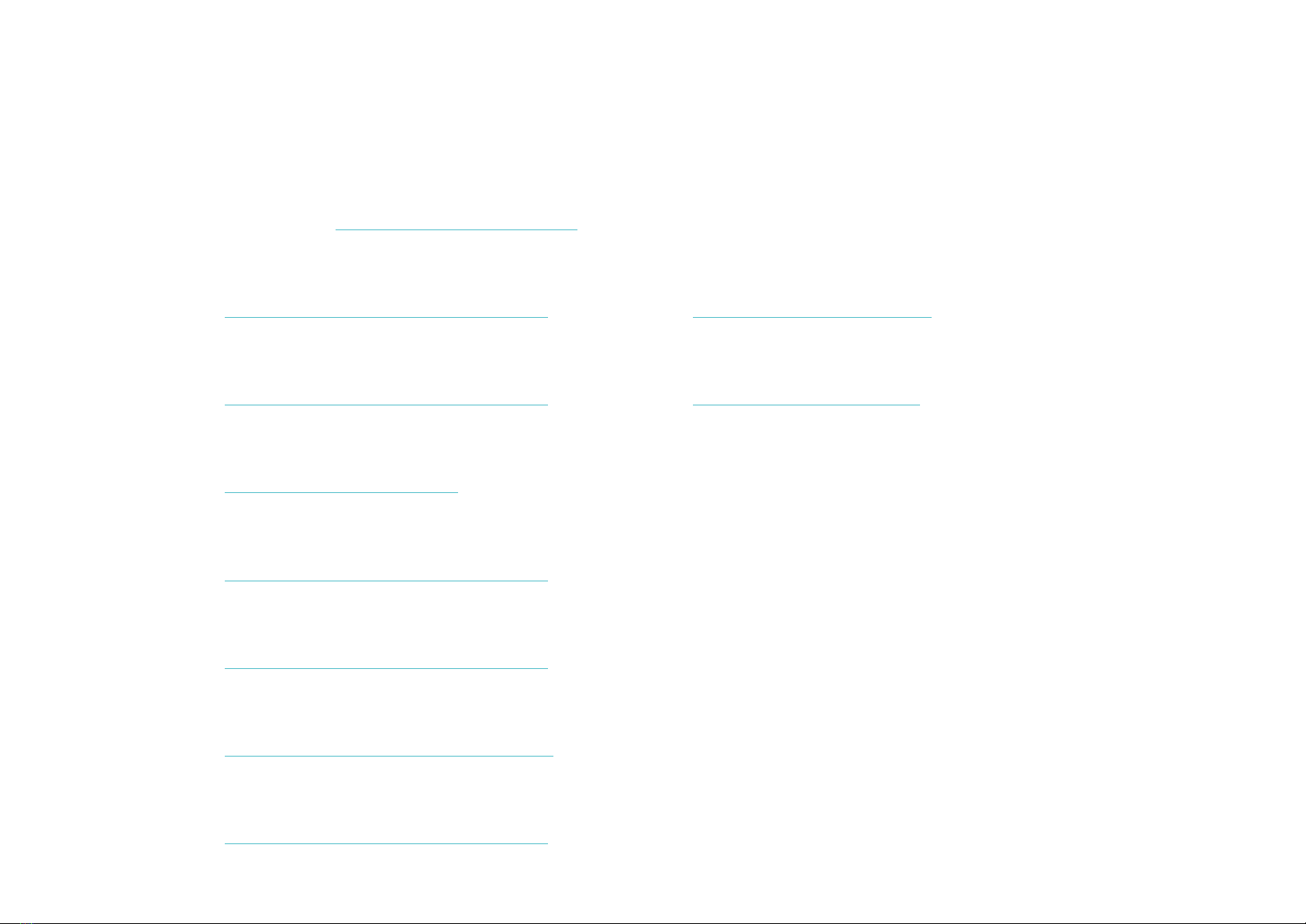
10
Troubleshooting
Solutions to common problems during setup or use are provided here for reference. Follow the steps and the provided link below to diagnose and solve
problems you might experience with your Deco.
If problems still exist, contact us: https://www.tp-link.com/support
Q1. What should I do if I fail to congure the main Deco and get stuck on “We couldn't nd Deco”?
Refer to the guide https://www.tp-link.com/support/faq/2239/ or follow the video https://youtu.be/2HYuEYS9XJM
Q2. What should I do if I fail to congure the satellite Deco and get stuck on “We couldn't nd another Deco”?
Refer to the guide https://www.tp-link.com/support/faq/1447/ or follow the video https://youtu.be/iVgDzoo16T4
Q3. What should I do if I fail to congure the main Deco and get stuck on “Testing Internet Connection”?
Refer to the video https://youtu.be/OSUrGdWH-i0
Q4. What should I do if my wireless devices cannot connect to Deco?
Refer to the guide https://www.tp-link.com/support/faq/2718/
Q5. What should I do if Deco suddenly lost internet access?
Refer to the guide https://www.tp-link.com/support/faq/1454/
Q6. How can I nd a suitable spot for my Deco?
Refer to the guide https://www.tp-link.com//support/faq/1446/
Q7. What can I do if the Deco app isn't working properly?
Refer to the guide https://www.tp-link.com/support/faq/1456/
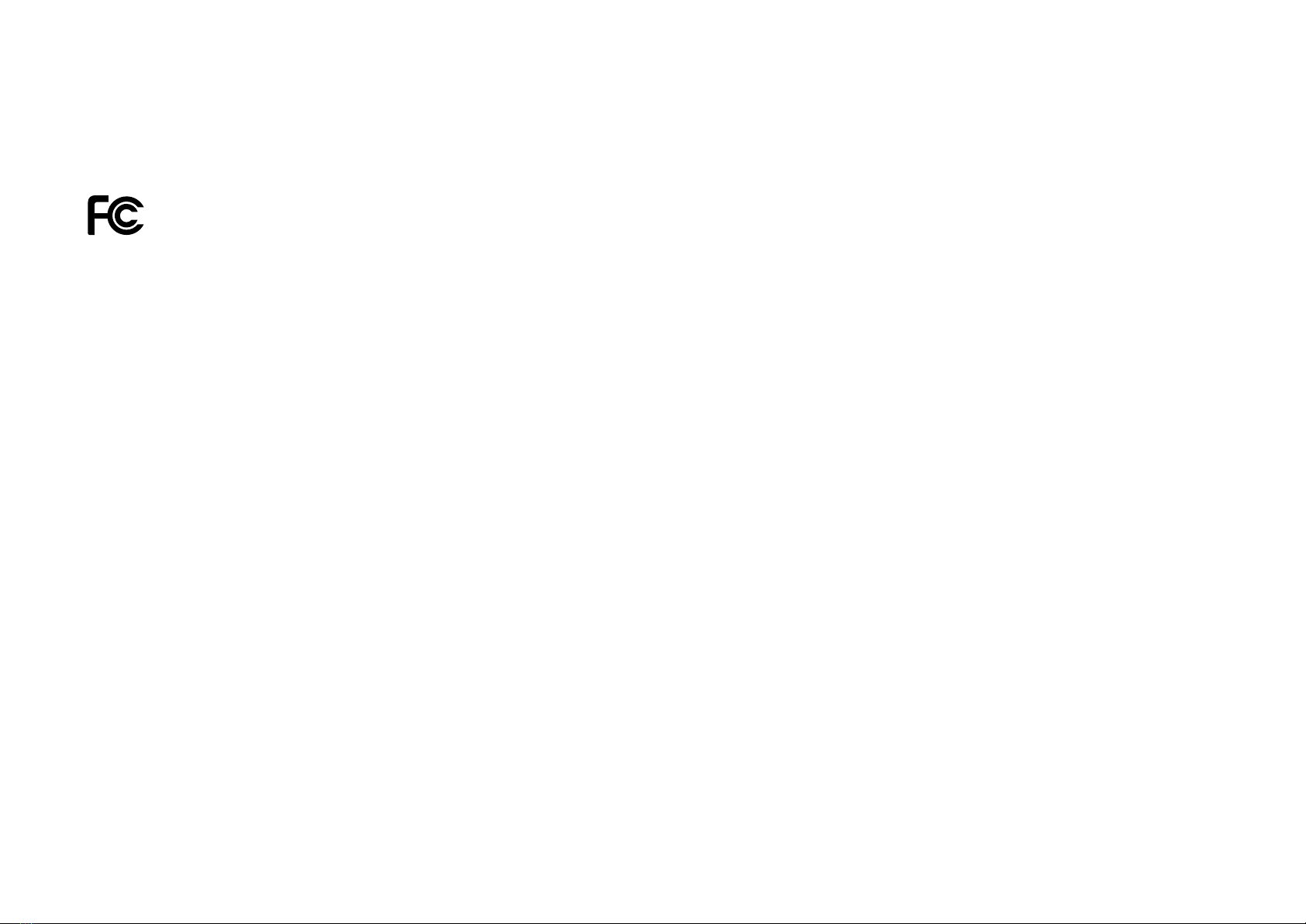
11
Authentication
FCC Compliance Information Statement
Product Name: AX3000 Outdoor/Indoor Mesh Wi-Fi 6 Unit
Model Number: Deco X50-Outdoor
Responsible party:
TP-Link USA Corporation
Address: 10 Mauchly, Irvine, CA 92618
Website: http://www.tp-link.com/us/
Tel: +1 626 333 0234
Fax: +1 909 527 6804
E-mail: [email protected]om
This equipment has been tested and found to comply with the limits for a Class B digital device, pursuant to part 15 of the FCC Rules. These limits are
designed to provide reasonable protection against harmful interference in a residential installation. This equipment generates, uses and can radiate
radio frequency energy and, if not installed and used in accordance with the instructions, may cause harmful interference to radio communications.
However, there is no guarantee that interference will not occur in a particular installation. If this equipment does cause harmful interference to radio
or television reception, which can be determined by turning the equipment off and on, the user is encouraged to try to correct the interference by
one or more of the following measures:
• Reorient or relocate the receiving antenna.
• Increase the separation between the equipment and receiver.
• Connect the equipment into an outlet on a circuit different from that to which the receiver is connected.
• Consult the dealer or an experienced radio/ TV technician for help.
This device complies with part 15 of the FCC Rules. Operation is subject to the following two conditions:

12
1. This device may not cause harmful interference.
2. This device must accept any interference received, including interference that may cause undesired operation.
Any changes or modifications not expressly approved by the party responsible for compliance could void the user’s authority to operate the
equipment.
Note: The manufacturer is not responsible for any radio or TV interference caused by unauthorized modifications to this equipment. Such modifications
could void the user’s authority to operate the equipment.
FCC RF Radiation Exposure Statement
This equipment complies with FCC RF radiation exposure limits set forth for an uncontrolled environment. This device and its antenna must not be
co-located or operating in conjunction with any other antenna or transmitter.
“To comply with FCC RF exposure compliance requirements, this grant is applicable to only Mobile Configurations. The antennas used for this
transmitter must be installed to provide a separation distance of at least 20 cm from all persons and must not be co-located or operating in conjunction
with any other antenna or transmitter.”
We, TP-Link USA Corporation, has determined that the equipment shown as above has been shown to comply with the applicable technical standards,
FCC part 15. There is no unauthorized change is made in the equipment and the equipment is properly maintained and operated.
Issue Date: 2022-12-20

13
CE Mark Warning
This is a class B product. In a domestic environment, this product may cause radio interference, in which case the user may be required to take
adequate measures.
OPERATING FREQUENCY(the maximum transmitted power)
2412MHz—2483.5MHz (20dBm)
5150MHz—5250MHz (23dBm)
5250 MHz -5350 MHz (23dBm)
5470 MHz -5725 MHz (30dBm)
EU Declaration of Conformity
TP-Link hereby declares that the device is in compliance with the essential requirements and other relevant provisions of directives 2014/53/EU,
2009/125/EC, 2011/65/EU and (EU)2015/863.
The original EU Declaration of Conformity may be found at https://www.tp-link.com/en/support/ce/
RF Exposure Information
This device meets the EU requirements (2014/53/EU Article 3.1a) on the limitation of exposure of the general public to electromagnetic fields by way
of health protection.
The device complies with RF specifications when the device used at 20 cm from your body.
National Restrictions
Attention: This device may only be used indoors in all EU member states, EFTA countries and Northern Ireland.
AT BE BG CH CY CZ DE DK
EE EL ES FI FR HR HU IE
IS IT LI LT LU LV MT NL
NO PL PT RO SE SI SK UK(NI)

14
UKCA Mark
UK Declaration of Conformity
TP-Link hereby declares that the device is in compliance with the essential requirements and other relevant provisions of the Radio Equipment
Regulations 2017.
The original UK Declaration of Conformity may be found at https://www.tp-link.com/support/ukca
National Restrictions
Attention: This device may only be used indoors in Great Britain.
UK
Canadian Compliance Statement
This device complies with Industry Canada license-exempt RSS standard(s). Operation is subject to the following two conditions:
1. This device may not cause interference, and
2. This device must accept any interference, including interference that may cause undesired operation of the device.
Le présent appareil est conforme aux CNR d’Industrie Canada applicables aux appareils radio exempts de licence. L’exploitation est autorisée aux
deux conditions suivantes :
1. l’appareil ne doit pas produire de brouillage;
2. l’utilisateur de l’appareil doit accepter tout brouillage radioélectrique subi, meme si le brouillage est susceptible d’en compromettre le
fonctionnement.
Caution:
The device for operation in the band 5150–5250 MHz is only for indoor use to reduce the potential for harmful interference to co-channel mobile

15
satellite systems;
DFS (Dynamic Frequency Selection) products that operate in the bands 5250- 5350 MHz, 5470-5600MHz, and 5650-5725MHz.
Avertissement:
Le dispositif fonctionnant dans la bande 5150-5250 MHz est réservé uniquement pour une utilisation à l’intérieur afin de réduire les risques de
brouillage préjudiciable aux systèmes de satellites mobiles utilisant les mêmes canaux;
Les produits utilisant la technique d’atténuation DFS (sélection dynamique des fréquences) sur les bandes 5250- 5350 MHz, 5470-5600MHz et
5650-5725MHz.
Radiation Exposure Statement:
This equipment complies with IC radiation exposure limits set forth for an uncontrolled environment. This equipment should be installed and operated
with minimum distance 20cm between the radiator & your body.
Déclaration d’exposition aux radiations:
Cet équipement est conforme aux limites d’exposition aux rayonnements IC établies pour un environnement non contrôlé. Cet équipement doit être
installé et utilisé avec un minimum de 20 cm de distance entre la source de rayonnement et votre corps.
Industry Canada Statement
CAN ICES-3 (B)/NMB-3(B)
Korea Warning Statements:
당해 무선설비는 운용중 전파혼신 가능성이 있음.
NCC Notice & BSMI Notice:
注意!
取得審驗證明之低功率射頻器材,非經核准,公司、商號或使用者均不得擅自變更頻率、加大功率或變更原設計之特性及功能。
低功率射頻器材之使用不得影響飛航安全及干擾合法通信;經發現有干擾現象時,應立即停用,並改善至無干擾時方得繼續使用。
前述合法通信,指依電信管理法規定作業之無線電通信。
低功率射頻器材須忍受合法通信或工業、科學及醫療用電波輻射性電機設備之干擾。

16
應避免影響附近雷達系統之操作。
安全諮詢及注意事項
• 請使用原裝電源供應器或只能按照本產品注明的電源類型使用本產品。
• 清潔本產品之前請先拔掉電源線。請勿使用液體、噴霧清潔劑或濕布進行清潔。
• 注意防潮,請勿將水或其他液體潑灑到本產品上。
• 插槽與開口供通風使用,以確保本產品的操作可靠並防止過熱,請勿堵塞或覆蓋開口。
• 請勿將本產品置放於靠近熱源的地方。除非有正常的通風,否則不可放在密閉位置中。
• 不要私自拆開機殼或自行維修,如產品有故障請與原廠或代理商聯繫。
限用物質含有情況標示聲明書
設備名稱:
Equipment name
AX3000 Outdoor/Indoor Mesh Wi-Fi 6 Unit
型號(型式):
Type designation (Type)
Deco X50-Outdoor
單元
Unit
限用物質及其化學符號
Restricted substances and its chemical symbols
鉛
Lead
(Pb)
汞
Mercury
(Hg)
鎘
Cadmium
(Cd)
六價鉻
Hexavalent chromium
(Cr+6)
多溴聯苯
Polybrominated
biphenyls
(PBB)
多溴二苯醚
Polybrominated
diphenyl ethers
(PBDE)
PCB ○ ○ ○ ○ ○ ○
外殼 ○ ○ ○ ○ ○ ○
電源供應器 −○ ○ ○ ○ ○
其他及其配件 −○ ○ ○ ○ ○
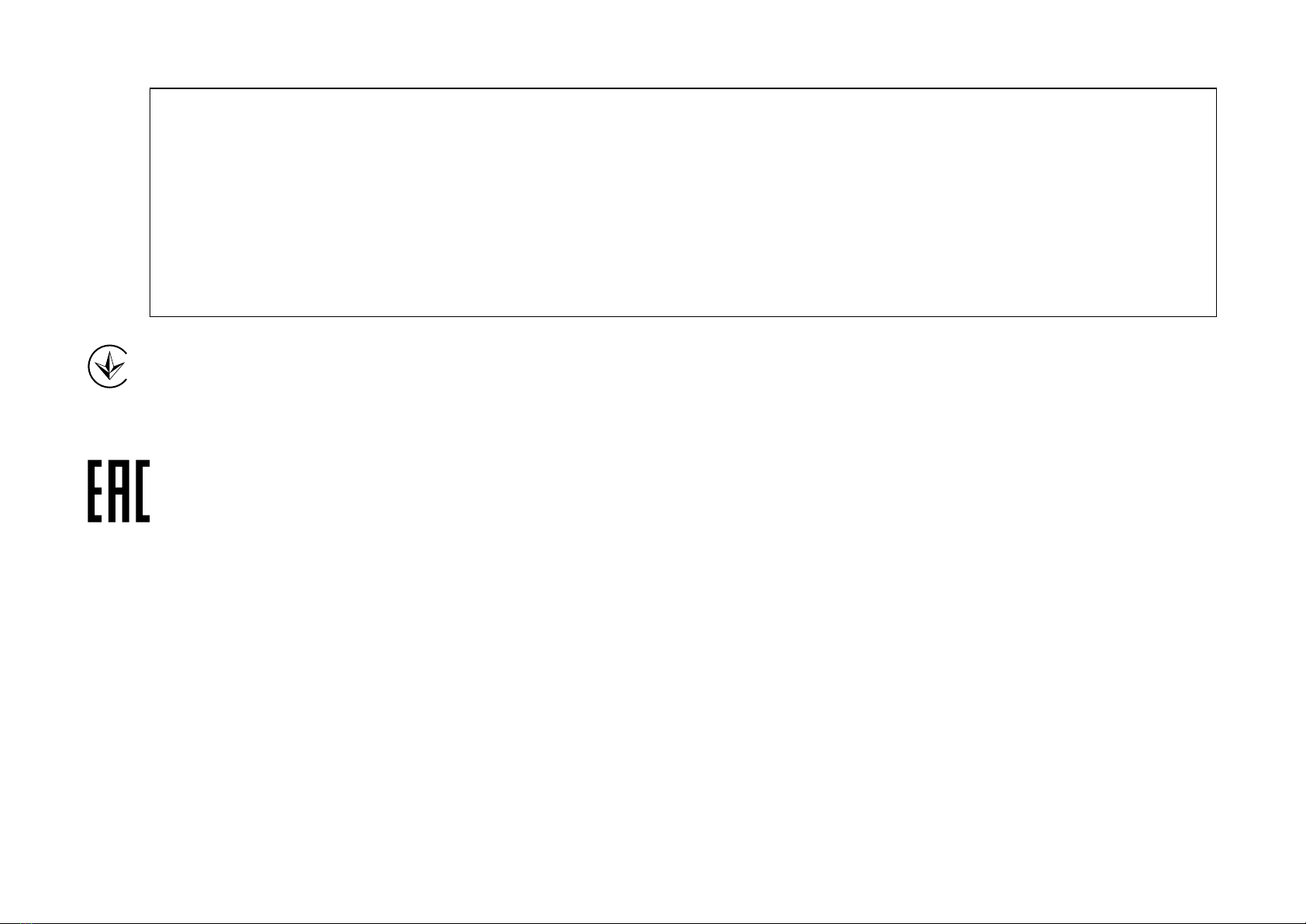
17
備考1. 超出0.1 wt %” 及 “超出0.01 wt %” 系指限用物質之百分比含量超出百分比含量基準值。
Note 1:“Exceeding 0.1 wt %” and “exceeding 0.01 wt %” indicate that the percentage content of the restricted substance exceeds the
reference percentage value of presence condition.
備考2.“○”系指該項限用物質之百分比含量未超出百分比含量基準值。
Note 2:“○” indicates that the percentage content of the restricted substance does not exceed the percentage of reference value of
presence.
備考3.“ − “ 系指該項限用物質為排除項目。
Note 3:The “−” indicates that the restricted substance corresponds to the exemption.
Продукт сертифіковано згідно с правилами системи УкрСЕПРО на відповідність вимогам нормативних документів та вимогам,
що передбачені чинними законодавчими актами України.
Safety Information
• Adapter should be used indoors where the ambient temperature is lower than or equal to 40 ℃.
• Keep the device away from fire or hot environments. DO NOT immerse in water or any other liquid.
• Do not attempt to disassemble, repair, or modify the device. If you need service, please contact us.
• Do not use the device where wireless devices are not allowed.
• Plug the product into the wall outlets with earthing connection through the power supply cord.
• The socket-outlet shall be installed near the equipment and shall be easily accessible.
• Operating Temperature: -30°C~60°C (-22°F~140°F)
• Thisproductusesradiosand other componentsthat emit electromagneticfields. Electromagneticfields andmagnets may interfere with pacemakers
and other implanted medical devices. Always keep the product and its power adapter more than 15 cm (6 inches) away from any pacemakers or

18
other implanted medical devices. If you suspect your product is interfering with your pacemaker or any other implanted medical device, turn off
your product and consult your physician for information specific to your medical device.
Please read and follow the above safety information when operating the device. We cannot guarantee that no accidents or damage will occur due to
improper use of the device. Please use this product with care and operate at your own risk.
Explanation of the symbols on the product label
Symbol Explanation
Alternating current
Direct current
Class II equipment
Caution
Operator’s manual
Polarity of output terminals
Energy efficiency Marking
RECYCLING
This product bears the selective sorting symbol for Waste electrical and electronic equipment (WEEE). This means
that this product must be handled pursuant to European directive 2012/19/EU in order to be recycled or dismantled to
minimize its impact on the environment.
User has the choice to give his product to a competent recycling organization or to the retailer when he buys a new
electrical or electronic equipment.
Table of contents
Other Deco Network Router manuals