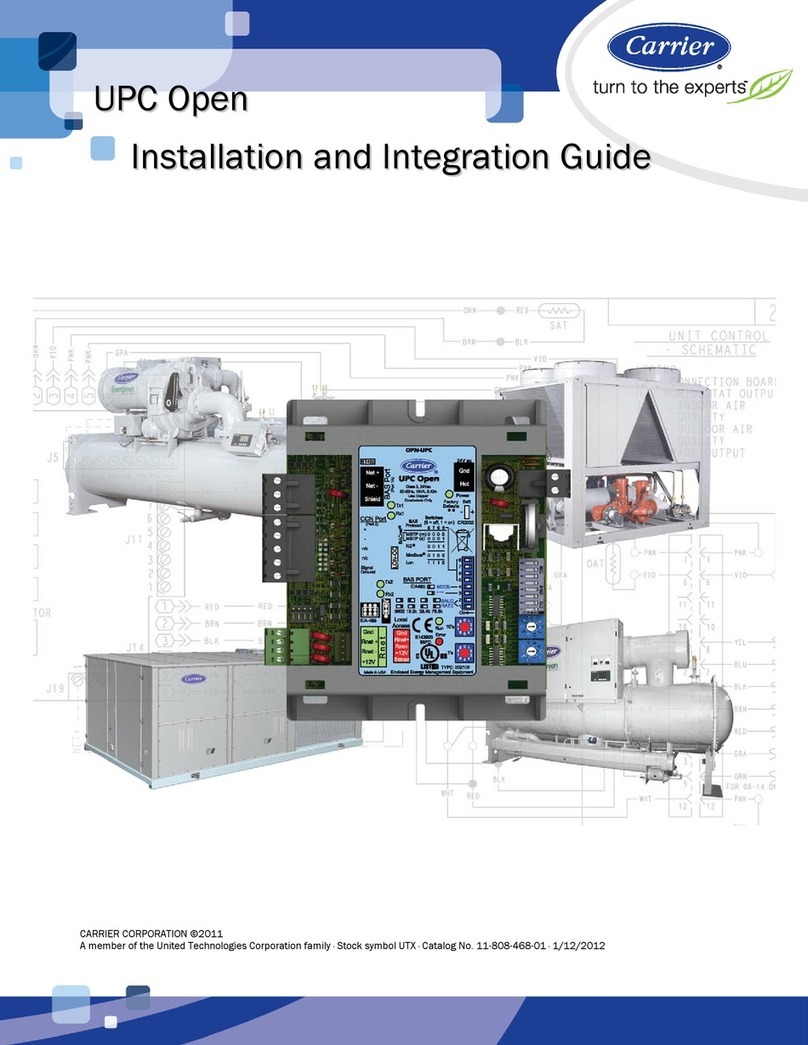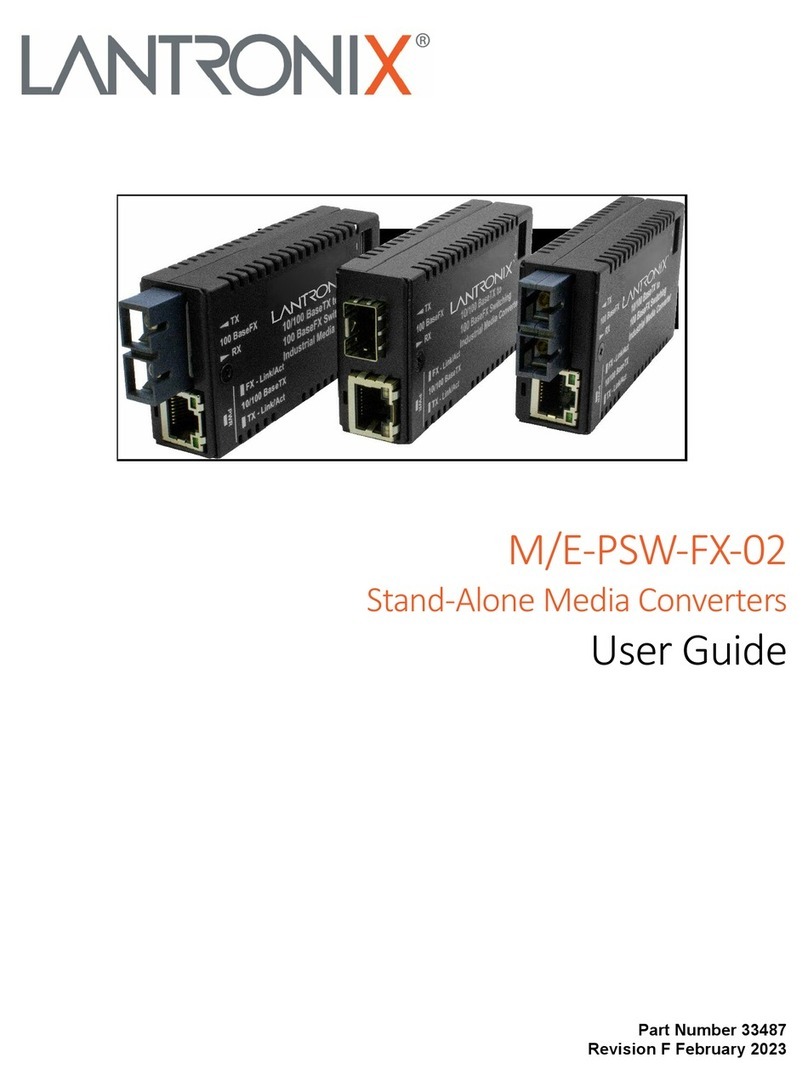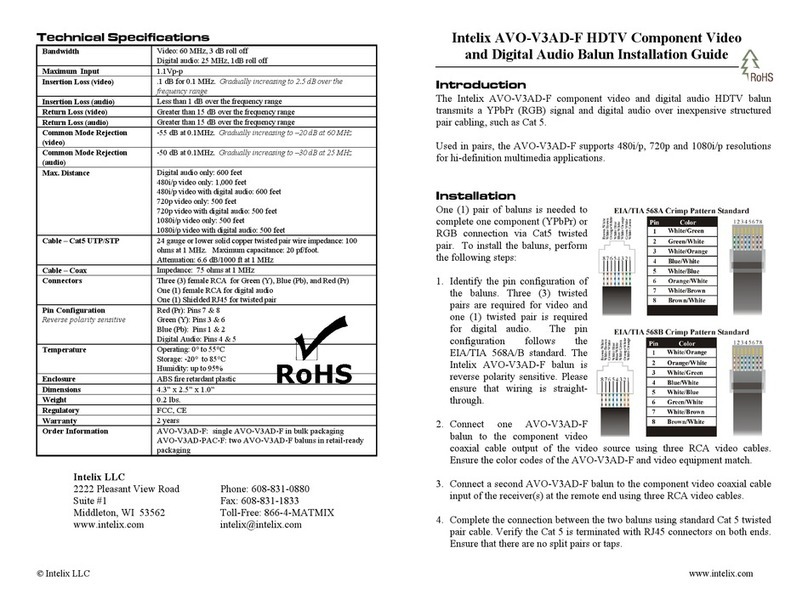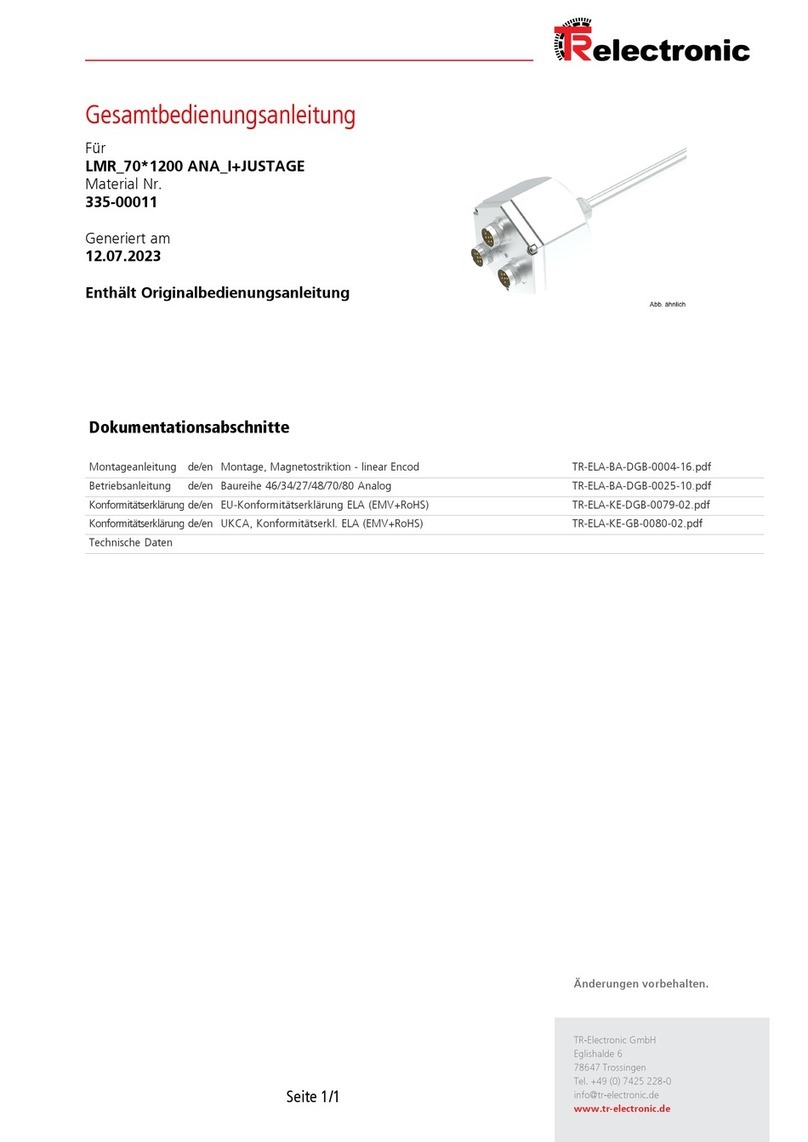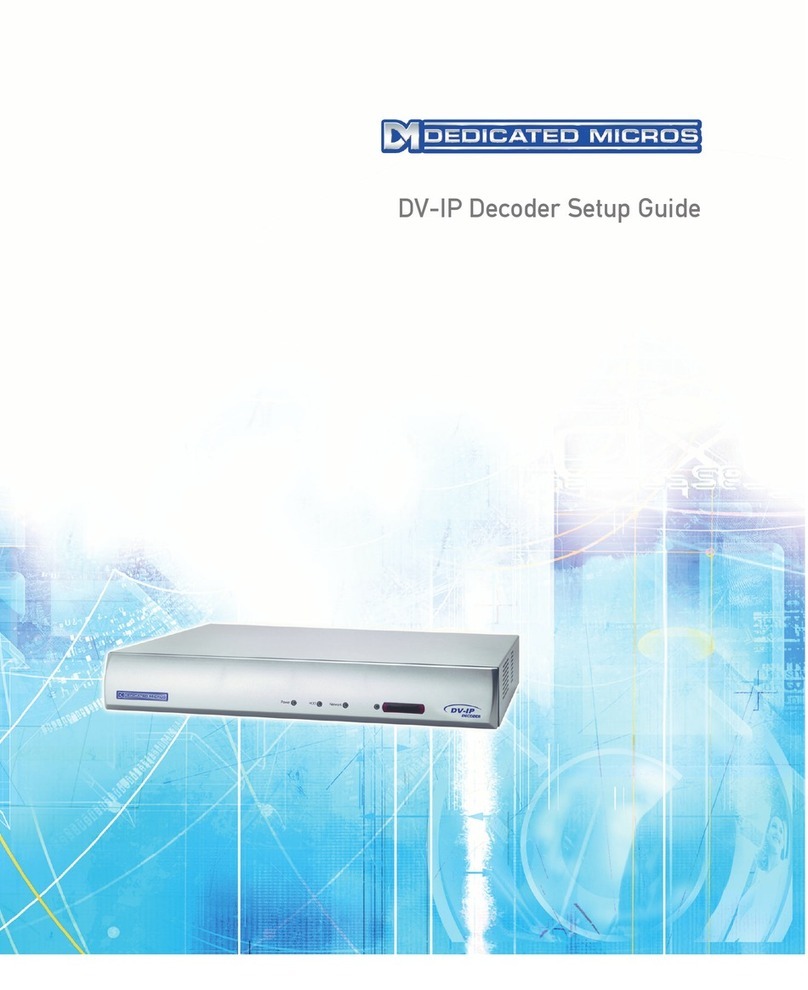Dedicated Micros ©2010
14
DV-IP DECODER
Conguring the Unit
The unit can be congured either on a local monitor or over the network using a PC with Internet
Explorer or similar browser. Both have near identical menu interfaces.
Accessing the menus on a local monitor
The Conguration pages can be displayed on a local monitor connected to BNC Connector ‘Mon
1’ or via the HDMI port on the 8 Output High Denition model). When connected, press the MENU
button on the IR Remote Control.
Note: If the IR Remote Control does not open the conguration menus, press the DVR button to
make sure it is in DVR mode, then press the MENU button again.
Accessing the menus on a PC web browser
Locating the Unit IP address
The IP address of the unit is required to access the webpages. It can be identied from the
conguration menu pages using the local monitor, press the MENU button on the IR Remote Control
and navigate to the System Settings->System menu to nd the DHCP assigned IP address.
Note: The unit can be installed in a DHCP network environment where an IP address, subnet
mask and default gateway will automatically be allocated from the network DHCP Server
(DHCP is enabled by default).
Note: If a DNS (Domain Name Server) address is not to be used, it is strongly advised that a xed
IP address be assigned (a DHCP assigned address can change without notication i.e.
following power failure).
If using the 1Gb network capability (network connection via Network port ‘Net 1’) a xed IP
address can be assigned via the Network Settings->1Gb Network menu.
If connected via Network port ‘Net 2’, a xed IP address can be assigned via the Network
Settings->Network menu.
For information on locating the unit’s IP address via a PC and serial port connection, refer to
Appendix A.
Default DNS Address
It is recommended that a DNS (Domain Name Server) address be congured. Assigning a
recognisable name can help a remote user to locate the unit.
If no System name is allocated to the DV-IP Decoder, the default DNS address will be:
machine serial number.yourdomain.com
• <machine serial number> is displayed in the System menu page
and also on the underside of the unit.
• <yourdomain> is the name assigned to your DNS
network.
The default DNS address can be renamed via the Network Settings->Network menu. Following
renaming, the DNS address will be:
yourname.yourdomain.com
• ’ yourname‘ is the name assigned via the Network
menu.
Note: To activate an assigned DNS address, it will be necessary to reboot the unit. The DV-IP
Decoder can be rebooted via System Settings:Maintain-> Reset.
6.11
IMPORTANT: To set the time and date on the unit, navigate to ‘Time and Date’.