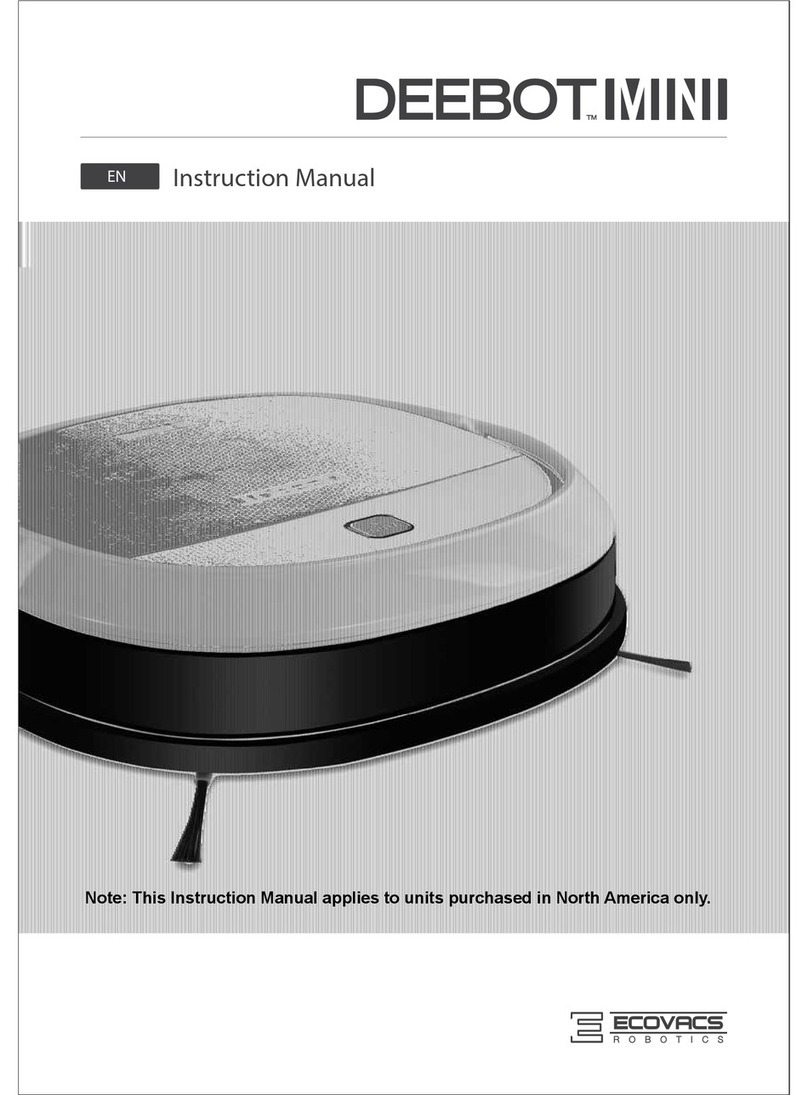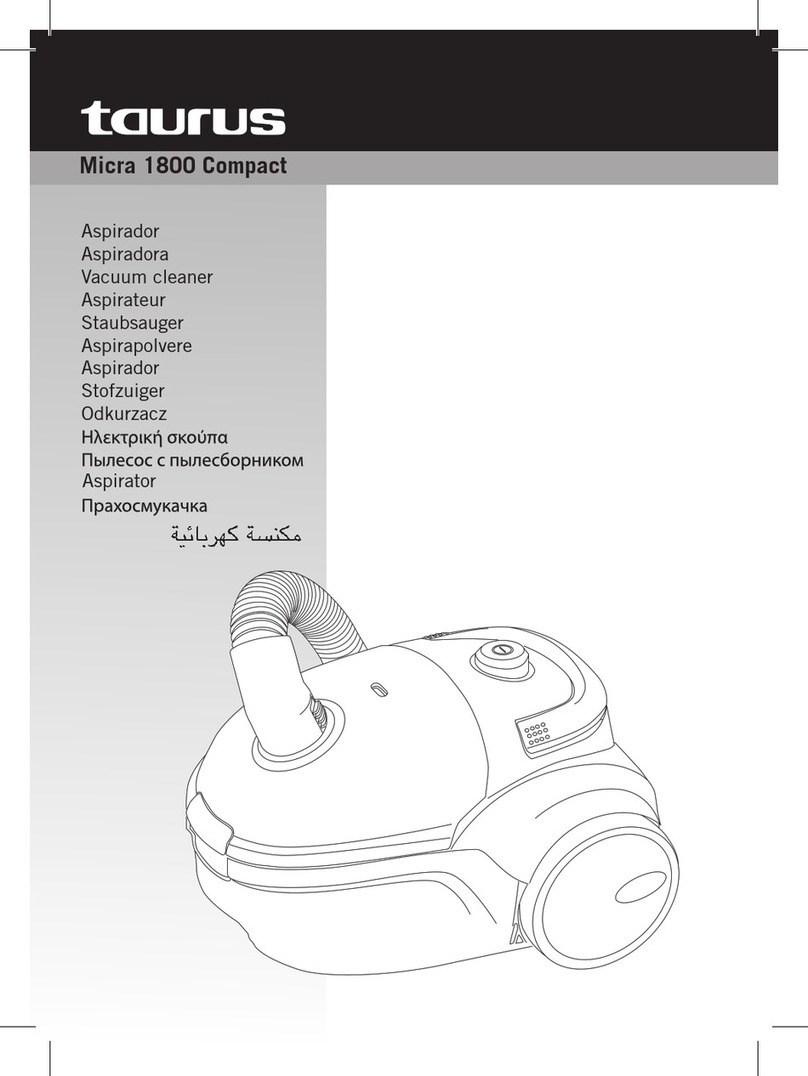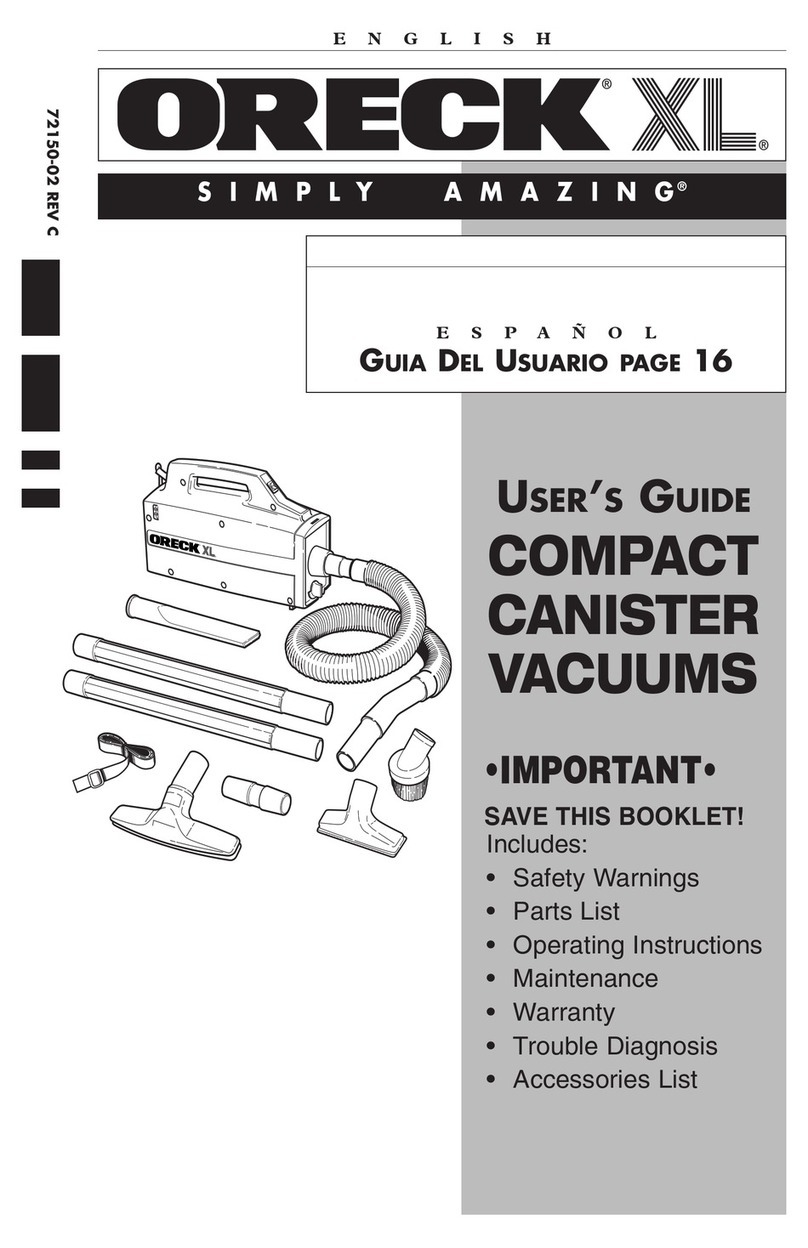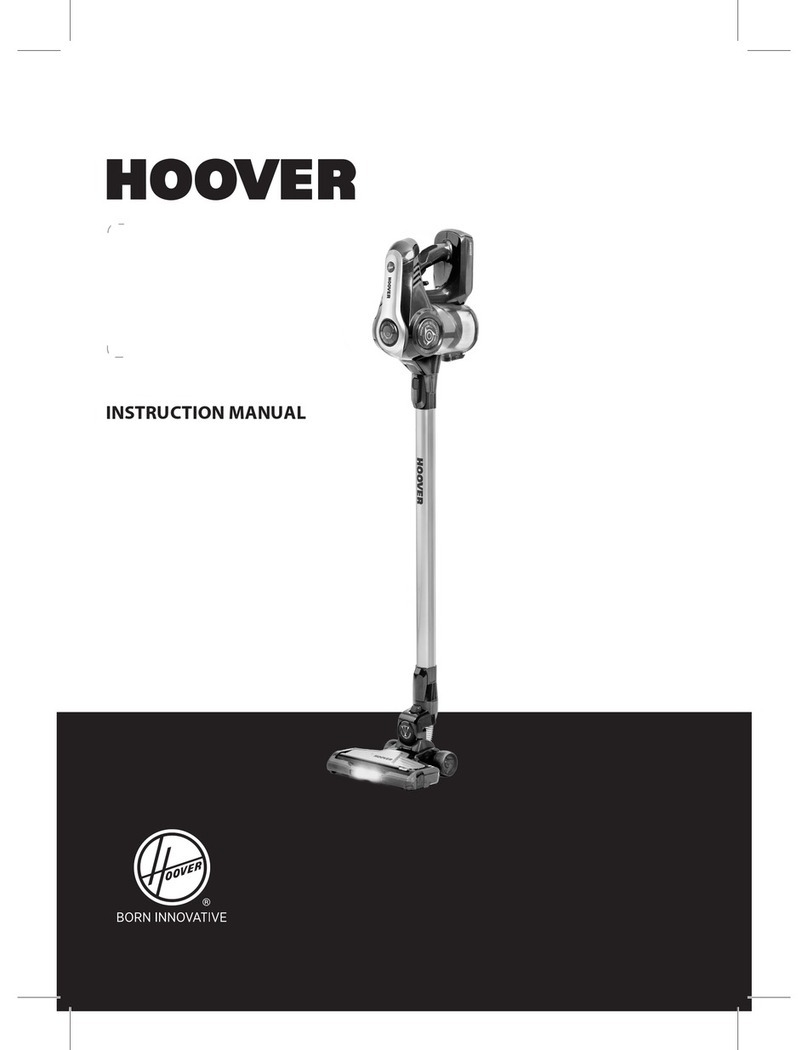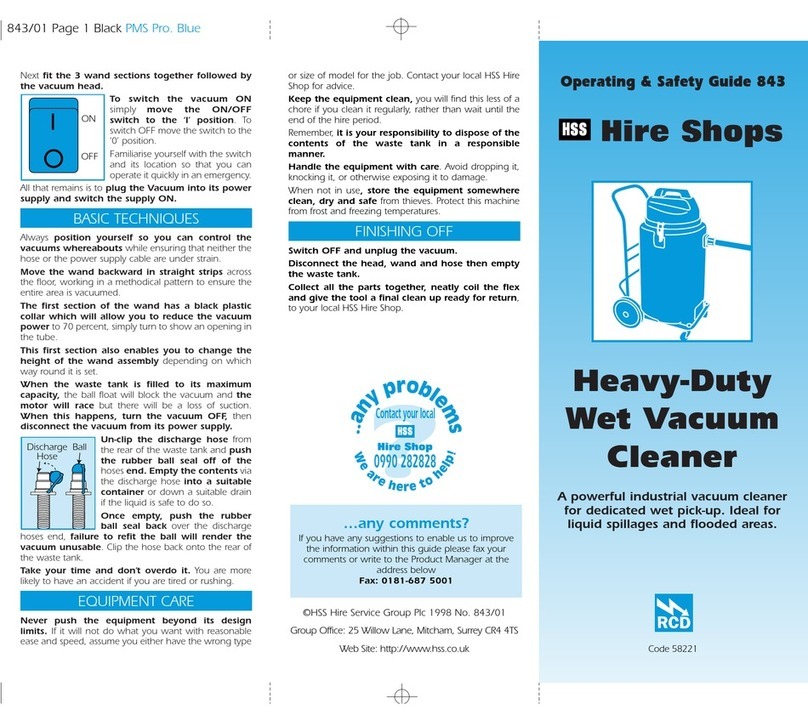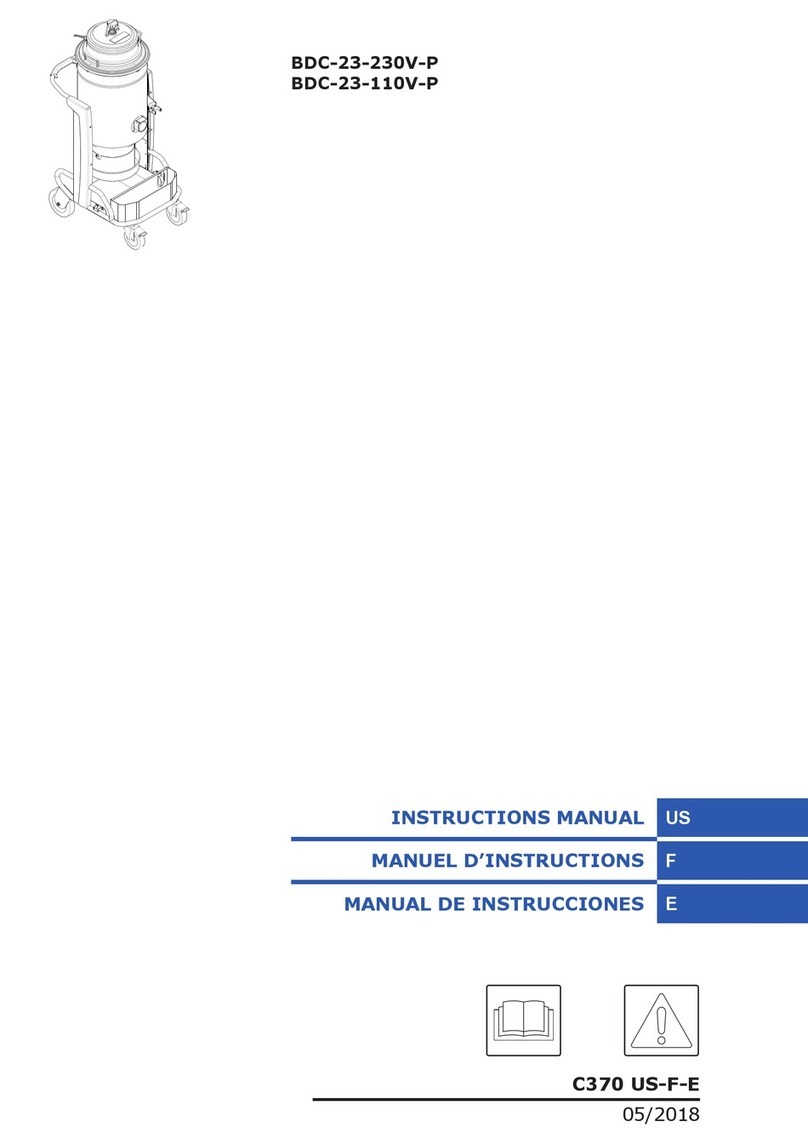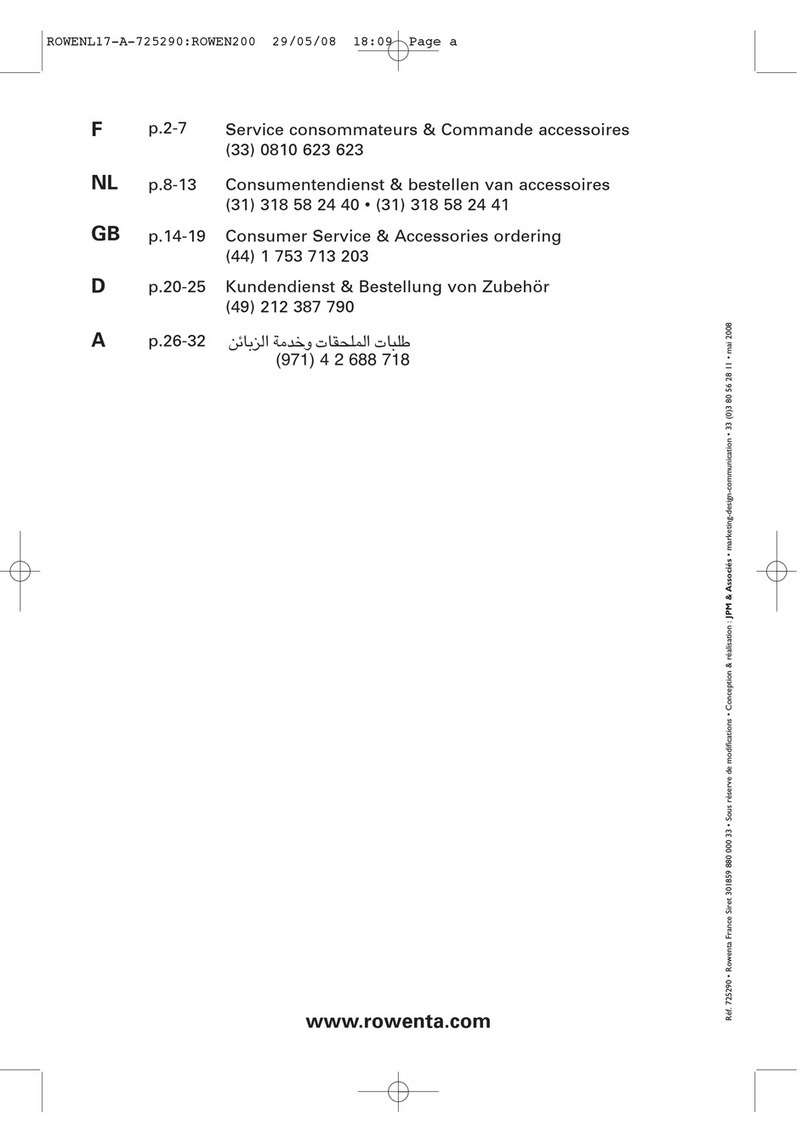DEEBOT M8 User manual
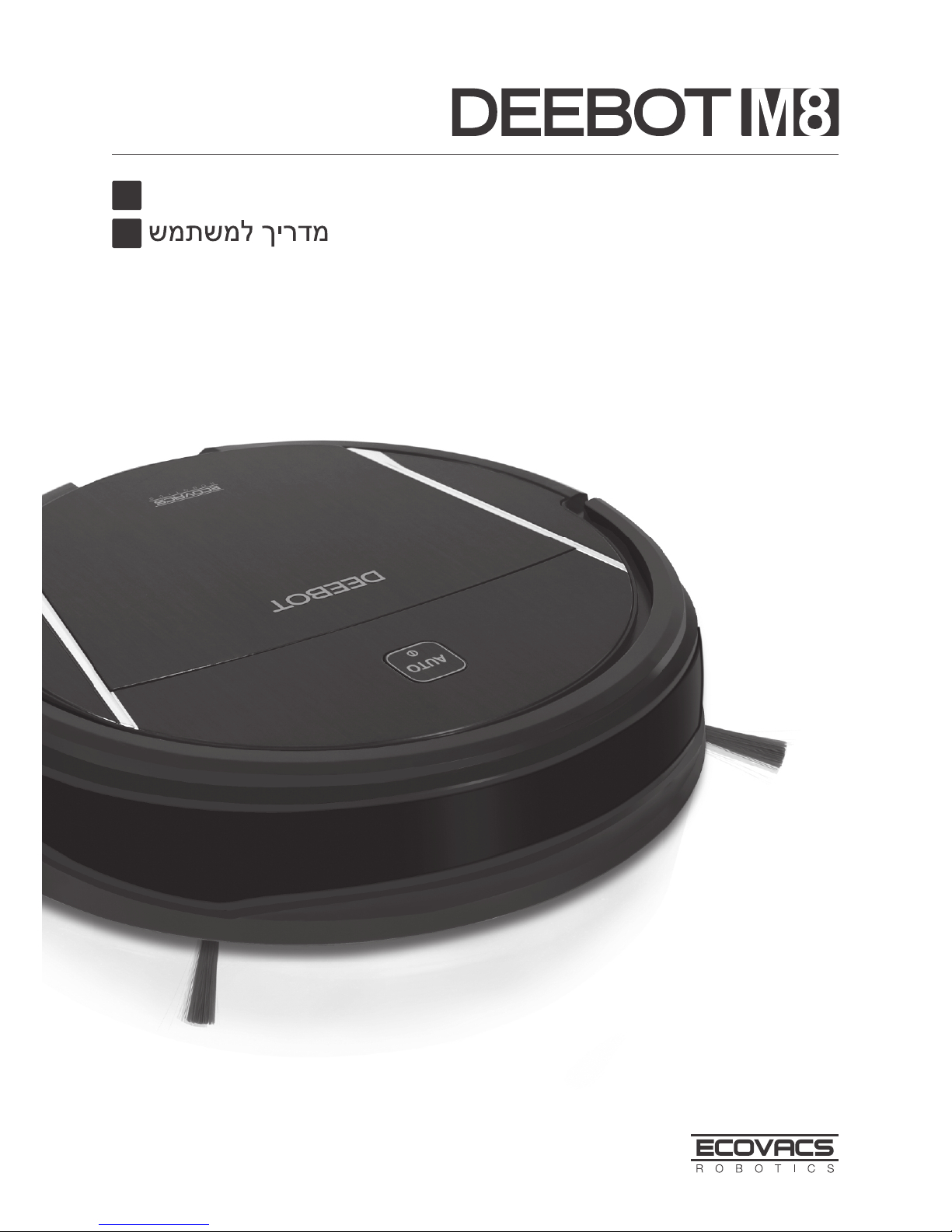
Instruction Manual
EN
IW
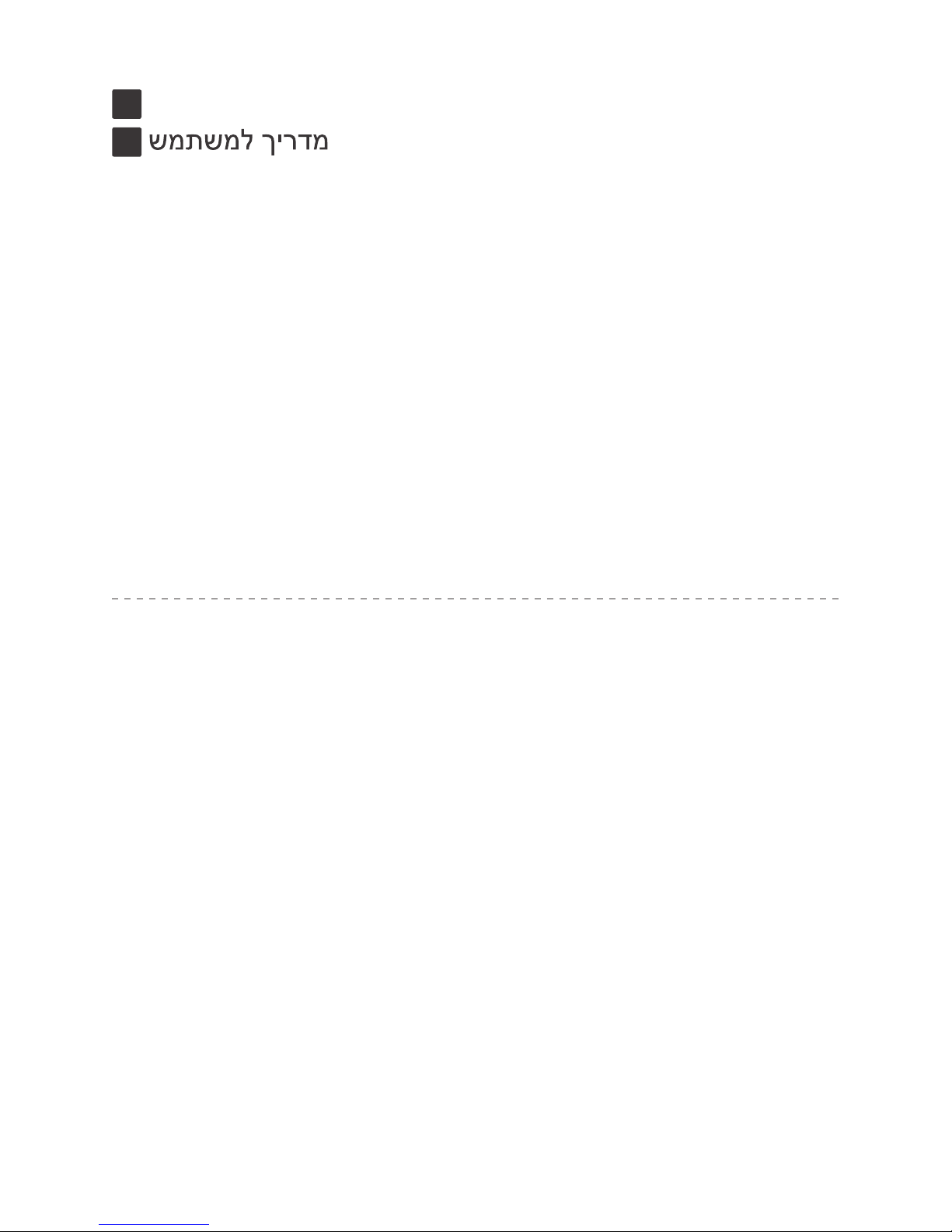
Instruction Manual ���������������������������������������������������������������2
EN
IW ���������������������������������������������������������������������48
Congratulations on the purchase of your ECOVACS ROBOTICS DEEBOT!
We hope it brings you many years of satisfaction. We trust the purchase of your
new robot will help keep your home clean and provide you more quality time to
do other things.
Live Smart. Enjoy Life.
Should you encounter situations that have not been properly addressed in
this Instruction Manual, please contact our Customer Service Center where a
technician can address your specic problem or question.
For more information, please visit the ECOVACS ROBOTICS ofcial website:
www.ecovacs.com
The Company reserves the right to make technological and/or design changes
to this product for continuous improvement.
Thank you for choosing DEEBOT!
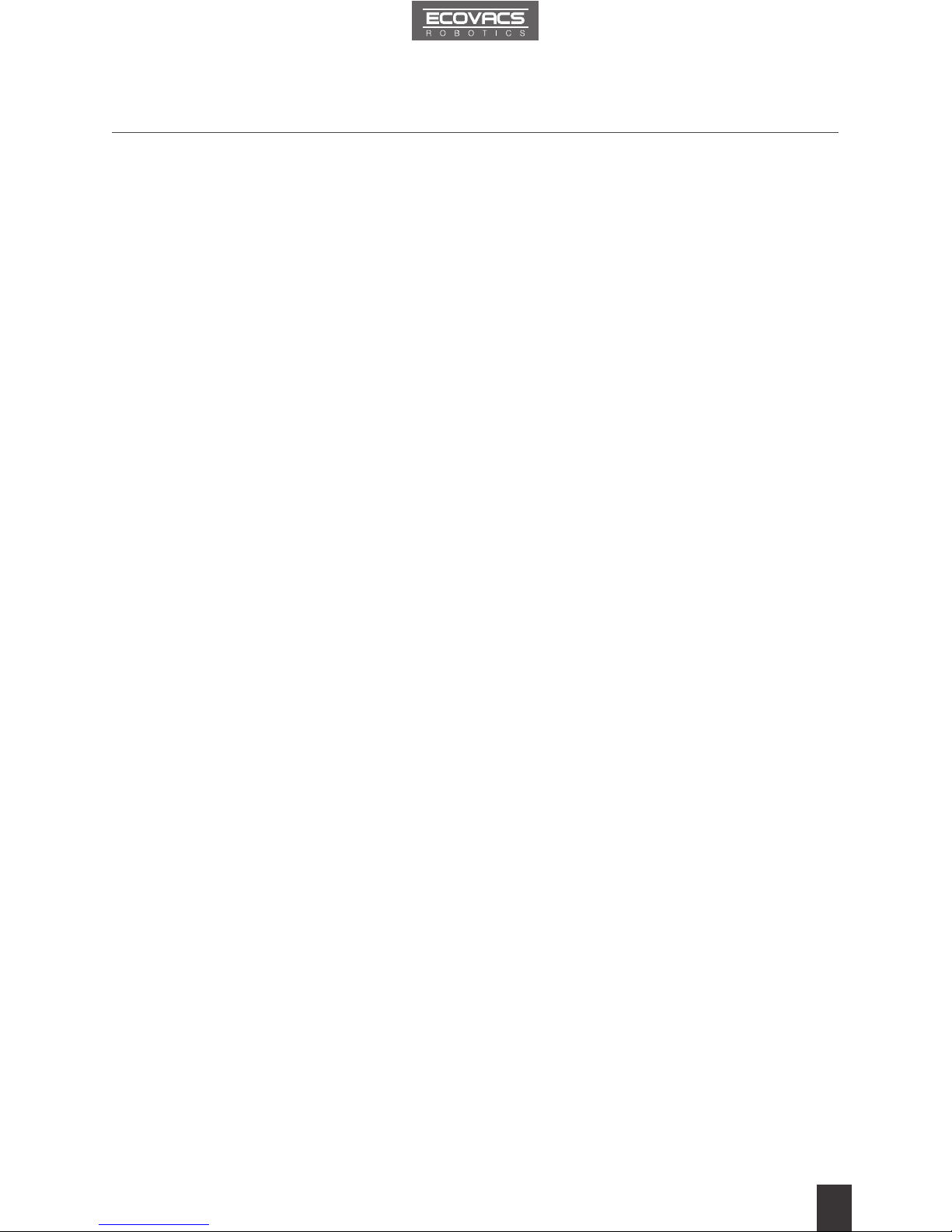
Contents
1. Important Safety Instructions...................................................................... 2
2. Package Contents and Technical Specifications...................................... 4
2.1 Package Contents .................................................................................... 4
2.2 Specications ........................................................................................... 4
2.3 Product Diagram ...................................................................................... 5
3. Operating and Programming....................................................................... 7
3.1 Notes Before Cleaning .............................................................................7
3.2 Quick Start................................................................................................ 8
3.3 Cleaning Mode Selection .......................................................................11
3.4 Programming the Robot .........................................................................13
3.5 Optional Advanced Mopping System .....................................................15
3.6 Choosing a Suction Option.....................................................................17
3.7 Alarm Indicator and Sounds ...................................................................18
4. Maintenance................................................................................................19
4.1 Dust Bin and Filters ................................................................................19
4.2 Smart Clean Cloth, Smart Clean Reservoir............................................20
4.3 Main Brush, Direct Suction Option and Side Brushes............................21
4.4 Other Components .................................................................................22
5. Troubleshooting ......................................................................................... 23
EN

When using an electrical appliance, basic precautions should always be followed, including
the following:
READ ALL INSTRUCTIONS BEFORE USING THIS APPLIANCE.
SAVE THESE INSTRUCTIONS
1. This Appliance is not intended to be used by children under 8 or anyone lacking knowledge
on proper use. Supervision may be necessary. Do not allow children to sit on or play with
the Appliance.
2. Clear the area to be cleaned. Remove power cords and small objects from the oor that could
entangle the Appliance. Tuck rug fringe under the rug base, and lift items such as curtains and
tablecloths off the oor.
3. If there is a drop off in the cleaning area due to a step or stairs, you should operate the
Appliance to ensure that it can detect the step without falling over the edge. It may become
necessary to place a physical barrier at the edge to keep the unit from falling. Make sure
the physical barrier is not a trip hazard.
4. Only use as described in this manual. Only use attachments recommended or sold by the
manufacturer.
5. Please make sure your power supply voltage matches the power voltage marked on the
Charging Dock.
6. For INDOOR household use ONLY. Do not use the Appliance in outdoor, commercial or
industrial environments.
7. In rare circumstances, the Appliance may not run on dark or black colored surfaces.
8. Please be aware that the Appliance moves on its own. Take care when walking in the
area the Appliance is working to avoid stepping on it or tripping over it.
9. Use only the original rechargeable battery and Charging Dock provided with the Appliance
from the manufacturer. Non-rechargeable batteries are prohibited. For battery information,
please refer to Specications section.
10. Do not use without dust bin and/or lters in place.
11. Do not operate the Appliance in an area where there are lit candles or fragile objects.
12. Do not use in extremely hot or cold environments (below -5˚C/23˚F or above 40˚C/104˚F).
13. Supervise children and pets when the Appliance is working.
Keep hair, loose clothing, ngers,
and all parts of body away from any openings and moving parts.
14. Do not operate the Appliance in a room where an infant or child is sleeping.
15. Do not use Appliance on wet surfaces or surfaces with standing water.
16. Do not allow the Appliance to pick up large objects like stones, large pieces of paper or any
item that may clog the Appliance.
17. Do not use Appliance to pick up ammable or combustible materials such as gasoline, printer
or copier toner, or use in areas where they may be present.
18. Do not use Appliance to pick up anything that is burning or smoking, such as cigarettes,
matches, hot ashes, or anything that could cause a re.
19. Do not put objects into the suction intake. Do not use if the suction intake is blocked. Keep
the intake clear of dust, lint, hair, or anything that may reduce air ow.
20. Take care not to damage the power cord. Do not pull on or carry the Appliance or Charging
Dock by the power cord, use the power cord as a handle, close a door on the power cord,
or pull power cord around sharp edges or corners. Do not run Appliance over the power
cord. Keep power cord away from hot surfaces.
21. If the power cord is damaged, it must be replaced by the manufacturer or its service agent
in order to avoid a hazard.
22. Do not use the Charging Dock if it is damaged.
1. Important Safety Instructions
2
EN
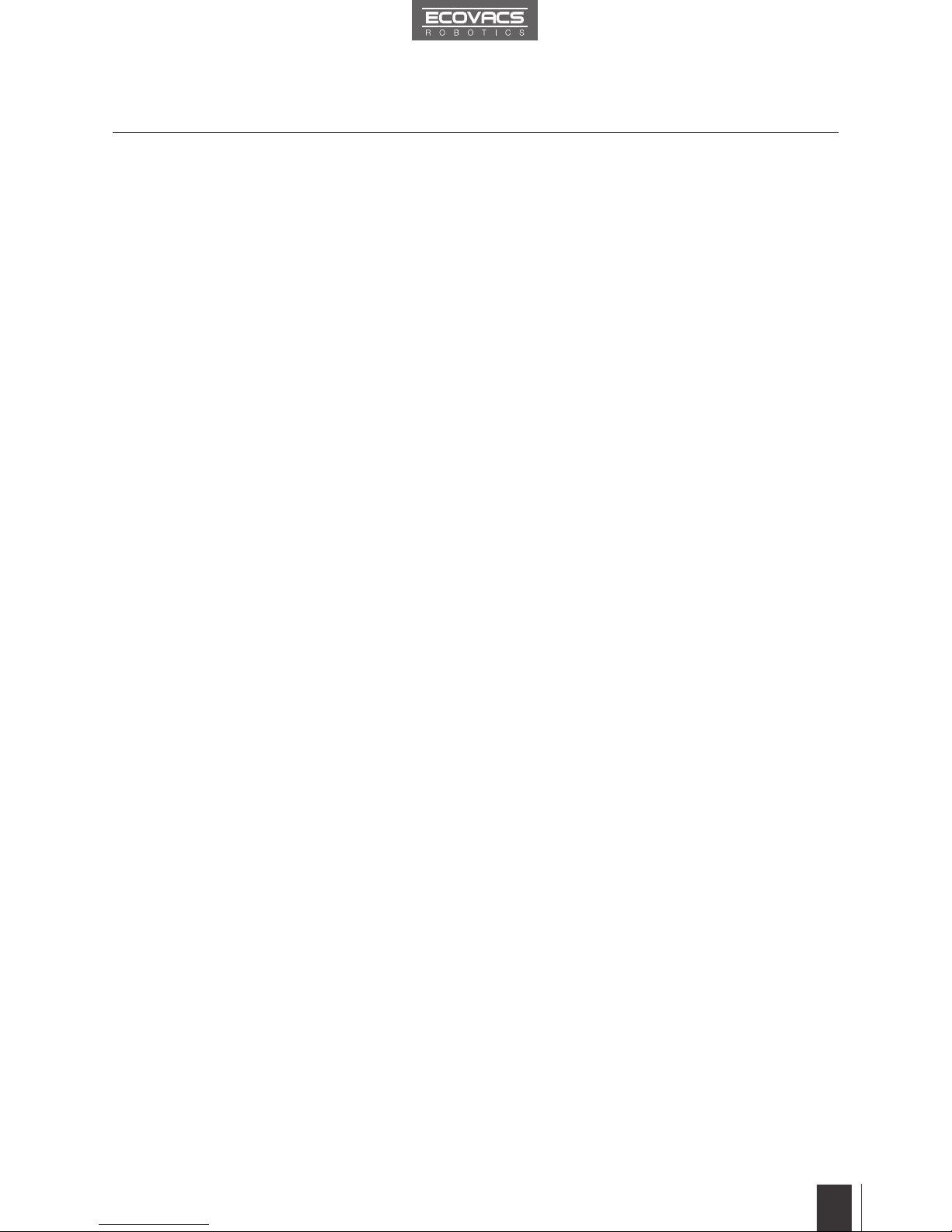
1. Important Safety Instructions
23. Do not use with a damaged power cord or receptacle. Do not use the Appliance or Charging
Dock if it is not working properly, has been dropped, damaged, left outdoors, or come in
contact with water. It must be repaired by the manufacturer or its service agent in order to
avoid a hazard.
24. Please clean and maintain the Appliance as described in the maintenance section of this
instruction manual.
25. Turn OFF the power switch before cleaning or maintaining the Appliance.
26. The plug must be removed from the receptacle before cleaning or maintaining the Charging
Dock.
27.
Remove the Appliance from the Charging Dock, and turn OFF the power switch to the Appliance
before removing the battery for disposal of the Appliance.
28.
The battery must be removed and discarded according to local laws and regulations before
disposal of the Appliance.
29. Please dispose of used batteries according to local laws and regulations.
30. Do not incinerate the Appliance even if it is severely damaged. The batteries can explode
in a re.
31. When not using the Charging Dock for a long period of time, please unplug it.
32. The Appliance must be used in accordance with the directions in this Instruction Manual.
ECOVACS ROBOTICS cannot be held liable or responsible for any damages or injuries
caused by improper use.
3
EN
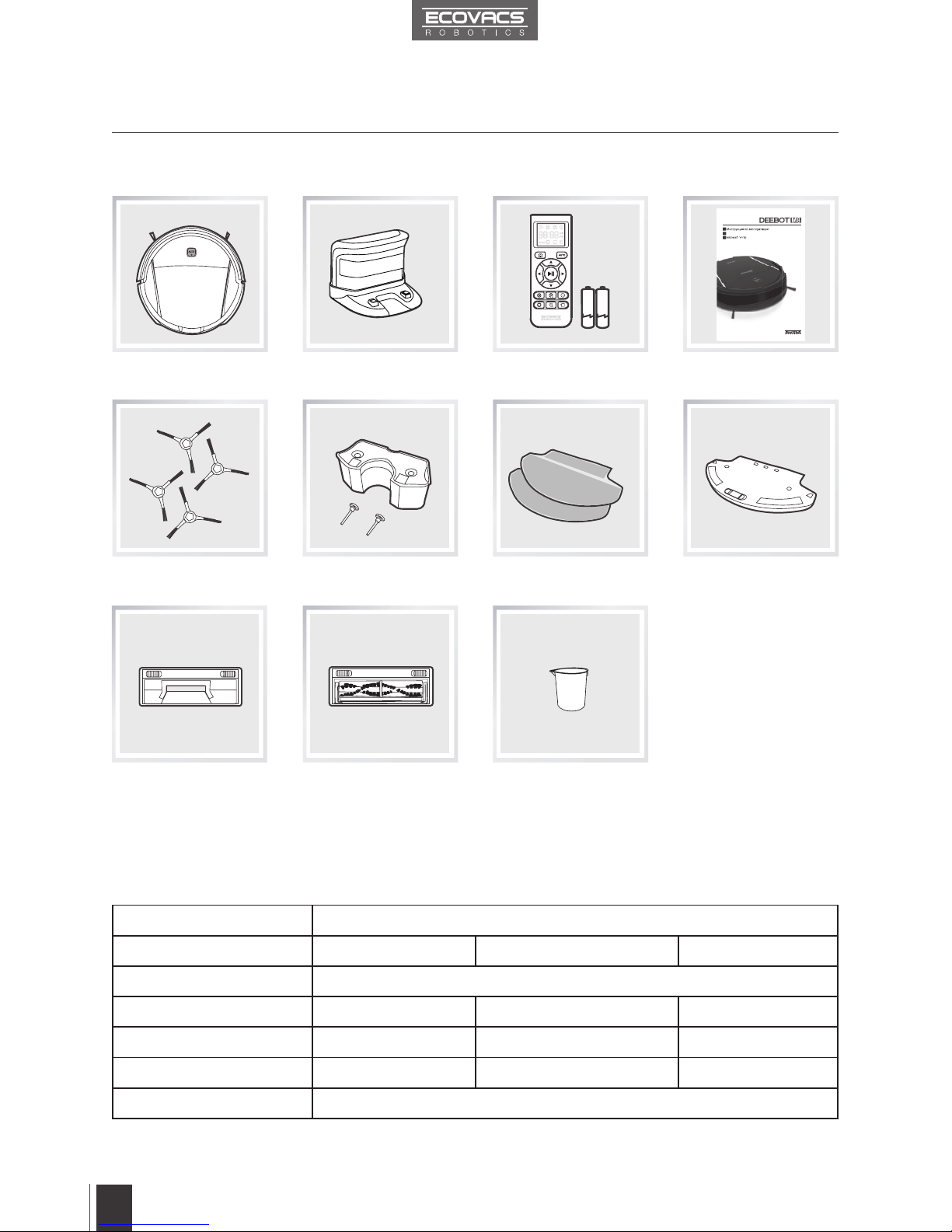
2. Package Contents and Technical Specifications
2.1 Package Contents
Robot
(4) Side Brushes
Remote Control
(with Batteries)
* Technical and design specications may be changed in the course of continuous product improvement.
Charging Dock Instruction Manual
2.2 Specifications
Model DM85
Working Voltage 14.8V DC Rated Power 30W
Charging Dock Model CH1465A
Rated Input Voltage 100-240V AC Rated Output Voltage 20V DC
Rated Output Current 1A Rated Power 20W
Remote Control Model RC1507 Input Voltage 3V DC
Battery Lithium Battery 2550mAh
Battery Pack
(with 2 screws)
(2) Smart Clean Cloths Smart Clean Reservoir
Main Brush Option
(pre-installed)
Measuring CupDirect Suction Option
Instruction Manual
EN
RU
IW
4
EN

2. Package Contents and Technical Specifications
2.3 Product Diagram
Robot
Charging Dock
1
2
1. Infrared Signal Generator
2. Charging Dock Pins
1. Top Cover
2. Control Panel
3. Anti-Collision Sensors
4. Anti-Drop Sensors
5. Charging Contacts
6. Side Brushes
7. Main Brush Option
8. Driving Wheels
9. Universal Wheel
10. Battery Pack with Screws
11. Smart Clean Reservoir Slots
12. Infrared Receiver for Remote Control
13. Dust Sensors
14. Dust Bin
1. Spot Cleaning Mode Button
2. Edge Cleaning Mode Button
3. AUTO Mode Button
4. Intensive Cleaning Mode Button
5. Return to Charger Mode Button
Control Panel
1
2
3
4
5
6
7
8
13 14
1 3 5
2 4
9
10
11
12
5
EN

12
2
1
3
4
11
9
7
5
10
6
8
2. Package Contents and Technical Specifications
Dust Bin
Smart Clean Reservoir
1. Dust Bin Handle
2. Dust Bin Lock
3. Dust Bin Cover
4. Multi-Function Cleaning Tool
5. Filter Net and High Efciency Filter
1. Smart Clean Cloth
2. Water Reservoir
3. Water Inlet
1
2
3
Remote Control
1. LCD Screen
2. Return to Charger Mode Button
3. AUTO Mode Button
4. Direction Control Buttons
5. START/PAUSE Button
6. Spot Cleaning Mode Button
7. Edge Cleaning Mode Button
8. Intensive Cleaning Mode Button
9. Set Current Time Button
10. Time Scheduling Button
11. Second Time Scheduling Button
12. Infrared Emitter
5
1
2
3
4
6
EN

3. Operating and Programming
3.1 Notes before Cleaning
Before operating DEEBOT, take a few moments to survey the area to be cleaned
and remove any obstacles.
Remove power cords and small objects from
the oor that could entangle the product.
Please be aware that the robot needs at
least a 10 cm (4”) clearance to clean under
furniture without complications.
The product is not suitable for use on long-pile
carpet. Before using the product near an area
rug or on a short-pile area rug with tasseled
edges, please fold area rug edges under
themselves.
If there is a step or stairs in the cleaning area,
please operate DM85 to ensure its Anti-Drop
Sensors can detect the drop off. It may be
necessary to place a physical barrier at the
edge of the drop off to keep the unit from falling
over the edge.
7
EN
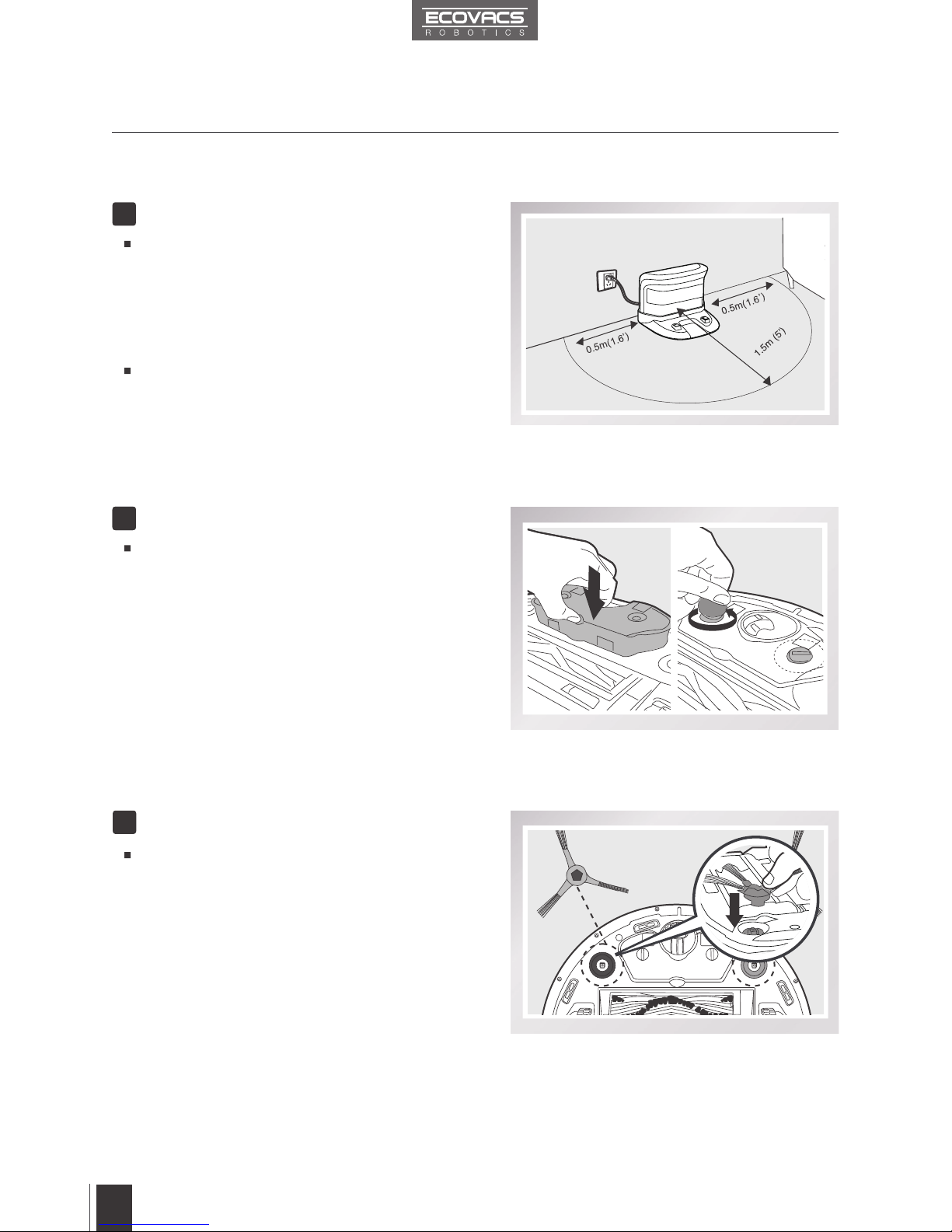
3. Operating and Programming
3.2 Quick Start
Charging Dock Placement
Place the Charging Dock on a level oor surface
against the wall with the base perpendicular to
the ground. Keep the immediate area 1.5m (5’) in
front of the charger and 0.5m (1.6’) on both sides
of the charger clear of objects and reective
surfaces.
Plug the Charging Dock in.
1
Install Side Brushes
Attach Side Brushes to the bottom of DM85 by
pressing a brush into each slot with the matching
color until it clicks.
3
Install Battery
Insert the Battery Pack into the battery slot
on the bottom of DM85. Insert and tighten the
screws with a coin to secure the Battery Pack.
22
8
EN

6
Power ON
Press and hold the button on the robot for
3 seconds. DM85 is powered ON when the
button illuminates.
4
3. Operating and Programming
*
*
*
*
*
*
*
*
Attach a Cleaning Cloth
To use DM85’s Optional Advanced Mopping System, attach a selected Cleaning Cloth before use.
When using the mopping feature, fold area rug edges under themselves so DM85 avoids the rug.
Please see section 3.5 Optional Advanced Mopping System for complete instructions.
Ő3Ƞ
Ő3Ƞ
ON
button blinks when DM85 is charging and stays on when DM85 is fully charged.
Remove the Smart Clean Reservoir before charging DM85.
Remove DM85’s battery if the robot will not be used for a long time. In case of battery leakage,
please remove the battery and wipe the battery slot clean while wearing protective gloves.
If DM85’s battery is fully discharged or not used for a long time, its capacity may decrease and
need to be reactivated.
To reactivate the battery: Place the robot on the Charging Dock by hand, remove after charging
for 3 minutes; repeat 3 times, then charge normally for 3-5 hours.
DM85 uses a long life battery and does not require frequent replacement. To replace the battery,
contact Customer Service or follow the below instructions:
a. Unscrew the Battery Pack Screws, then remove the Battery Pack.
b. Insert new Battery Pack, re-insert and tighten the screws.
Remove the Smart Clean Reservoir before
charging DM85.
Place DM85 on the Charging Dock making
sure the Charging Contacts on DM85 and the
Charging Dock Pins make a connection.
Charge DM85 for at least 12 hours before the
rst use.
5Charge DM85
9
EN
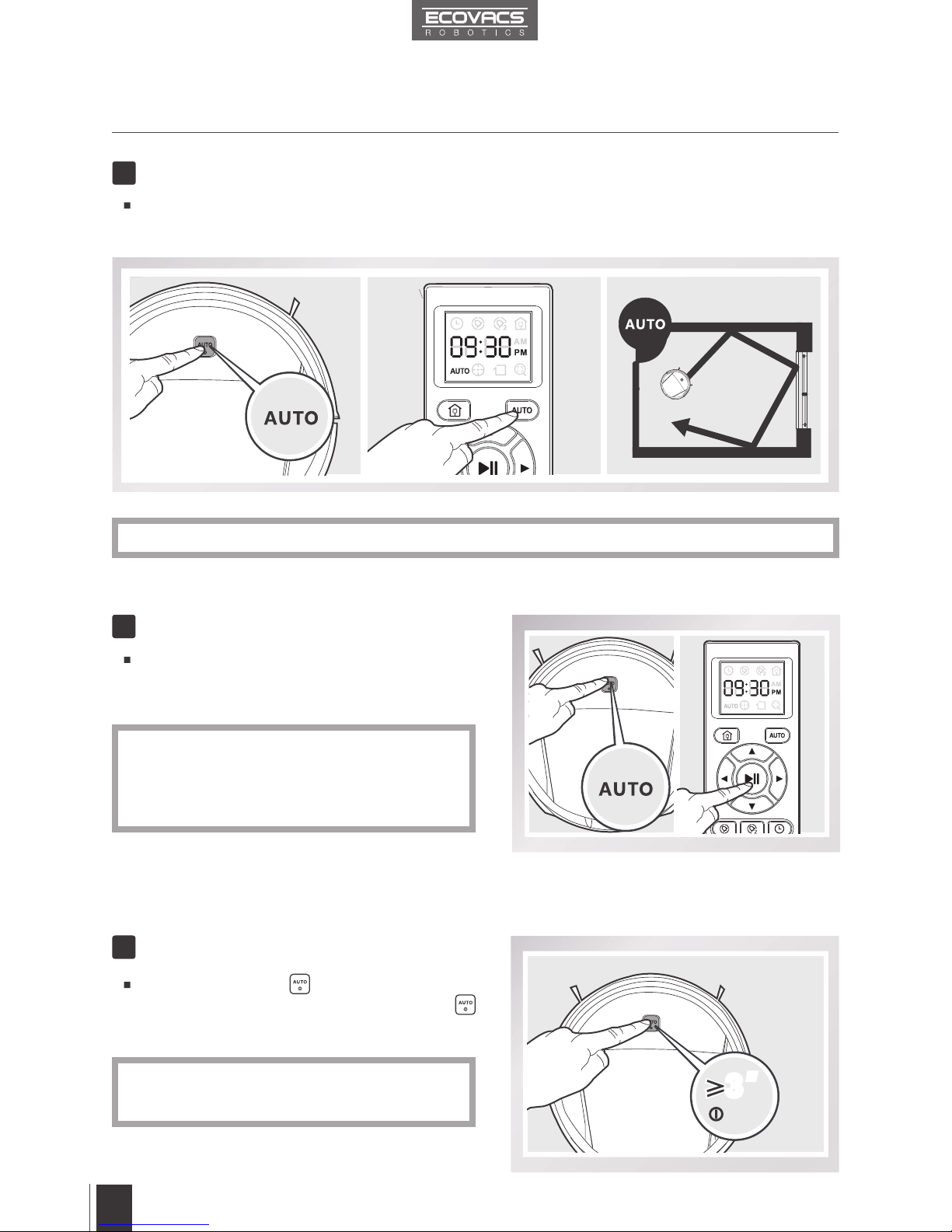
3. Operating and Programming
7Start
Press the AUTO Mode Button on DM85’s Control Panel or the AUTO Mode Button on the Remote
Control. DM85 starts to work immediately in AUTO Cleaning Mode.
Pause DM85 by pressing the AUTO Mode Button
on the robot’s Control Panel or the START/PAUSE
Button on the Remote Control.
Press and hold the button on DM85 for 3
seconds. DM85 is powered OFF when the
button stops glowing.
* To choose another Cleaning Mode, please refer to section 3.3 Cleaning Mode Selection for details.
* When DM85 is not working, it is suggested to
keep it powered ON and charging.
* DM85 can be directed to move forward, backward,
left and right using the Direction Control
Buttons on the Remote Control when it is
Paused. DM85 does not clean when Paused.
8
9
Pause
Power OFF
Ő3Ƞ
Ő3Ƞ
OFF
10
EN
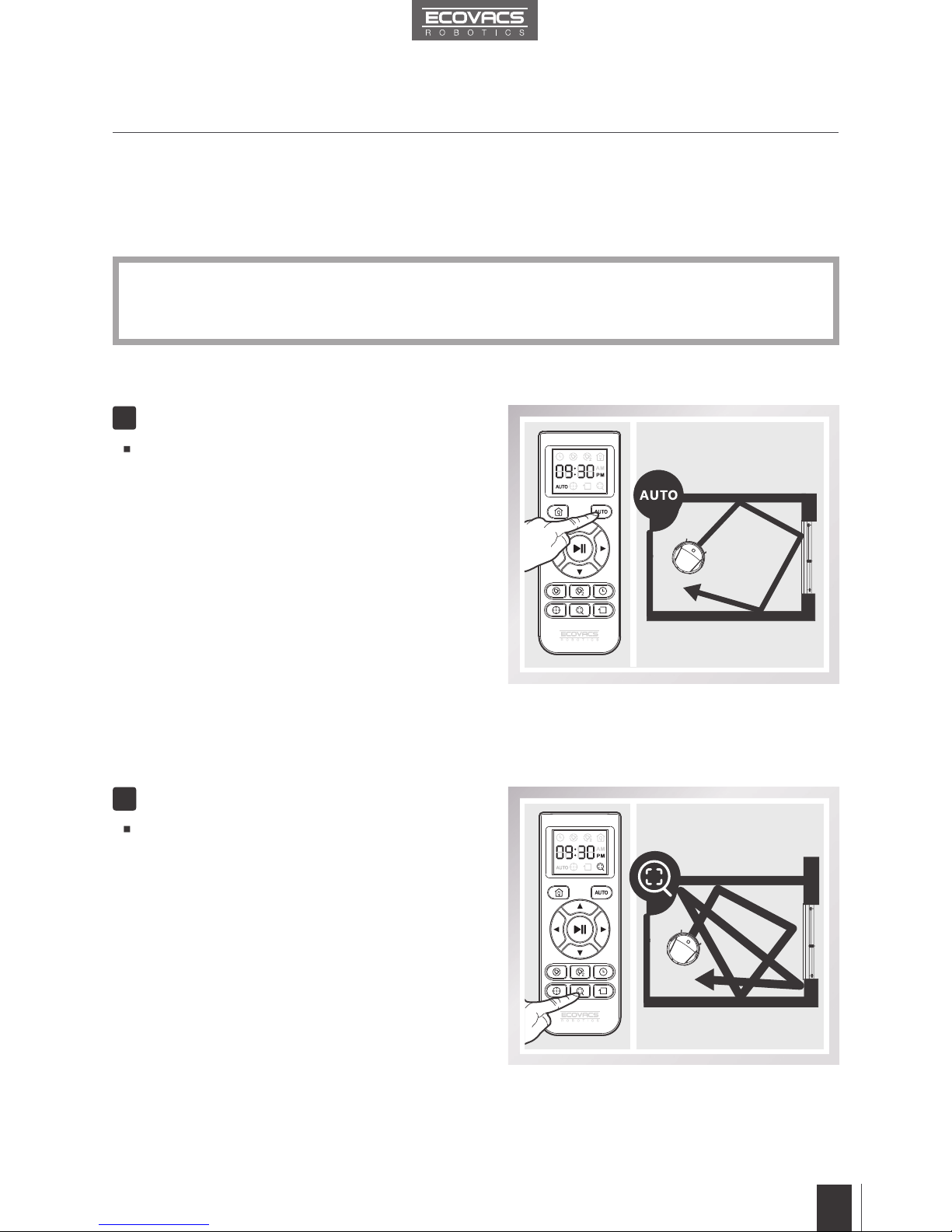
3. Operating and Programming
3.3 Cleaning Mode Selection
*To switch Cleaning Modes using the robot’s Control Panel Buttons, Pause DM85 rst, and then
press the desired Cleaning Mode Button on the Control Panel.
* To switch Cleaning Modes using the Remote Control, press the desired Cleaning Mode Button.
DM85 has several Cleaning Modes for you to choose from to effectively clean different floors.
Cleaning Modes are selected using the robot’s Control Panel Buttons or using the Remote Control.
AUTO Cleaning Mode
This is the most commonly used mode. In
AUTO Cleaning Mode, DM85 cleans in a
straight line and changes direction when it
meets an obstacle.
1
Intensive Cleaning Mode
This mode is good for aggressive cleaning
or for extremely dirty or dusty oors. In this
mode, DM85 follows the same cleaning
pattern as Automatic Cleaning Mode, but is
more sensitive to dirt and dust and performs
a more thorough cleaning.
2
11
EN
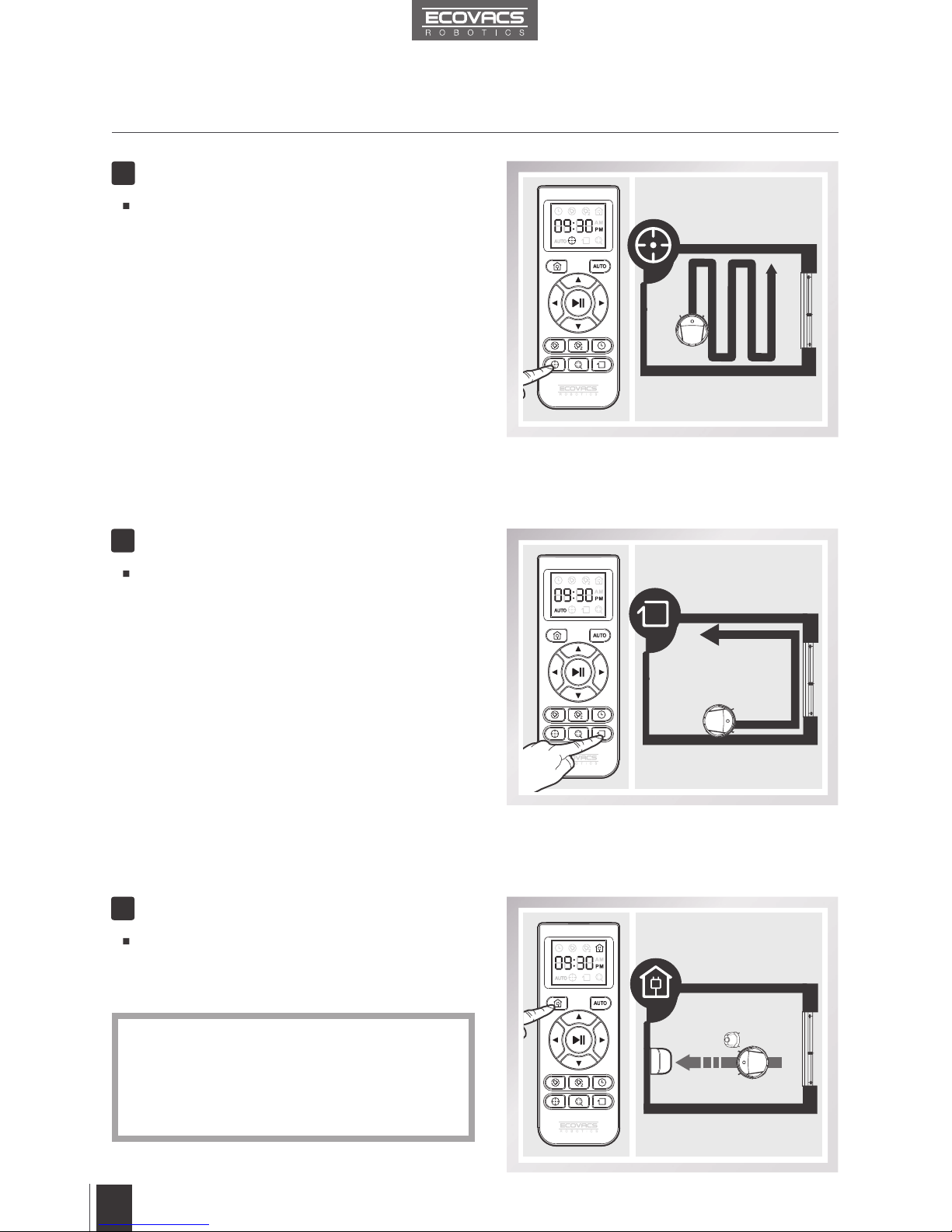
3. Operating and Programming
This mode is good for cleaning the edges and
corners of a room. In Edge Cleaning Mode,
DM85 cleans along a border (e.g. wall).
Edge Cleaning Mode
4
Spot Cleaning Mode (1 Minute)
This mode is applicable for an area of highly
concentrated dirt or dust. In Spot Cleaning
Mode, DM85 focuses on a specific area to
clean.
3
When battery power gets low, DM85 automatically
switches to Return to Charger Mode and returns to
the Charging Dock to recharge itself.
Return to Charger Mode
5
* DM85 can be sent back to the Charging Dock
at any time by Pausing DM85, then pressing the
Return to Charger Mode Button on the robot’s
Control Panel, or pressing the Return to Charger
Mode Button on the Remote Control.
12
EN
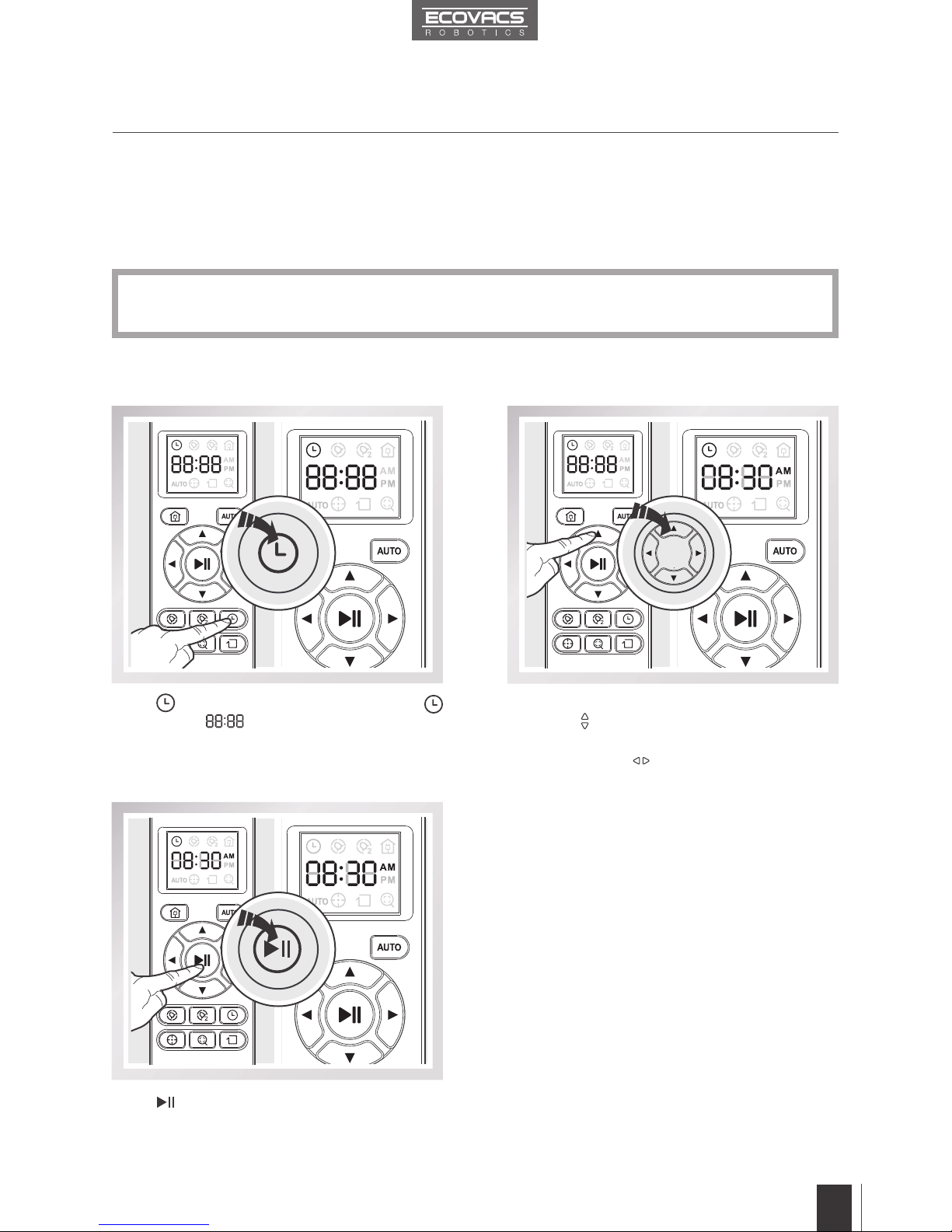
3. Operating and Programming
Set the Current Time of Day
* All scheduled cleanings are performed in AUTO Cleaning Mode.
* The Remote Control uses a 12-hour clock with “AM” and “PM” indicators.
3.4 Programming the Robot
DM85 has a Time Scheduling function. DM85 can be programmed to automatically clean once
or twice per day, at specific times, even if nobody is at home. The current time of day and the
cleaning times are scheduled using the Remote Control.
Press button on the Remote Control to conrm
and save the current time of day.
Press the up and down Direction Control
Buttons to adjust “hour” and “minute”
number. Press the left and right Direction
Control Buttons to switch between hour,
minute and AM/PM.
Press button on the Remote Control until
ashes and illuminates on the Remote
Control LED Screen.
13
EN

3. Operating and Programming
Schedule the Cleaning Time
Press button on the Remote Control until
ashes and illuminates on the Remote
Control LED Screen.
Press button on the Remote Control to
conrm and save the scheduled cleaning time.
DM85 automatically cleans at the scheduled
cleaning time every day.
DM85 can be scheduled to clean twice per day,
at two different times. Press button on the
Remote Control, and then schedule the second
cleaning time using the same method as above.
* Please allow at least 7 hours between
scheduled cleaning times.
Press the up and down Direction Control Buttons
to adjust “hour” and “minute” number. Press
the left and right Direction Control Buttons to
switch between hour, minute and AM/PM.
14
EN

3. Operating and Programming
Cancel Scheduled Cleaning Time
To cancel the rst cleaning time, press and hold
button until disappears from the Remote Control
LED Screen. The scheduled cleaning time is
cancelled.
To cancel the second cleaning time, press and hold
button until disappears from the Remote
Control LED Screen. The second scheduled
cleaning time is cancelled.
Fill the provided Measuring Cup with water. Open the lid of the Water Inlet on the Smart Clean Reservoir
and slowly pour water from the Measuring Cup into the Water Reservoir. Close the Water Inlet lid.
Add Water to the Smart Clean Reservoir
* Before adding water to the Smart Clean Reservoir, remove the Smart Clean Reservoir from
the bottom of the robot. Remove the Smart Clean Cloth from the Smart Clean Reservoir.
1
DM85 has an Optional Advanced Mopping System using a Smart Clean Cloth attached to a
proprietary Smart Clean Reservoir. The washable/reusable Smart Clean Cloth automatically
damp mops and then dries the floor to a spotless clean.
*Do not use the mopping system on carpet.
*When using the mopping system, fold area rug edges under themselves so DM85 will avoid
the rug.
*When using the mopping system, do not stop the robot and allow it to stand still. This prevents
the Smart Clean Cloth from leaving water on the oor.
*Remove the Smart Clean Reservoir before charging DM85.
3.5 Optional Advanced Mopping System
Ő3ȠŐ3Ƞ
15
EN
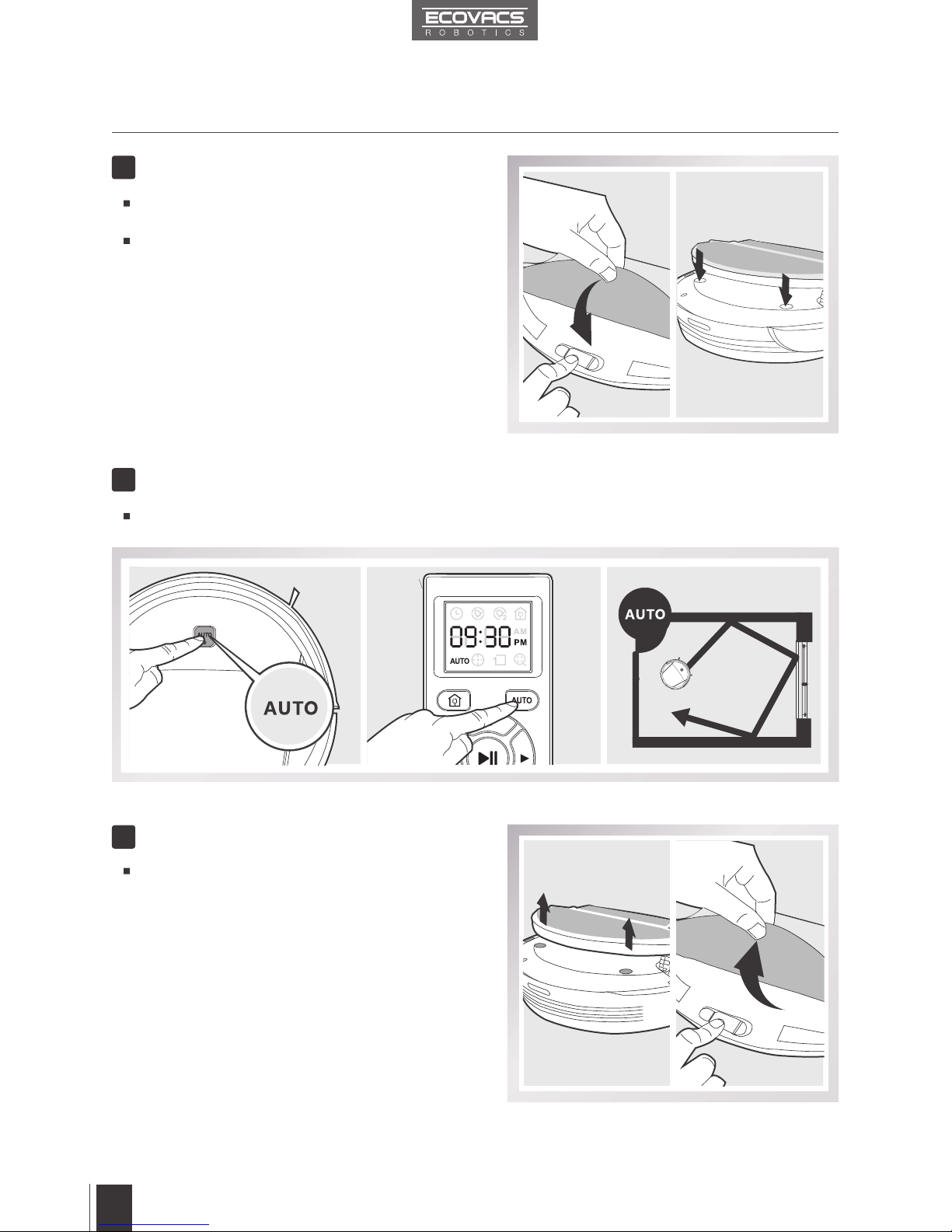
3. Operating and Programming
Attach Smart Clean Cloth
Remove
Attach the Smart Clean Cloth to the Smart Clean
Reservoir.
Attach the Smart Clean Reservoir to the bottom
of the robot. Insert the tabs on the Smart Clean
Reservoir into the Smart Clean Reservoir Slots on
the bottom of the robot until you hear a click.
After DM85 finishes cleaning, remove the
Smart Clean Reservoir from DM85, empty any
remaining water from the Water Reservoir, and
remove the Smart Clean Cloth.
2
Start
Select the desired Cleaning Mode. DM85 sweeps and mops in the selected mode.
3
4
16
EN
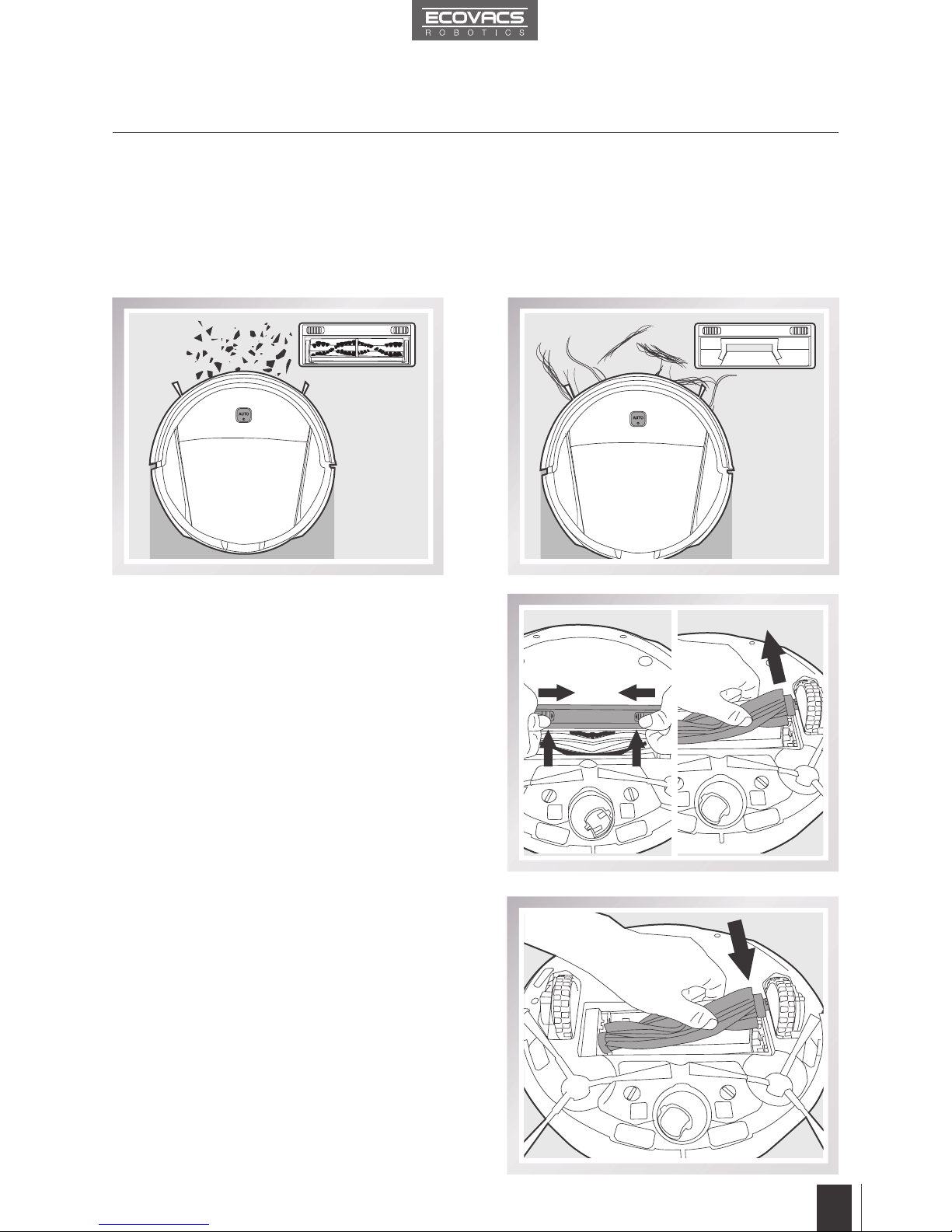
3. Operating and Programming
DM85 has 2 interchangeable suction options for your convenience.
Main Brush Option: The best choice for deep
cleaning with a combination of the Main Brush
and strong suction. The Main Brush Option
comes pre-installed in DM85.
Direct Suction Option: The best choice for
daily cleaning with the Main Brush removed for
direct suction. This Suction Option is specically
designed to pick up hair without tangling.
3.6 Choosing a Suction Option
AA
BB
Install the Direct Suction Option
Turn the robot over. Push both yellow buttons
on the Main Brush Option towards the center of
the robot.
Remove the Main Brush Cover.
Remove the Main Brush.
Line up the Direct Suction Option tabs with
slots on the bottom of the robot. Press until the
component clicks into place.
Install the Main Brush Option
Turn the robot over. Push both yellow buttons
on the Direct Suction Option towards the center
of the robot. Remove the Direction Suction
Option.
Insert the Main Brush into the bottom of the
robot.
Line up the Main Brush Cover tabs with the
slots on the bottom of the robot. Press until the
component clicks into place.
17
EN

3.7 Alarm Indicator and Sounds
Alarm Sound Problems Solution
One Beep Driving Wheel Malfunction Check Driving Wheels for tangled hair or
debris and clean.
Two Beeps Main Brush Malfunction Check Main Brush for tangled hair or
debris and clean.
Three Beeps Driving Wheel Malfunction
Turn over the robot. Press Driving
Wheels to check for a clicking sound.
If they do not click, please contact
Customer Service.
Four Beeps Dust Bin Malfunction
Remove the Dust Bin and re-install it
properly. If the robot still emits the alarm,
please contact Customer Service.
Five Beeps Low Battery Manually place the robot on the Charging
Dock to charge.
Six Beeps Side Brush Malfunction Check Side Brush for tangled hair or
debris and clean.
Seven Beeps Anti-Drop Sensor
Malfunction
Check Anti-Drop Sensors for dust and
clean.
If the robot detects a problem, it emits an alarm sound and the AUTO Mode Button flashes
RED. Please troubleshoot according to the alarm sounds.
3. Operating and Programming
18
EN
Table of contents
Languages:
Other DEEBOT Vacuum Cleaner manuals