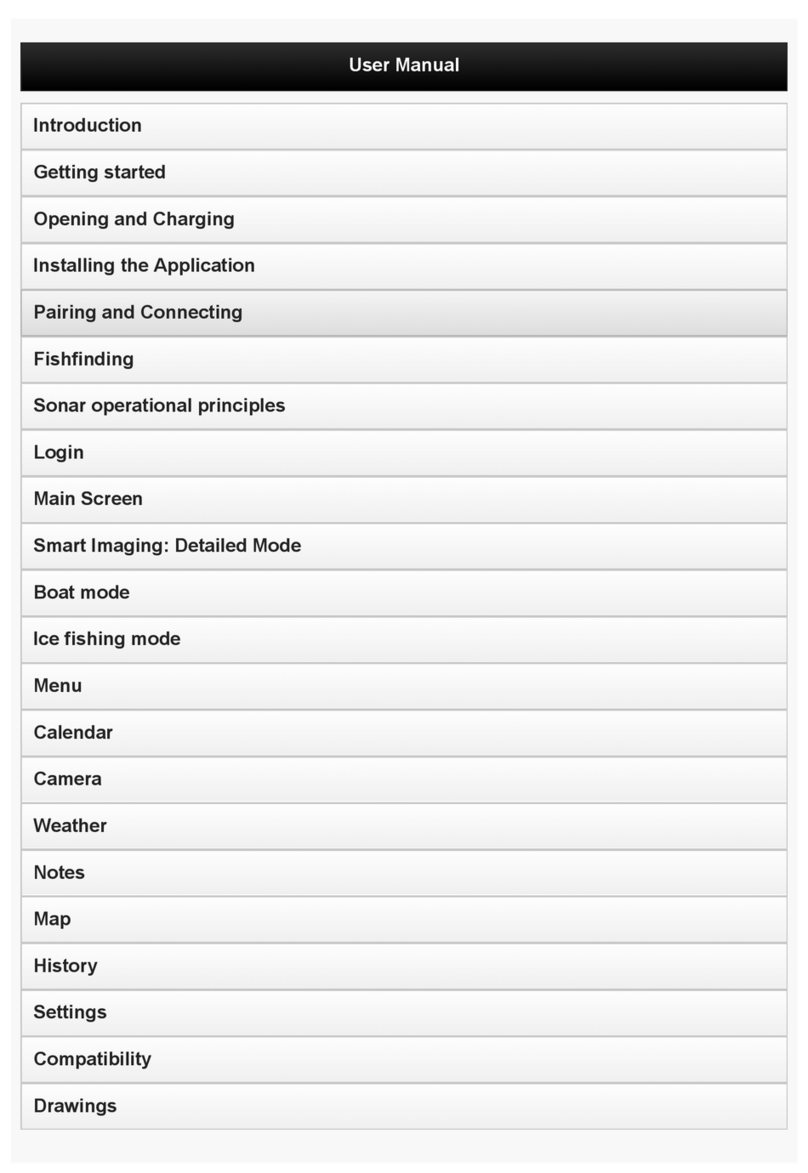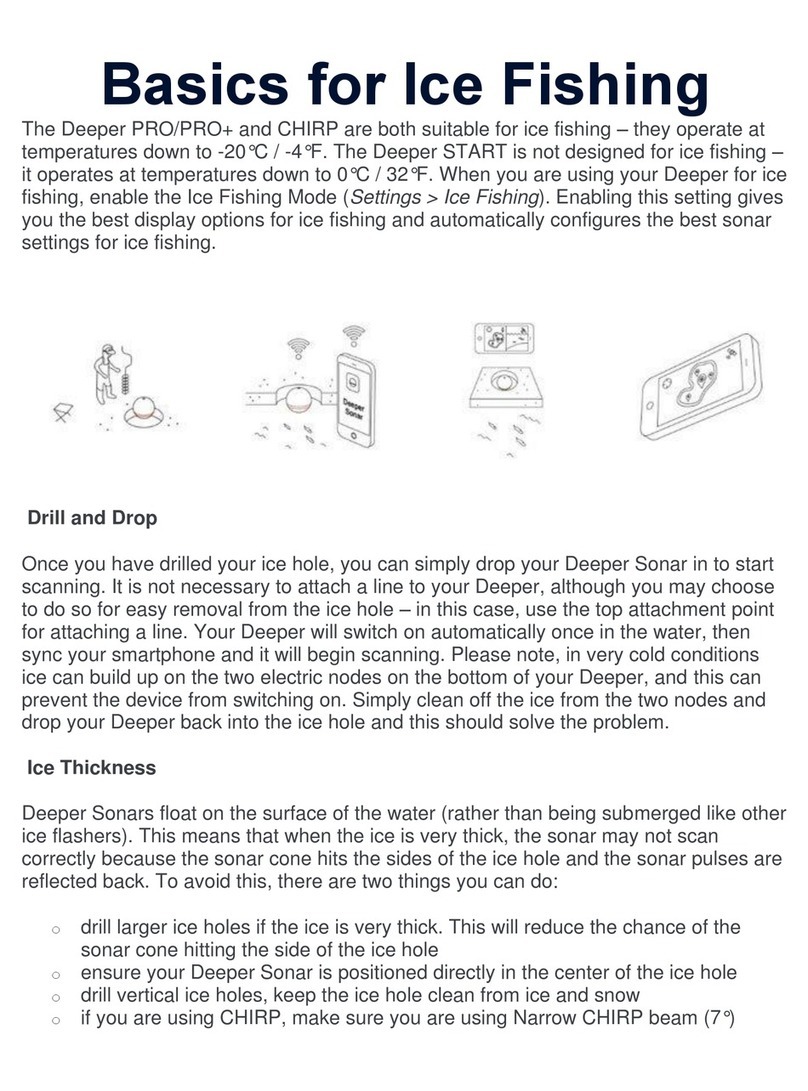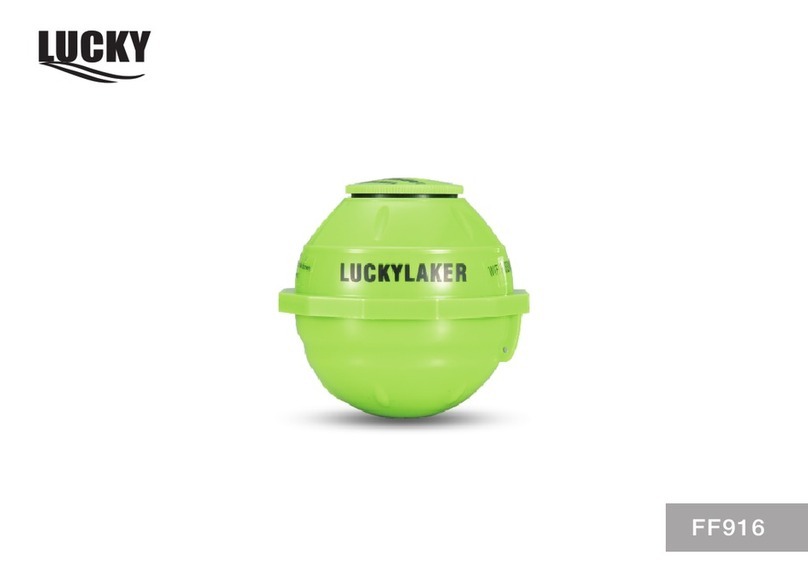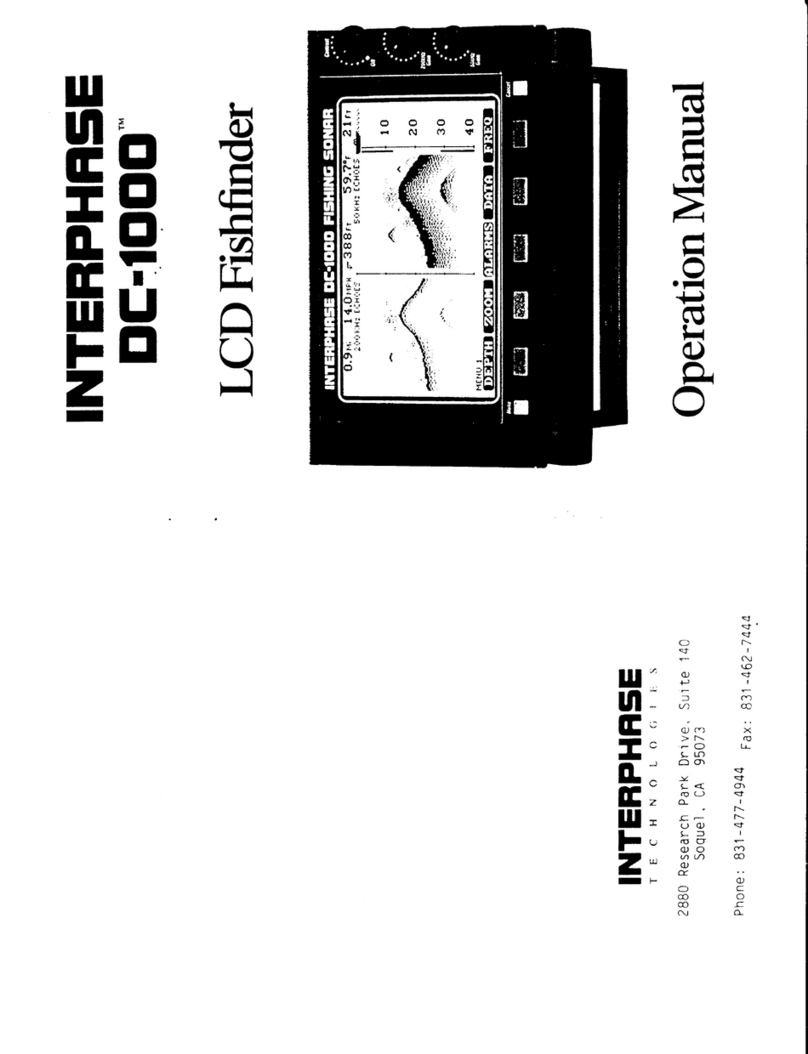deeper START User manual

Follow this Quick Guide to start
using your Deeper START
Thank you for purchasing a new Deeper START smart
shnder. We hope you enjoy it. These instructions will
enable you to prepare your device and start using it, so
please take some time to read through them.
You can download and print the Quick Guide (PDF) here.
This information is the most up to date available, which is
why some content may be a little bit dierent from what
you nd in the box.
1
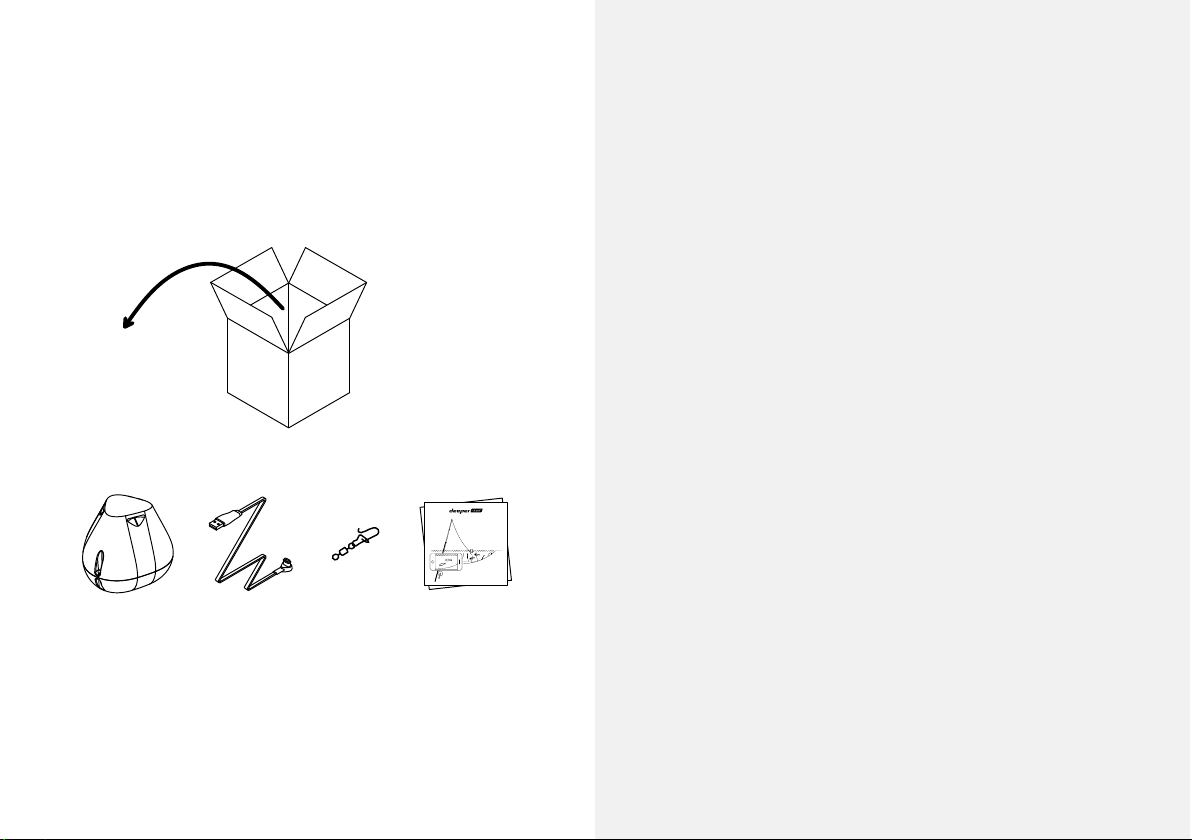
In a standard Deeper START
package you’ll nd*:
– 1 Deeper START shnder,
– 1 power cable for charging (adapter not included),
– 1 swivel clip for securely attaching your shnder to
your line,
– A Quick Guide manual and a Safe Usage & Regulations
document.
*If you acquired a special, promotional or other
non-standard product, the contents of the package may
be dierent.
2
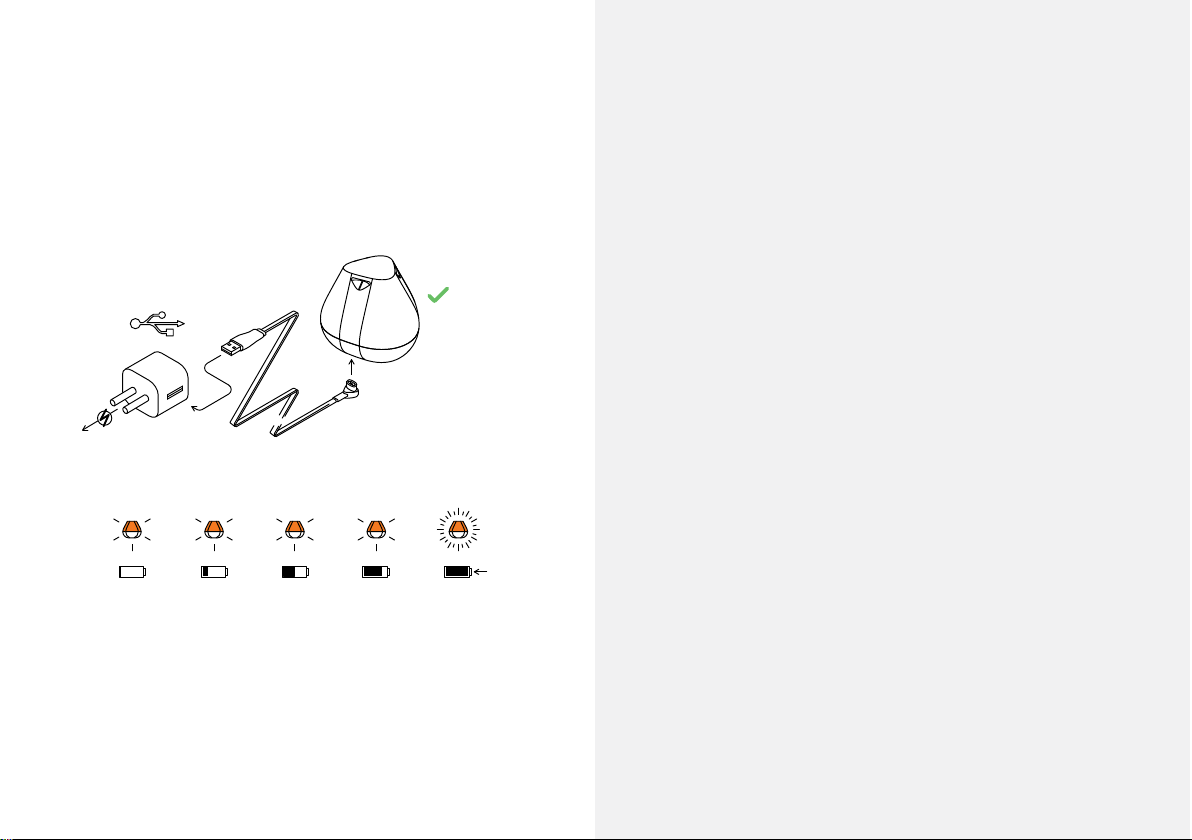
~2h
1x 3x 4x
2x
Auto
ON
Wake up your sonar
Connect your Deeper Sonar to a USB power source using
the cable included. For charging please use a standard
smartphone or tablet charger, or connect the cable to
your personal computer or the USB outlet of another
device.
When you connect your Deeper START to a power source,
it automatically turns on. An orange light will ash in
intervals to show the device is charging. The speed and
number of ashes indicates the status of the battery.
– One ash means the battery is low but charging,
– Two ashes means 25% charged,
– Three ashes means 50% charged,
– Four ashes means 75% charged,
– A constant light means the battery is fully charged.
3
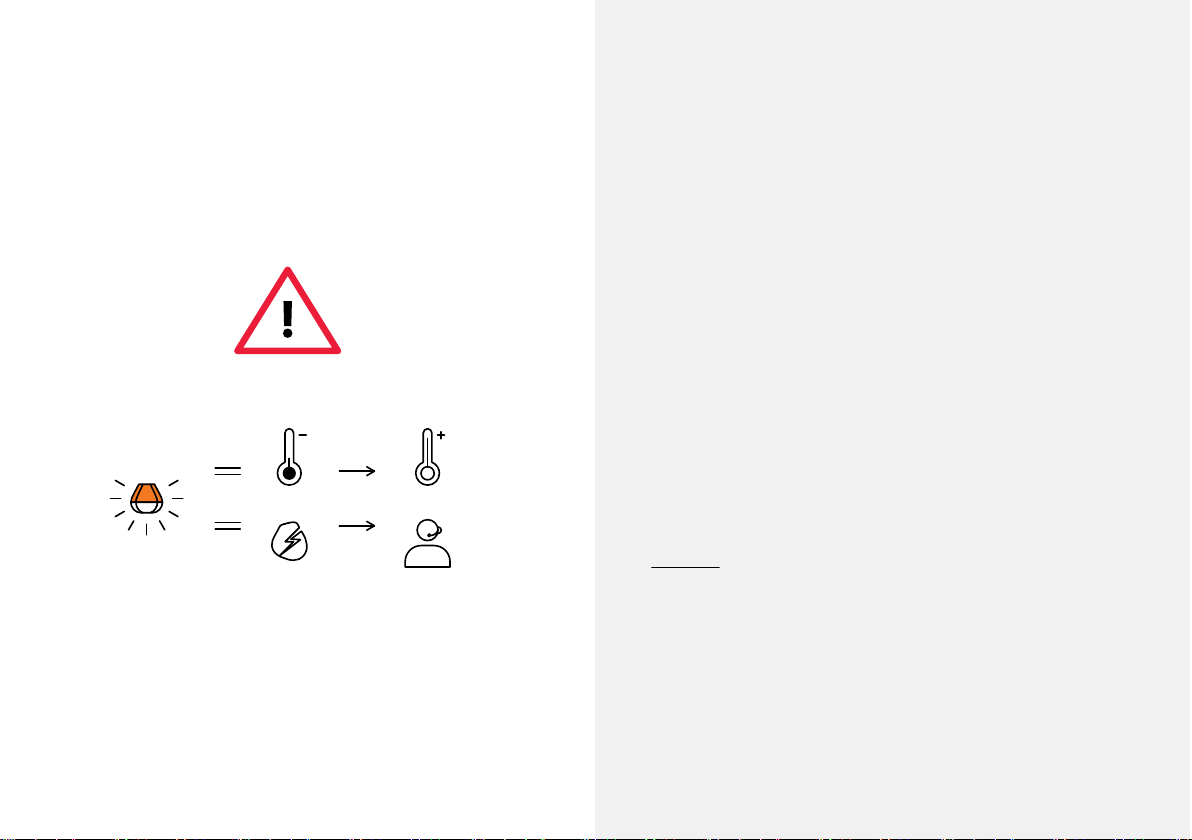
24/7
10x
If the light blinks rapidly without stopping there is a
problem with charging.
In this case, please follow these 2 steps.
1. Check the temperature. If it is 0°C / 32°F or lower, please
try charging your Deeper START in room temperature
conditions.
2. If you still see a rapidly blinking light, please contact
Support.
4
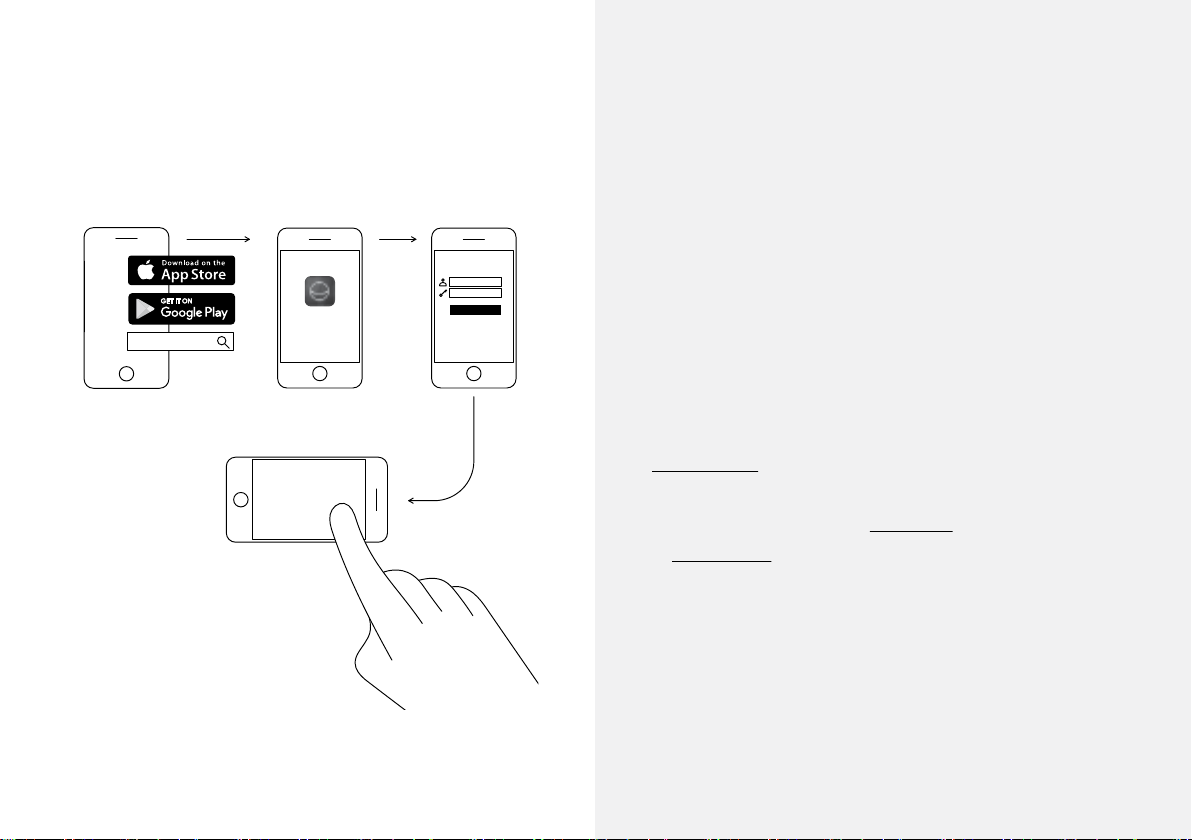
Deeper Sonar
Demo
Deeper
Sonar
Login
Download the Deeper
mobile application
The Deeper App is essential. You need it for controlling
your shnder and displaying all the scanned data it
sends. Even if you don’t have a Deeper shnder, you can
still use it to plan the perfect shing trip – it has
solunar-forecasting, downloadable maps you can use
oine and much more.
Read more >
– Download the app from App Store or
Google Play
– Launch the app and register
– Watch the demo presentation (Deeper App > Settings >
Run simulation)
5
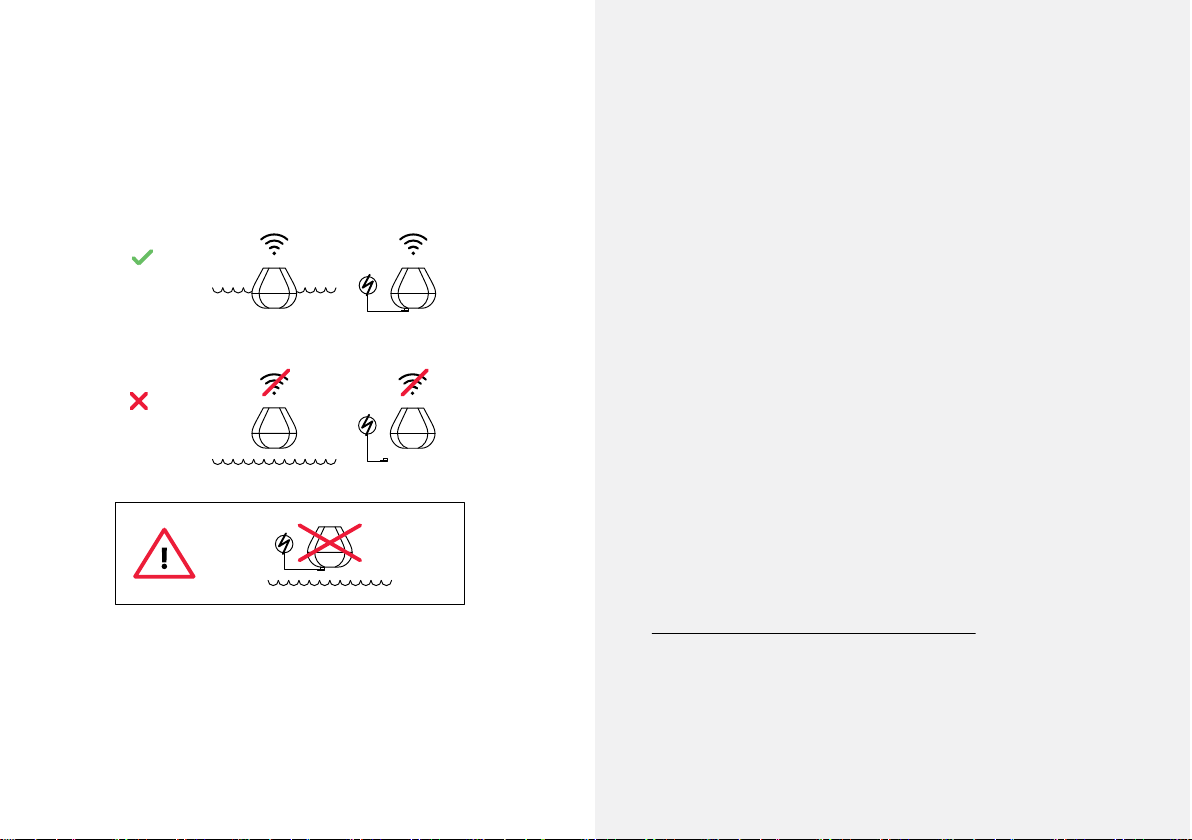
Auto
ON
Auto
OFF
So smart it switches
on automatically
There’s no power button on your Deeper START: it turns
on automatically when it is in water or connected to a
power source.
When it’s out of water or not being charged, it switches
o to save battery life.
Never put your Deeper in water when it is connected
with the charger cable! This could damage the device
and any damage will not be covered by the warranty.
For Safe Usage & Regulations click here
6
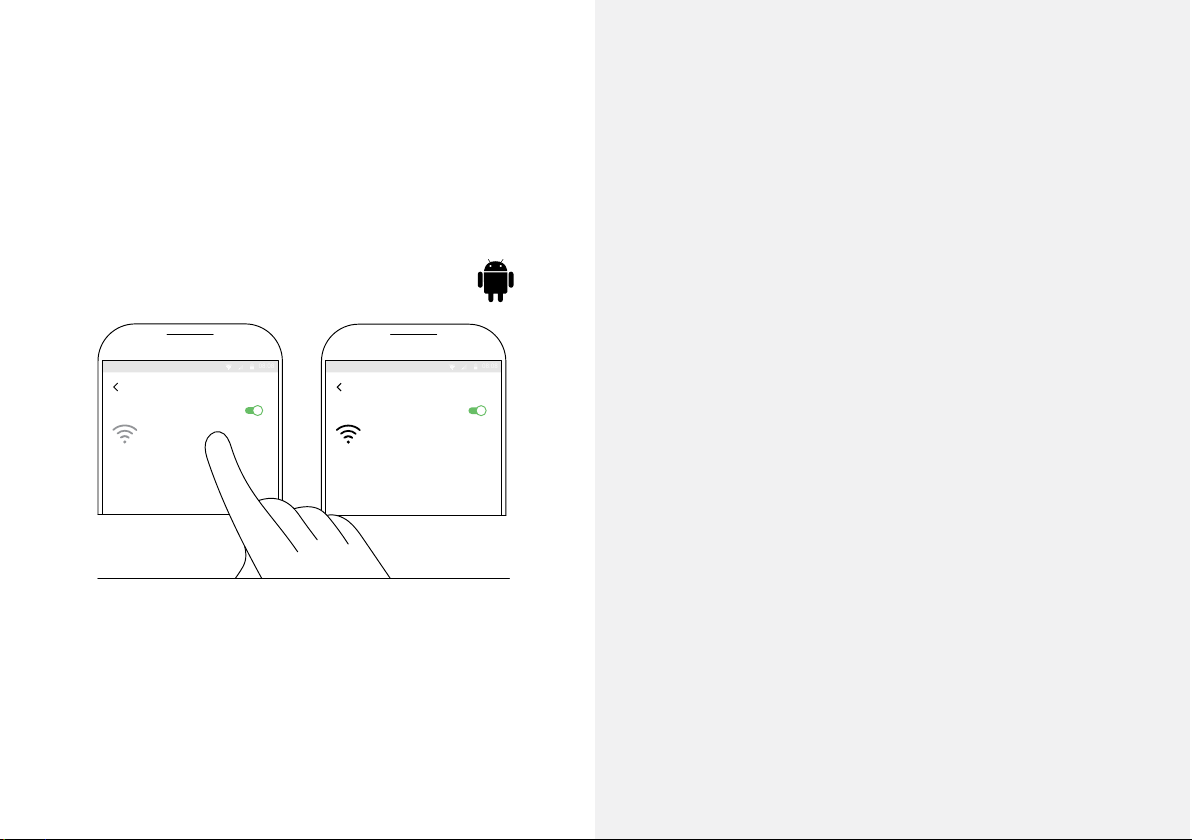
WI-FI
ON
Wi-Fi Direct ADVANCED
Deeper START
Connecting...
08:08
WI-FI
ON
Wi-Fi Direct ADVANCED
Deeper START
Internet may not be available
08:08
1 2
Pair your Deeper START with an
Android mobile device
If you use an Android smartphone or tablet, follow these
steps:
– Be sure that your shnder is switched on (either
connected to a power source or in the water);
– Open Settings in your mobile device and turn on Wi-Fi
Connection;
– Find your Deeper START in the list of available Wi-Fi
networks and click it.
Your Deeper START is now connected with your mobile
device – you might see Internet may not be available
displayed, or something similar. Don’t worry, this is
normal. It simply means that your mobile device’s Wi-Fi
connection is now being used for your Deeper START and
not the internet.
7
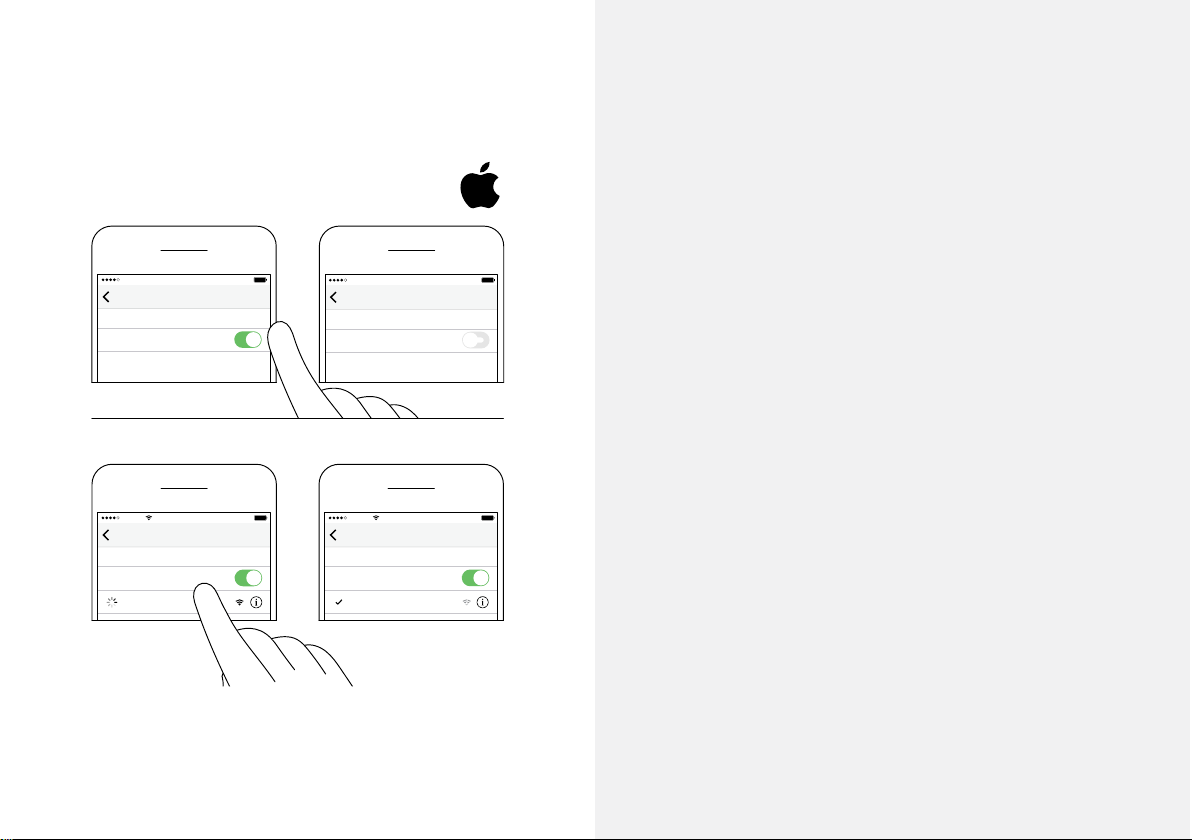
Mobile DataSettings
Carrier LTE 100%8:08 AM
Wi-Fi Assist
Mobile DataSettings
Carrier LTE 100%8:08 AM
Wi-Fi Assist
1 2
Settings → Mobile Data
Wi-Fi
Settings
Carrier 100%8:08 AM
Deeper START
Wi-Fi
Wi-Fi
Wi-FiSettings
Carrier 100%8:08 AM
Deeper START
No Internet Connection
!
1 2
Settings → Wi-Fi
Pair your Deeper START with an
iPhone or iPad
If you use an iPhone or iPad, follow these steps:
– Be sure that your shnder is switched on (either connected
to a power source or in the water);
– Open Settings in your mobile device, then open
Mobile Data and make sure that the Wi-Fi Assist
function is turned o. This is important because when
this function is active, the connection with your Deeper
START may be unstable.
– Then open Settings in your mobile device, then Wi-Fi
and turn it on.
– Find your Deeper START in the list of available Wi-Fi
networks and click it.
Your Deeper START is now connected with your iPhone or
iPad - you might see No Internet Connection written.
Don’t worry, this is normal. It simply means that your
mobile device’s Wi-Fi connection is now being used for
your Deeper START and not the internet.
8

You can try your shnder at home,
but you probably won’t see sh
accurately.
If you put your Deeper START in a sh tank, cup, bucket,
bathtub, or similar container at home you will be able to
turn the device on and pair it with your mobile device. But
most likely the device won’t be able to scan properly –
you will probably just see an empty screen and the status
message: Too shallow or too deep.
Don’t worry, this is normal. Your Deeper START is a
sensitive sonar device that is designed for scanning in
wide open waters like rivers, lakes, and the sea. In small,
shallow and enclosed waters the sonar tries to scan, but
receives too many sonar returns from the bottom and
walls of your tank and cannot make an accurate reading.
Just try it at a real shing spot and you’ll get a real result!
Read more about How Sonars Work
9

It is time to go shing
When you see a constant light on your Deeper START
(while it’s connected to a power source), it means your
shnder is fully charged and ready to go. If you have
successfully paired it with your smartphone or tablet,
then you are ready to hit the water.
10
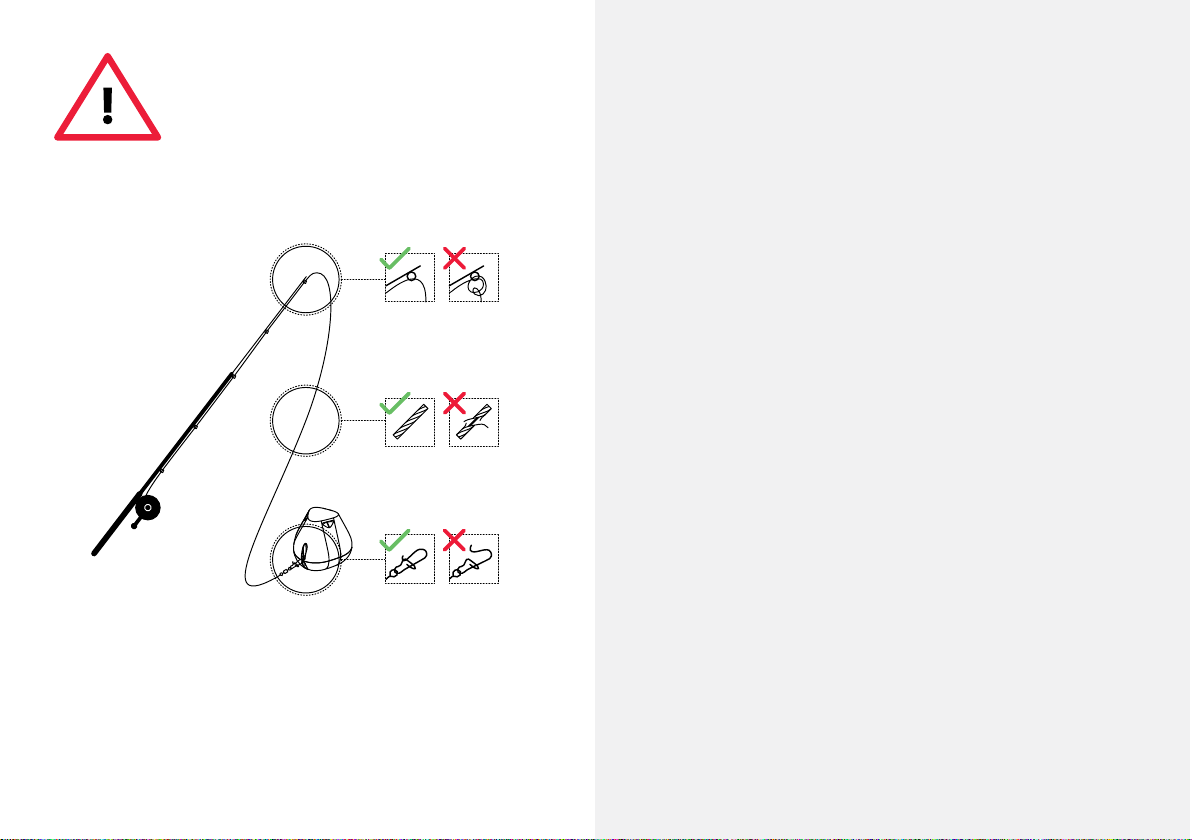
Attach your Deeper START
carefully and securely
Before you cast out your shnder, it is very important to
ensure it is correctly attached to your line and rod. Every
time you attach your Deeper START, please be careful to
attach it correctly and check these points:
1. Is your line passing correctly through the tip top (the
last and smallest line guide on your rod)? If the line is
looped or knotted here, the line can break when casting
and you could lose your shnder.
2. Are you using good quality line that is not worn or
frayed?
3. Is the swivel clip fully and correctly closed? This is
important because your shnder could be lost if the clip
is not closed correctly.
11

2m / 6ft
MAX
Deeper Sonar
Auto
ON
Deeper Sonar
Switch on your Deeper for scanning
Launch the Deeper App in your smartphone or tablet, then
put your shnder in the water close to where you are (no
further than 2m / 6ft). Your Deeper START will automatically
turn on and connect with your mobile device.
12
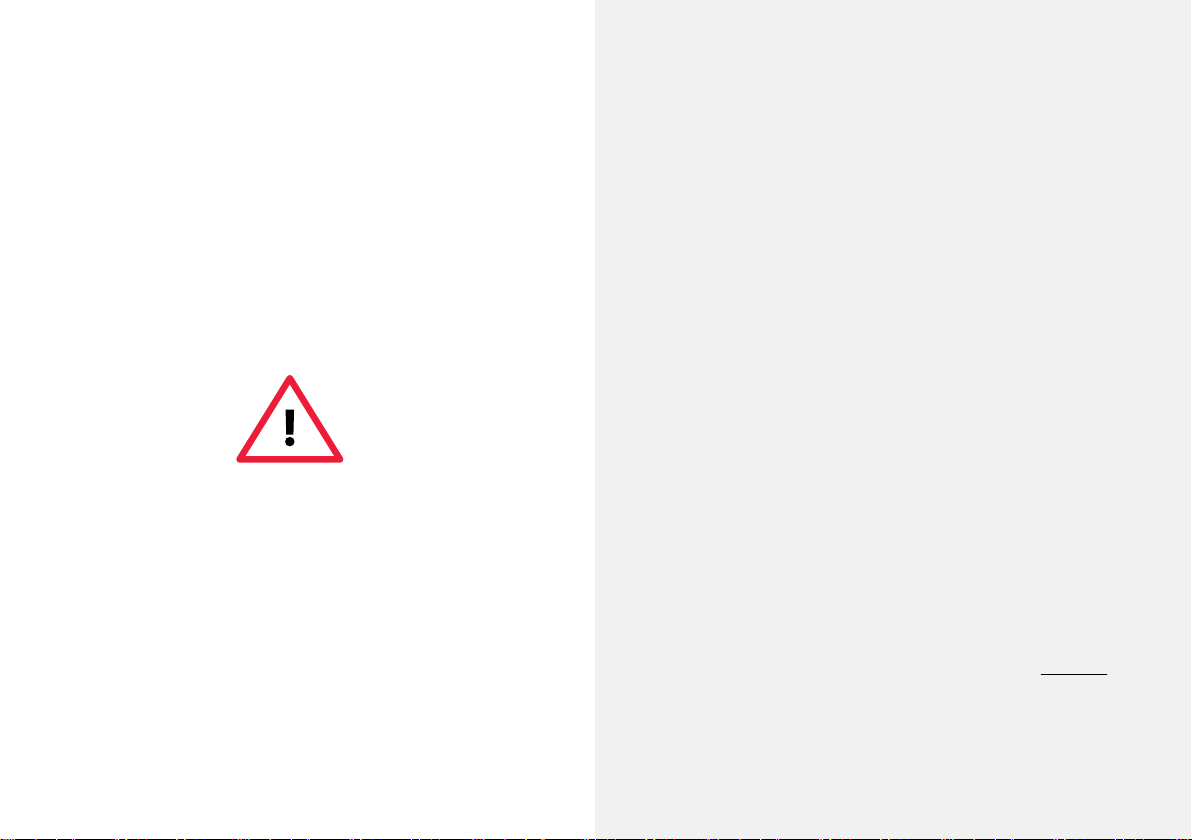
If your Deeper START is in the water but doesn’t connect
with your mobile device (in the Deeper App you will see
the status message Deeper is disconnected at the bottom
of the screen), please follow these steps:
1. Open settings in your mobile device and make sure
that Wi-Fi is on.
2. Make sure your Deeper START’s battery is charged.
When you’re out on your shing trip you can connect
your shnder to a car charger or a portable power bank
and check which light shows. If the battery is empty,
charge it!
3. Check the temperature. The Deeper START has an
operating range of 0°C to 40°C / 32°F to 104°F. Please note
that water and air temperature may be dierent, and here
water temperature is most important.
4. Make sure you are using a compatible mobile device
and you are using the latest version of the app.
5. If the devices still don’t connect, contact our support.
13

50m/160ft
MAX
Cast and Scan!
Cast your Deeper START to the spot you want to scan and
reel it back in. As you reel back, look at the underwater
scans shown on your smartphone or tablet.
When you cast and reel in your Deeper START, keep your
smartphone/tablet in a position where it can easily pick
up the signal from your shnder. If your smartphone /
tablet is on the ground or in your pocket, the connection
may be unstable. We recommend using the Deeper
Smartphone Mount for rods.
More tips on shore and pier shing
14
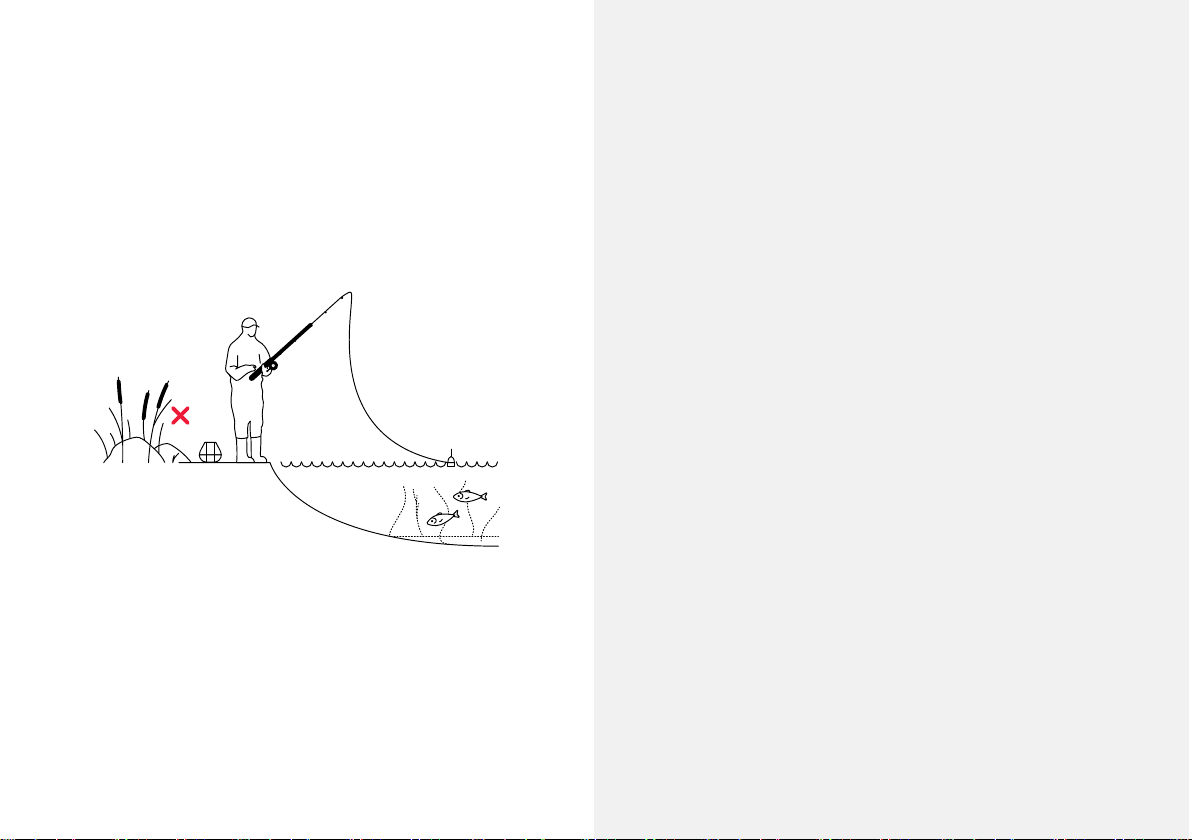
Auto
OFF
Catch the sh you mark
When you’ve scanned your area, found the hotspots and
located the sh, it is now the perfect moment to catch
them. Enjoy landing some great catches and share your
experience.
15

USA +1 904 204 4808
UK +44 3307 771477
support@deeper.eu
www.deepersonar.com
24/7 Any questions?
We’re ready to help
If you encounter any problems, have questions or just
want to share your experience, please feel free to contact
us in the way that suits you best. You can nd details of
the dierent ways to contact us on the support webpage.
We really appreciate all your comments and feedback.
Don’t forget there’s a lot of useful information on our
social media pages, like YouTube and Facebook, so why
not check them out.
16
Other manuals for START
3
This manual suits for next models
1
Other deeper Fish Finder manuals
Popular Fish Finder manuals by other brands

Yachting Electronic Co.
Yachting Electronic Co. FC60X user manual
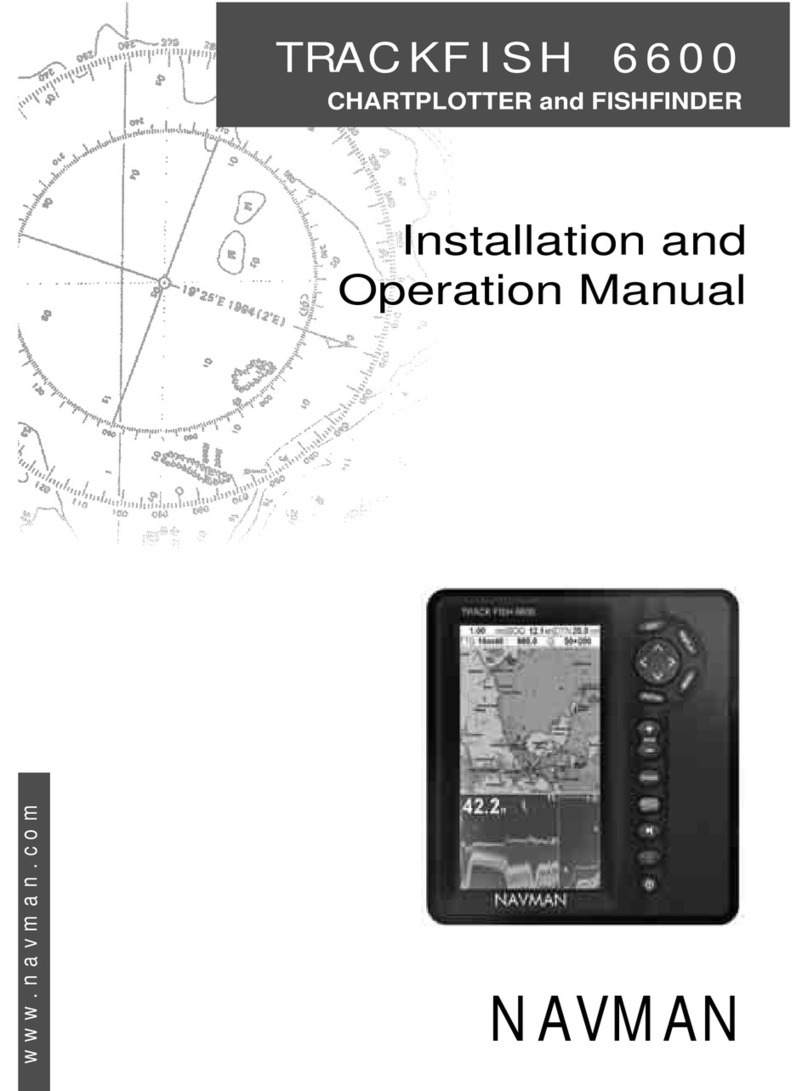
Navman
Navman TRACKFISH 6600 Installation and operation manual
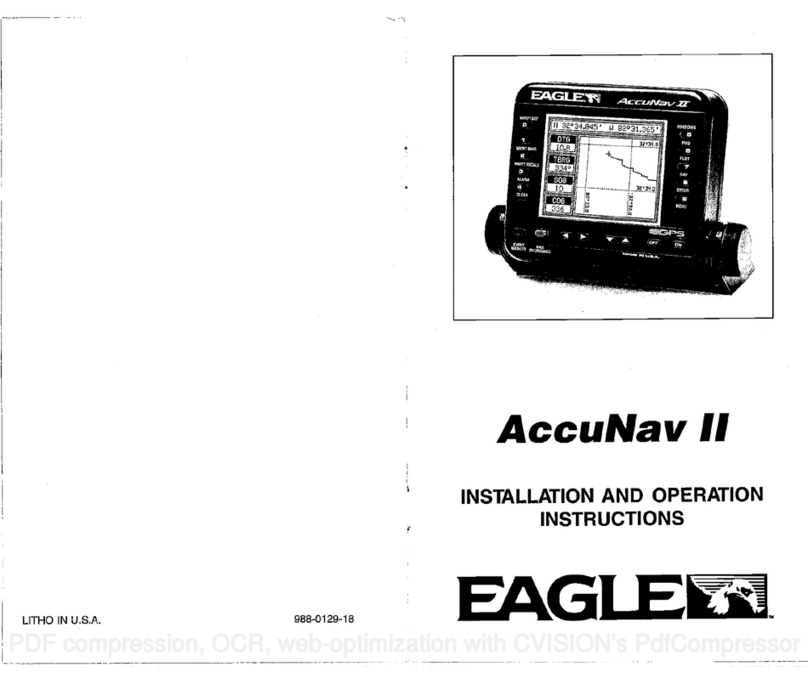
Eagle
Eagle ACCUNAV 2 installation instructions
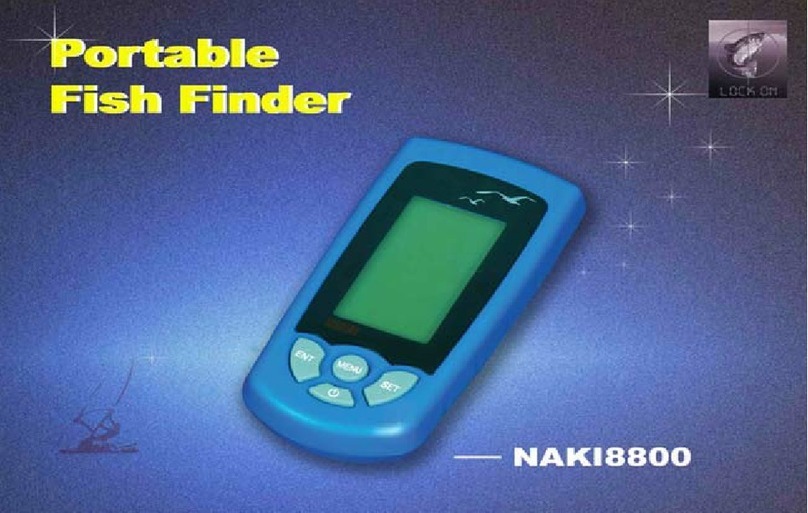
Guoxian
Guoxian NAKI8800 manual
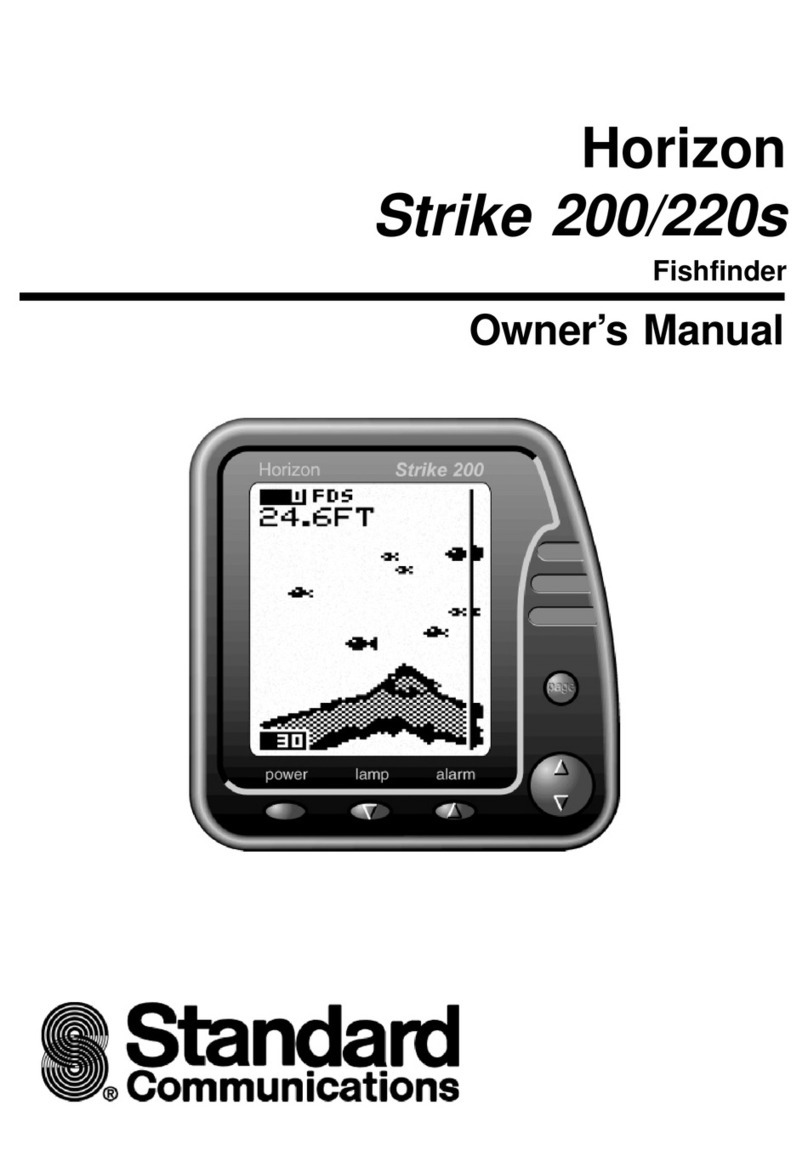
Standard Communications
Standard Communications STRIKE 200 owner's manual

Humminbird
Humminbird 150SX Operation manual