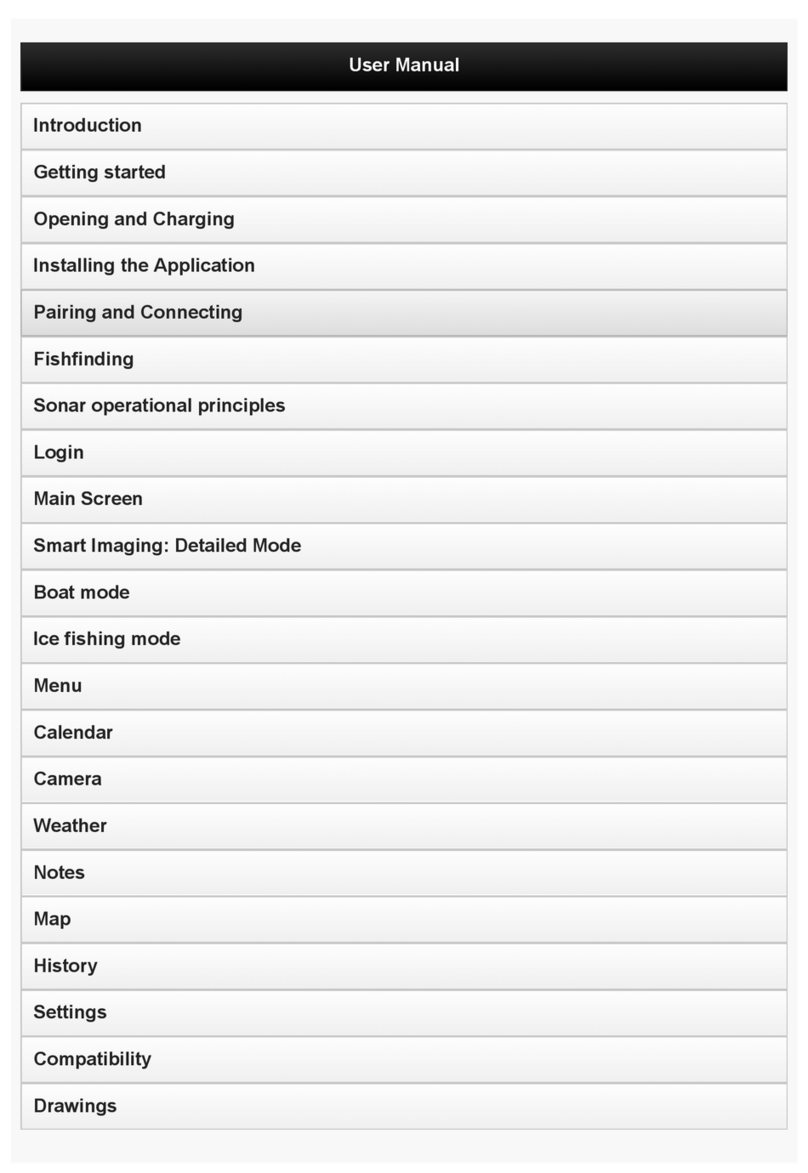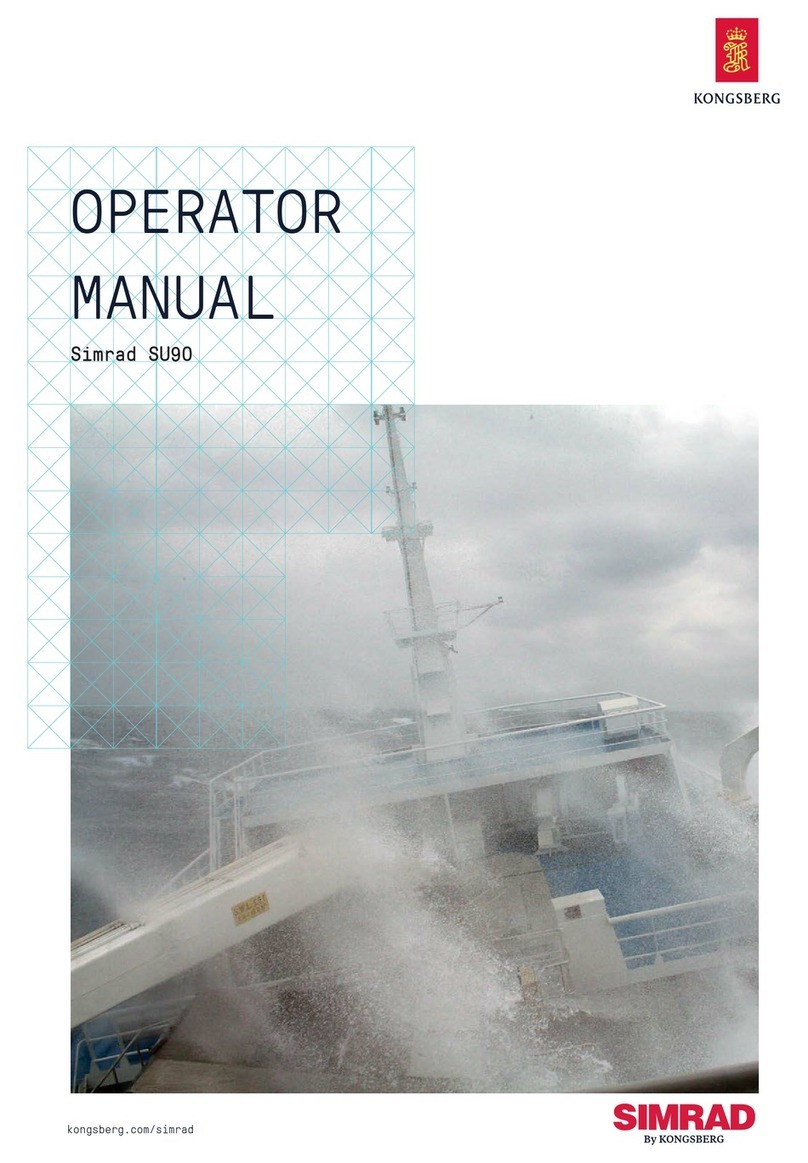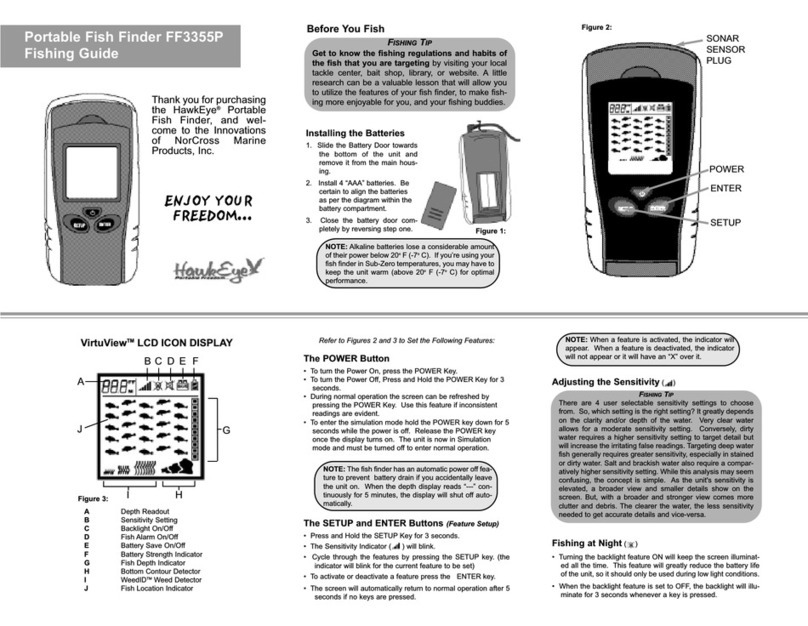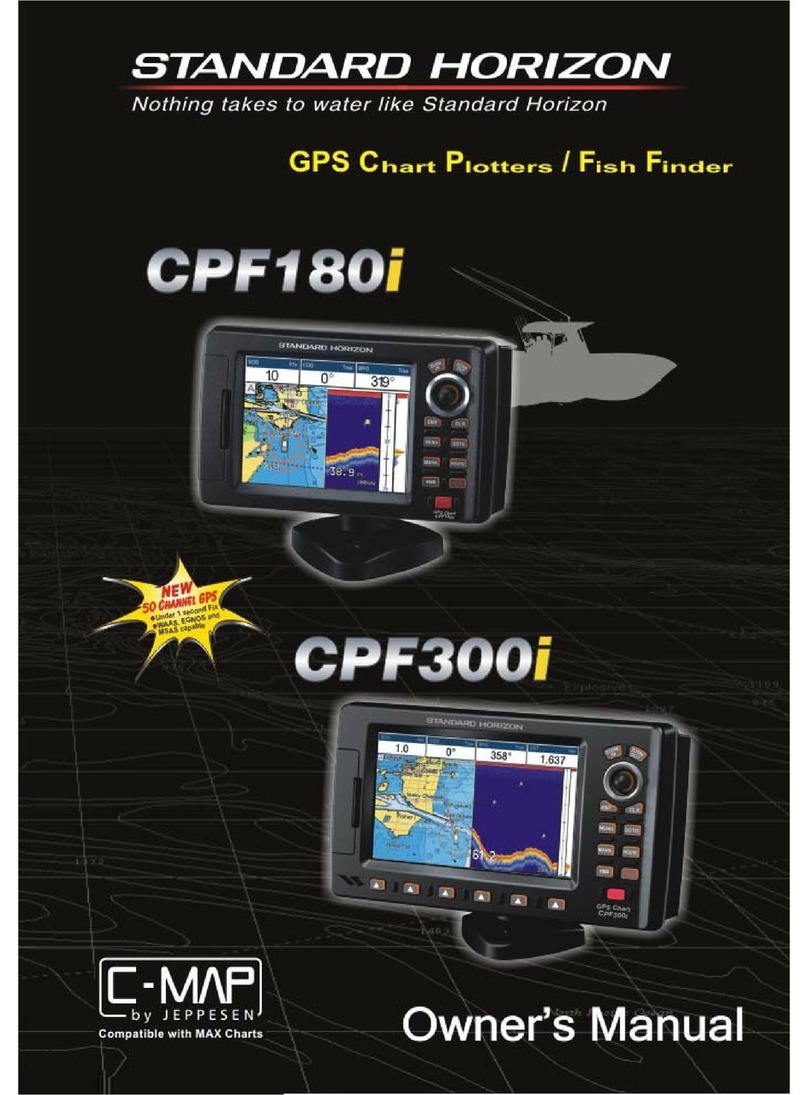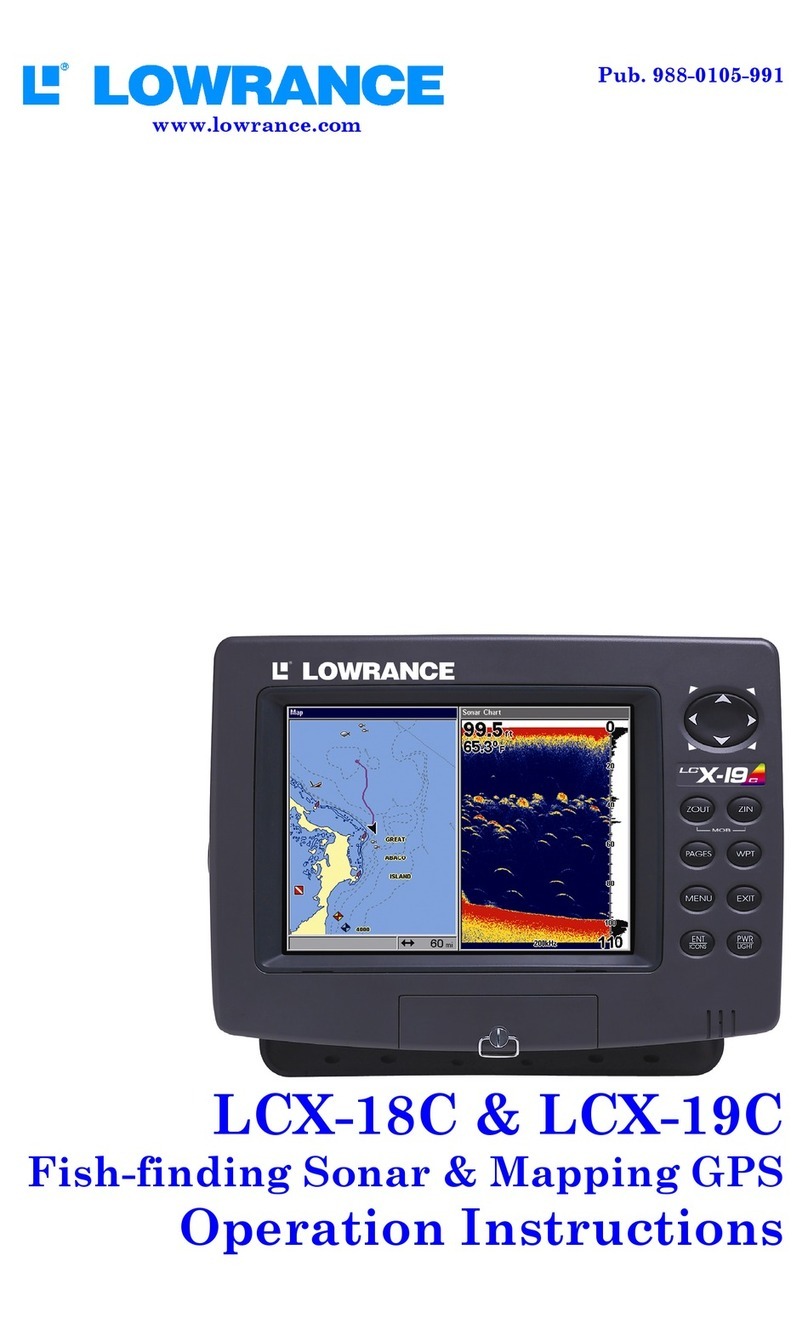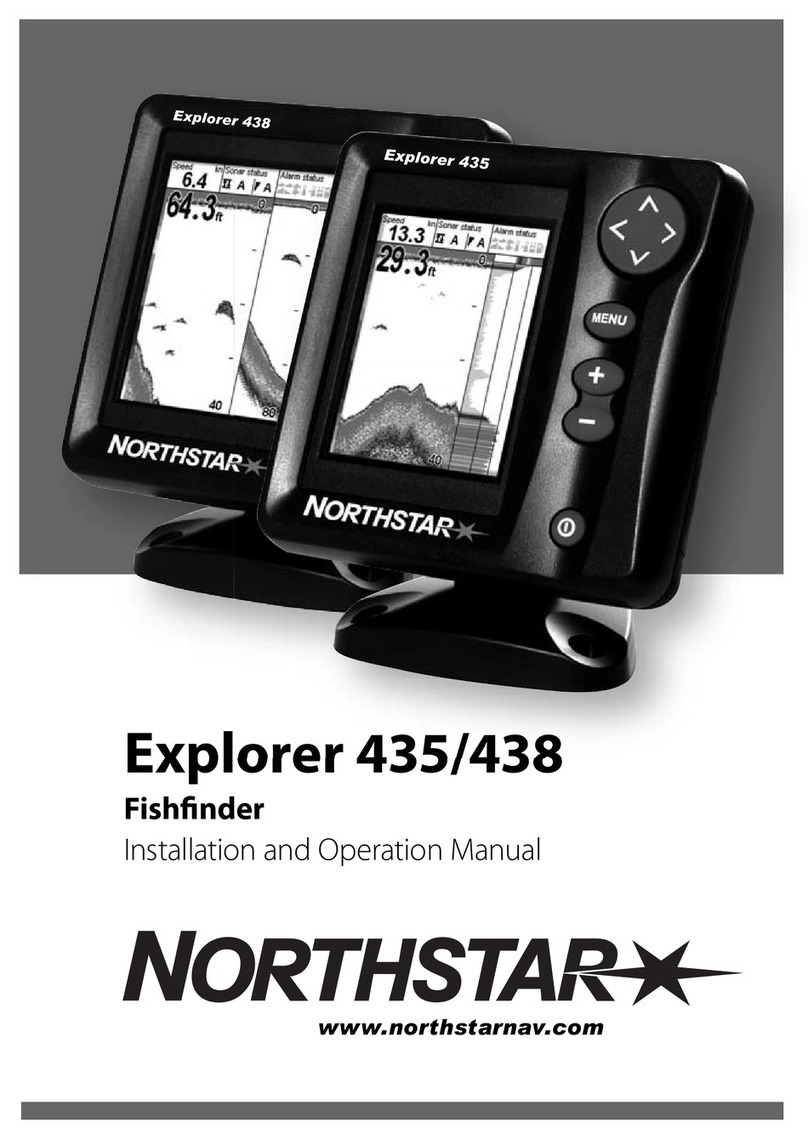deeper PRO Installation guide

Basics for Ice Fishing
The Deeper PRO/PRO+ and CHIRP are both suitable for ice fishing –they operate at
temperatures down to -20°C / -4°F. The Deeper START is not designed for ice fishing –
it operates at temperatures down to 0°C / 32°F. When you are using your Deeper for ice
fishing, enable the Ice Fishing Mode (Settings > Ice Fishing). Enabling this setting gives
you the best display options for ice fishing and automatically configures the best sonar
settings for ice fishing.
Drill and Drop
Once you have drilled your ice hole, you can simply drop your Deeper Sonar in to start
scanning. It is not necessary to attach a line to your Deeper, although you may choose
to do so for easy removal from the ice hole –in this case, use the top attachment point
for attaching a line. Your Deeper will switch on automatically once in the water, then
sync your smartphone and it will begin scanning. Please note, in very cold conditions
ice can build up on the two electric nodes on the bottom of your Deeper, and this can
prevent the device from switching on. Simply clean off the ice from the two nodes and
drop your Deeper back into the ice hole and this should solve the problem.
Ice Thickness
Deeper Sonars float on the surface of the water (rather than being submerged like other
ice flashers). This means that when the ice is very thick, the sonar may not scan
correctly because the sonar cone hits the sides of the ice hole and the sonar pulses are
reflected back. To avoid this, there are two things you can do:
odrill larger ice holes if the ice is very thick. This will reduce the chance of the
sonar cone hitting the side of the ice hole
oensure your Deeper Sonar is positioned directly in the center of the ice hole
odrill vertical ice holes, keep the ice hole clean from ice and snow
oif you are using CHIRP, make sure you are using Narrow CHIRP beam (7°)

Battery
You should be aware that in temperatures below freezing, the battery of both your
Deeper device and your smartphone / tablet will drain faster. Here’s what you can do to
manage this:
Deeper Battery
1. Ensure the battery is fully charged before any trip.
2. Remove your Deeper fish finder from the water when you are not using it, and
keep it insulated (for example, inside the neoprene pouch that comes with the
Deeper, or inside your pocket).
3. Have a power bank on hand to charge your Deeper during your trip. Please
remember that the Lithium ion battery in your Deeper can only be charged in
temperatures of 3°C / 37.4°F or higher (when you start charging your Deeper, a
blue LED will show if the conditions are too cold for charging). Charging in your
car or in a warmed ice shanty are good options.
Smartphone Battery
1. Ensure your smartphone / tablet is fully charged before your trip.
2. Use the Deeper Winter Smartphone Case to insulate your smartphone while
using it, thus preserving its battery life.
3. Have a power bank on hand to charge your smartphone during your trip.
Find the right spot
Judging if you are fishing at the right spot is straightforward. Just drop your Deeper into
the ice hole. The depth will be shown in the center of the circular flasher display and in
the top right corner of the display screen. You can also look for vegetation using the
traditional sonar section of the display screen, where it will be shown in green. This
information about vegetation and depth can help you to decide if this is a good place to
fish.
Drilling a grid of ice holes is also an effective approach. Once you have drilled your
grid, you can drop your Deeper into each hole to monitor how the depth changes and
locate the best spot.
Finally, if you have been able to map an area in summer using your boat / kayak, or
from the shore with your Deeper PRO+, you can use the map to return to the best spots
in hard water season.

Marking fish and tracking your lure
The ice fishing display on the Deeper App gives you a number of ways to locate fish,
track your lure and see how the fish respond to your actions. On the left-hand side is the
Traditional Circular Flasher display, in the middle right-hand side there is the Sonar
Display, and on the far right-hand side there is the Vertical Flasher.
- Sonar display: This is the same as the Standard Display for scanning from the shore.
The blue band shown at the top is the ice, the orange band lower down is the bottom,
and any objects shown in between are either fish or you lure. You can adjust the
sensitivity of this display in the left-hand menu and change the color palette to day or
night palettes (Settings > Sonar > Screen Color Mode).
- Traditional Circular Flasher: This display is exactly like a traditional ice flasher. In
the center you will see the depth and surface water temperature displayed. Around the
side is the actual flasher. At the very top, you will see a band of blue/grey color –this is
the ice itself. Then follow the display clockwise until you see a brown/orange band of
color –this is the bottom. Anything displayed in between the ice and the bottom will be
either your lure or a fish. These will show as bands of green/yellow color.
- Vertical Flasher: On the right-hand side of the display screen is the Vertical Flasher.
Here all the sonar readings are shown in white, on a black background. At the very top
you will see a blob of white that is moving slightly –this is the ice. Then at the bottom of
the display there will be a thick white shape that tapers off at the bottom –this is the
bottom. Any lure, jig or fish will be shown in between these two as moving white bands.
The size and thickness of the band gives you an indication of the size of the object.
- Zoom: To enable the zoom, open the left-hand menu. At the top you will see two
options –Detailed and Zoom. Choose the Zoom display. You will now see two red lines
shown on the vertical flasher (this defines the area that will be zoomed in on) and two
more red lines with depth readings where the Sonar Display had previously been (this is
where the zoomed in display is shown).

Follow these steps to set the zoom to the depth you wish to monitor:
1. Set the size of the area you want to zoom in on. To do this, place your thumb
somewhere on the lower part of the Vertical Flasher display, and your index finger
somewhere in the upper part of the vertical flasher display. To make the zoomed area
larger, move your thumb and finger apart –you will see the red lines move apart. To
make the zoomed area smaller, move your thumb and finger together –you will see the
red lines move together.
2. Move the zoomed area to the part of the water column you want to monitor. To
do this, just place your finger somewhere in between the two red lines on the Vertical
Flasher, then, keeping your finger pressed to the screen, move your finger up or down.
You will see that the area you are zoomed in on moves with your finger –the depth
readings on the left will automatically change. You can monitor these to make sure you
are in the correct depth range. For example, if you want to zoom in on the area 20 ft. /
6m and below, drag the area down until the depth reading of the top red line shows 20 ft
/ 6m.
3. Monitor underwater action in detail. Now any objects that appear within the
zoomed area you have set will be shown in detail to the left of the Vertical Flasher. This
is enables you to track any targets accurately - especially in schools of fish - and to
monitor in real time how the fish react to your lure.
Map and GPS Ice Hole Marking
The Ice Fishing display also has a mapping function (to ensure this function works,
make sure are a registered user and have downloaded the Offline Maps for your state
or country). You will see a map icon on the left-hand side of the display. If you click this,
a map will open showing your current location. When you drop your Deeper into an ice
hole, that location will automatically be marked onto your map and saved. As you fish
more ice holes, these will also be added to your map. If you click on one of these

locations, it will automatically show you the depth at that spot. After your fishing session,
you can go to the History section of the app and click on your fishing session. Here your
map with all your ice holes will be displayed. Then just click on an ice hole and you will
see your scans for that location, plus the water temp, date and time from your scanning
session.
Please note the Deeper App uses your smartphone or tablet’s GPS for this function (no
internet connection is required). For accurate location marking, please make sure your
smartphone is within 3 ft / 1m of the ice hole the first time you drop your Deeper in.
Fishing multiple ice holes
With their wireless range of 330ft, the Deeper PRO/PRO+/CHIRP enable you to monitor
an ice hole at distance. This means you can be fishing one ice hole and have your
Deeper in another, so you can monitor the activity in that hole as well.
Sonar interference from other flashers
If there are other ice flashers being used close to your ice hole, you may experience
sonar interference from these units. This can affect the accuracy of the sonar readings
you get from your Deeper. When possible, try to keep as much distance as possible
from other ice flasher users.
This manual suits for next models
2
Table of contents
Other deeper Fish Finder manuals
Popular Fish Finder manuals by other brands

Humminbird
Humminbird 1157c Combo CHO Installating and operation manual

Lowrance
Lowrance Fish Finder Installation and operation instructions
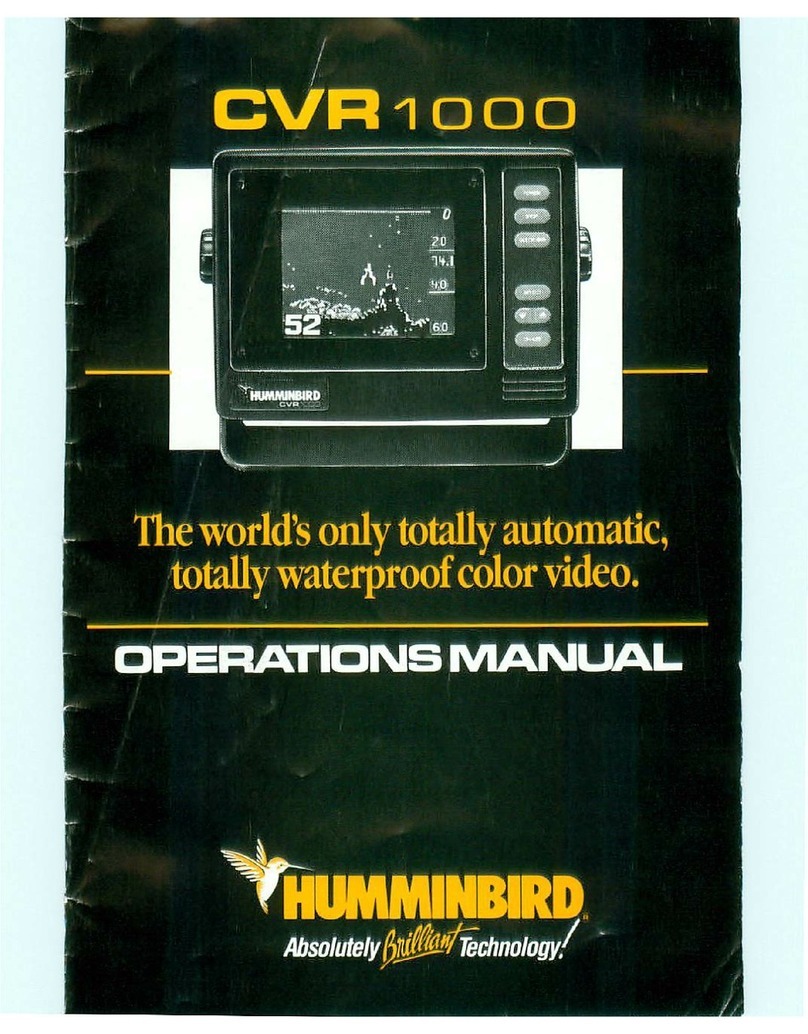
Humminbird
Humminbird CVR1000 Operation manual

Lucky
Lucky FF718LiC-W Operation manual

Garmin
Garmin GWS 10 Marine Wind Sensor Important safety information

Venterior
Venterior VT-FF001 Operation manual