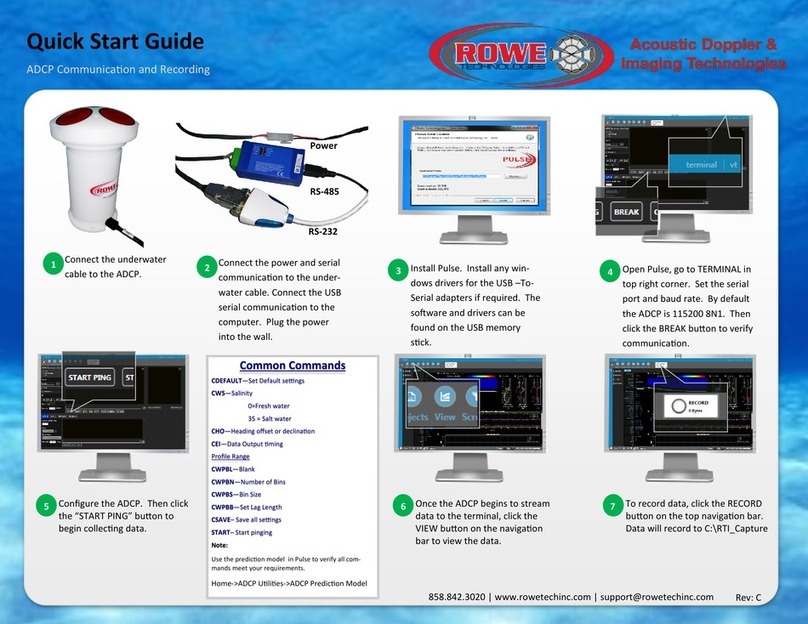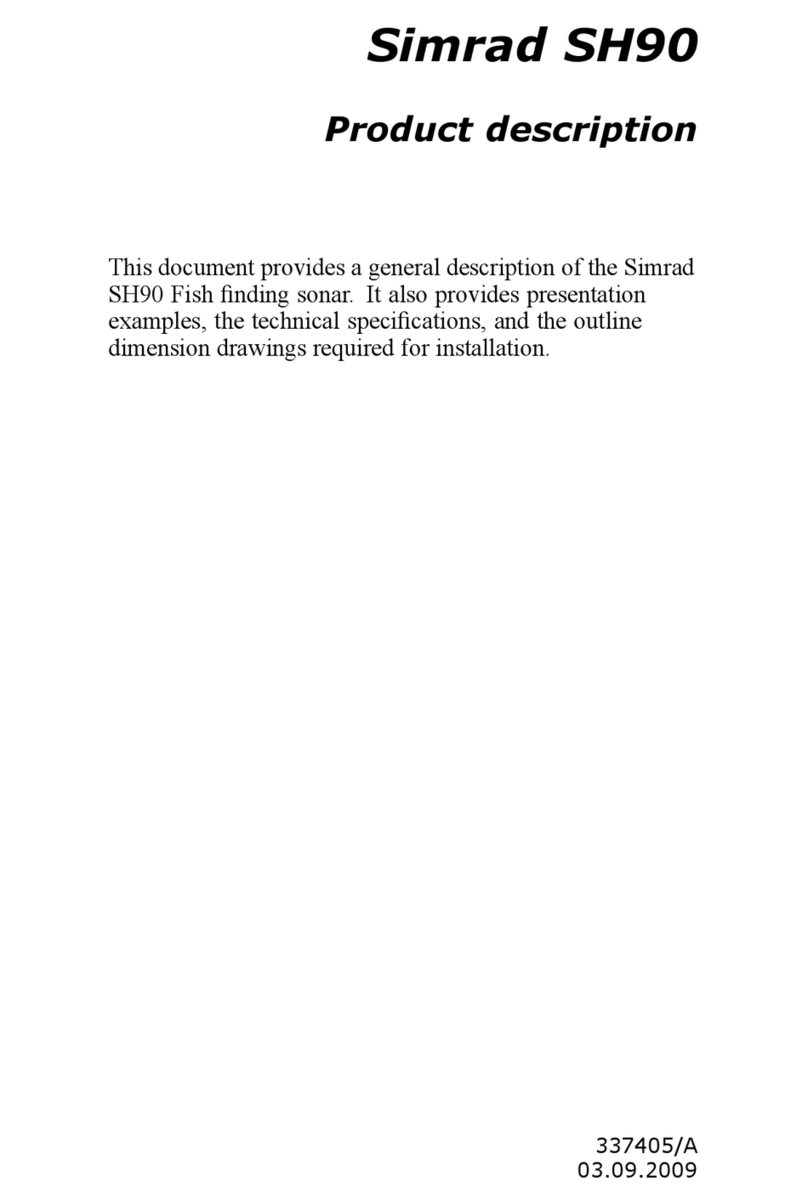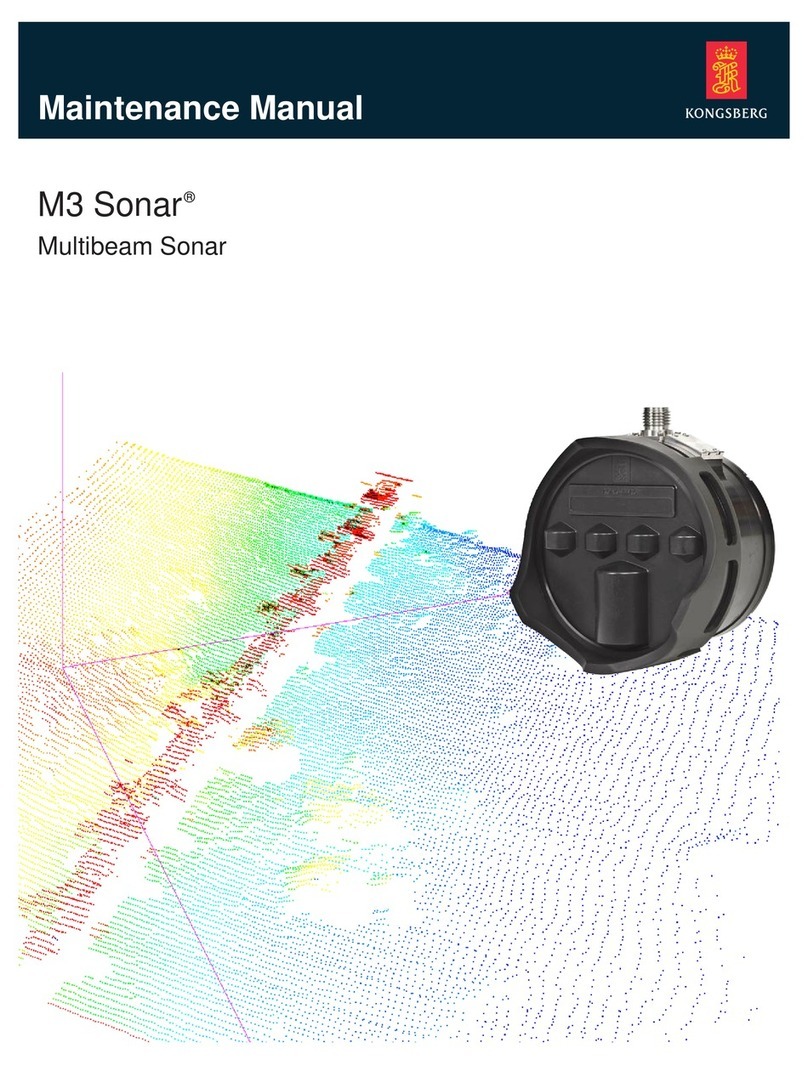deeper START User manual

Deeper Smart Sonar START
Technical Specifications
Weight: 2.1oz / 65g
Size: 60 x 65 x 65-mm / 2.3 x 2.5 x 2.5in
Sonar Type: Single beam
Frequency (Beam cone): 120 kHz, 40°
Depth Range Max/Min: Max 165ft / 50m, Min 1.6ft / 0.5m
Sonar Scan rate: 10 scans per second
Operating Temperature: 0°C to 40°C / 32°F to 104°F
Internal Battery: Lithium Polymer, 3.7V Rechargeable, 850mAh
Power Supply input (for charging battery): 5V DC, 650mA max
Power Adapter (not included in the box, recommended):

Input AC 110V/240V. Output Micro USB A, 5V 450mA
Wireless connection type: Wi-Fi
Casting Range: Up to 165ft / 50m. Range depends on the OS and smartphone model
Battery Life: Up to 6 hours
Charging Time: 2.5 hours
How sonars work
Before you start using your Deeper device, it is important to understand some basic points about how sonars work.
1. Sonars scan in cones.
This means when you mark a fish or feature, it is somewhere within the cone sent down by your sonar (not
necessarily directly below your sonar). It also means that the deeper you scan, the wider the area you cover,
because the sonar cone gets bigger as it goes down.

2. Sonar displays constantly scroll
When your Deeper is in the water, the sonar will be scanning constantly. This means the display continually scrolls
from right to left, even if the sonar itself isn’t moving.
Read our page on how sonars workfor a detailed explanation of these points, plus lots more useful information that
will ensure you understand your device correctly.
Installing the Deeper App

1. Open App Store or Google Play on your smartphone or tablet, and search for Fish Deeper.
2. Download and Install the Fish Deeper app.
ⓘ FishDeeper app works on a wide range of devices that use iOS or Android operating systems. To
check if the Deeper App will work on your device please go to Compatibility
Standard mode. Basic imaging (all models)
In Standard mode set to basic imaging, you will be shown the bottom and Fish Icons. In this mode, your Deeper
sends much less information to your phone. So, this mode can be useful for preserving battery life, improving the
connection range, and also for inexperienced anglers who just need to know bottom depth and where the fish are.
Logging in
To login to Lakebook™, go to maps.deepersonar.com. You can login using Facebook, Google or your My Deeper
username and password. It is the same user name and password you use for the Deeper App.

Sveikt!
Pamata principi makšķerējot no krasta ar Deeper
Pirms to iemet ūdenī
Pievienošanas punkti: krasta makšķerēšanai pārliecinieties, ka esat piestiprinājis savu auklu pie 3 stiprinājuma
punkta apakšējā piestiprināšanas punkta, kas atrodas uz jūsu Deeper (tas neattiecas uz Deeper START, kuram ir
tikai viens piestiprināšanas punkts). Izmantojot vienu no citiem piestiprināšanas punktiem, hidrolokatoru atradīsies
ūdenī nepareizā leņķī.

Aukla: Visu mūsu hidrolokatoru pārbaude ir pārbaudīta, izmantojot auklu no 6 mārciņām / 2,7 kg testa monofīlā
līdz 20 mārciņam/ 9 kg testa pītā aukla. Pirms sonāra izmešanas vienmēr pārliecinieties, ka jūsu monofīlā vai pītā
aukla ir labā stāvoklī - nav sabojāta vai nodilusi.
Makšķeres: Deeper sonāri ir piemēroti lietošanai ar cietākas un vidējas darbības makšķerēm. Ar cietākas darbības
makšķerēm jūs varat iemest Deeper metot pāri galvai. Izmantojot vidējas darbības makšķeres, iemetiet savu
Deeper, izmantojot sānu mešanas tehniku.
Ievelkot to
Kad Jūs velkat atpakaļ savu Deeper sonāru, pati svarīgāka lieta, ko atcerēties ir tas, ka tas ir jādara lēnām un
vienmērīgi. Lūk kāpēc:
Lēnām tiniet iekšā: Pārlieku ātra spoles tīšana var izraisīt Deeper šūpošanos no vienas puses uz otru. Ja tas
notiek, sonāra rādījumi būs mazāk ticami. Piemēram, ja sonāru paliec uz vienu pusi, sonāra signālam būs jāceļo
tālāk, pirms tas sasniedz grunti. Tā rezultātā dziļums tiks parādīts daudz dziļāks, nekā patiesībā ir.
Vienmērīgi ietiniet auklu: ir svarīgi arī iegūt ierīci vienmērīgā, nepārtrauktā ātrumā. Atcerieties, ka jūsu sonārs
patstāvīgi skenē. Tas nozīmē, ja jūsu ierīce ir nekustīga, ekrāna apakšdaļa parādīsies plakana, jo sonārs atkārtoti
sūta vienu un to pašu dziļuma nolasījumu. Ja sākat tīt auklu un uz displeja grunts paliek plakana, tad jūs zināt, ka tā
tiešām ir plakana grunts. Mainoties dziļumam, piemēram, ja jūs ēkrāna redziet strauju kritumu uz grunts, ir svarīgi
saglabāt vienmērīgu ātrumu. Ja palēnināsiet spoles tīšanas ātrumu, displejā slīpums parādīsies pakāpeniskāk.
Paātriniet ātrumu, un tas parādīsies stāvāks. Uzturot vienmērīgu ātrumu, jūs iegūsit precīzu norādi par to, cik
straujas patiesībā ir dziļuma izmaiņas.

Charging and connecting
First unscrew the top cover to open the device – please always ensure the device is dry before opening it. Now
connect your Deeper Sonar to a USB power source using the cable included. For charging, please use a standard
smartphone or tablet charger, or connect the cable to your personal computer, your car’s power outlet, or the USB
outlet of another device.
When you connect your Deeper CHIRP+ to a power source, it automatically turns on. An orange light will flash in
intervals to show the device is charging. The number of flashes indicates the status of the battery.
One flash means charging just started and the battery is still empty.
Two flashes mean 25% charged
Three flashes mean 50% charged
Four flashes mean 75% charged
A green light means the battery is fully charged.
A blue light indicates that the temperature is too cold for charging. The lithium-ion battery cannot be
charged at temperatures below 3°C / 37.4°F. Please take your Deeper Sonar to room temperature conditions
and resume charging.
A red light means there is a problem with charging. In this case, first please try a different charger and
cable. Next, please leave the device charging for a longer period (over 1 hour). If the light is still red, please
contact Support.
Once your device is charged, screw the top cover back on, ensuring it is closed tightly so that the words ‘Water’
and ‘Proof’ align perfectly.

ⓘ Never put your Deeper in water when it is connected to the charger cable. This could damage the device and any
damage will not be covered by the warranty. Always ensure the top cover is firmly closed and the Water Proof
marks are perfectly aligned before putting your Deeper Sonar in water.
ⓘMake sure that the threads of the Deeper top cover and body are always clean, do not attach the top cover if there
is sand or dirt on the thread of the top cover or the Deeper. Clean it first.
ⓘ Please note you can only connect to one Deeper Sonar at a time from your phone or tablet. And your Deeper
Sonar can only connect to one phone or tablet at a time.
Galvenā ekrāna izpratne
Galvenajā ekrānā tiek parādīti hidrolokatoru dati, kurus ir interpretējusi lietotne Deeper. Ekrāna augšdaļa atbilst
jūsu Deeper ūdens virsmai. Ekrāna apakšā redzams ūdens dziļums un grunts.
Interpretējot hidrolokatoru datus, atcerieties, ka Deeper uztver tikai to, kas atrodas zem tā, un ka ekrāns
nepārtraukti iet uz priekšu. Ekrāna labajā pusē tiek parādīti jaunākie hidrolokatoru dati, un labās malas attēlo
rādījumus šobrīd. Kad tiek saņemti jauni sonāra dati, vecāki dati tiek pārvietoti pa kreisi un displejs iet uz priekšu.
Ekrāna vidū apakšā jūs vienmēr redzēsiet sava Deeper statusu:

Lādējās Jūsu sonārs ir pieslēgts pie strāvas avota un lādējās.
Savienots un sonāra nosaukums
T.i. Savienots: Deeper PRO B23A Jūsu Deeper ir veiksmīgi savienots ar viedtālruni vai planšeti.
Atvienots Ir pārtraukts savienojums starp jūsu Deeper sonāru un mobilo ierīci. Noklikšķiniet šeit, lai iegūtu papildu
instrukcijas.
Savienošana / atkārtota savienošanaJūsu sonārs mēģina izveidot vai atjaunot savienojumu ar jūsu mobilo ierīci. Lūdzu, uzgaidiet vairākas
sekundes, līdz ierīces atkal izveido savienojumu. Noklikšķiniet šeit, lai iegūtu norādījumus par to, kā
rīkoties, ja viņi nesavienojas.
Ārpus ūdens Jūsu hidrolokatoru ierīce ir ārpus ūdens. Ja redzat, ka šis ziņojums tiek parādīts, kad sonārs atrodas ūdenī,
lūdzu, iztīriet ūdens sensorus (instrukcijas par to izdarīšanu var atrast šeit).
Par Seklu vai dziļu Jūsu sonārs nevar iegūt precīzu nolasījumu. Visbiežākais iemesls tam ir tas, ka ūdens ir pārāk sekls vai
pārāk dziļš. Deeper sonāriem ir dziļuma prasības precīzai skenēšanai:
Deeper PRO, PRO+
Šaurs stars minimālais dziļums 2ft / 0,5m; Minimālais platā staru dziļums 4.3m / 1.3m
Maksimālais dziļums abiem stariem 260 pēdas / 80 metri
Deeper CHIRP+
Min. dziļums:
5.9 collas / 0.15 metri Narrow CHIRP
23.6 collas / 0.6 metri Medium CHIRP
31.4 collas / 0.8 metri Wide CHIRP
Maksimālis dziļums visiem stariem
328 pēdas / 100 metri
Deeper START
Minimālais dziļums 4.3 pēdas / 1.3 metri; Maks. Dziļums 160 pēdas / 50 metri
Deeper 3.0
Narrow Beam minimālais dziļums 2 pēdas / 0.5 metri; Wide stara minimālais dziļums ir 4.3 pēdas / 1.3
metri
Maksimālais dziļums ir 130 pēdas / 40 metri
Šis ziņojums var parādīties arī tad, ja hidrolokatoru noliec, kad to ietin vai velcē, kā rezultātā tas neskenē
taisni uz leju (sīkāka informācija šeit). Tas tiks parādīts arī tad, ja skenējat slēgtos ūdeņos, piemēram,
vannās vai peldbaseinos.

(Deeper nosaukums)(Nesavienots)
t.i. Deeper PRO B23A Jūsu sonārs un mobilā ierīce ir savienoti, bet sonārs pašlaik neveic skenēšanu, jo tas ir miega režīmā
(akumulatora taupīšana). Lai atkal sāktu skenēšanu, deaktivizējiet miega režīmu.
Standarta režīms. Detalizēts attēlveidošana (PRO
sērija)
Grunts: ja iestatīts uz detalizētu attēlveidošanu, jūsu Deeper var palīdzēt noteikt, vai apakšdaļa ir cieta vai mīksta.
Kad sonāra impulsus, kas nosūtīti no jūsu Deeper, atspoguļo apakšdaļa, cieta grunts atgriezīs spēcīgāku signālu
nekā mīksta grunts.
Izmantojot klasiskā ekrāna krāsu režīmu, apakšdaļa var tikt attēlota šādi: oranža (cietākā apakšdaļa), brūna
(vidēja) un melna (mīkstākā). Apakšdaļa vienmēr sniegs visspēcīgāko signālu par jebkura objekta atgriešanos;
tāpēc tai būs visintensīvākā krāsa. Apakšdaļa tiek parādīta kā nepārtraukta, intensīvi krāsaina līnija, kas iet pāri
ekrāna apakšdaļai.
Otrās hidrolokatūras atgriešanās: Jūs varat redzēt arī otro hidrolokatoru atgriešanos: tas notiek, kad
hidrolokatoru signāls atlec starp ūdens grunti un virsmu un atkal atpakaļ. Cietā grunts parādīs spēcīgu otro
atgriešanos, savukārt mīkstie grunts rādīs ļoti vāju vai vispār nepastāv.
Zivju ikona: Zivju ikonas tiek parādītas trīs dažādos izmēros. Zivju klasifikācija pēc lieluma ir atkarīga no
daudziem mainīgiem lielumiem, un svars ir tikai viens no tiem. Tas nozīmē, ka zivju ikonas ne vienmēr precīzi
atspoguļo faktisko zivju lielumu. Ja vēlaties precīzāk noteikt zivju faktisko izmēru, jums jāizvēlas Detalizēta vieda
attēlveidošana un noņemiet zivju ikonas. Izmantojot šos iestatījumus, jūs varat diezgan precīzi noteikt zivju izmēru,
lai gan sākumā zivju identificēšana var būt grūtāka. Plašāk par šo tēmu lasiet šeit.
Ūdens virsma: Ekrāna augšdaļā jūs redzēsiet zilu ūdens virsmas līniju ar intensīvu krāsu grupu. Šis apgabals ir
virskārtas juceklis, ko var izraisīt viļņi vai citi hidrolokatoru iejaukšanās ūdens virsmā. Virsmas juceklis ir aklā zona,
kurā hidrolokatoru neatzīs nekādas zivis vai zemūdens objektus.
Virsmas jucekļa garums ir atkarīgs no izmantotā stara leņķa un frekvences. Jo augstāka frekvence - jo mazāks ir
virskārtas juceklis, un jo mazāks dziļums Deeperm darbam būs nepieciešams.
Šaurajam staram (290 kHz) būs virskārtas traucējumu zona, kas stiepjas līdz 0,5 m (2 pēdām) no ūdens virsmas.
Šajā apgabalā netiks atklātas zivis vai zemūdens objekti. Deeper sonārā parādīsies kļūdas ziņojums “pārāk sekla
vai pārāk dziļa”, ja faktiskais ūdens dziļums ir mazāks par 0,5 m (2 pēdām).
Plašajam staram (90 kHz) virsmas traucējumu zona būs 1,3 m (4,3 pēdas), un šajā apgabalā netiks noteiktas zivis.
Deeper sonārā parādīsies kļūdas ziņojums “pārāk sekla vai pārāk dziļa”, ja faktiskais ūdens dziļums ir mazāks par
1,3 m (4,3 pēdām).
Nezāle: nezāļu gultne un veģetācija ir parādīta zaļā krāsā.
Zivju bari: Deeper sonāri skaidri parādīs ēsmas zivju barus, kuras attēlo kā dažādu formu un izmēru mākoņus. To
precīzais izskats būs atkarīgs no zivju skaita un laivas ātruma, ja velcēsiet.

Connection issues with Deeper’s Wi-Fi
Firstly, please bear in mind that the connection ranges of 100m / 330ft (PRO/PRO+) and 50m /165ft(START) are
maximum ranges and can only be achieved in perfect conditions and with a smartphone or tablet that has a strong
reception antenna. Conditions like bad weather or using an incorrect attachment point may reduce the connection
range.
To ensure a better connection range, first switch offMobile Dataon your smartphone / tablet, as this can affect
the strength of your Wi-Fi signal.Mobile datastrongly reduces the amount of information your device can send
via its Wi-Fi connection.
For iPhones and iPads, it is very important to turn offthe Wi-Fi assistfeatureas this feature can automatically
switch off the connection with your Deeper. You can find this feature in the settings menu of your device.
Some Android phones have a similar feature, although the name of it may vary depending on the model of the
phone. On Samsung phones, it is calledSmart network switch. Other Android phones may have a similar feature
with a different name. Please make sure that youturn offany settings that make your smartphone automatically
disconnect from Wi-Fi networks with a poor internet connection.Other possible names for this feature include:
Adaptive Wi-Fi / Auto Network Switch / Wi-Fi+.
If you’re using any VPN services that may require a Wi-FI connection it is better to turn them off. If you don’t, the
Deeper App may have difficulties connecting to the device automatically.
Do not to keep your smartphone or tablet on the ground while using the Deeper, as this can also reduce the
strength of the signal. To maximize connectivity you should use theDeeper Smartphone Mount.
Please also note that it is only possible to connect to the Deeper using one smart device at a time. This means it
will be impossible to connect to a Deeper Sonar if it is already connected to another phone or tablet. To switch off
all current connections, simply take the Deeper out of the water, wipe it and wait for 5 minutes for the unit to turn
off. Then, put it in the water again and connect.
If the device connects when on charge but does not connect when in the water, please check the water sensors on
the bottom (the two metal points on the bottom housing of your Deeper). You can clean them by roughly scrubbing
them with a sponge, or an electronic contact cleaner can be used if needed.
For the 3.0/PRO/PRO+ models only,make sure you are using the correct attachment point in order to ensure a
stable. When fishing from a dock or bridge, screw your attachment bolt to the middle attachment point. Use the

bottom attachment point if you're fishing from the shore. It is important that your Deeper does not tilt when being
trolled or reeled. When it tilts, it scans the water surface rather than the bottom, giving inaccurate readings, and
it’s Wi-Fi transmissions can be blocked, causing connectivity issues.
If these tips do not solve the issue, please reach out to theDeeper Support team.
Charging and connecting
First unscrew the top cover to open the device – please always ensure the device is dry before opening it. Now
connect your Deeper Sonar to a USB power source using the cable included. For charging, please use a standard
smartphone or tablet charger, or connect the cable to your personal computer, your car’s power outlet, or the USB
outlet of another device.
When you connect your Deeper PRO or PRO+ to a power source, it automatically turns on. An orange light will flash
in intervals to show the device is charging. The number of flashes indicates the status of the battery.
One flash means charging just started and the battery is still empty.
Two flashes mean 25% charged
Three flashes mean 50% charged
Four flashes mean 75% charged
A green light means the battery is fully charged.
A blue light indicates that the temperature is too cold for charging. The lithium-ion battery cannot be charged at
temperatures below 3°C / 37.4°F. Please take your Deeper Sonar to room temperature conditions and resume
charging.
A red light means there is a problem with charging. In this case, first please try a different charger and cable. Next,
please leave the device charging for a longer period (over 1 hour). If the light is still red, please contactSupport.
Once your device is charged, screw the top cover back on, ensuring it is closed tightly so that the words ‘Water’
and ‘Proof’ align perfectly.

ⓘ Never put your Deeper in water when it is connected to the charger cable. This could damage the device and any
damage will not be covered by the warranty. Always ensure the top cover is firmly closed and the Water Proof
marks are perfectly aligned before putting your Deeper Sonar in water.
ⓘMake sure that the threads of the Deeper top cover and body are always clean, do not attach the top cover if there
is sand or dirt on the thread of the top cover or the Deeper. Clean it first.
ⓘ Please note you can only connect to one Deeper Sonar at a time from your phone or tablet. And your Deeper
Sonar can only connect to one phone or tablet at a time.
Charging and connecting
Connect your Deeper Sonar to a USB power source using the cable included. For charging please use a standard
smartphone or tablet charger or connect the cable to your personal computer or the USB outlet of another device
(outlets must meet USB standards and have a voltage level of 5V).
When you connect your Deeper START to a power source, it automatically turns on. The light shown indicates the
charge status of the battery:
An orange blinking light means that the fishfinder is charging. The number of flashes shows the battery status:
One flash means charging just started and the battery is still empty.
Two flashes mean 25% charged
Three flashes mean 50% charged
Four flashes mean 75% charged
A constant light means the battery is fully charged.

If the light blinks rapidly without stopping there is a problem with charging. In this case, please follow these 2 steps.
1. Check the temperature. If it is 0°C / 32°F or lower, please try charging your Deeper START in room
temperature conditions.
2. If you still see a rapidly blinking light, please contact Support.
Deeper Sonar models

Deeper Smart Sonar PRO
Technical Specifications
Weight: 3.5oz / 100g
Size: 65mm / 2.5in in Diameter
Sonar Type: Dual Beam
Frequency (Beam cone): 290 kHz, 15° and 90 kHz, 55°
Depth Range Max/Min: Max 260ft / 80 m, Min 2ft / 0.5m
Sonar Scan rate: Up to 15 scans per second
Operating Temperature: -20°C to 40°C / -4°F to 104°F
Internal Battery: Lithium Polymer, 3.7V Rechargeable, 850mAh
Power Supply input: Micro USB B type, 5V DC, 450mA max
(for charging battery)
Power Adapter Input: AC 110V/240V. Output Micro USB, 5V 450mAh
Wireless connection type: Wi-Fi
Casting Range:

Up to 330ft / 100m. Range depends on the OS and smartphone model
Battery Life: Up to 6 hours
Charging Time: 2 hours
My Deeper
My Deeper is a personal account that will allow you get the most from Deeper’ s range of products and services.
My Deeper account is absolutely free, and is mandatory to have in order to use the Deeper Sonar. You cannot use
the FishDeeper app without an account.
How to create your My Deeper account
You can create an account in the Deeper App. You can register using your email, Google or Facebook. You can also
register on the My Deeper page on our website (https://deepersonar.com) - follow the onscreen instructions to set
up your account.
How to change your password
You can change your password on the My Deeper page on our website (https://deepersonar.com). Click on My
Profile > Manage Account, and you will find the Change Password box on the bottom of the page.
What to do if you do not receive a verification or password reset email
When you register or reset your password, you should receive an email. You will need this email to complete your
registration or password change. If you have not received an email, please check your spam/trash folder. If you still
cannot find the email, please contact our support team at [email protected]
How to delete your account
If you would like to delete your My Deeper account, please go to the My Deeper page on our website
(https://deepersonar.com), choose Privacy Settings and click Delete My Account.
ⓘ
Deleting the account is non-reversable. Account is needed in order to use the Deeper sonar.
Krasta makšķerēšana dažādos apstākļos -
piestātnes un doki, upju makšķerēšana
Jūs varat izmantot savu Deeper sonāru makšķerēšanai no krasta, no piestātnēm, dokiem un tiltiem (arī sālsūdenī)
un upēm. Bet jums būs jāpielāgo iestatīšana un pieeja.
Lietošanai no dokiem, piestātnēm un tiltiem
Pārliecinieties, ka jūsu aukla ir piestiprināta pie vidējā piestiprināšanas punkta uz jūsu Deeper (tas neattiecas uz
Deeper START, kam ir tikai viens piestiprināšanas punkts). Izmantojot vienu no citiem piestiprināšanas punktiem,
sonārs sēdēs ūdenī nepareizā leņķī.
Deeper sonāri ir piemēroti lietošanai sālsūdenī, tāpēc dodieties uz priekšu un mierīgos apstākļos izmantojiet savu

Deeper pie piestātnes. Ja jūrā ir lielāki viļņi, tas var ietekmēt savienojumu ar viedtālruni.
Makšķerējot upēs
Deeperi sonāri ir piemēroti, lai atrastu upju dziļumu un grunts izmaiņas, ar nosacījumu, ka upē nav ļoti liela
straume. Izmantojiet to pašu piestiprināšanas punktu, kuru izmantotu ezeru makšķerēšanai (piestiprināšanas
punkts apakšā no upes krasta, vidējais piestiprināšanas punkts no tilta vai piestātnes).
Visefektīvākā jūsu Deeper sonāra izmantošana upēs, kad makšķerēšanai ir paredzēta dziļuma un īpašību
noteikšanai - kad straume ir strauja, precīzi noteikt zivis var būt grūti. Straumes izmantošana, lai Deeper sonāru
novirzītu lejup pa upi, bieži vien ir efektīvs veids, kā apsekot jūsu upes apgabalus. Ja jūs izmantojat Deeper PRO +
vai CHIRP +, mēs iesakām izmantot sauszemes GPS režīmu (Iestatījumi> Sonar> Sonar Mode> Onshore GPS), jo
tas ļaus jums kartēt upes dziļumu, kad sonārs iet pa straumi.
Ja izmantojat Deeper PRO vai PRO +, augstākai kartēšanas precizitātei ieteicams izmantot šauro staru (290 kHz).
Ja izmantojat CHIRP +, iesakām izmantot aHigh CHIRP vai Mid CHIRP, lai kartēšanas precizitāte būtu augstāka.
Pairing with the mobile device
Deeper sonar turns on automatically when it is in water or connected to a power source. When it’s out of water or
not being charged, it switches off automatically to save battery life.
To use the Deeper sonar, you will need to Download the app from App Store or Google Play. You will see a register
screen when you first launch the app. Only registered users will get all the features that application can offer.

Pairing with an Android mobile device:
Be sure that your Deeper Sonar is switched on (either connected to a power source or in the water);
Open Settings in your smartphone or tablet and turn on Wi-Fi;
Find your Deeper sonar in the Wi-Fi devices list and click to pair it;
When you are asked for the password, enter 12345678
Turn Off the Smart Network Switch function (if available on your device)
Your Deeper CHIRP+ is now connected with your mobile device - you might seeInternet may not be available
displayed, or something similar. Don’t worry,this is normal.It simply means that your mobile device’s Wi-Fi
connection is now being used for your Deeper sonar and not the internet.
Pairing your Deeper CHIRP+ with an iPhone or iPad
If you use an iPhone or iPad, follow these steps:
Be sure that your Deeper Sonar is switched on (either connected to a power source or in the water);
OpenSettingsin your mobile device, then openMobile Dataand make sure that theWi-Fi Assist
function is turned off. This is important because when this function is active, the connection with your
Deeper sonar may be unstable.
Then openSettingsin your mobile device, thenWi-Fiand turn it on.
Find your Deeper PRO or PRO+ in the list of available Wi-Fi networks and click to pair it.
When you are asked for the password, enter12345678
Your Deeper CHIRP+ is now connected with your iPhone or iPad - you might seeInternet may not be available
displayed, or something similar. Don’t worry,this is normal.It simply means that your mobile device’s Wi-Fi
connection is now being used for your Deeper sonar and not the internet.
You can try your sonar at home, but you probably won’t see fish accurately

If you put your Deeper CHIRP+ in a fish tank, cup, bucket, bathtub, or similar container at home you will be able to
turn the device on and pair it with your mobile device. But most likely the device won’t be able to scan properly –
you will probably just see an empty screen and the status message:Too shallow or too deep.
If your CHIRP+ is set to Narrow CHIRP (7°), you may even see “phantom” fishes and other strange readings on the
screen.
This is normal, Deeper sonar is designed for scanning in wide open waters like rivers, lakes, and the sea. In small,
shallow and enclosed waters the sonar tries to scan, but receives too many sonar returns from the bottom and
walls of your tank and cannot make an accurate reading. Read more aboutHow Sonars Work.
Sinhronizējot datus
Mūsu drošajā mākoņa serverī ir iespējams dublēt visus skenētos datus, izmantojot jūsu Deeper. Tas var būt
noderīgs:
Piekļūstiet visiem saviem datiem jebkurā Android vai iOS ierīcē, izmantojot lietotni Deeper, izmantojot savu
unikālo lietotāja vārdu.
Skenēto attēlu, kā arī karšu skatīšana no jebkura datora caur Lakebook.
Atbrīvojiet vietu viedtālrunī, nezaudējot skenēšanu - datus varat saglabāt tikai Deeper mākonī.
Visu esošo skenējumu iegūšana jaunā ierīcē, piemēram, kad jūs pērkat jaunu tālruni.
Visas jūsu veiktās jaunās kartes vai skenētie dati tiks automātiski sinhronizēti ar mūsu mākoņa serveri, taču tas var
nenotikt uzreiz.
Ja sesijai ir mākoņa ikona ar atzīmi, tad tā jau ir sinhronizēta. Ja tam ir tikai mākoņa kontūra, tas vēl nav

sinhronizēts.
Lai nekavējoties augšupielādētu nesinhronizētas sesijas, vienkārši atrodieties ikonā ekrāna augšējā labajā stūrī
(mākonis ar augšupvērstu bultiņu), kad atrodaties vēstures režīmā. Sinhronizācijas laikā pārliecinieties, vai tālrunis
ir savienots ar stabilu interneta tīklu.
Nesinhronizētie dati ir pieejami tikai jūsu tālrunī, nevis citās ierīcēs vai Lakebook.
Sinhronizējot datus, jums tagad ir lielāka elastība attiecībā uz to glabāšanu. Jums ir 2 galvenās datu saglabāšanas
iespējas:
- Sinhronizēts - šāda veida dati tiek saglabāti gan jūsu tālrunī, gan mūsu mākoņa serverī. Tam var piekļūt,
izmantojot tālruni un jebkuru citu ierīci, izmantojot lietotni Deeper. Kartes un skenētos datus var apskatīt arī
Lakebook. Sinhronizētajiem datiem var piekļūt jebkurā ierīcē, kartes un skenētus datus var apskatīt Lakebook.
- Attālā - šāda veida dati tiek saglabāti tikai mūsu mākoņa serverī. Tam nevar uzreiz piekļūt, izmantojot lietotni
Deeper - ja vēlaties to apskatīt savā tālrunī vai kādā citā Android vai iOS ierīcē, vispirms tas būs jālejupielādē no
mākoņa, izmantojot lietotni Deeper. Kartes un skenētos datus, kas saglabāti kā attālie dati, joprojām var apskatīt
Lakebook tīmekļa portālā.
Jūsu skenētie dati pēc noklusējuma tiks saglabāti kā sinhronizēti dati. Lai pārveidotu sesiju par attālinātiem datiem,
kas nozīmē, ka tā neaizņems vietu jūsu tālrunī, vienkārši atlasiet dzēšanas ikonu un pēc tam izvēlieties opciju
“Dzēst tikai no lietotnes”. Dzēšanas ikona parādīsies, ja nospiedīsit pirkstu uz skenēšanas (vai slīdiet to pa kreisi, ja
izmantojat Apple ierīci). Skenētie dati, kas saglabāti kā sinhronizēti dati, lietotnē parādīsies kā parasti, turpretī
attālie dati joprojām būs redzami, bet tikai kā pelēka kontūra.
Iestatījumi
Sonar settings can be accessed by clicking the gear icon on the top right corner. This will open a menu with all
available settings for your model of Deeper sonar. You can close the menu at any time by sliding it to the right.
Fishing mode lets you choose between 4 fishing modes:Standard,Ice fishing,Boat, andOnshore GPS.This
setting is not available for Deeper START.
Other manuals for START
3
Table of contents
Other deeper Sonar manuals
Popular Sonar manuals by other brands
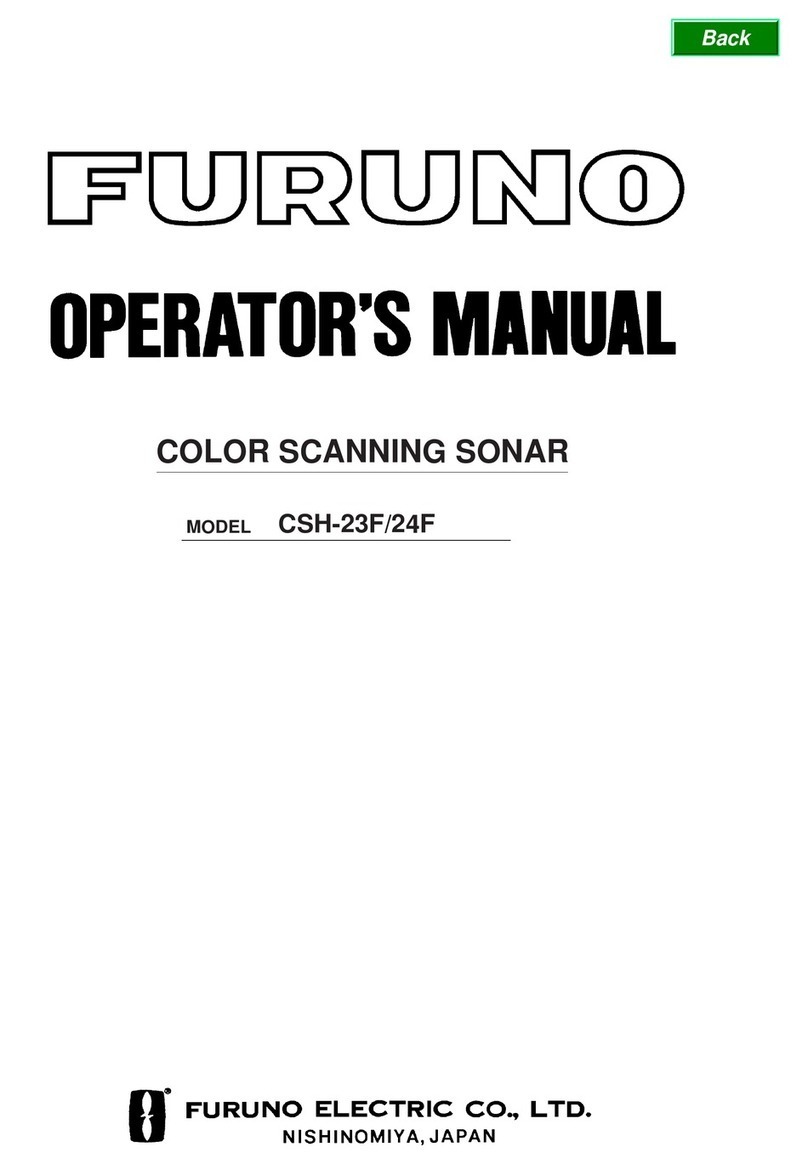
Furuno
Furuno COLOR SCANNING CSH-23F/24F Operator's manual
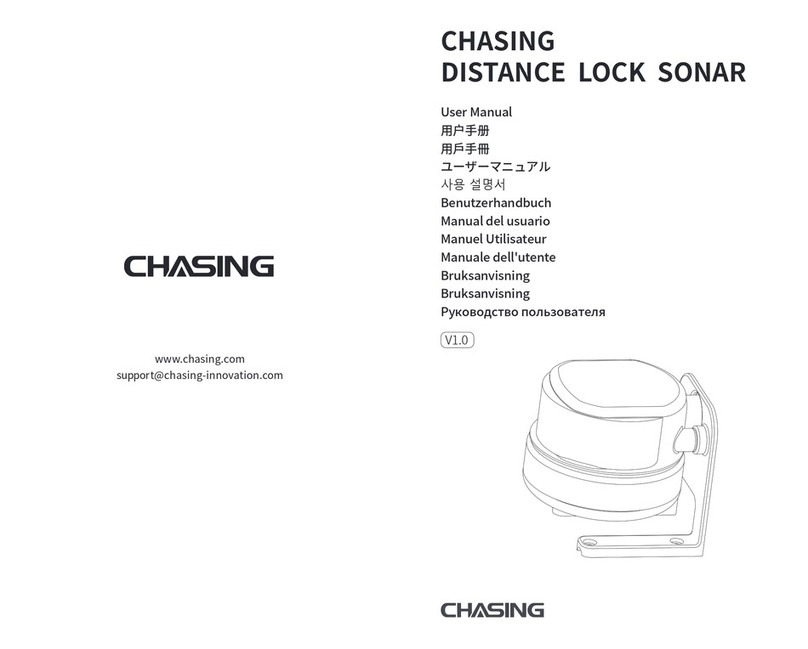
Chasing
Chasing DISTANCE LOCK SONAR user manual
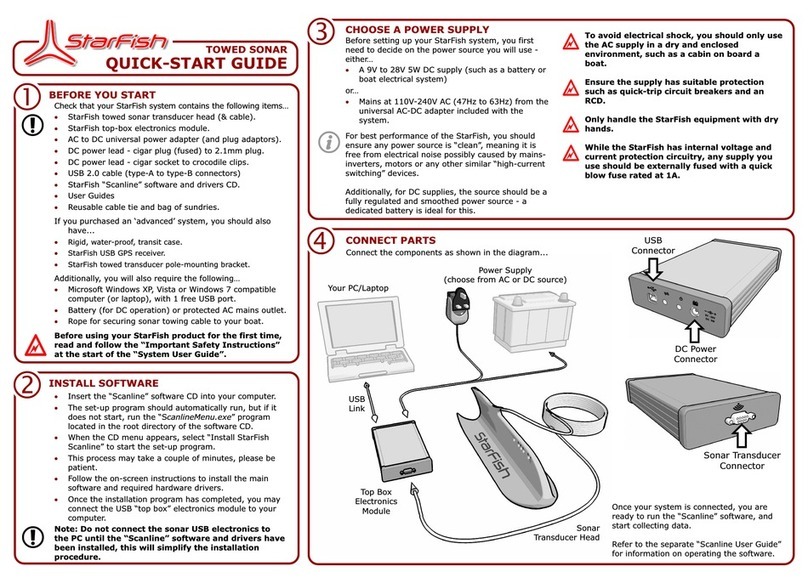
Tritech
Tritech StarFish quick start guide

Impact Subsea
Impact Subsea ISS360HD Installation & operation manual
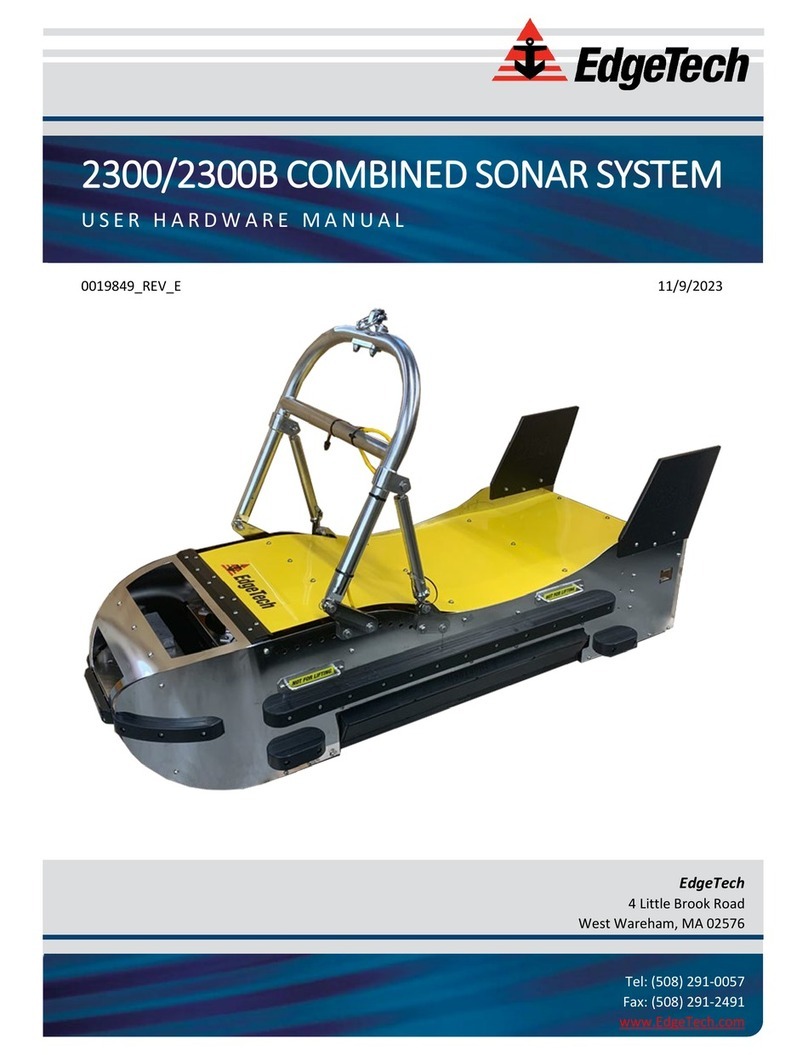
Edgetech
Edgetech 2300 USER HARDWARE MANUAL

JW Fishers
JW Fishers SSS-100K PC Operation and maintenance manual
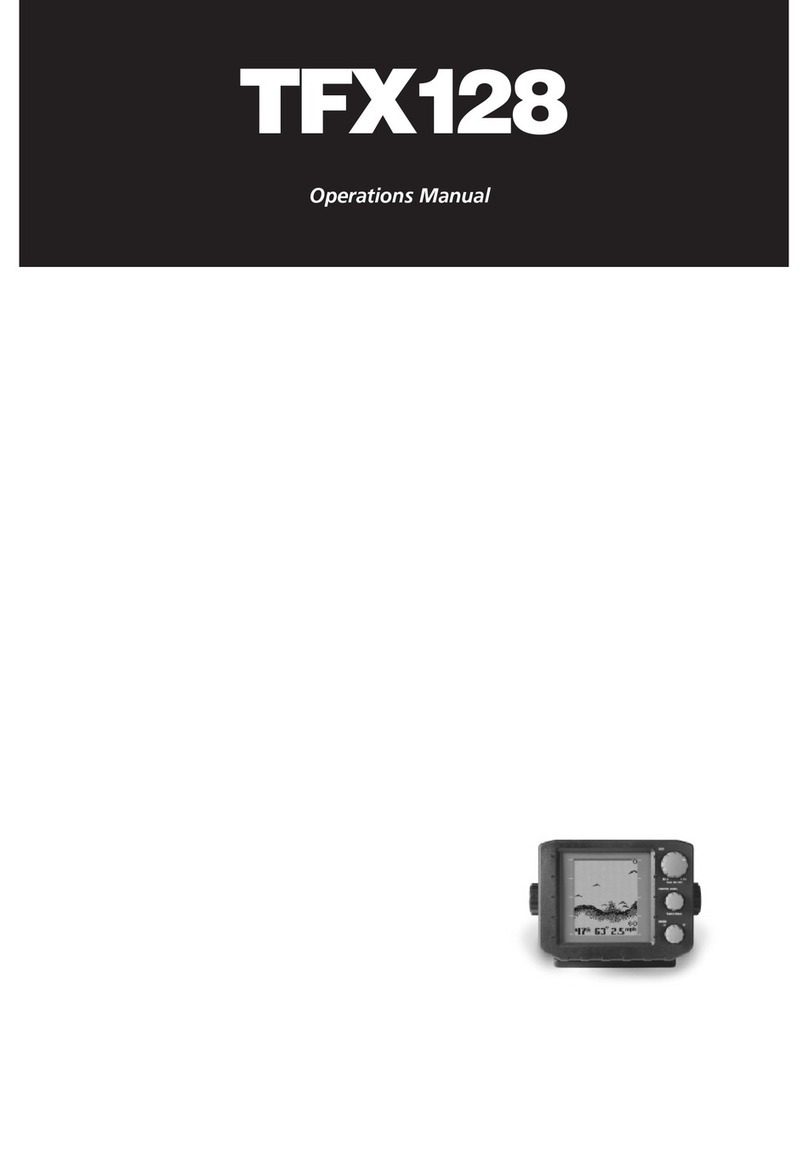
Teleflex
Teleflex TFX128 Operation manual
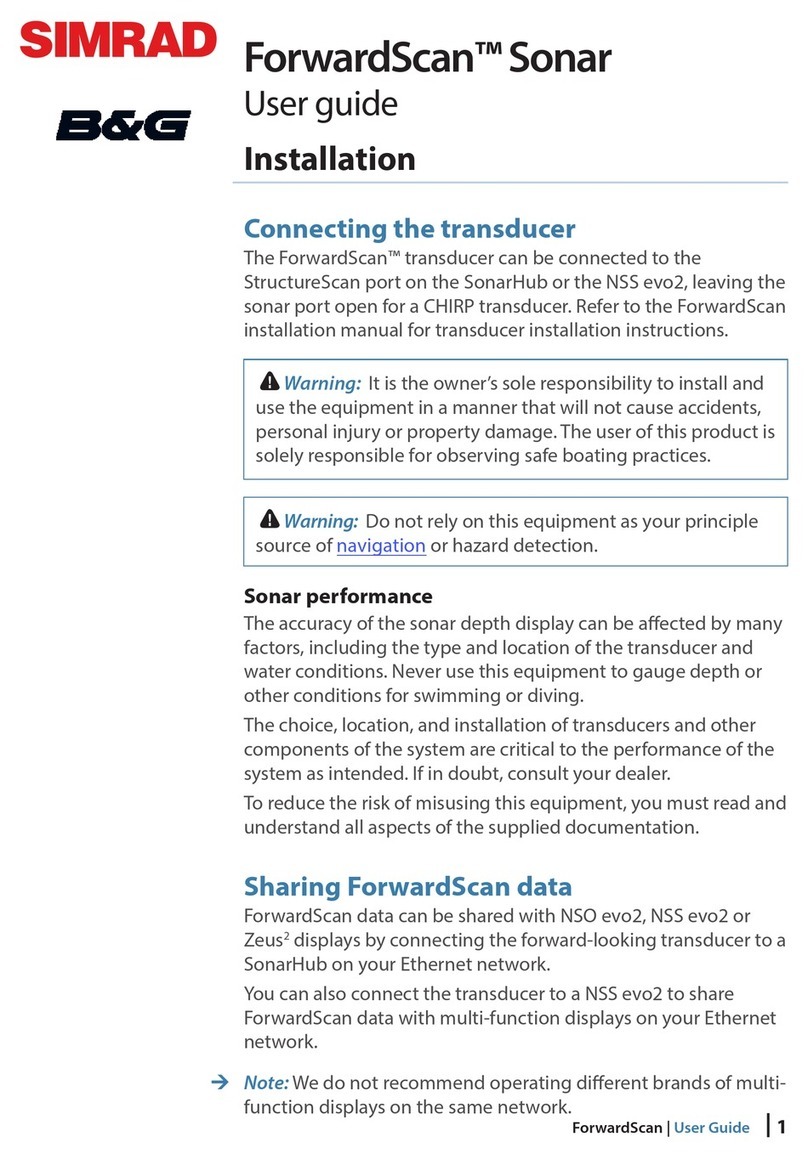
Simrad
Simrad forwardscan user guide
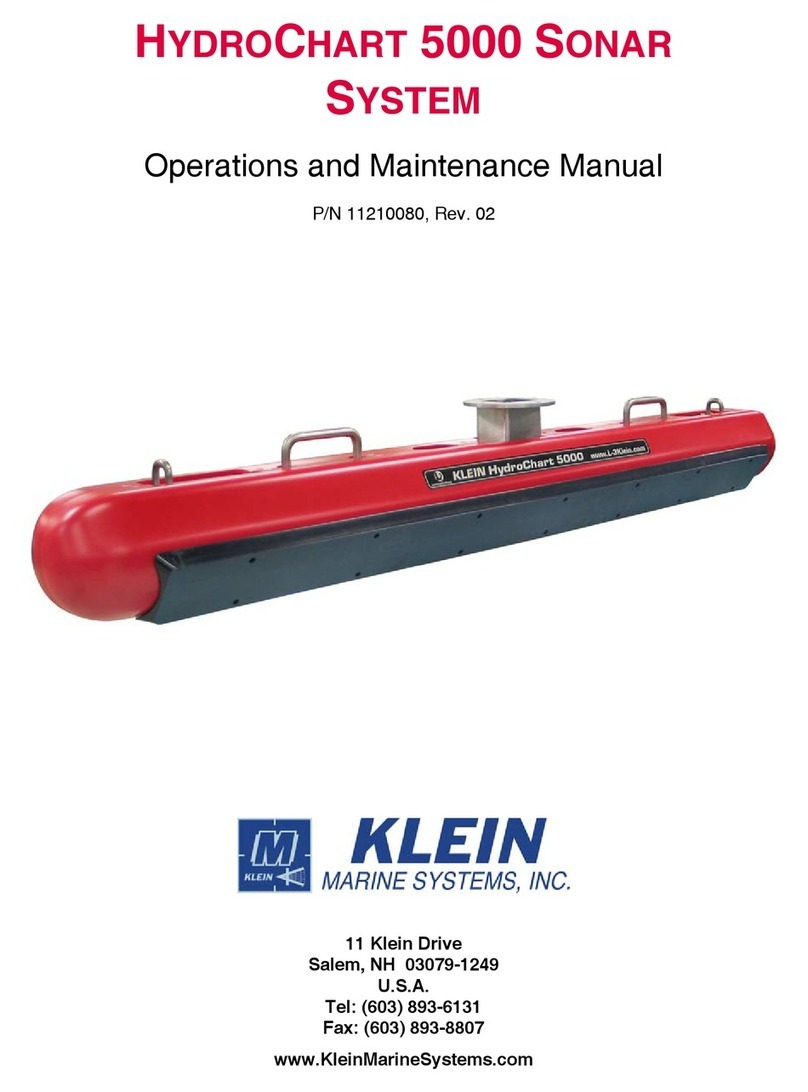
Klein Marine Systems, Inc.
Klein Marine Systems, Inc. HydroChart 5000 Operation and maintenance manual
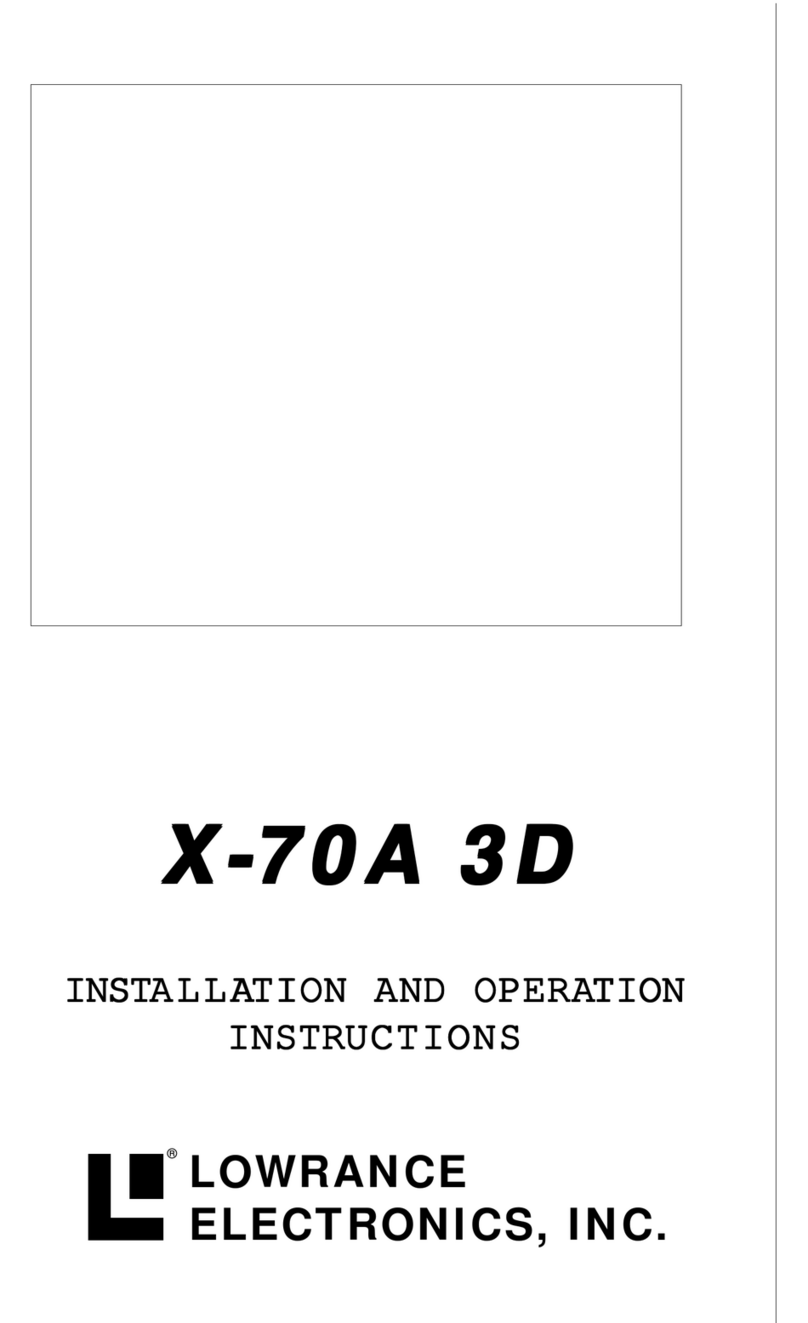
Lowrance
Lowrance X-70A 3D operation instruction
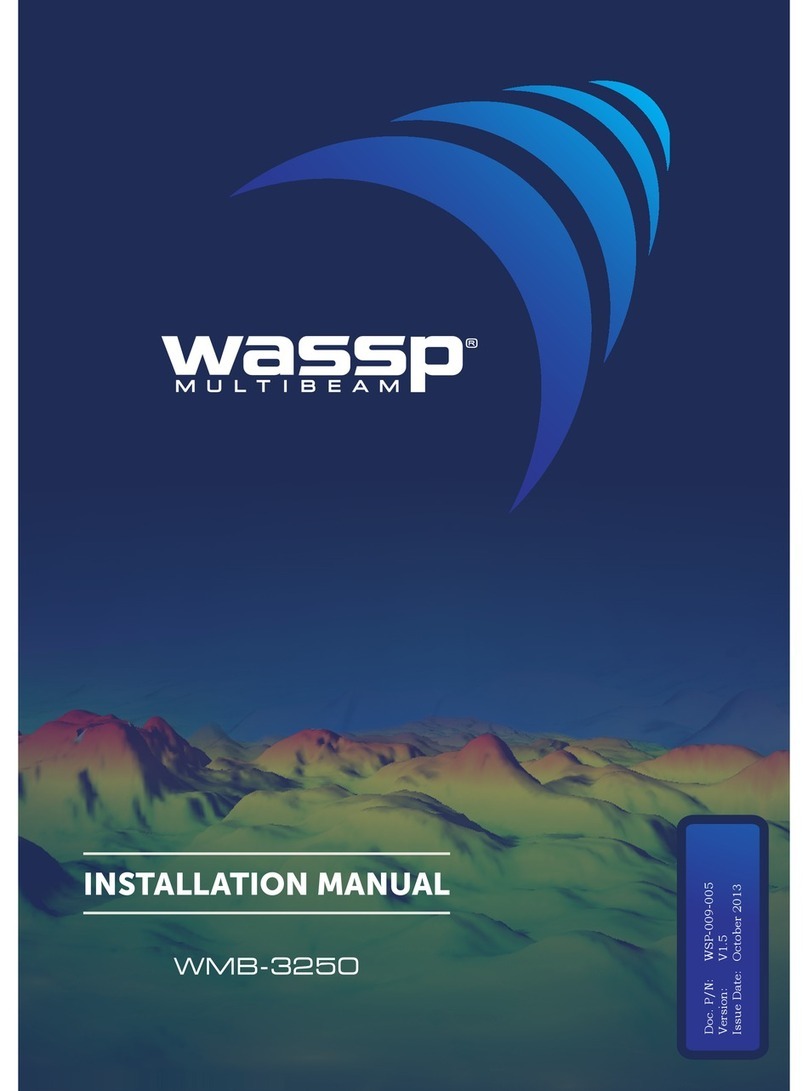
Wassp
Wassp WMB-3250 installation manual

Furuno
Furuno CI-68 installation manual