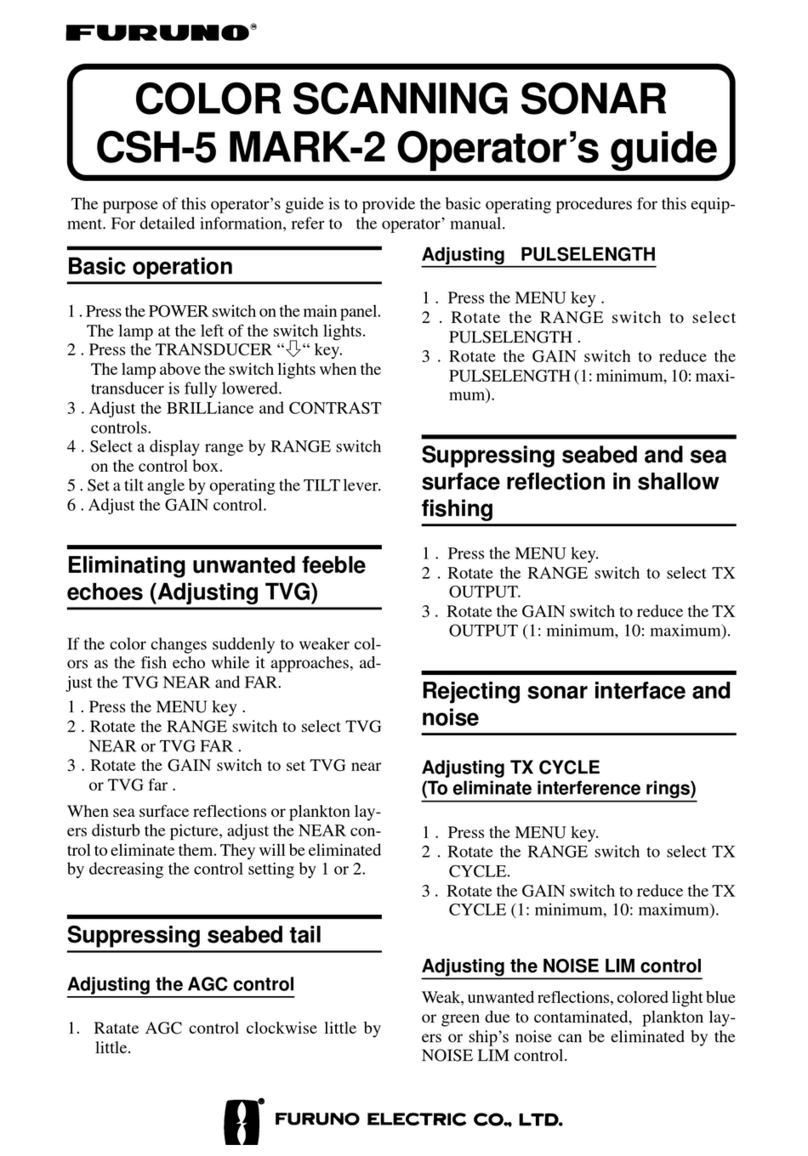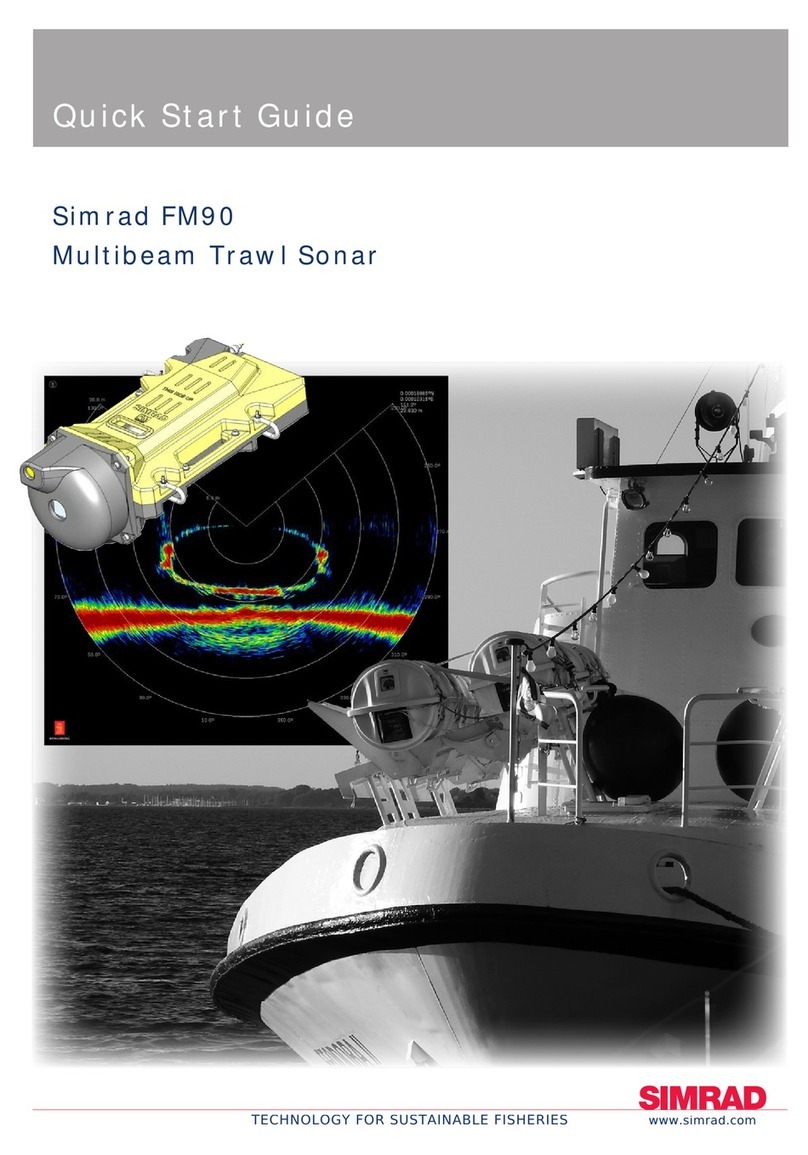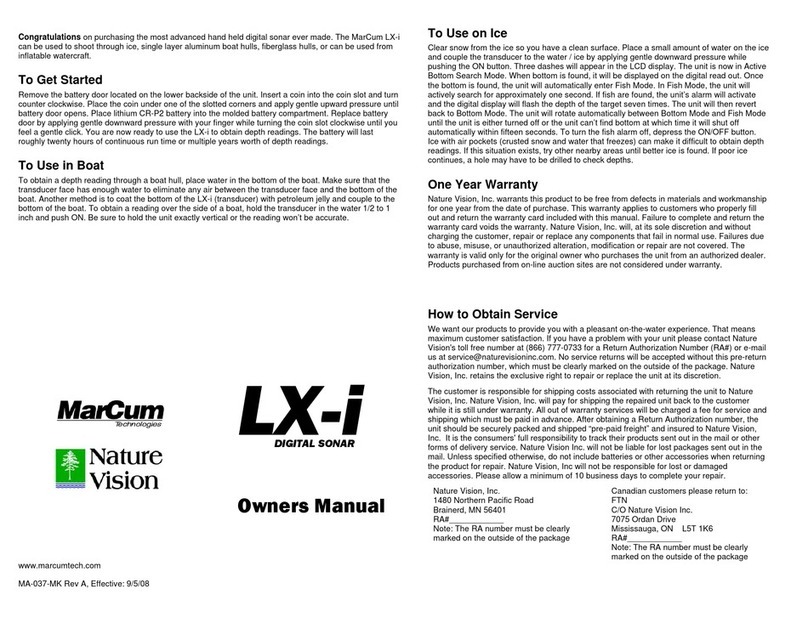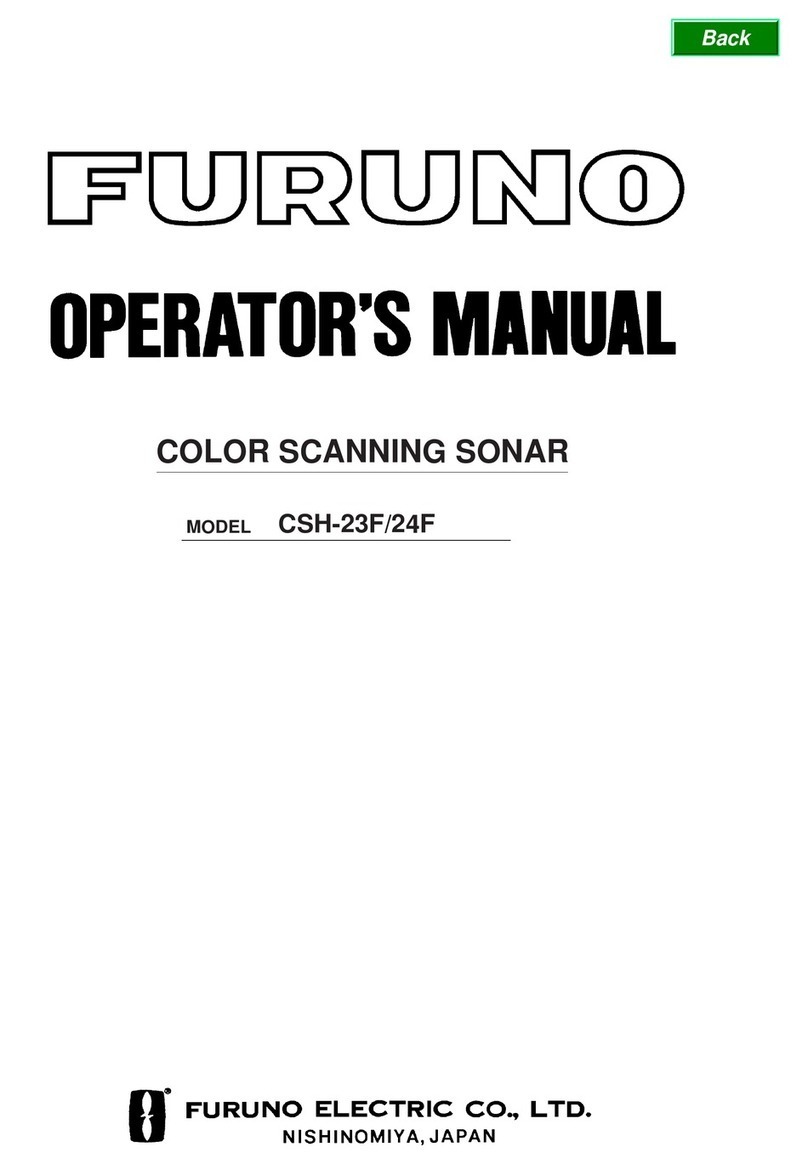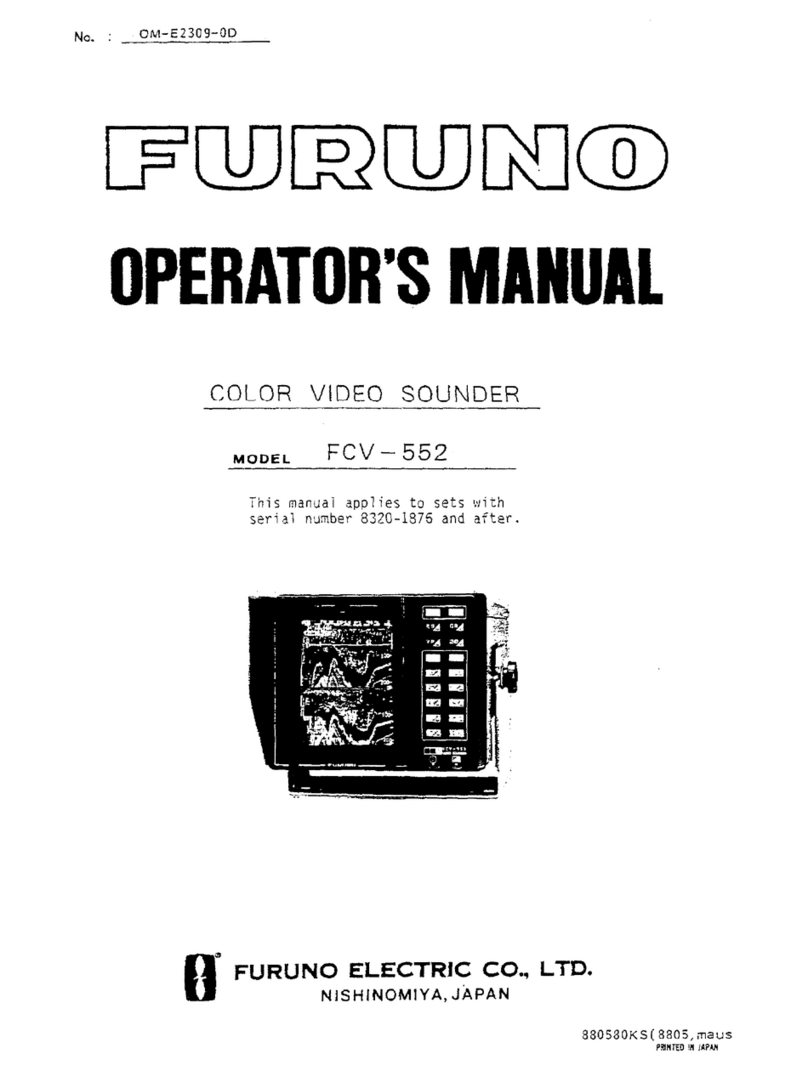deeper START User manual

Deeper Smart Sonar START
Technical Specifications
Weight: 2.1oz / 65g
Size: 60 x 65 x 65-mm / 2.3 x 2.5 x 2.5in
Sonar Type: Single beam
Frequency (Beam cone): 120 kHz, 40°
Depth Range Max/Min: Max 165ft / 50m, Min 1.6ft / 0.5m
Sonar Scan rate: 10 scans per second
Operating Temperature: 0°C to 40°C / 32°F to 104°F
Internal Battery: Lithium Polymer, 3.7V Rechargeable, 850mAh
Power Supply input (for charging battery): 5V DC, 650mA max
Power Adapter (not included in the box, recommended):

Input AC 110V/240V. Output Micro USB A, 5V 450mA
Wireless connection type: Wi-Fi
Casting Range: Up to 165ft / 50m. Range depends on the OS and smartphone model
Battery Life: Up to 6 hours
Charging Time: 2.5 hours
Installing the Deeper App
1. Open App Store or Google Play on your smartphone or tablet, and search for Fish Deeper.
2. Download and Install the Fish Deeper app.
ⓘ FishDeeper app works on a wide range of devices that use iOS or Android operating systems. To
check if the Deeper App will work on your device please go to Compatibility
Sonar display basics
Sonar readings (display) of Deeper PRO and CHIRP models provide crucial information about the water body, such
as location of fishes, their approximate size, bottom hardness, weeds and their density, as well as underwater
structure.
It is also important to understand how various settings such as Beam angle and Color palette affect the sonar
display and the amount of information it provides.
You can find general information about how sonars display information and how to interpret it here:
How sonars work: https://deepersonar.com/us/en_us/how-it-works/how-sonars-work

How to read Deeper PRO and PRO+ displays: https://deepersonar.com/us/en_us/how-it-works/how-to-read-
fishfinder
How to read Deeper CHIRP displays: https://deepersonar.com/us/en_us/how-it-works/how-to-read-a-fish-finder-
chirp
Sonar display basics
Bottom: When set to Raw (detailed) sonar display, your Deeper can help you determine whether the bottom is
hard or soft. When the sonar pulses sent from your Deeper are reflected by the bottom, a hard bottom will return a
stronger signal than a soft bottom. To properly determine the bottom hardness, please use Narrow or Mid beams
on your Deeper. Wide beams are not suited to determine bottom hardness.
Second sonar return: You may also see a second sonar return: this is caused when the sonar signal bounces
between the bottom and the surface of the water and back again. Hard bottoms will show a strong second return,
while soft bottoms will show a very weak one or none at all. To properly determine the bottom hardness, please
use Narrow or Mid beam angle on your Deeper. Wide beams are not suited to determine bottom hardness.

Fish Icons: Fish Icons are displayed in three different sizes. The classification of fish by size depends on many
variables, with weight being only one of them. This means Fish Icons do not always accurately reflect an actual
fish’s size. If you want to determine the fish size more accurately, you should choose Raw sonar display and
untick Fish Icons. Read more on this topic here.

Water surface: Along the top of the screen, you will see a blue water surface line with a grouping of intense
colors. This area is surface clutter, which can be caused by waves or other sonar interference on the surface of the
water. Surface clutter is the blind zone, where the sonar will not detect any fishes or underwater objects.

The length of surface clutter depends the beam angle and frequency used. The higher the frequency – the smaller
the surface clutter is, and the less depth Deeper will need to operate.
Deeper CHIRP surface clutter
When using Narrow CHIRP beam (675 kHz), surface clutter zone will be stretching down to 0.15m (0.5 ft) from the
surface of water. No fish or underwater objects will be detected in that area. Deeper sonar will display “too shallow
or too deep” error message if the actual depth of water is less than 0.15m (0.5 ft).
Mid CHIRP (290 kHz) will have a surface clutter zone of 0.6m (2 ft) and will not detect any fishes or underwater
objects in that area.
Wide CHIRP (100 kHz) will have a surface clutter zone of 0.8m (2.6 ft) and will not detect any fishes or underwater
objects in that area.
Deeper PRO surface clutter
Narrow beam (290 kHz) will have a surface clutter zone of 0.6m (2 ft) and will not detect any fishes or underwater
objects in that area.
Wide beam (90 kHz) will have a surface clutter zone of 1.3 m (4.2 ft) and will not detect any fishes or underwater
objects in that area.
Weed: Weed beds and vegetation are shown in green when Classic color palette is used.

Logging in
To login to Fish Deeper Website, , go to maps.deepersonar.com. You can login using Facebook, Google or your My
Deeper username and password. It is the same user name and password you use for the Deeper App.
Charging and connecting
First unscrew the top cover to open the device – please always ensure the device is dry before opening it. Now
connect your Deeper Sonar to a USB power source using the cable included. For charging, please use a standard
smartphone or tablet charger, or connect the cable to your personal computer, your car’s power outlet, or the USB
outlet of another device.
When you connect your Deeper CHIRP+ to a power source, it automatically turns on. An orange light will flash in
intervals to show the device is charging. The number of flashes indicates the status of the battery.
One flash means charging just started and the battery is still empty.
Two flashes mean 25% charged
Three flashes mean 50% charged
Four flashes mean 75% charged
A green light means the battery is fully charged.
A blue light indicates that the temperature is too cold for charging. The lithium-ion battery cannot be

charged at temperatures below 3°C / 37.4°F. Please take your Deeper Sonar to room temperature conditions
and resume charging.
A red light means there is a problem with charging. In this case, first please try a different charger and
cable. Next, please leave the device charging for a longer period (over 1 hour). If the light is still red, please
contact Support.
Once your device is charged, screw the top cover back on, ensuring it is closed tightly so that the words ‘Water’
and ‘Proof’ align perfectly.
ⓘ Never put your Deeper in water when it is connected to the charger cable. This could damage the device and any
damage will not be covered by the warranty. Always ensure the top cover is firmly closed and the Water Proof
marks are perfectly aligned before putting your Deeper Sonar in water.
ⓘMake sure that the threads of the Deeper top cover and body are always clean, do not attach the top cover if there
is sand or dirt on the thread of the top cover or the Deeper. Clean it first.
ⓘ Please note you can only connect to one Deeper Sonar at a time from your phone or tablet. And your Deeper
Sonar can only connect to one phone or tablet at a time.
How sonars work
Before you start using your Deeper device, it is important to understand some basic points about how sonars work.
1. Sonars scan in cones.

This means when you mark a fish or feature, it is somewhere within the cone sent down by your sonar (not
necessarily directly below your sonar). It also means that the deeper you scan, the wider the area you cover,
because the sonar cone gets bigger as it goes down.
2. Sonar displays constantly scroll

When your Deeper is in the water, the sonar will be scanning constantly. This means the display continually scrolls
from right to left, even if the sonar itself isn’t moving.
Read our page onhow sonars workfor a detailed explanation of these points, plus lots more useful information that
will ensure you understand your device correctly.
Connection issues with Deeper’s Wi-Fi
Firstly, please bear in mind that the connection ranges of 100m / 330ft (PRO/PRO+) and 50m /165ft(START) are
maximum ranges and can only be achieved in perfect conditions and with a smartphone or tablet that has a strong
reception antenna. Conditions like bad weather or using an incorrect attachment point may reduce the connection
range.
Optimal smartphone settings
To ensure a better connection range, first switch offMobile Dataon your smartphone / tablet, as this can affect
the strength of your Wi-Fi signal.Mobile datastrongly reduces the amount of information your device can send
via its Wi-Fi connection.
For iPhones and iPads, it is very important to turn offthe Wi-Fi assistfeatureas this feature can automatically
switch off the connection with your Deeper. You can find this feature in the settings menu of your device.

Some Android phones have a similar feature, although the name of it may vary depending on the model of the
phone. On Samsung phones, it is calledSmart network switch. Other Android phones may have a similar feature
with a different name. Please make sure that youturn offany settings that make your smartphone automatically
disconnect from Wi-Fi networks with a poor internet connection.Other possible names for this feature include:
Adaptive Wi-Fi / Auto Network Switch / Wi-Fi+.
If you’re using any VPN services that may require a Wi-FI connection it is better to turn them off. If you don’t, the
Deeper App may have difficulties connecting to the device automatically.
Positioning of the smartphone/tablet
Do not to keep your smartphone or tablet on the ground while using the Deeper, as this can also reduce the
strength of the signal. To maximize connectivity you should use the Deeper Smartphone Mount.
If you are using a smartphone case, it’s better to take it off as it may absorb the signal.
Connectivity
Please also note that it is only possible to connect to the Deeper using one smart device at a time. This means it
will be impossible to connect to a Deeper Sonar if it is already connected to another phone or tablet. To switch off
all current connections, simply take the Deeper out of the water, wipe it and wait for 5 minutes for the unit to turn
off. Then, put it in the water again and connect.
If the device connects when on charge but does not connect when in the water, please check the water sensors on
the bottom (the two metal points on the bottom housing of your Deeper). You can clean them by roughly scrubbing
them with a sponge, or an electronic contact cleaner can be used if needed.

Reeling and casting
Always make sure that you are reeling in the Deeper at a slow and steady pace. If you are reeling it in too fast, the
device will submerge underwater and disconnect from your smartphone.
For the 3.0/PRO/PRO+/CHIRP models,make sure you are using the correct attachment point in order to ensure
a stable connection.
When fishing from a dock or bridge, screw your attachment bolt to the middle attachment point.
Use the bottom attachment point if you're fishing from the shore. It is important that your Deeper does not tilt
when being trolled or reeled. When it tilts, it scans the water surface rather than the bottom, giving inaccurate
readings, and it’s Wi-Fi transmissions can be blocked, causing connectivity issues.
If these tips do not solve the issue, please reach out to theDeeper Support team.
Make sure your Deeper is connected via Wi-Fi before using it.
Before using the FishDeeper app alongside with the Deeper, make sure the Deeper is connected via Wi-Fi:
1. Put the Deeper in the water close to the shore (within 5m / 16 ft from your smartphone);
2. Go to Wi-Fi connections of your smartphone. Deeper Wi-Fi hotspot should appear in the list of available
connections.
3. Connect to the Wi-Fi hotspot of the Deeper. If it asks for a password, it’s 12345678
4. Open the Fish Deeper application and connect to your Deeper.
Note: When connecting over Wi-Fi, you may see an error “no internet connection” or “internet connection may not
be available”. You can ignore this error message – it will have not affect the connection in any way.
Charging and connecting
First unscrew the top cover to open the device – please always ensure the device is dry before opening it. Now
connect your Deeper Sonar to a USB power source using the cable included. For charging, please use a standard
smartphone or tablet charger, or connect the cable to your personal computer, your car’s power outlet, or the USB
outlet of another device.
When you connect your Deeper PRO or PRO+ to a power source, it automatically turns on. An orange light will flash
in intervals to show the device is charging. The number of flashes indicates the status of the battery.
One flash means charging just started and the battery is still empty.

Two flashes mean 25% charged
Three flashes mean 50% charged
Four flashes mean 75% charged
A green light means the battery is fully charged.
A blue light indicates that the temperature is too cold for charging. The lithium-ion battery cannot be charged at
temperatures below 3°C / 37.4°F. Please take your Deeper Sonar to room temperature conditions and resume
charging.
A red light means there is a problem with charging. In this case, first please try a different charger and cable. Next,
please leave the device charging for a longer period (over 1 hour). If the light is still red, please contactSupport.
Once your device is charged, screw the top cover back on, ensuring it is closed tightly so that the words ‘Water’
and ‘Proof’ align perfectly.
ⓘ Never put your Deeper in water when it is connected to the charger cable. This could damage the device and any
damage will not be covered by the warranty. Always ensure the top cover is firmly closed and the Water Proof
marks are perfectly aligned before putting your Deeper Sonar in water.
ⓘMake sure that the threads of the Deeper top cover and body are always clean, do not attach the top cover if there
is sand or dirt on the thread of the top cover or the Deeper. Clean it first.
ⓘ Please note you can only connect to one Deeper Sonar at a time from your phone or tablet. And your Deeper
Sonar can only connect to one phone or tablet at a time.
Charging and connecting
Connect your Deeper Sonar to a USB power source using the cable included. For charging please use a standard
smartphone or tablet charger or connect the cable to your personal computer or the USB outlet of another device
(outlets must meet USB standards and have a voltage level of 5V).

When you connect your Deeper START to a power source, it automatically turns on. The light shown indicates the
charge status of the battery:
An orange blinking light means that the fishfinder is charging. The number of flashes shows the battery status:
One flash means charging just started and the battery is still empty.
Two flashes mean 25% charged
Three flashes mean 50% charged
Four flashes mean 75% charged
A constant light means the battery is fully charged.
If the light blinks rapidly without stopping there is a problem with charging. In this case, please follow these 2 steps.
1. Check the temperature. If it is 0°C / 32°F or lower, please try charging your Deeper START in room
temperature conditions.
2. If you still see a rapidly blinking light, please contact Support.

Welcome to Deeper
At Deeper, our mission is to give you incredible experiences when you are fishing. So, we want to make sure you
get the most from your Deeper Sonar. Our user guides and manuals will help you set up, maintain and get the best
performance from your Deeper. Plus, you will discover the full range of functions and features your sonar has to

offer. And if you have any further questions, oursupport teamis on hand 24/7 to assist you.
Deeper Sonar models
Deeper Smart Sonar PRO
Technical Specifications
Weight: 3.5oz / 100g
Size: 65mm / 2.5in in Diameter
Sonar Type: Dual Beam
Frequency (Beam cone): 290 kHz, 15° and 90 kHz, 55°
Depth Range Max/Min: Max 260ft / 80 m, Min 2ft / 0.5m
Sonar Scan rate: Up to 15 scans per second
Operating Temperature: -20°C to 40°C / -4°F to 104°F
Internal Battery:

Lithium Polymer, 3.7V Rechargeable, 850mAh
Power Supply input: Micro USB B type, 5V DC, 450mA max
(for charging battery)
Power Adapter Input: AC 110V/240V. Output Micro USB, 5V 450mAh
Wireless connection type: Wi-Fi
Casting Range: Up to 330ft / 100m. Range depends on the OS and smartphone model
Battery Life: Up to 6 hours
Charging Time: 2 hours
Basics for shore fishing with your Deeper
Make sure your sonar is waterproof. If you are using Deeper CHIRP or PRO models, always make sure the top
cover of your Deeper is attached properly. ‘Water’ and ‘Proof’ marks should align perfectly. To do so:
1.Put the capon the Deeper case by aligning the waterproof marks, but don't screw it just yet;
2. Carefully screwcounterclockwise till it dipsin;
3. As soon as it dips, start screwing clockwise. Close it tightly until the “water proof” marks align perfectly.
Initial connection:
1. Put your Deeper Sonar in the water close to the shore, up to 5 meters / 16 feet from your smartphone.
2. Go to the Wi-Fi connections (settings) of your smartphone. In the list of available Wi-Fi connections, find
your Deeper Sonar and connect to it. If it asks for a password – it’s 12345678

3. Then, open the Fish Deeper app and connect to your sonar. Make sure that the app is granted access to
determine your location, and GPS is enabled on your phone.
4. If you are using a Deeper PRO model – enable Standard Fishing Mode:
5. If you are using a Deeper PRO+ or CHIRP+: enable On-shore GPS Fishing mode:

If you are using the Deeper PRO+, it is recommended to use Narrow beam (290 kHz) for higher accuracy of the
mapping. If you are using the CHIRP+, we recommend using High CHIRP or Mid CHIRP for higher accuracy of
mapping.
Recommended settings for shore fishing:
Sonar display: Detailed (Raw)
Wide beam (47°/55°) is good for quickly scanning larger areas and getting general information on fishes,
depth and bottom structure, but the accuracy and detail will be lower. You will not be able to accurately
determine the size the fish using Wide beam, but due to a large area covered by the beam, you'll be able to
locate the presence of fishes faster (for example, if you're looking for schools of bait fish).
ⓘNote: We recommend using Mid or Narrow beams for bathymetric mapping.
ⓘNote: Wide beams are not suited for shallow water scanning. If you are scanning waters shallower than 2-5
meters (7-16 ft), we recommend switching to Narrow beam.
Narrow or Middle beam (7°/15°/20°) is much more accurate when determining the size of the fish, so if
you see a thick arc or line when using this beam - the fish is big. Narrow beams cover a smaller area, so it
may be harder to locate the general presence of fish.
ⓘNote: Narrow beams are very sensitive to water disturbances, so you may see visual artifacts if there are a lot of
waves. Narrow beams are best-suited for bathymetric mapping.
Fish Icons: OFF
Sensitivity: 70-100%, but can be reduced if the water is murky, or if you're targeting big fishes only.
Casting out
-Attachment points:For shore fishing, make sure you attach your line to the bottom attachment point of the
3 attachment points on your Deeper (this does not apply to the Deeper START, which only has one attachment
point). Using one of the other attachment points will result in the sonar sitting in the water at an incorrect angle.
Other manuals for START
3
Table of contents
Other deeper Sonar manuals
Popular Sonar manuals by other brands
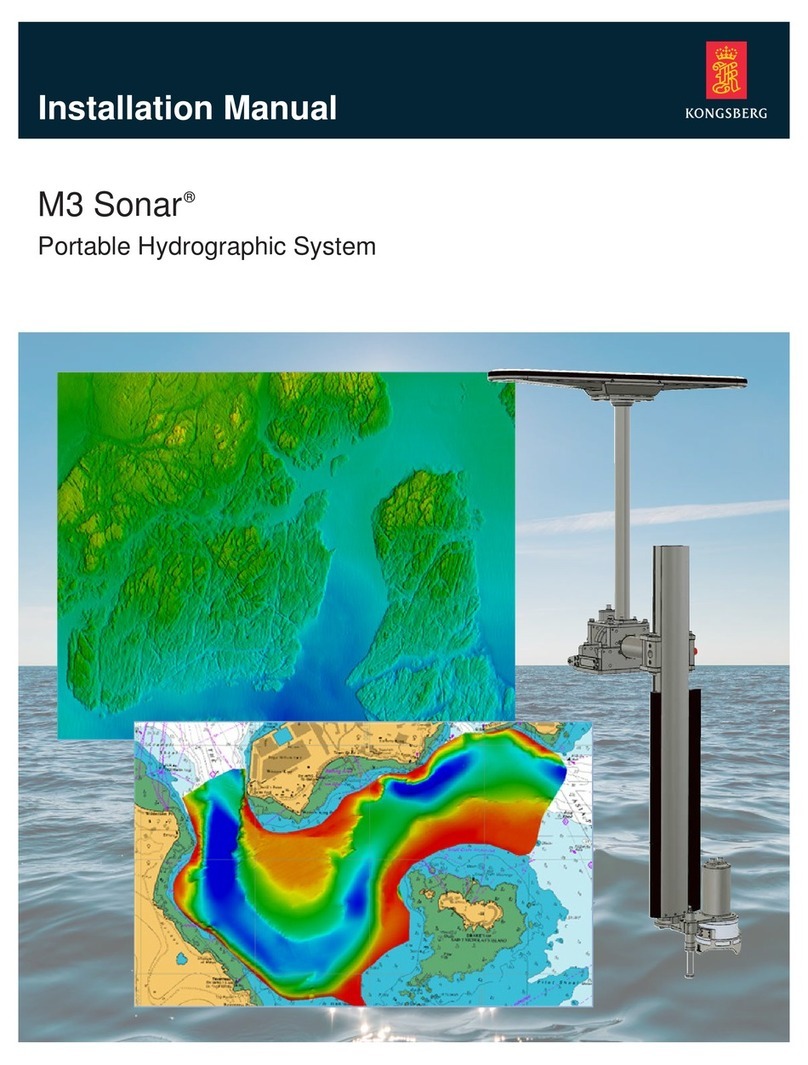
Kongsberg
Kongsberg M3 Sonar installation manual
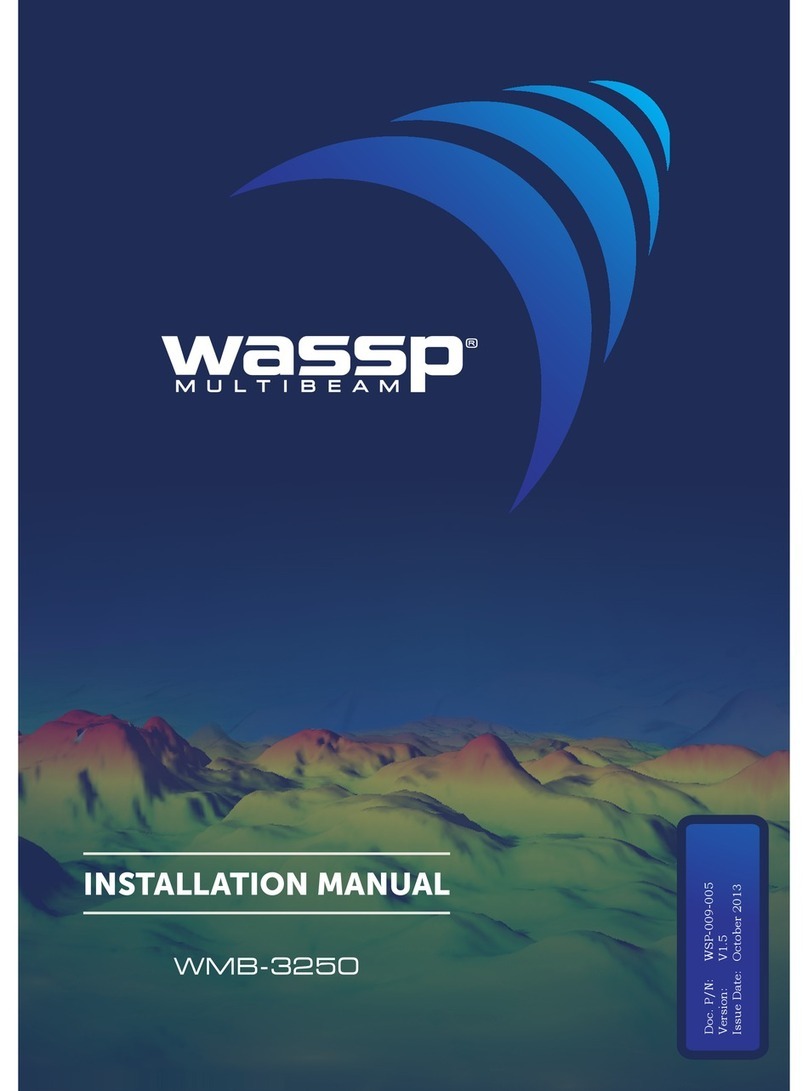
Wassp
Wassp WMB-3250 installation manual
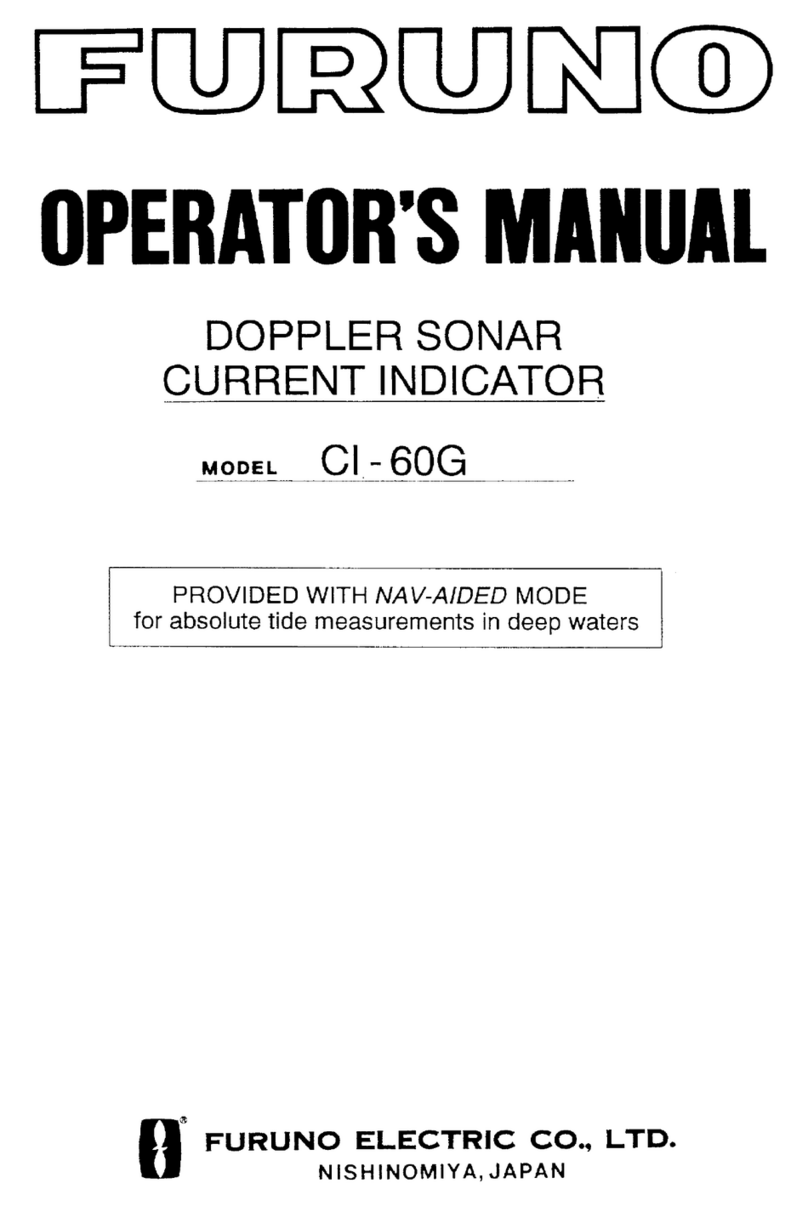
Furuno
Furuno CI-60G Operator's manual

Hawk
Hawk Sultan manual
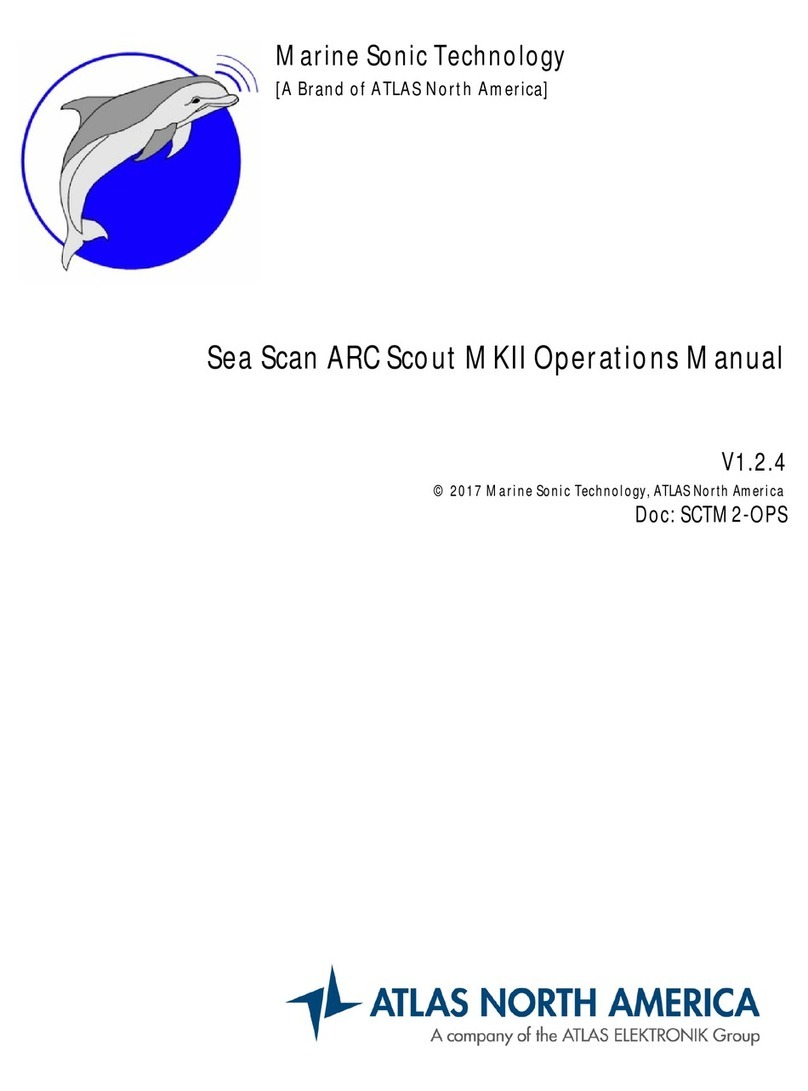
Atlas Elektronik
Atlas Elektronik Atlas North America Marine Sonic Technology Sea Scan ARC Scout... Operation manual

Garmin
Garmin AQUAMAP 10x2 Series installation instructions