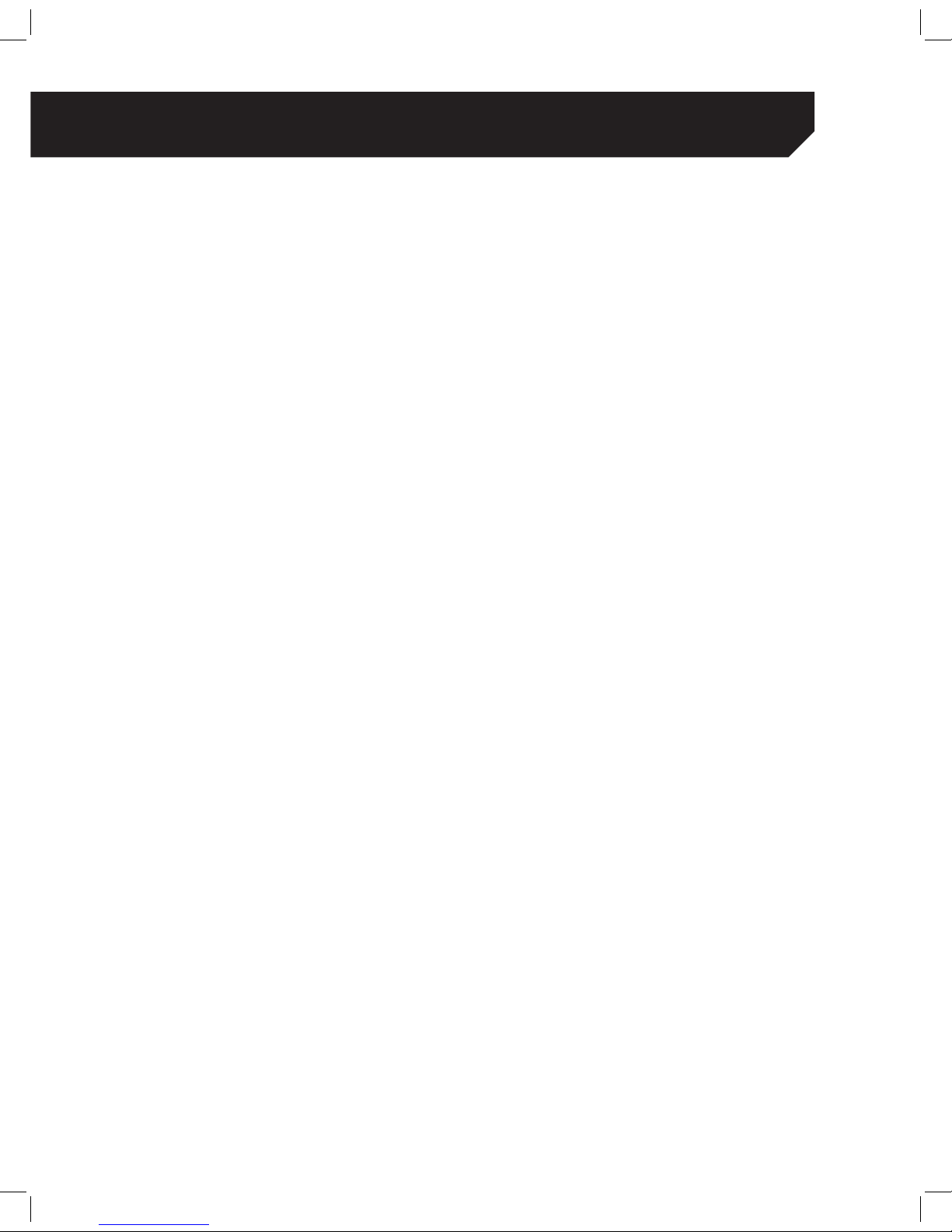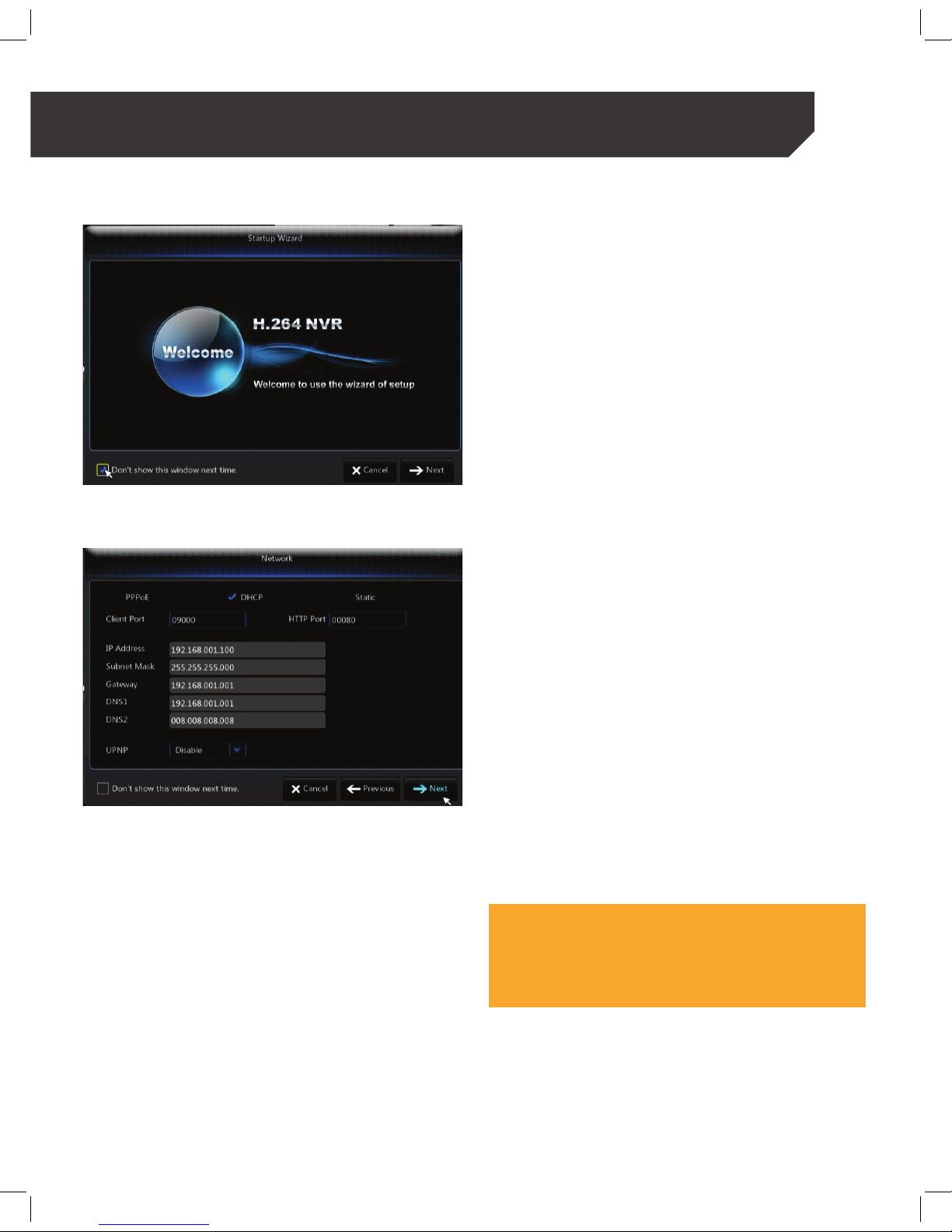4
TABLE OF CONTENTS
IMPORTANT! PLEASE READ..............................................................................................................................................................2
DO NOT RETURN THIS PRODUCT TO THE STORE........................................................................................................................2
Warranty Information..............................................................................................................................................................2
Warranty Terms........................................................................................................................................................................2
Important! please read...........................................................................................................................................................3
Thank You ................................................................................................................................................................................3
Default Password Information ................................................................................................................................................3
CONNECTING YOUR NVR ...............................................................................................................................................................5
NVR and Camera Setup.........................................................................................................................................................5
Requirements before operating the NVR...............................................................................................................................5
Basic Connection Setup.........................................................................................................................................................6
Mounting Cameras ................................................................................................................................................................6
Ethernet Connection ..............................................................................................................................................................7
USB Mouse Connection..........................................................................................................................................................7
Powering On the NVR .............................................................................................................................................................7
Connecting Your NVR .............................................................................................................................................................8
Nvr Wizard Set Up ...................................................................................................................................................................8
Network ...................................................................................................................................................................................8
How do I make my Setup Wizard show up again?................................................................................................................8
Ipc Setup.................................................................................................................................................................................9
Deleting an IP Camera.........................................................................................................................................................10
Editing IP Information ...........................................................................................................................................................10
Assigning an Alias to a Camera ..........................................................................................................................................10
Changing the Camera Order ..............................................................................................................................................10
Changing Camera Username and Password ....................................................................................................................10
Connecting Your NVR ...........................................................................................................................................................11
Schedule ..............................................................................................................................................................................11
HDD........................................................................................................................................................................................11
Wizard Completion ...............................................................................................................................................................12
BASIC NVR SETUP .........................................................................................................................................................................13
Accessing The Quick Menu Using The Mouse .....................................................................................................................13
Accessing The Quick Menu Using The Remote ...................................................................................................................13
Live View Screen Options......................................................................................................................................................13
Changing View Option (Only For 8 Channel Nvr Systems) ................................................................................................13
Accessing The Screen Views Using The Mouse....................................................................................................................13
Access The Pop-Up Toolbar And Select A Different View Mode...........................................................................................13
Basic Nvr Set Up....................................................................................................................................................................14
Main Menu............................................................................................................................................................................14
Accessing The Main Menu ..................................................................................................................................................14
Changing General Settings For Nvr ....................................................................................................................................14
Changing The Date ..............................................................................................................................................................14
Changing The Time...............................................................................................................................................................14
Basic Nvr Set Up....................................................................................................................................................................15
Changing The Date Format..................................................................................................................................................15
Changing The Language .....................................................................................................................................................15
Record...................................................................................................................................................................................15