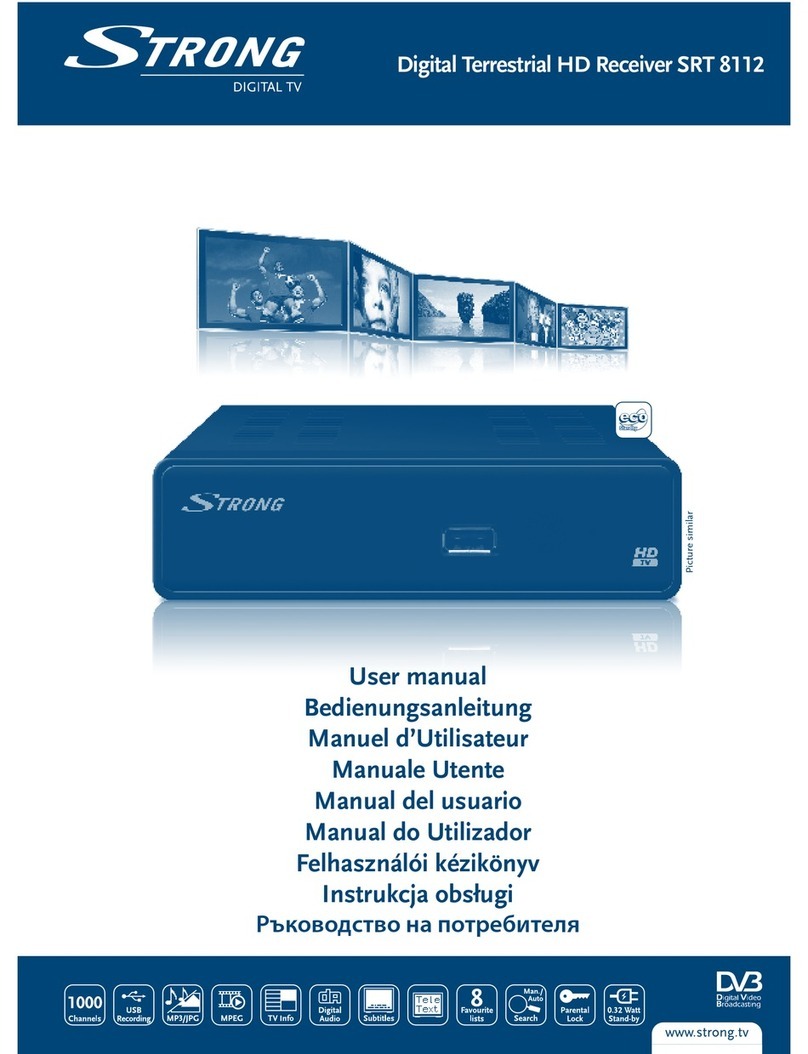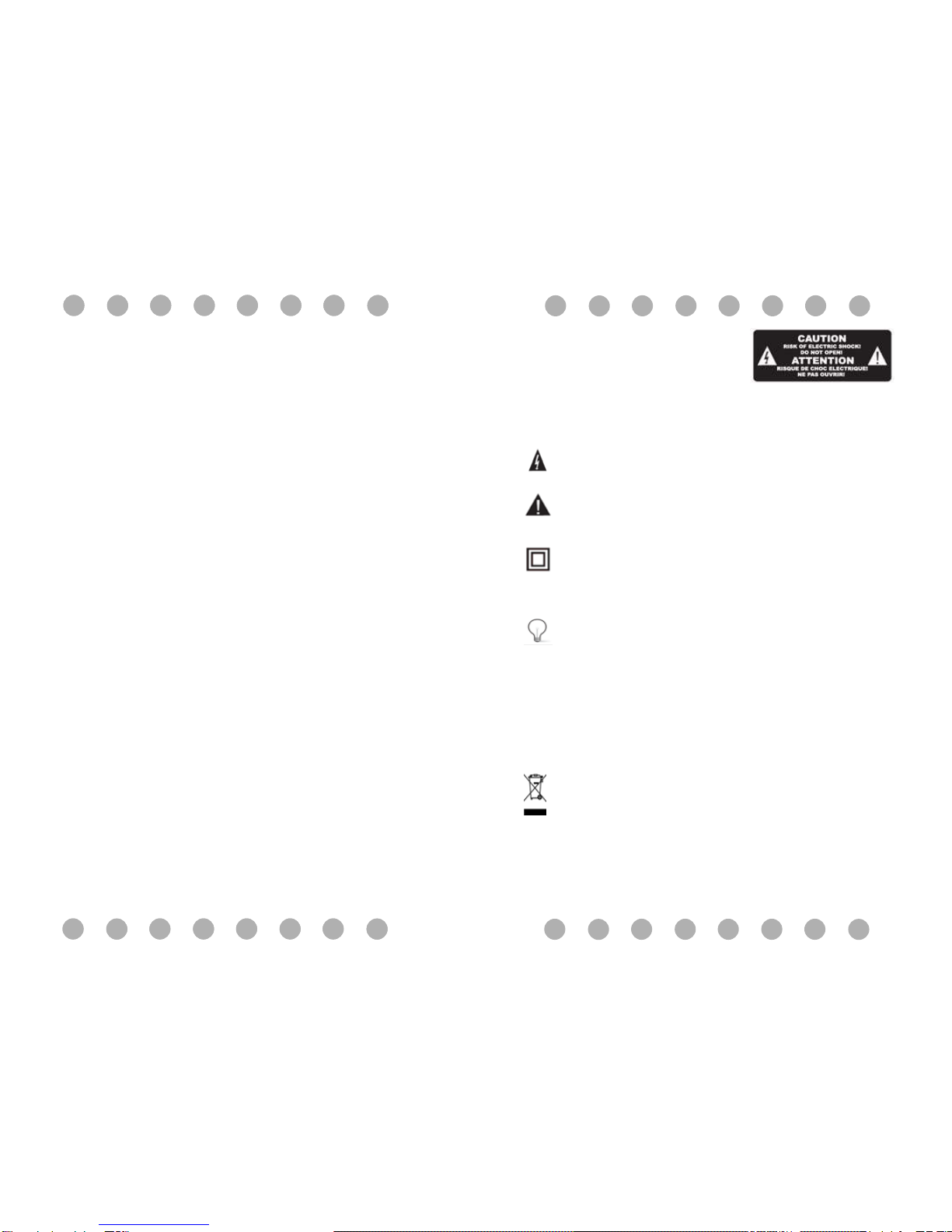ImportantSafetyInstructions
1)Readtheseinstructions.
2)Keeptheseinstructions.
3)Heedallwarnings.
4)Followallinstructions.
5)Donotusethisapparatusnearwater.
6)Cleanonlywithdrycloth.
7) Do not block any ventilation openings, install in accordance with the
instructions.
8) Do not install near any heat sources such as radiations, heat registers,
stoves,orotherapparatus(includingamplifiers)thatproduceheat.
9) Do not defeat the safety purpose of the polarized plug. If the provided
plugdoesnotfitintoyouroutlet,consultanelectricianforreplacementofthe
obsoleteoutlet.
10) Protected the power cord from being walked on or pinched particularly
at plugs, convenience receptacles, and the point where they exit from the
apparatus.
11)Onlyuseattachments/accessoriesspecifiedbythemanufacturer.
12) Unplug this apparatus during lighting storms or when unused for long
periodsoftime.
13) Refer all servicing to qualified service personnel. Servicing is required
when the apparatus has been damaged in any way, such as power-supply
cord or plug is damaged, liquid has been spilled or objects have fallen into
the apparatus, the apparatus has been exposed to rain or moisture, does
notoperatenormally,orhasbeendropped.
14) Mains plug is used as the disconnect device, the disconnect device
shallremainreadilyoperable.
15) The ventilation should not be impeded by covering the ventilation
openingswithitems,suchasnewspapers,table-cloth,curtains,etc.
16) No naked flame sources, such as lighted candles, should be placed on
theapparatus.
17) Attention should be drawn to the environmental aspects of battery
disposal.
18)Theuseofapparatusinmoderateclimate.
19)Theapparatusshall notbeexposed todrippingorsplashing andthatno
objectsfilledwithliquids,suchasvases,shallbeplacedontheapparatus.
WARNING: To reduce the risk of fire or electric shock, do not expose this
apparatustorainormoisture.
WARNING: The batteries shall not be exposed to excessive heat such as
sunshine,fireorthelike.
The symbol indicates that dangerous voltages constituting a
riskofelectricshockarepresentwithinthisunit.
The symbol indicates that there are important operating and
maintenance instructions in the literature accompanying this
unit.
This symbol indicates that this product incorporates double
insulation between hazardous mains voltage and user
accessible parts. When servicing use only identical
replacementparts.
CAUTION: When the apparatus was in electrostatic
circumstance,itmaybe
malfunctionandneedtoresetbyuser.
WARNING: The USB memory stick should be plugged in the
unit directly. USB extension cable should not be used to avoid
failingofdatatransferringandinterferencecaused.
Thismarkingindicatesthatthisproductshouldnotbedisposed
with other household wastes throughout the EU. To prevent
possible harm to the environment or human health from
uncontrolled waste disposal, recycle it responsibly to promote
the sustainable reuse of material resources. To return your
used device, please use the return and collection systems or
contact the retailer where the product was purchased. They
cantakethisproductforenvironmentalsaferecycling.