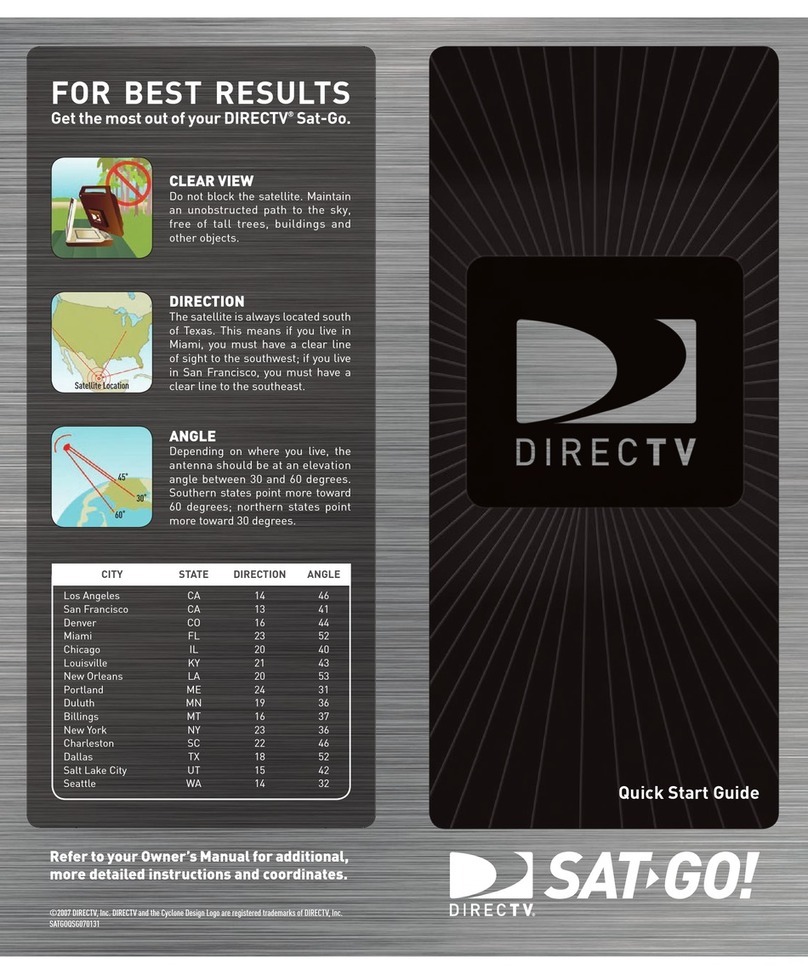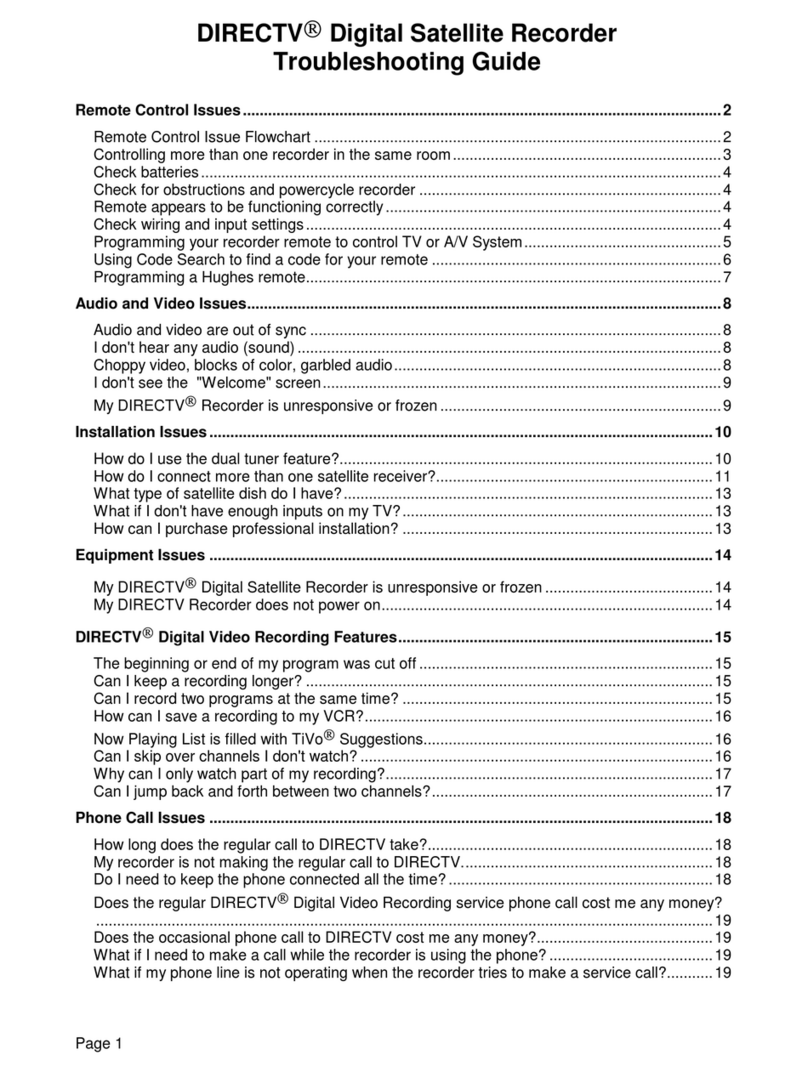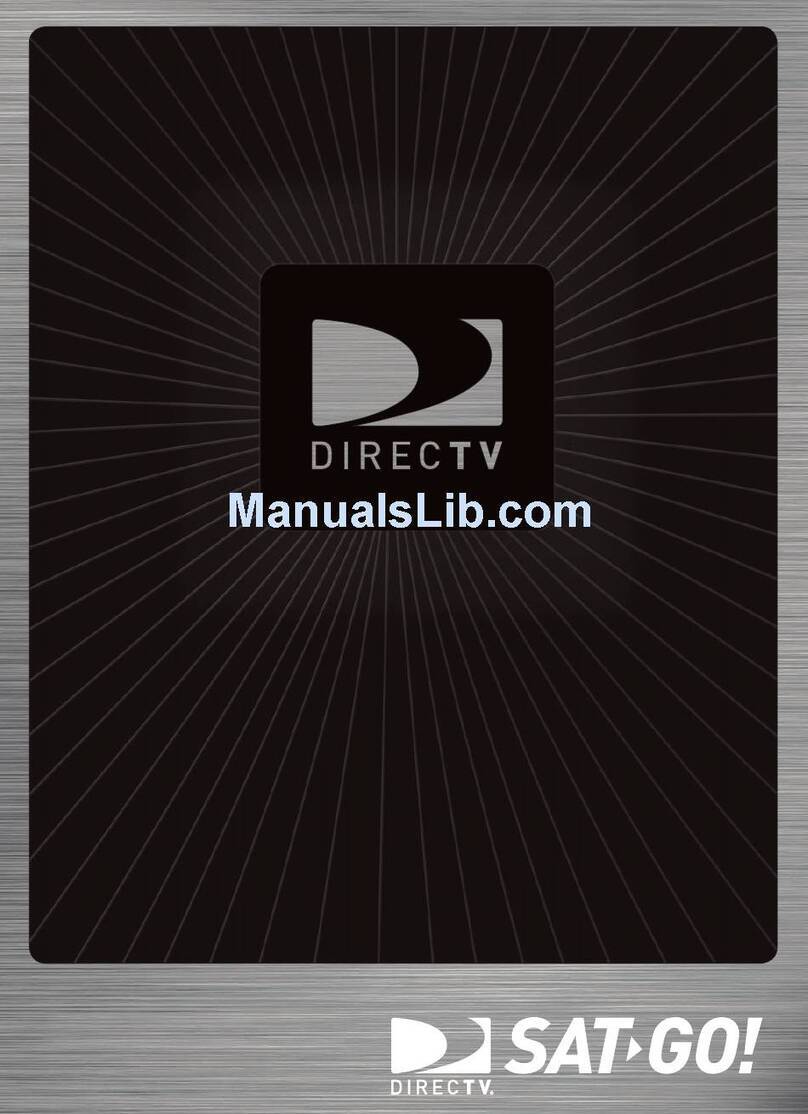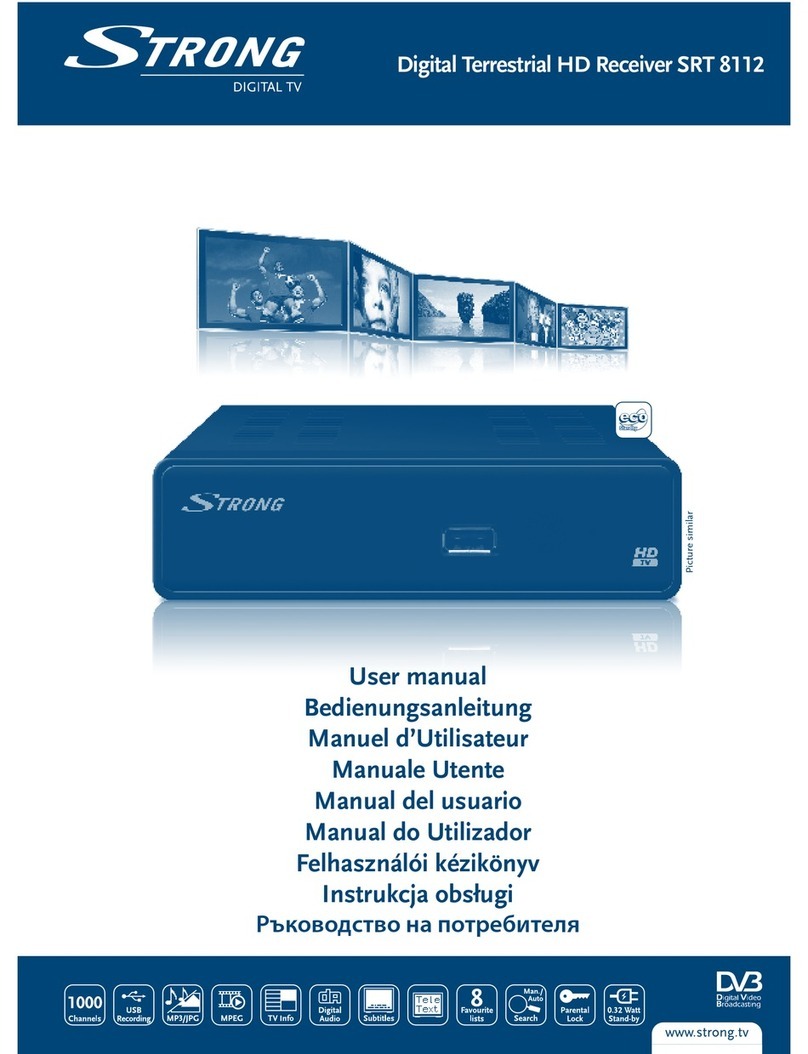Dome Rear Mount Installation
3
This mount is placed preferably on the driver’s side back of the cab. The driver’s side is
preferable in order to minimize the dome being impacted by tree branches. If the truck is
hauling reefers, then it is important to mount the bracket as close as possible to one side of the
sleeper (again preferably the driver’s side) and not in the middle of the truck. Be sure to keep
the mount clear of any obstructions such as exhaust pipes that will block the satellite signal.
2. Position the Fixed Mount Base so that the top
of it is at the 12’4” mark. When the base is in the
correct location, drill a 1/4” pilot hole in the top
corner hole of the bracket. Put one of the 1/4”-20
bolt in the hole to hold it while you level the bracket
and drill the second hole.
*Be aware during installation, the ground that your truck is sitting on may not be level so it’s
best to use the lines of the truck rather than an actual level to visually level the bracket.
1. Make sure the mount is level with the top of
the bracket measuring 12’4” off the ground. This
will keep the dome, when secured to the mount,
high enough to receive signal but lower than the
required DOT height restriction of 13’6”. Begin by
measuring 12’4” from the ground and making a
mark on your sleeper.
3. Next, start the other corner and drill a 1/4” pilot
hole and then use another 1/4”-20 bolt in that hole
to temporarily hold the bracket up so we can finish
drilling the remainder of the holes. This technique
eliminates the use of a paper template as well as
another person to help-out. Use at least six of the
holes on the mount to properly secure the bracket
to the truck.
7
Dome Rear Mount Installation
www.TVformytruck.com/installation