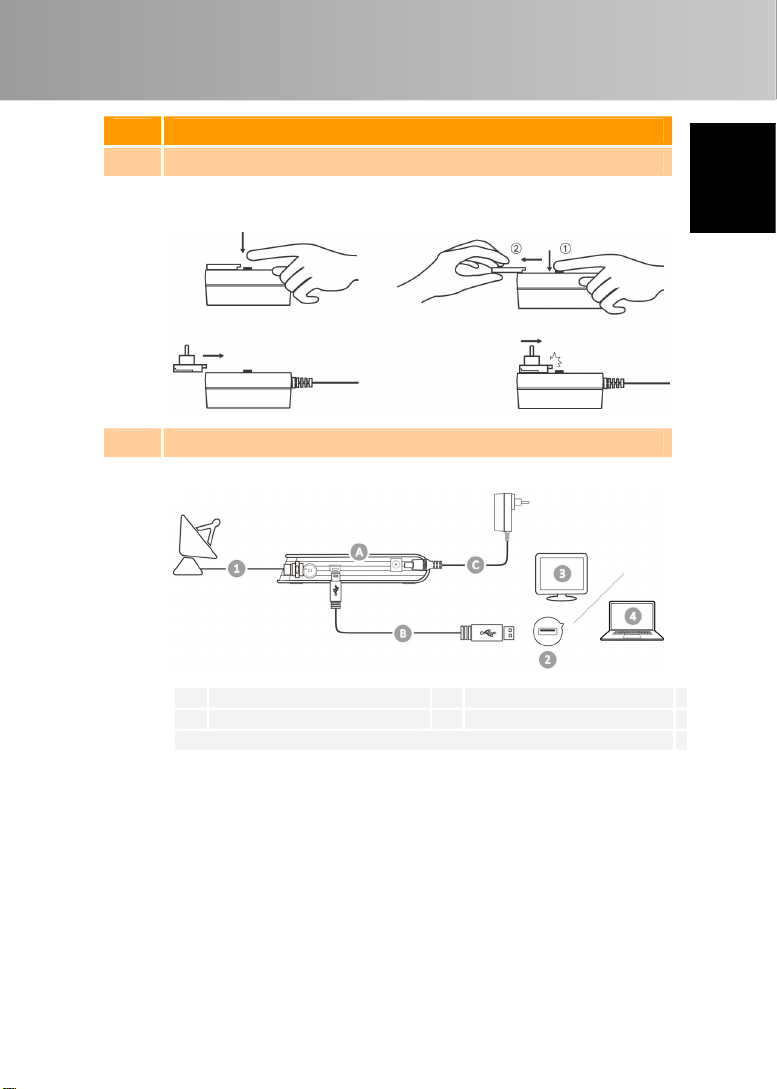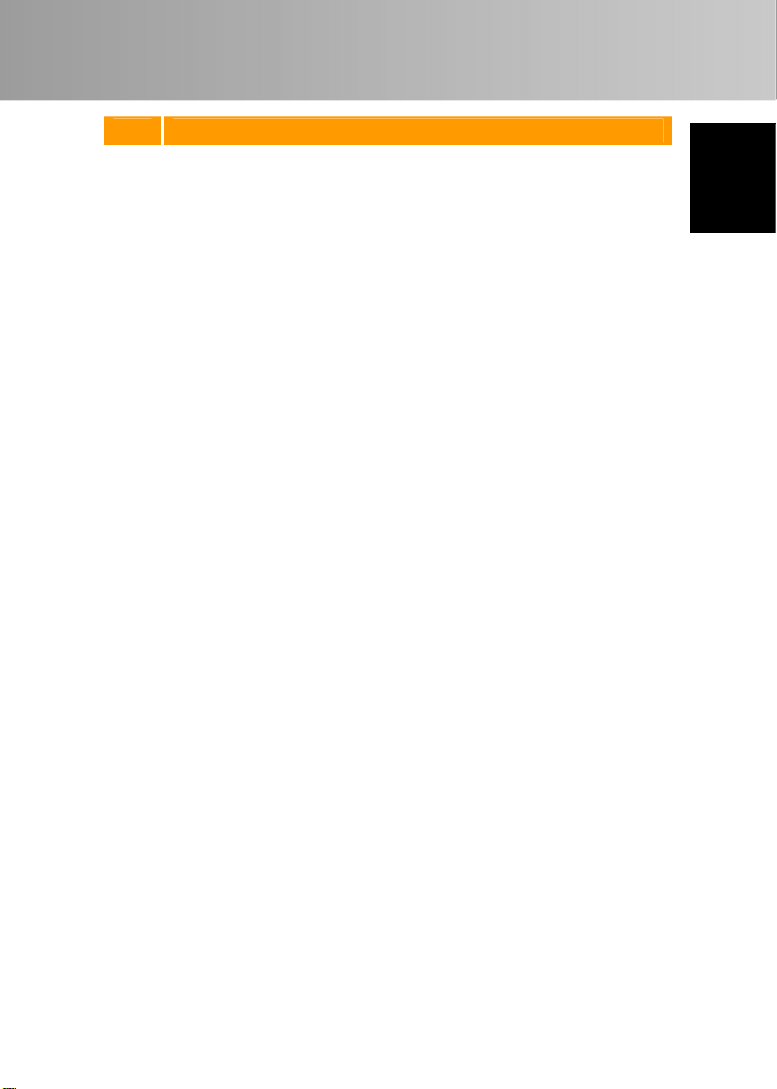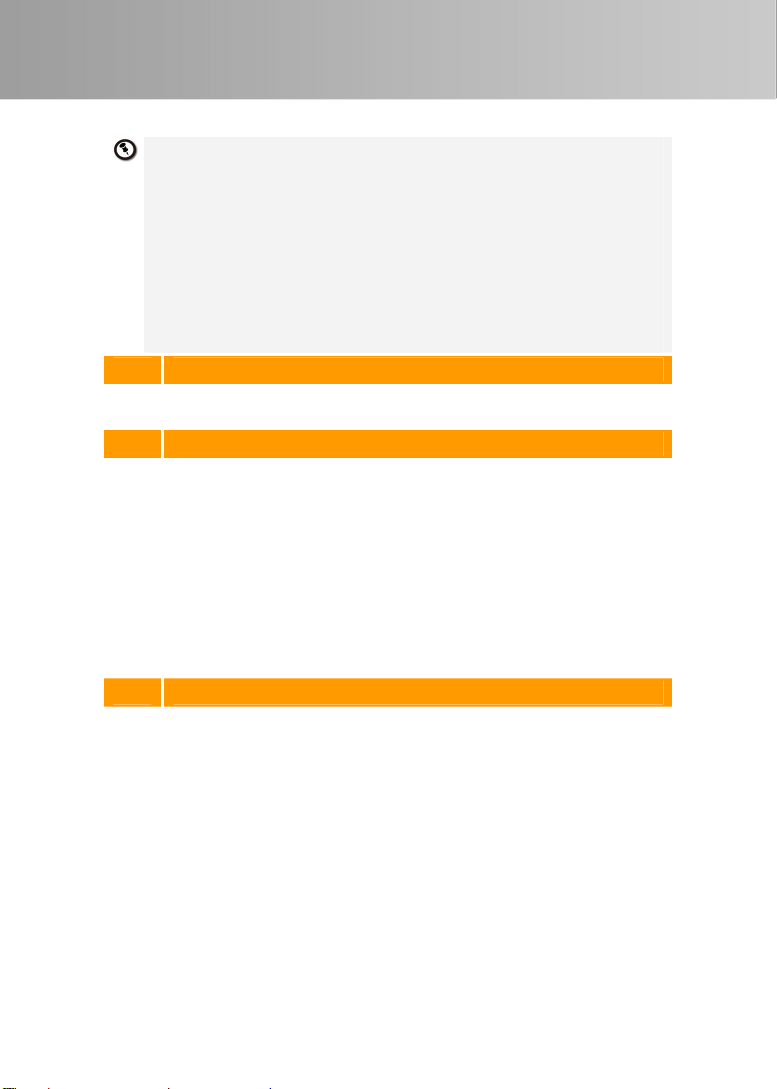Quick Installation Guide
ENG-4
EnglishDeutschFrançaisItalianoEspañolPortuguêsNederlands
3InstallingAVerTV3DApplication
InstallingDriversandtheApplicationinWindowsXP/WindowsXP
MediaCenterEdition
Toinstallthedriverandapplication,WindowsXPMCEusersneedtoexitandswitchto
WindowsmodeiftheyareinMediaCenterEditionmode.
1. Pluginthedevice.
2. The“FoundNewHardwareWizard”dialogboxwillappear.JustclickCanceltoskipthe
Wizardinstallationprocedures.
3. PlacetheinstallationCDintotheCD‐ROMdrive.
4. Whentheinstallationmainscreenappears,chooseInstallTVApplication.
5. ClickNexttocontinuetheinstallationprocess.
6. Readthelicenseagreementandifyouagreetotheterms,select“Iacceptthetermsof
thelicenseagreement”andthenclickNext.
7. ChooseCompletetoinstallallthenecessarysoftware,includingAVerTV3D,SnugTV
Station,DirectX9.0candDriver.ThenclickNext.Foradvancedusers,itis
recommendedtochooseCustomtoselectthesoftwareyouwant.
8. Inthe“InstallShieldWizard”dialogbox,ifyouareinstructedtorestartyourcomputer,
selectYes.
9. ThenclickFinishtocompletetheinstallation.
ForWindowsXPMCEusers,ifyouwanttousetheMediaCenterastheTVapplication,
startMediaCenterandfollowtheon‐screeninstructiontocompletetheconfiguration.
WerecommendtoexittheMediaCentermodebeforeactivatingtheAVerTV3D.
InstallingDriversandtheApplicationinWindowsVista™/Windows
Vista™MediaCenterEdition/Windows7
Toinstallthedriverandapplication,WindowsVista™MCEusersneedtoexitand
switchtoWindowsmodeiftheyareinMediaCenterEditionmode.
1. Pluginthedevice.
2. The“FoundNewHardwareWizard”dialogboxwillappear.JustclickCancelto
skiptheWizardinstallationprocedures.
3. PlacetheinstallationCDintotheCD‐ROMdrive.
4. Whenthe“A ut oP la y ”dialogboxappears,selectRunAutorun.exe.
5. Whentheinstallationmainscreenappears,chooseInstallTVApplication.
6. Ifthe“UserAccountControl”dialogboxappears,selectAllow/Yestocontinuethe
process.
7. ClickNexttocontinuetheinstallationprocess.
8. Readthelicenseagreementandifyouagreetotheterms,select“Iacceptthe
termsofthelicenseagreement”andthenclickNext.
9. ChooseCompletetoinstallallthenecessarysoftware,includingAVerTV3D,
SnugTVStation,DirectX9.0candDriver.ThenclickNext.Foradvancedusers,itis
recommendedthatyouchooseCustomtoselectthesoftwareyouwant.