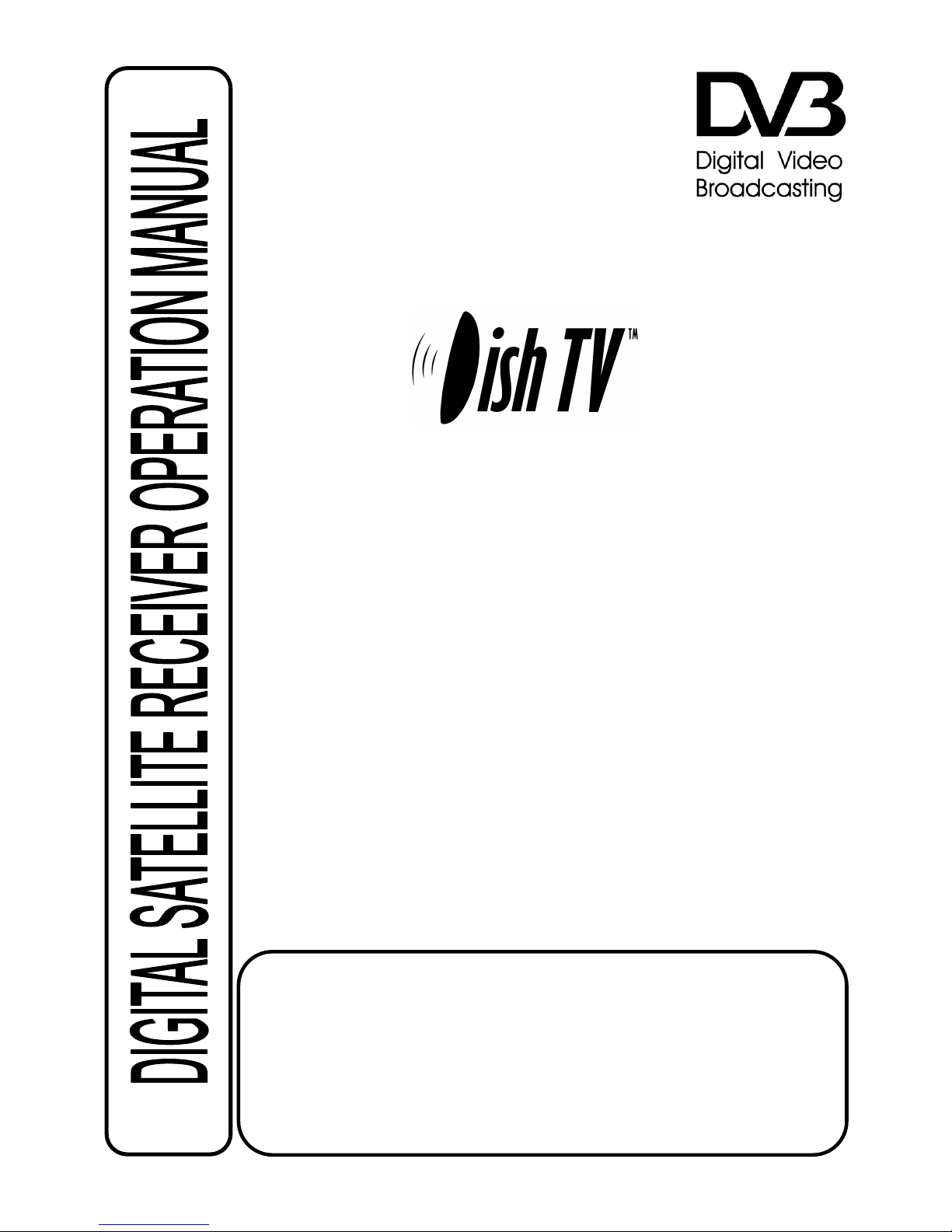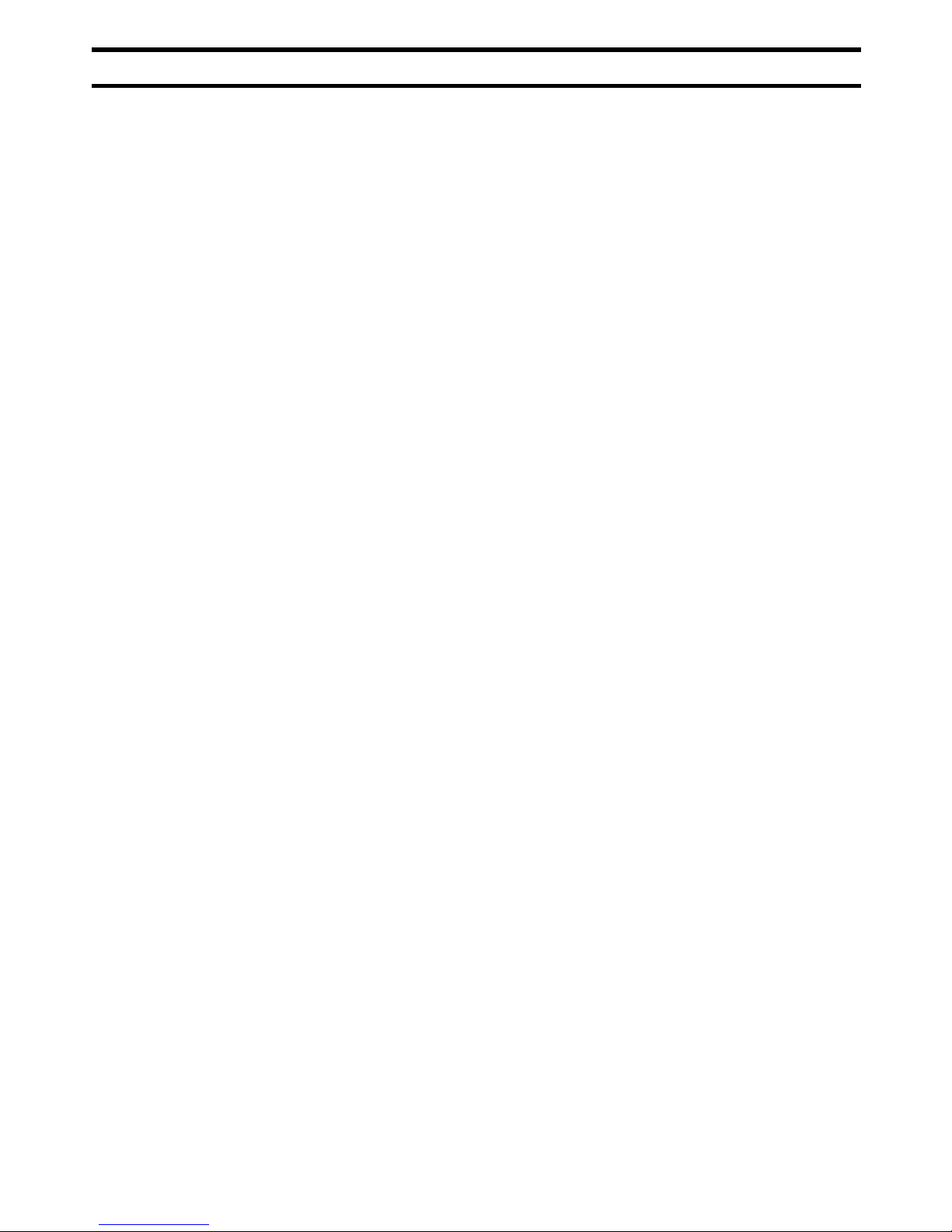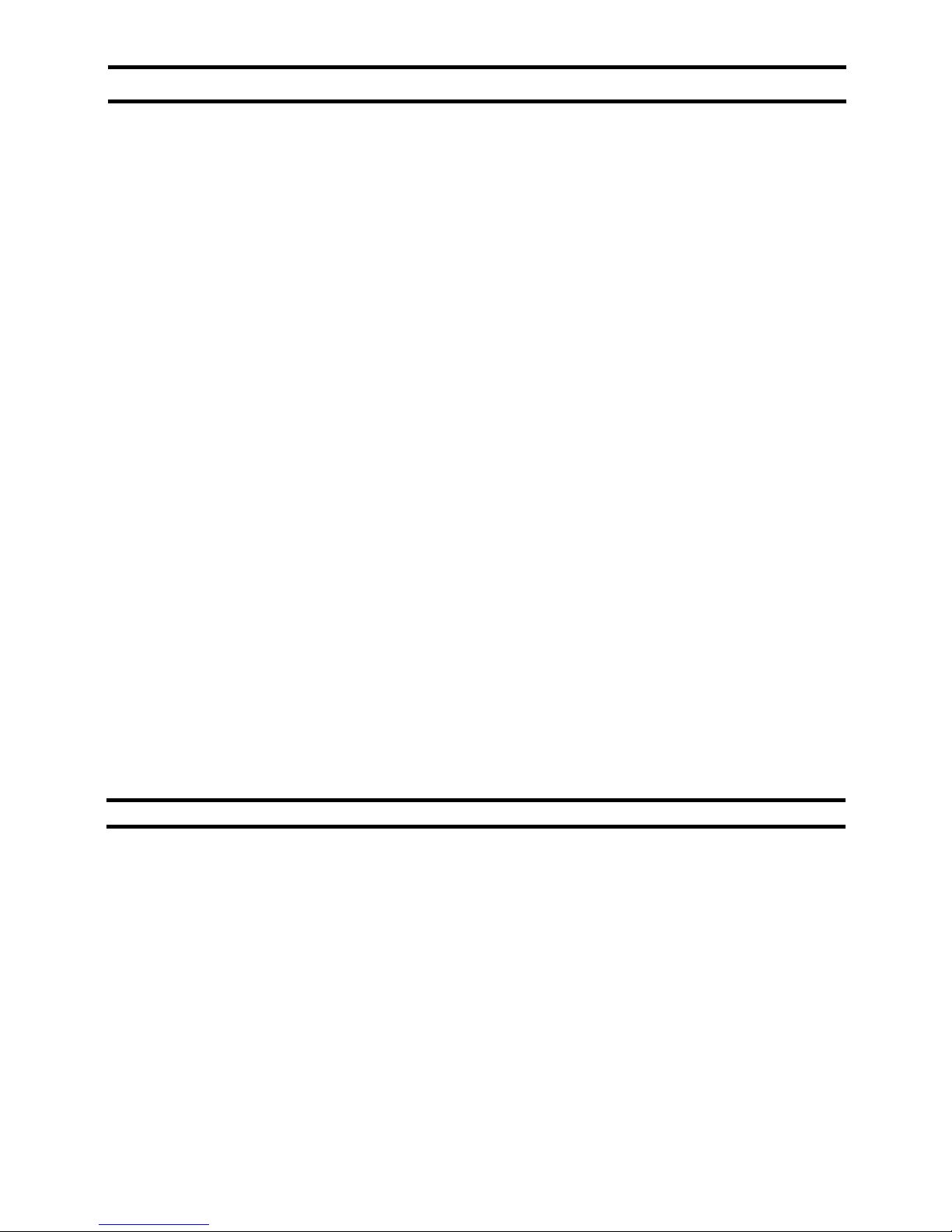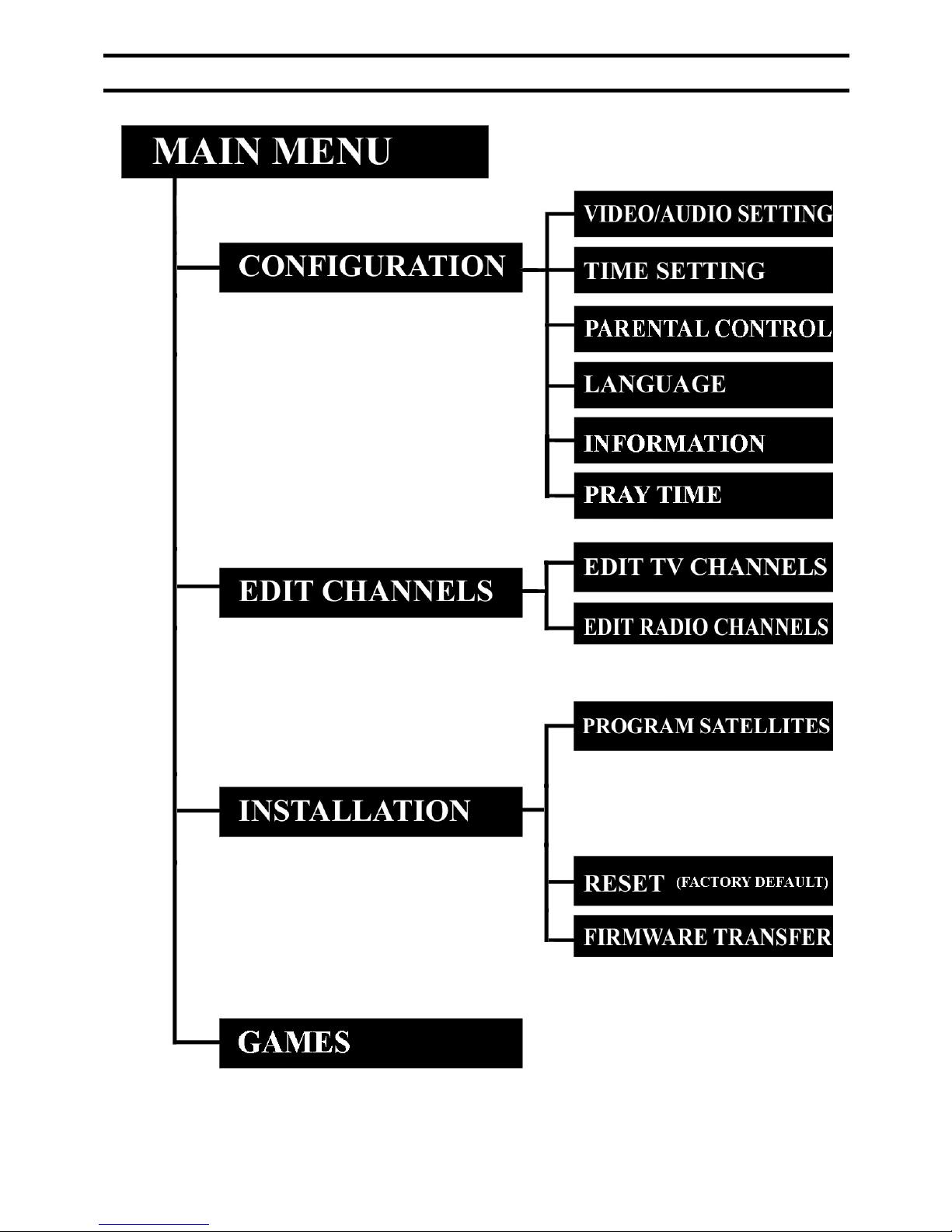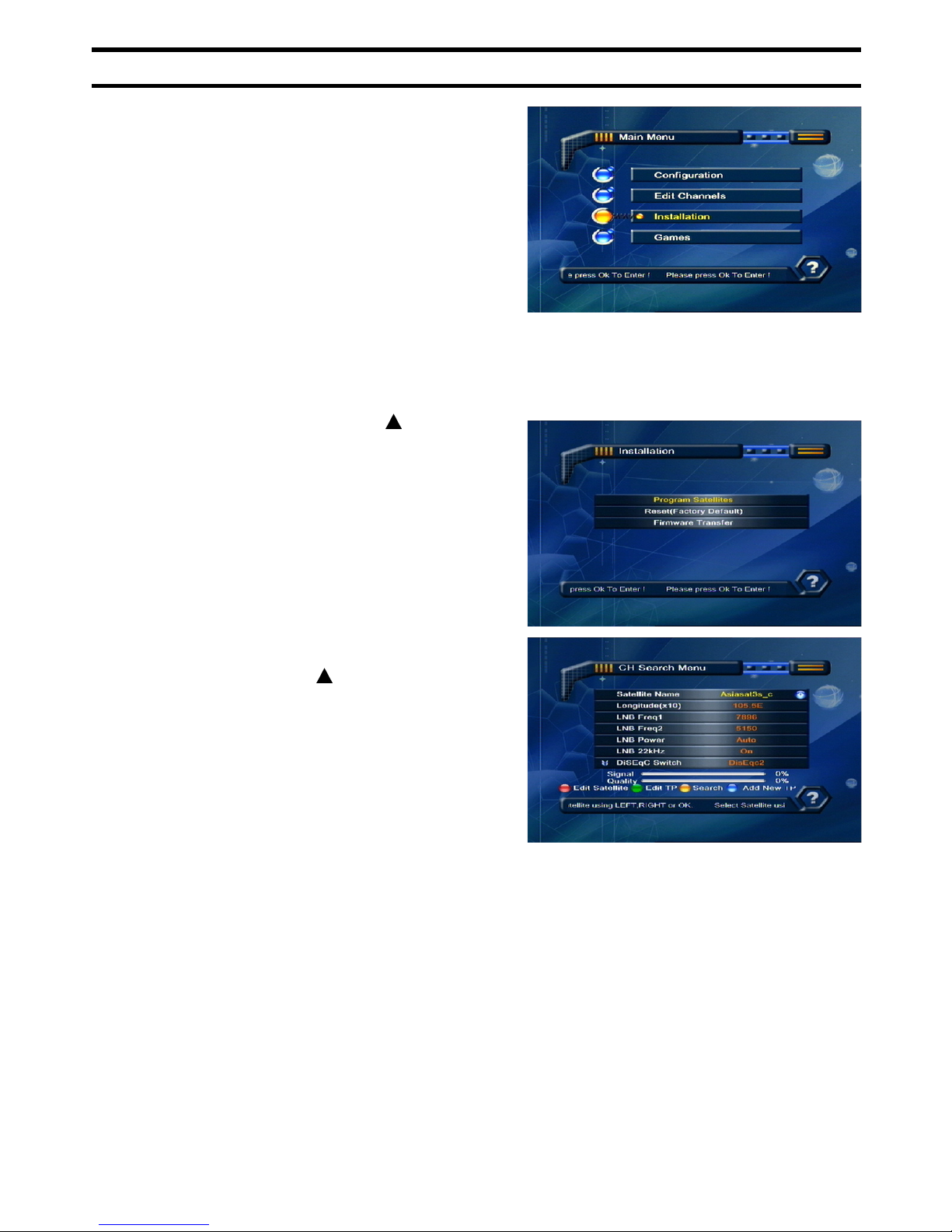SAFETY INSTRUCTION
Please read the following instructions carefully
Do not overload the following wall outlets, extension cords or integral convenience receptacles as this can
resultin a risk of fire or an electrical shock
Never allow liquids, spraysor other materialto be exposed with theinside of the STB
Unplug the STBfrom thewalloutlet before cleaning and use the soft cloth to clean the exterior
of the STB
The LNB cable must be earthed to the system that earthing for the satellite antenna
The parameter of using power source should be squared with which indicating on its rear panel, otherwise,
the machine will work improperly and even be ruined
To maintain the suitable antenna installation position, the proper antenna installation angle, the adequate
antenna earthing, the normal antenna anti-interference measure; Keep the earthing of the outdoor
antenna separating with the indoor equipment’s
Do not place the STBwhere it is exposed to sunlight directly or near a heater
Never stack other electronic equipment on top of the STB
Place the STBindoor properly to prevent lightening, raining and direct sunlight
Thelocation where connecting withthe connectorplug of this machineshouldbe served as the
disconnect device, and should be maintained on the state of power-supplying always
Protect thepower line frombeing walked on or being squeezed particularly on plugs,convenience
receptacles (jack),and the spot where they exitfrom the apparatus
Unplug this apparatus during lightning storms or when unused for long periods
Referallservicing toqualifiedservice personnel.Service isrequired when the machine has been
damaged in any case,such as power-supplycord or plug is damaged,liquidhas been dropped into or
objects have fallen into the interior,the machine has been exposed to rain or moisture, does not
perform malfunctioning,or has been droppedon the ground,or othersituationsabnormally etc
Warning:This unitshould only be maintainedby the authorized and the regular trained technician; Opening
the cover or other attempts by the userto service this unitcan lead serious injury or person-death from
electrical shock,and can increase the possibility of risk of fire
The naked flame sources, such as the lighting candles, shouldn't be placed on the apparatus
Donot use any attachment that are not recommendedasthese may cause hazards or damage the
equipment
Note: All the OSD and illustrations in this manual may be somewhat different from the actual situation
Please take the actual digital receiver as the standard
1