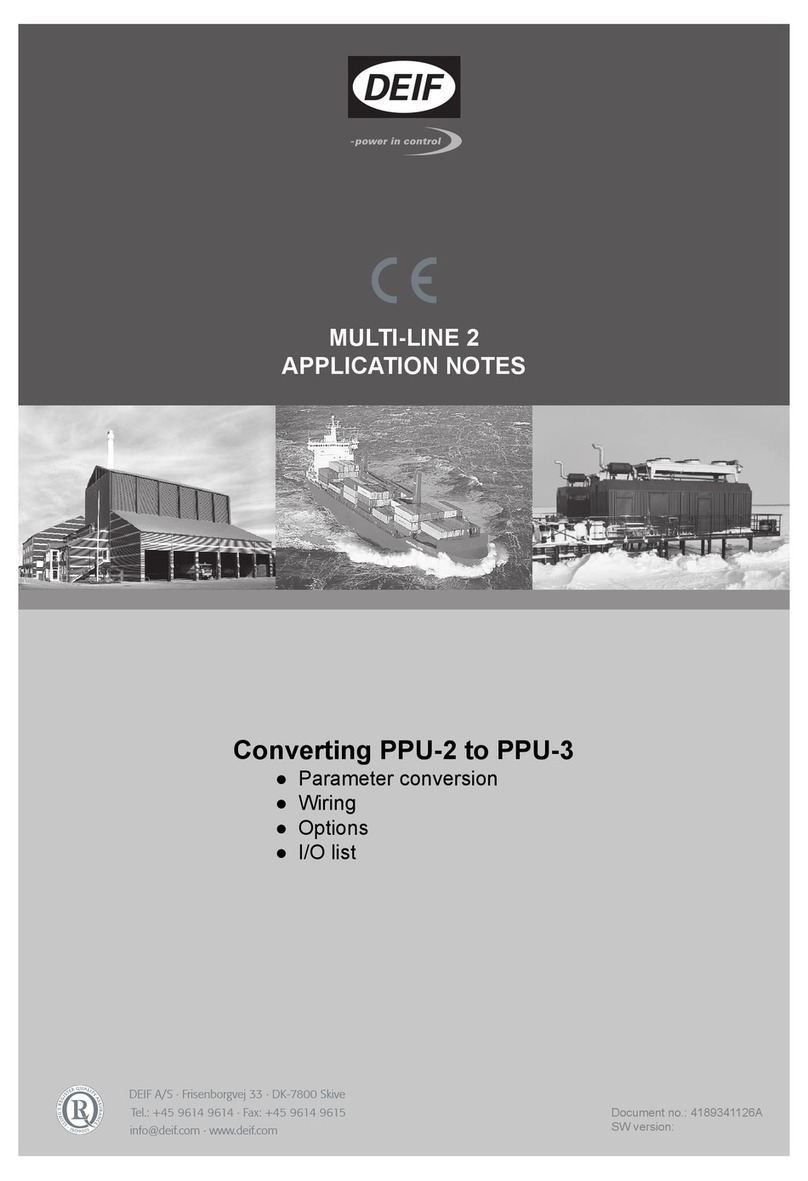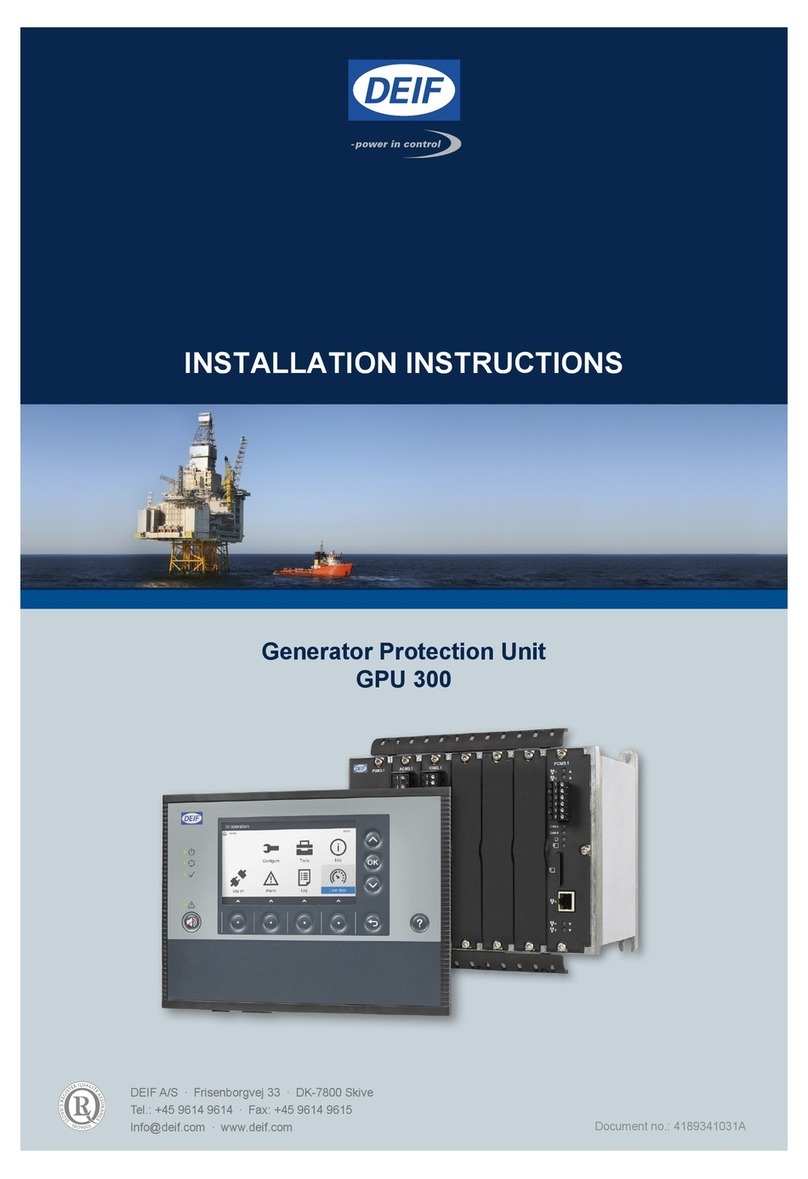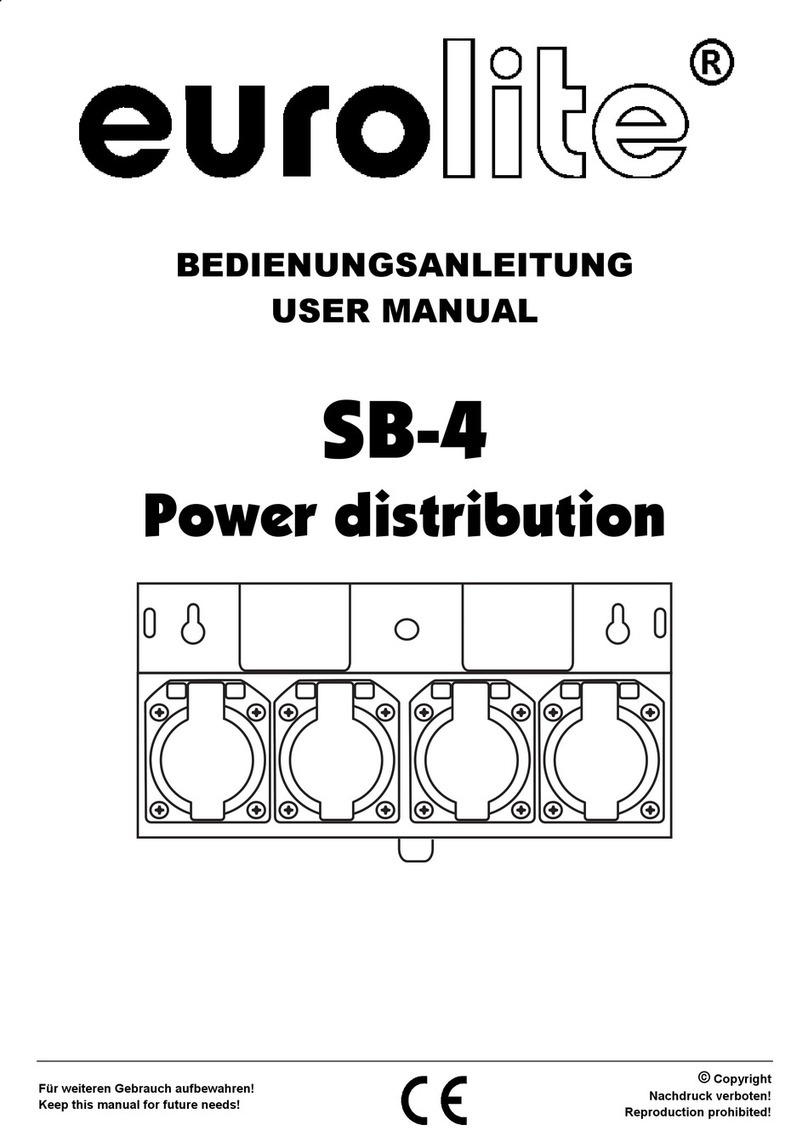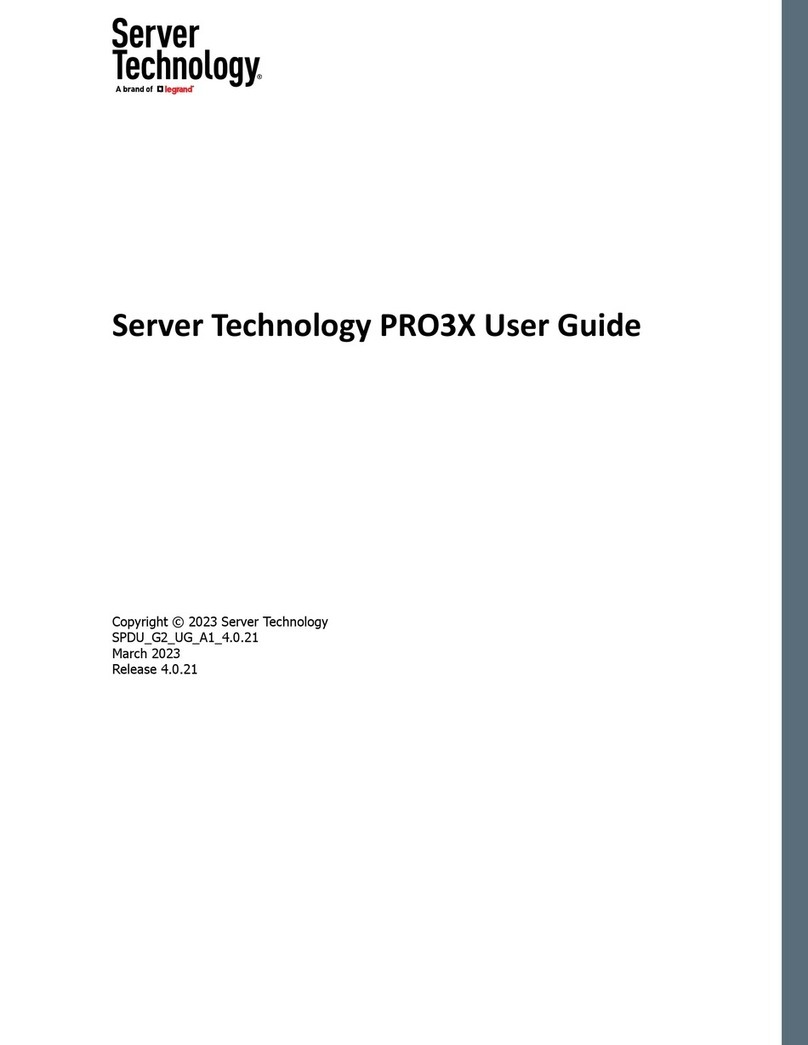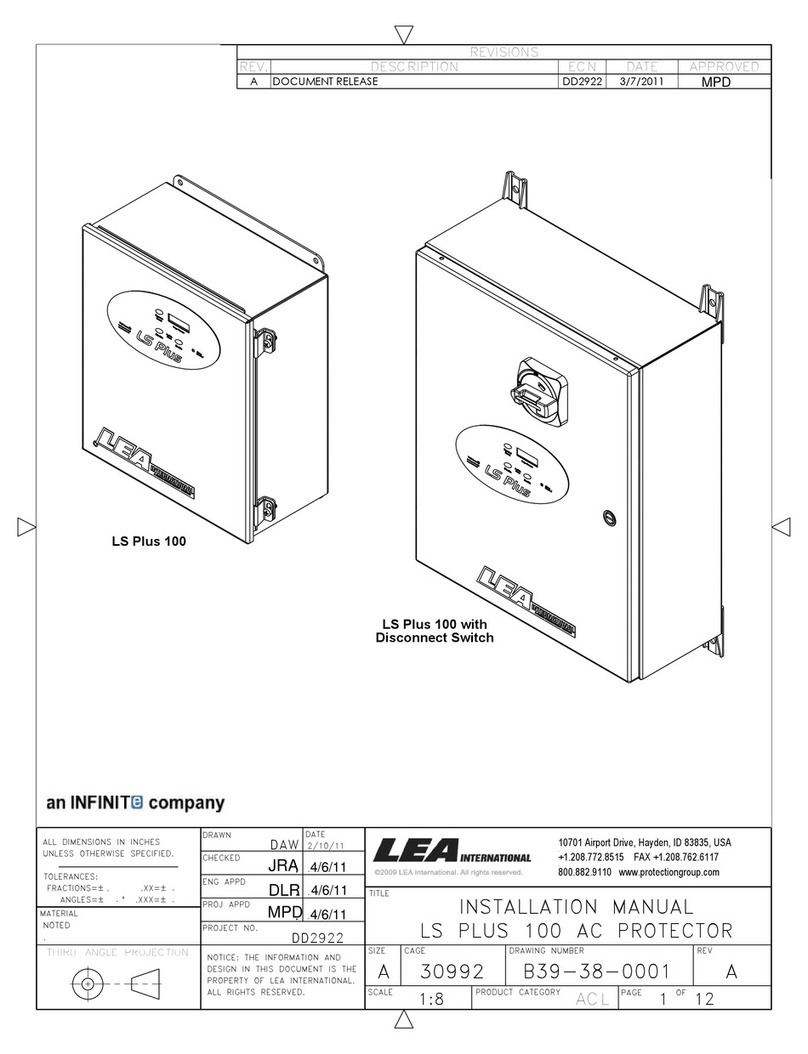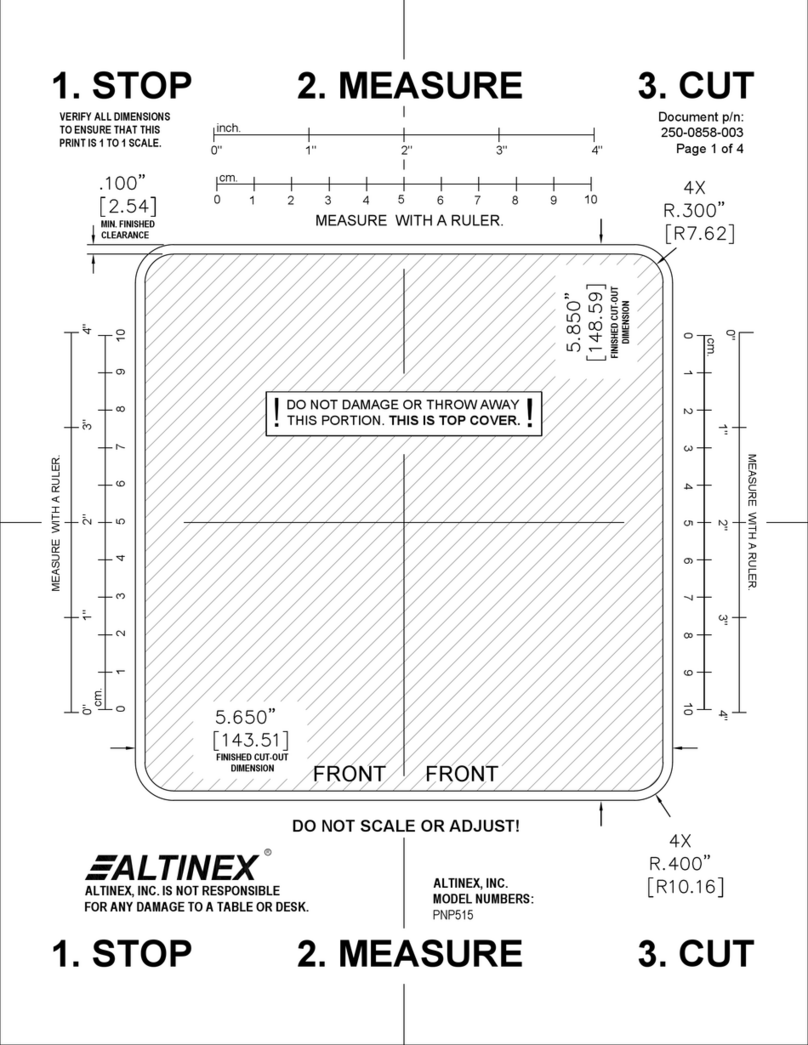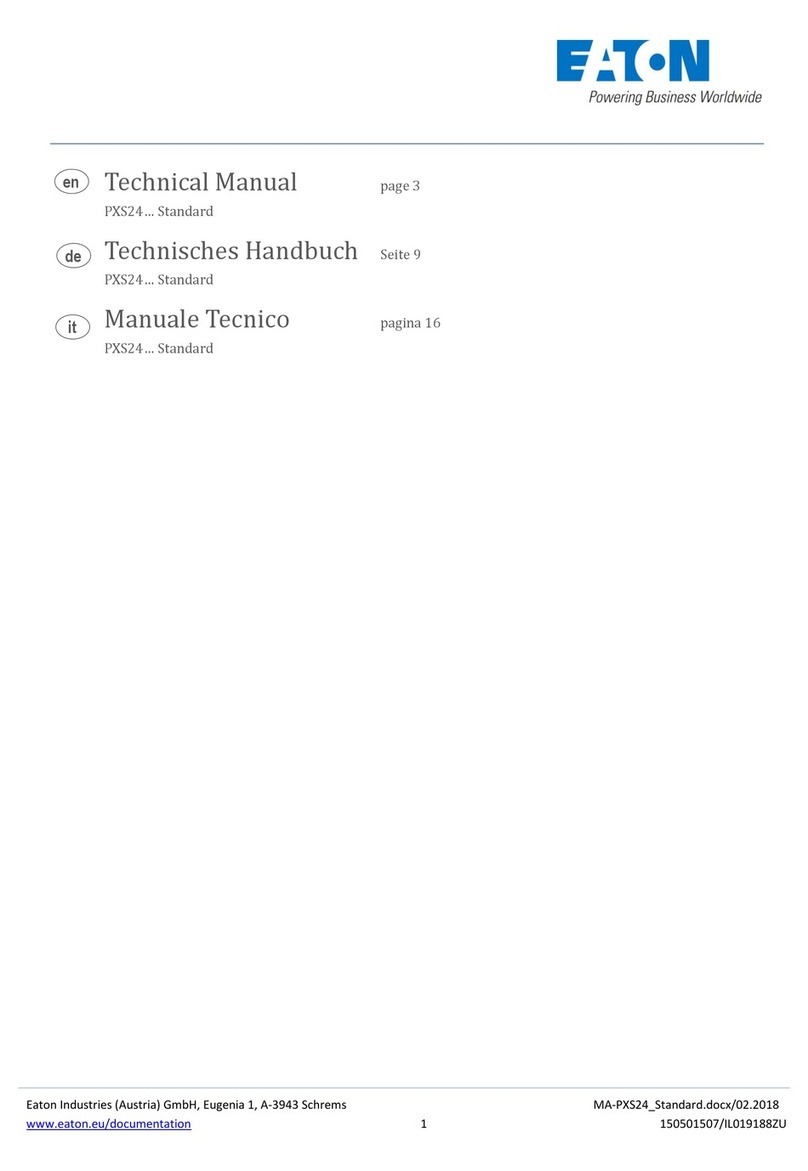Deif PICUS PPM 300 User manual

DEIF A/S · Frisenborgvej 33 · DK-7800 Skive · Tel.: +45 9614 9614 · Fax: +45 9614 9615 · info@deif.com · www.deif.com
DEIF A/S · Frisenborgvej 33 · DK-7800 Skive · Tel.: +45 9614 9614 · Fax: +45 9614 9615 · info@deif.com · www.deif.com
DEIF A/S · Frisenborgvej 33 · DK-7800 Skive · Tel.: +45 9614 9614 · Fax: +45 9614 9615 · info@deif.com · www.deif.com
PICUS MANUAL
Protection and Power Management
PPM 300
Document no.: 4189341080C

1. Introduction
1.1 About PICUS................................................................................................................................................................................................................................................... 8
1.1.1 Introduction to PICUS.................................................................................................................................................................................................................8
1.2 About the PICUS manual..................................................................................................................................................................................................................... 8
1.2.1 General purpose.............................................................................................................................................................................................................................8
1.2.2 Intended users of the PICUS manual............................................................................................................................................................................. 8
1.2.3 Where to find or configure information...........................................................................................................................................................................9
1.2.4 Software versions....................................................................................................................................................................................................................... 10
1.2.5 Technical support........................................................................................................................................................................................................................10
1.2.6 List of technical documentation for PPM 300.........................................................................................................................................................11
1.3 Warnings and safety............................................................................................................................................................................................................................. 12
1.3.1 Safety during operation.......................................................................................................................................................................................................... 12
1.4 Legal information.....................................................................................................................................................................................................................................13
1.4.1 Disclaimers .....................................................................................................................................................................................................................................13
1.4.2 Open source software............................................................................................................................................................................................................. 13
1.4.3 Trademarks..................................................................................................................................................................................................................................... 13
1.4.4 Copyright...........................................................................................................................................................................................................................................13
2. Getting started with PICUS
2.1 Requirements..............................................................................................................................................................................................................................................14
2.1.1 System requirements...............................................................................................................................................................................................................14
2.2 Download........................................................................................................................................................................................................................................................ 14
2.2.1 Downloading PICUS.................................................................................................................................................................................................................14
2.3 Installation......................................................................................................................................................................................................................................................17
2.3.1 Installation prerequisites........................................................................................................................................................................................................17
2.3.2 Install PICUS..................................................................................................................................................................................................................................17
2.4 Ethernet connection..............................................................................................................................................................................................................................21
2.4.1 Connect your computer..........................................................................................................................................................................................................21
2.5 Launch...............................................................................................................................................................................................................................................................22
2.5.1 Launching PICUS....................................................................................................................................................................................................................... 22
2.6 PICUS overview.........................................................................................................................................................................................................................................22
2.6.1 Screen layout.................................................................................................................................................................................................................................22
2.6.2 Regional settings.........................................................................................................................................................................................................................24
2.6.3 About information........................................................................................................................................................................................................................25
2.6.4 Notifications.....................................................................................................................................................................................................................................26
3. Connection
3.1 Introduction...................................................................................................................................................................................................................................................29
3.1.1 Introduction......................................................................................................................................................................................................................................29
3.2 Page layout....................................................................................................................................................................................................................................................30
3.2.1 Connect page................................................................................................................................................................................................................................ 30
3.3 Tasks................................................................................................................................................................................................................................................................... 32
3.3.1 Log on to controller(s)............................................................................................................................................................................................................. 32
3.3.2 Change logged on user..........................................................................................................................................................................................................33
3.3.3 Disconnect from controller(s).............................................................................................................................................................................................34
3.3.4 Open offline project................................................................................................................................................................................................................... 34
3.3.5 Connect host.................................................................................................................................................................................................................................. 35
3.3.6 Connect all.......................................................................................................................................................................................................................................36
3.3.7 Initial download (Initial DL)...................................................................................................................................................................................................36
PPM 300 PICUS manual 4189341080 UK
www.deif.com
Page 2 of 213

4. Date and time
4.1 Introduction...................................................................................................................................................................................................................................................38
4.1.1 Introduction......................................................................................................................................................................................................................................38
4.2 Page layout....................................................................................................................................................................................................................................................38
4.2.1 Date and time page...................................................................................................................................................................................................................38
4.3 Tasks................................................................................................................................................................................................................................................................... 40
4.3.1 Configure date and time........................................................................................................................................................................................................ 40
5. Permissions
5.1 Introduction...................................................................................................................................................................................................................................................41
5.1.1 Introduction......................................................................................................................................................................................................................................41
5.2 Page layouts.................................................................................................................................................................................................................................................41
5.2.1 Groups page...................................................................................................................................................................................................................................41
5.2.2 Users page...................................................................................................................................................................................................................................... 43
5.3 Tasks................................................................................................................................................................................................................................................................... 45
5.3.1 Configure groups.........................................................................................................................................................................................................................45
5.3.2 Create a new blank group.................................................................................................................................................................................................... 45
5.3.3 Create a new copied group................................................................................................................................................................................................. 46
5.3.4 Edit a group.....................................................................................................................................................................................................................................46
5.3.5 Delete a group...............................................................................................................................................................................................................................47
5.3.6 Write groups to the controller.............................................................................................................................................................................................47
5.3.7 Broadcast groups to selected controller(s).............................................................................................................................................................. 47
5.3.8 Configure users............................................................................................................................................................................................................................49
5.3.9 Create a new blank user....................................................................................................................................................................................................... 49
5.3.10 Create a new copied user.................................................................................................................................................................................................... 50
5.3.11 Edit a user........................................................................................................................................................................................................................................ 50
5.3.12 Delete a user..................................................................................................................................................................................................................................50
5.3.13 Write users to the controller................................................................................................................................................................................................ 50
5.3.14 Broadcast users to selected controller(s)................................................................................................................................................................. 51
6. Single-line diagram
6.1 Introduction...................................................................................................................................................................................................................................................53
6.1.1 Introduction......................................................................................................................................................................................................................................53
6.1.2 Components................................................................................................................................................................................................................................... 53
6.1.3 Busbar colours..............................................................................................................................................................................................................................59
6.1.4 Diagram icons............................................................................................................................................................................................................................... 59
6.2 Page layout....................................................................................................................................................................................................................................................60
6.2.1 Single-line page........................................................................................................................................................................................................................... 60
6.3 Tasks................................................................................................................................................................................................................................................................... 61
6.3.1 Configure the single-line diagram...................................................................................................................................................................................61
6.3.2 Add a component........................................................................................................................................................................................................................61
6.3.3 Configure a component..........................................................................................................................................................................................................62
6.3.4 Move a component.................................................................................................................................................................................................................... 62
6.3.5 Delete a component..................................................................................................................................................................................................................63
6.3.6 Create a ring busbar.................................................................................................................................................................................................................63
6.3.7 Refresh the single-line diagram....................................................................................................................................................................................... 66
6.3.8 Clear and reset the single-line diagram..................................................................................................................................................................... 67
6.3.9 Broadcast the single-line diagram..................................................................................................................................................................................67
PPM 300 PICUS manual 4189341080 UK
www.deif.com Page 3 of 213

7. Input/outputs
7.1 Introduction...................................................................................................................................................................................................................................................69
7.1.1 Introduction......................................................................................................................................................................................................................................69
7.2 Page layout....................................................................................................................................................................................................................................................70
7.2.1 Input/output page........................................................................................................................................................................................................................70
7.3 Digital input pages..................................................................................................................................................................................................................................72
7.3.1 Alarms page....................................................................................................................................................................................................................................72
7.3.2 Functions page............................................................................................................................................................................................................................. 74
7.4 Digital output pages.............................................................................................................................................................................................................................. 76
7.4.1 Relay setup page........................................................................................................................................................................................................................76
7.4.2 Alarms page....................................................................................................................................................................................................................................78
7.4.3 Function page................................................................................................................................................................................................................................79
7.5 Analogue input pages..........................................................................................................................................................................................................................81
7.5.1 Introduction to analogue inputs........................................................................................................................................................................................ 81
7.5.2 Functions page............................................................................................................................................................................................................................. 82
7.5.3 Sensor setup page.....................................................................................................................................................................................................................83
7.5.4 Alarms page....................................................................................................................................................................................................................................86
7.6 Analogue output pages...................................................................................................................................................................................................................... 89
7.6.1 Introduction to analogue outputs.....................................................................................................................................................................................89
7.6.2 Function page................................................................................................................................................................................................................................89
7.6.3 Output setup................................................................................................................................................................................................................................... 90
7.7 Tasks................................................................................................................................................................................................................................................................... 93
7.7.1 Configure the terminal name..............................................................................................................................................................................................93
7.7.2 Configure custom alarm(s).................................................................................................................................................................................................. 93
7.7.3 Configure function(s)................................................................................................................................................................................................................95
7.7.4 Configure the relay setup......................................................................................................................................................................................................95
7.7.5 Configure the sensor setup................................................................................................................................................................................................. 97
7.7.6 Configure the output setup.................................................................................................................................................................................................. 99
8. Parameters
8.1 Introduction................................................................................................................................................................................................................................................102
8.1.1 Introduction...................................................................................................................................................................................................................................102
8.2 Page layout.................................................................................................................................................................................................................................................104
8.2.1 Parameters page......................................................................................................................................................................................................................104
8.3 Tasks................................................................................................................................................................................................................................................................ 105
8.3.1 Configure parameters...........................................................................................................................................................................................................105
9. CustomLogic
9.1 Introduction................................................................................................................................................................................................................................................108
9.1.1 Introduction...................................................................................................................................................................................................................................108
9.1.2 Ladder logic..................................................................................................................................................................................................................................108
9.1.3 CustomLogic restrictions....................................................................................................................................................................................................109
9.2 Page layout.................................................................................................................................................................................................................................................110
9.2.1 Project overview page.......................................................................................................................................................................................................... 110
9.2.2 Element setup page............................................................................................................................................................................................................... 112
9.3 CustomLogic elements....................................................................................................................................................................................................................113
9.3.1 Element overview.....................................................................................................................................................................................................................113
9.3.2 Function blocks..........................................................................................................................................................................................................................115
9.3.3 Variables......................................................................................................................................................................................................................................... 116
PPM 300 PICUS manual 4189341080 UK
www.deif.com
Page 4 of 213

9.4 Tasks................................................................................................................................................................................................................................................................ 117
9.4.1 Overview.........................................................................................................................................................................................................................................117
9.4.2 Create a CustomLogic project........................................................................................................................................................................................117
9.4.3 Create a logic line with CustomLogic elements.................................................................................................................................................118
9.4.4 Configure a CustomLogic element..............................................................................................................................................................................119
9.4.5 Enable CustomLogic............................................................................................................................................................................................................. 121
9.4.6 CustomLogic state output..................................................................................................................................................................................................121
9.4.7 View active logic....................................................................................................................................................................................................................... 121
9.5 Basic examples.......................................................................................................................................................................................................................................122
9.5.1 Logical functions.......................................................................................................................................................................................................................122
9.5.2 Example 1: External light activates when system is in AUTO................................................................................................................126
9.5.3 Example 2: External light flashes when system is under switchboard control...........................................................................128
9.6 Advanced examples........................................................................................................................................................................................................................... 130
9.6.1 Example 1: Activate an external component until push-button is pressed................................................................................... 130
9.6.2 Example 2: Basic inter-controller communication........................................................................................................................................... 134
9.6.3 Example 3: Start genset engine....................................................................................................................................................................................137
9.6.4 Example 4: Power management rules dependent on bus tie breaker position......................................................................... 141
10. Live data
10.1 Introduction................................................................................................................................................................................................................................................145
10.1.1 Introduction...................................................................................................................................................................................................................................145
10.1.2 Views.................................................................................................................................................................................................................................................145
10.2 Page layout.................................................................................................................................................................................................................................................149
10.2.1 Live data page............................................................................................................................................................................................................................149
10.3 Tasks................................................................................................................................................................................................................................................................ 150
10.3.1 View Live data............................................................................................................................................................................................................................150
11. Supervision
11.1 Introduction................................................................................................................................................................................................................................................152
11.1.1 Introduction...................................................................................................................................................................................................................................152
11.1.2 Busbar colours...........................................................................................................................................................................................................................152
11.1.3 Diagram icons............................................................................................................................................................................................................................ 152
11.2 Page layout.................................................................................................................................................................................................................................................153
11.2.1 Supervision page..................................................................................................................................................................................................................... 153
11.3 Tasks................................................................................................................................................................................................................................................................ 154
11.3.1 Review supervision................................................................................................................................................................................................................ 154
12. Alarms
12.1 Introduction................................................................................................................................................................................................................................................155
12.1.1 Introduction...................................................................................................................................................................................................................................155
12.2 Page layout.................................................................................................................................................................................................................................................156
12.2.1 Alarms page.................................................................................................................................................................................................................................156
12.2.2 Alarm notification window.................................................................................................................................................................................................. 157
12.3 Tasks................................................................................................................................................................................................................................................................ 158
12.3.1 Review and handle alarms............................................................................................................................................................................................... 158
12.3.2 View alarm details................................................................................................................................................................................................................... 158
12.3.3 Acknowledge an unacknowledged alarm.............................................................................................................................................................. 159
12.3.4 Reset all latches....................................................................................................................................................................................................................... 159
12.3.5 Shelve an alarm........................................................................................................................................................................................................................160
12.3.6 Unshelve an alarm..................................................................................................................................................................................................................161
PPM 300 PICUS manual 4189341080 UK
www.deif.com Page 5 of 213

12.3.7 Remove an alarm from service..................................................................................................................................................................................... 161
12.3.8 Return an alarm to service................................................................................................................................................................................................162
13. Log
13.1 Introduction................................................................................................................................................................................................................................................163
13.1.1 Introduction...................................................................................................................................................................................................................................163
13.2 Page layout.................................................................................................................................................................................................................................................163
13.2.1 Log page........................................................................................................................................................................................................................................ 163
13.3 Tasks................................................................................................................................................................................................................................................................ 164
13.3.1 Review log entries...................................................................................................................................................................................................................164
14. Emulation
14.1 Introduction................................................................................................................................................................................................................................................166
14.1.1 Introduction...................................................................................................................................................................................................................................166
14.1.2 Enable emulation..................................................................................................................................................................................................................... 166
14.1.3 Busbar colours...........................................................................................................................................................................................................................166
14.1.4 Diagram icons............................................................................................................................................................................................................................ 166
14.2 Page layout.................................................................................................................................................................................................................................................168
14.2.1 Emulation input/output page............................................................................................................................................................................................168
14.2.2 Emulation emulator page...................................................................................................................................................................................................169
14.3 Tasks................................................................................................................................................................................................................................................................ 170
14.3.1 Configure emulation loads................................................................................................................................................................................................ 170
14.3.2 Apply or remove emulation load(s).............................................................................................................................................................................171
14.3.3 Simulate input/output............................................................................................................................................................................................................ 172
14.3.4 Emulator options...................................................................................................................................................................................................................... 173
15. Backups
15.1 Introduction................................................................................................................................................................................................................................................174
15.1.1 Introduction...................................................................................................................................................................................................................................174
15.1.2 Backing up information........................................................................................................................................................................................................ 174
15.1.3 Back up or restore restrictions....................................................................................................................................................................................... 174
15.2 Page layout.................................................................................................................................................................................................................................................175
15.2.1 Backup page............................................................................................................................................................................................................................... 175
15.2.2 Restore page...............................................................................................................................................................................................................................176
15.3 Tasks................................................................................................................................................................................................................................................................ 177
15.3.1 Back up or restore a configuration..............................................................................................................................................................................177
15.3.2 Create a backup file...............................................................................................................................................................................................................177
15.3.3 Restore or broadcast from a folder.............................................................................................................................................................................178
15.3.4 Broadcast from the connected controller............................................................................................................................................................... 182
16. Firmware
16.1 Introduction................................................................................................................................................................................................................................................185
16.1.1 Introduction...................................................................................................................................................................................................................................185
16.1.2 Installation prerequisites.....................................................................................................................................................................................................185
16.2 Page layout.................................................................................................................................................................................................................................................186
16.2.1 Update controller(s) page.................................................................................................................................................................................................. 186
16.2.2 Update display(s) page....................................................................................................................................................................................................... 187
16.3 Tasks................................................................................................................................................................................................................................................................ 189
16.3.1 Download PPM firmware....................................................................................................................................................................................................189
PPM 300 PICUS manual 4189341080 UK
www.deif.com
Page 6 of 213

16.3.2 Install firmware...........................................................................................................................................................................................................................191
17. Report
17.1 Introduction................................................................................................................................................................................................................................................192
17.1.1 Introduction...................................................................................................................................................................................................................................192
17.2 Page layout.................................................................................................................................................................................................................................................192
17.2.1 Report page................................................................................................................................................................................................................................. 192
17.2.2 Report preview page............................................................................................................................................................................................................. 193
17.3 Tasks................................................................................................................................................................................................................................................................ 194
17.3.1 Create and print report.........................................................................................................................................................................................................194
18. Troubleshooting
18.1 Connections.............................................................................................................................................................................................................................................. 195
18.1.1 Unable to see any controllers......................................................................................................................................................................................... 195
18.2 Notifications.............................................................................................................................................................................................................................................. 196
18.2.1 Notification windows not displaying............................................................................................................................................................................196
18.3 Firmware.......................................................................................................................................................................................................................................................196
18.3.1 Firmware update issues......................................................................................................................................................................................................196
18.4 Files...................................................................................................................................................................................................................................................................197
18.4.1 Unable to locate file(s)......................................................................................................................................................................................................... 197
18.5 Broadcast.....................................................................................................................................................................................................................................................198
18.5.1 Unsuccessful broadcast attempt(s)............................................................................................................................................................................198
19. Glossary
19.1 Terms and abbreviations................................................................................................................................................................................................................199
19.1.1 Terms and abbreviations.................................................................................................................................................................................................... 199
19.2 Units..................................................................................................................................................................................................................................................................203
19.2.1 Units...................................................................................................................................................................................................................................................203
19.3 Symbols.........................................................................................................................................................................................................................................................204
19.3.1 Symbols for notes....................................................................................................................................................................................................................204
19.3.2 Menus and icon symbols....................................................................................................................................................................................................205
19.3.3 Single-line symbols................................................................................................................................................................................................................ 209
19.3.4 Supervision symbols............................................................................................................................................................................................................. 210
19.3.5 Emulation symbols..................................................................................................................................................................................................................210
19.3.6 CustomLogic symbols.......................................................................................................................................................................................................... 212
PPM 300 PICUS manual 4189341080 UK
www.deif.com Page 7 of 213

1. Introduction
1.1 About PICUS
1.1.1 Introduction to PICUS
Power In Control Utility Software
PICUS for short.
PICUS is the PC software utility interface to the ML 300 controllers.
With PICUS you can easily configure and commission your controllers, and supervise their operation.
PICUS features:
• Creating and maintaining of users and permissions.
• Configuring and commissioning.
• CustomLogic.
• Creating and maintaining of the single-line diagrams.
• Sending commands.
• Supervision (read out) of data and information.
• Live data information.
• Alarm handling.
• Emulation of the system.
• Updating and applying firmware.
• Creating and restoring backup files.
• Working on an offline project.
1.2 About the PICUS manual
1.2.1 General purpose
This is the PICUS manual for DEIF’s Power in Control Utility Software. The PICUS manual provides information and
guidance to use the utility software with the ML 300 controllers.
1.2.2 Intended users of the PICUS manual
The PICUS manual is intended for both designers and operators of the system. This includes, where applicable, creating the
single-line diagram*, setting the controller parameters, selecting and setting up the protections and functions, emulation*,
operation, supervision of the system.
PPM 300 PICUS manual 4189341080 UK
www.deif.com
Page 8 of 213

INFO
* Some features are only applicable to certain controller types.
1.2.3 Where to find or configure information
Table 1.1 Controller and system settings
Task Location
Configure date and time.
Tools > Date and time
See Date and time for more information.
Configure permission groups.
Tools > Advanced > Permissions > Groups
See Permissions for more information.
Configure permission users.
Tools > Advanced > Permissions > Users
See Permissions for more information.
Configure single-line diagram.
Configure > Single-line
See Single-line diagram for more information.
Configure input/output settings.
Configure > Input/output
See Input/outputs for more information.
Configure parameter settings.
Configure > Parameters
See Parameters for more information.
Configure CustomLogic.
Configure > CustomLogic
See CustomLogic for more information.
Table 1.2 Operation and supervision
Task Location
View or action alarms.
Alarms
See Alarms for more information.
View Live data.
Live data
See Live data for more information.
Supervise the system.
Supervision
See Supervision for more information.
Emulate the system. Configure > Emulation
PPM 300 PICUS manual 4189341080 UK
www.deif.com Page 9 of 213

Task Location
Emulate the system. See Emulation for more information.
View the event log.
Log
See Log for more information.
Table 1.3 Utility and maintenance
Task Location
Back up or restore settings.
Tools > Backups
See Backups for more information.
Update firmware software.
Tools > Advanced > Firmware
See Firmware for more information.
Select and print settings.
Tools > Report
See Report for more information.
1.2.4 Software versions
The information in this document corresponds to the following software versions.
Table 1.4 Software versions
Software Details Version
PCM APPL Controller application 1.0.5.x
DU APPL Display unit application 1.0.5.x
PICUS PC software 1.0.3.x
1.2.5 Technical support
You can read about service and support options on the DEIF website, www.deif.com. You can also find contact details on the
DEIF website.
You have the following options if you need technical support:
• Help: The display unit includes context-sensitive help.
• Technical documentation: Download all the product technical documentation from the DEIF website:
www.deif.com/documentation
• Training: DEIF regularly offers training courses at the DEIF offices worldwide.
• Support: DEIF offers 24-hour support. See www.deif.com for contact details. There may be a DEIF subsidiary located near
you. You can also e-mail [email protected].
• Service: DEIF engineers can help with design, commissioning, operating and optimisation.
PPM 300 PICUS manual 4189341080 UK
www.deif.com
Page 10 of 213

1.2.6 List of technical documentation for PPM 300
Document Contents
Data sheet
• System description and functions
• Technical specifications
• Each controller type
◦ Applications, hardware, functions and protections
• Hardware modules, display unit, and accessories
• Ordering information
Quick start guide
• Mounting
• Connecting wiring
• PICUS (PC software)
◦ Download and install
◦ Controller configuration
• Display unit overview
Designer's handbook
• System principles
• AC configuration and nominal settings
• Protections and alarms
• Breakers, synchronisation and de-loading
• Regulation
• Power management
• Each controller type
◦ Principles, sequences, functions and protections
• Hardware characteristics and configuration
• PICUS (including permissions)
• CustomLogic
• Emulation
• Modbus
Installation instructions
• Tools and materials
• Mounting
• Minimum wiring for each controller type
• Wiring for hardware module terminals
• Wiring for controller functions
• Wiring communication
• Wiring the display unit
Commissioning guidelines
• Tools, software and information required
• Controller, system and equipment checks
• Regulator tuning
• System testing
• Troubleshooting
PPM 300 PICUS manual 4189341080 UK
www.deif.com Page 11 of 213

Document Contents
Operator's manual
• Controller equipment (push-buttons and LEDs)
• Operating the system
• Alarms and log
• Using the display unit
• Troubleshooting and maintenance
PICUS manual Using PICUS and CustomLogic
Modbus tables
• Modbus address list
◦ PLC addresses
◦ Corresponding controller functions
• Descriptions for function codes, function groups
1.3 Warnings and safety
1.3.1 Safety during operation
PICUS is a tool for designing, emulating, commissioning, and servicing the controller system.
DANGER!
Do not use PICUS to change the controller configuration during operation. PICUS does not include all the
safeguards required by class societies.
It is possible to connect several PCs running PICUS to the system at the same time, in addition to display units for each
controller. You must therefore ensure that a controller does not simultaneously receive conflicting information from PICUS
and/or the display units, especially during commissioning and servicing.
Simultaneous configuration changes example
If two conflicting configuration changes are made simultaneously, using PICUS and the display unit respectively,
then only the last change that the controller receives is implemented. The controller does not send an error or info
message about the change that it ignores.
Simultaneous commands example
If two conflicting commands are sent simultaneously, using two different computers running PICUS, then only the
first command that the controller receives is effective. The controller sends an error or info message about the
command that it does not execute.
PPM 300 PICUS manual 4189341080 UK
www.deif.com
Page 12 of 213

1.4 Legal information
1.4.1 Disclaimers
DEIF takes no responsibility for the installation or operation of the genset. Contact the genset company if you have any
doubt about how to install or operate the genset.
CAUTION
The DEIF equipment must not be opened by unauthorised personnel. If opened, the warranty is void.
INFO
You may remove, replace, or add a hardware module to the controller rack without losing the warranty. However,
you must follow DEIF's procedure.
Disclaimer
DEIF A/S reserves the right to change any of the contents of this document without prior notice.
1.4.2 Open source software
This product contains open source software licensed under, for example, the GNU General Public License (GNU GPL) and
GNU Lesser Public License (GNU LGPL). The source code for this software can be obtained by contacting DEIF at
[email protected]. DEIF reserves the right to charge for the cost of the service.
1.4.3 Trademarks
DEIF, power in control and the DEIF logo are trademarks of DEIF A/S.
Modbus is a registered trademark of Schneider Automation Inc.
Windows is a registered trademark of Microsoft Corporation in the United States and other countries.
Bonjour is a registered trademark of Apple Inc. in the United States and other countries.
All trademarks are the properties of their respective owners.
1.4.4 Copyright
© Copyright DEIF A/S 2017. All rights reserved.
PPM 300 PICUS manual 4189341080 UK
www.deif.com Page 13 of 213
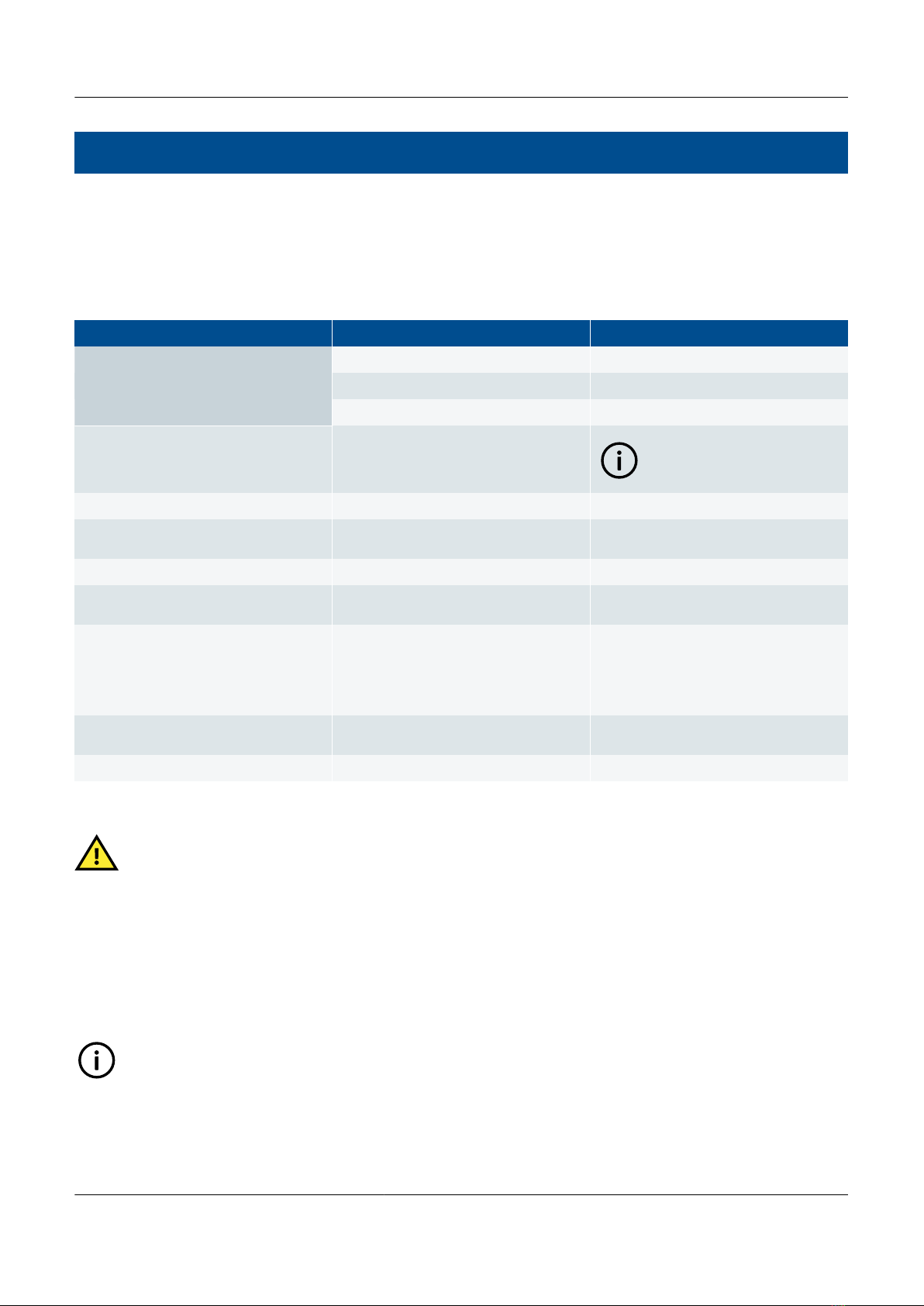
2. Getting started with PICUS
2.1 Requirements
2.1.1 System requirements
Table 2.1 PICUS requirements
Component Requirement(s) Notes
Operating system
Windows 7 (32-bit or 64-bit) Service pack 1 or above
Windows 8.1 Professional
Windows 10
Free disk space
• 25 MB for PICUS installation
• 5 MB for Bonjour installation
• 2 GB or more of free disk space
INFO
Bonjour is not installed as part
of the PICUS installation.
Memory Minimum 2 GB RAM
Network interface Network adaptor with 1 free Ethernet
port
To connect your computer to the
controller
Screen resolution Minimum 1024 x 768 pixels
Display Graphics hardware acceleration
requires a DirectX10 graphics card
Browser
• Internet Explorer 8, 9, 10, or 11
• Mozilla Firefox 10.x or a later version
• Apple Safari 5
• Google Chrome 17.x
PDF save PDF document software such as DoPdf
or CutePDF
Creates PDF document from the report
data
PDF reader Acrobat Reader 8.0 or higher To read PDF report
CAUTION
Due to the way that Windows allows access to network files and folders, it may not be possible to access these with
PICUS. Files should therefore be opened and saved locally on your computer. This includes opening the firmware
updates and loading or saving backups.
2.2 Download
2.2.1 Downloading PICUS
INFO
You can download PICUS by submitting your email address via the DEIF website. A download link is then be sent to
you to download the PICUS installer.
PPM 300 PICUS manual 4189341080 UK
www.deif.com
Page 14 of 213

4. Choose Multi-line 300, PICUS ver. 1.x.x software from the available list.
•
5. Submit your email address to receive a download link to the software.
•
6. Follow the link in the email to download PICUS to your computer.
INFO
Direct link to software downloads: http://www.deif.com/software/software-download
PPM 300 PICUS manual 4189341080 UK
www.deif.com
Page 16 of 213

2.3 Installation
2.3.1 Installation prerequisites
PICUS uses Bonjour for the network detection on the DEIF network.
CAUTION
You must install Bonjour , or already have this installed on your computer.
Please refer to Apple's support page for Bonjour , regarding information and downloading.
http://www.apple.com/support/bonjour/
If you are unable to see any controllers on the Connect page, see Troubleshooting, Connections for more
information and assistance.
2.3.2 Install PICUS
Install PICUS
INFO
Ensure you have closed any running version of PICUS before installing or reinstalling.
INFO
DEIF recommends that you close all other applications before installing.
CAUTION
You must install Bonjour , if you do not already have this installed on your computer. This service is used for the
network detection on the DEIF network.
1. Launch the PICUS installer from your computer:
•
• Select Next > to proceed to the next step.
PPM 300 PICUS manual 4189341080 UK
www.deif.com Page 17 of 213

2. Confirm the folder location to install PICUS on your computer:
•
•INFO
It is recommended to install in the default folder, although you can alter this if necessary by using
Browse ... and selecting a desired folder location.
• Select Next > to proceed to the next step.
3. Confirm the start menu folder for PICUS shortcuts:
•
•INFO
It is recommended to leave this as the default location.
• Change the default if required.
• Select Next > to proceed to the next step.
PPM 300 PICUS manual 4189341080 UK
www.deif.com
Page 18 of 213

4. Select additional tasks, creating a desktop icon.
•
• Change the default if required.
• Select Next > to proceed to the next step.
5. You are now ready to install PICUS.
•
• If you wish to make any changes to the installation settings, use the < Back button to return to a previous
step.
• Select Install to start the installation process.
PPM 300 PICUS manual 4189341080 UK
www.deif.com Page 19 of 213

6. A status is shown as the installation progresses.
•
7. The installation is now complete for PICUS.
•
• Select Finish to complete the installation for PICUS.
8. To run PICUS, locate where you have installed PICUS on your computer or use the desktop shortcut created by the
installer.
•
INFO
Depending upon the security settings of your computer, you may see a Windows User Account Control
(UAC) notification shield on the desktop shortcut. Launching PICUS displays a UAC confirmation prompt,
select Yes to launch PICUS.
PPM 300 PICUS manual 4189341080 UK
www.deif.com
Page 20 of 213
Other manuals for PICUS PPM 300
2
Table of contents
Other Deif Power Distribution Unit manuals
Popular Power Distribution Unit manuals by other brands

ABB
ABB Relion 611 Series Technical manual
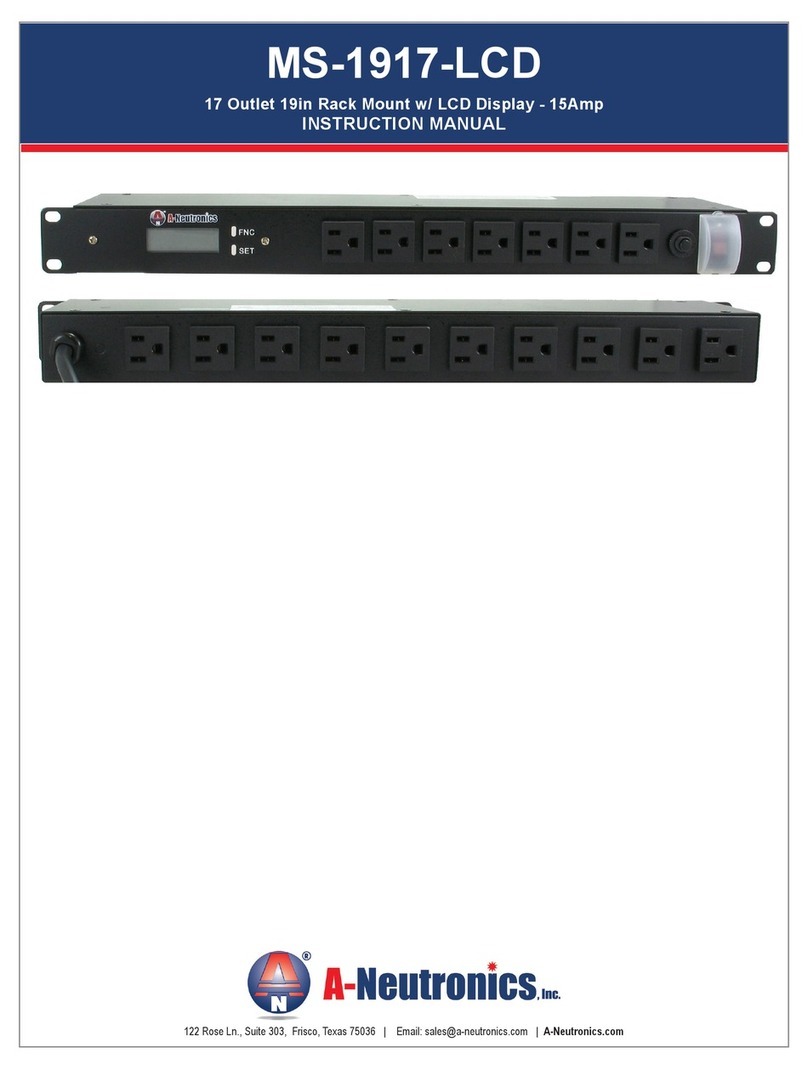
A-Neutronics
A-Neutronics MS-1917-LCD instruction manual
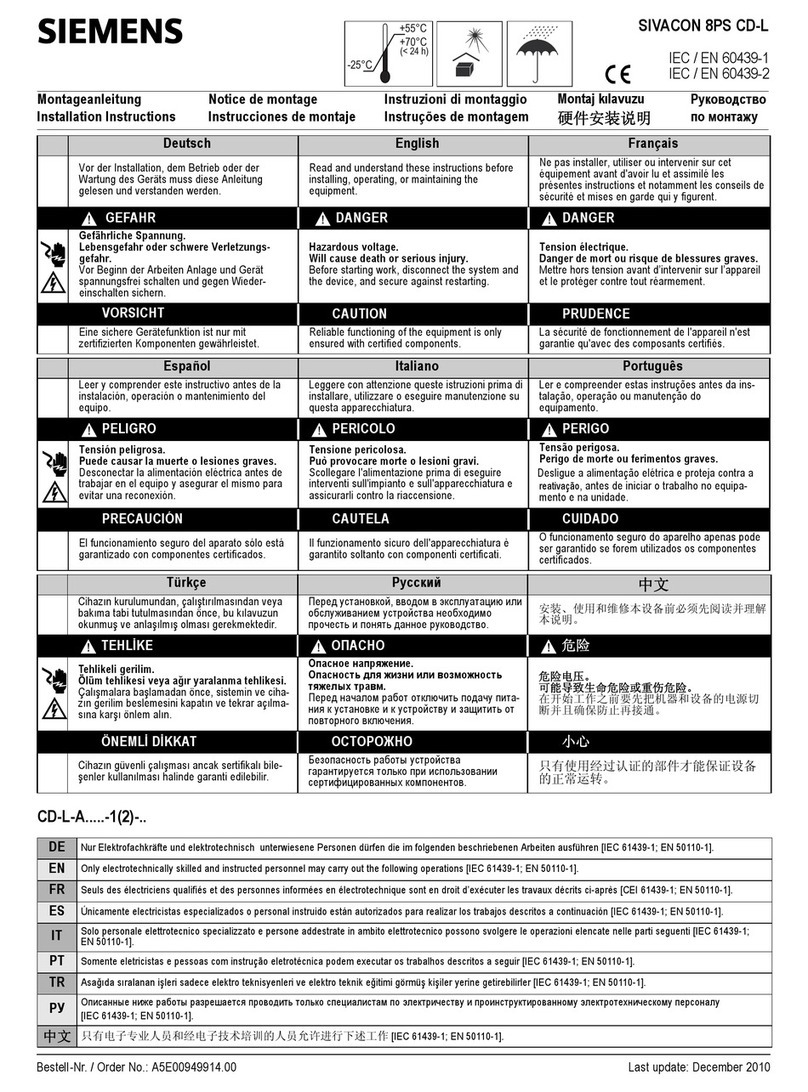
Siemens
Siemens SIVACON 8PS installation instructions

Base
Base LV-8RS-N Installation and operation manual
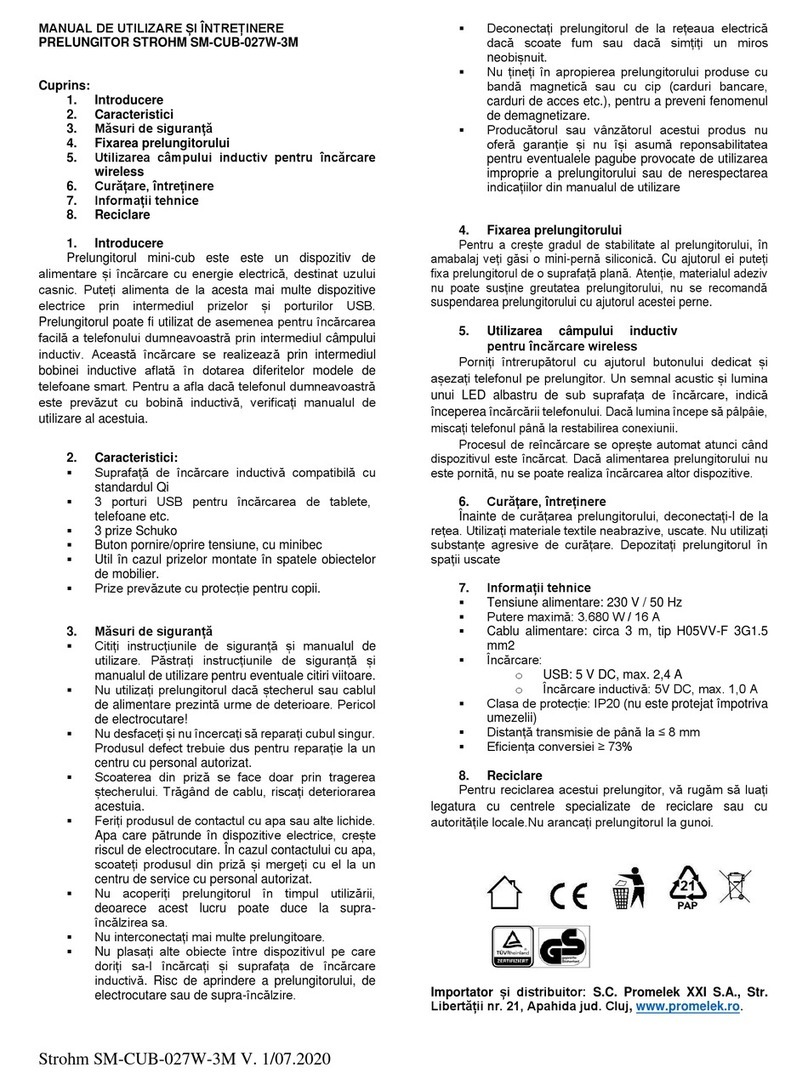
Hornbach
Hornbach STROHM SMCUB-027W-3M Usage and maintenance manual

CyberPower
CyberPower MBP63A2 Installation and operation manual