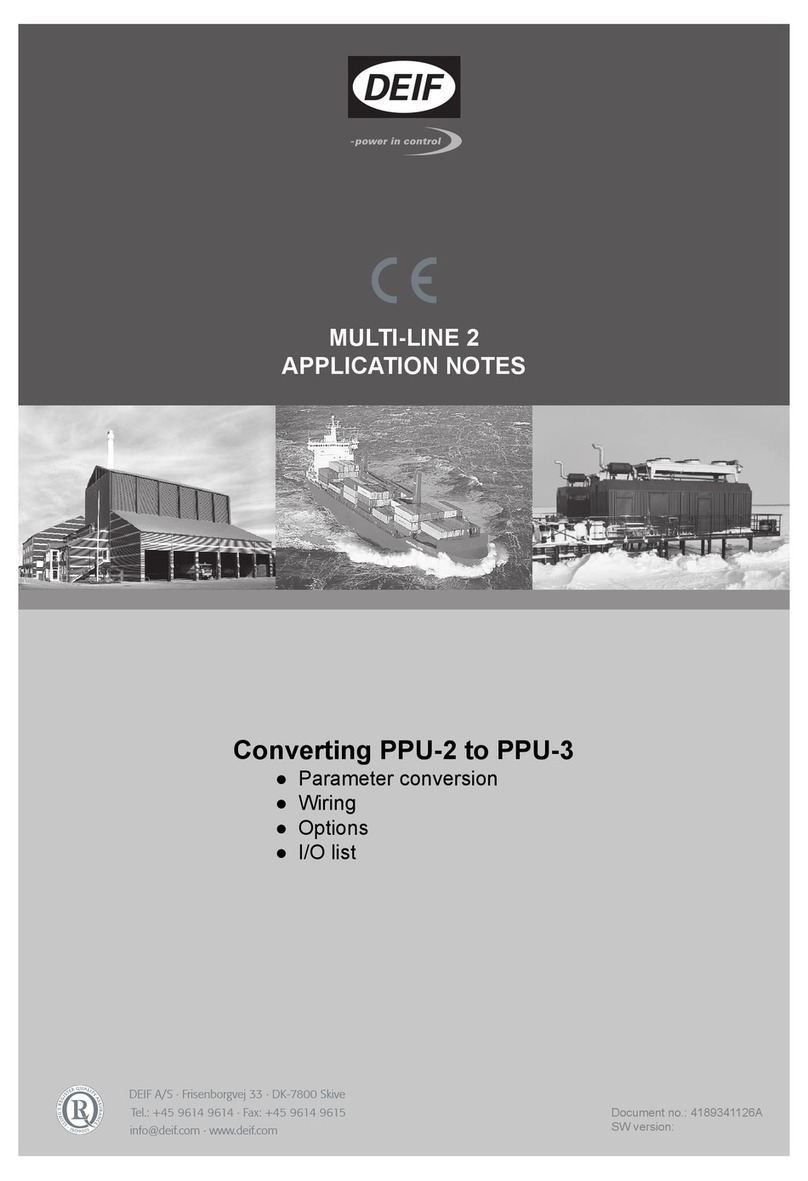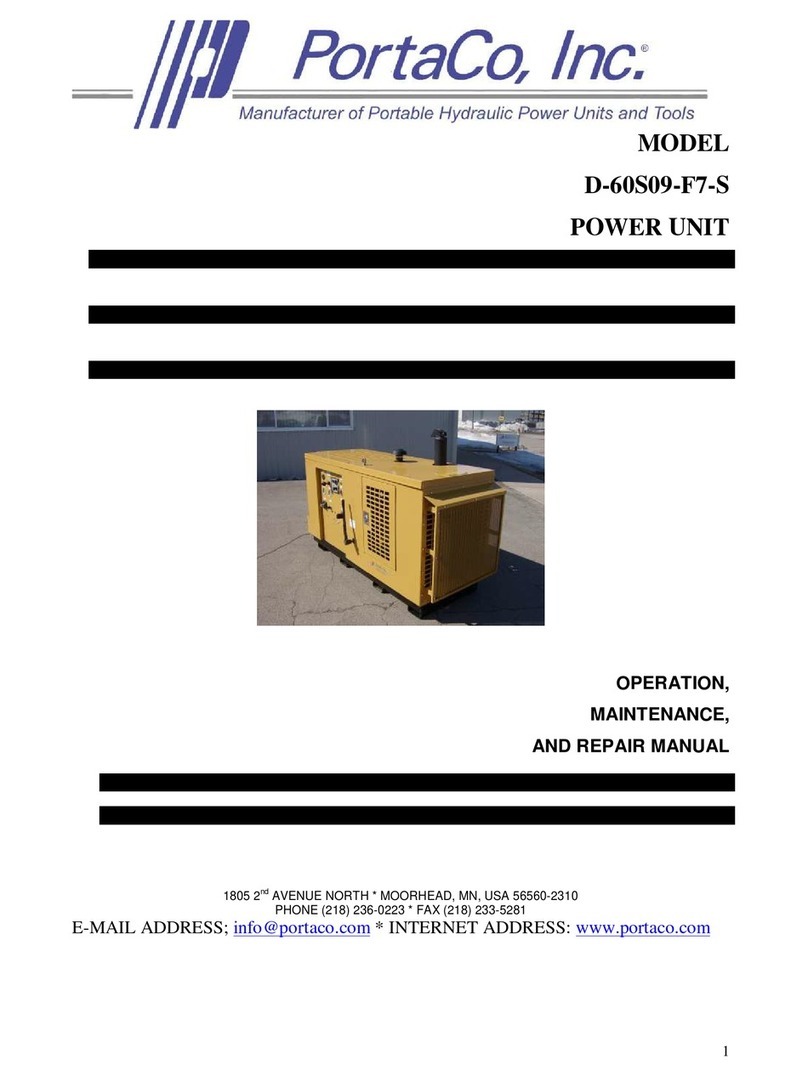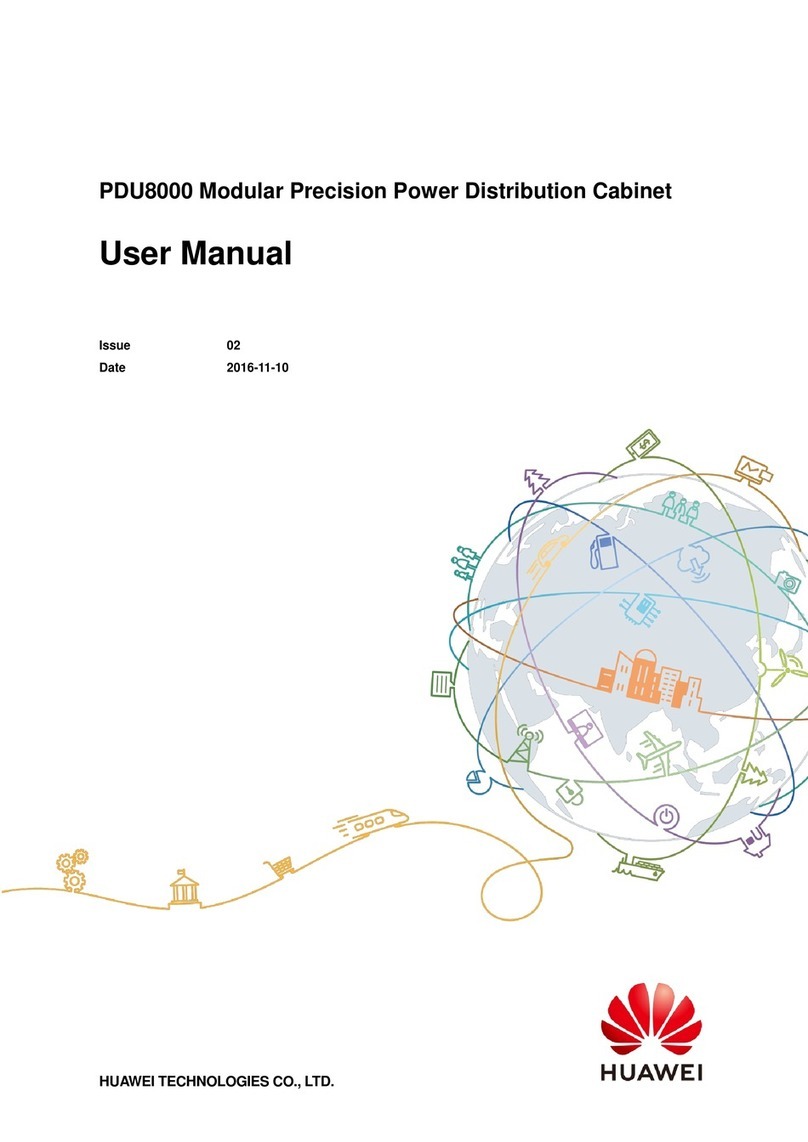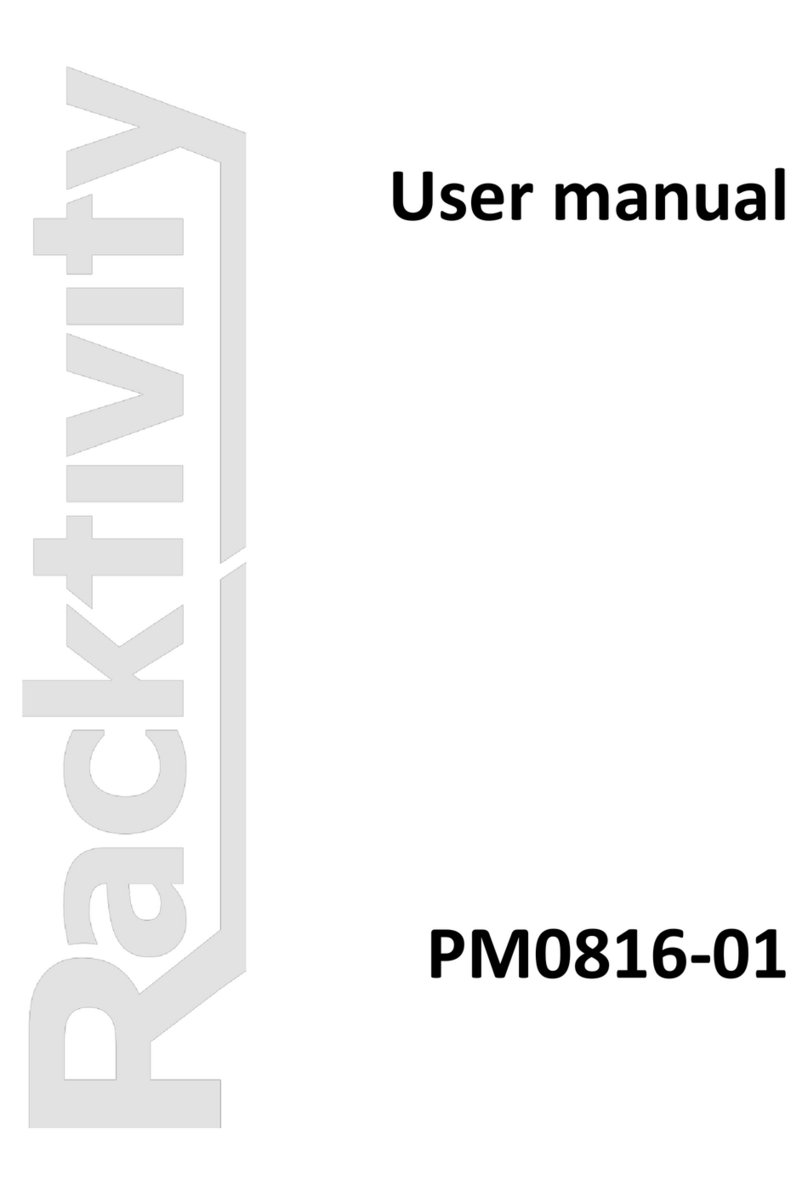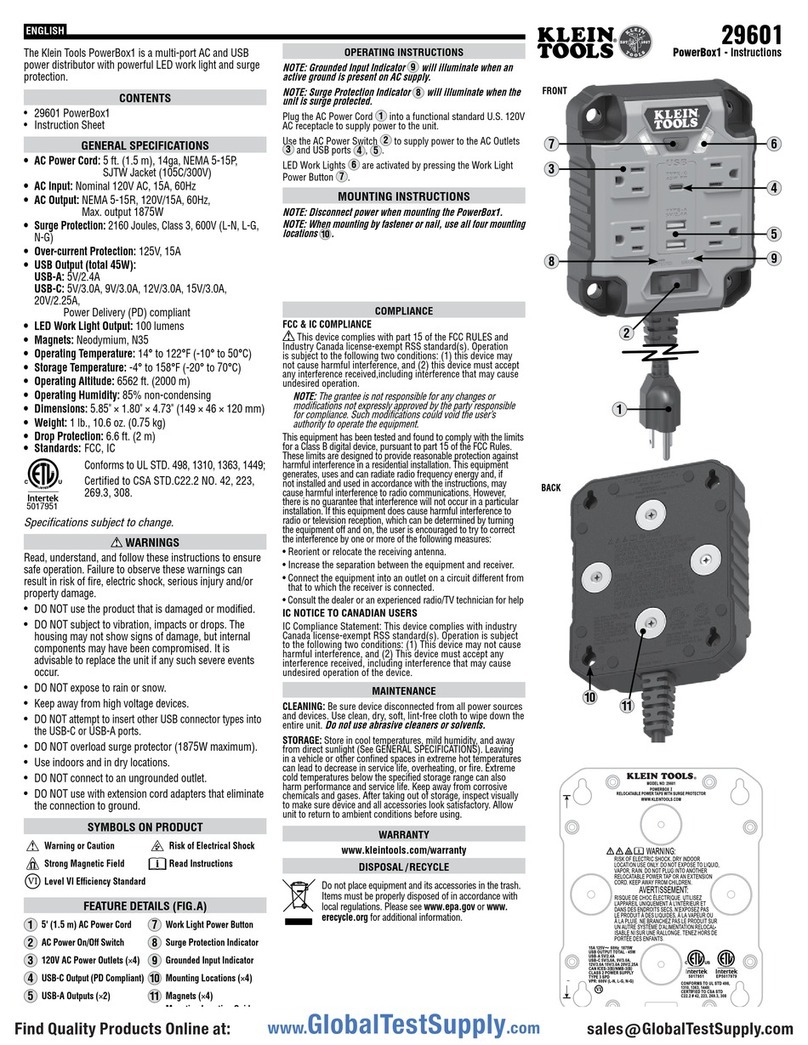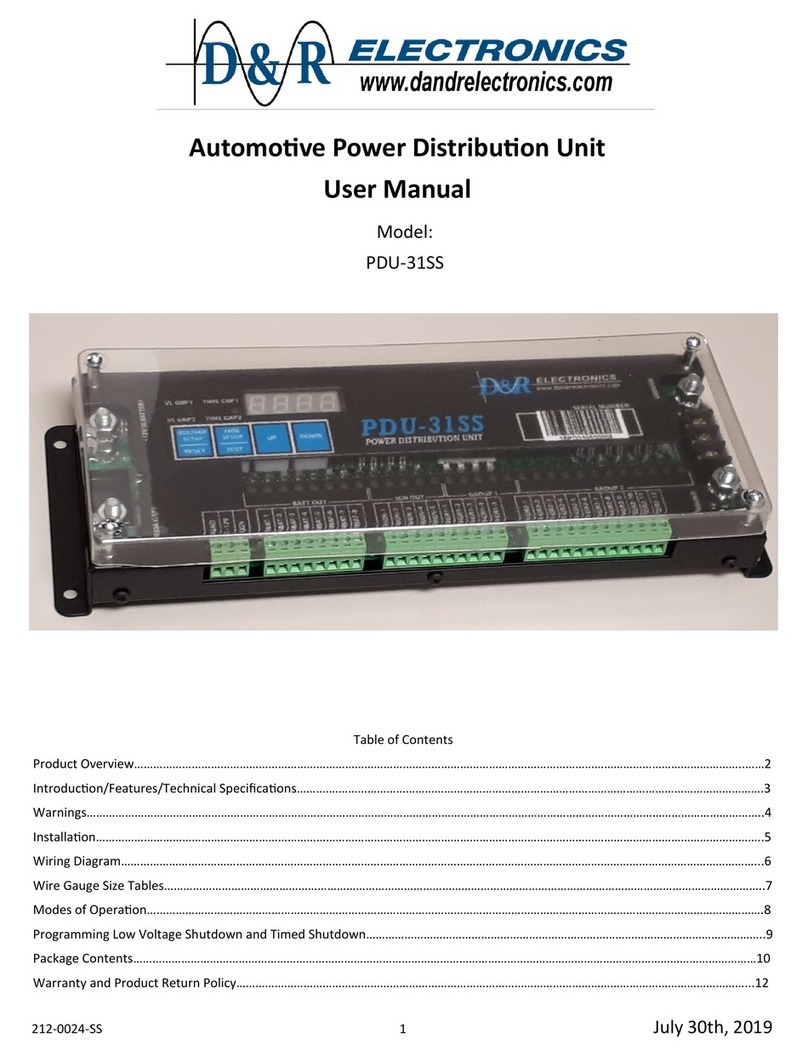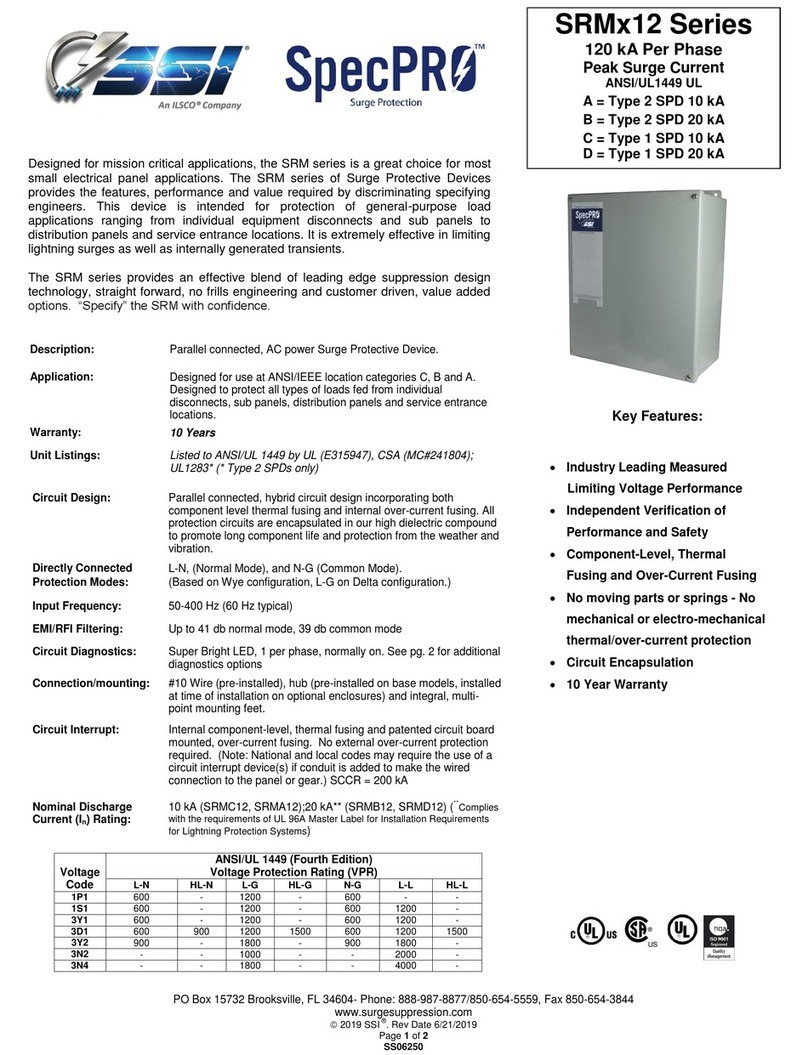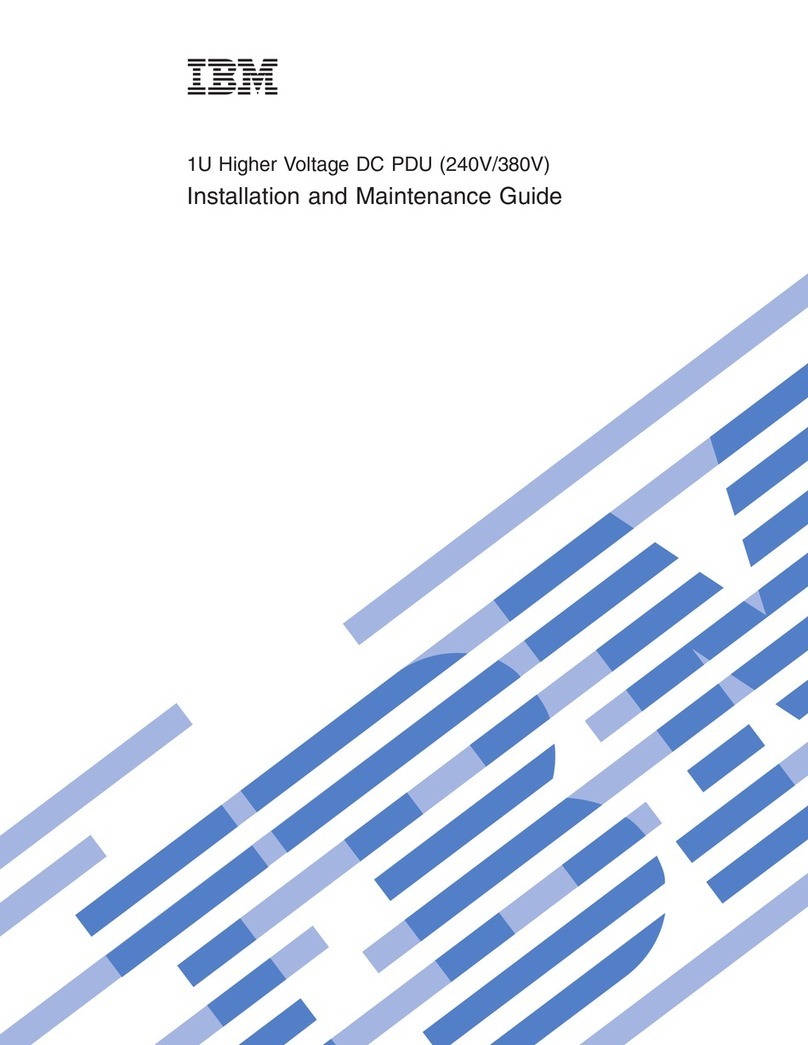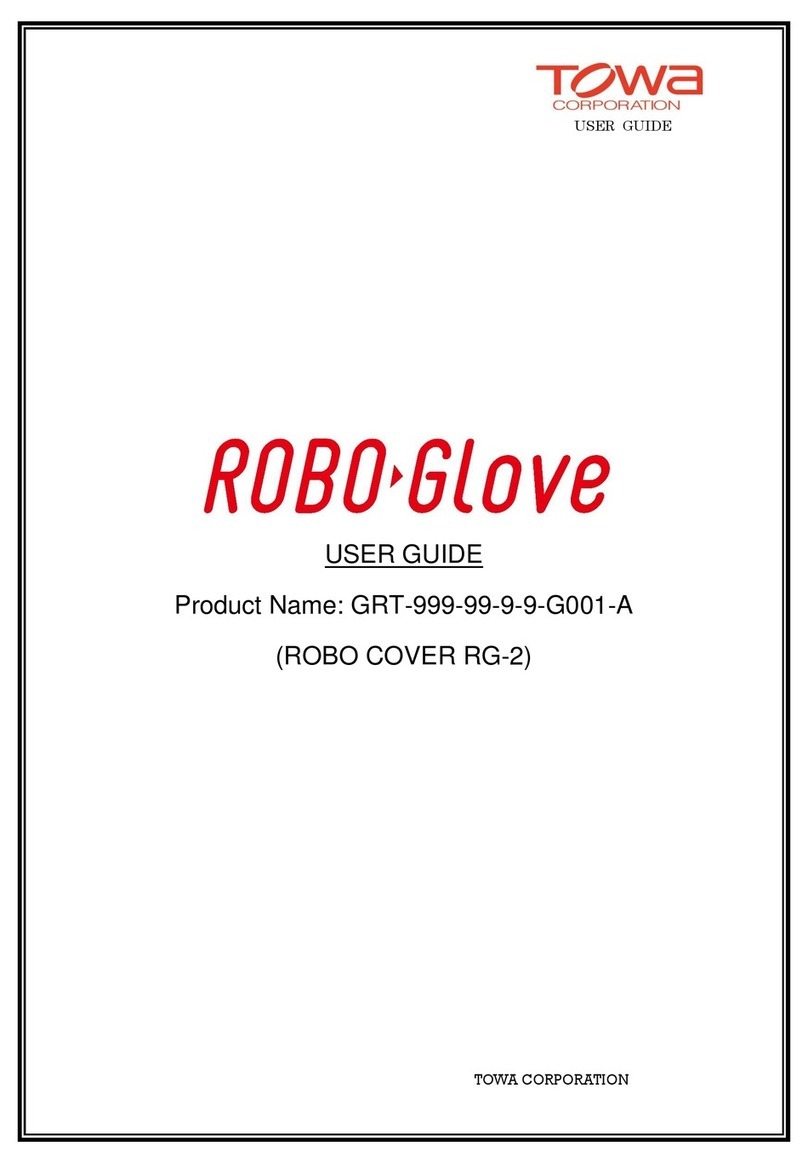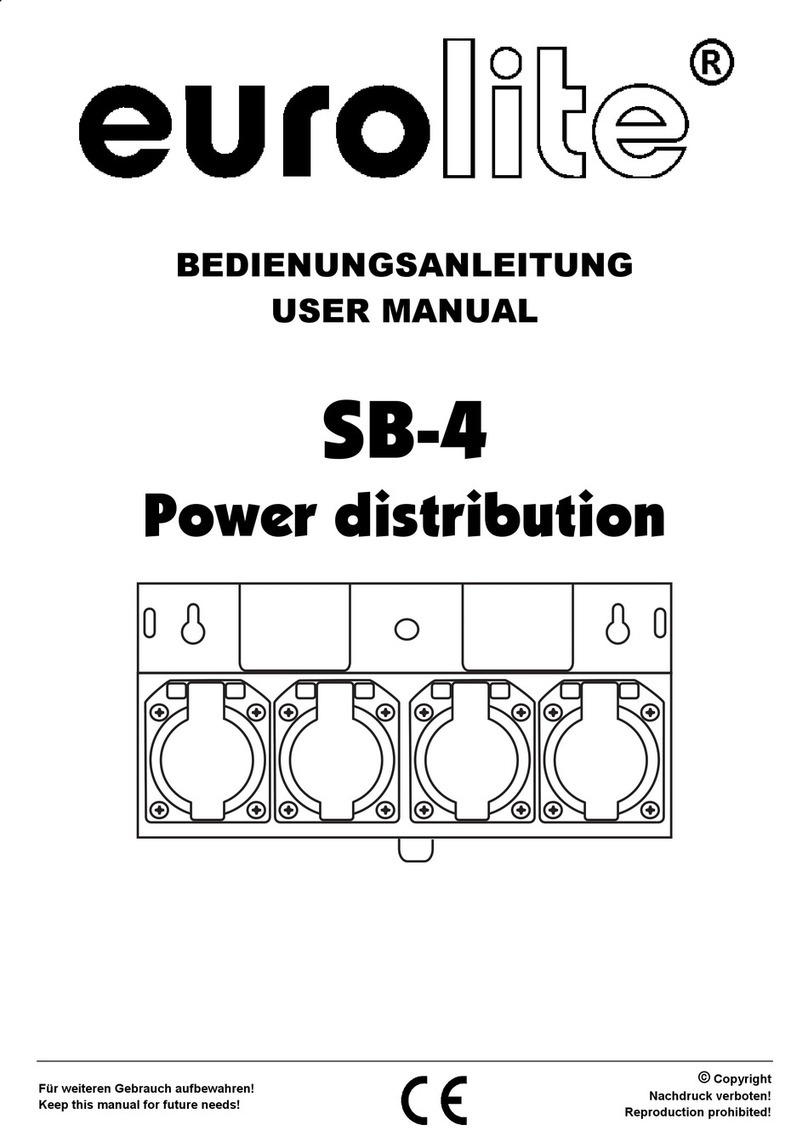Deif GPU 300 User manual

DEIF A/S · Frisenborgvej 33 · DK-7800 Skive
Tel.: +45 9614 9614 · Fax: +45 9614 9615
INSTALLATION INSTRUCTIONS
Generator Protection Unit
GPU 300
Document no.: 4189341031A

1. Introduction
1.1 About the Installation instructions.............................................................................................................................................................................................5
1.1.1 General purpose.............................................................................................................................................................................................................................5
1.1.2 Intended users of the Installation instructions..........................................................................................................................................................5
1.1.3 Technical support..........................................................................................................................................................................................................................5
1.1.4 List of technical documentation for GPU 300...........................................................................................................................................................6
1.2 Warnings and safety................................................................................................................................................................................................................................7
1.2.1 Safety during installation and operation ......................................................................................................................................................................7
1.2.2 Metal fragments and other objects...................................................................................................................................................................................7
1.2.3 Electrostatic discharge .............................................................................................................................................................................................................7
1.2.4 Controller power supply............................................................................................................................................................................................................7
1.2.5 Factory settings .............................................................................................................................................................................................................................7
1.2.6 Do not use unsupported hardware modules.............................................................................................................................................................7
1.3 Legal information........................................................................................................................................................................................................................................8
1.3.1 Third party equipment................................................................................................................................................................................................................8
1.3.2 Warranty...............................................................................................................................................................................................................................................8
1.3.3 Open source software................................................................................................................................................................................................................8
1.3.4 Trademarks........................................................................................................................................................................................................................................8
1.3.5 Copyright..............................................................................................................................................................................................................................................8
1.3.6 Disclaimer ..........................................................................................................................................................................................................................................8
2. Preparing for the installation
2.1 Tools.......................................................................................................................................................................................................................................................................9
2.1.1 Tools required for mounting and installation.............................................................................................................................................................9
2.2 Materials...........................................................................................................................................................................................................................................................10
2.2.1 Materials required.......................................................................................................................................................................................................................10
2.3 Site........................................................................................................................................................................................................................................................................11
2.3.1 Site requirements........................................................................................................................................................................................................................11
3. Mounting the equipment
3.1 Introduction...................................................................................................................................................................................................................................................12
3.1.1 Introduction to mounting the equipment....................................................................................................................................................................12
3.2 Mounting modules..................................................................................................................................................................................................................................12
3.2.1 Rack slots and their requirements..................................................................................................................................................................................12
3.2.2 Mounting hardware modules in the rack...................................................................................................................................................................13
3.3 Mounting the controller rack.........................................................................................................................................................................................................15
3.3.1 Rack dimensions.........................................................................................................................................................................................................................15
3.3.2 Rack drilling drawing................................................................................................................................................................................................................16
3.3.3 Mounting the rack.......................................................................................................................................................................................................................16
3.3.4 Rack cable strain relief...........................................................................................................................................................................................................20
3.4 Mounting the display unit.................................................................................................................................................................................................................22
3.4.1 Display unit dimensions.........................................................................................................................................................................................................22
3.4.2 Display unit panel cutout.......................................................................................................................................................................................................22
3.4.3 Mounting the display unit......................................................................................................................................................................................................23
3.4.4 Display unit cable strain relief............................................................................................................................................................................................25
4. Default wiring for the controller
4.1 Introduction...................................................................................................................................................................................................................................................27
4.1.1 Introduction to default wiring..............................................................................................................................................................................................27
GPU 300 Installation instructions 4189341031 UK
www.deif.com
Page 2 of 76

4.2 Hardware configurations..................................................................................................................................................................................................................28
4.2.1 Hardware configuration..........................................................................................................................................................................................................28
4.3 PSM3.1 terminal connections and default wiring.......................................................................................................................................................29
4.3.1 PSM3.1 terminal connections............................................................................................................................................................................................29
4.3.2 Default wiring for controller PSM3.1.............................................................................................................................................................................30
4.4 ACM3.1 terminal connections and default wiring.......................................................................................................................................................31
4.4.1 ACM3.1 terminal connections...........................................................................................................................................................................................31
4.4.2 Mounting voltage encoding pins......................................................................................................................................................................................32
4.4.3 Default wiring for controller ACM3.1 ...........................................................................................................................................................................34
4.5 IOM3.1 terminal connections and default wiring.........................................................................................................................................................35
4.5.1 IOM3.1 slot 3 terminal connections...............................................................................................................................................................................35
4.5.2 Default wiring for controller IOM3.1...............................................................................................................................................................................36
4.6 PCM3.1 terminal connections and default wiring.......................................................................................................................................................37
4.6.1 PCM3.1 terminal connections...........................................................................................................................................................................................37
4.6.2 PCM3.1 Ethernet connections..........................................................................................................................................................................................37
5. Wiring for the hardware modules
5.1 Introduction...................................................................................................................................................................................................................................................39
5.1.1 Introduction......................................................................................................................................................................................................................................39
5.2 Power supply module PSM 3.1....................................................................................................................................................................................................39
5.2.1 PSM3.1 terminal overview...................................................................................................................................................................................................39
5.2.2 Frame ground wiring ...............................................................................................................................................................................................................40
5.2.3 Power supply wiring ................................................................................................................................................................................................................40
5.2.4 Relay output wiring....................................................................................................................................................................................................................41
5.2.5 Internal communication connections............................................................................................................................................................................42
5.3 Alternating current module ACM3.1.......................................................................................................................................................................................42
5.3.1 ACM3.1 terminal overview...................................................................................................................................................................................................42
5.3.2 Voltage measurements wiring...........................................................................................................................................................................................43
5.3.3 Current measurements wiring...........................................................................................................................................................................................43
5.4 Input output module IOM3.1...........................................................................................................................................................................................................43
5.4.1 IOM3.1 terminal overview.....................................................................................................................................................................................................43
5.4.2 Relay output wiring....................................................................................................................................................................................................................44
5.4.3 Digital inputs wiring...................................................................................................................................................................................................................46
5.5 Processor and communication module PCM3.1.........................................................................................................................................................48
5.5.1 PCM3.1 terminal overview...................................................................................................................................................................................................48
5.5.2 CAN bus communication wiring.......................................................................................................................................................................................49
5.5.3 Ethernet connections...............................................................................................................................................................................................................49
6. Wiring examples for functions
6.1 Introduction...................................................................................................................................................................................................................................................50
6.2 AC measurement wiring....................................................................................................................................................................................................................50
6.2.1 System AC configuration.......................................................................................................................................................................................................50
6.2.2 [Controlled equipment] AC configuration..................................................................................................................................................................56
6.2.3 [Busbar] AC configuration....................................................................................................................................................................................................58
6.3 Breaker wiring.............................................................................................................................................................................................................................................60
6.3.1 Breaker...............................................................................................................................................................................................................................................60
GPU 300 Installation instructions 4189341031 UK
www.deif.com Page 3 of 76

7. Wiring the communication
7.1 DEIF Ethernet network communícation...............................................................................................................................................................................61
7.1.1 Communication............................................................................................................................................................................................................................61
7.1.2 Connecting the communication........................................................................................................................................................................................61
8. Wiring the display unit
8.1 Display unit overview and wiring..............................................................................................................................................................................................66
8.1.1 Display unit terminal overview...........................................................................................................................................................................................66
8.1.2 Frame ground wiring ...............................................................................................................................................................................................................67
8.1.3 Power supply wiring ................................................................................................................................................................................................................67
8.1.4 Relay output wiring....................................................................................................................................................................................................................68
8.1.5 Ethernet connections ..............................................................................................................................................................................................................69
9. Glossary
9.1 Terms and abbreviations..................................................................................................................................................................................................................70
9.2 Units.....................................................................................................................................................................................................................................................................72
9.3 Symbols............................................................................................................................................................................................................................................................73
9.3.1 Symbols for notes.......................................................................................................................................................................................................................73
9.3.2 Drawing symbols.........................................................................................................................................................................................................................73
9.3.3 Module faceplate symbols....................................................................................................................................................................................................75
GPU 300 Installation instructions 4189341031 UK
www.deif.com
Page 4 of 76

1. Introduction
1.1 About the Installation instructions
1.1.1 General purpose
These are the installation instructions for DEIF’s Generator Protection Unit, GPU 300. The installation instruction provide
information for the correct installation of GPU 300. The primary focus of these instructions is the physical installation of the
equipment.
DANGER!
Read these instructions before you install the GPU 300 controllers, to avoid personal injury and damage to
the equipment.
The information in the installation instructions is for default configurations. If the system deviates from the default
configuration, record the differences, and communicate this information as part of the system documentation.
The data sheet includes all the hardware and system technical specifications. Design information is included in the designer's
handbook, while commissioning information is included in the commissioning guidelines.
INFO
The installation instructions include nominal hardware ratings. Refer to the data sheet for the most accurate and
complete specifications.
1.1.2 Intended users of the Installation instructions
The Installation instructions are primarily for the people who mount and wire up the controllers and display units. The
Installation instructions can be used during commissioning to check the installation. Designers may also find it useful to refer
to the Installation instructions when developing the system's wiring diagrams. Operators may find it useful to refer to the
Installation instructions while troubleshooting.
1.1.3 Technical support
You can read about service and support options on the DEIF website, www.deif.com. You can also find contact details on the
DEIF website.
You have the following options if you need technical support:
• Help: The display unit includes context-sensitive help.
• Technical documentation: Download all the product technical documentation from the DEIF website:
www.deif.com/documentation
• Training: DEIF regularly offers training courses at the DEIF offices worldwide.
• Support: DEIF offers 24-hour support. See www.deif.com for contact details. There may be a DEIF subsidiary located near
you. You can also e-mail [email protected].
• Service: DEIF engineers can help with design, commissioning, operating and optimisation.
GPU 300 Installation instructions 4189341031 UK
www.deif.com Page 5 of 76

1.1.4 List of technical documentation for GPU 300
Document Contents
Data sheet
• Controller application, functions, hardware and protections
• Technical specifications
• Hardware modules, display unit, and accessories
• Ordering information
Quick start guide
• Mounting
• Connecting wiring
• PICUS (PC software)
◦ Download and install
◦ Controller configuration
• Display unit overview
Designer's handbook
• Controller principles and functions
• Alarms
• AC configuration and nominal settings
• Breaker
• Hardware characteristics
• PICUS parameters, alarms and passwords
• Modbus
Installation instructions
• Tools and materials
• Mounting
• Minimum wiring for the controller
• Wiring for hardware module terminals
• Wiring for controller functions
• Wiring communication
• Wiring the display unit
Commissioning guidelines
• Tools, software and information required
• Controller and equipment checks
• Testing
• Troubleshooting
Operator's manual
• Controller equipment
• Operating the controller
• Alarms and log
• Using the display unit
• Troubleshooting and maintenance
PICUS manual Using PICUS and CustomLogic
GPU 300 Installation instructions 4189341031 UK
www.deif.com
Page 6 of 76

1.2 Warnings and safety
1.2.1 Safety during installation and operation
Installing and operating the equipment may require work with dangerous currents and voltages. The installation must only be
carried out by authorised personnel who understand the risks involved in working with electrical equipment.
DANGER!
Hazardous live currents and voltages. Do not touch any terminals, especially the AC measurement inputs
and the relay terminals. Touching the terminals could lead to injury or death.
1.2.2 Metal fragments and other objects
Do not allow metal fragments or other objects to fall into the controller rack or display unit. Be especially careful during
installation, for example, when shortening wires.
To prevent metal fragments from falling into the controller rack, it is recommended to place a cover over the top ventilation
holes of the controller rack. The controller is supplied with a disposable cover to protect it from metal fragments and other
objects during the first installation.
CAUTION
Keep metal fragments out of the controller. Metal fragments can damage the controller.
CAUTION
Remember to remove the cover for the controller rack ventilation holes after work has been completed. Failure to do
so can damage the controller.
1.2.3 Electrostatic discharge
You must protect the equipment terminals from static discharge during handling, including installation and dismounting. Once
the equipment is correctly installed and the frame ground is connected, it is no longer necessary to protect the terminals from
static discharge.
1.2.4 Controller power supply
If the controller has no power supply, it is OFF and does not provide any protection to the system. The controller cannot
enforce any trip, block, or latch when it is off. All the controller relays de-energise.
The controller must have a reliable power supply, which must include a backup power supply. In addition, the switchboard
design must ensure that the system is sufficiently protected if the controller power supply fails.
1.2.5 Factory settings
The controller is delivered pre-programmed from the factory with a set of default settings. These settings are based on typical
values and may not be correct for your system. You must therefore check all parameters before using the controller.
1.2.6 Do not use unsupported hardware modules
CAUTION
Only use the hardware modules that are listed in the controller data sheet. Unsupported hardware modules can
make the controller malfunction.
GPU 300 Installation instructions 4189341031 UK
www.deif.com Page 7 of 76

1.3 Legal information
1.3.1 Third party equipment
DEIF takes no responsibility for the installation or operation of any third party equipment, including the genset. Contact the
genset company if you have any doubt about how to install or operate the genset.
1.3.2 Warranty
CAUTION
The rack may only be opened to remove, replace, and/or add a hardware module. The procedure in the Installation
instructions must be followed. If the rack is opened for any other reason, and/or the procedure is not followed, then
the warranty is void.
CAUTION
If the display unit is opened, then the warranty is void.
1.3.3 Open source software
This product contains open source software licensed under, for example, the GNU General Public License (GNU GPL) and
GNU Lesser Public License (GNU LGPL). The source code for this software can be obtained by contacting DEIF at
[email protected]. DEIF reserves the right to charge for the cost of the service.
1.3.4 Trademarks
DEIF, power in control and the DEIF logo are trademarks of DEIF A/S.
Modbus is a registered trademark of Schneider Automation Inc.
Windows is a registered trademark of Microsoft Corporation in the United States and other countries.
All trademarks are the properties of their respective owners.
1.3.5 Copyright
© Copyright DEIF A/S 2016. All rights reserved.
1.3.6 Disclaimer
DEIF A/S reserves the right to change any of the contents of this document without prior notice.
The English version of this document always contains the most recent and up-to-date information about the product. DEIF
does not take responsibility for the accuracy of translations, and translations might not be updated at the same time as the
English document. If there is a discrepancy, the English version prevails.
GPU 300 Installation instructions 4189341031 UK
www.deif.com
Page 8 of 76

2. Preparing for the installation
2.1 Tools
2.1.1 Tools required for mounting and installation
Tool Attachment Torque Used to Diagram
Safety equipment - - Personal protection, according to local
standards and requirements. -
Conducting wrist
strap - - Prevent electrostatic discharge damage to
modules during mounting. -
Optional: Torque
screwdriver TX20 bit 0.5 N·m (4.4 lb-
in)
Remove modules, or screw extra modules
into the rack. Not required if the required
modules are already mounted in the rack.
1 (red)
Optional: Torque
screwdriver TX10 bit 0.5 N·m (4.4 lb-
in)
Remove, or remount the cable strain relief
plates. The rack is delivered with the cable
strain relief plates already mounted.
-
Torque wrench*
10 mm hex socket for 6
mm nuts (7/16 in hex
socket for 1/4 in nuts)
5 N·m (44 lb-in) Tighten the nuts on the rack mounting
bolts. 2 (green)
Torque
screwdriver
PH2 bit or a 5 mm (0.2 in)
flat-bladed bit
0.15 N·m (1.3 lb-
in)
Tighten the display unit fixing screw
clamps. -
Torque
screwdriver
3.5 mm (0.14 in) flat-
bladed bit
0.5 N·m (4.4 lb-
in)
Connect the wiring to all the 2.5 mm²
terminals. 3 (blue)
Torque
screwdriver
2.5 mm (0.1 in) flat-
bladed bit
0.25 N·m (2.2 lb-
in)
Connect the wiring to the 1.5 mm²
terminals. 4 (orange)
Optional: Torque
screwdriver
3.5 mm (0.14 in) flat-
bladed bit
0.5 N·m (4.4 lb-
in)
Remove or secure the current
measurement terminal block to the
ACM3.1 module faceplate. ACM3.1 is
delivered with the current measurement
terminal block already secured.
5 (brown)
Wire stripper,
pliers and cutters - - Prepare wiring
Trim cable ties -
*Note: The size of the torque wrench attachment depends on the nut and bolt size of the mounting bolts. These parts are not
supplied by DEIF and the sizes mentioned are only a recommendation.
CAUTION
Do not use power tools during the installation. Too much torque will damage the equipment.
GPU 300 Installation instructions 4189341031 UK
www.deif.com Page 9 of 76

Figure 2.1 Tools required to install a controller rack
22
2
1
1
3
1
1
5
5
4
2
PSM3.1
Multi-line 300
+
-
L3
S1
S2
L2
S1
S2
L1
S1
S2
L1
L1
L2
L2
L3
L3
N
N
ACM3.1
*
S1
S2
4
COM
IOM3.1
CAN-A
PCM3.1
CAN-B
CAN-A
CAN-B
1
2
3
4
5
L
H
H
L
2.2 Materials
2.2.1 Materials required
The following materials are required to install the controllers and display units.
Installation
step Materials Purpose More information
Mounting
Four fasteners
per rack Mount the controller rack See Mounting the rack for more
information.
Grounding wire Ground the controller rack See Grounding the rack for more
information
GPU 300 Installation instructions 4189341031 UK
www.deif.com
Page 10 of 76

Installation
step Materials Purpose More information
Wiring
Wires
Wire the measurement points,
switchboard and/or third party
equipment to the controller/display unit
terminals
See the Data sheet for the wiring
specifications for each terminal
See the drawings from the system designer
Ethernet cables
Connect the controller communication
to:
• The display unit
• Between controllers
• External systems
See the Data sheet for the Ethernet
cable specifications
See the communication drawings from the
system designer
Cable ties
Secure the rack wiring and Ethernet
cables
Secure the display unit wiring and
Ethernet cables
See Rack cable strain relief and
Display unit cable strain relief for more
information
2.3 Site
2.3.1 Site requirements
The controller is designed to be installed and operated in a clean and dry environment as specified in the data sheet. If the
controller is installed in an area subject to constant high vibrations sufficient precautions should be taken to isolate the
controller from the vibrations. As a minimum requirement it is recommended that the installation environment complies with
the electrical, mechanical and environmental specifications of the product as described in the data sheet.
CAUTION
If during or after installation of the product the electrical, mechanical or environmental specifications are exceeded,
the lifetime of the product will be reduced.
GPU 300 Installation instructions 4189341031 UK
www.deif.com Page 11 of 76

3. Mounting the equipment
3.1 Introduction
3.1.1 Introduction to mounting the equipment
The controller rack should be delivered from the factory with all the required hardware modules. However, if you need to
mount an additional hardware module, or to replace a hardware module, read this chapter.
INFO
Hardware modules are standardised, replaceable printed circuit boards that are mounted in the rack. For example,
PSM3.1 is a hardware module that supplies power to the rest of the rack.
The controller rack is mounted in an enclosure, while the display unit is mounted in a panel.
This chapter describes how to mount or replace hardware modules, as well as mount the rack and display unit.
Deviating from the default configuration
You can mount the hardware modules in a different order from that recommended in these instructions. If you choose to do
this, DEIF recommends that you document where you have chosen to deviate from the default configuration and ensure that
this information is included in the system documentation. Record the following for each hardware module:
• Module name
• Module's rack slot number in the default configuration
• Module's rack slot number in your customised configuration
INFO
CAD drawings for both the controller rack and display unit can be download from the DEIF homepage. The
download is available as either an AutoCAD file or a stp file.
3.2 Mounting modules
3.2.1 Rack slots and their requirements
The following diagram shows the slot numbering in the rack. The power supply module (PSM) is always mounted in slot 1. If
a processor and communication module (PCM) is present, it is always mounted in slot 7.
GPU 300 Installation instructions 4189341031 UK
www.deif.com
Page 12 of 76

PSM PCM
17
56
3 42
17
56
3 42
1 432 5 6 7
The controller hardware modules can be arranged in any order in the rack, as long as they comply with these requirements:
• Apart from PSM and PCM, the hardware modules are slotted into the rack from slot 2 onwards, without leaving any empty
slots between the hardware modules.
• If a PCM is not present, slot 7 may be used for other hardware modules.
• "Blind" modules (these consist of the module faceplates only) must be installed over empty slots, to protect the controller
electronics.
INFO
If there are one or more empty slots between the hardware modules in the rack, the hardware modules after the
empty slot(s) cannot communicate with the PCM module. The software will not recognise or communicate with
these hardware modules either.
INFO
If you rearrange the order of the hardware modules, you may lose some/all of the module configuration information.
You should therefore always make a backup of the configuration before rearranging the hardware modules.
3.2.2 Mounting hardware modules in the rack
The controller will normally be supplied with the hardware modules already mounted. However, it may occasionally be
necessary for you to add or replace a hardware module. If you need to add a hardware module, you can use the first empty
slot from the left of the rack.
Legal
INFO
The manufacturer's warranty will not apply if the rack has been opened by unauthorised persons. However, you are
allowed to replace or add hardware modules (dedicated printed circuit boards) supplied by DEIF. To retain the
warranty, each hardware module must be mounted by a qualified person, in accordance with these written
instructions.
GPU 300 Installation instructions 4189341031 UK
www.deif.com Page 13 of 76

Safety: Hazardous live currents and voltages
DANGER!
Hazardous live currents and voltages may be present in a rack that is already installed. Contact with these
could kill you. Only authorised personnel, who understand the precautions needed and the risks involved
in working with live electrical equipment, may do this work.
Safety: Disrupting control
DANGER!
Working on the rack may disrupt the control of the generator, busbar or connection. Take the necessary
precautions.
Protecting equipment: No hot swapping
CAUTION
Disconnect all power supplies before removing or adding a hardware module. The hardware modules are not
designed for hot swapping.
Electrostatic precautions when mounting hardware modules
CAUTION
Protect the hardware modules against static discharge during installation. Protect the rack against static discharge if
it has not yet been mounted and the frame ground has not yet been connected.
Caution: No unsupported hardware modules
CAUTION
Only use the hardware modules that are listed in the controller data sheet. Unsupported hardware modules can
make the controller malfunction.
Physical mounting of hardware modules
1. Disconnect all power supplies (that is, the PSM and, if present, other modules with independent power supplies), to
protect the hardware modules and personnel.
2. Test the resistance of the wrist strap and the resistance of the wrist strap connection. Do not continue if the wrist strap
connection is faulty. Use the wrist strap at all times while installing or uninstalling the hardware modules to protect them
against static discharge.
3. If applicable, remove the hardware module to be replaced from the rack:
a. Remove the terminal blocks, and make sure that there are no wires in the way of removing the hardware module.
• Where relevant, disconnect the Ethernet cables from the top and bottom of the hardware module.
b. Loosen the hardware module faceplate screws using a screwdriver with a TX20 bit.
• Do not force the screws to unscrew completely. The screws are built-in and therefore normally remain attached to
the faceplate.
c. Use pliers or your fingers to pull the faceplate screws, and carefully slide the hardware module out of the rack.
• Only pull the screws. Do not pull any other part of the faceplate.
d. If you want to re-use the hardware module, or send it in for testing, be careful to only handle it by its faceplate. Put the
hardware module in ESD protective packaging after removing it.
4. To install the new hardware module:
a. Open the ESD protective packaging, and remove the new hardware module, holding it only by its faceplate.
b. Make sure that the hardware module is the right way up, and slide it into the correct slot. The hardware module
should slide in easily.
GPU 300 Installation instructions 4189341031 UK
www.deif.com
Page 14 of 76

c. Tighten the screws on the hardware module faceplate using a screwdriver with a TX20 bit, and 0.5 N·m (4.4 lb-in) of
torque.
d. Replace all the terminal blocks, including any Ethernet cables to the module.
5. If the rack has not yet been mounted, return the rack to its protective packaging.
3.3 Mounting the controller rack
3.3.1 Rack dimensions
The following drawing shows a first-angle projection of the rack, with dimensions. Dimensions are in mm (followed by
approximate dimensions in inches). The rack is supplied with the cable strain relief plates mounted (not shown on the
drawing).
228.9 (9.01)
230.1 (9.06)
212.9 (8.38)
175.0 (6.89)
190.2 (7.49)
139.3 (5.48)
137.3 (5.40)
168.0 (6.61)
157.5 (6.20)
155.0 (6.10)
Ø17.2 (0.68)
Ø7.0 (0.28)
GPU 300 Installation instructions 4189341031 UK
www.deif.com Page 15 of 76

3.3.2 Rack drilling drawing
The diagram below can be used to make a drilling template for the four bolt holes required to mount the rack. Dimensions are
in mm (followed by approximate dimensions in inches).
212.9 (8.38)
Ø7.0 (0.28) × 4
172.0 (6.77)
CAUTION
This drilling drawing is given as a guideline, and the dimensions will not be correct when printed. Use the
dimensions given to create your drilling template.
3.3.3 Mounting the rack
The rack is designed to be mounted in an enclosure.
For UL/cUL listing, the rack must be mounted on a flat surface of a type 1 enclosure. For UL/cUL listing, the rack must be
installed in accordance with the NEC (US) or the CEC (Canada). See the Data sheet for more details.
GPU 300 Installation instructions 4189341031 UK
www.deif.com
Page 16 of 76

CAUTION
Dust accumulation may damage the controller or cause overheating. DEIF recommends mounting the rack in a
cabinet with a filter on the air supply.
CAUTION
Protect the controller terminals from static discharge during installation, especially while the frame ground is not
connected.
Cable requirements
Ensure that there is enough space in front of, above and below the rack for the cables.
INFO
DEIF recommends that you always follow the cable manufacturer's bend radius requirements. As a guideline,
Ethernet cables may require a minimum bend radius of around 40 mm (1.6 in). Load sharing and CAN bus cables
may require a minimum bend radius of around five times the cable diameter.
Ethernet cables
Allow enough space for the Ethernet cable plug and the Ethernet cable minimum bend radius. In addition, allow enough
working space above and below the rack to connect the Ethernet cables.
GPU 300 Installation instructions 4189341031 UK
www.deif.com Page 17 of 76

Figure 3.1 Example of the minimum space above and below the rack for an Ethernet cable (plug = 40 mm, plus cable
bend radius = 40 mm)
Free space
80.0 (3.16)
PSM3.1
Multi-line 300
+
-
L1
L1
L2
L2
L3
L3
N
N
ACM3.1
L1
S1
S2
L2
S1
S2
L3
S1
S2
*
S1
S2
4
COM
IOM3.1
CAN-A
PCM3.1
CAN-B
CAN-A
CAN-B
1
2
3
4
5
L
H
H
L
17
56
32
17
56
3 42
This side up
Free space
80.0 (3.16)
Ventilation requirements
For ventilation, there must be a minimum of 20 mm (0.8 in) free space above and below the rack frame.
Fasteners for mounting the rack
Fasteners for mounting the rack are not supplied with the rack. The rack fasteners must be able to support the weight of the
rack and the wiring.
You can, for example, mount the rack using four Ø6 mm (1/4 in) bolts, four nuts and eight Ø6 mm (1/4 in) washers.
GPU 300 Installation instructions 4189341031 UK
www.deif.com
Page 18 of 76

Calculating minimum bolt length example
For bolts, the minimum length is 12 mm (0.47 in) for the rack mounting loop. Length is also needed for the washer
thickness (typically 1.5 mm), the nut (typically 4 mm) and the cabinet back plate thickness.
If the cabinet back plate is 2.5 mm (0.10 in) thick, then the minimum bolt length is 20 mm (0.79 in). For grounding, a
slightly longer bolt is required.
Mounting the rack
To mount the rack (using bolts, nuts and washers):
1. Check the rack orientation.
2. Check that the free space required for ventilation and cables is available.
3. Drill the holes required in the vertical surface on which the rack will be mounted. The rack must be mounted with its back
vertical, and its long axis horizontal. The writing on the modules must be horizontal.
4. Mount the four bolts on the vertical surface that the rack will be mounted on, and put a washer on each bolt.
5. Slide the rack onto the bolts, and put a washer on three of the bolts.
6. Screw the nuts onto the three bolts, and tighten them, using 5 N·m (44 lb-in) of torque.
7. Put a toothed lock washer on the remaining bolt, teeth facing the rack mounting loop. The washer must cut into the rack
mounting loop, to ensure there is a good galvanic connection.
8. Put one end of the grounding wire on the bolt.
9. Screw the nut onto the bolt, and tighten it, using 5 N·m (44 lb-in) of torque.
10. Galvanically connect the other end of the grounding wire to the cabinet.
GPU 300 Installation instructions 4189341031 UK
www.deif.com Page 19 of 76

17
56
3 42
17
56
3 42
3.3.4 Rack cable strain relief
Use the cable strain relief plates or the cable tie slots to secure cables and wiring.
Cable strain relief
You can use the cable strain relief plates mounted at the top and bottom of the front of the rack to hold cables in place.
Thread cable ties through the slots in the plates and secure cables to these.
The rack is delivered with cable strain relief plates already mounted.
• You can remove a cable strain relief plate by unscrewing the three 3 mm screws using TX 10 screwdriver.
• You can remount the cable strain relief plate using the three 3 mm TX 10 screws and 0.5 N·m (4.4 lb-in) of torque.
Cable tie slots
There are six cable tie slots at the top of the rack, and six cable tie slots at the bottom of the rack, as shown in the figures
below.
The maximum cable tie width that can be used in the slots is 2.5 mm (0.1 in).
The cable ties and cable routing must not block more than 20 % of the ventilation holes.
INFO
Before the cable tie slots at the top of the rack are used, the foil cover must be removed completely.
GPU 300 Installation instructions 4189341031 UK
www.deif.com
Page 20 of 76
Other manuals for GPU 300
1
Table of contents
Other Deif Power Distribution Unit manuals