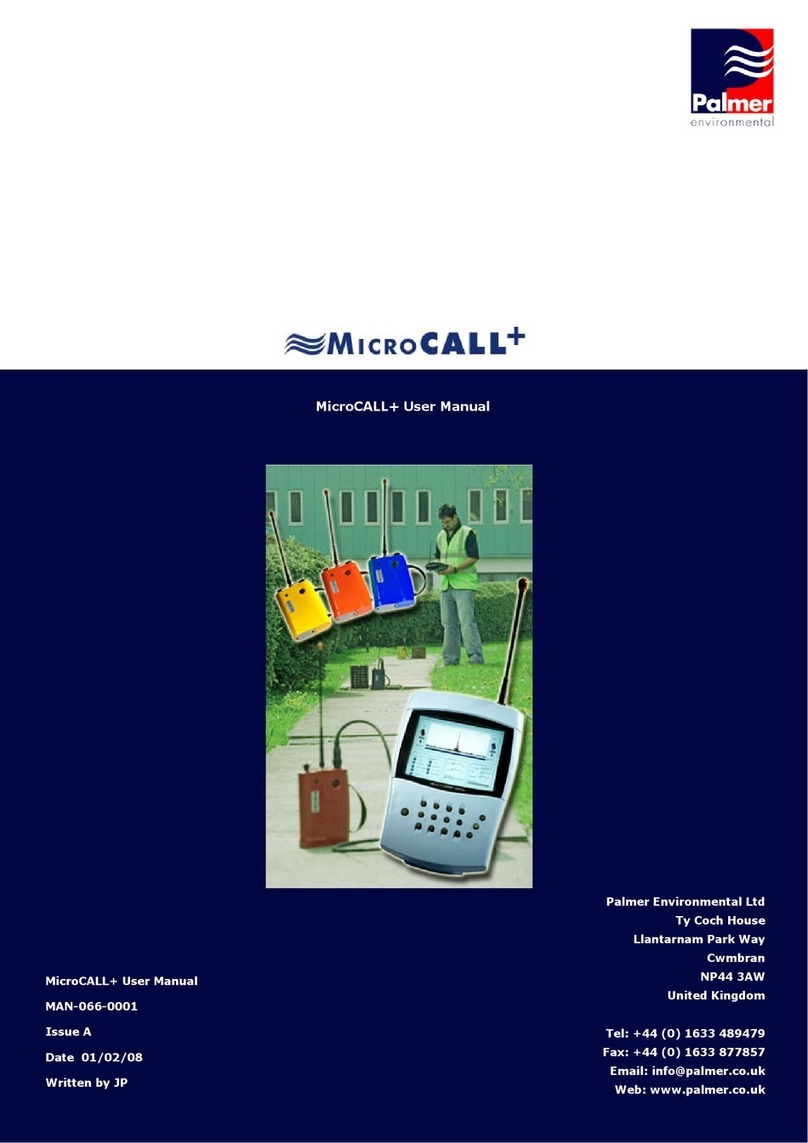DekTec SdEye DTC-335 User manual

© 2021 DekTec Digital Video BV Page 1 of 8 DTC-335 SdEye - Installation
Quality Tools for Digital-TV Professionals February 2021
DTC-335 SdEye
1. Introduction
SdEye™(type number DTC-335) is DekTec’s real-time SDI Analyzer and Waveform Monitor applica-
tion. SdEye allows you to monitor an SDI stream with any SDI-capable DekTec input adapter.
A setup program is available for easy installation or upgrading of the SdEye software. The installation
package includes installation support for the Dta , DtPcie and Dtu device drivers, which are required
to run SdEye.
1.1. DekTec PCI Cards Supported by SdEye
SdEye supports the following DekTec PCI/PCIe cards and USB adapters:
Type
Description
Input Format
PCI
DTA-145
ASI/SDI input+output adapter
SD-SDI
DTA-160
Gigabit Ethernet + 3 ASI/SDI ports
SD-SDI
PCI Express
DTA-2144
Quad ASI/SDI input + output adapter
SD-SDI
DTA-2145
ASI/SDI input + output adapter
SD-SDI
DTA-2152
HD-SDI input + output adapter
SD-SDI, HD-SDI
DTA-2154
Quad HD-SDI input + output adapter
SD-SDI, HD-SDI
DTA-2160
Gigabit Ethernet + 3 ASI/SDI ports
SD-SDI
DTA-2172
Dual SG-SDI/ASI adapter
SD-SDI, HD-SDI, 3G-SDI
DTA-2174
Quad 3G-SDI adapter
SD-SDI, HD-SDI, 3G-SDI
DTA-2175
HD-SDI/ASI input + output
SD-SDI, HD-SDI, 3G-SDI
DTA-2178
Octal 12G SDI adapter
SD-SDI, HD-SDI, 3G-SDI,
12G-SDI
DTA-2179
Twelve 3G-SDI adapter
SD-SDI, HD-SDI, 3G-SDI
DTA-2195
12G-SDI input + output with HDMI 2.0
adapter
SD-SDI, HD-SDI, 3G-SDI,
12G-SDI
USB-2
DTU-225
FantASI ASI/SDI input adapter
SD-SDI
DTU-245
FantASI ASI/SDI input+output adapter
SD-SDI
USB-3
DTU-351
HD-SDI Input adapter
SD-SDI, HD-SDI
1.2. Files
The SdEye.zip archive contains the following files:

© 2021 DekTec Digital Video BV Page 2 of 8 DTC-335 SdEye - Installation
Quality Tools for Digital-TV Professionals February 2021
DTC-335 SdEye
SdEye SetUp.exe
Setup program that installs the DTC-335 SdEye mon-
itor software and the Dta , DtPCie and Dtu device
drivers
DTC-335 SdEye Installation.pdf
This document
The setup program installs the following files:
SdEye.exe
v3.8.0.63
Main executable of SdEye
Dta##.sys
v4.28.1.271
Device driver system file for PCI/PCIe cards
Dta##.inf
v4.28.1.271
Device driver information file for PCI/PCIe cards
DtPcie64.sys
v1.11.1.263
Device driver system file for PCIe cards
DtPcie64.inf
v1.11.1.263
Device driver information file for PCIe cards
Dtu##.sys
v4.14.0.85
Device driver system file for USB devices
Dtu##.inf
v4.14.0.85
Device driver information file for USB devices

© 2021 DekTec Digital Video BV Page 3 of 8 DTC-335 SdEye - Installation
Quality Tools for Digital-TV Professionals February 2021
DTC-335 SdEye
2. Installing the Software
The SdEye setup program is self-contained. Installing the monitor software and the device driver is as
simple as running the setup executable (SdEye SetUp.exe) and pressing “Next” a few times.
2.1. System requirements
Before installing the application please first check if the used PC meets the system requirements for
SdEye as found in the table below.
OS
Windows 2k12/2k16/2k19/7/8/10
Processor
Core i5* minimum
Core i7* recommended
Memory
4G
Graphics
PCI Express graphics card, with full
DirectX 9 support (including DirectDraw
3D Acceleration)
NOTE:
Use of integrated graphics chips is
discouraged
* Or equivalent AMD processor
2.2. Operation of the Setup Program
The setup program copies the SdEye executable to the SdEye sub-directory in C:\Program
Files\DekTec\. A shortcut to “SdEye” is created in the Start Menu and optionally on the Desktop.
The Dta , DtPcie and Dtu device-driver files are copied to C:\Program Files\DekTec\Drivers.
Thereafter, setup instructs the Windows Plug’n Play manager to install the device driver.
Notes
•You can omit installation of the Dta, DtPcie and/or Dtu device driver by deselecting the check
box “Install the Dta device driver” and “Install the Dta device driver” respectively.
•A Windows device driver can only be installed by a user account with the privilege to load and
unload device drivers, e.g. administrator.
The software can be installed after the device has been inserted into / connected to the system (§2.3),
or before the hardware is inserted / connected (Pre-Installation, §2.4). Both approaches are equally
valid.
2.3. Hardware Installed Prior To Software Installation
This scenario assumes that:
•The Dta, DtPcie and Dtu device driver software has not been installed before on the PC, and
•A DekTec PCI card has been inserted into the PC or a USB adapter has been connected to the
PC.
Sometimes after booting the PC, the Found New Hardware Wizard will show up. As no device-driver
software has been installed yet, you should CANCEL the wizard.
You can now run SdEye SetUp.exe to automatically install the monitor software and the device
driver. After the installation completes, the software can be used immediately. No reboot is required.
2.4. Pre-Installation: Software Installed without Hardware Present
This scenario assumes that:
•No previous version of the Dta , DtPcie or Dtu device driver software has been installed on the

© 2021 DekTec Digital Video BV Page 4 of 8 DTC-335 SdEye - Installation
Quality Tools for Digital-TV Professionals February 2021
DTC-335 SdEye
PC, and
•No DekTec PCI card is present in the PC, and no DekTec USB device is connected to the PC.
You can pre-install the software by running SdEye SetUp.exe.
Then, shut-down the computer and insert the DekTec PCI card in a free PCI slot, or connect the USB
device to the PC. After powering up the computer again, the device driver should install itself just after
booting. On Windows XP, the Welcome to the Found New Hardware Wizard will show up. Choose
Install the software automatically (Recommended). Press Next and Finish, and the driver installs.
The monitor software is now ready for use.
2.5. Upgrading
The setup program can also be used to upgrade the SdEye Monitor software and the Dta / DtPcie /
Dtu device driver to a new version in one go. Again, no reboot should be required.

© 2021 DekTec Digital Video BV Page 5 of 8 DTC-335 SdEye - Installation
Quality Tools for Digital-TV Professionals February 2021
DTC-335 SdEye
3. Troubleshooting
3.1. Checking Device Status in the Device Manager
The Windows device manager can be used to check whether the Dta, DtPcie or Dtu driver runs
properly. To check the device status of a DTA or DTU adapter:
1. Open the Windows device manager: right-click My Computer, select Manage, and go to
Device Manager under System Tools.
2. Locate the DekTec adapter in the device category Professional audio/video interfaces.
3. Right-click DTA or DTU adapter, select Properties, and check the Device status pane.
The status should be: This device is working properly. If not, don’t try the Windows Troubleshooter
(it does not know anything about DekTec devices), but inspect the event log (§3.2) and the install log
(§3.3). If the computer does not boot, please review §3.4.
3.2. Checking the Event Log
The System Event Log can be consulted to check whether the Dta and/or Dtu device driver has been
loaded and started properly. To open the System Event Log:
1. Right-click My Computer, select Manage, and open Event Viewer under System Tools.
2. Select the System log.
3. Dta driver messages have Dta in the Source column;
DtPcie driver messages have DtPcie in the Source column;
Dtu driver messages have Dtu in the Source column.
If the driver loads successfully, the following event message is logged:
The Dta driver (Rev …) has loaded successfully.
Or The DtPcie driver (Rev …) has loaded successfully.
Or The Dtu driver (Rev …) has loaded successfully.
The device-driver version listed in this message should match the Dta/Dtu-version number listed in
the file overview in §1.2.
For each DekTec PCI card inserted in the system, a start-up message listing PCI-Card Type, Firmware
Version and Slot Number is logged, e.g.:
The DTA-145 (Firmware Version 3) in PCI Slot 3 has started successfully.
Obviously, if the Dta driver detects an error while trying to start the PCI-Card, the message above will
not occur. Instead, an error message is logged, which may be helpful to find the source of the problem.
For each USB device connected to the system, a start-up message similar to the PCI-card start-up
message will be logged.
3.3. Checking the Device-Driver Install Log
The device-driver install log is a text file (DtDrivInstall.log) written into C:\Program
Files\DekTec\Drivers (or a redirected path). In case of installation troubles, please contact DekTec
at support@dektec.com, attaching the install log.

© 2021 DekTec Digital Video BV Page 6 of 8 DTC-335 SdEye - Installation
Quality Tools for Digital-TV Professionals February 2021
DTC-335 SdEye
3.4. PC Does Not Boot
In some exceptional cases, inserting a DekTec PCI card into a PC may stop that PC from booting. The
PC may already be suspended in the BIOS start-up sequence. Assuming that the PC does boot when
the DekTec PCI card is not inserted, this may be caused (1) by a broken PCI card, or (2) by a bad
contact on the PCI bus.
3.4.1. Broken PCI Card
Whether or not the PCI card is broken can be checked just after powering up the PC, by observing the
LED on the PCI bracket of the card
1
. If the LED stays blank (does not flash), the PCI card is probably
broken and should be returned to DekTec for repair.
3.4.2. Bad Contact on PCI Bus
From practical experience it is known that the PCI Bus is quite sensitive to dust or grease on the PCI-
connector fingers of a PCI card. A single bad contact may lead to system instabilities, including:
•Boot failure;
•Invisibility of a PCI card during installation;
•System crash at the moment that the Dta device driver starts.
If one of these symptoms occurs, DekTec recommends extracting the DekTec PCI card, check-
ing/cleaning the connector fingers and re-inserting the card, if possible in a different PC or in a dif-
ferent PCI slot, and avoiding mechanical strain on the PCI connector. If the problem persists, please
1
Most DekTec PCI and PCIe cards have a LED on the PCI bracket. Cards without LED cannot be checked easily.

© 2021 DekTec Digital Video BV Page 7 of 8 DTC-335 SdEye - Installation
Quality Tools for Digital-TV Professionals February 2021
DTC-335 SdEye
4. DTC-335 SdEye Revision History
Revision
Date
Changes
v3.8.0.63
2021.02.09
•Improvements for 4K processing using DTA-2174B and DTA-2178
•Performance improvement; SdEye is now deployed as 64 bit application
•Bug fix for not detecting input change from fractional to non-fractional
v3.7.1.62
2020.09.15
•Improvement for easily trigger a freeze or log on a SCTE 104 packet
v3.7.0.61
2020.09.03
•Support for DTA-2178 Octal 12G-SDI/ASI Ports for PCIe
•Support for SCTE 104 ANC data decoding
v3.6.0.60
2020.03.19
•Support for DTA-2174B Quad 3G-SDI/ASI ports (1x12G) with genlock
v3.5.0.57
2019.12.19
•Support for OP47 subtitles decoding
•Support for KLV ANC Data decoding
•Bug fix in Payload ID decoding
•Bug fix in Audio Control Packet decoding
v3.4.0.55
2019.10.02
•Support for CIE diagram to analyse BT.709 or BT.2020 color space
•Support for HDR waveform graph settings for PQ, HLG using NITS scale
•Support for ANC data decode of HDR/WCG Metadata
v3.3.0.54
2019.08.05
•Support for DTA-2172 Dual 3G-SDI card
v3.2.2.53
2019.04.08
•Bug fix: Blank or green screen seen for some configurations
v3.2.1.49
2019.02.21
•Bug fix: DtapiService crash was seen on older PC’s that did not support AVX
instruction set
v3.2.0.48
2019.02.12
•Support for DTA-2175 HD-SDI input+output card, making use of new DtPcie
driver
•Support for peak level numbers to the peak meter bars
•Support for decoding/display of hexadecimal Teletext pages
•Bugfix: Teletext PES data_identifier issue
•Bugfix: ATC timecode decoding
v3.1.0.42
2018.05.09
•Support for Teletext (SMPTE 2031/OP-47) ANC data decoder and statistics
•Support for ANC data decode of Video Payload ID
•Support for ANC data decode of KLV data packets
•Support for ANC data raw data display and previous next packets controls
•Improved analyser waveform scale
•Bug Fix: DTU-351 decoding issue for certain HD formats
v3.0.1.31
2018.02.28
•Decode of closed captions CC708 packets (CC608 compatible part only)
•Source selection do now indicate serial number when multiple boards of
same type are used
•Improvements in Audio decoding/displaying
•Bug Fix: Frame not stored correctly in .dtsdi file
•Bug Fix: .dtsdi file that includes stuffing byte could not be decoded
•Bug Fix: Multiple file inputs selection could result in hang
v3.0.0.23
2017.10.24
•4K UHD SMPTE 425-5 and SMPTE 2082 analysis support
•New confidence-monitoring window displaying up to 4 different inputs
•Decoding and analysis of ANC metadata packets per SMPTE 2020
•Support for DTA-2179 Twelve 3G-SDI adapter
•Support for DTA-2195 12G-SDI adapter
v2.8.1.21
2016.06.07
•Bug Fix: For some PC’s DeviceScan was failing
v2.8.0.20
2015.08.14
•Support for Frame by frame step through
•Support for Input card in title bar

© 2021 DekTec Digital Video BV Page 8 of 8 DTC-335 SdEye - Installation
Quality Tools for Digital-TV Professionals February 2021
DTC-335 SdEye
v2.7.0.19
2015.01.13
•Support for DTA-2174 3G-SDI Input
v2.6.0.18
2014.12.10
•Support for Audio Metadata decoding
•Support for ATC time code according SMPTE 12M-2-2008
•Support for up to 6 configurable table views
•Improved threshold highlighting
•Bug Fix: Frame dropping seen on Windows 8.1 systems
•Bug Fix: Wrong ANC packets count (1 packet missing)
v2.5.0.16
2014.07.02
•Support for SDI output streaming mode
•Support for offline .dtsdi file input analysis
•Support for CRC line error detection
•Support for Logging/Trigger mode for ancillary data analysis
•Improved SDI CSV data logging
v2.4.0.14
2013.12.24
•New algorithm for controlled dropping of frames during high CPU load con-
ditions
•Improved reception reliability in combination with a DTU-351
•Bug Fix: failed to detect fractional input signals in combination with a DTA-
2154
•Bug Fix: 1080p23.98 input signals were always reported as being invalid
v2.3.0.12
2013.10.23
•Support for DTU-351 and DTA-2154
•Support for user defined layout. I.e. can move and resize individual graphs to
create a custom layout
•Can now export SDI frames to CSV file from the “SDI DATA” tab
v2.2.0.11
2013.07.24
•Support for closed captioning decoding/overlaying
•Added de-interlaced view mode for better picture quality
•1:1 picture display mode
•Highlighting of selected ANC packets
•Several small bug fixes to improve stability
v2.1.1.6
2013.03.14
•Bug Fix: sometimes certain Luma levels where not displayed at all
•Bug Fix: occasional application crash when selecting enlarged mode, while
colored mode was enabled
•Bug Fix: vector scope was not valid for HD signals
v2.1.0.5
2013.02.05
•Support for audio decoding (i.e. audio is now audible)
•Support for ARIB closed captioning ancillary data packets
•Optimised code performance (less drops of frames)
v2.0.1.3
2012.08.03
•Fixed crash when selecting SDI Data tab, while Layout 3 is enabled
v2.0.0.1
2012.08.02
•Support for DTA-2152 (i.e. HD-SDI)
•Raw SDI data & ancillary data viewer
•Dedicated audio viewer with peak meter for 16-channel and stereoscope
v1.5.0.26
2012.05.15
•Support for DTAPI V5 and V4 Dta and Dtu drivers
v1.1.1.23
2011.03.23
•Fixes issue with SdEye failing to start due to missing runtimes
v1.1.0.22
2011.02.15
•New stream details pane for SDI attributes and list of detected ancillary data
streams
•Brightness and contrast control for graphs
•New black & white mode for waveform graphs
•New ‘enlarged’ graphs mode for tests with colorbars
•Option to switch between 75% or 100% scale in vector scope
•R, G, B channel selection for picture display
v1.0.2.19
2009.02.25
•Bug Fix: Solves potential crash when an invalid/corrupted signal is received
v1.0.1.18
2009.02.23
•First release to the field
Table of contents
Popular Measuring Instrument manuals by other brands

LaserLiner
LaserLiner ClampMeter XP operating instructions
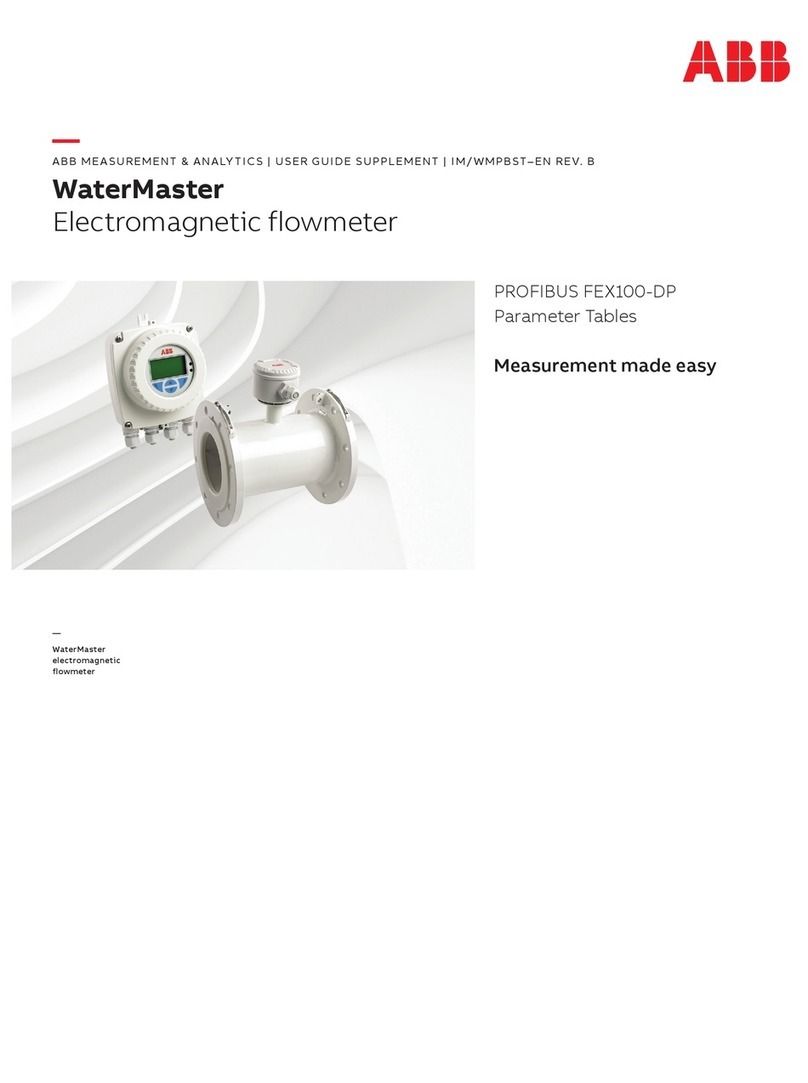
ABB
ABB PROFIBUS FEX100-DP user guide

Teledyne
Teledyne Princeton Instruments FER785-MM user manual

Eaton
Eaton Crouse-hinds series instruction manual

Bosch
Bosch BL 130I PROFESSIONAL operating instructions

FW Murphy
FW Murphy TDX6 Installation and operation instructions