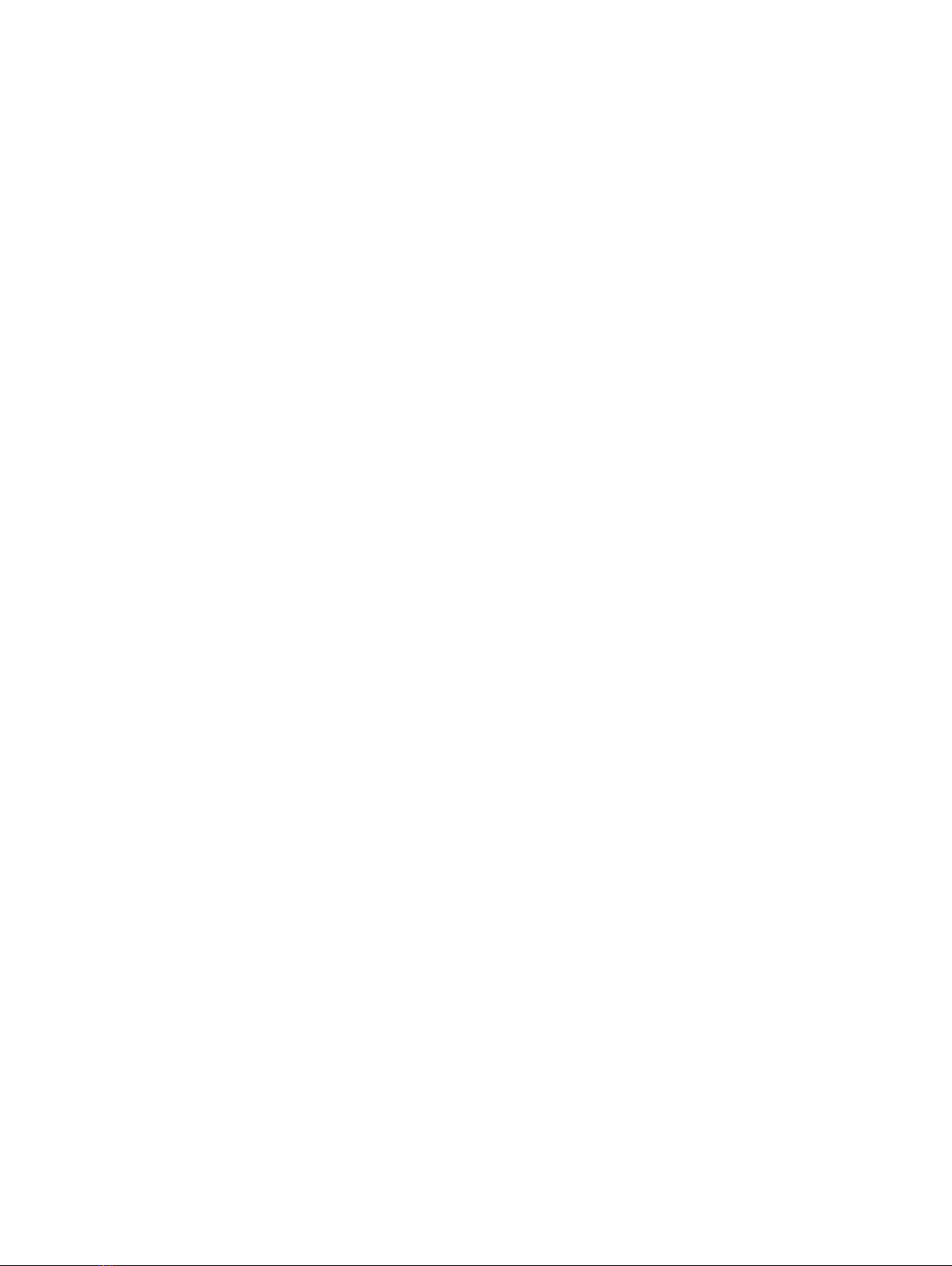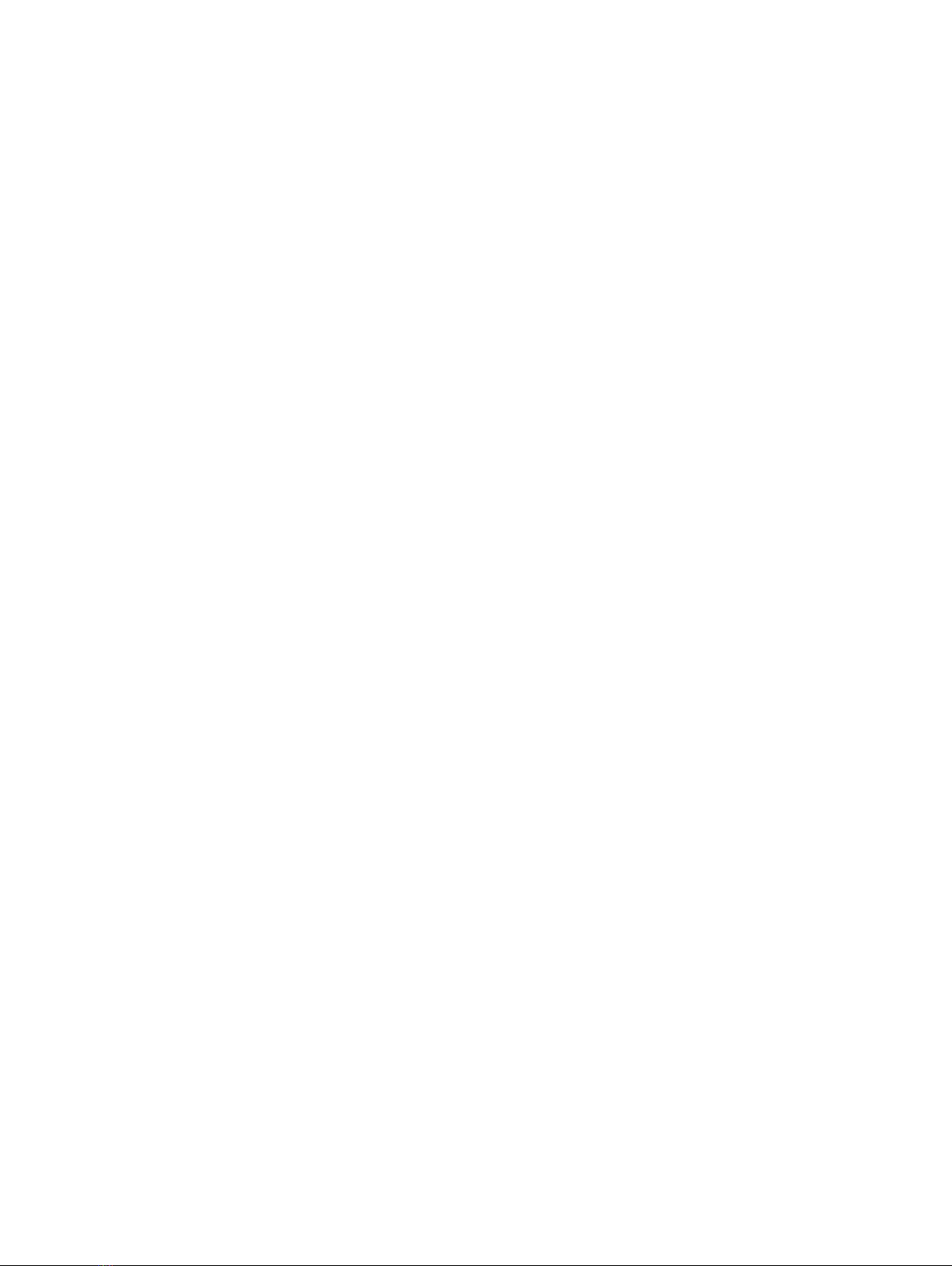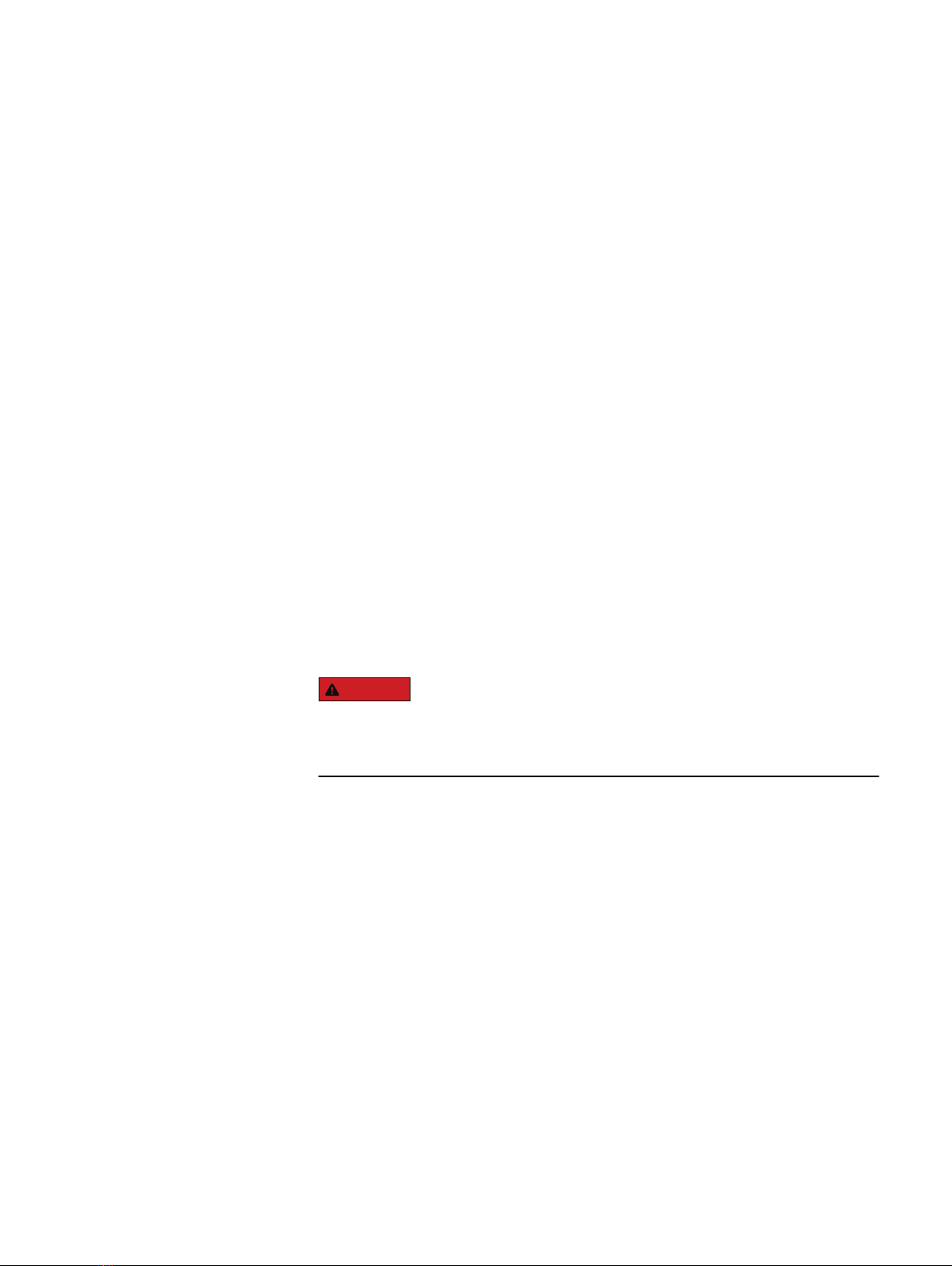5
7
Third Party Rack Installation Overview 9
Sequence of tasks.......................................................................................10
Third-party rack requirements..................................................................... 11
Organize material........................................................................................ 12
Components for EX300 systems.................................................... 12
Rail Installation 15
Optional, Dell EMC PDU rail assembly installation....................................... 16
Dell EMC PDU rail and component location....................................16
Installing the EMC PDU rails...........................................................18
Installing the EMC PDU support assembly..................................... 18
Installing the PDU front tray..........................................................20
Installing rails for an EX300 rack................................................................ 20
Install rails for EX300 nodes.......................................................... 20
Install rails for switches................................................................. 22
PDU, node, and switch installation 25
Optional, PDU component installation........................................................ 26
Installing the EMC PDU components ............................................ 27
Installing nodes and switches......................................................................27
Switch installation......................................................................... 28
Install the nodes.............................................................................32
Cabling the rack.............................................................................36
Bring the system online 37
Bring the ECS system online...................................................................... 38
Upload the switch configuration files..........................................................38
Power on the nodes.................................................................................... 41
Return shipping or packing materials 43
Preparing materials for pickup....................................................................44
Returning material from U.S. and Canada sites.......................................... 44
Returning material from international sites................................................. 44
Mechanical lift 45
Working with the portable lift..................................................................... 46
Planning your lift............................................................................46
Assembling and configuring the portable lift.................................. 47
Reconfiguring the lift with Voyager kit.......................................... 48
Adjusting the arms for a frontal lift................................................ 48
Using lift on an enclosure 49" or less above the floor.................... 49
Figures
Tables
Chapter 1
Chapter 2
Chapter 3
Chapter 4
Chapter 5
Appendix A
CONTENTS
EX300 Third-Party Rack Installation Guide 3