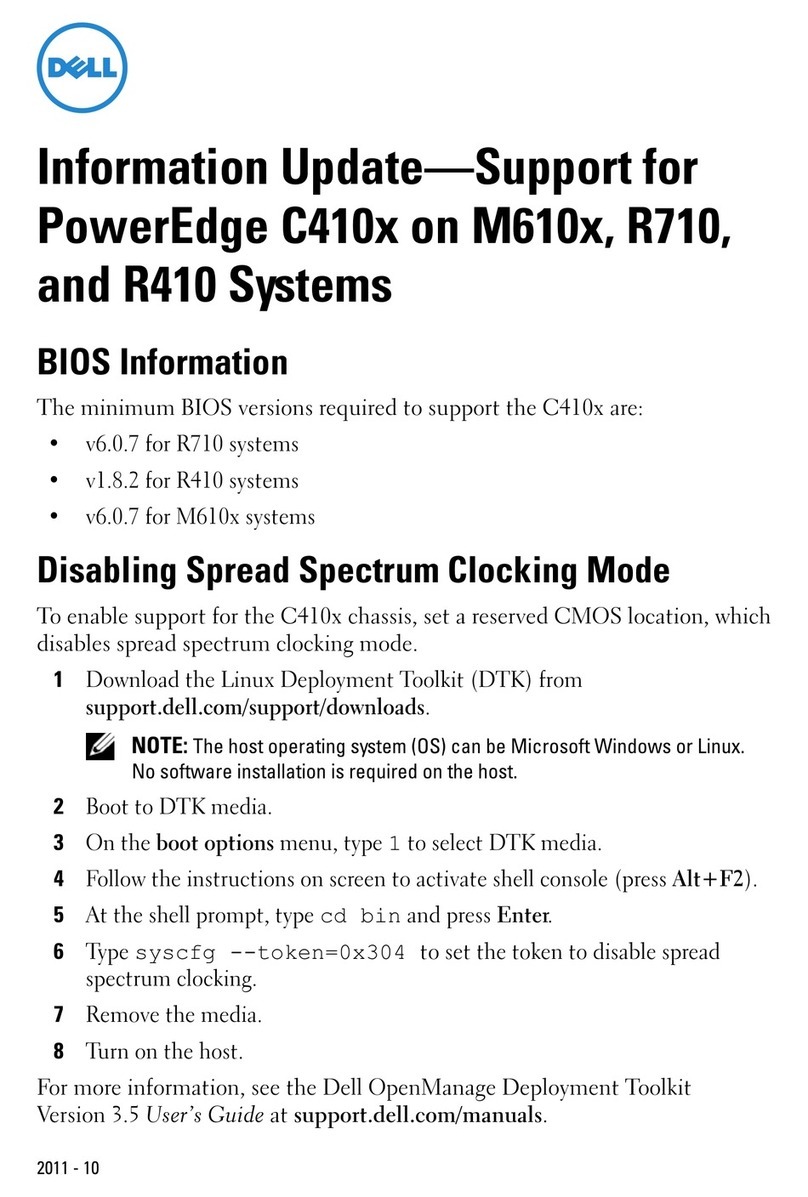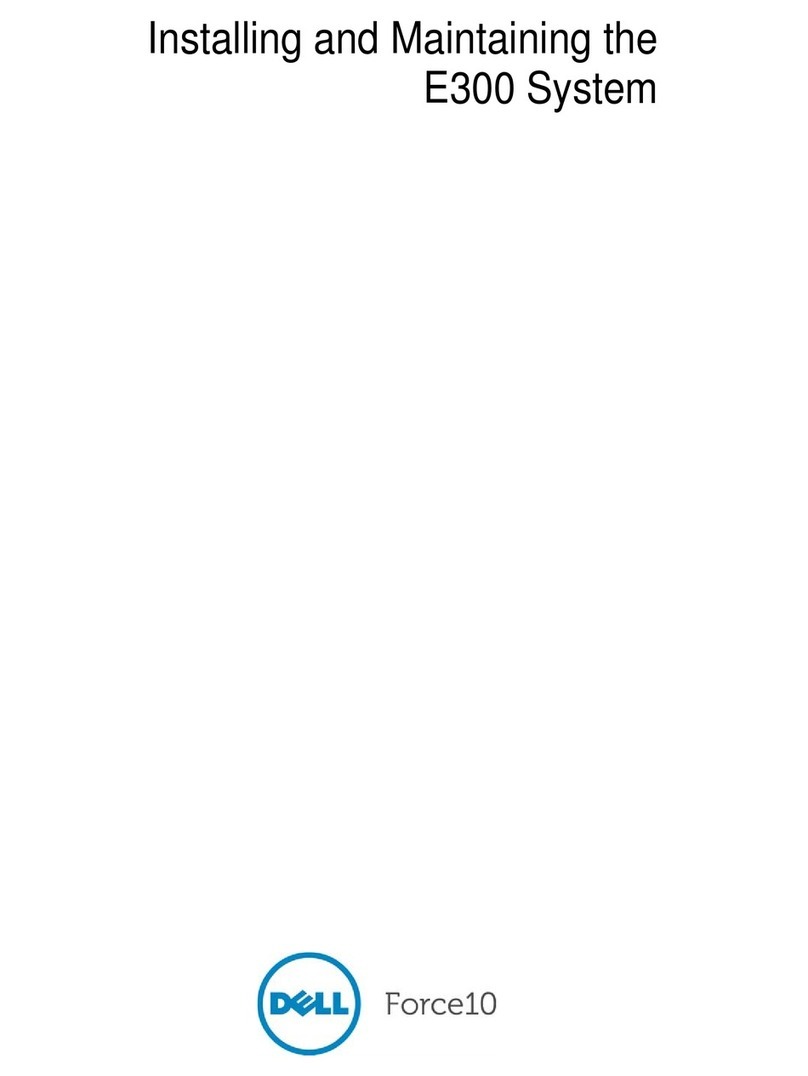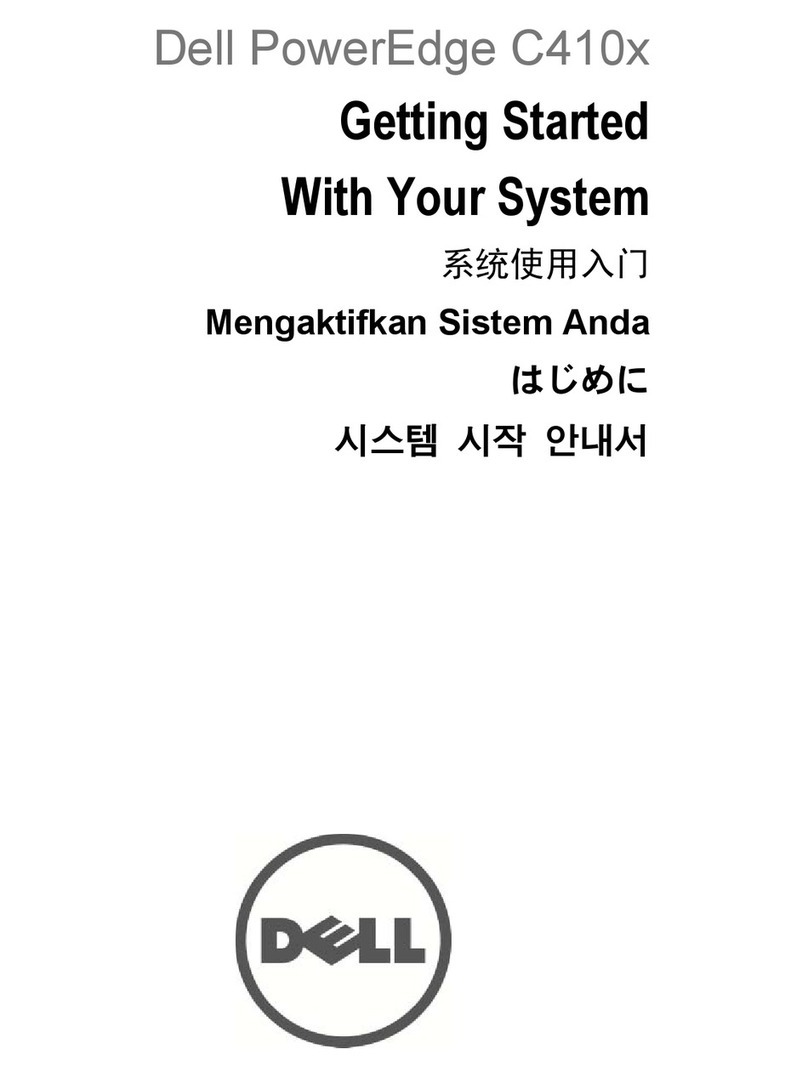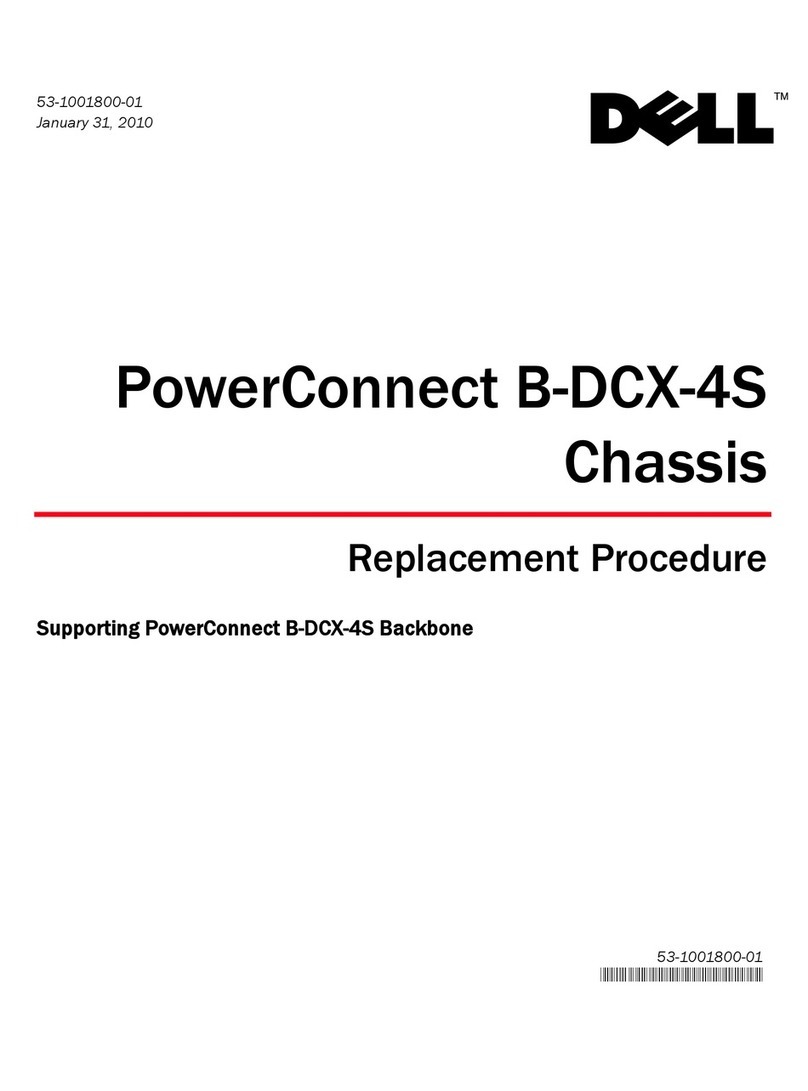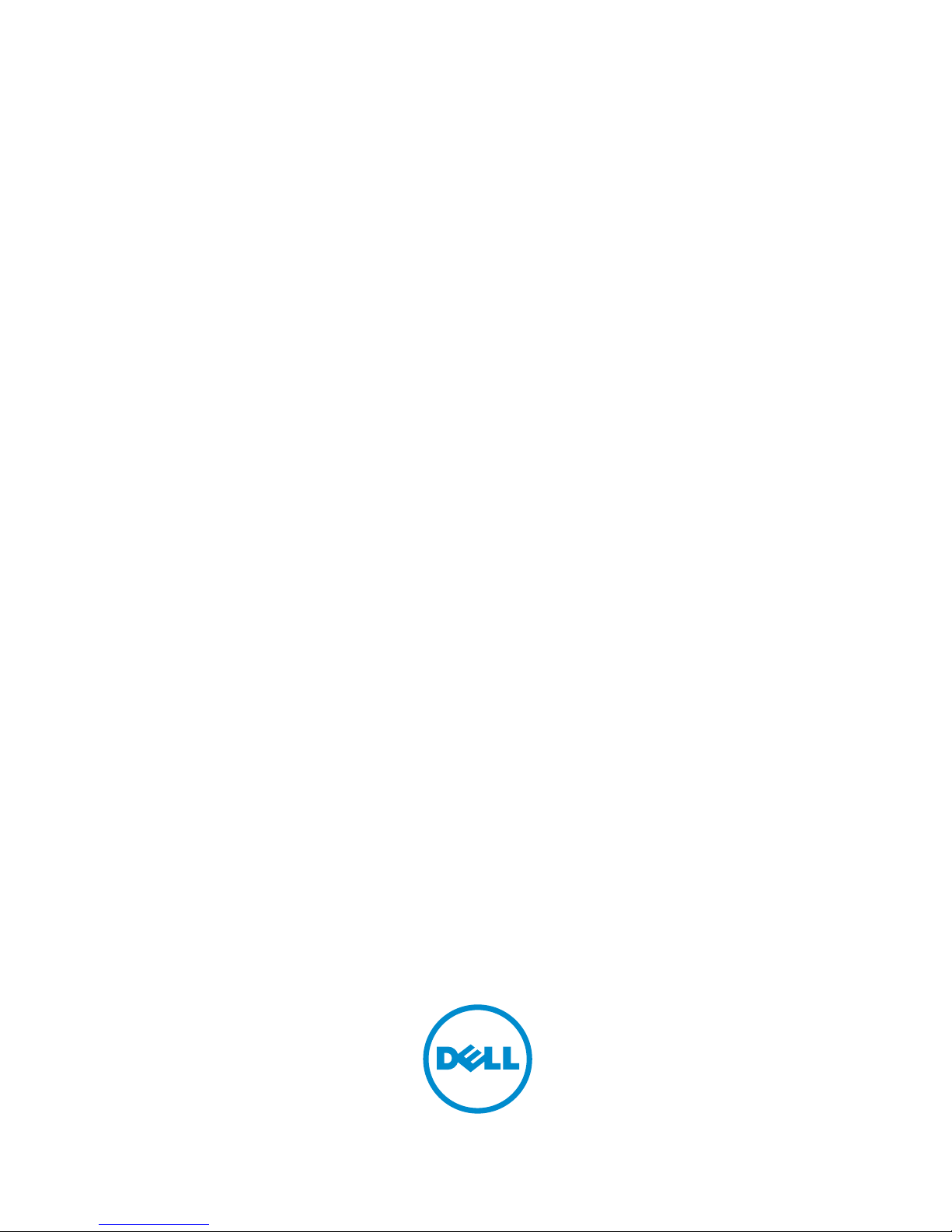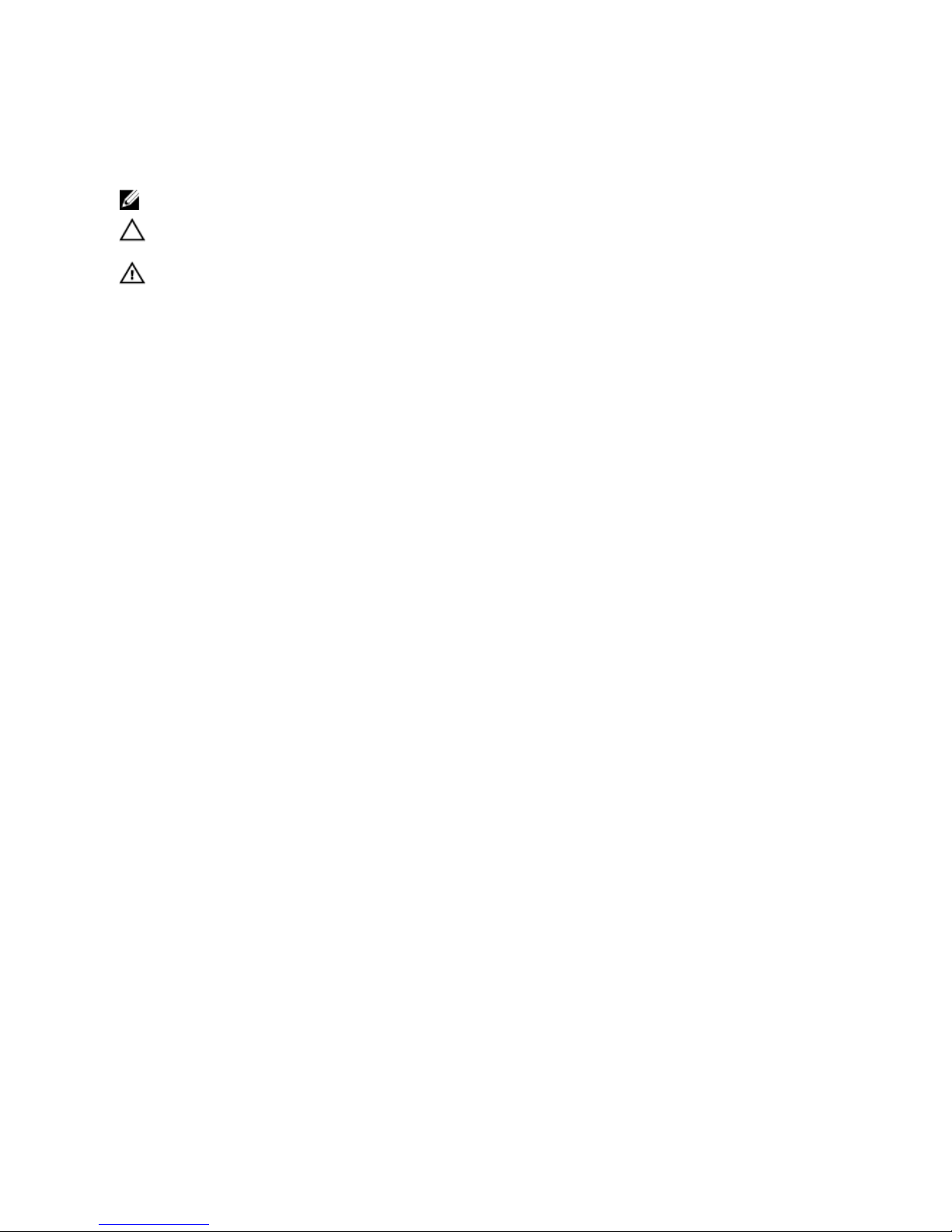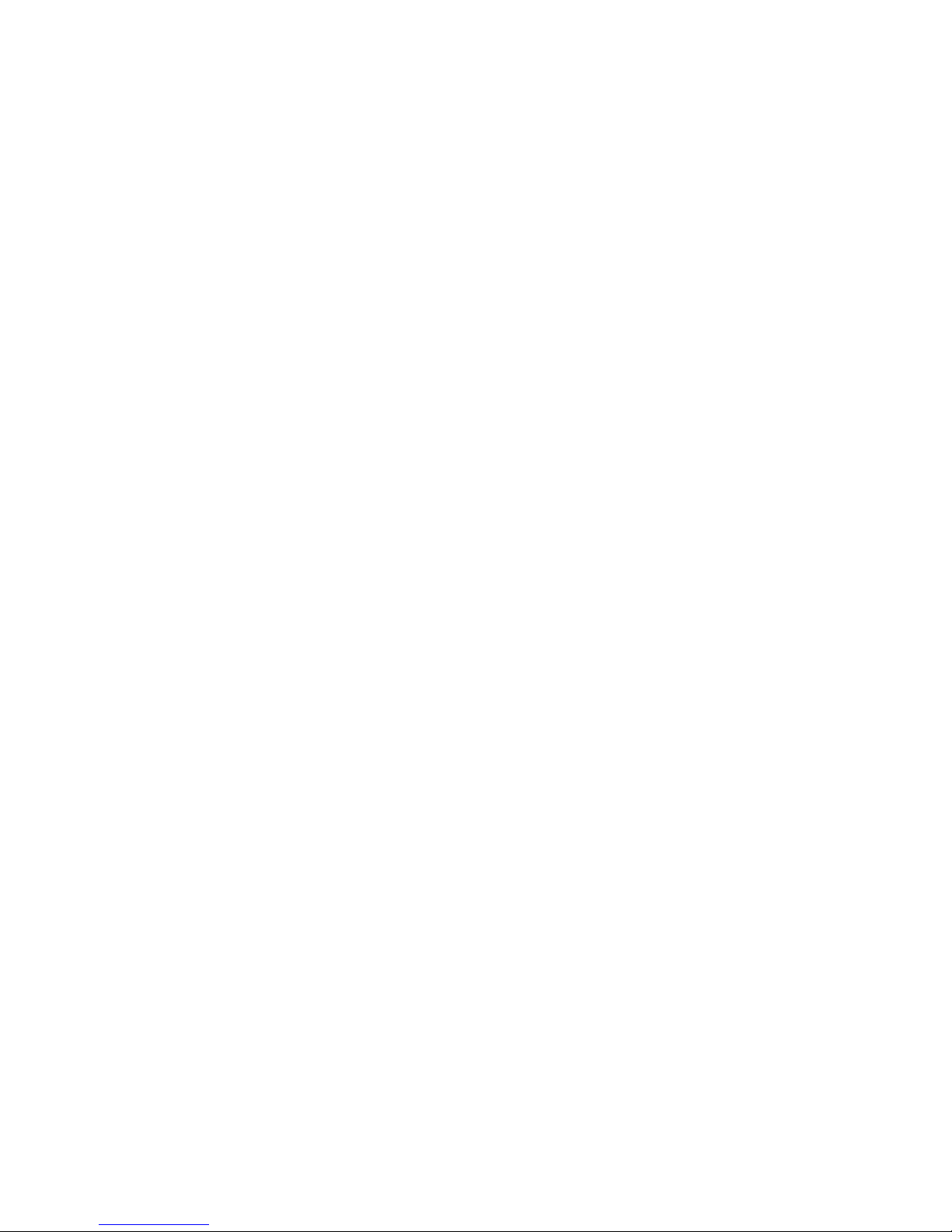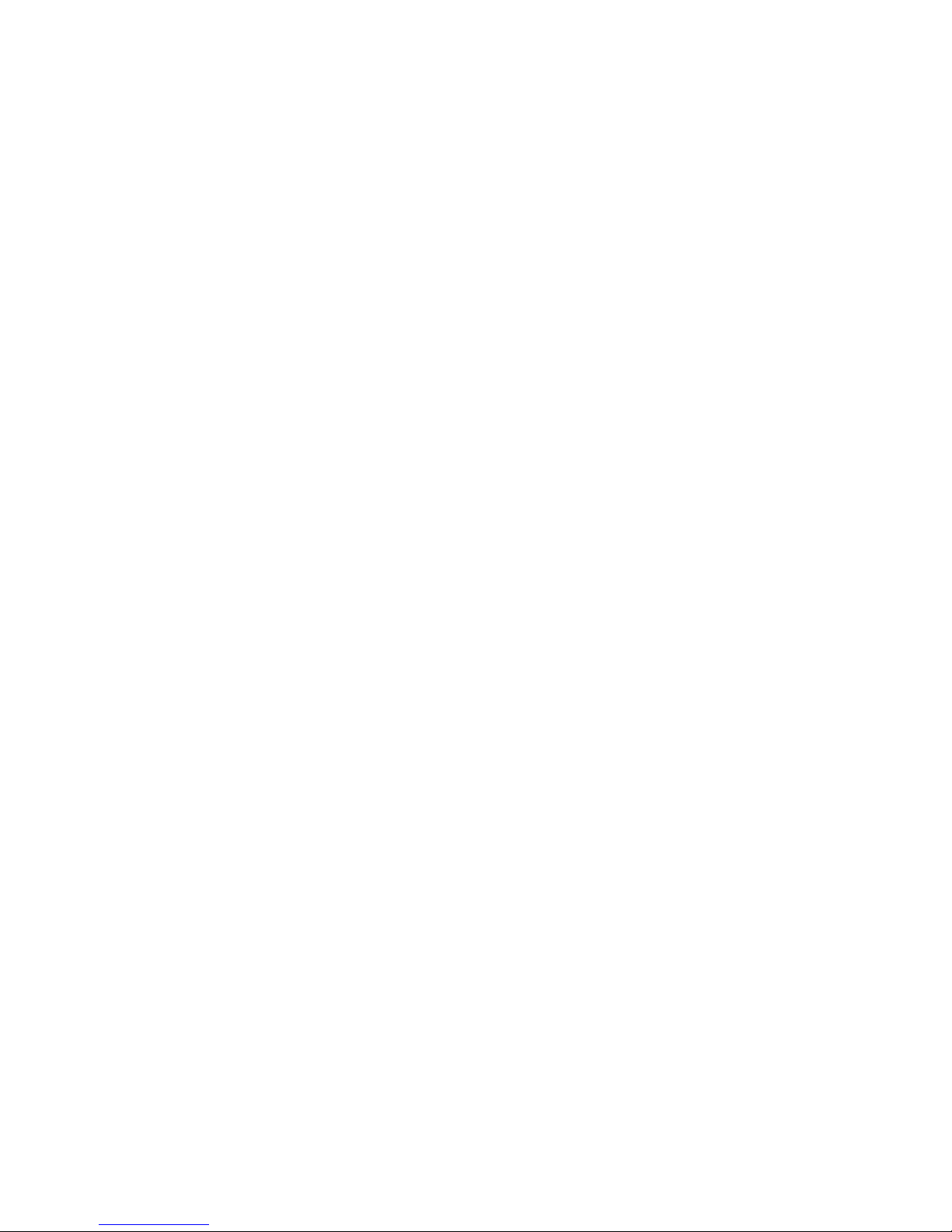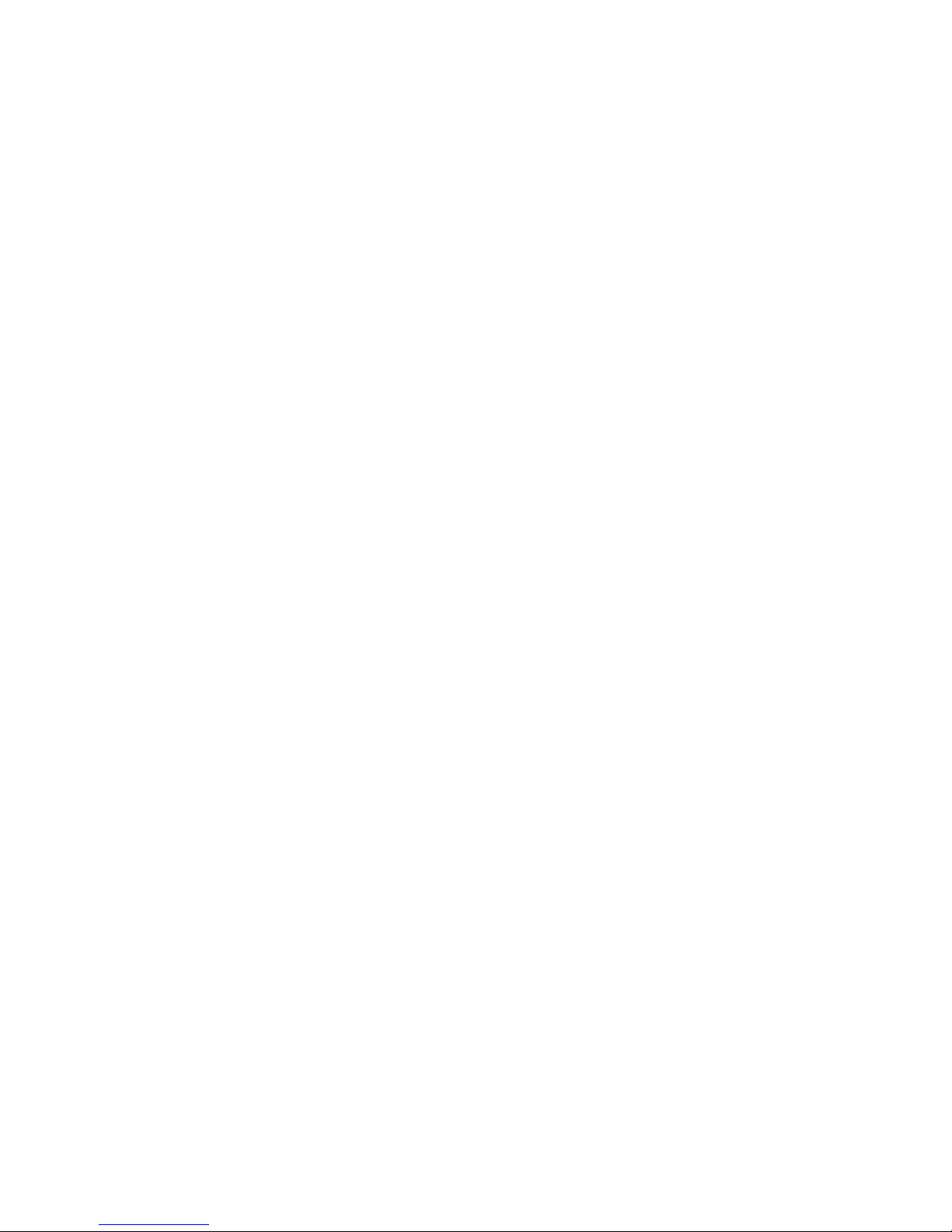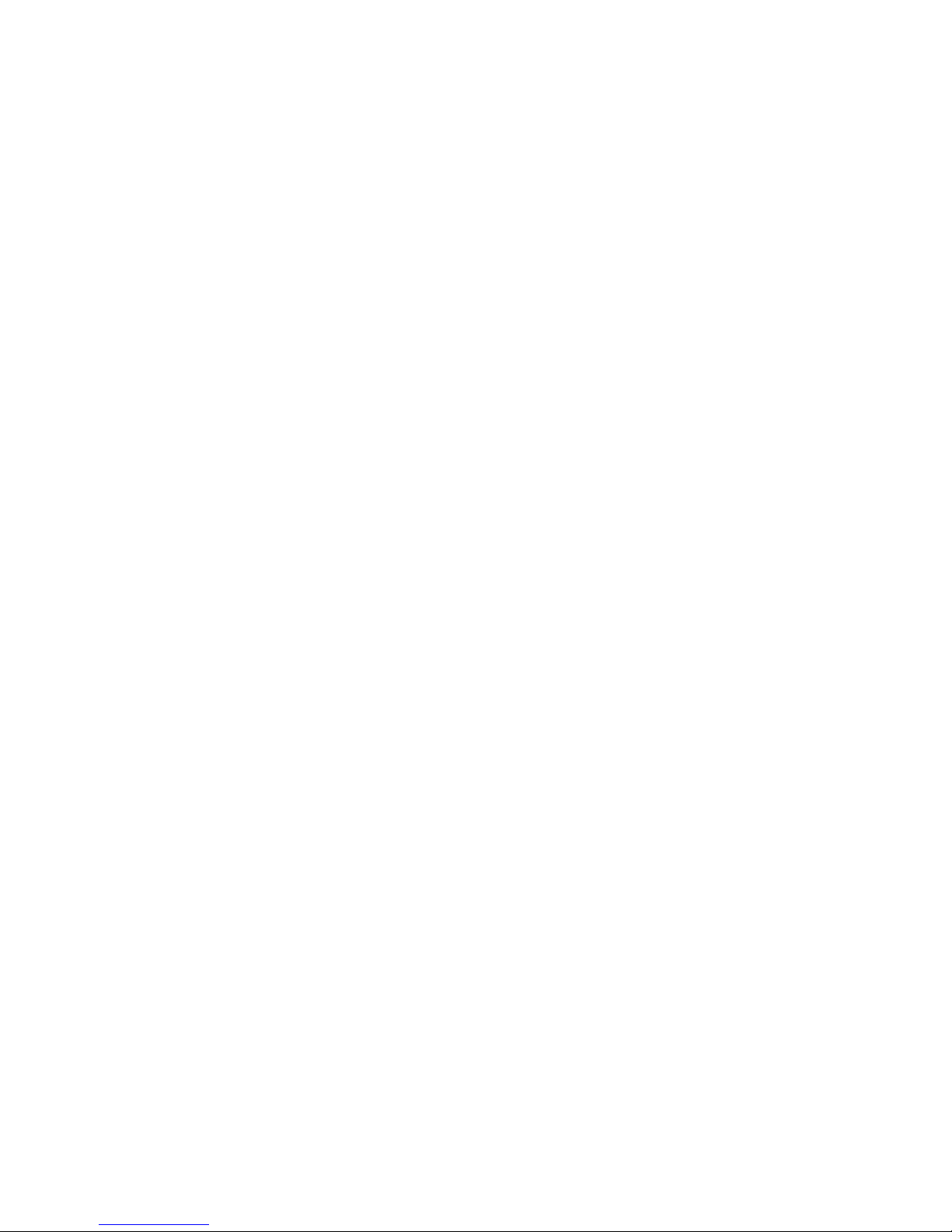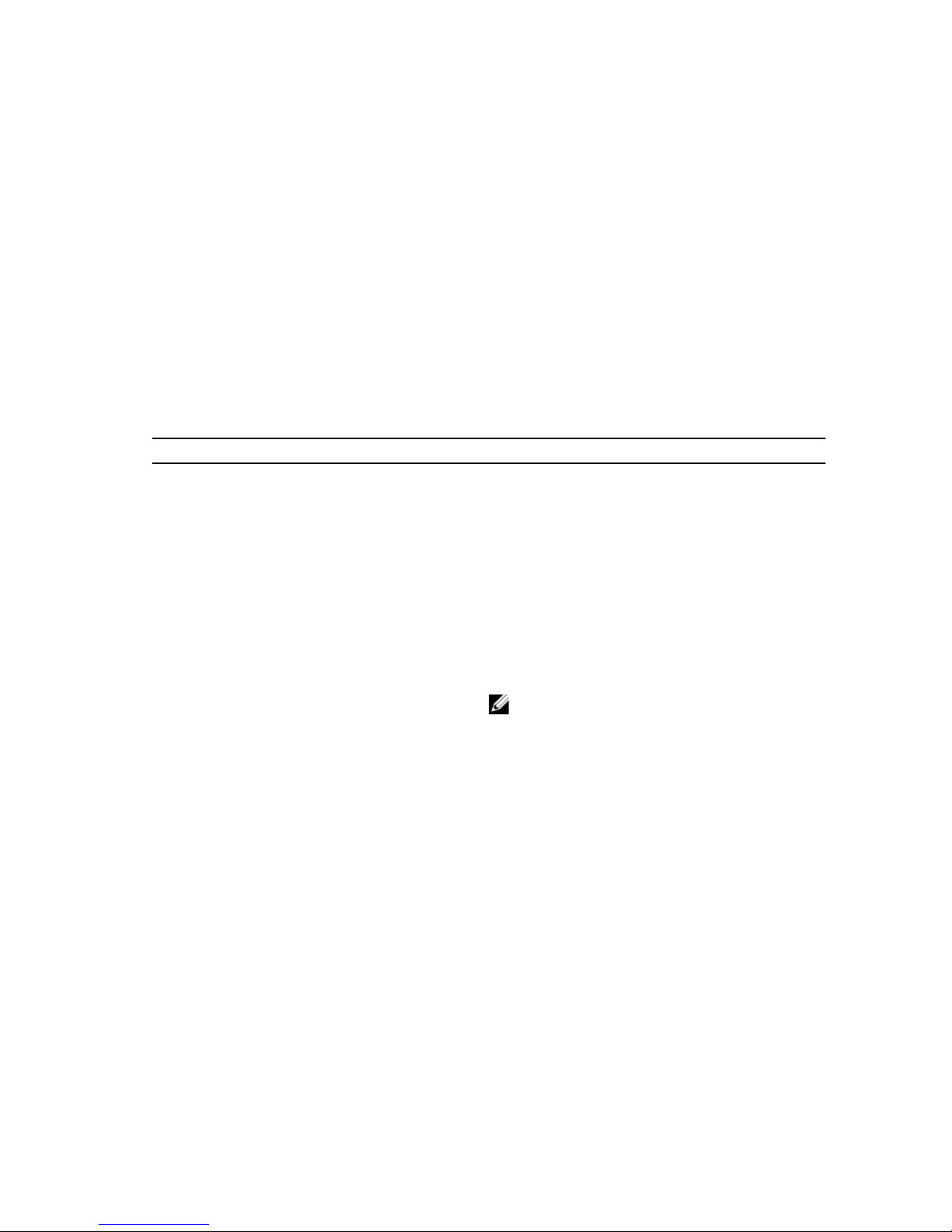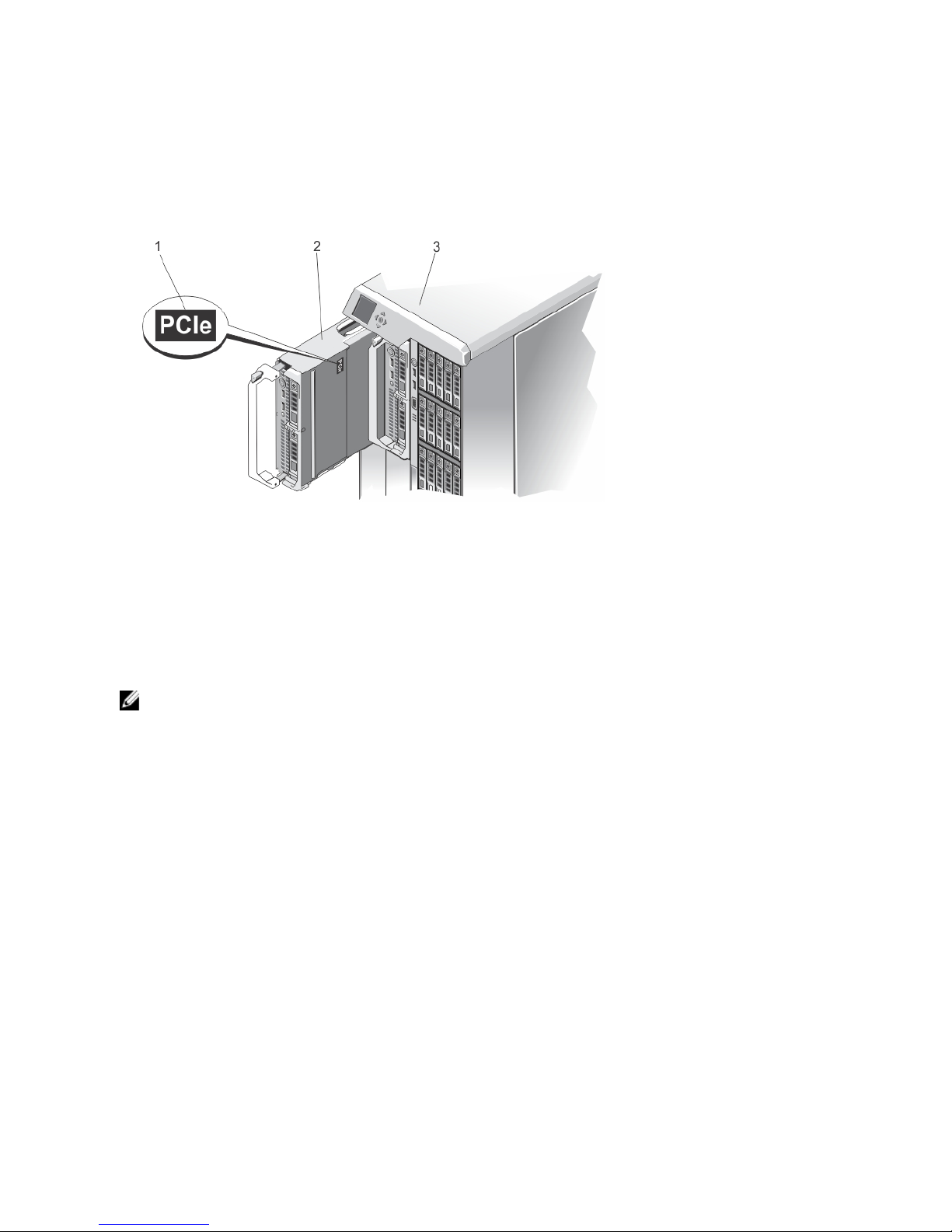Blower Modules..................................................................................................................................................... 58
Removing A Blower Module.............................................................................................................................58
Installing A Blower Module..............................................................................................................................59
Removing The Blower Module Bay..................................................................................................................60
Installing The Blower Module Bay...................................................................................................................60
I/O Module.............................................................................................................................................................. 61
Removing The I/O Module................................................................................................................................61
Installing The I/O Module.................................................................................................................................62
Optical Drive (Optional)...........................................................................................................................................62
Removing The Optical Drive.............................................................................................................................62
Installing The Optical Drive..............................................................................................................................64
CMC Cards..............................................................................................................................................................64
CMC Card Indicators........................................................................................................................................65
Removing A CMC Card.....................................................................................................................................66
Installing A CMC Card...................................................................................................................................... 67
PCIe Cage............................................................................................................................................................... 67
Removing The PCIe Cage Door........................................................................................................................ 67
Installing The PCIe Cage Door......................................................................................................................... 68
Removing The PCIe Cage.................................................................................................................................68
Installing The PCIe Cage..................................................................................................................................71
Expansion Cards..................................................................................................................................................... 71
Expansion Card Installation Guidelines............................................................................................................71
Expansion Card Operational Power Status......................................................................................................72
PCIe Slot Indicators..........................................................................................................................................73
Removing A Low Profile Expansion Card.........................................................................................................74
Installing A Low Profile Expansion Card.......................................................................................................... 75
Removing The Low Profile Expansion Card Divider Unit..................................................................................76
Installing The Low Profile Expansion Card Divider Unit...................................................................................77
Removing A Full Height Expansion Card.......................................................................................................... 78
Installing A Full Height Expansion Card........................................................................................................... 79
Removing The Full-Height Expansion-Card Divider Unit..................................................................................80
Installing The Full Height Expansion Card Divider Unit....................................................................................81
Removing The Expansion Card Riser............................................................................................................... 82
Installing The Expansion Card Riser.................................................................................................................83
Integrated Storage Controller Card........................................................................................................................ 83
Storage Controller Operational Power Status................................................................................................. 84
Storage Controller Indicators...........................................................................................................................85
Removing An Integrated Storage Controller Card........................................................................................... 86
Installing An Integrated Storage Controller Card.............................................................................................87
System Battery....................................................................................................................................................... 88
Replacing The System Battery.........................................................................................................................88
System Top And Base Covers.................................................................................................................................89