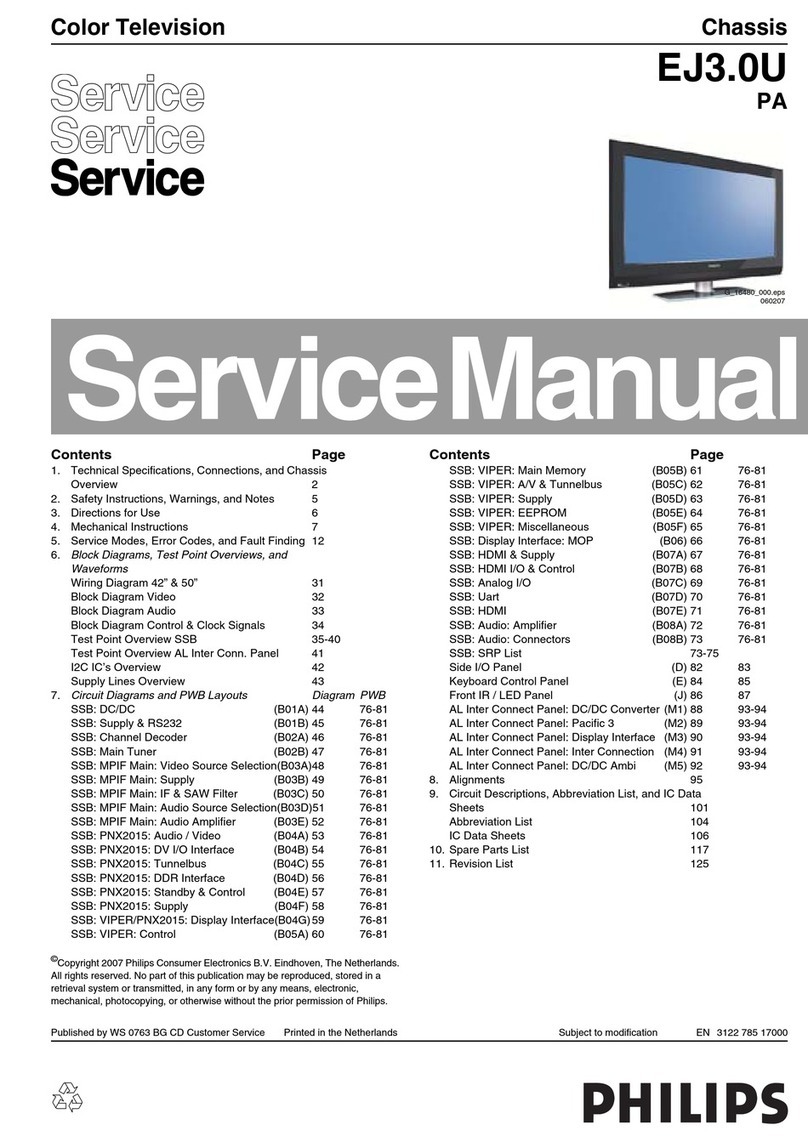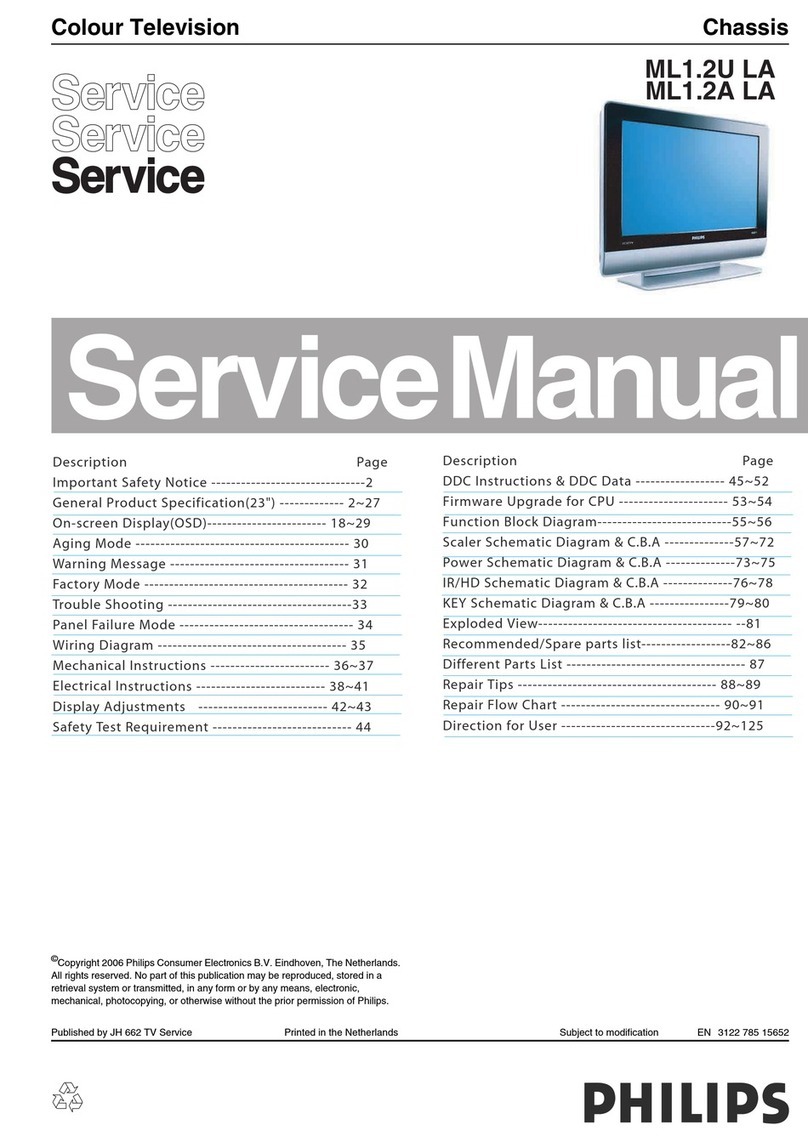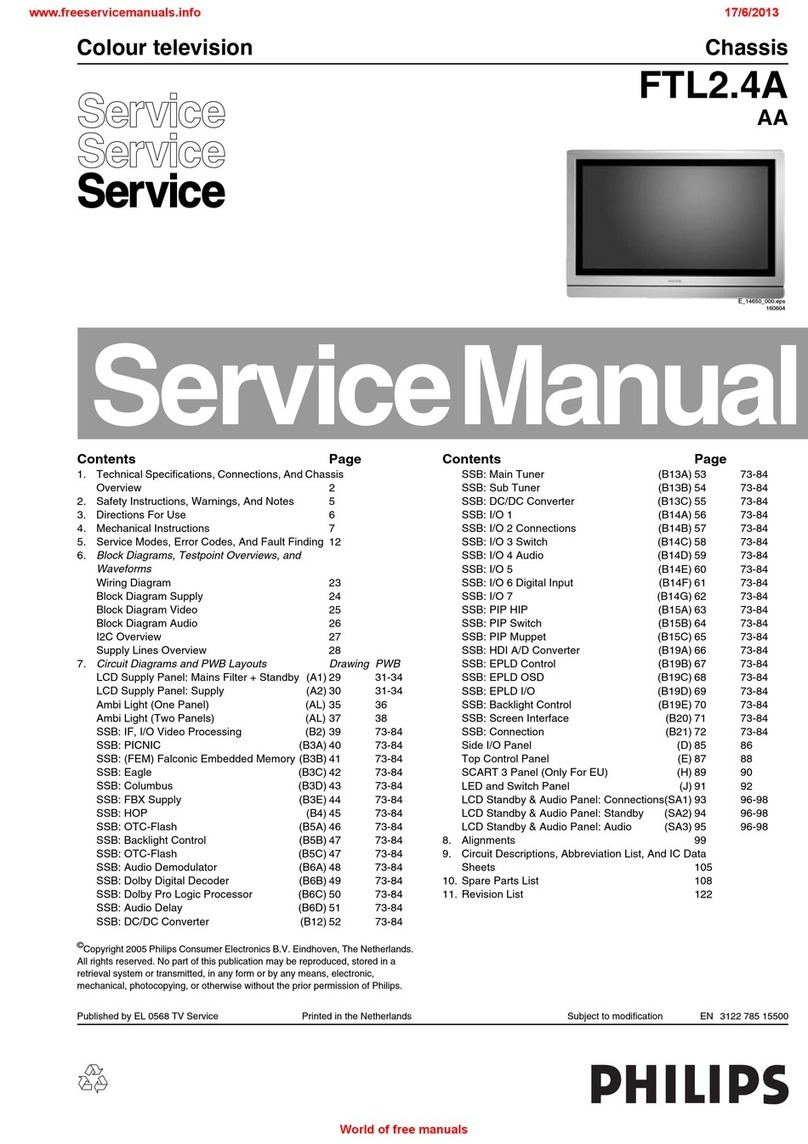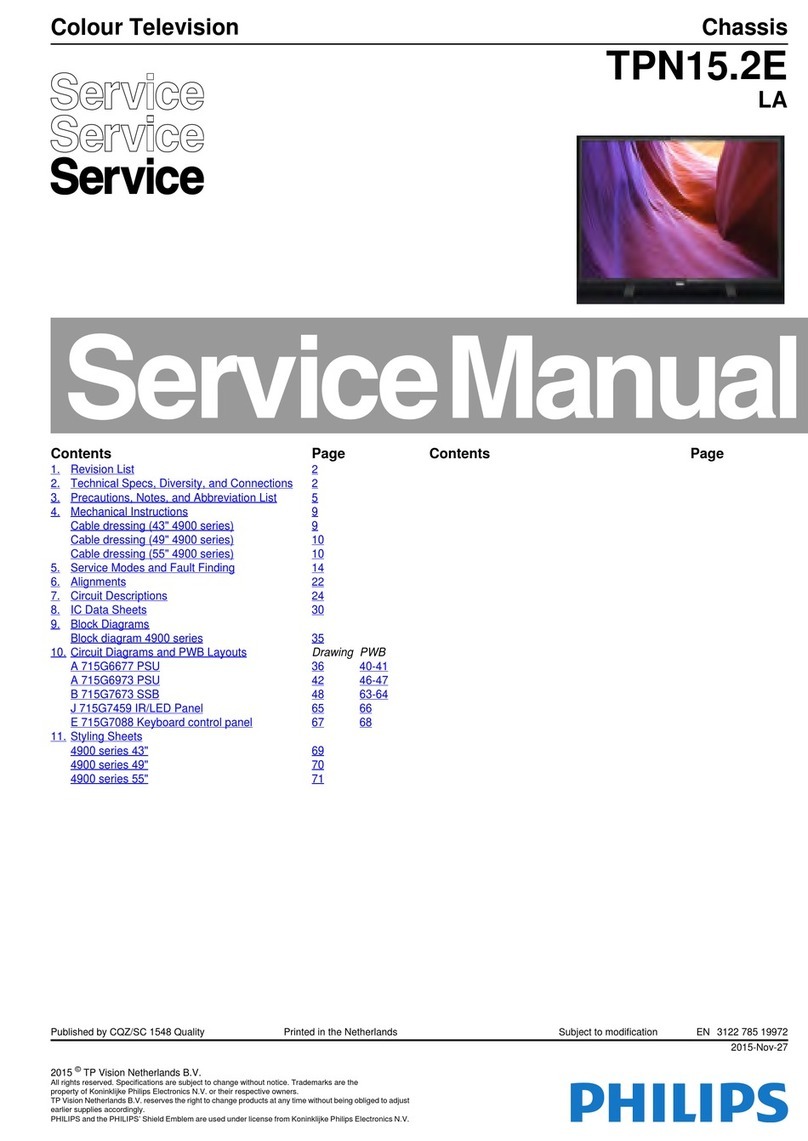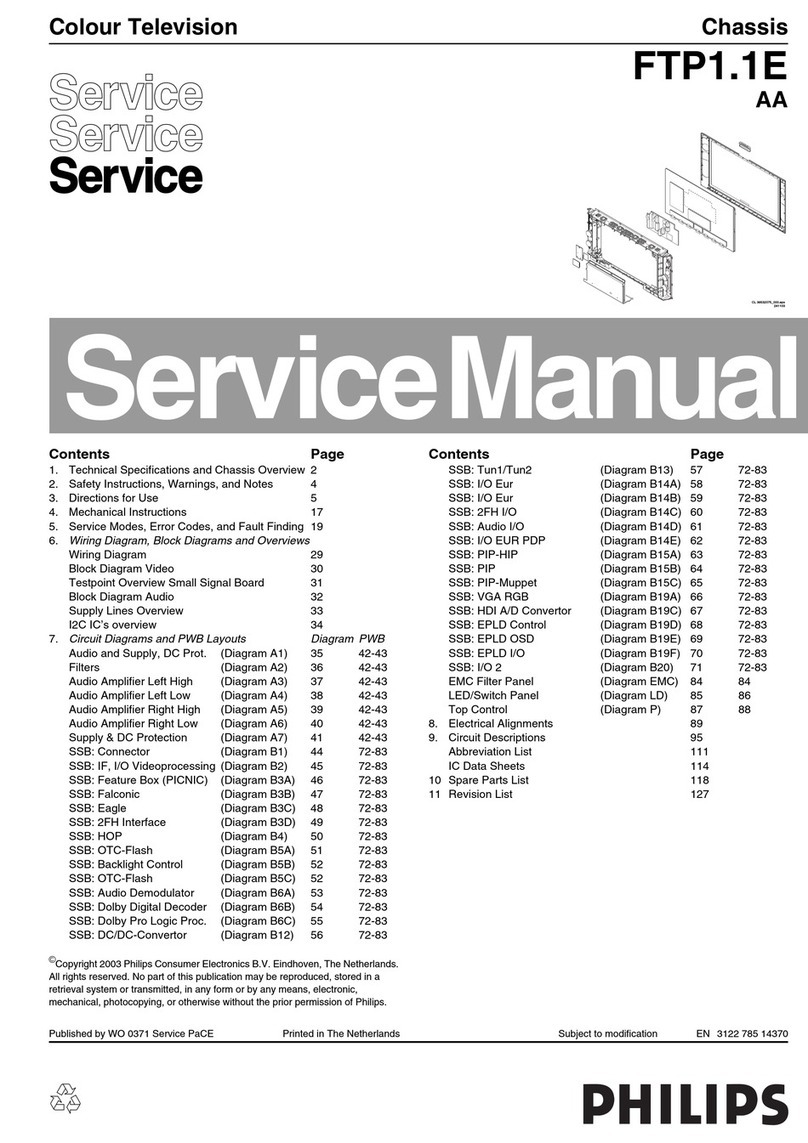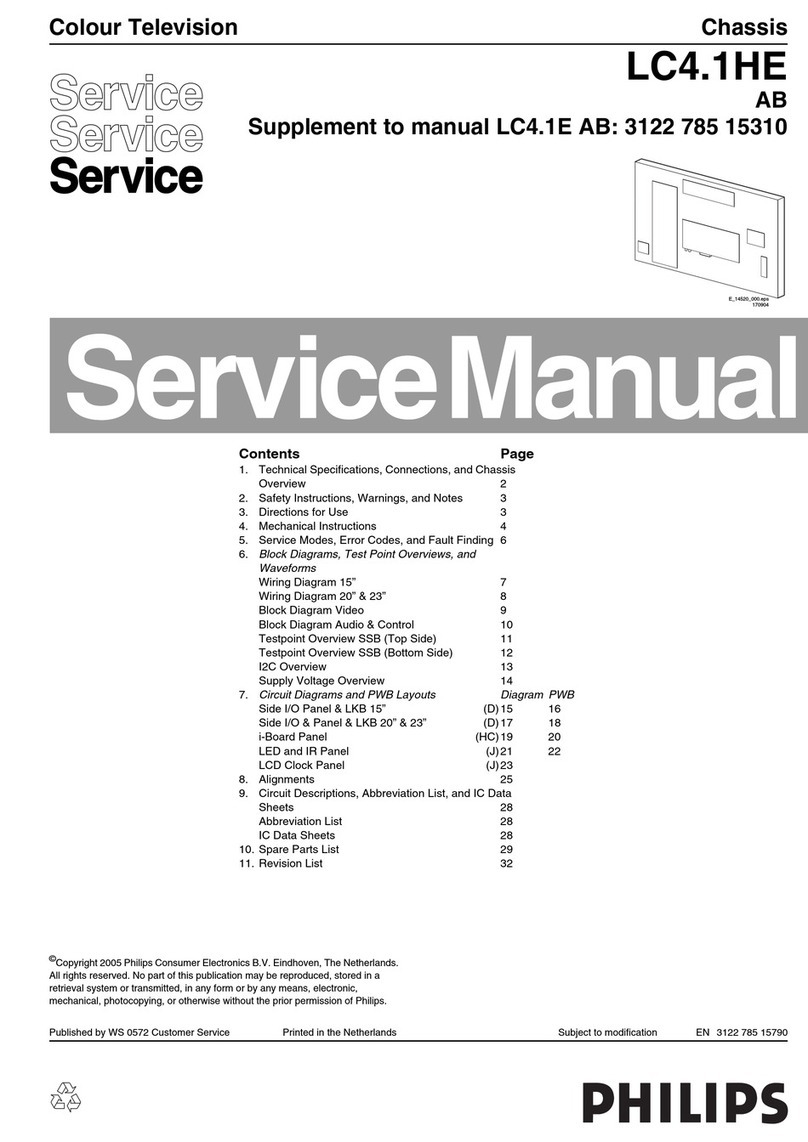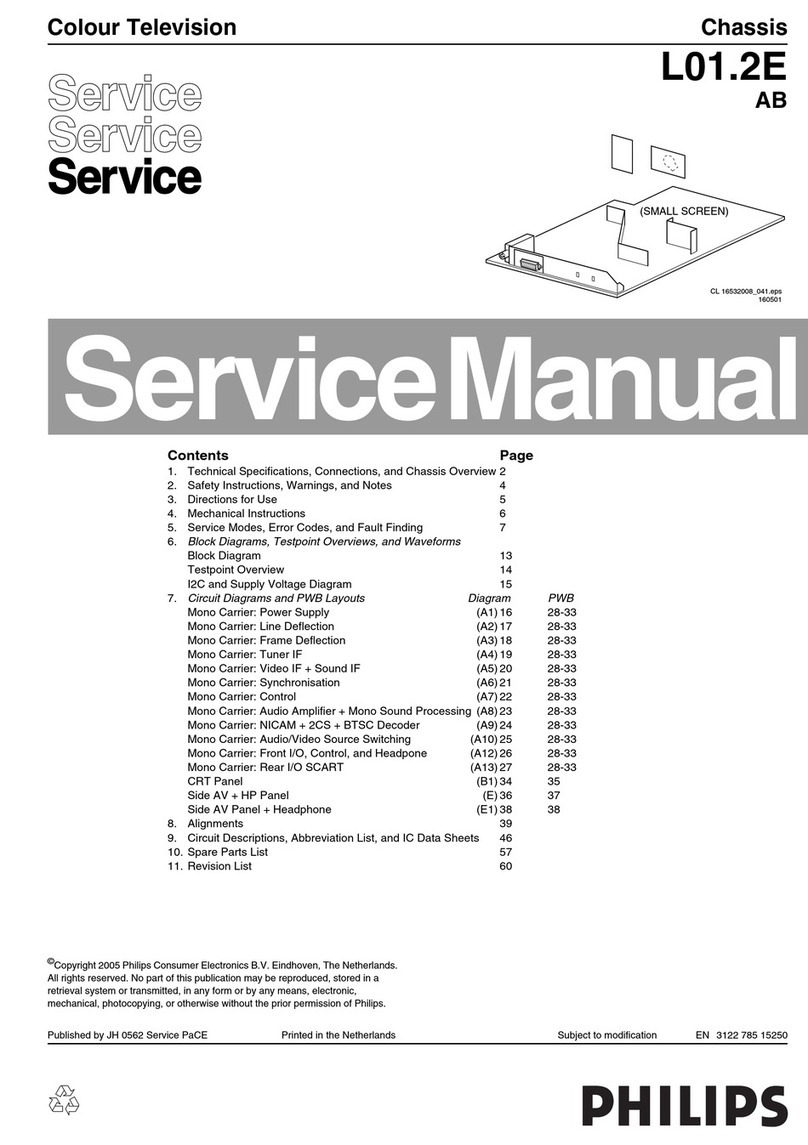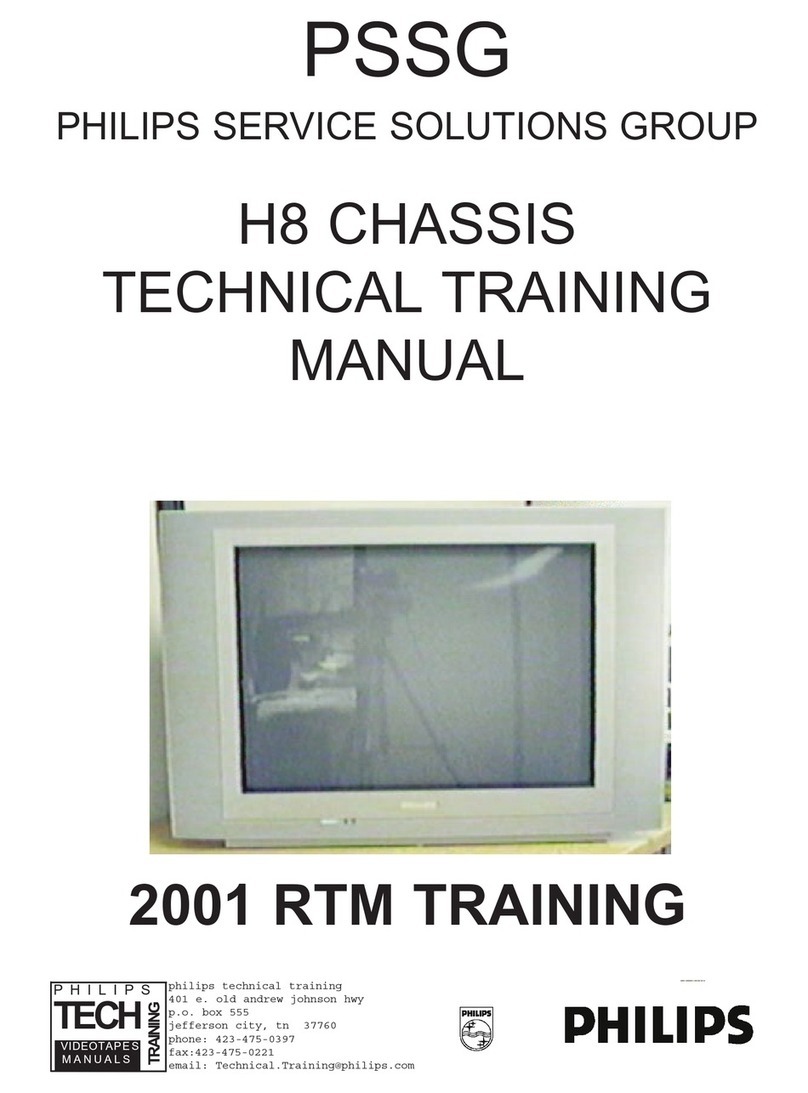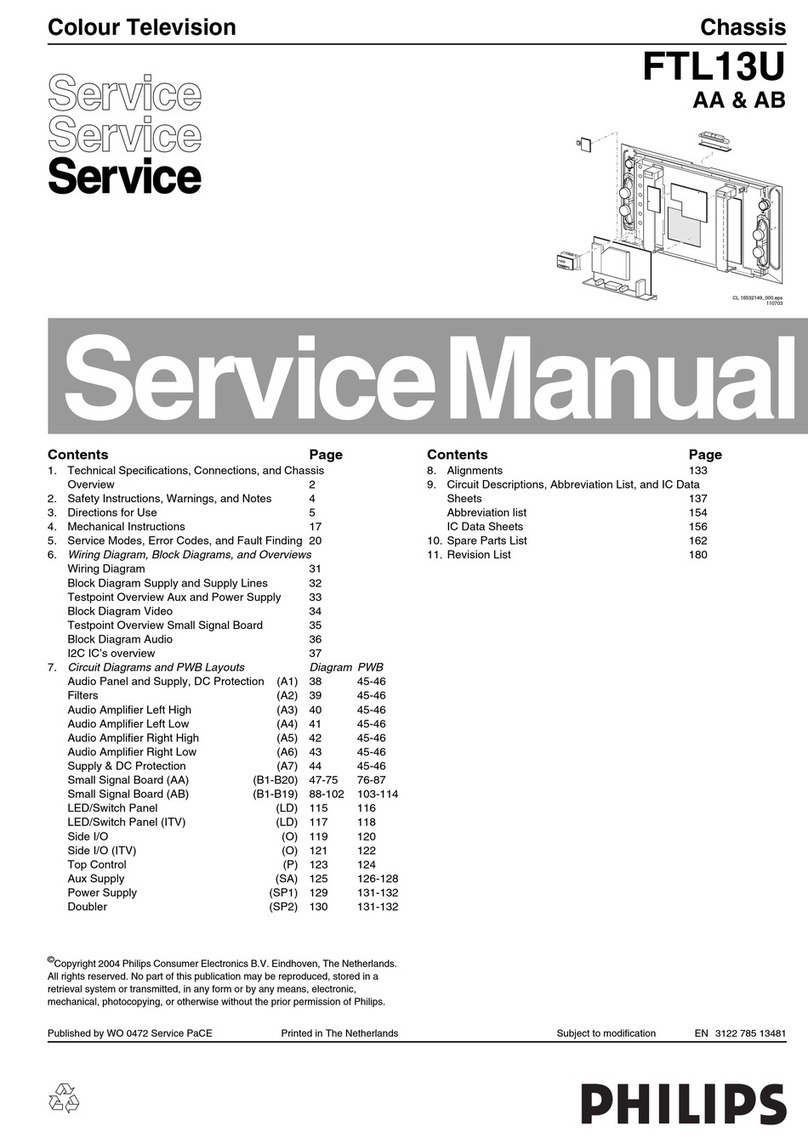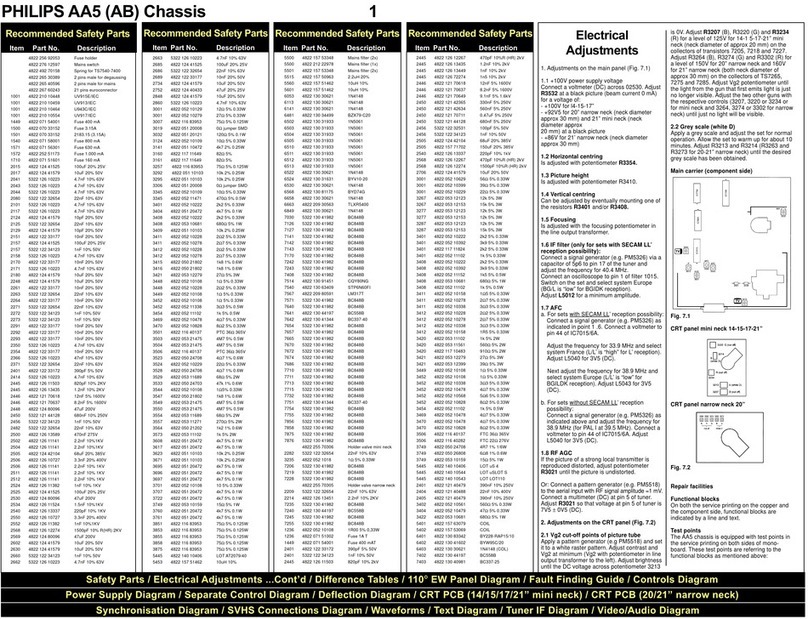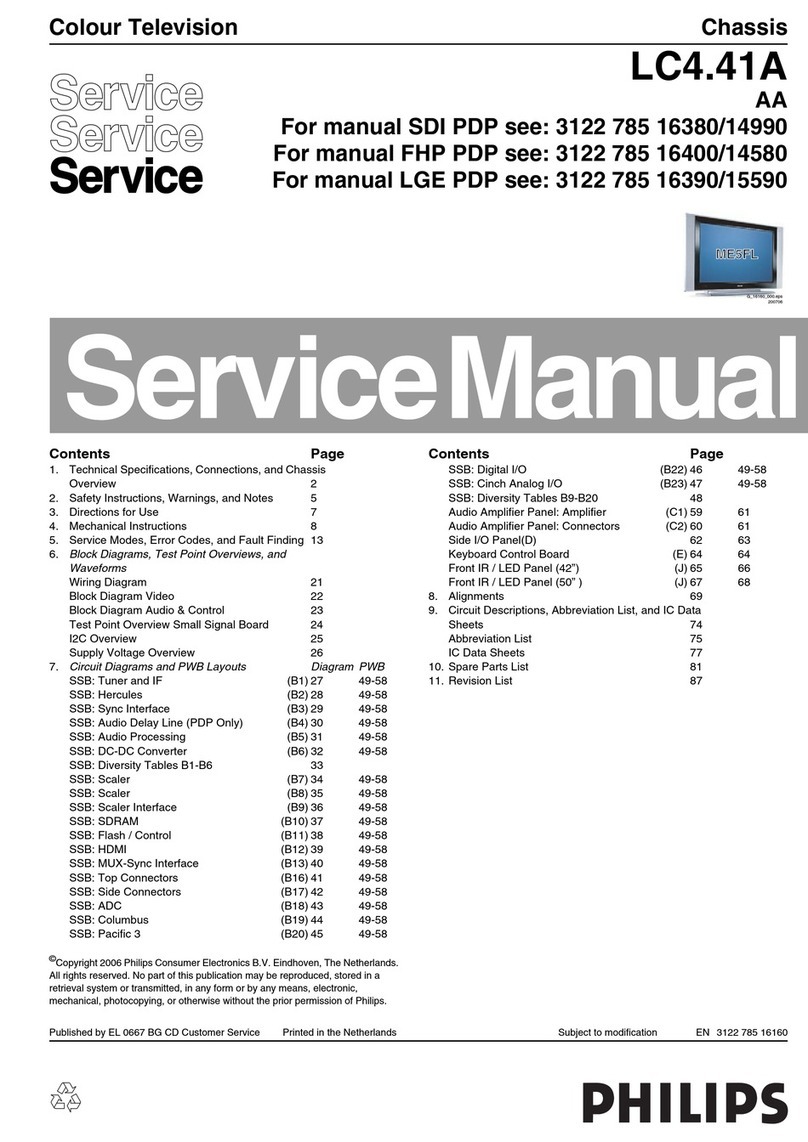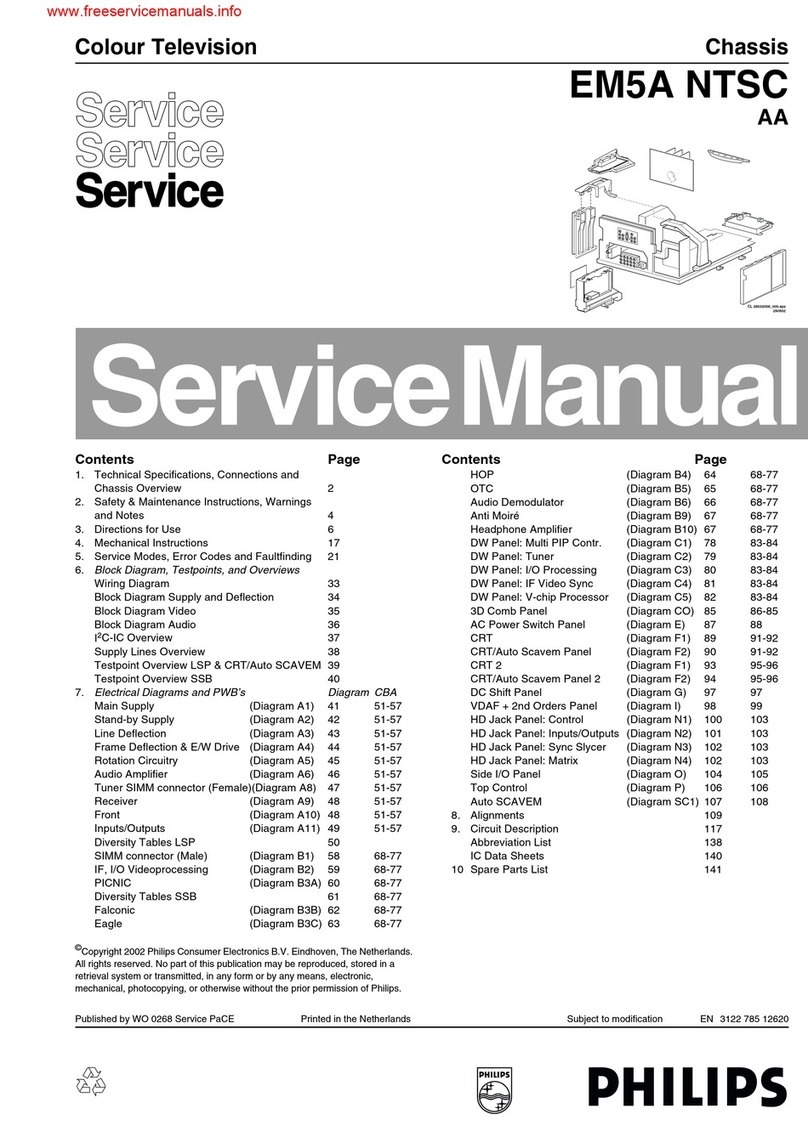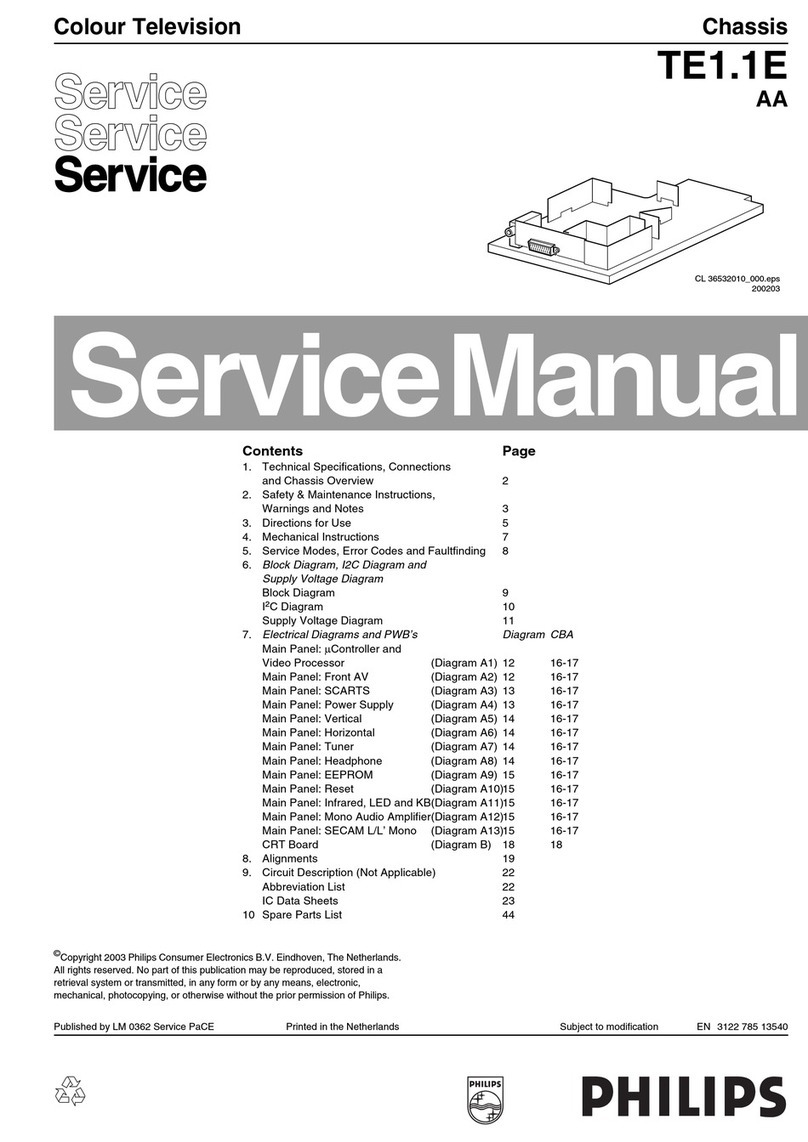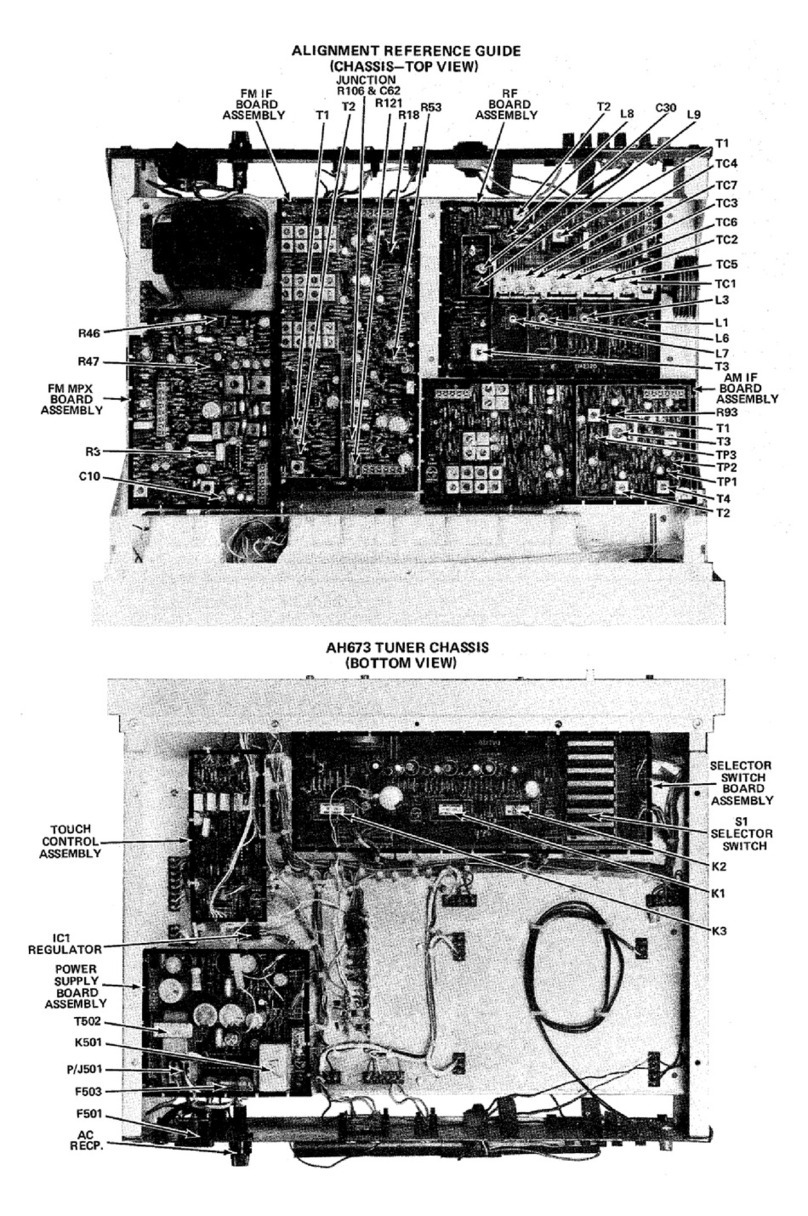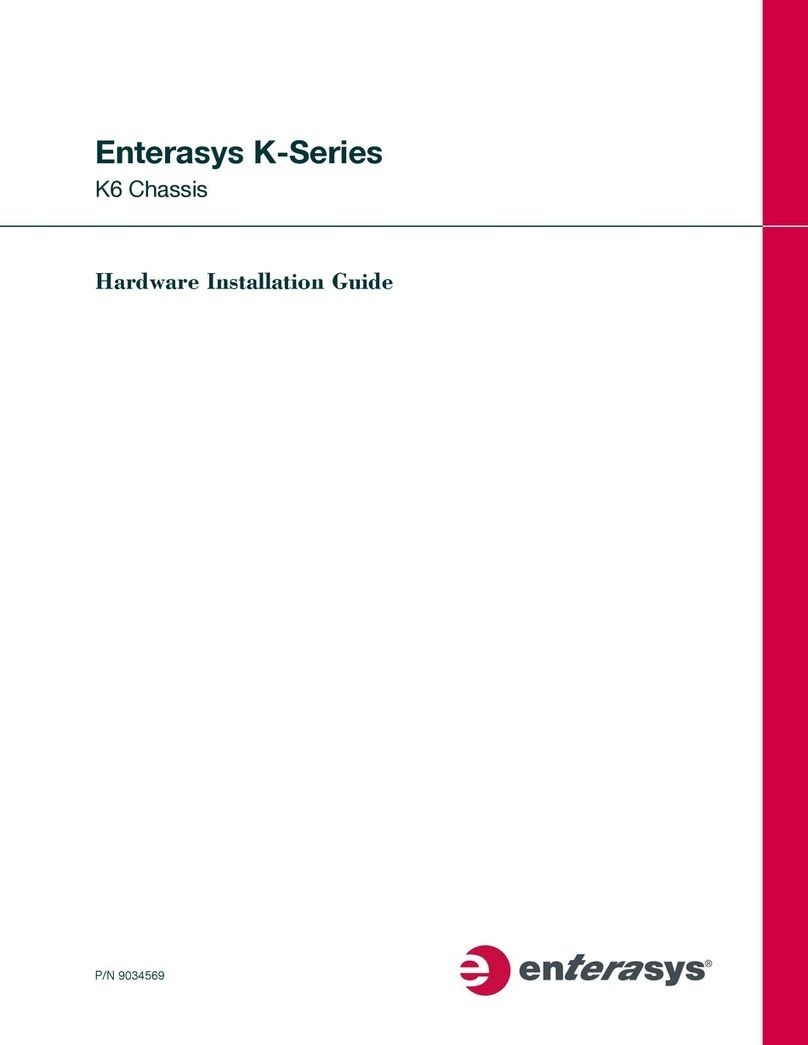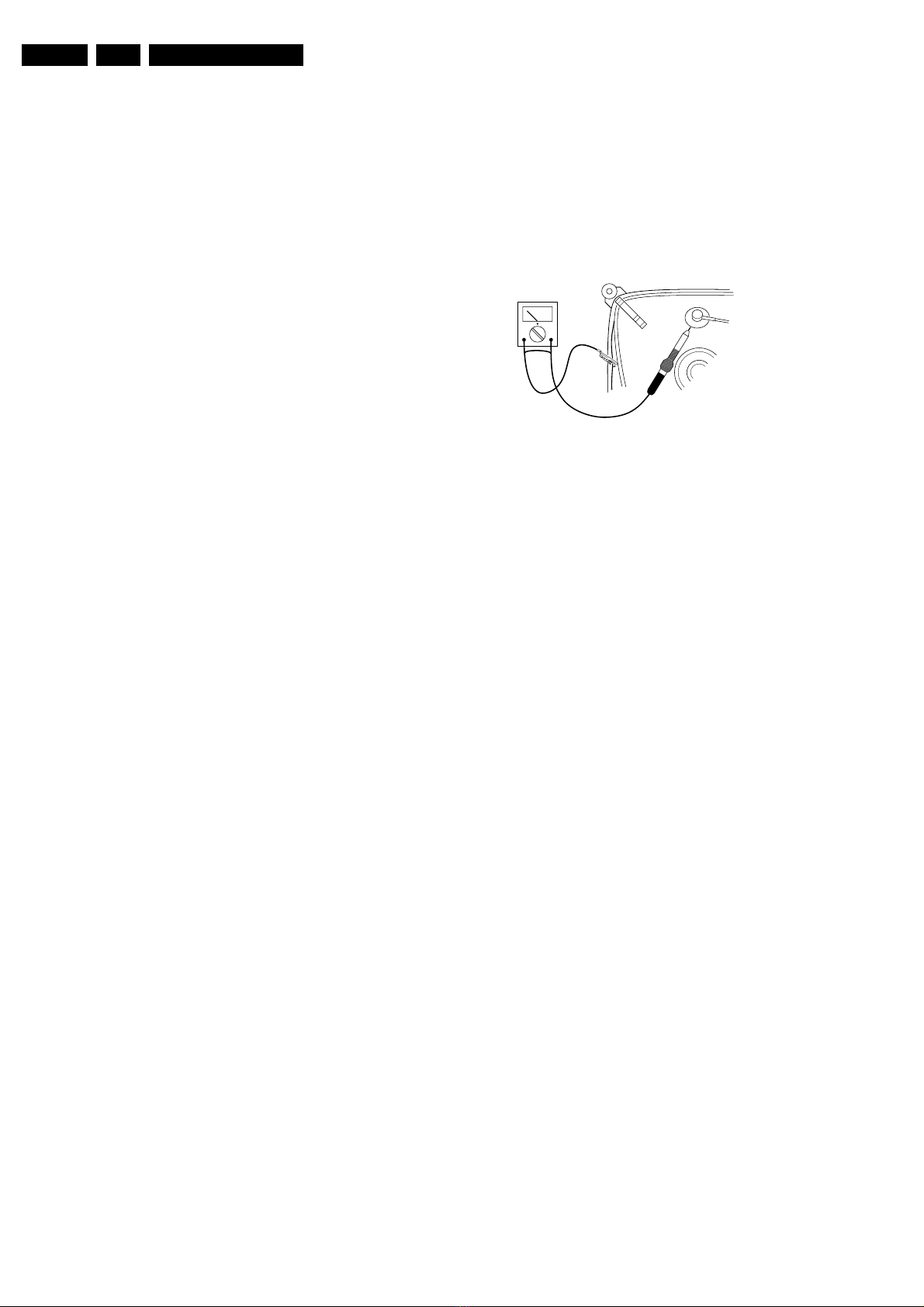Safety & Maintenance Instructions, Warnings, and Notes
EN 4 L01.1A2.
2. Safety & Maintenance Instructions, Warnings, and Notes
2.1 Safety Instructions For Repairs
Safety regulations require that during a repair:
•Due to the ‘hot’parts of this chassis, the set must be
connected to the AC power via an isolation transformer.
•Safety components, indicated by the symbol , should be
replaced by components identical to the original ones.
•When replacing the CRT, safety goggles must be worn.
Safety regulations require that after a repair, the set must be
returned in its original condition. Pay particular attention to the
following points:
•General repair instruction: as a strict precaution, we advise
you to re-solder the solder connections through which the
horizontal deflection current is flowing, in particular:
–all pins of the line output transformer (LOT)
–fly-back capacitor(s)
–S-correction capacitor(s)
–line output transistor
–pins of the connector with wires to the deflection coil
–other components through which the deflection current
flows.
Note: This re-soldering is advised to prevent bad connections
due to metal fatigue in solder connections and is therefore only
necessary for television sets more than two years old.
•Route the wire trees and EHT cable correctly and secure
them with the mounted cable clamps.
•Check the insulation of the AC power cord for external
damage.
•Check the strain relief of the AC power cord for proper
function, to prevent the cord from touching the CRT, hot
components, or heat sinks.
•Check the electrical DC resistance between the AC plug
and the secondary side (only for sets that have an isolated
power supply). Do this as follows:
1. Unplug the AC power cord and connect a wire between
the two pins of the AC plug.
2. Turn on the main power switch (keep the AC power
cord unplugged!).
3. Measure the resistance value between the pins of the
AC plug and the metal shielding of the tuner or the
aerial connection of the set. The reading should be
between 4.5 MΩand 12 MΩ.
4. Switch the TV OFF and remove the wire between the
two pins of the AC plug.
•Check the cabinet for defects, to prevent the possibility of
the customer touching any internal parts.
2.2 Maintenance Instructions
It is recommended to have a maintenance inspection carried
out by qualified service personnel. The interval depends on the
usage conditions:
•When the set is used under normal circumstances, for
example in a living room, the recommended interval is
three to five years.
•When the set is used in an environment with higher dust,
grease or moisture levels, for example in a kitchen, the
recommended interval is one year.
•The maintenance inspection includes the following actions:
1. Perform the 'general repair instruction' noted above.
2. Clean the power supply and deflection circuitry on the
chassis.
3. Clean the picture tube panel and the neck of the picture
tube.
2.3 Warnings
•In order to prevent damage to ICs and transistors, avoid all
high voltage flashovers. In order to prevent damage to the
picture tube, use the method shown in Fig. 2-1, to
discharge the picture tube. Use a high voltage probe and a
multi-meter (position VDC). Discharge until the meter
reading is 0 V (after approx. 30 s).
Figure 2-1
•All ICs and many other semiconductors are susceptible to
electrostatic discharges (ESD)". Careless handling
during repair can reduce life drastically. When repairing,
make sure that you are connected with the same potential
as the mass of the set by a wristband with resistance. Keep
components and tools also at this potential. Available ESD
protection equipment:
–Complete kit ESD3 (small tablemat, wristband,
connection box, extension cable, and ground cable)
4822 310 10671.
–Wristband tester 4822 344 13999.
•Together with the deflection unit and any multi-pole unit,
flat square picture tubes form an integrated unit. The
deflection and the multi-pole units are set optimally at the
factory. Adjustment of this unit during repair is therefore not
recommended.
•Be careful during measurements in the high voltage
section and on the picture tube.
•Never replace modules or other components while the unit
is switched ON.
•When you align the set, use plastic rather than metal tools.
This will prevent any short circuits and the danger of a
circuit becoming unstable.
2.4 Notes
•Measure the voltages and waveforms with regard to the
chassis (= tuner) ground (,), or hot ground (-), depending
on the area of circuitry being tested.
•The voltages and waveforms shown in the diagrams are
indicative. Measure them in the Service Default Mode (see
chapter 5) with a color bar signal and stereo sound (L: 3
kHz, R: 1 kHz unless stated otherwise) and picture carrier
at 475.25 MHz (PAL) or 61.25 MHz (NTSC, channel 3).
•Where necessary, measure the waveforms and voltages
with ()) and without (*) aerial signal. Measure the
voltages in the power supply section both in normal
operation (+) and in standby (/). These values are
indicated by means of the appropriate symbols.
•The picture tube panel has printed spark gaps. Each spark
gap is connected between an electrode of the picture tube
and the Aquadag coating.
•The semiconductors indicated in the circuit diagram and in
the parts lists are completely interchangeable per position
with the semiconductors in the unit, irrespective of the type
indication on these semiconductors.
V
CL 26532098/042
140792