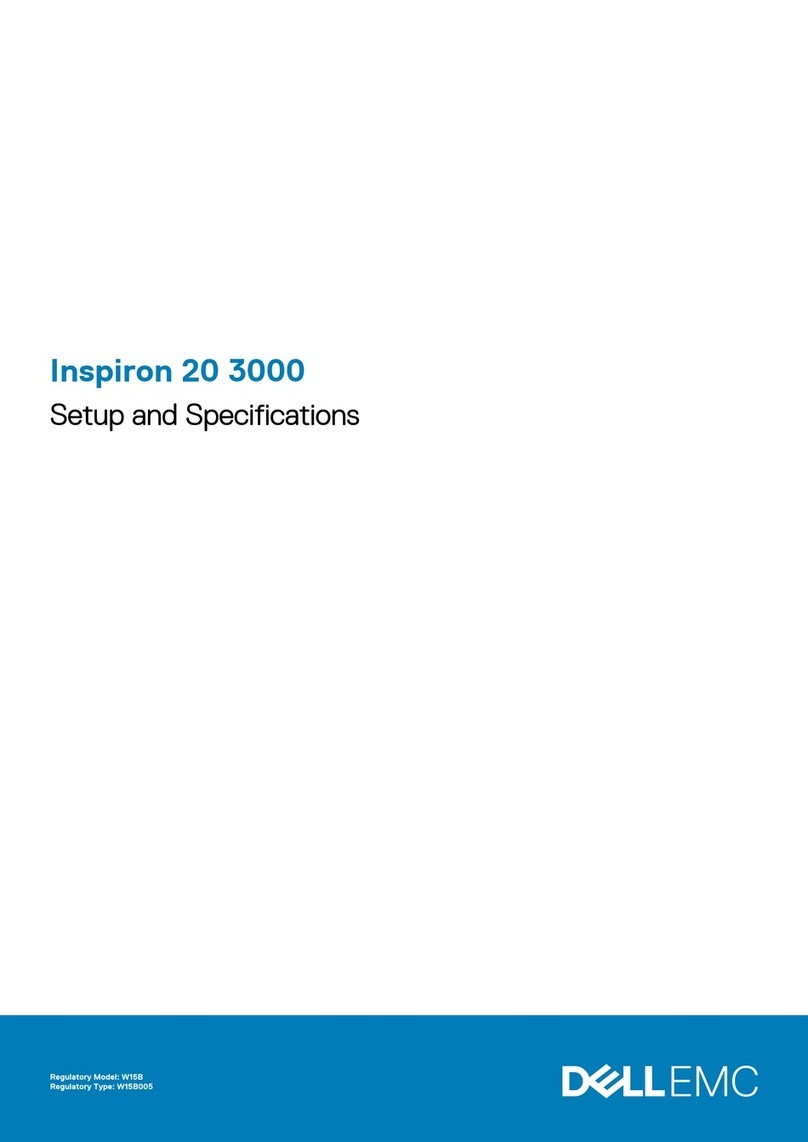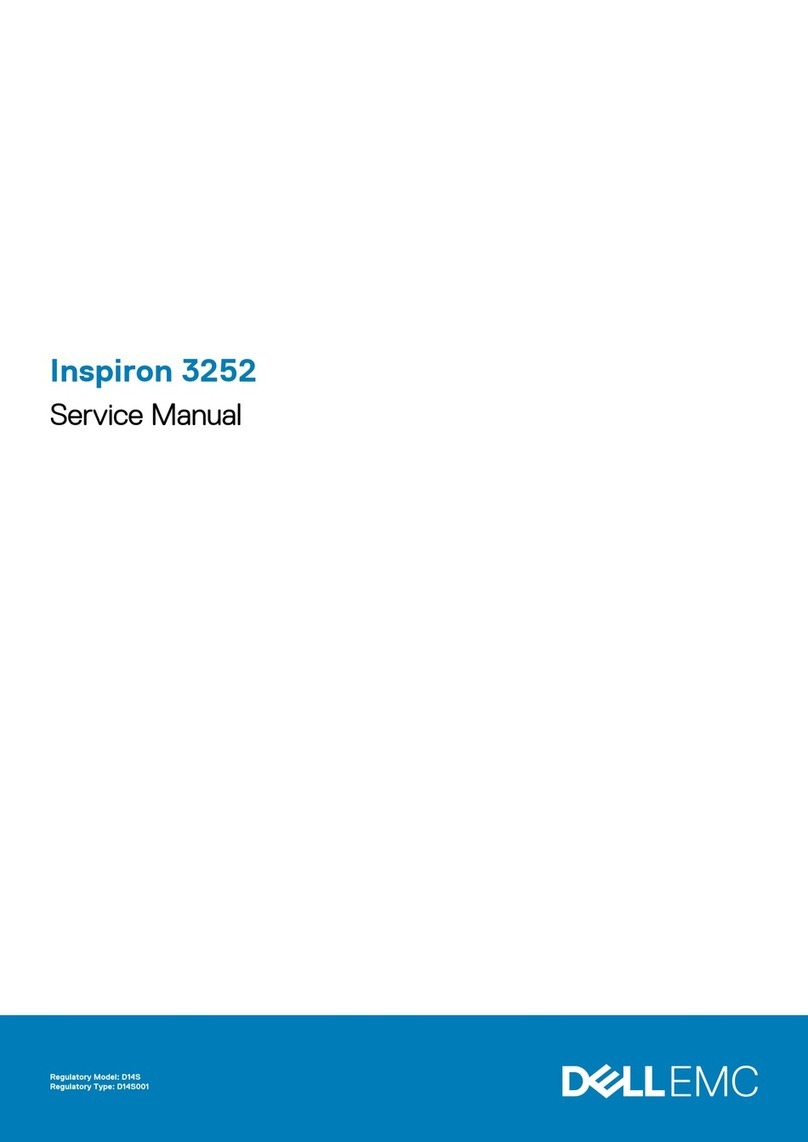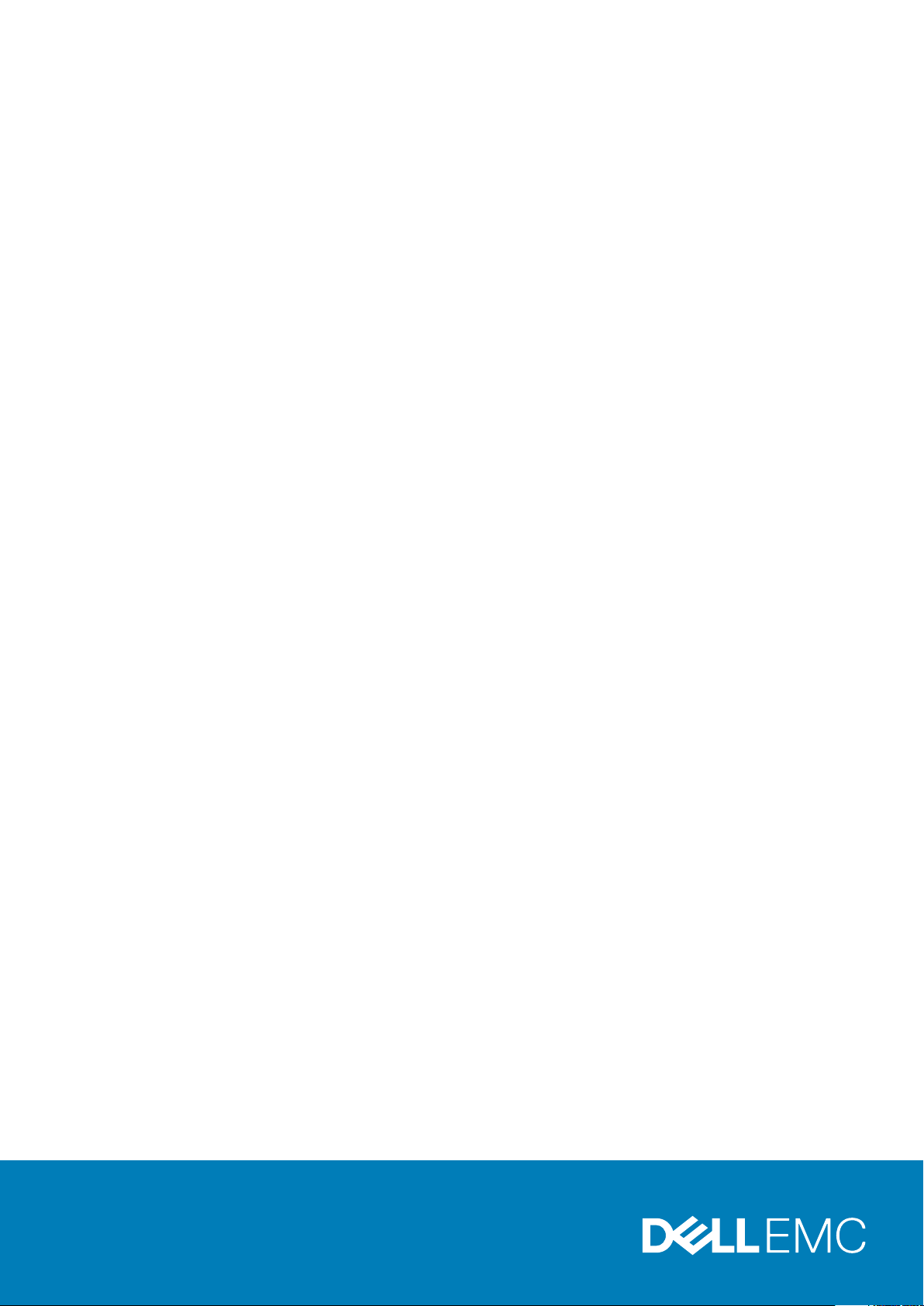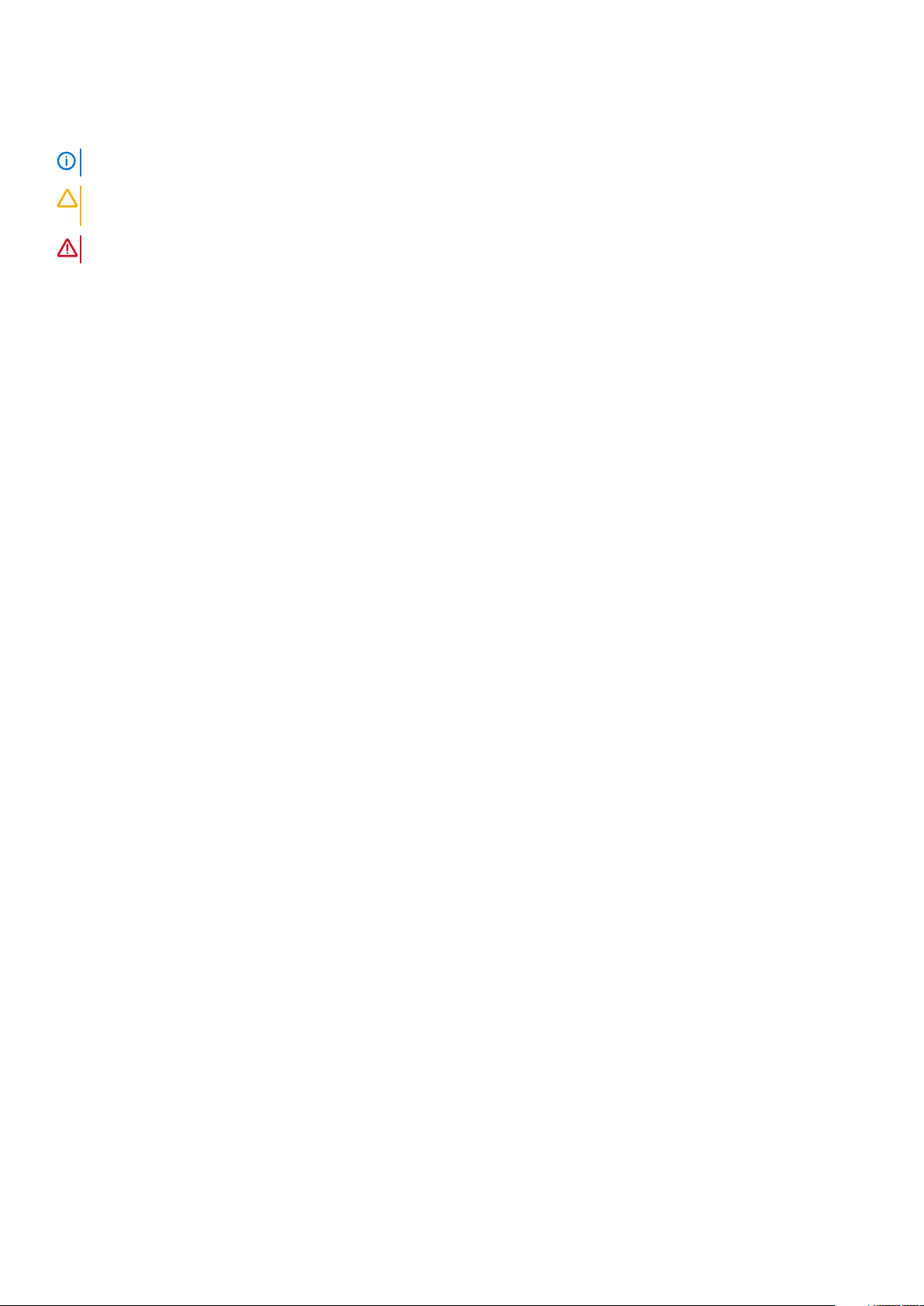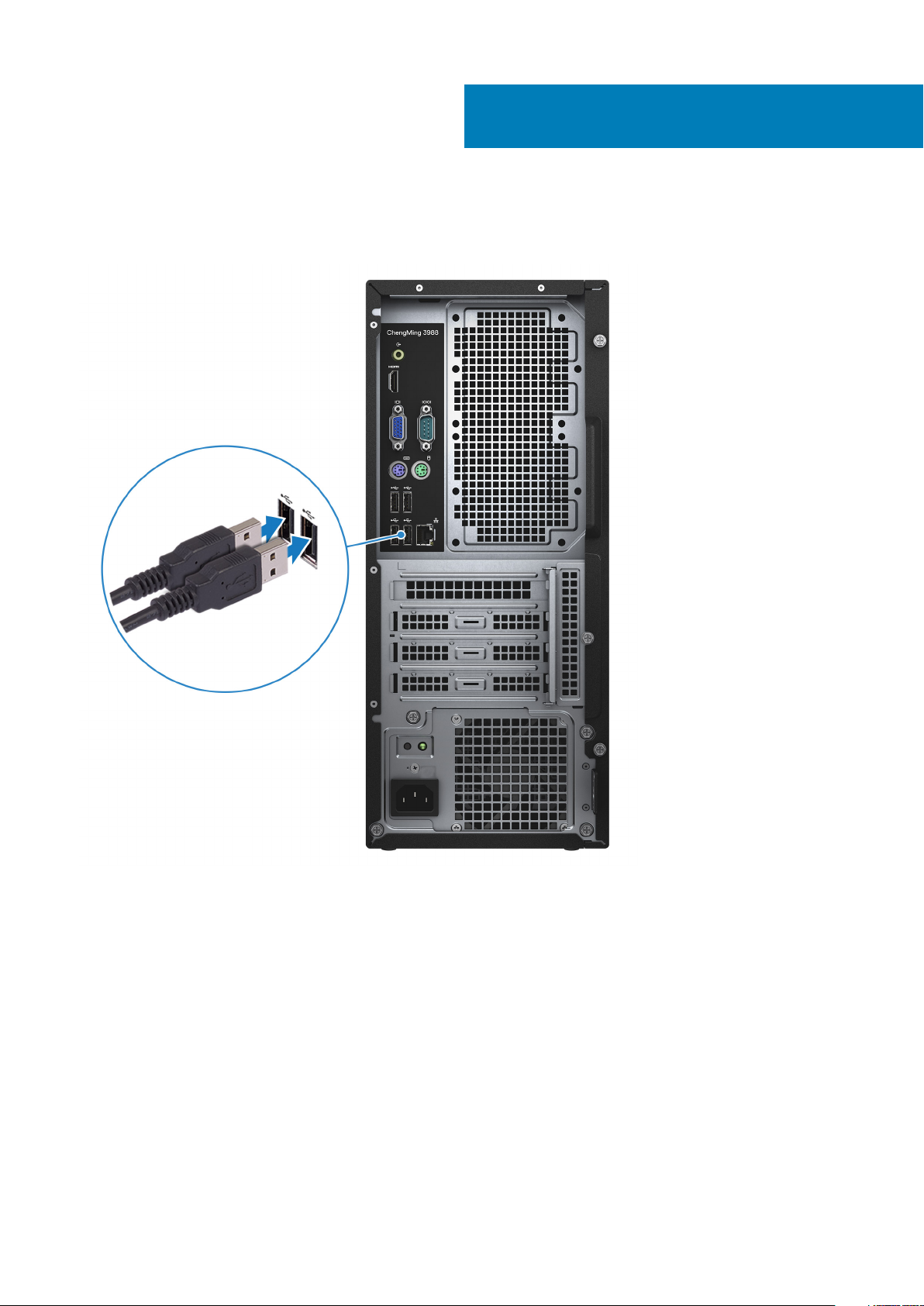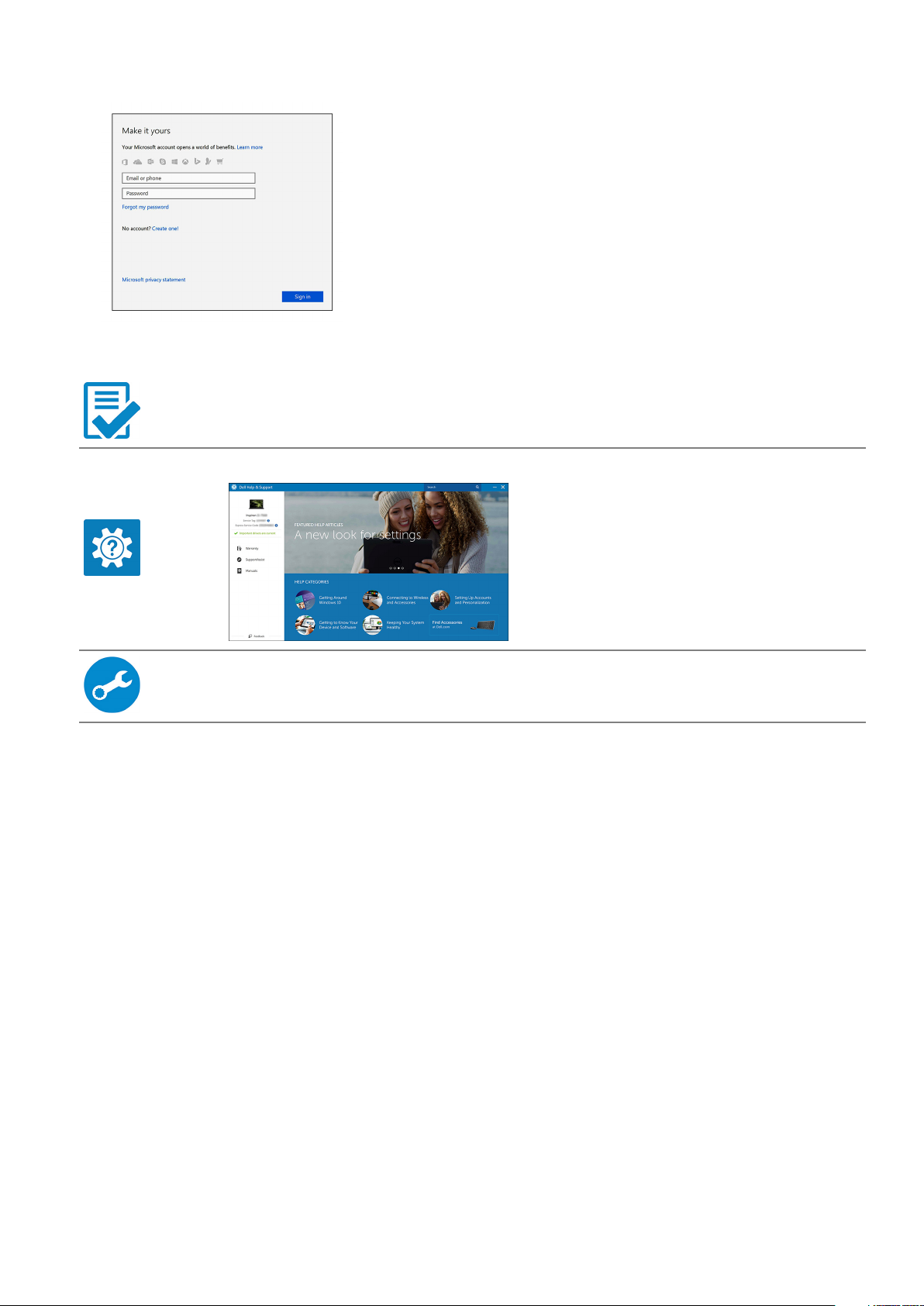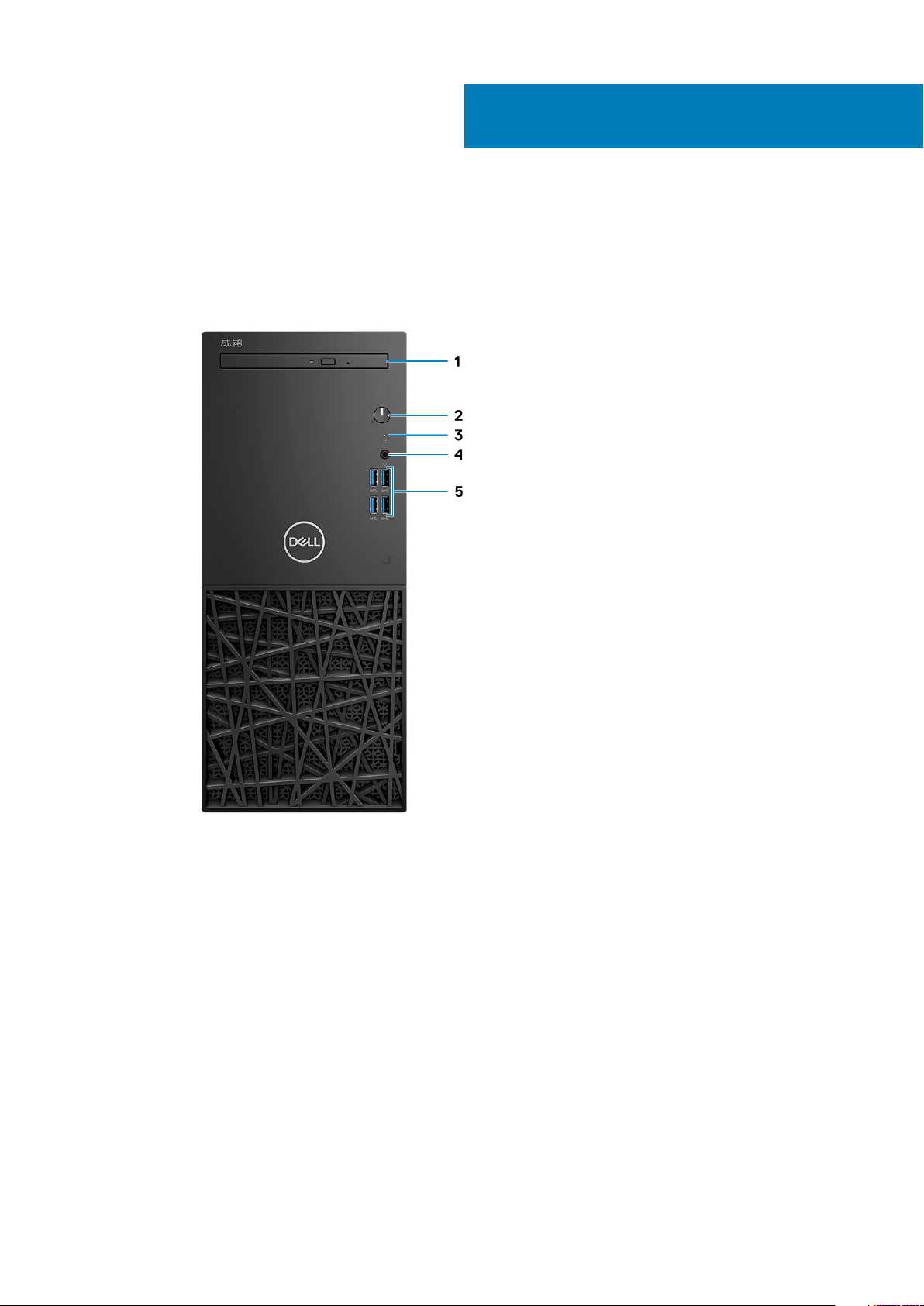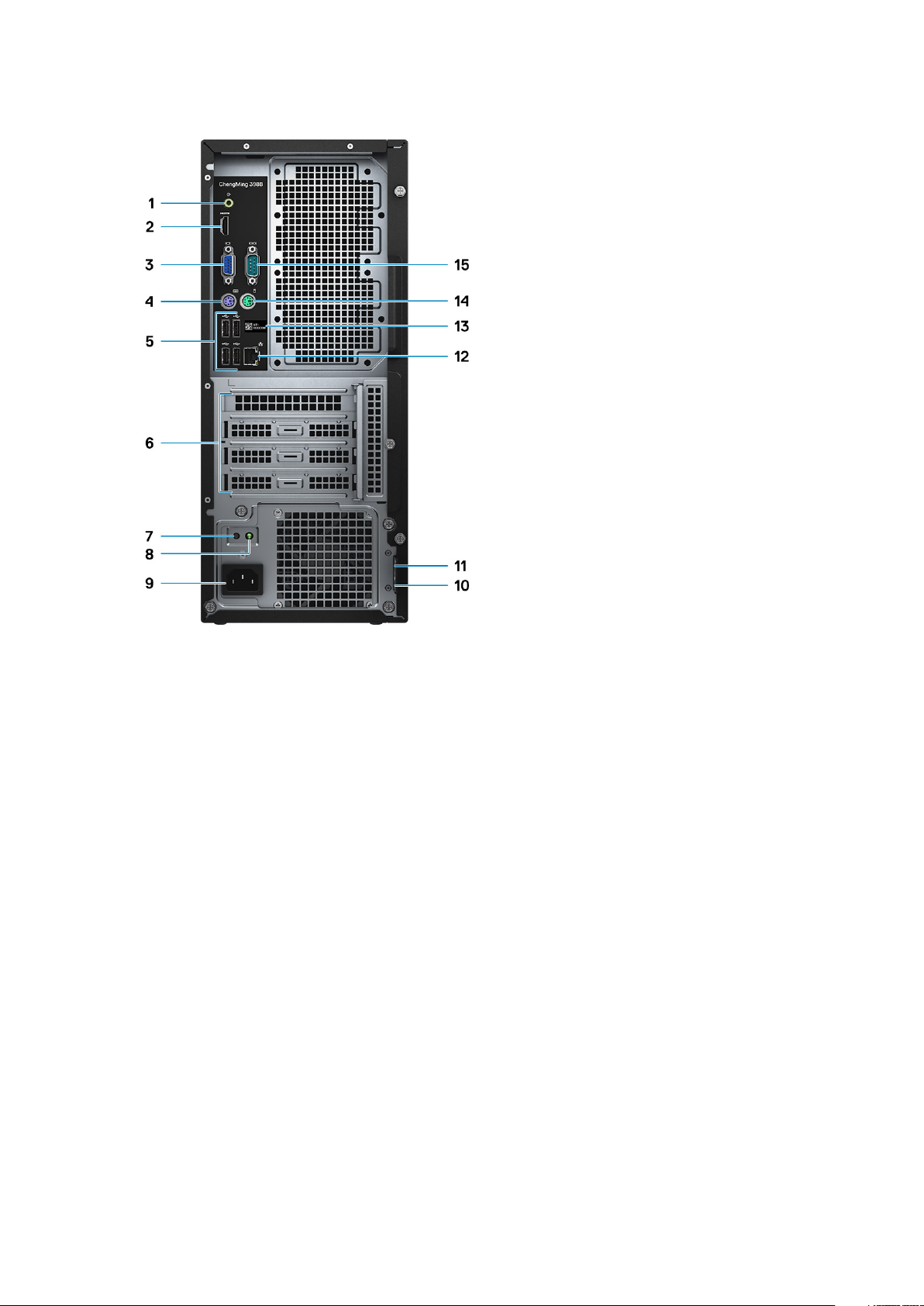1 Set up your computer................................................................................................................... 4
2 Chassis overview..........................................................................................................................9
System front view................................................................................................................................................................. 9
System back view..................................................................................................................................................................9
3 Technical specifications...............................................................................................................11
Physical specifications..........................................................................................................................................................11
System information...............................................................................................................................................................11
Processor specifications......................................................................................................................................................12
Operating system................................................................................................................................................................. 12
Memory specifications.........................................................................................................................................................13
Ports and connectors.......................................................................................................................................................... 13
Communications...................................................................................................................................................................14
Video...................................................................................................................................................................................... 14
Audio specifications............................................................................................................................................................. 15
Storage.................................................................................................................................................................................. 15
Power supply specifications................................................................................................................................................15
Security hardware................................................................................................................................................................16
Regulatory and Environmental Compliance...................................................................................................................... 16
4 System setup............................................................................................................................. 17
Boot Sequence..................................................................................................................................................................... 17
Navigation Keys.................................................................................................................................................................... 17
System Setup options......................................................................................................................................................... 18
Updating the BIOS in Windows ........................................................................................................................................ 23
System and setup password..............................................................................................................................................24
Assigning a system setup password............................................................................................................................24
Deleting or changing an existing system setup password........................................................................................25
5 Software................................................................................................................................... 26
Operating system................................................................................................................................................................ 26
Downloading drivers............................................................................................................................................................26
Intel chipset drivers....................................................................................................................................................... 26
Serial IO driver................................................................................................................................................................ 27
USB drivers.....................................................................................................................................................................28
Network drivers............................................................................................................................................................. 28
Realtek Audio................................................................................................................................................................. 28
Serial ATA drivers.......................................................................................................................................................... 29
6 Getting help...............................................................................................................................30
Contacting Dell.................................................................................................................................................................... 30
Contents
Contents 3