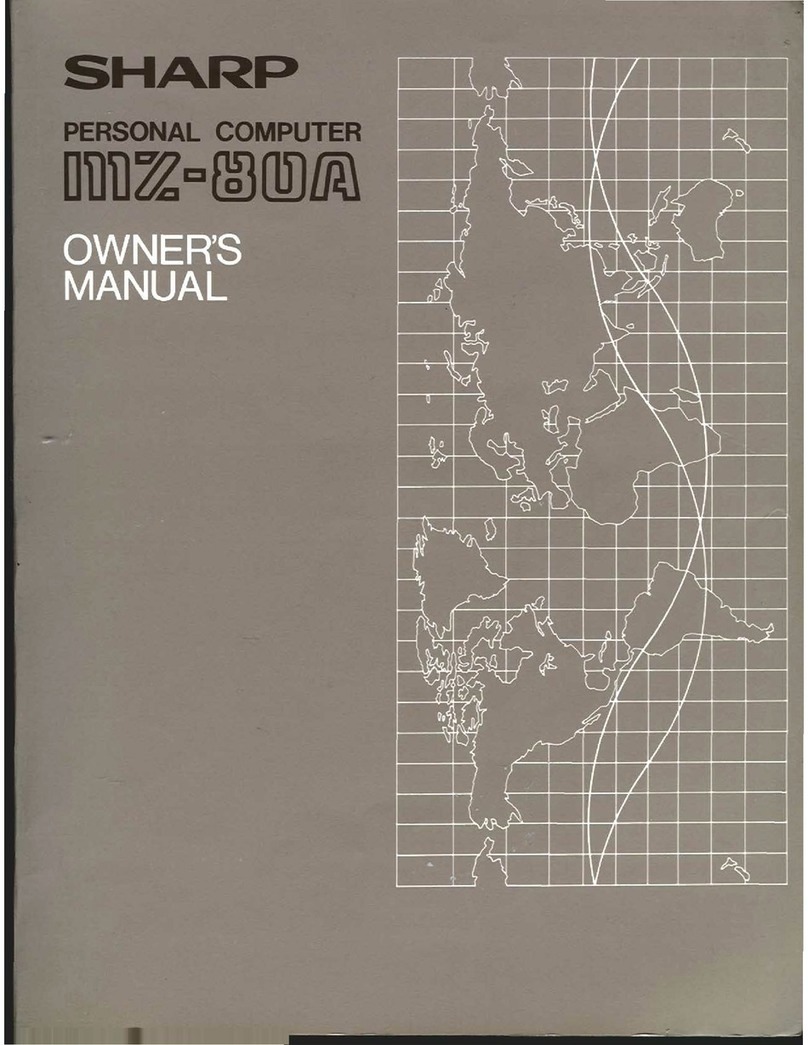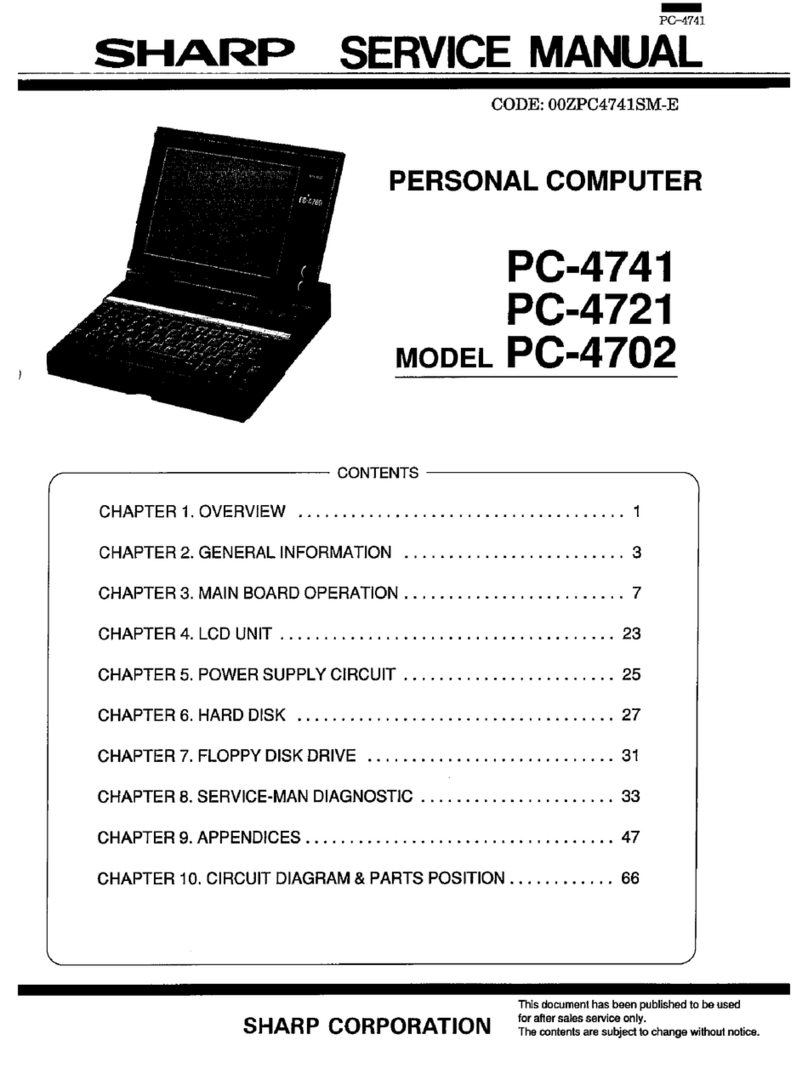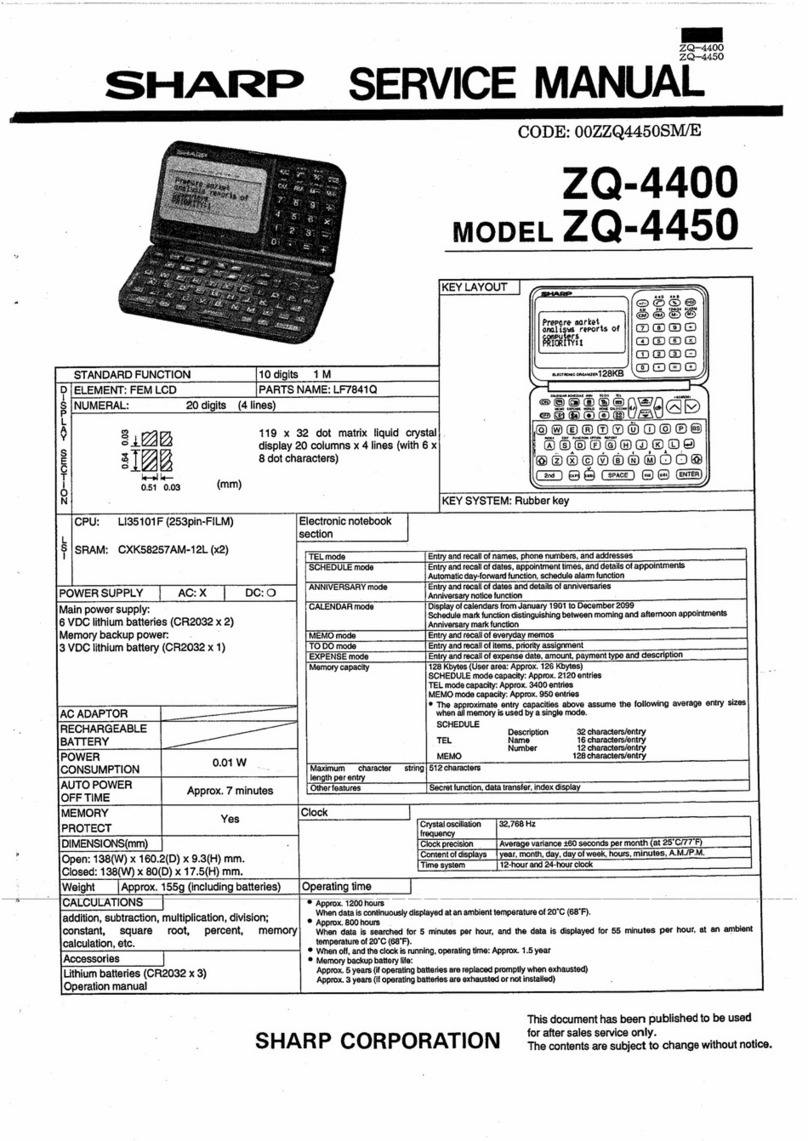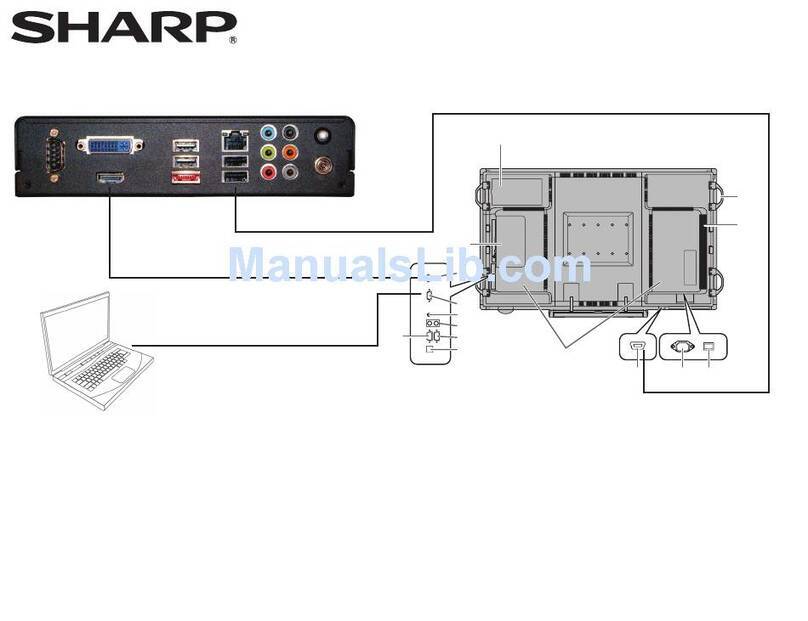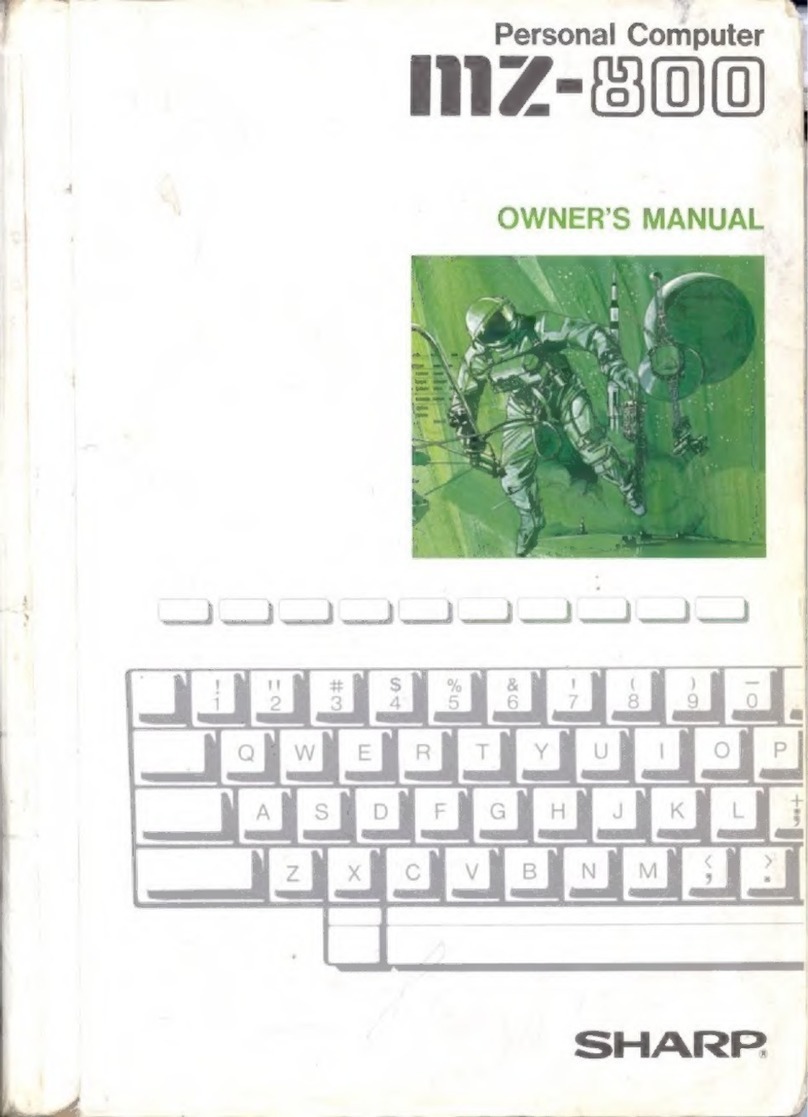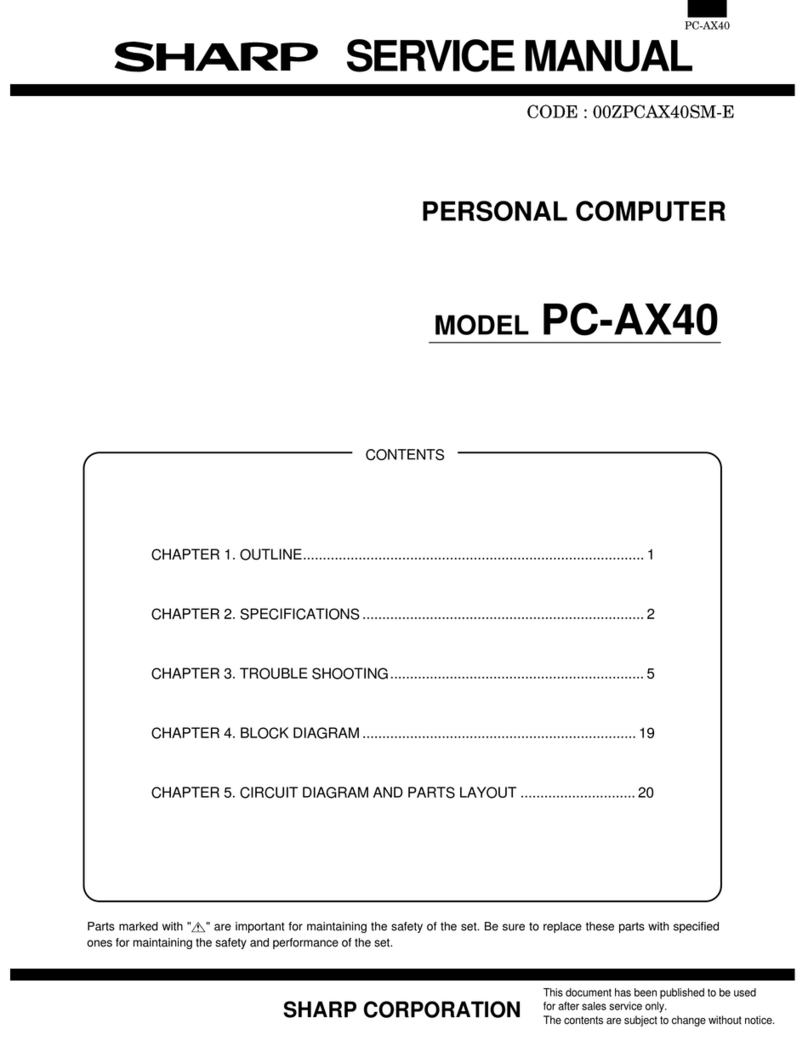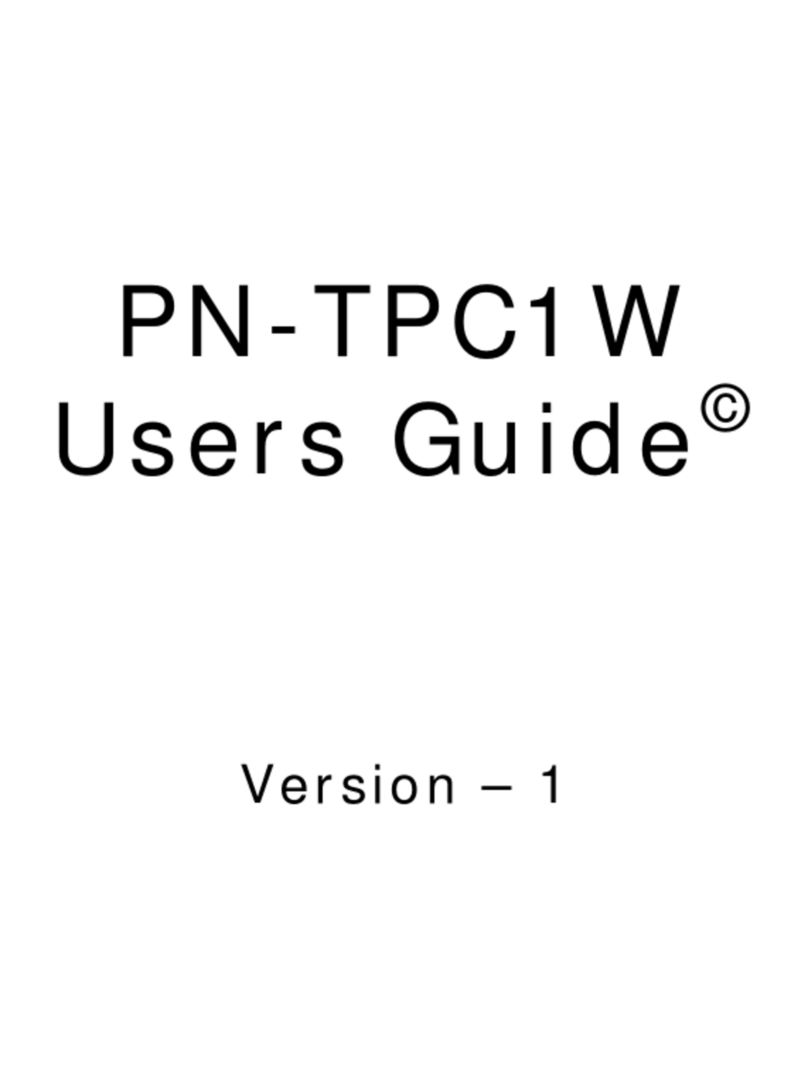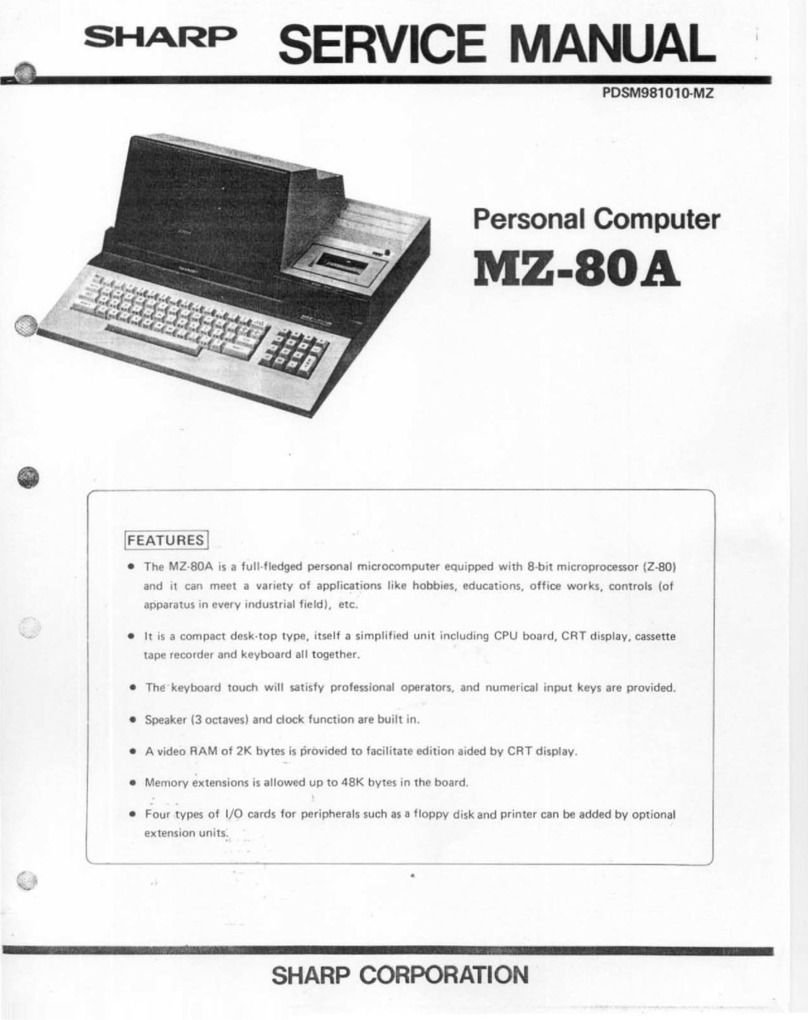-
Contents
-
Section
A:
General
Introduction
•••••
, ,
••••••••••••
, • • • • • • • • • • • 1
A.l.
A.
2,
A.3.
A.
3.1.
A.
3
.2.
A.
3.3.
A.
3.
4.
A.
3.5.
A.
3.6.
A.
3.
7.
A.
4.
A.4.1.
A.4.2.
A.
4.
3.
A.4.4.
A.
4,5,
A.
5,
A.
5.1.
A.5.1.1.
A.5.2.
A.5.3.
A.5.4.
A.5.5.
A.5.6.
A.6.
A.
6
,1.
A.6.1.1.
A.6.2.
A.6.2.1.
i\,6.2.2.
A.6.3.
A.6.4.
A.7.
A.B.
A.9.
A.
9
.1.
A.9.2.
What
is
EOS
like?
••••••••••••••...•.•••••••••••
EOS
and
its
Relatives
•••••••••·······•••·••••••
Outside
the
Computer
•••••••••••••••••••••••••••
The
CRT
Screen
••••...•••••••••••••••••••.••.•••
The
Keyboard
••••••••••.••••••••••••••••••.•••••
The
Printer
••••
~
••••••••••••••••••••..•.•••••••
The
Auxiliary
Device
•••••••••••••.•••••••••••••
Mass
Storage
Units
.•••••••••••••
,
•••••.•..•••••
Handling
Diskettes
··••••••••·····•·••••••••••··
The
Central
Unit
•••••••••••••••••••••••••••••••
Inside
the
Computer
•••••.•.•••••••••••••.••••••
The
Bit
••••
,
,, ,,
•••••••••••••••••••
,
•••••••••••
The
Byte
•••••••••••••••••••••••••••••••••••••••
The
Field
•••••••••••••••••••••••••
,
••••••••••••
The
Record
•••••••••••••••••••••..••••••••••••••
Files
•••••••.•••••••••••••••••••
, ,
•••..••••••••
Operating
the
Computer
•..••••••••••••••••
,
••..•
Cold
Start
•••••••••••••.....•
,
•••••••••••
, • , • , ,
The
Auto
Start
Command
•••••••••••••••••••••••••
warm
Start
••.••••••••••••••.••••••.•.••••••••••
Changing
Diskettes·
•••••••••••••••••...•••••••••
Using
the
Keyboard
.••••••••••••
,
..•••••••••••••
BREAK
Characters
,
.•••••••••....•••••••••.••••••
Suspending
Screen
Output
••
,
.•••••••••••••..••••
Filenames
••••••••••••.•
, ,
••••••••••••
,
••••••.•••
Unambiguous
Filenames
•••••••••••••
,
••••••••••••
File
Types
•••••••••••••••••••••••••••••••••••••
Ambiguous
Filenames
•••••••••••••••••..•.•••••••
The
Question
Mark
,
•••••••••••••
, ,
.•....•.••••••
The
Asterisk
• , ,
••.••••••••••..•.••••••
,
..••••.•
Drives
•••••.•••••
,
••••••••••
,
•••••••••••
,
••••••
File
Attributes
••••••
, , ,
•••.••••••••••••••.••••
User
Areas
••••••••••••••••••••••••.••••••••••••
The
MZ-351210
Status
Line
•••••••••••
, • ,
••••••••••
The
MZ-351210
Keyboard
••••••••••••..•••••••••••••
Definition
of
Function
Keys
•..•••••••....••••••
Function
Key
Predefinitions
•••••••••••••.••••
, •
- i -
3
4
5
5
5
6
6
6
8
9
13
13
15
16
17
18
19
19
20
20
21
23
23
24
24
25
26
27
28
29
30