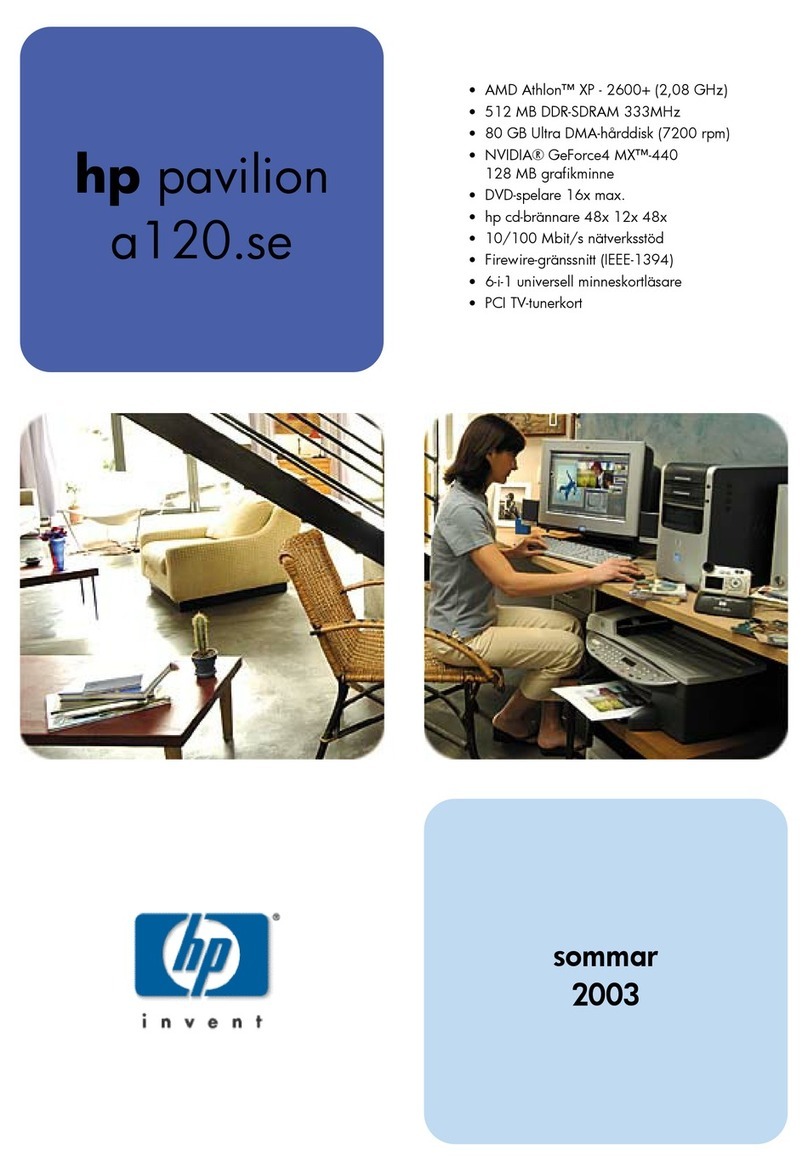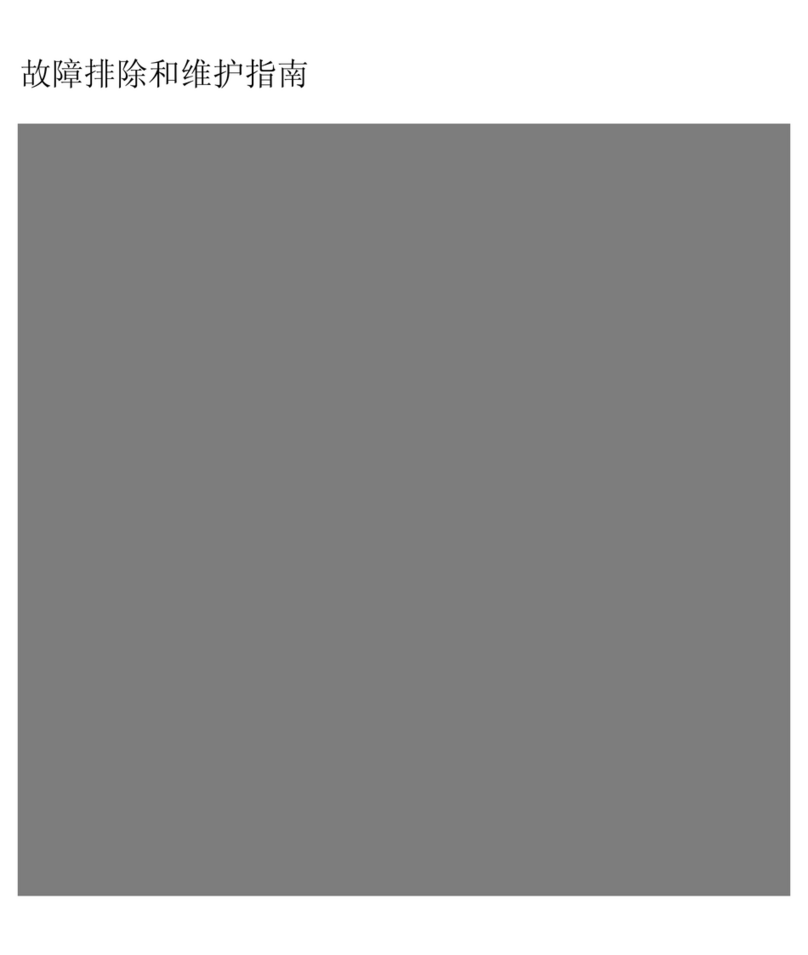HP Kayak XW U3-W3 User manual
Other HP Desktop manuals
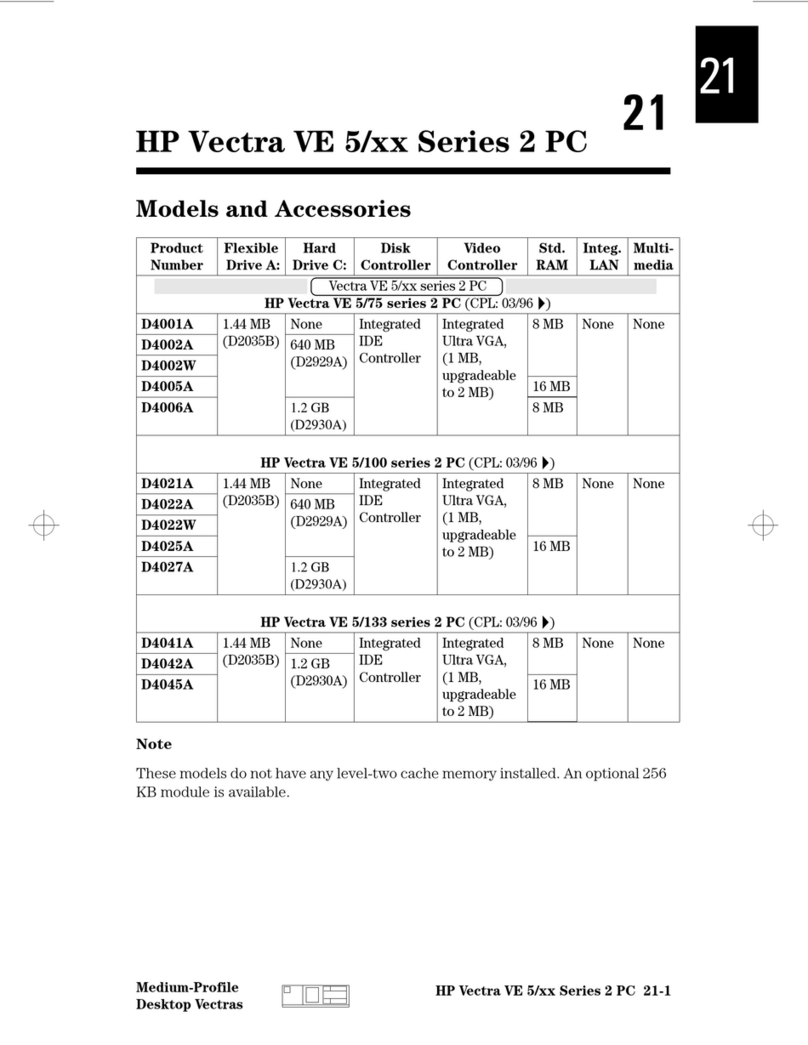
HP
HP Vectra VE 5/xxx - 2 User manual

HP
HP Pavilion p6730f User manual
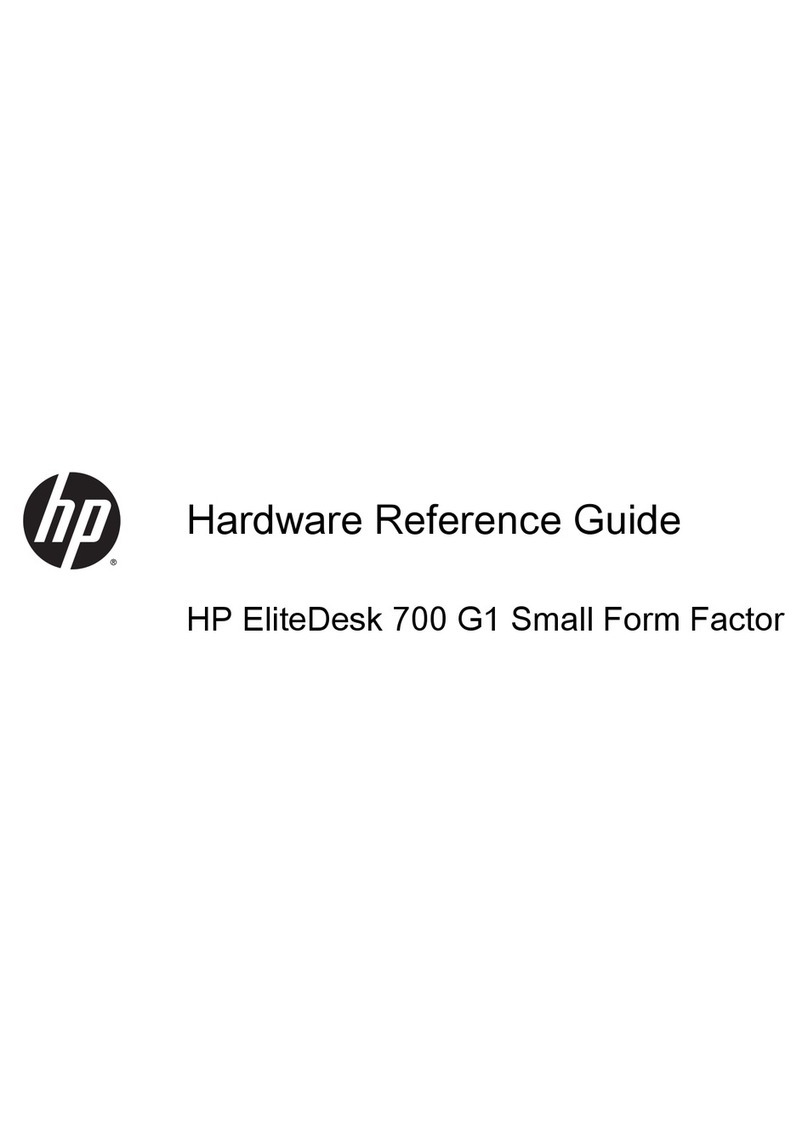
HP
HP EliteDesk 700 G1 Small Form Factor Operating and maintenance manual
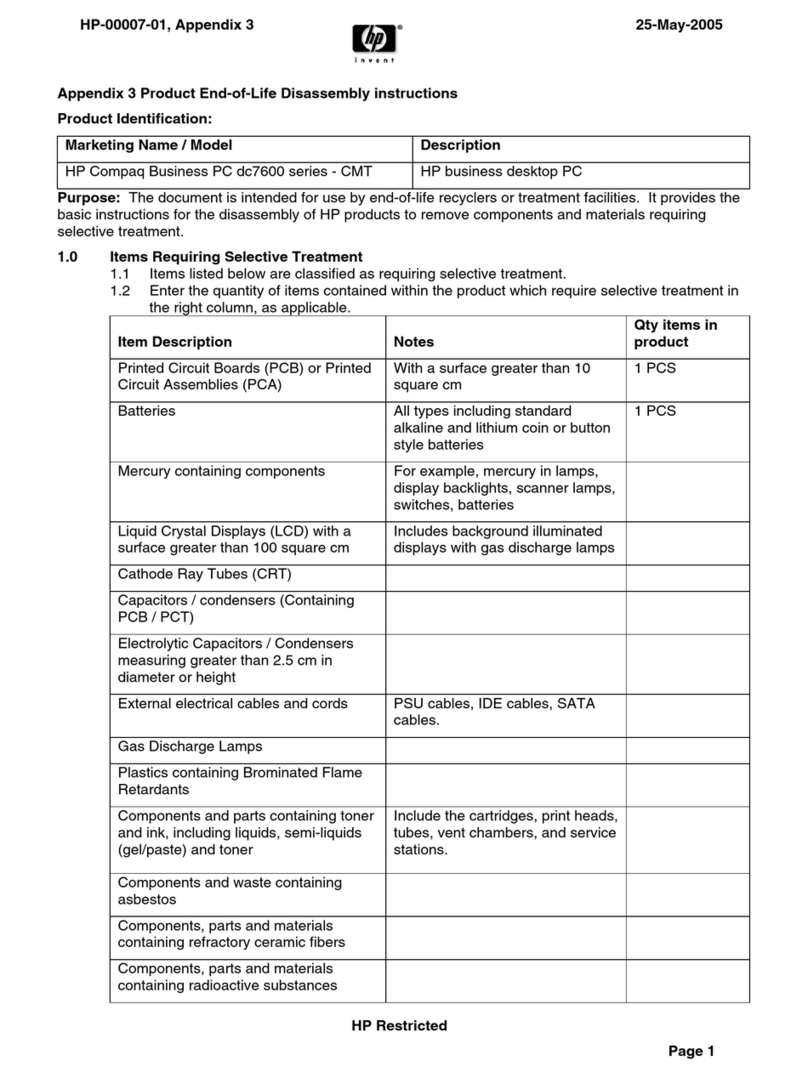
HP
HP Compaq Business PC dc7600 Series Assembly instructions
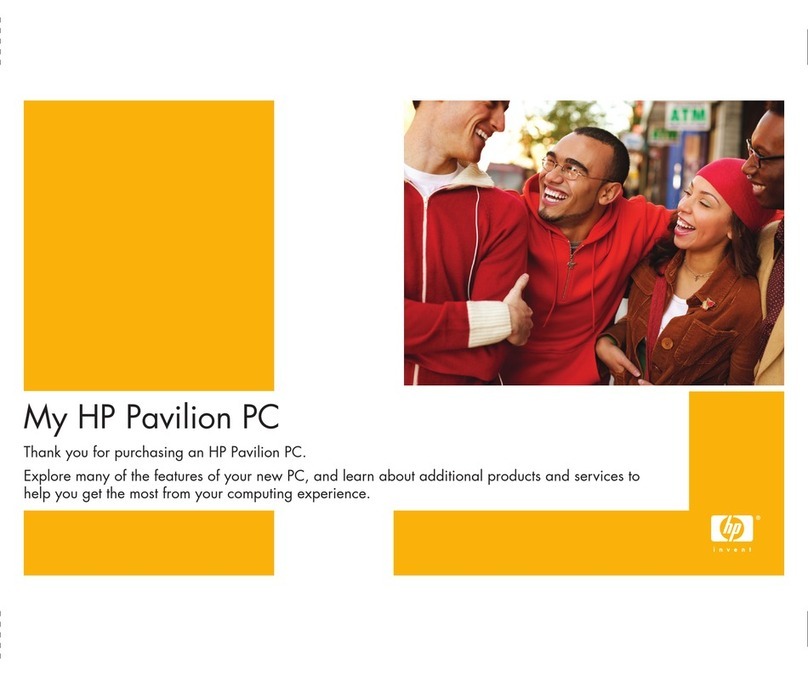
HP
HP A1210n - Pavilion - 512 MB RAM User manual
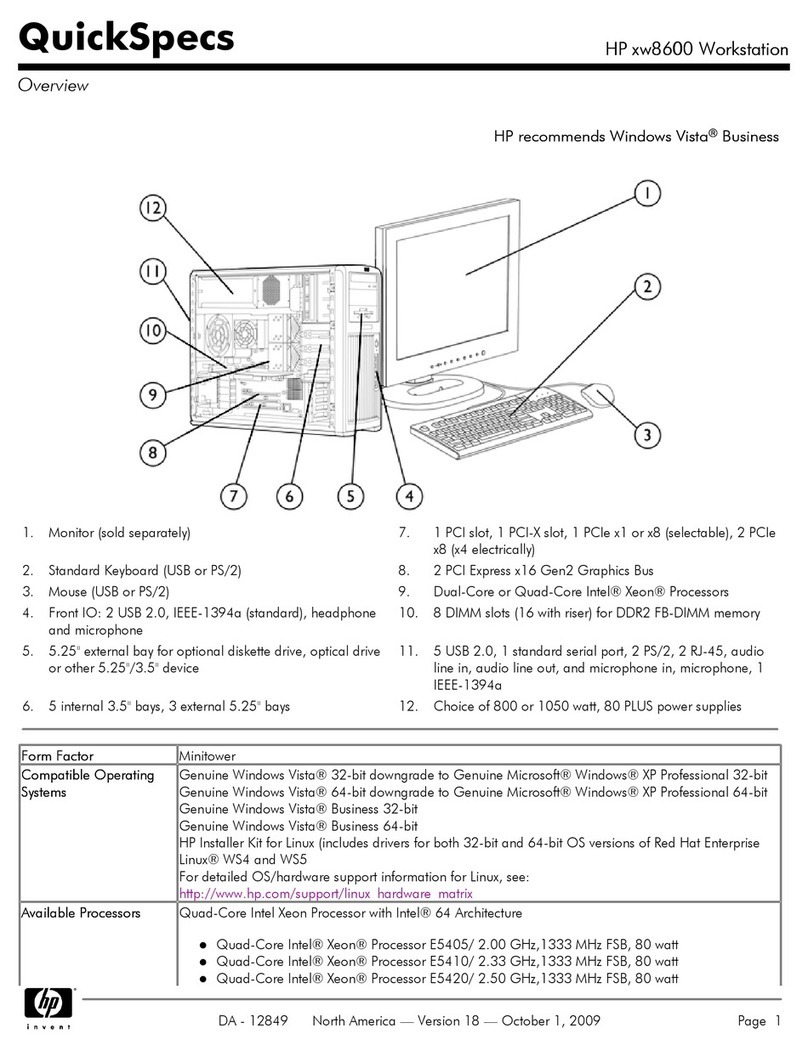
HP
HP xw8600 - Workstation User instructions
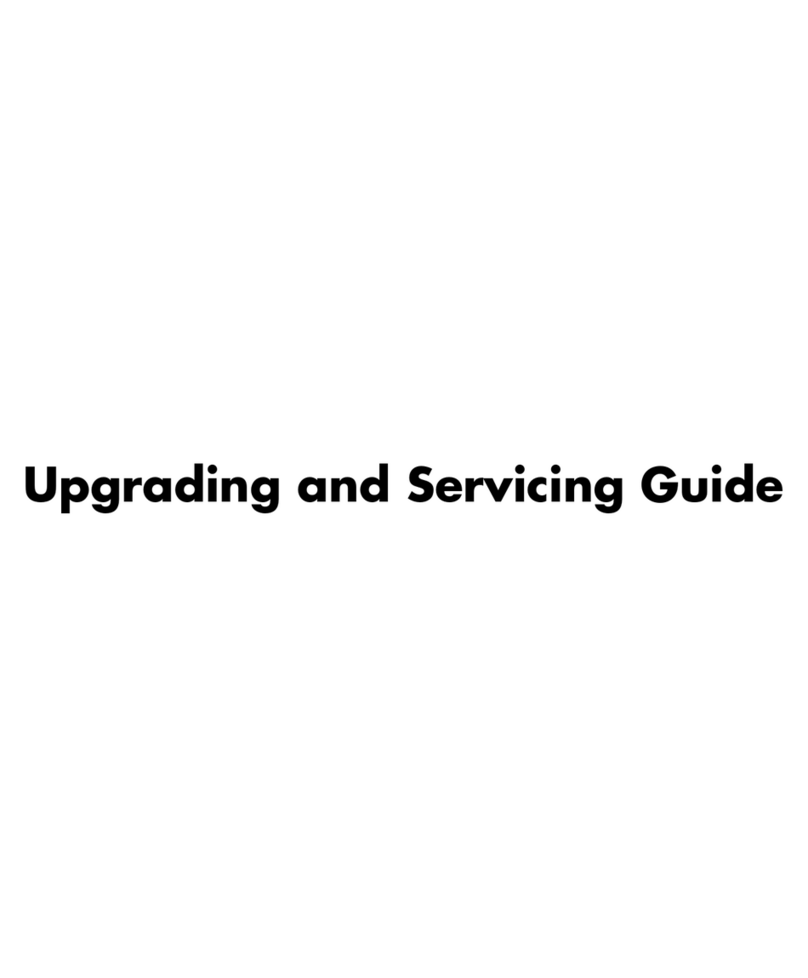
HP
HP Pavilion Ultimate d4900 - Desktop PC User manual

HP
HP Pavilion w1100 - Desktop PC User manual
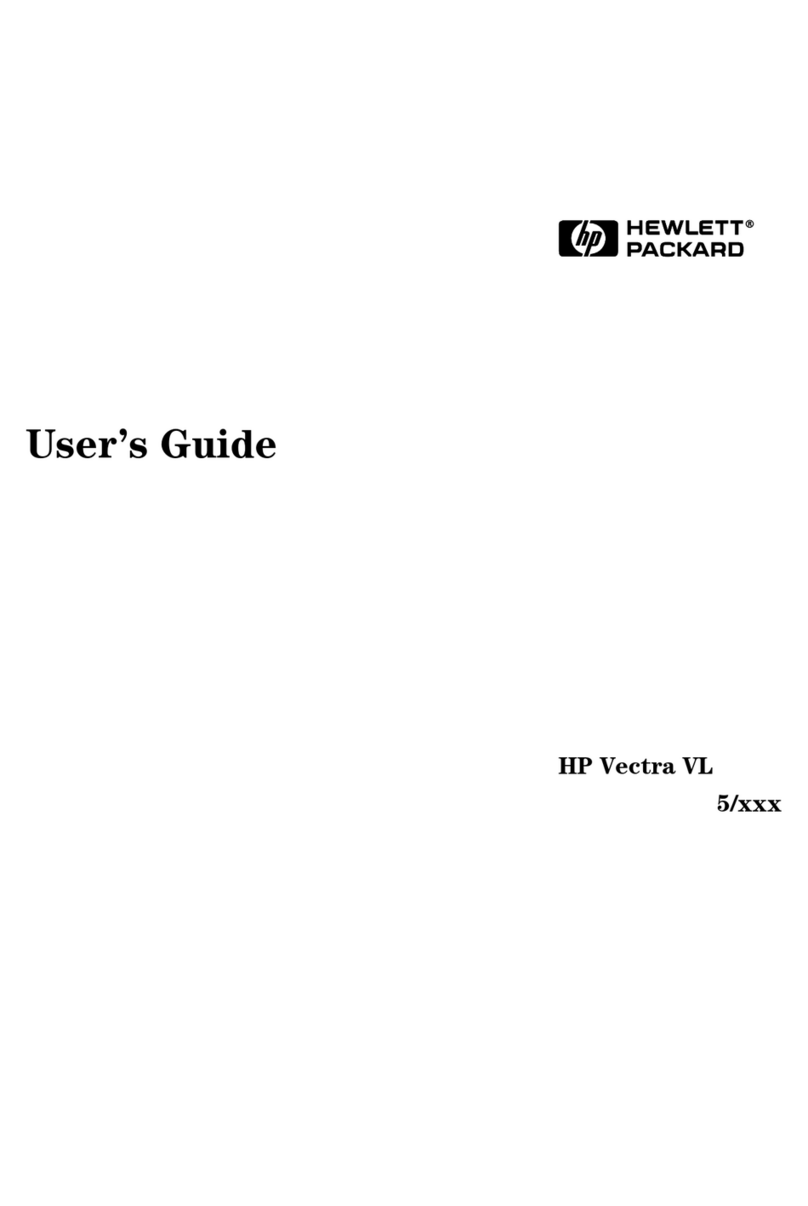
HP
HP Vectra XA 5/xxx User manual

HP
HP Compaq 6000 Pro SFF User manual
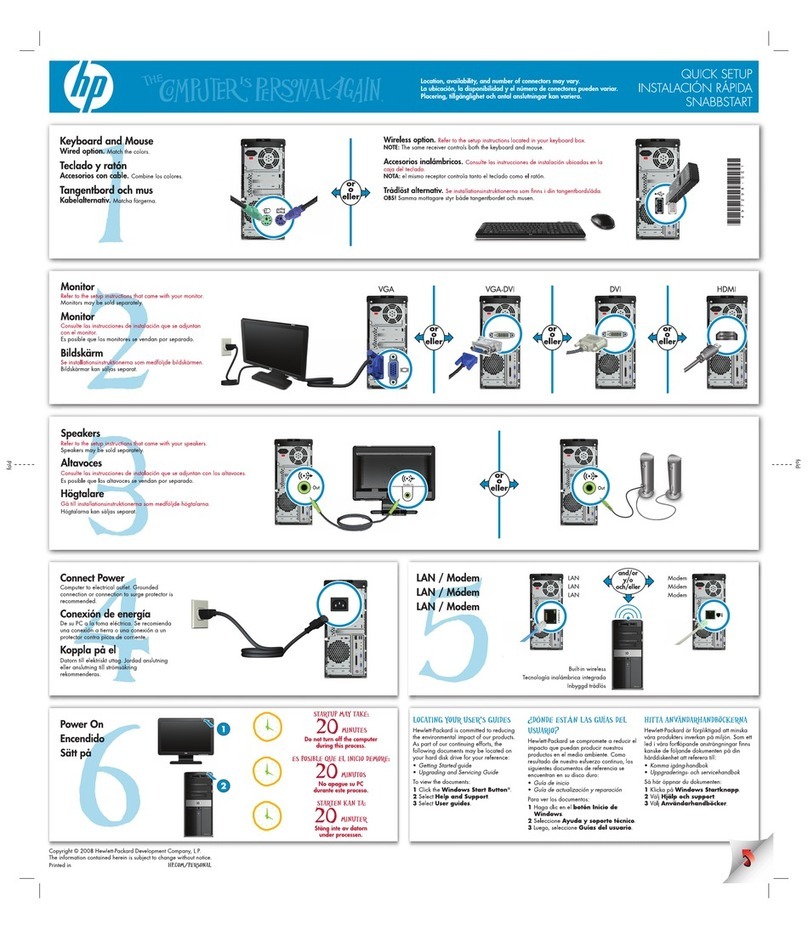
HP
HP M9402f - pavilion - elite Specification sheet
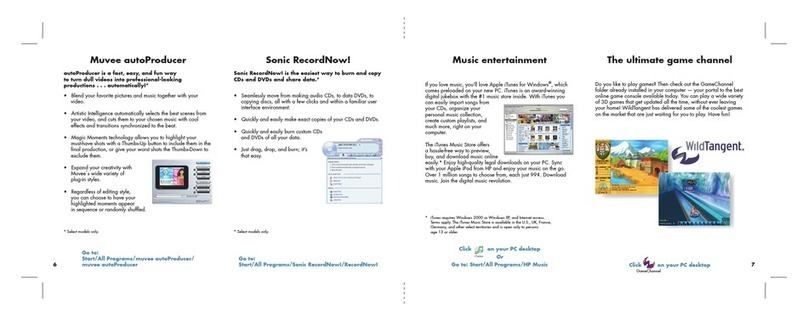
HP
HP Pavilion a1000 - Desktop PC User manual

HP
HP 5/xx Series 4 User manual
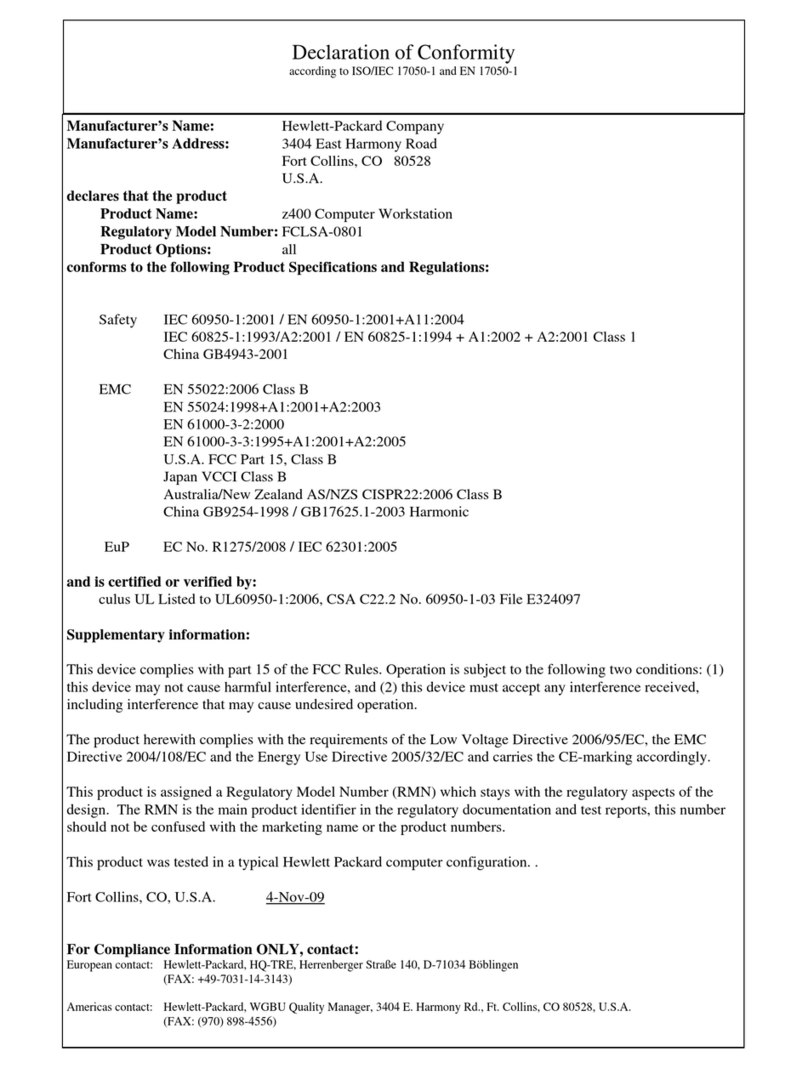
HP
HP Z400 - Workstation Reference guide
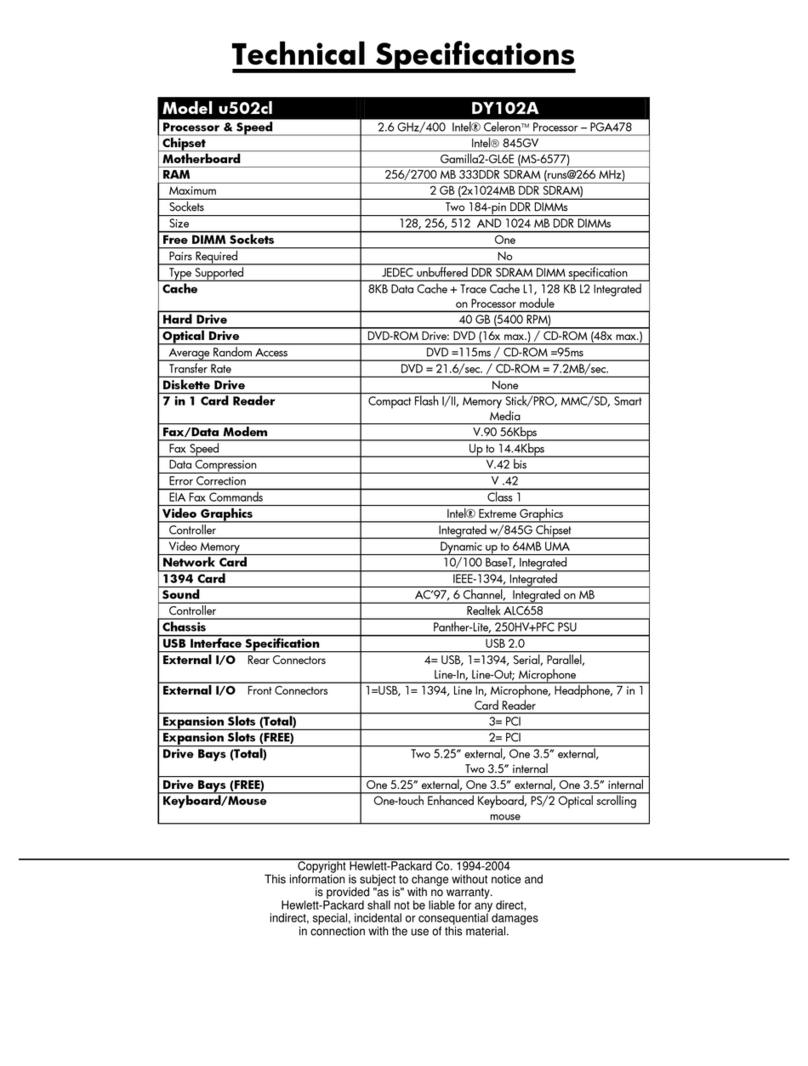
HP
HP Pavilion u500 - Desktop PC Instruction manual
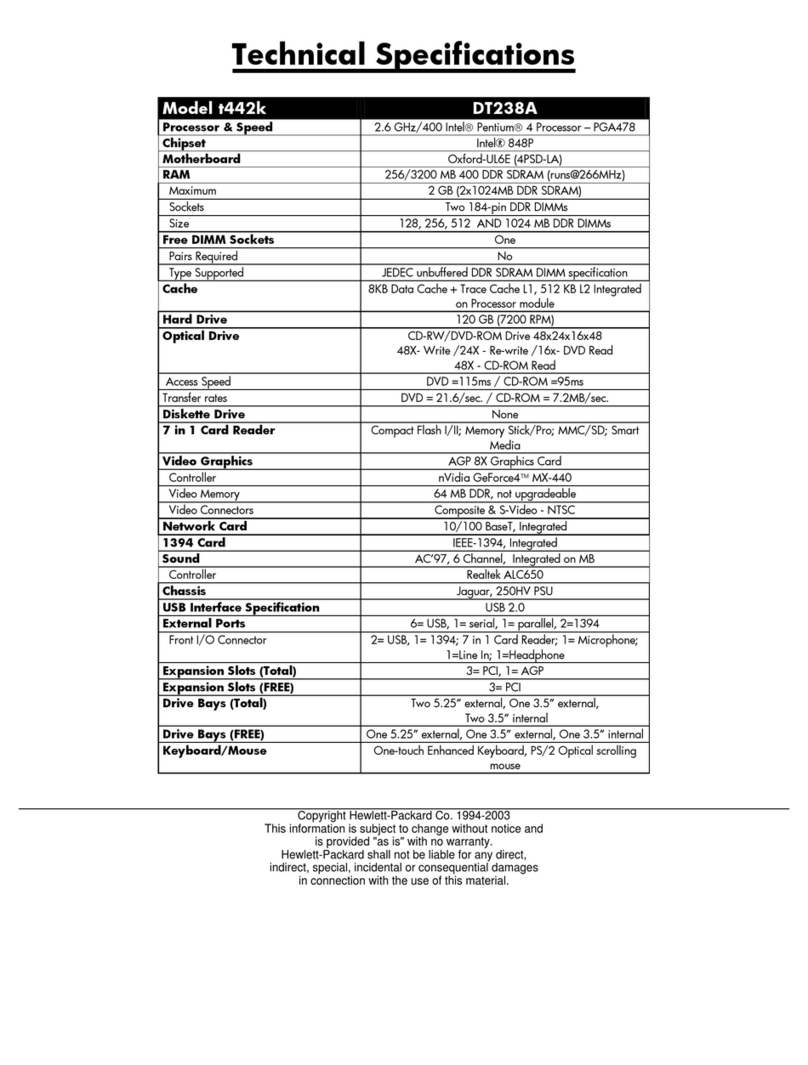
HP
HP Pavilion t442k User manual

HP
HP Compaq Presario Specification sheet
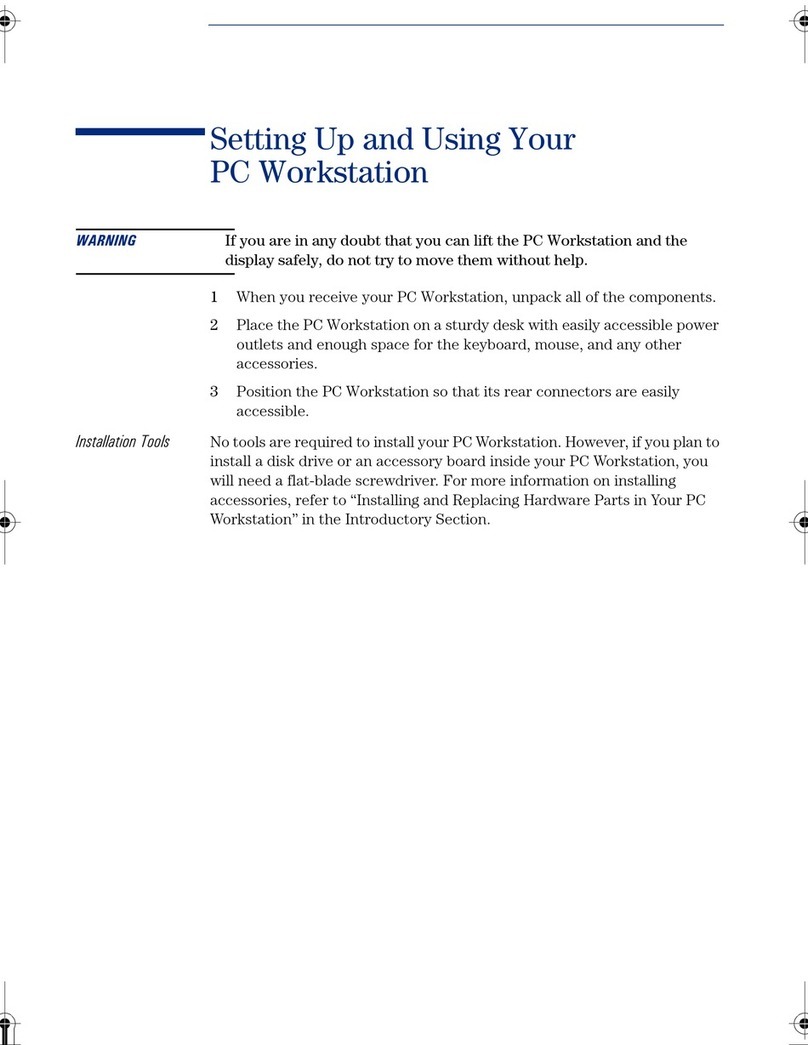
HP
HP Kayak XU800 Series Guide
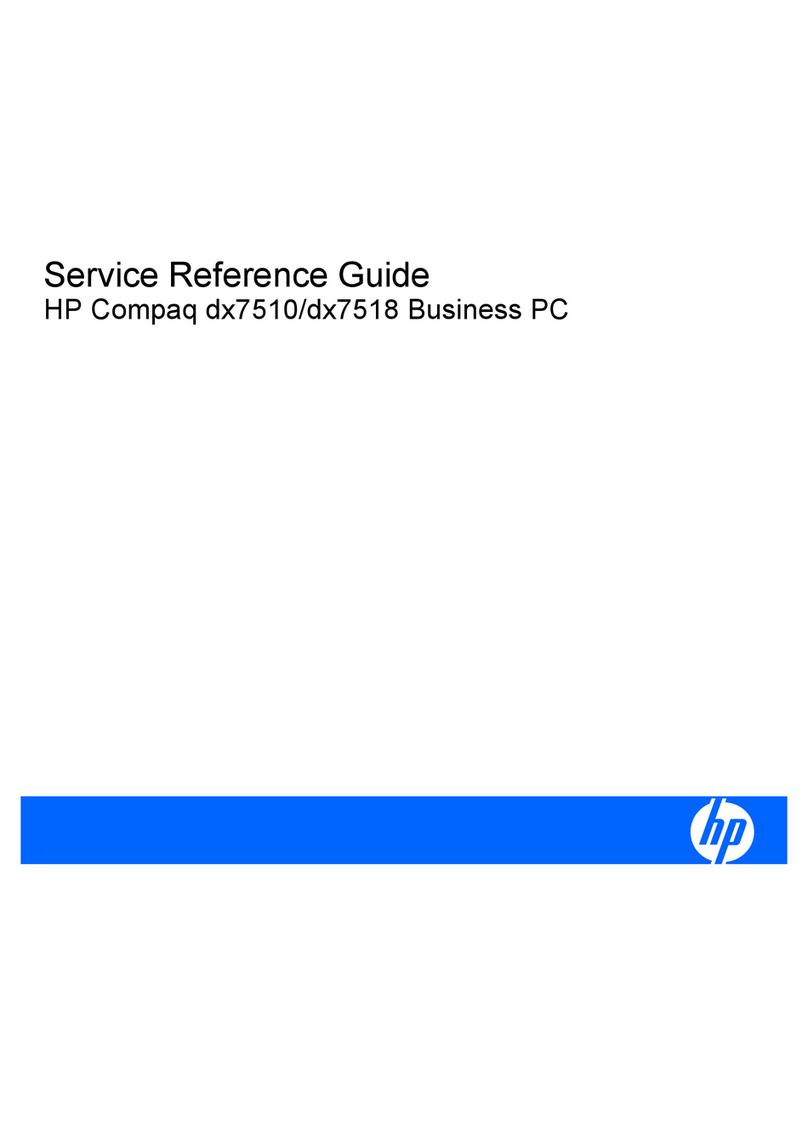
HP
HP dx7510 - Microtower PC User manual

HP
HP Pavilion v500 - Desktop PC Instruction manual