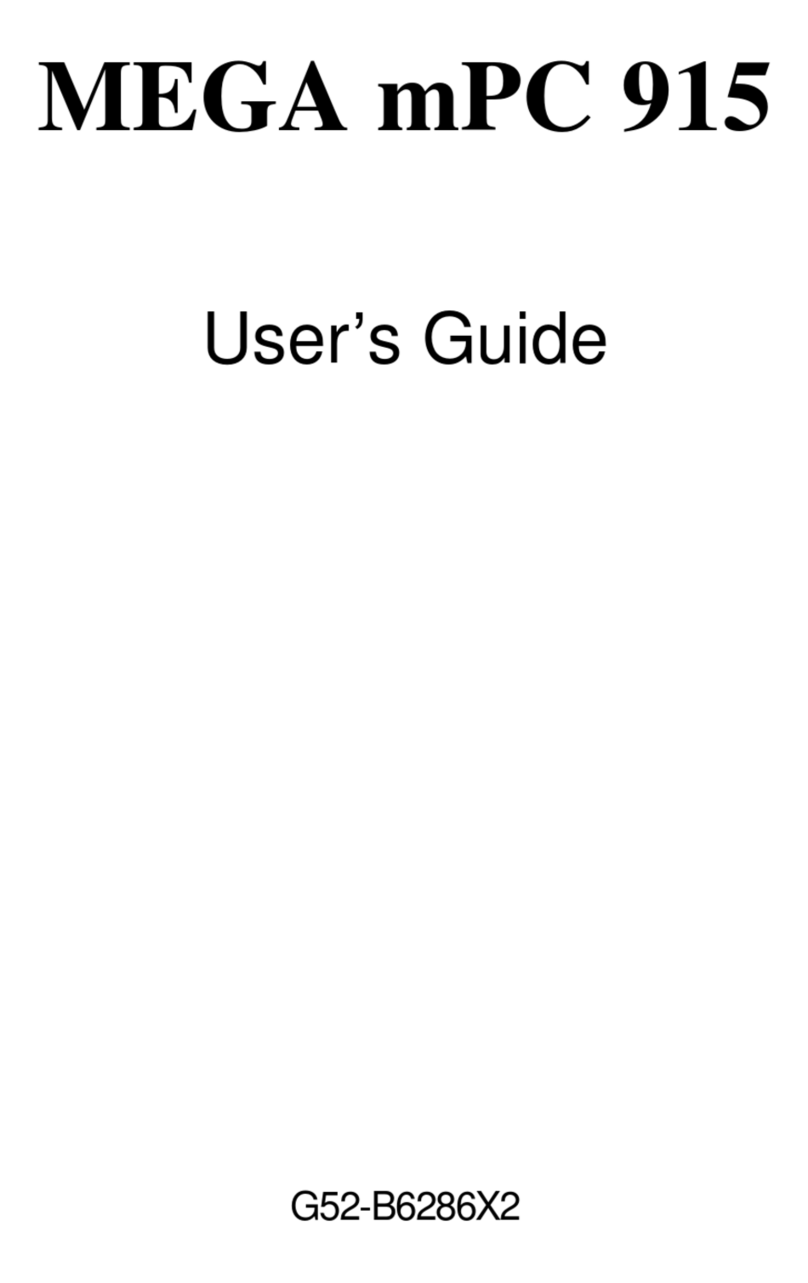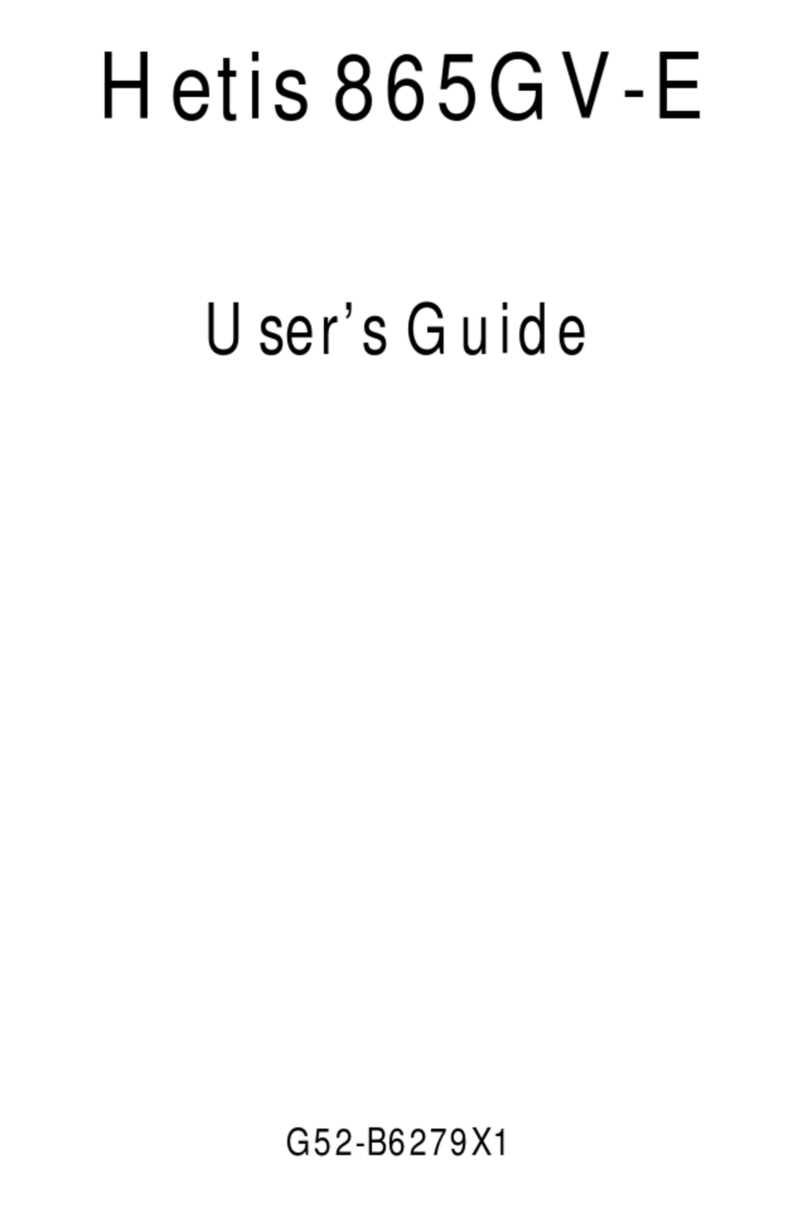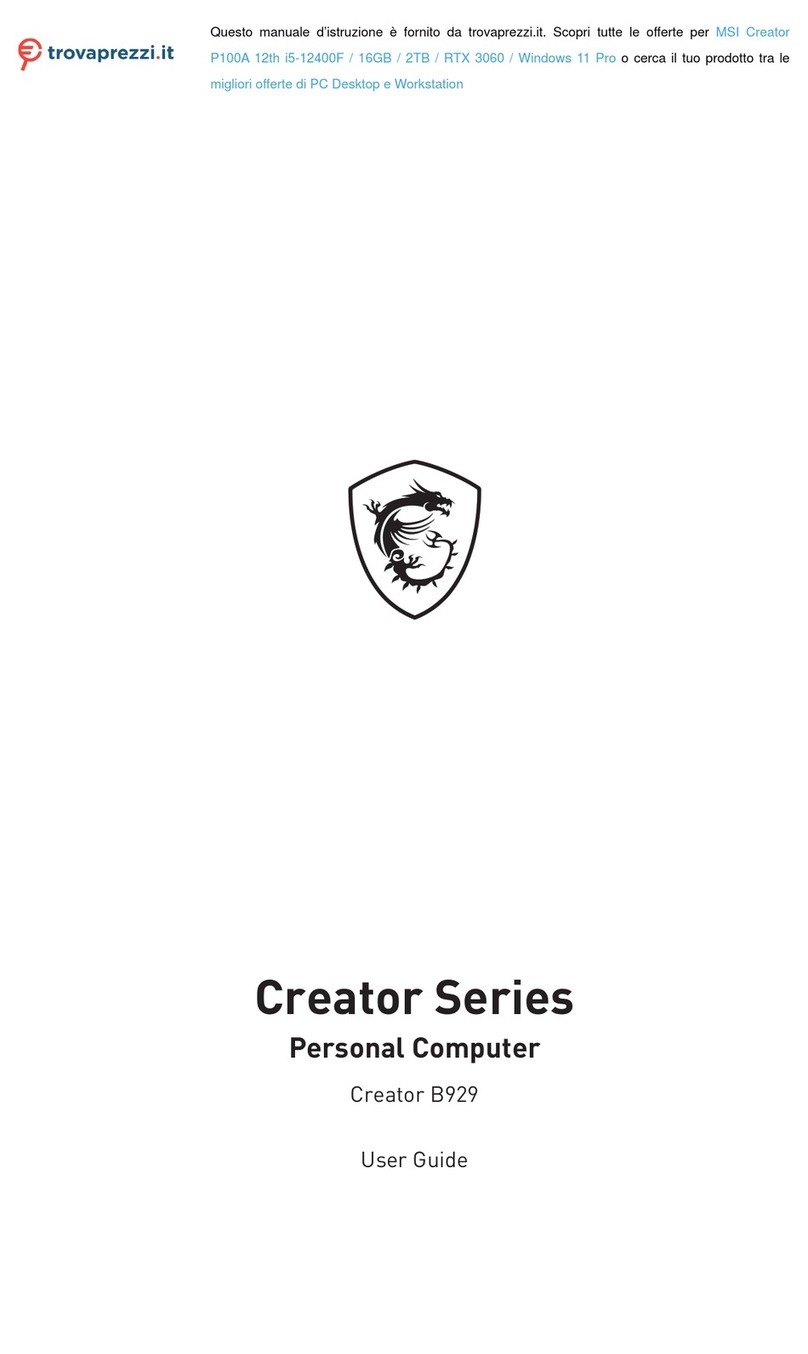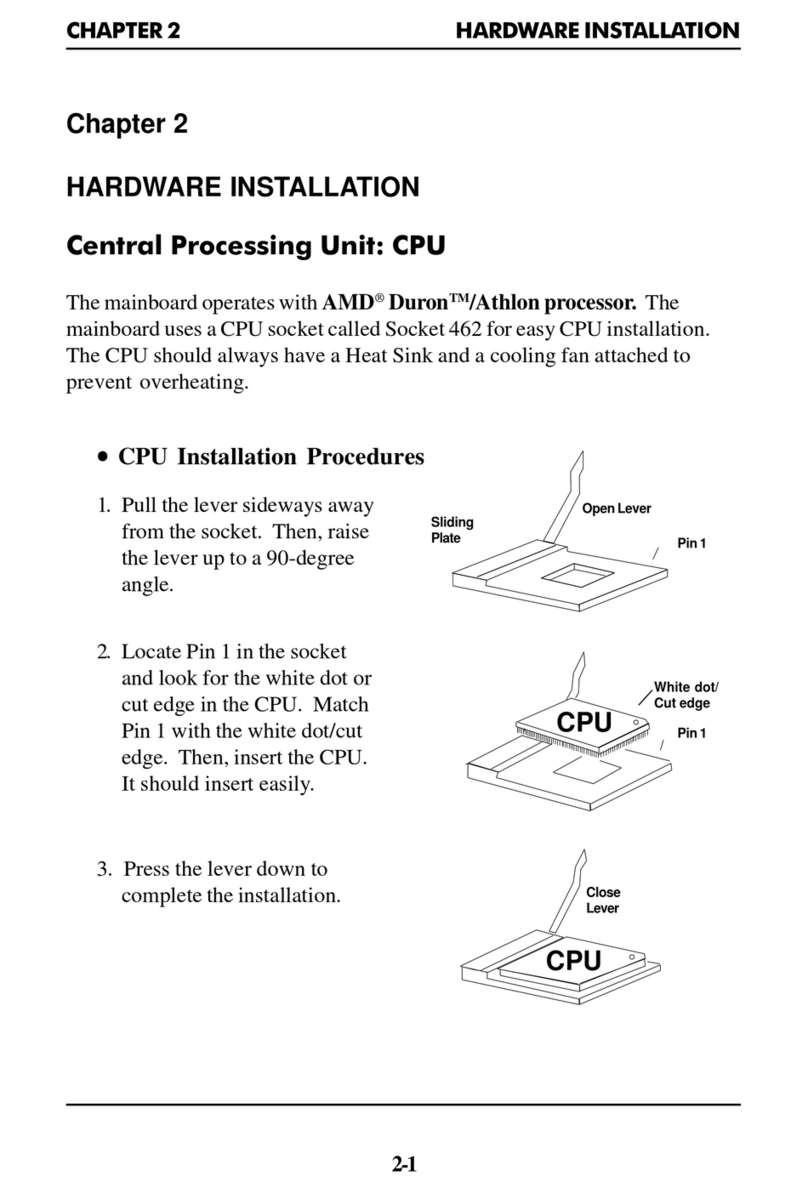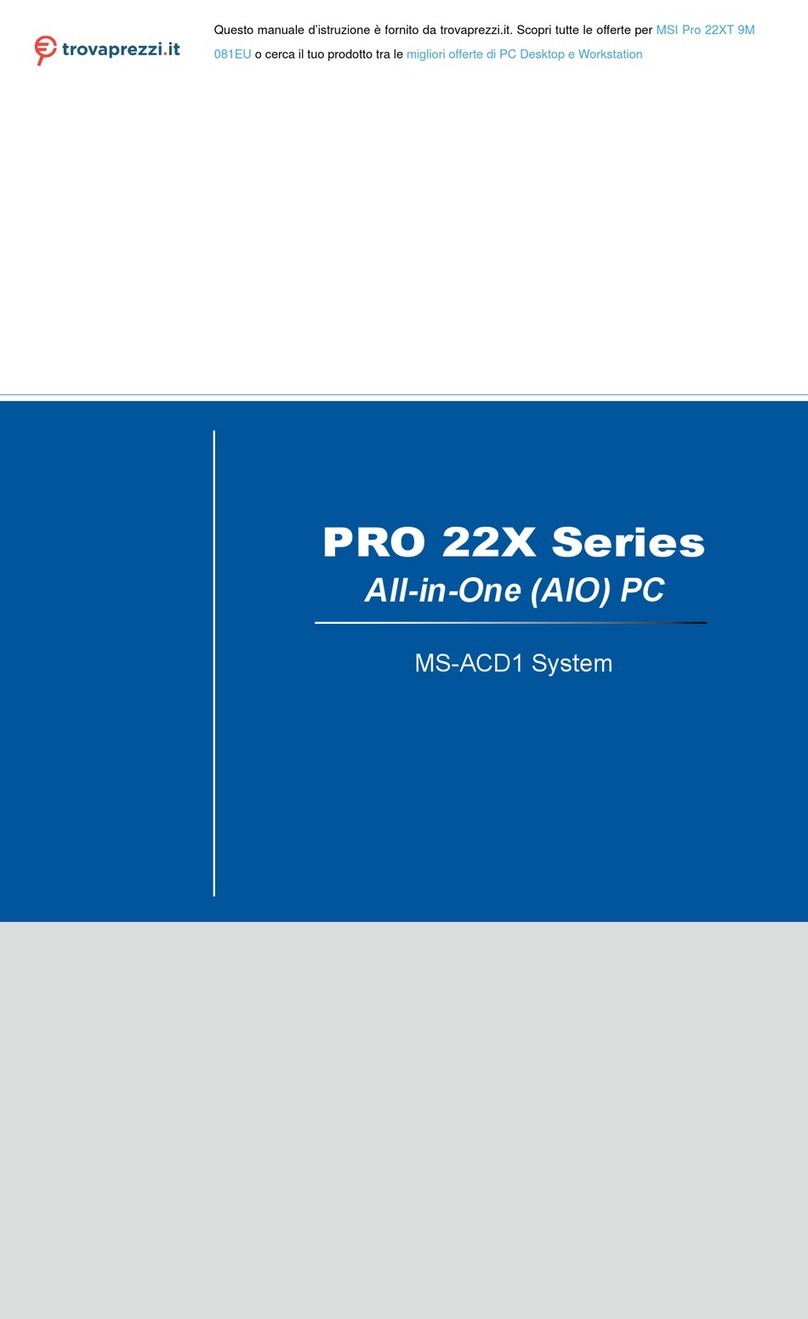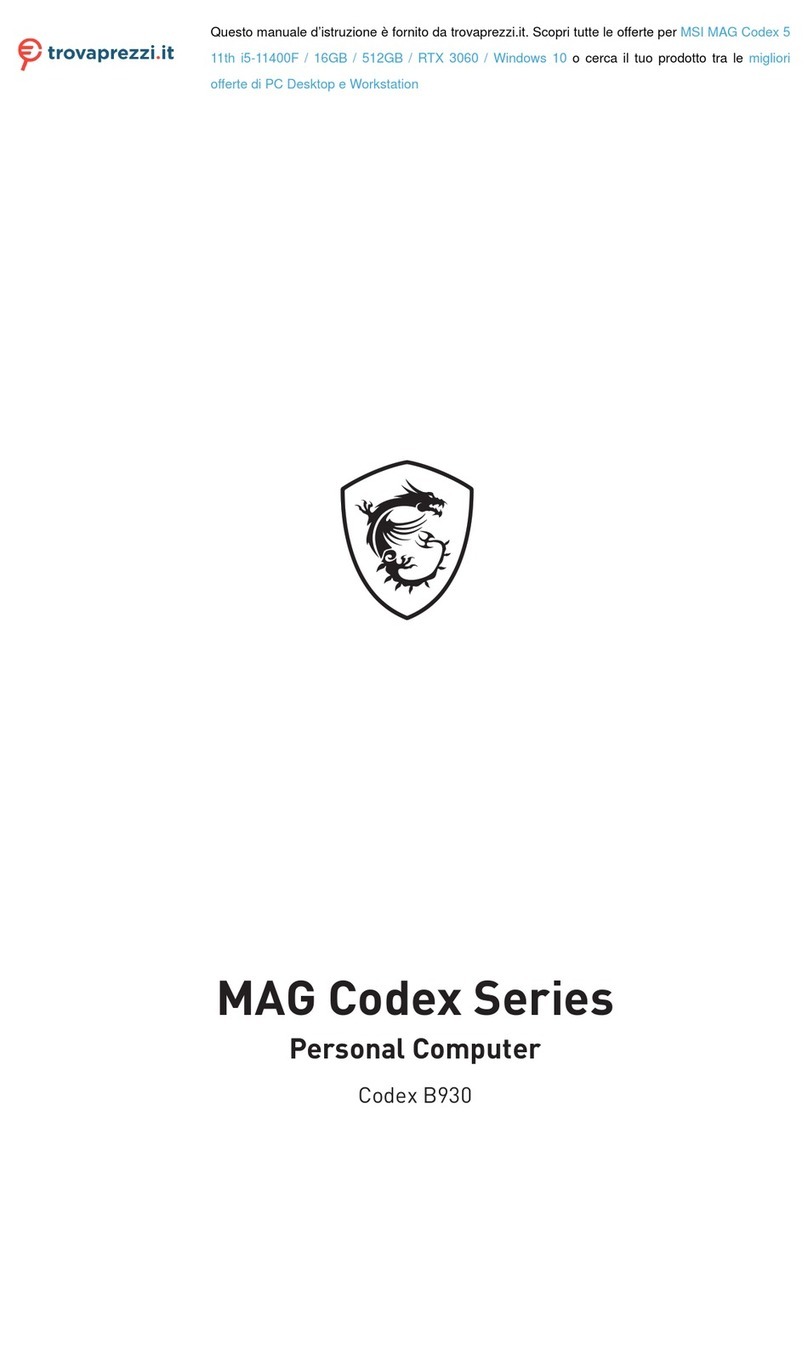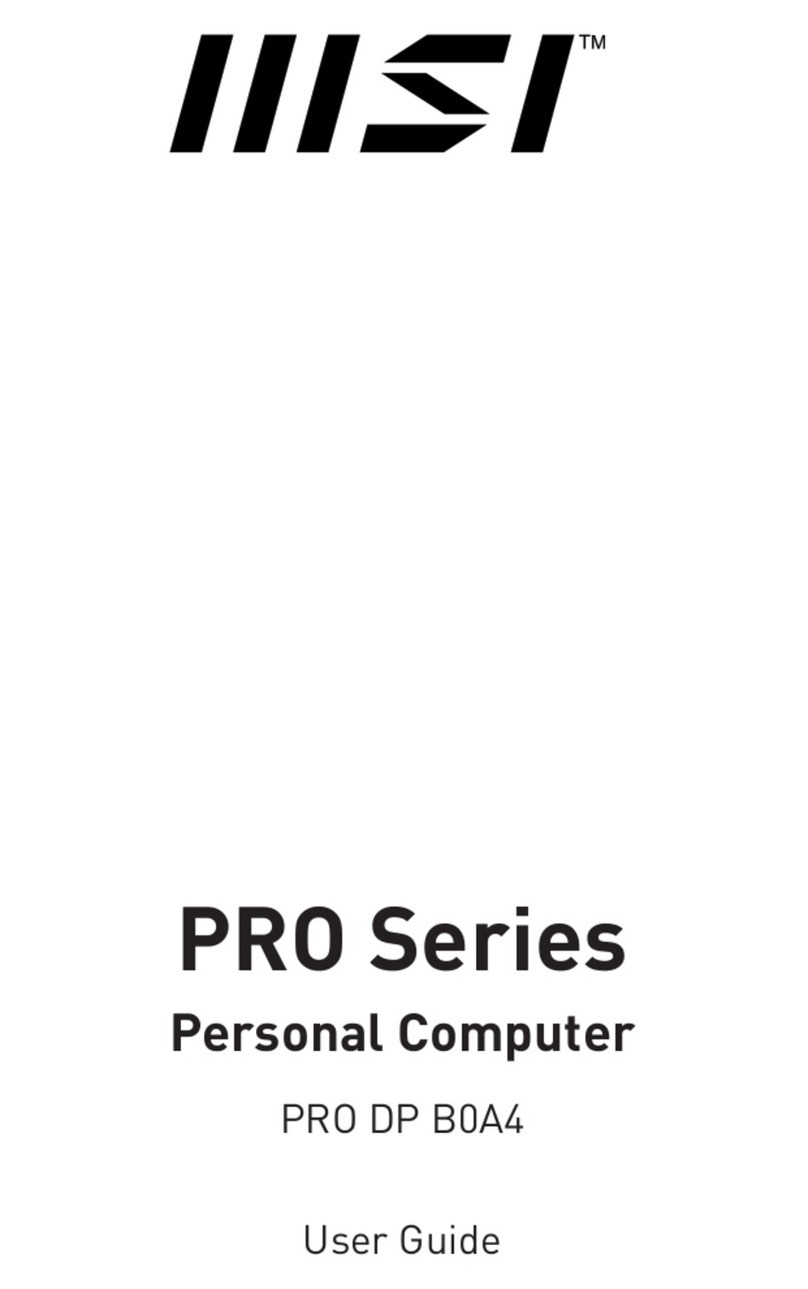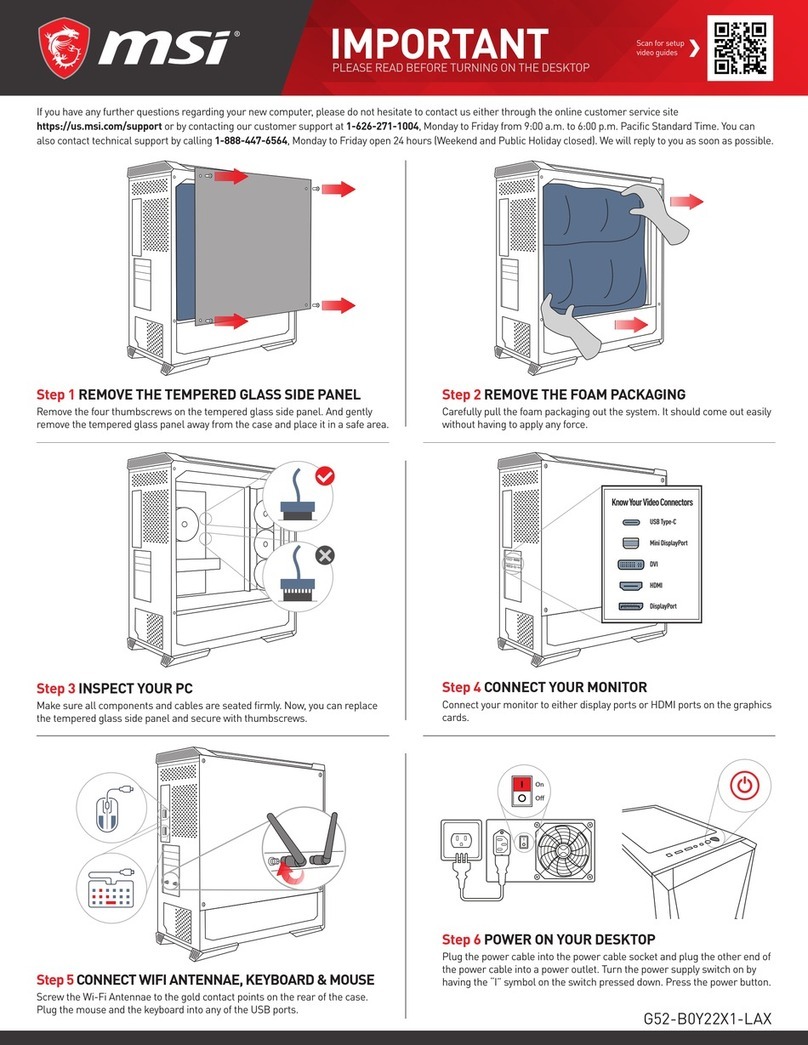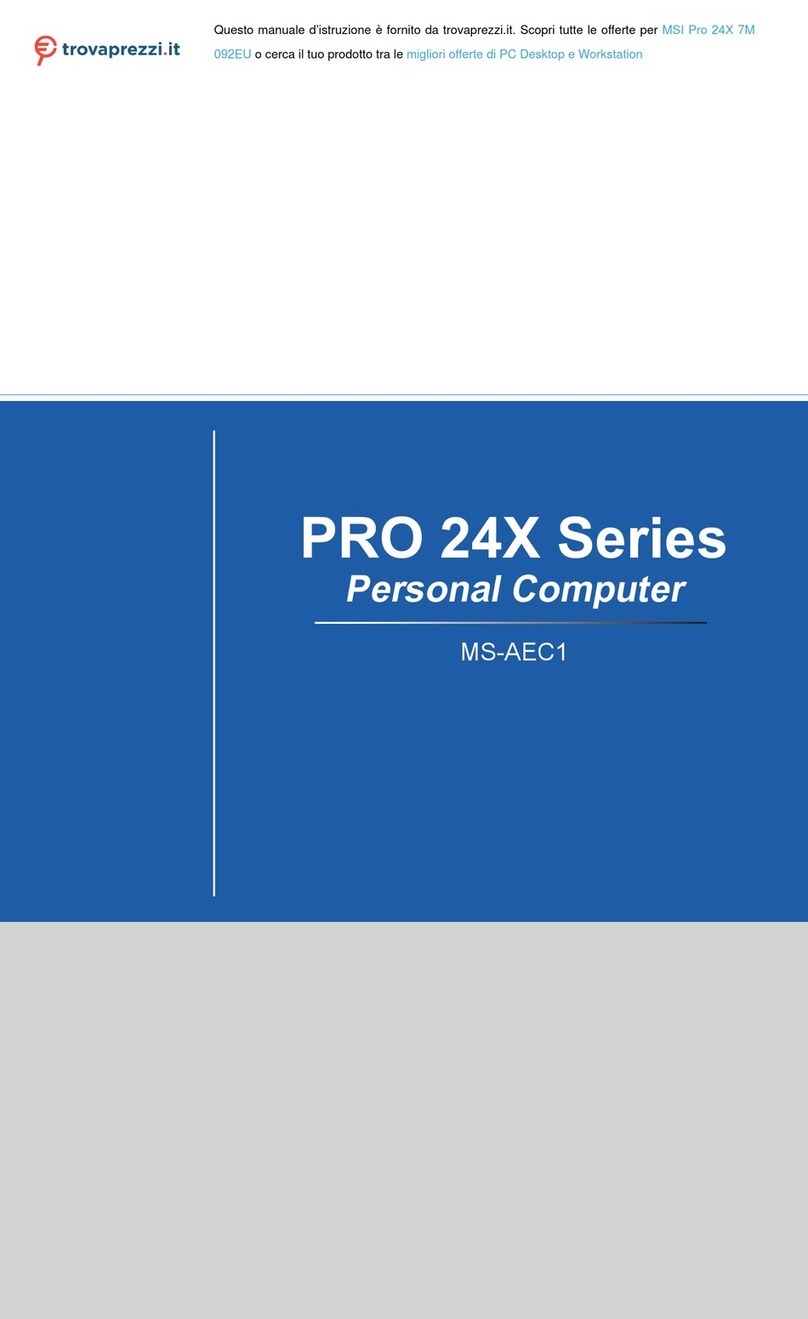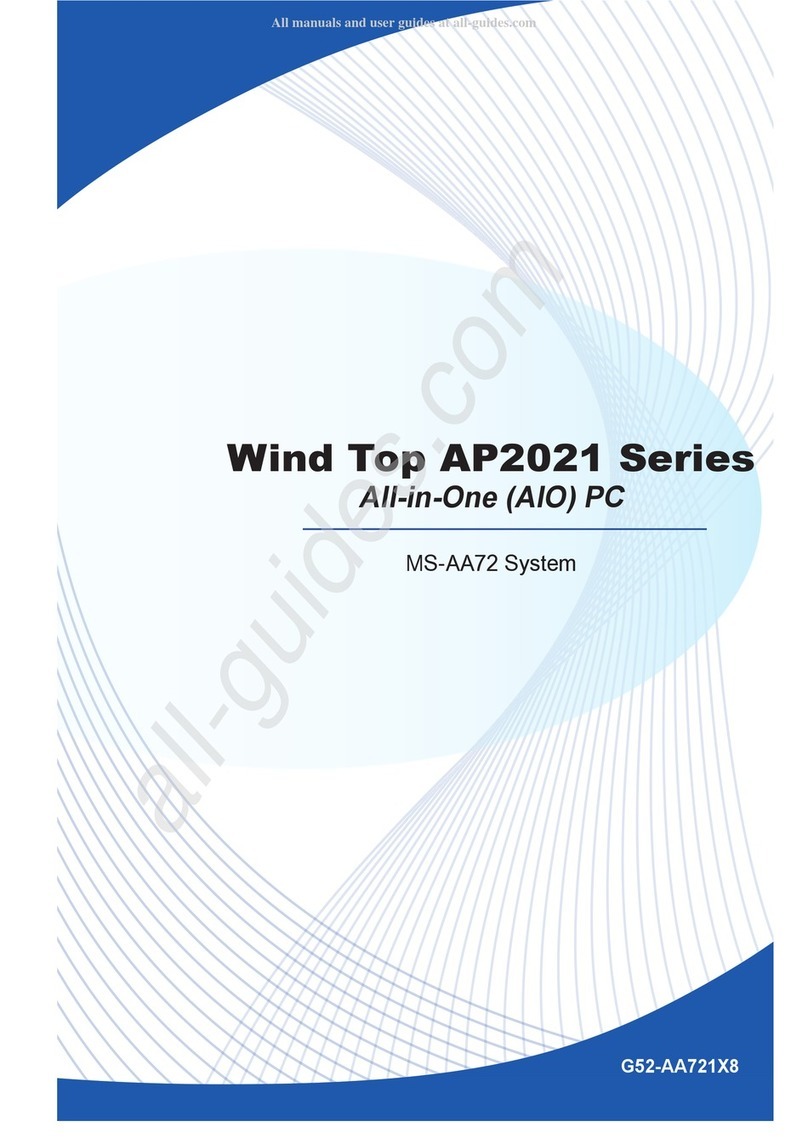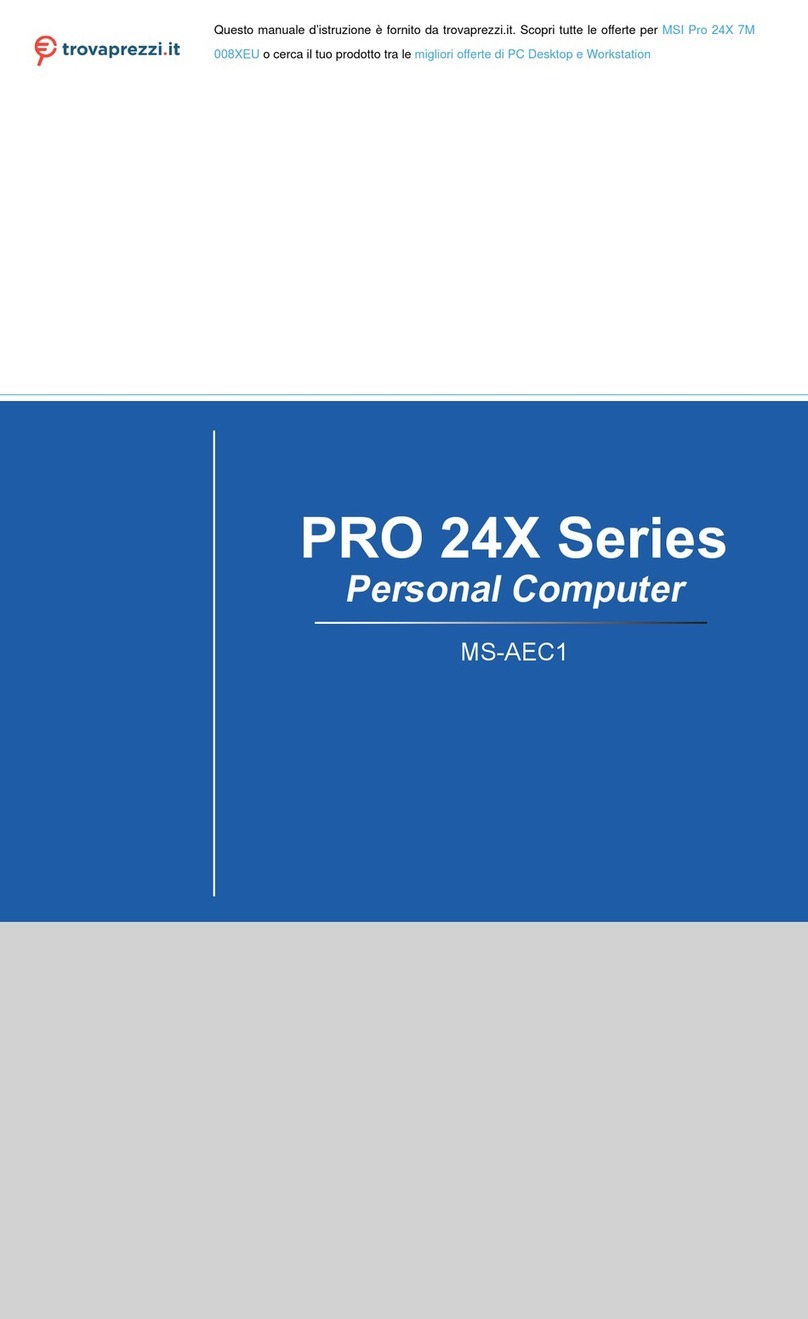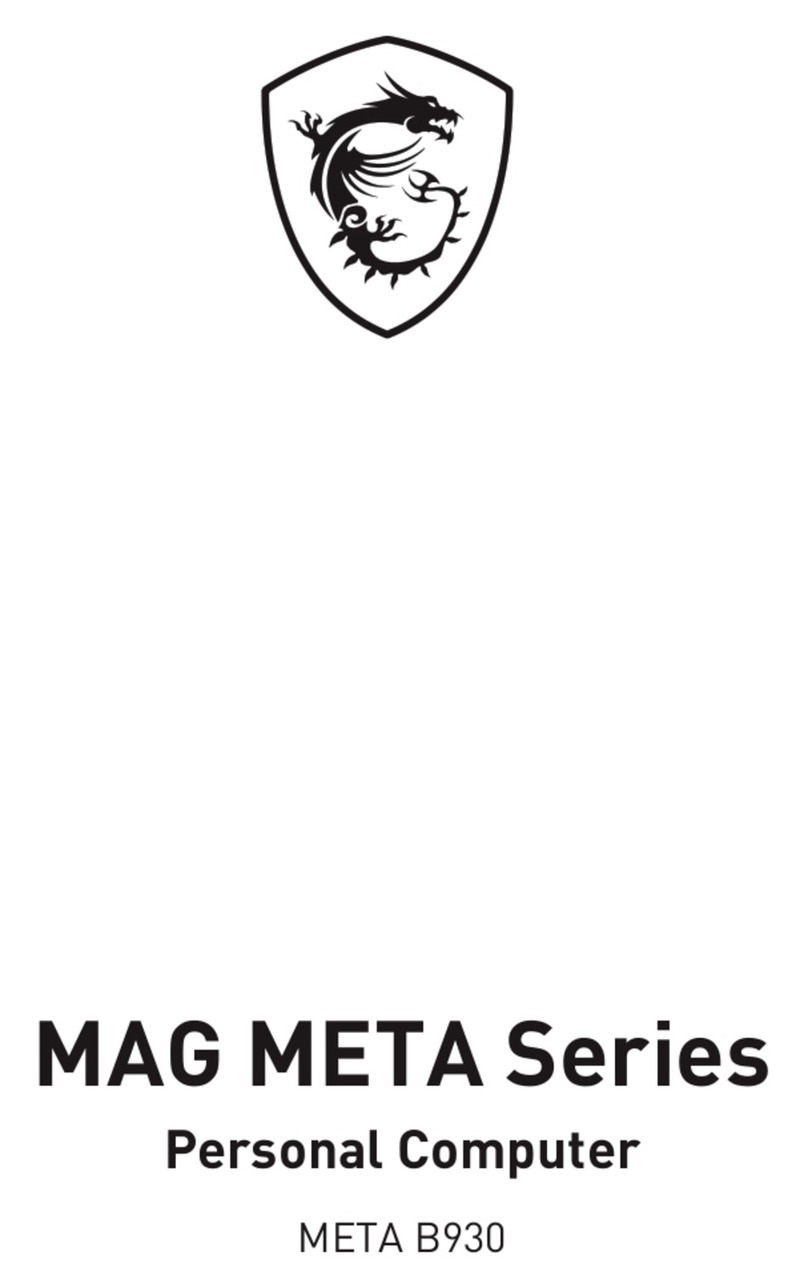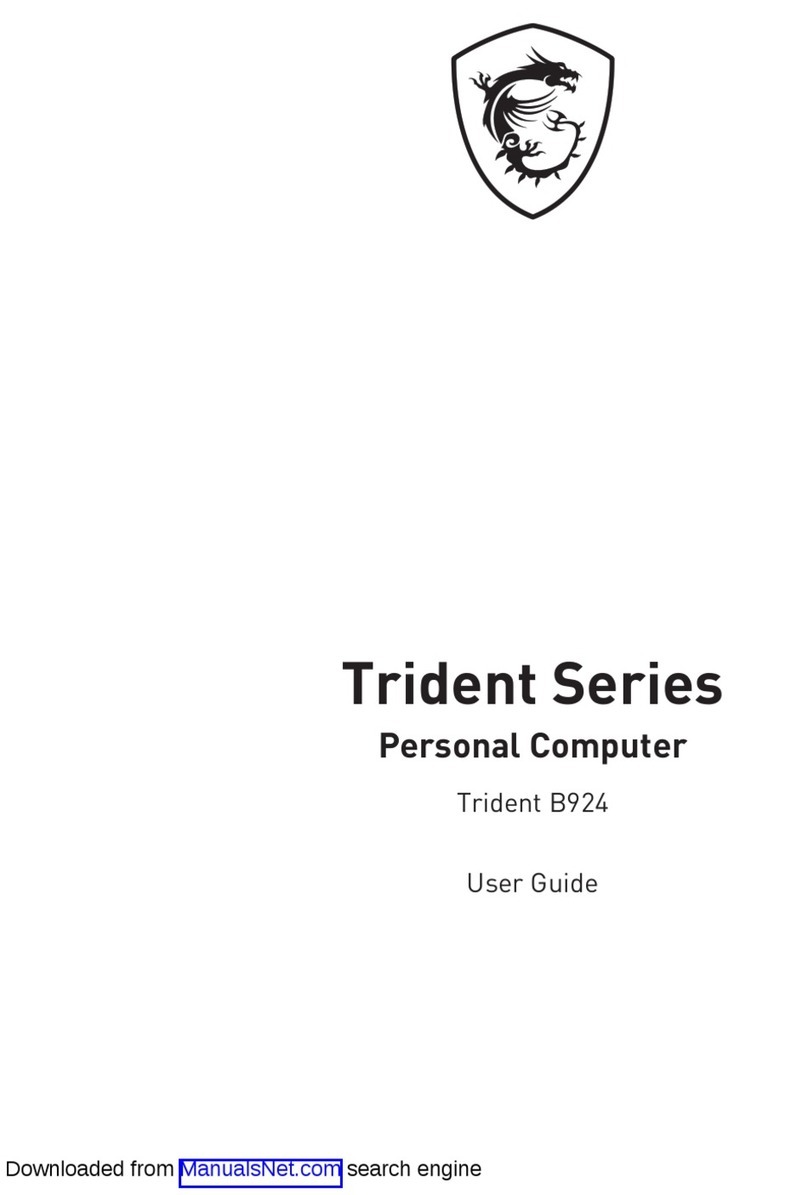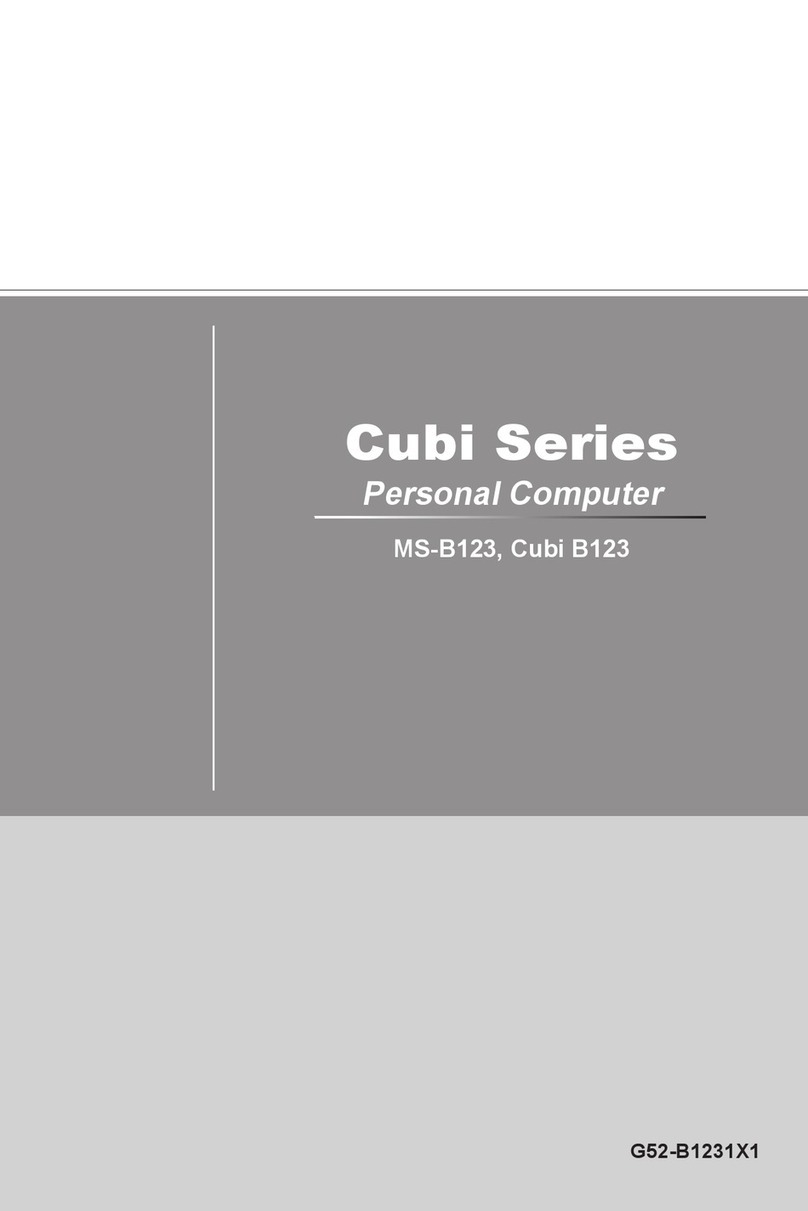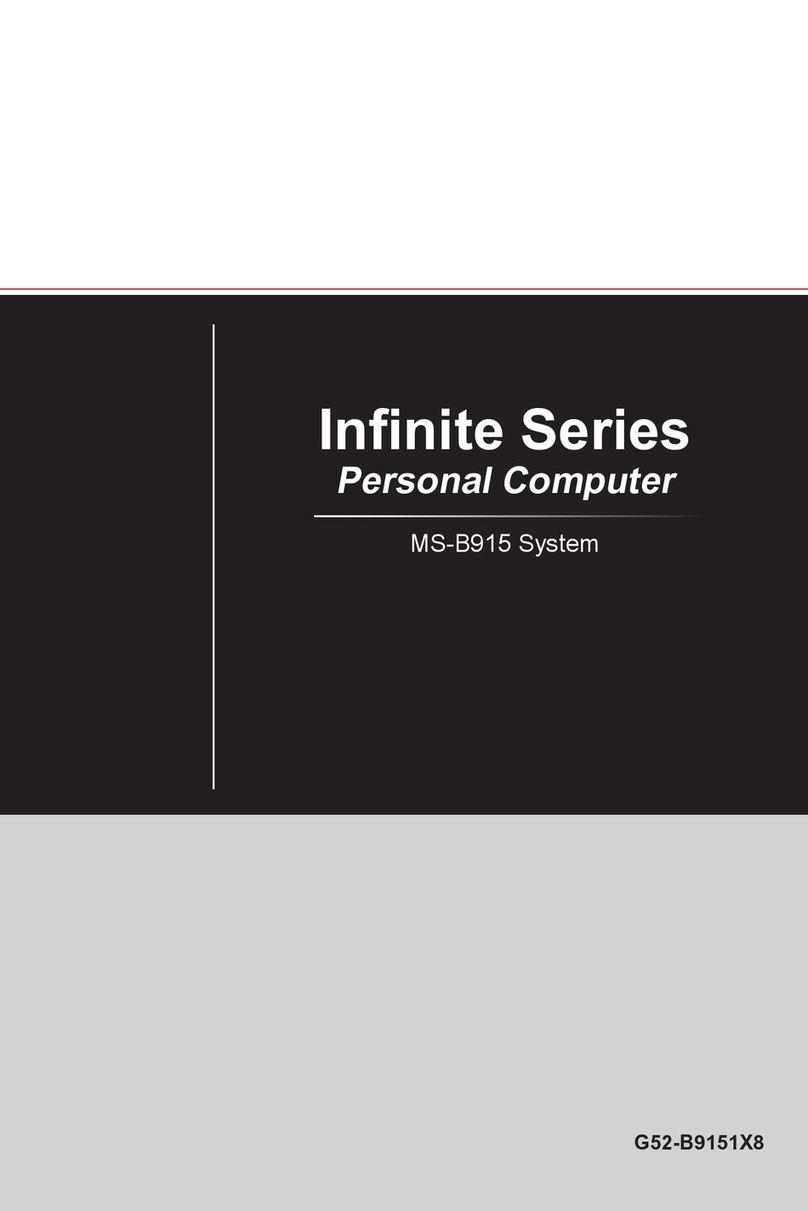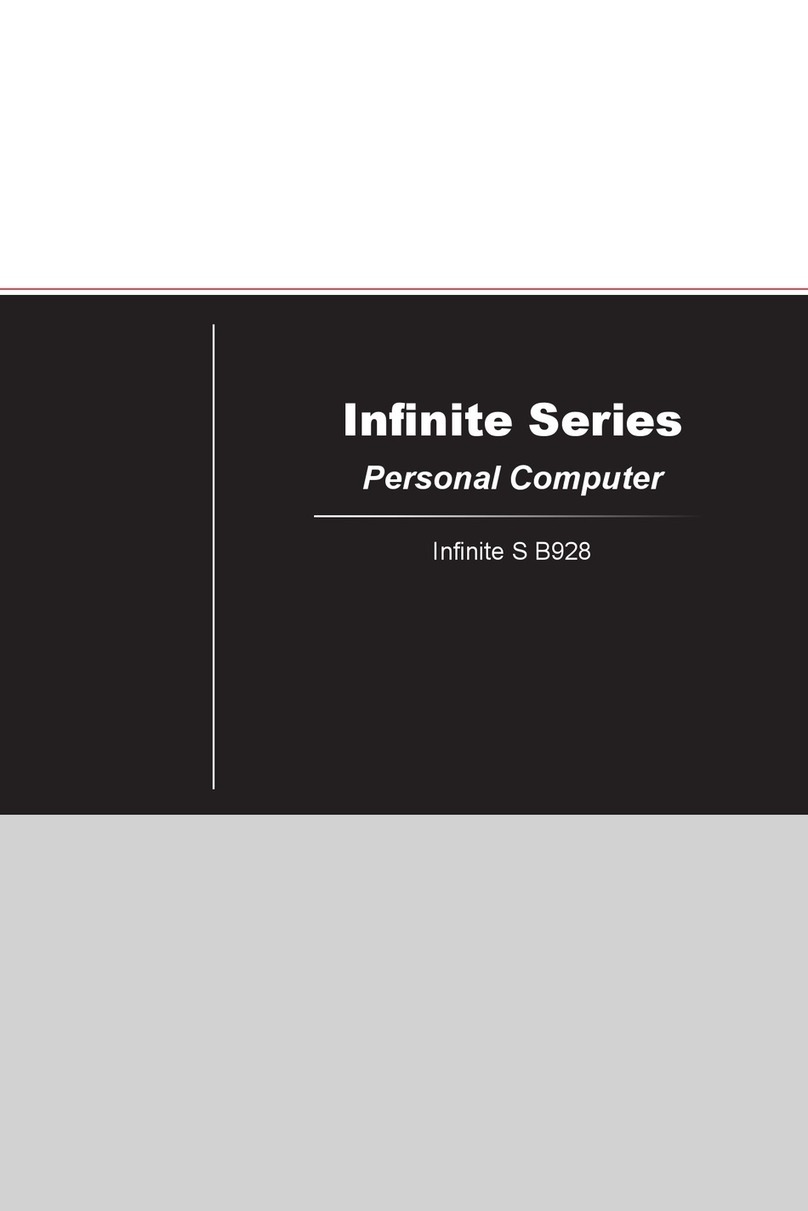10 Windows 11 System Operations
Windows 11 System Operations
⚠
Important
All information and Windows screenshots are subject to change without prior notice.
Power Management
Power management of personal computers (PCs) and monitors has the potential to
save significant amounts of electricity as well as deliver environmental benefits.
To be energy efficient, turn off your display or set your PC to sleep mode after a period
of user inactivity.
1. Right-click [Start] and select [Power Options] from the list.
2. Adjust [Screen and sleep] settings and select a power mode from the list.
3. To choose or customize a power plan, type control panel in the search box and
select [Control Panel].
4. Open up [All Control Panel Items] window. Select [Large icons] under [View by]
drop-down menu.
5. Select [Power Options] to continue.
6. Select a power plan and fine-tune the settings by clicking [Change plan settings].
7. To create your own power plan, select (Create a power plan).
8. Select an existing plan and give it a new name.
9. Adjust settings for your new power plan.
10.The [Shut down or sign out] menu also presents power saving options for rapid and
easy management of your system power.
Energy Savings
The power management feature allows the computer to initiate a low-power or
“Sleep” mode after a period of user inactivity. To take advantage of these potential
energy savings, the power management feature has been preset to behave in the
following ways when the system is operating on AC power:
∙Turn off the display after 10 minutes
∙Initiate Sleep after 30 minutes
Waking the System Up
The computer shall be able to wake up from power saving mode in response to a
command from any of the following:
∙the power button,
∙the network (Wake On LAN),
∙the mouse,
∙the keyboard.
Energy Saving Tips:
∙Turn off the monitor by pressing the monitor power button after a period of user
inactivity.