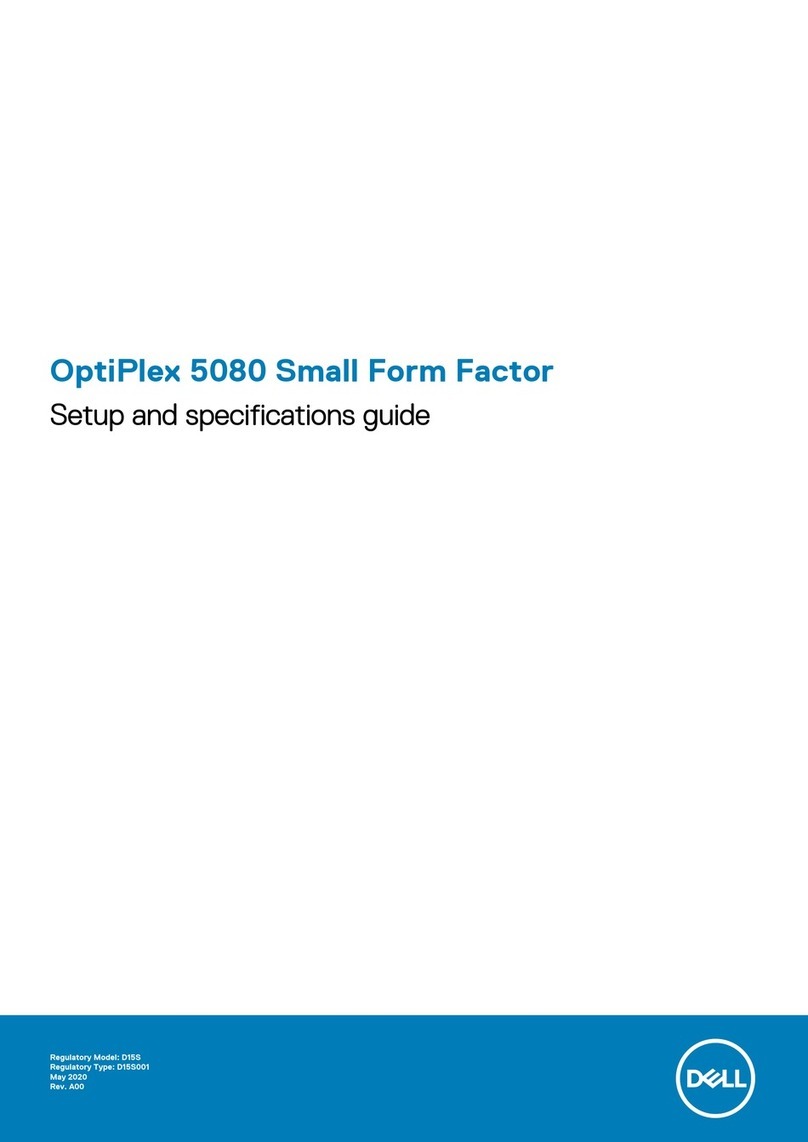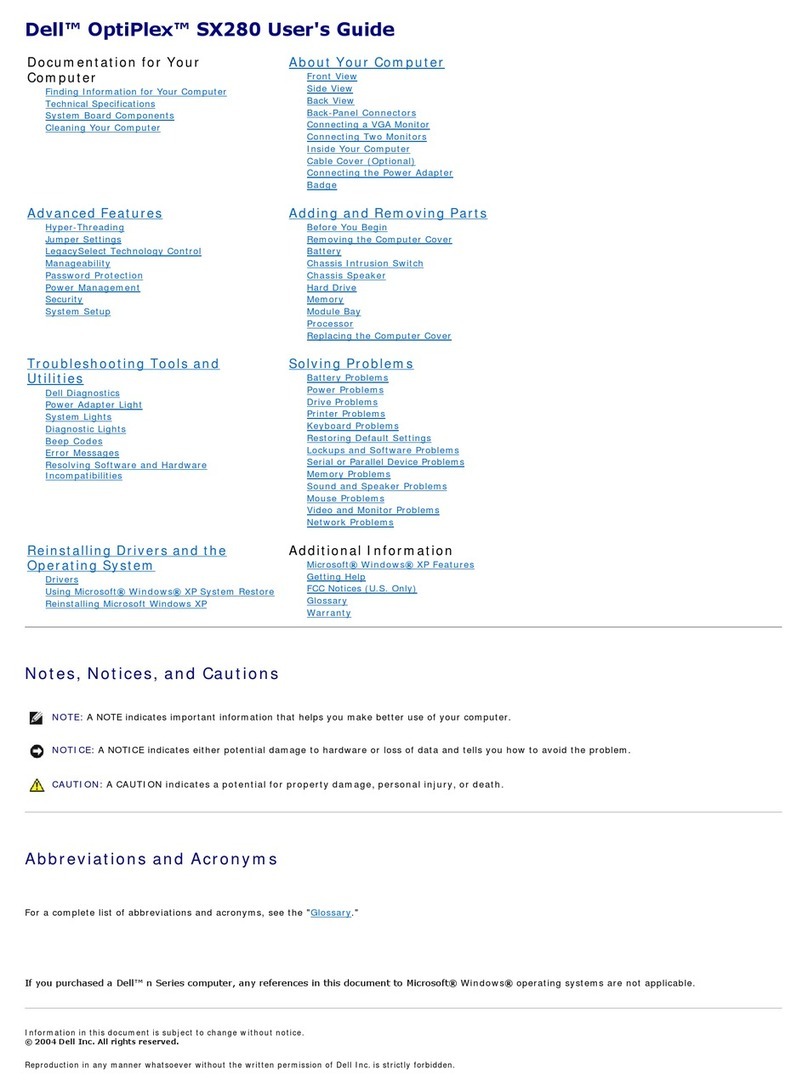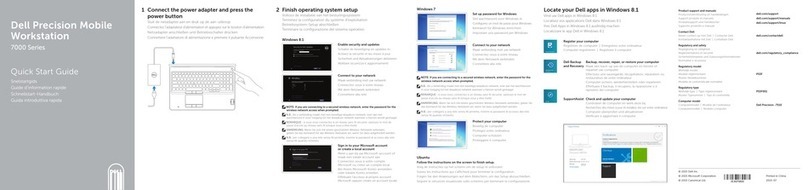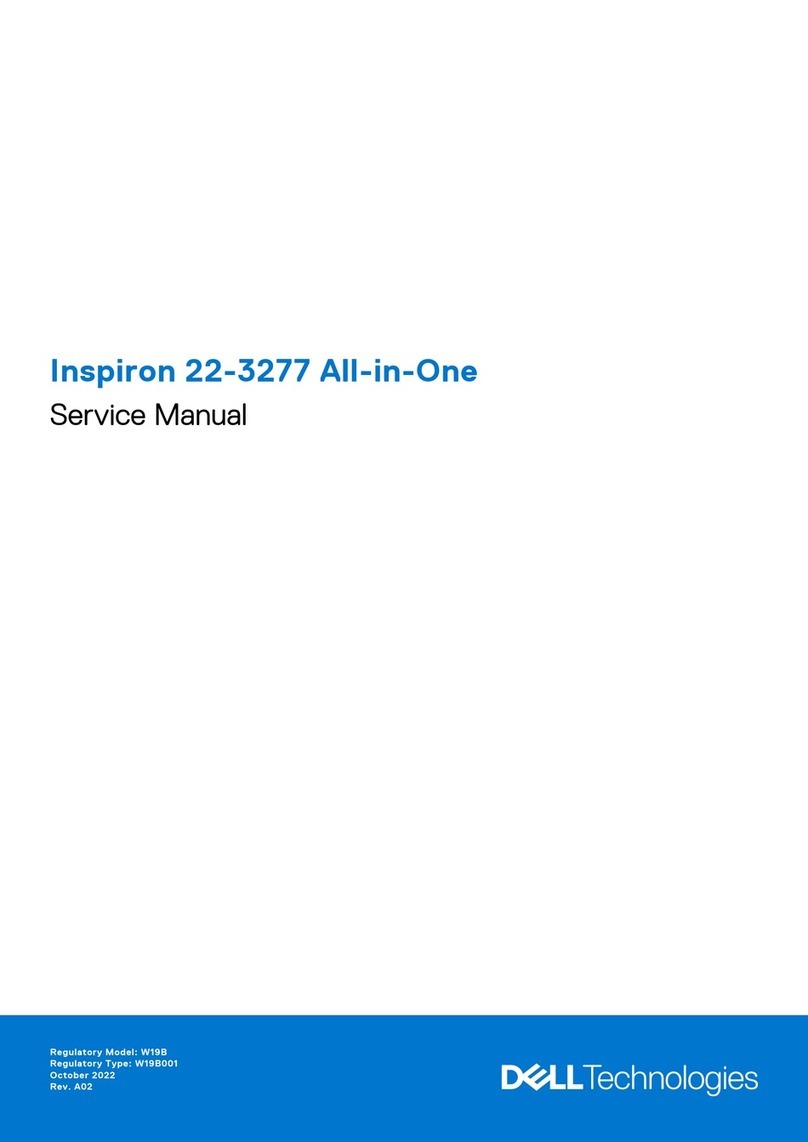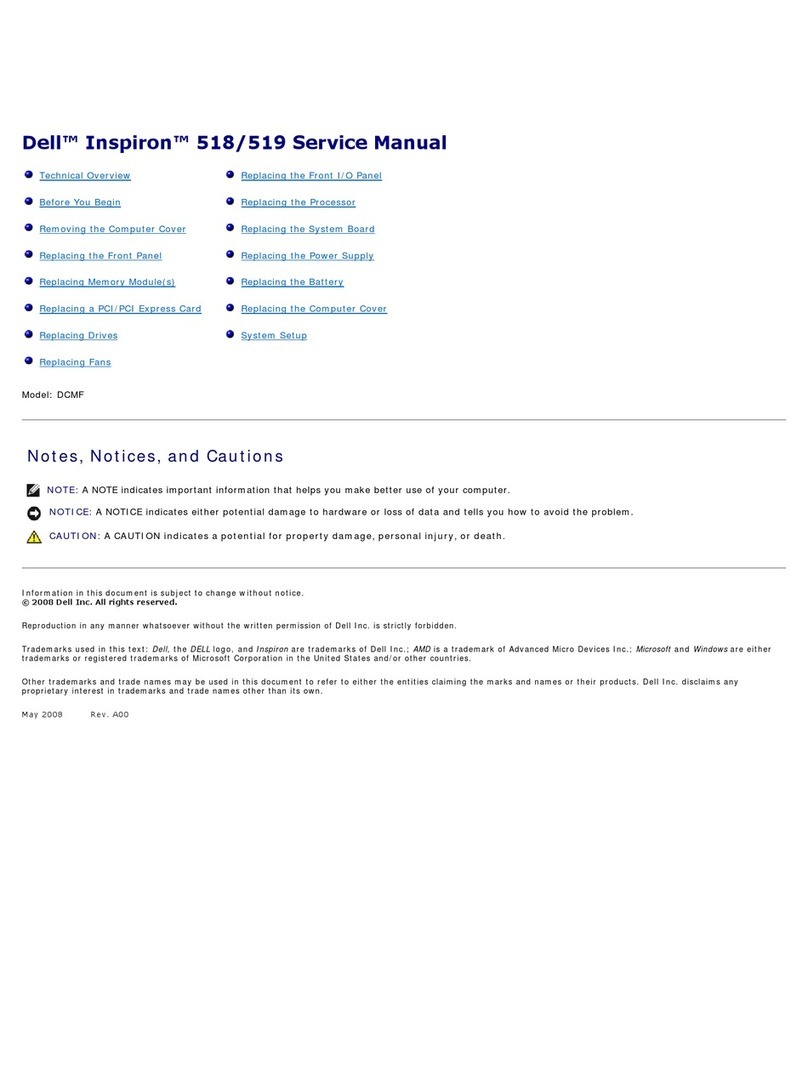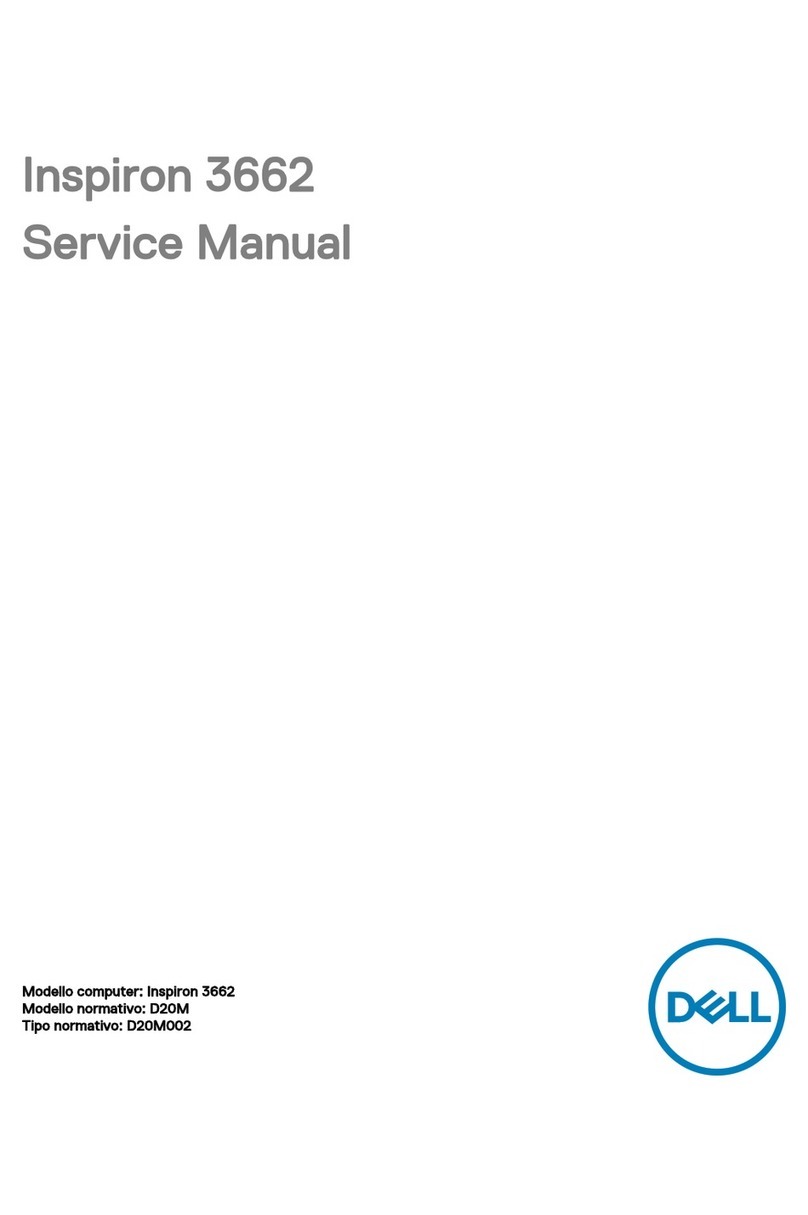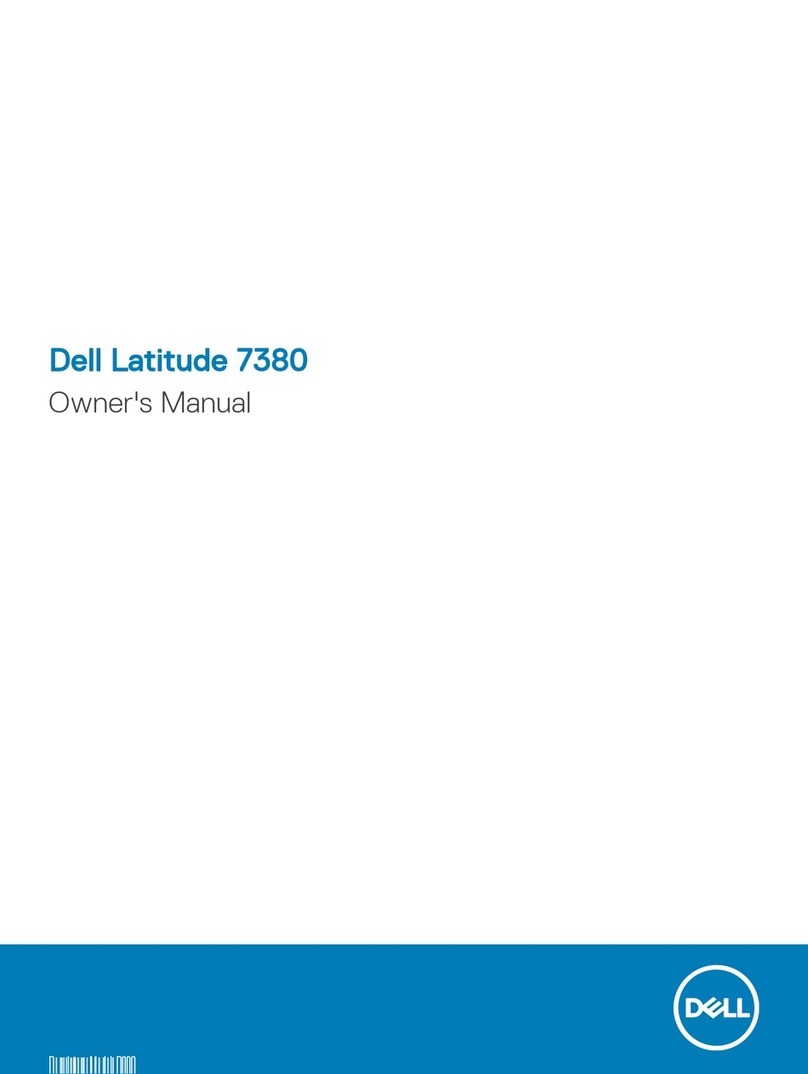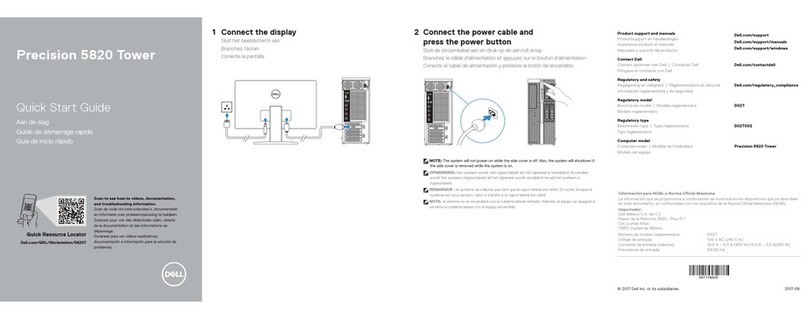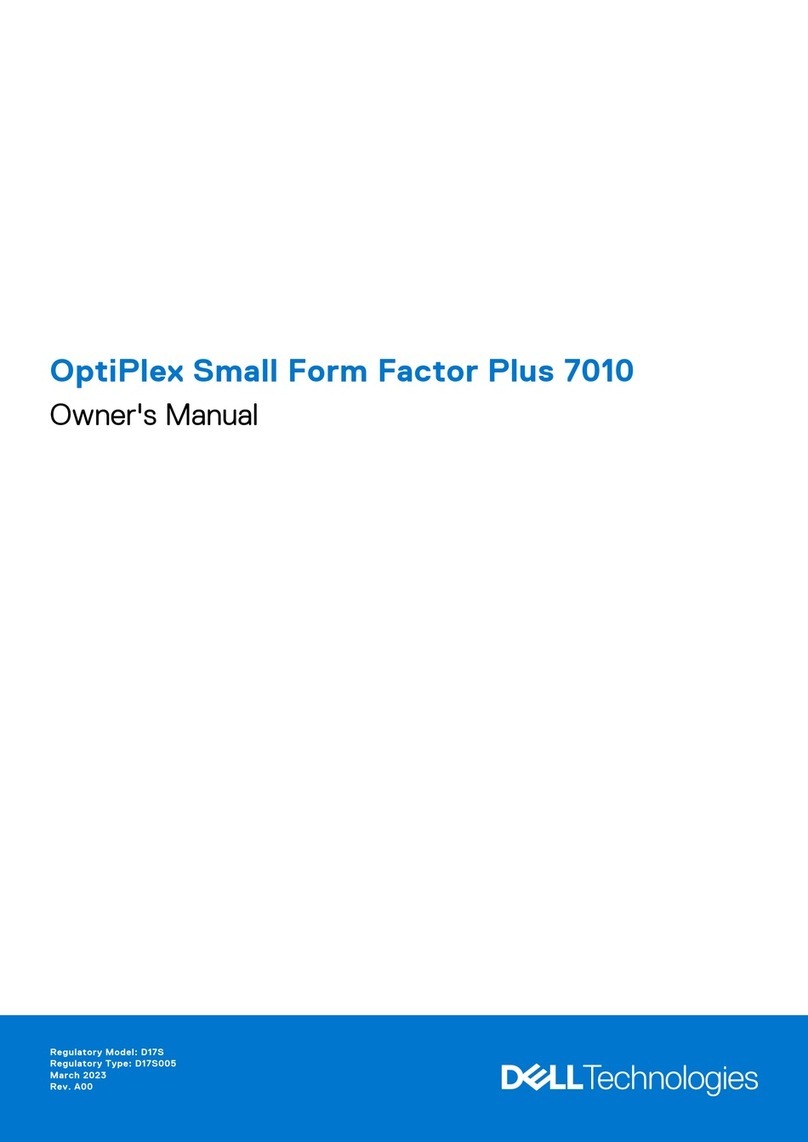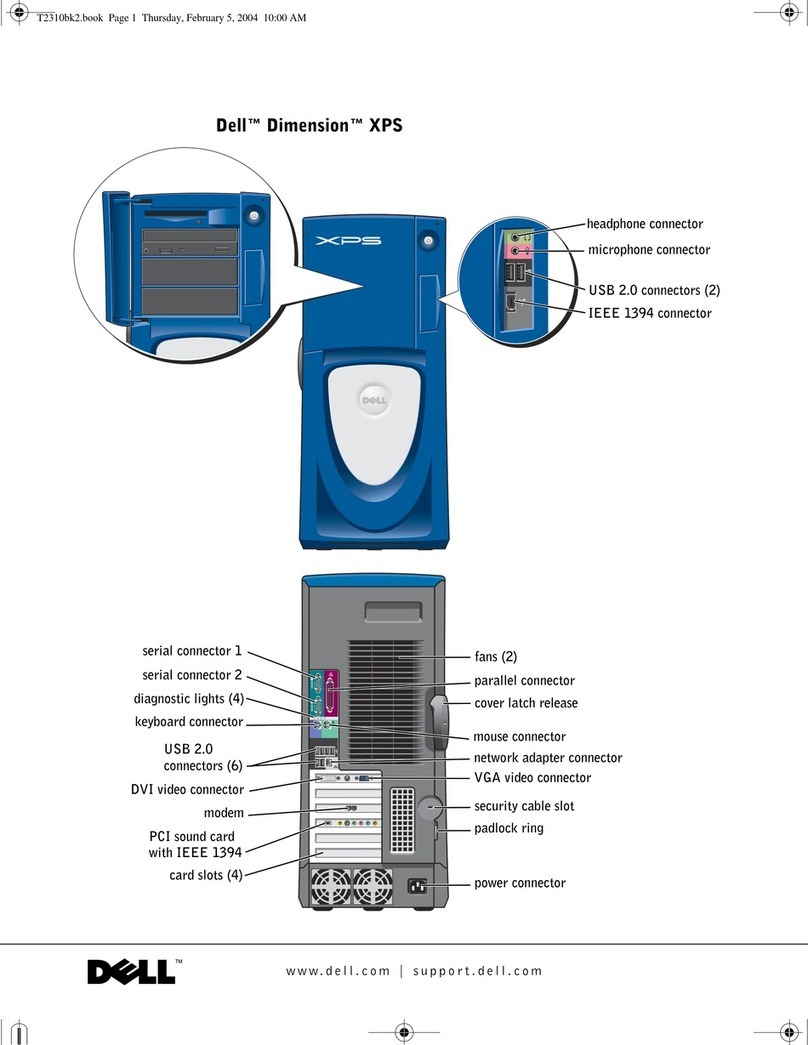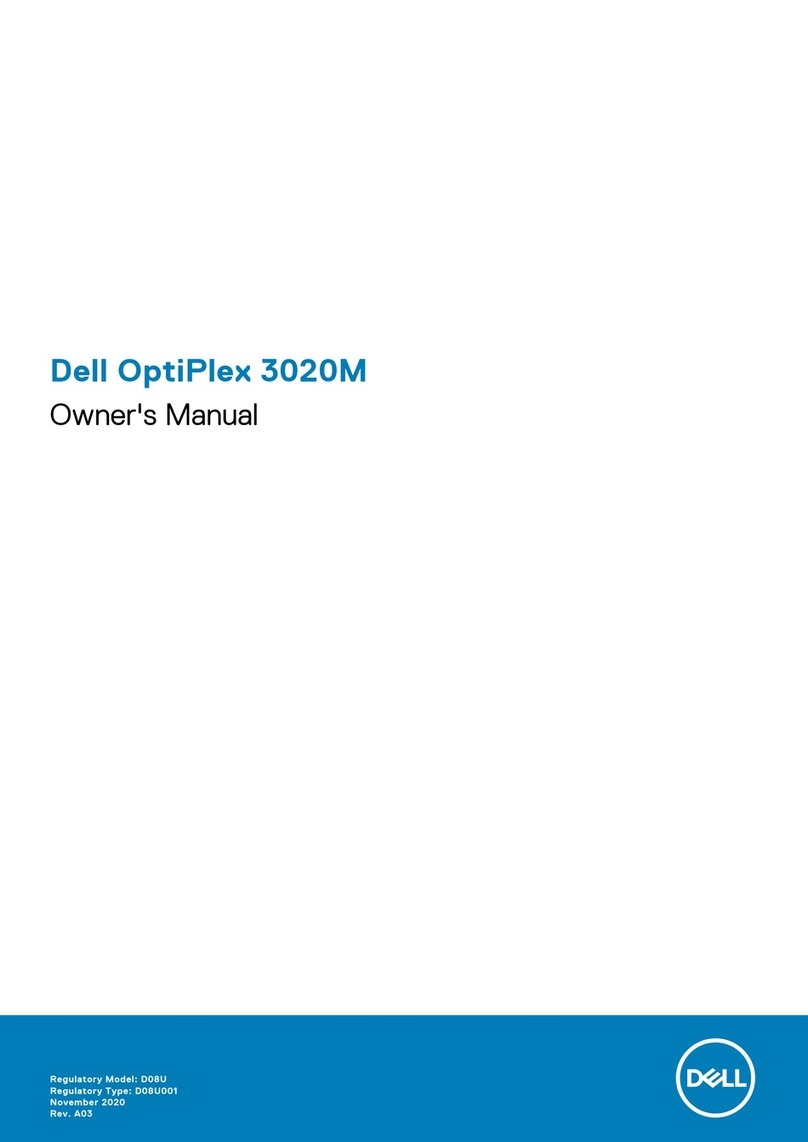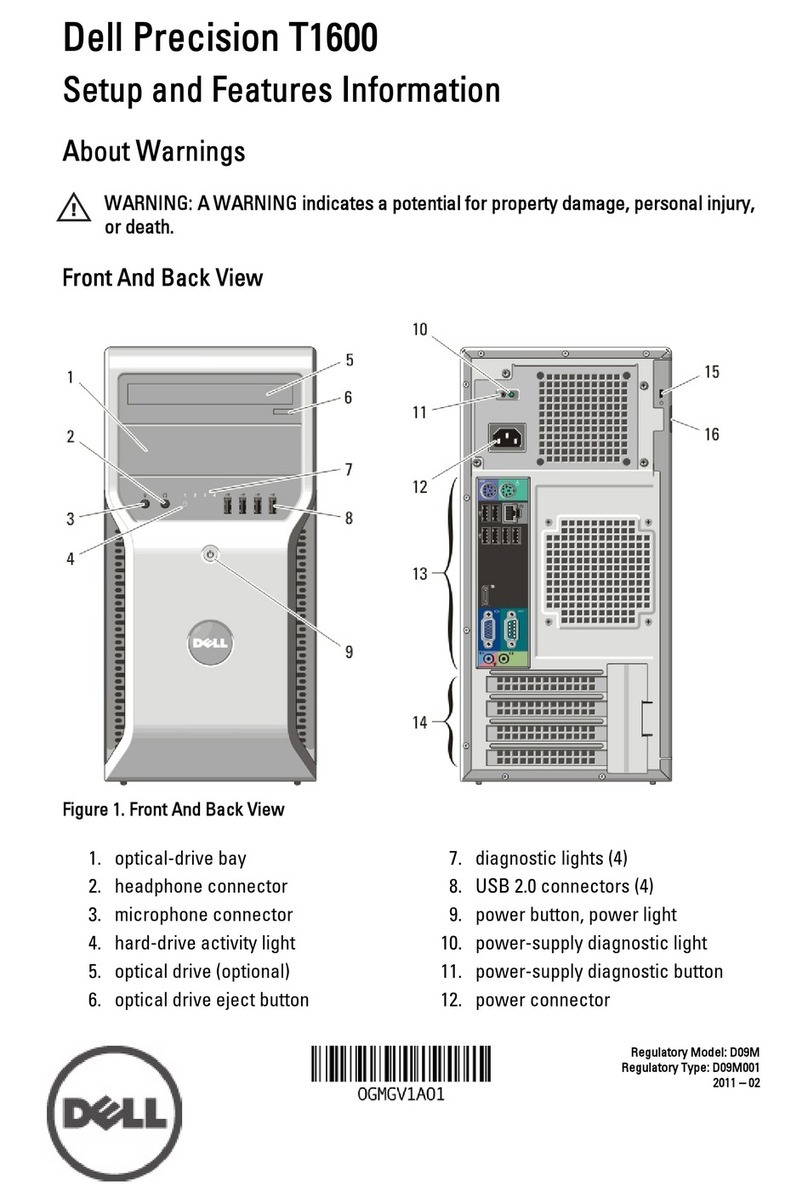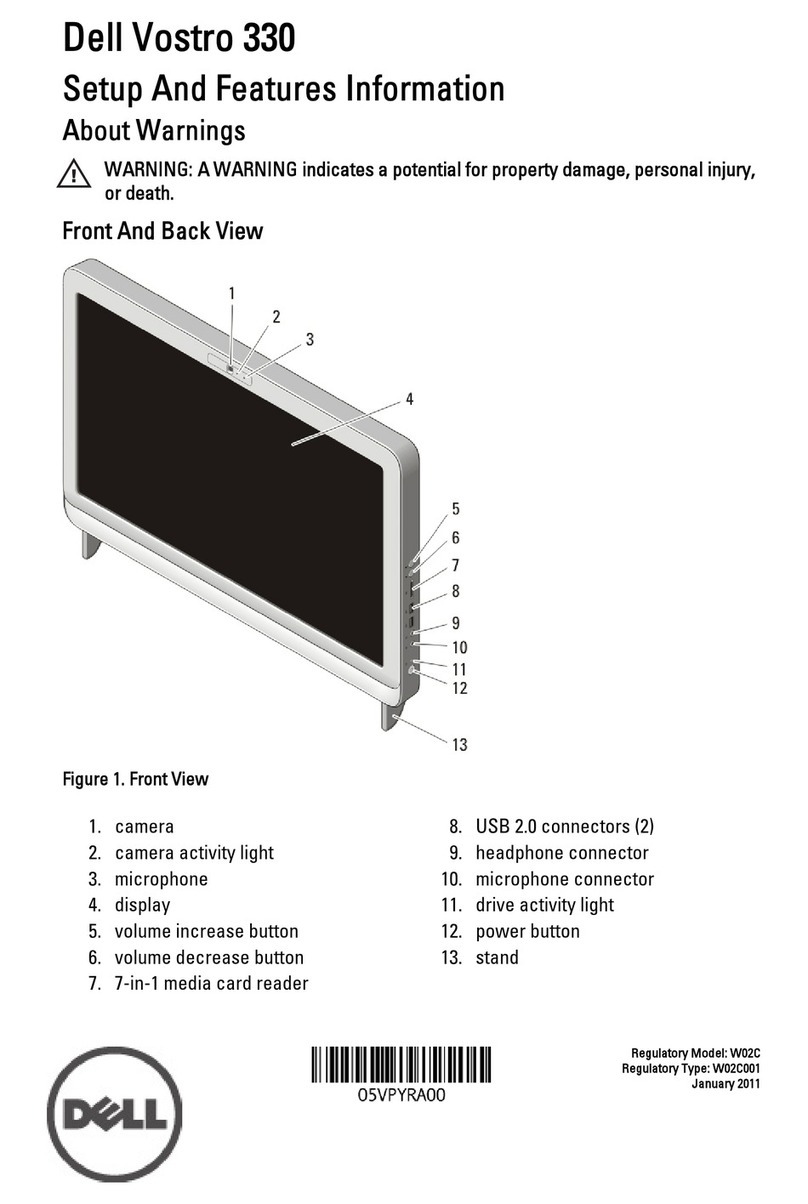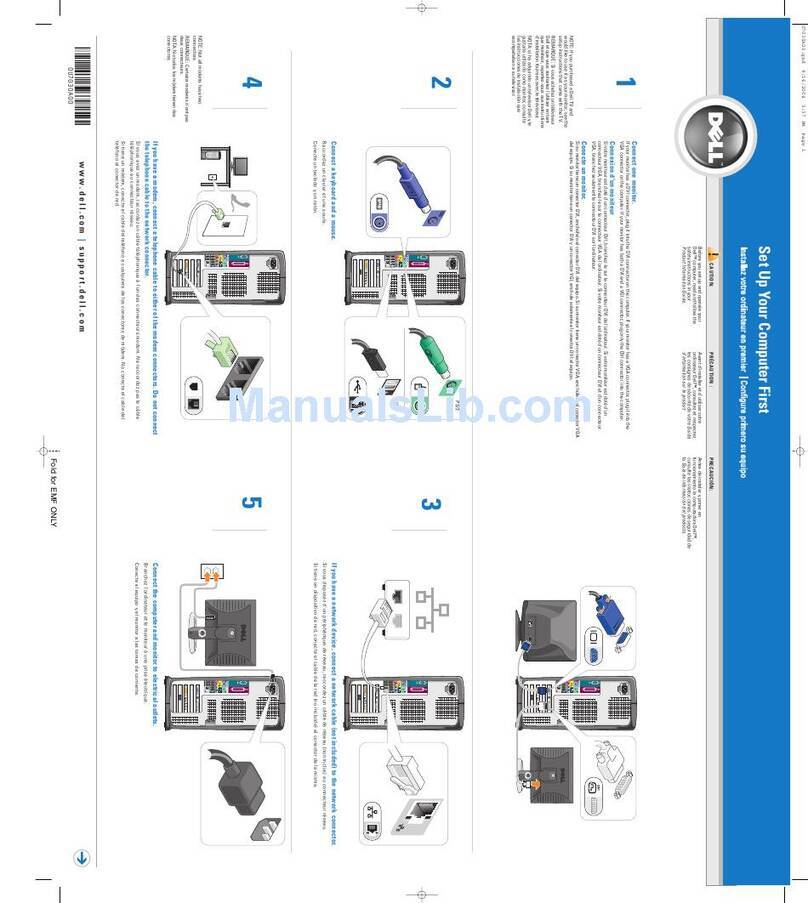support.dell.com Dell Dimension Systems Setup Guide 3
10. If you ordered Dellnet, click Next and proceed to the next step.
If a screen appears that prompts you to set up your Internet access or provides
information about how to connect to the Internet, follow the instructions that
appear on the screen or click Skip to bypass Internet setup and information.
If no prompt appears, proceed to the next step.
11. If an animated tutorial starts and introduces you to your computer and the
Microsoft products installed on it, watch the tutorial and then click
Next.
12. Click Finish.
13. If the Date/Time Properties window shows the correct time and date for your
area, click Close. Otherwise, enter the correct time and date, click Apply, and
then click OK.
Windows 98 Second Edition is now set up and the Windows desktop appears on
the screen.
14. If the IntelliMouse Productivity Tips window is open on the Windows desktop,
read the windows contents. Click the Show Tips at Windows Startup box to
uncheck it, and then close the window by clicking the Xin the upper-right corner.
Proceed to Adding a Printer for instructions on how to connect a printer and to
Information Resources for descriptions of reference tools that are included with
your Dell system.
0LFURVRIW:LQGRZV17
If you are on a local area network (LAN), check with your network administratorbefore
setting up Windows NT for information relevant to the setup process, such as the
system name, the administrator password, and required network protocols. Also attach
the network cable (if applicable) and connect any devices you want to use with your
system. For instructions, see the Getting Started sheet that accompanied your system.
127,&('RQRWLQWHUUXSWWKHRSHUDWLQJV\VWHP·VVHWXSSURFHVV'RLQJVR
PD\UHQGHU\RXUFRPSXWHUXQXVDEOH
Initial setup of Windows NT takes about 15 minutes. The setup process is customized
according to which computer components you have. To configure Windows NT for
your system, perform the following steps:
1. Turn on your system as instructed in the Getting Started sheet that accompanied
your system.
The Dell Software License Agreement appears. It is important that you read
and understand the license agreement. You must accept the agreement to
proceed with the setup of your system.
2. Type \if you accept the Dell software license agreement.
The Technical Support Information window appears.