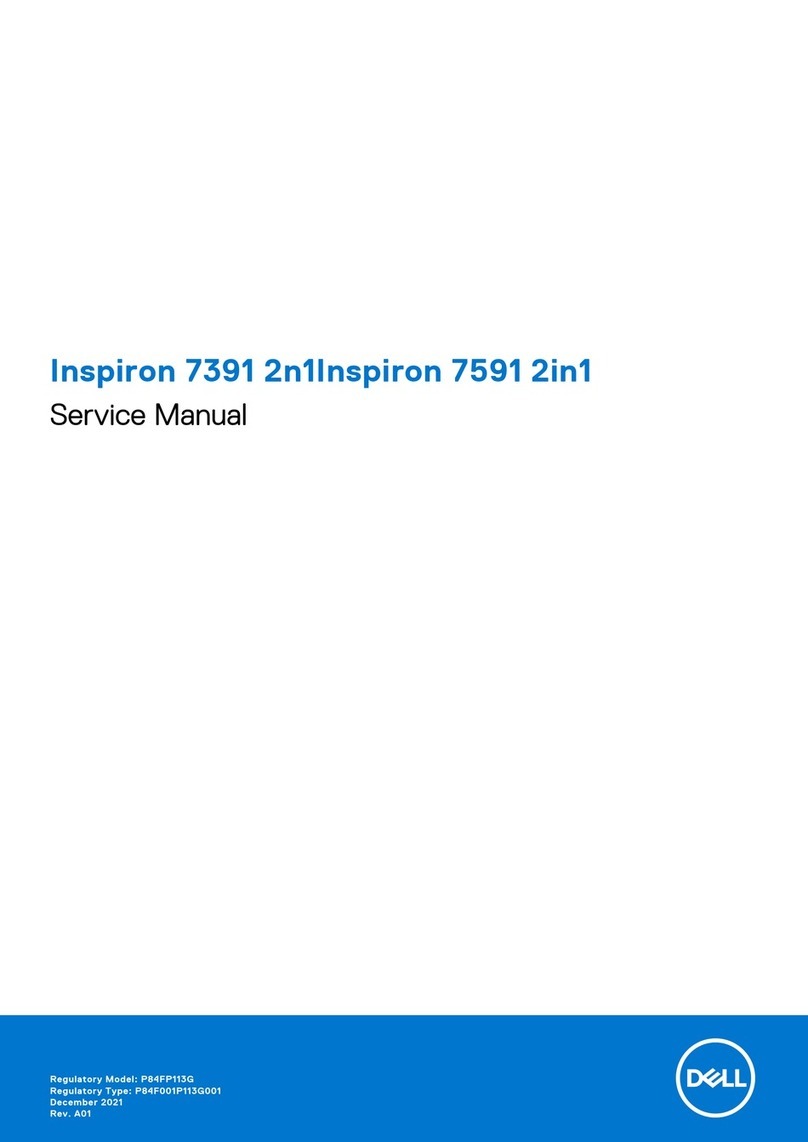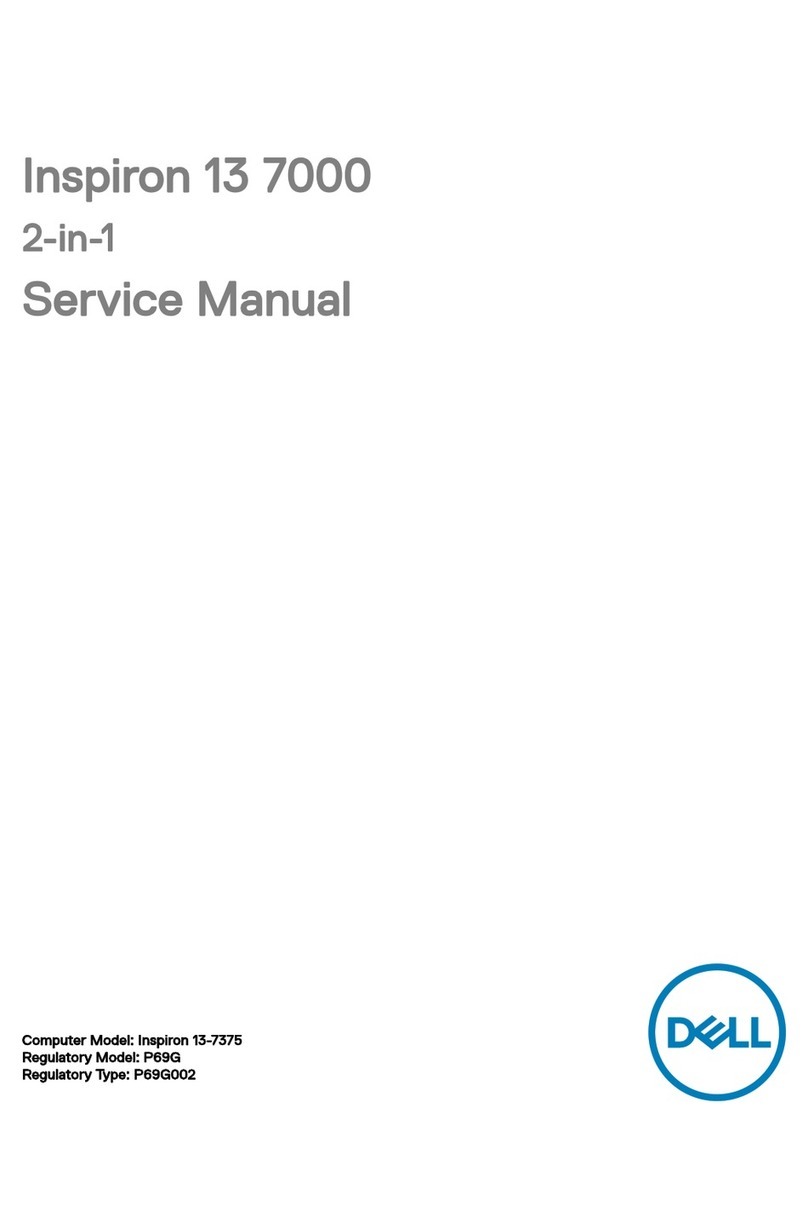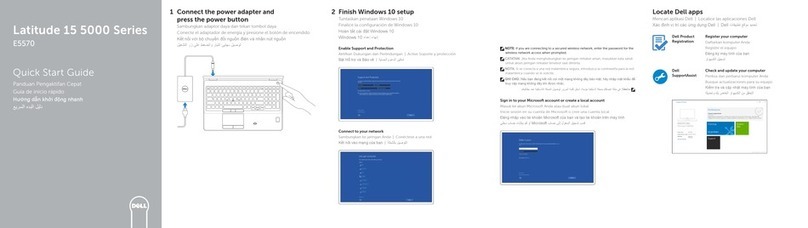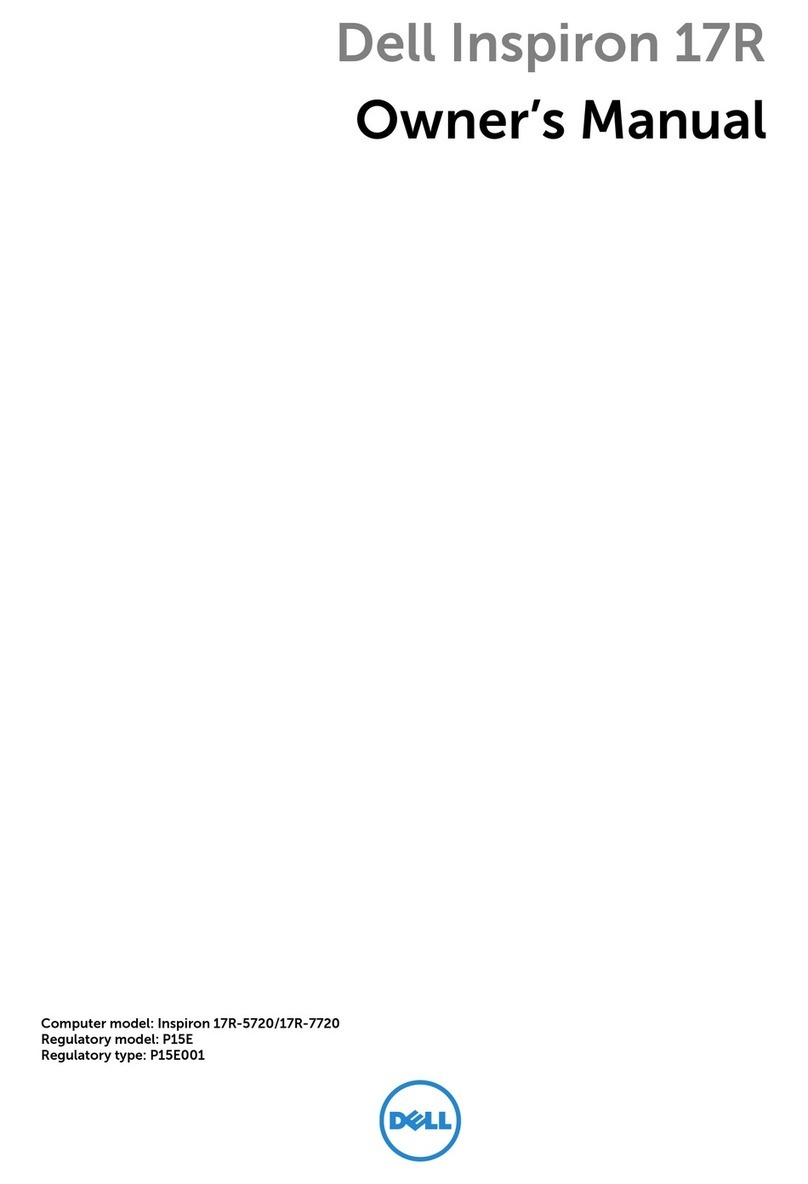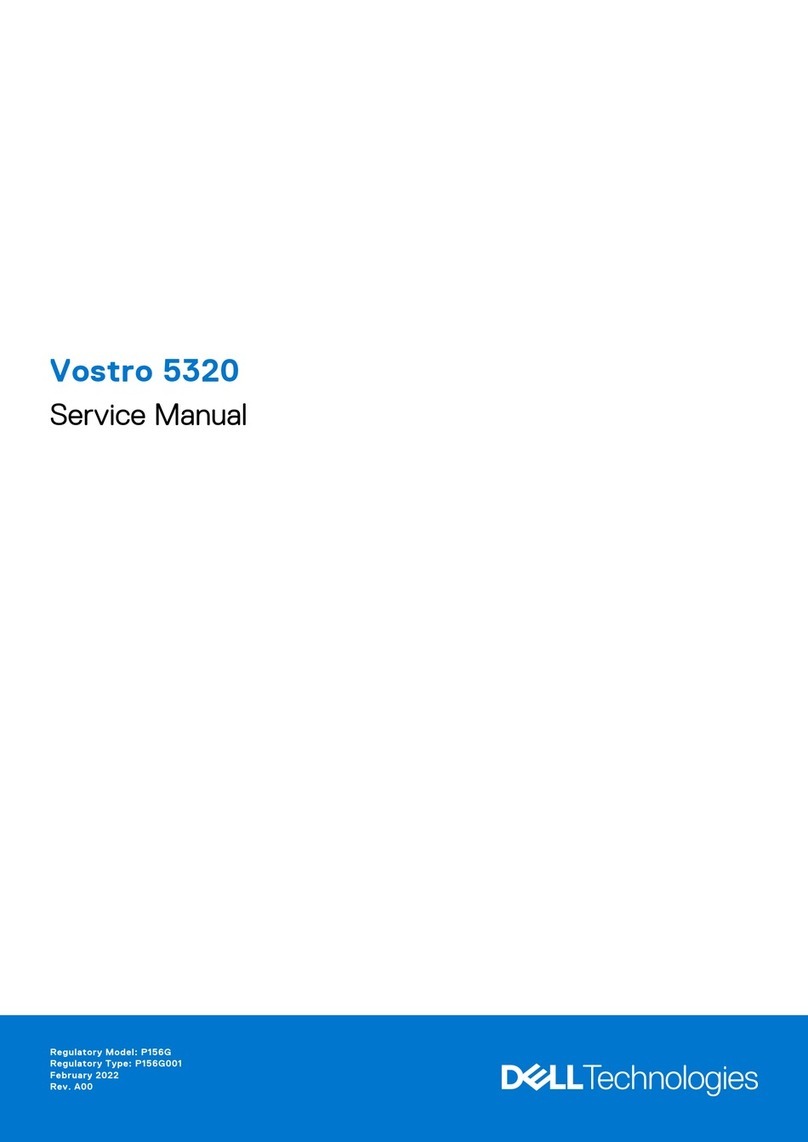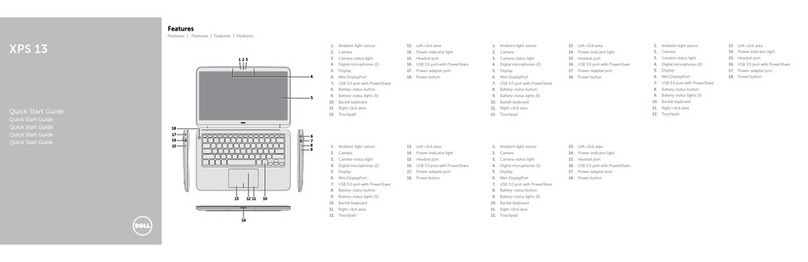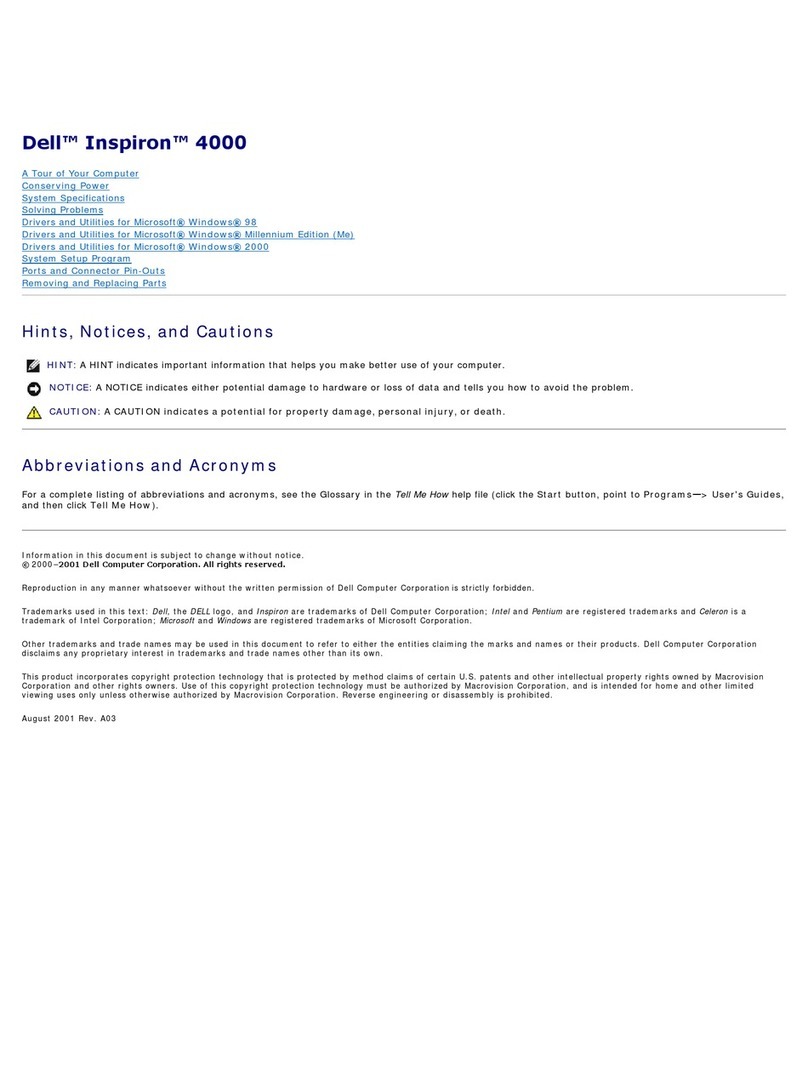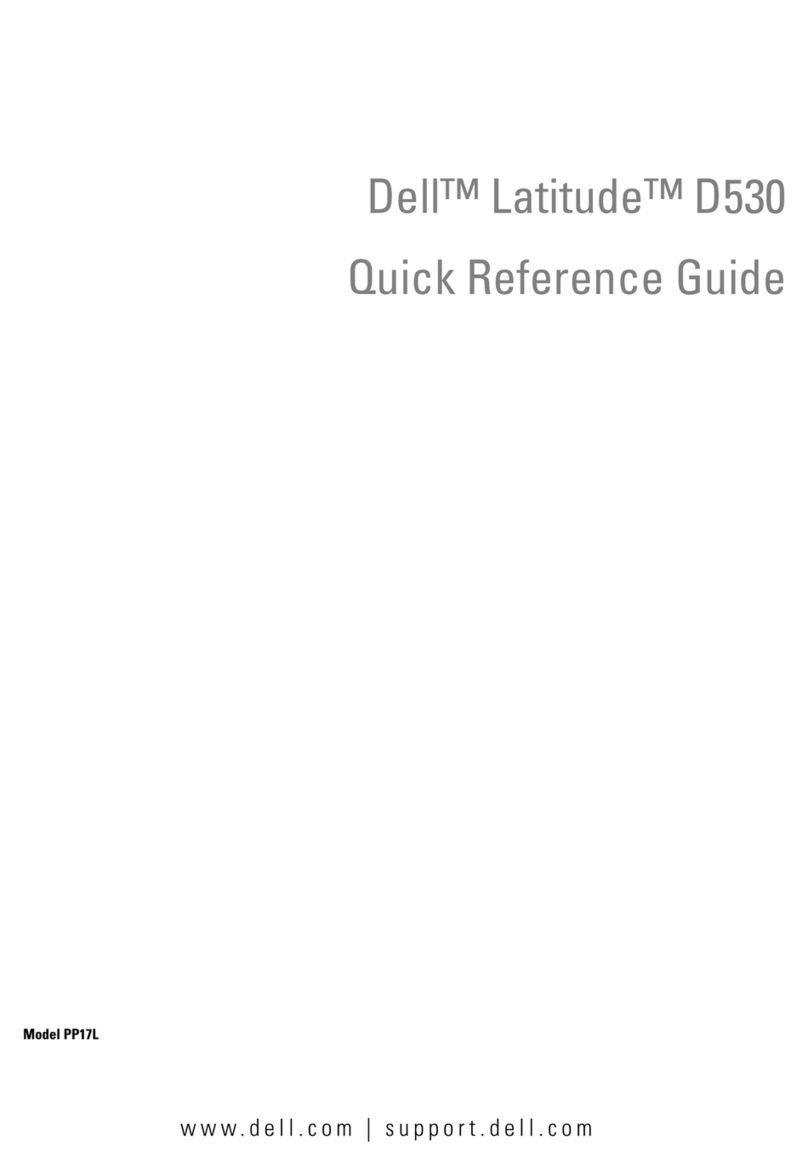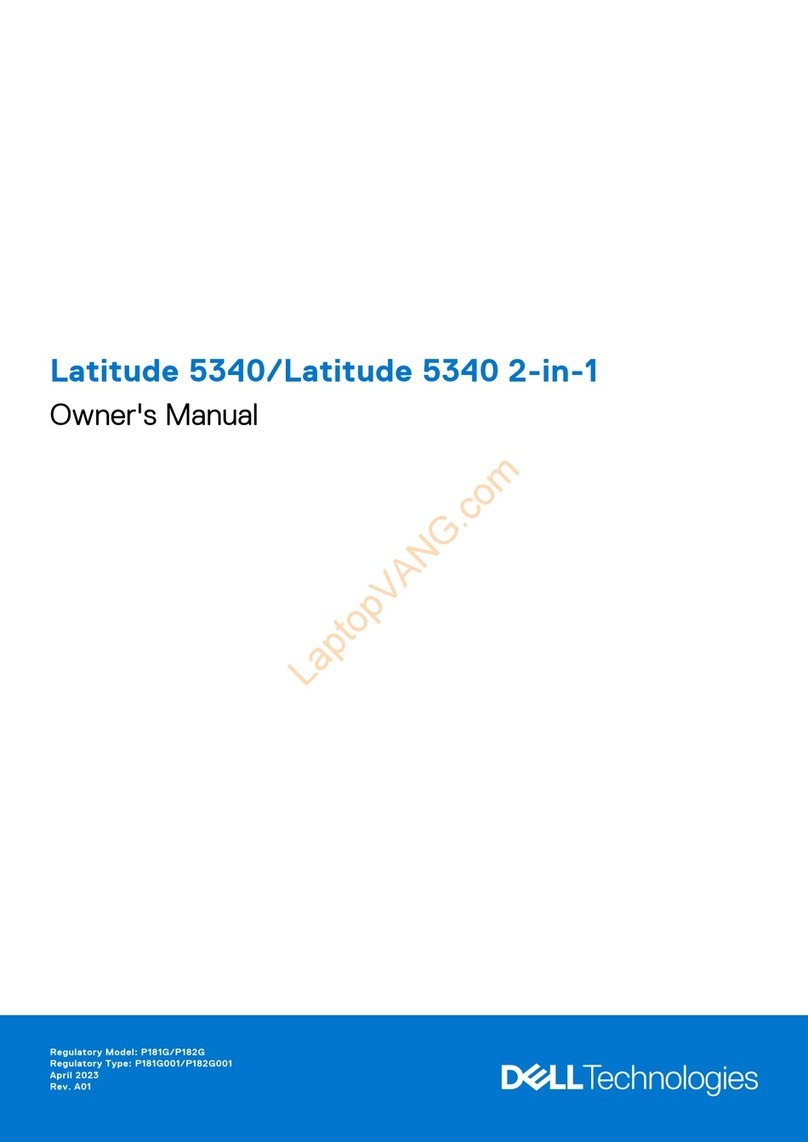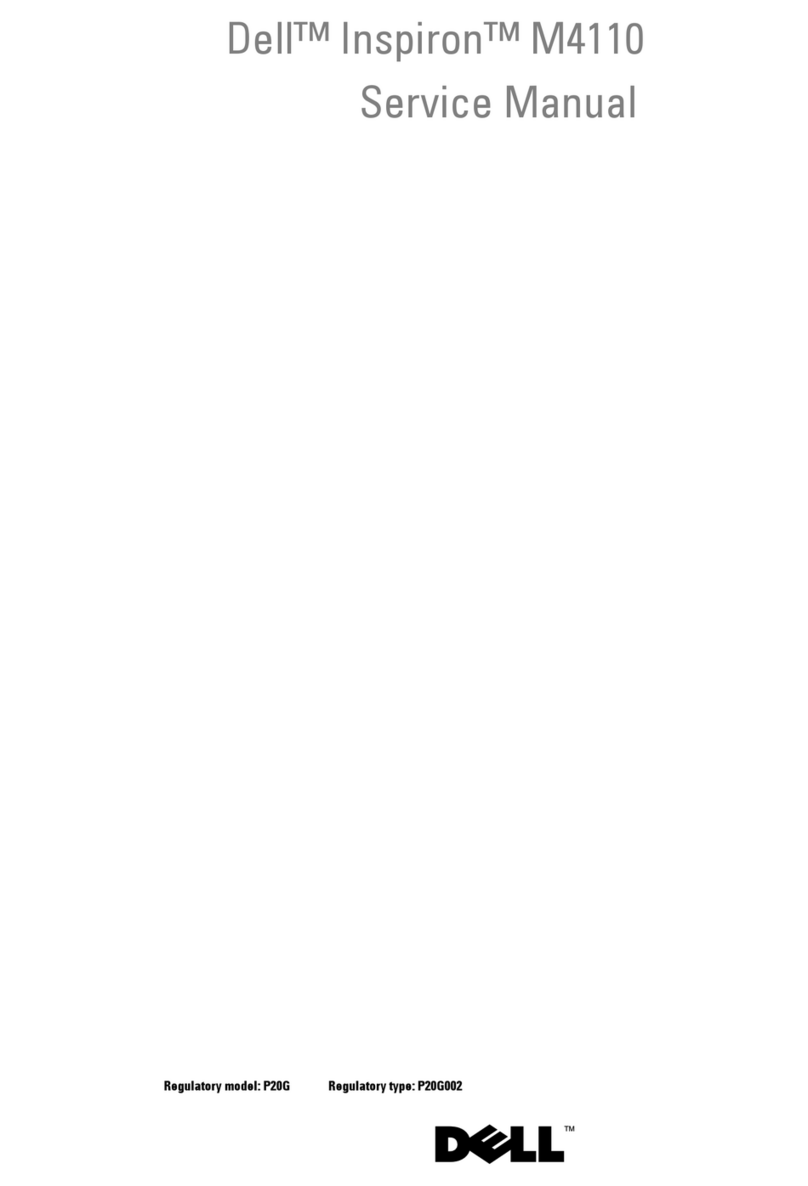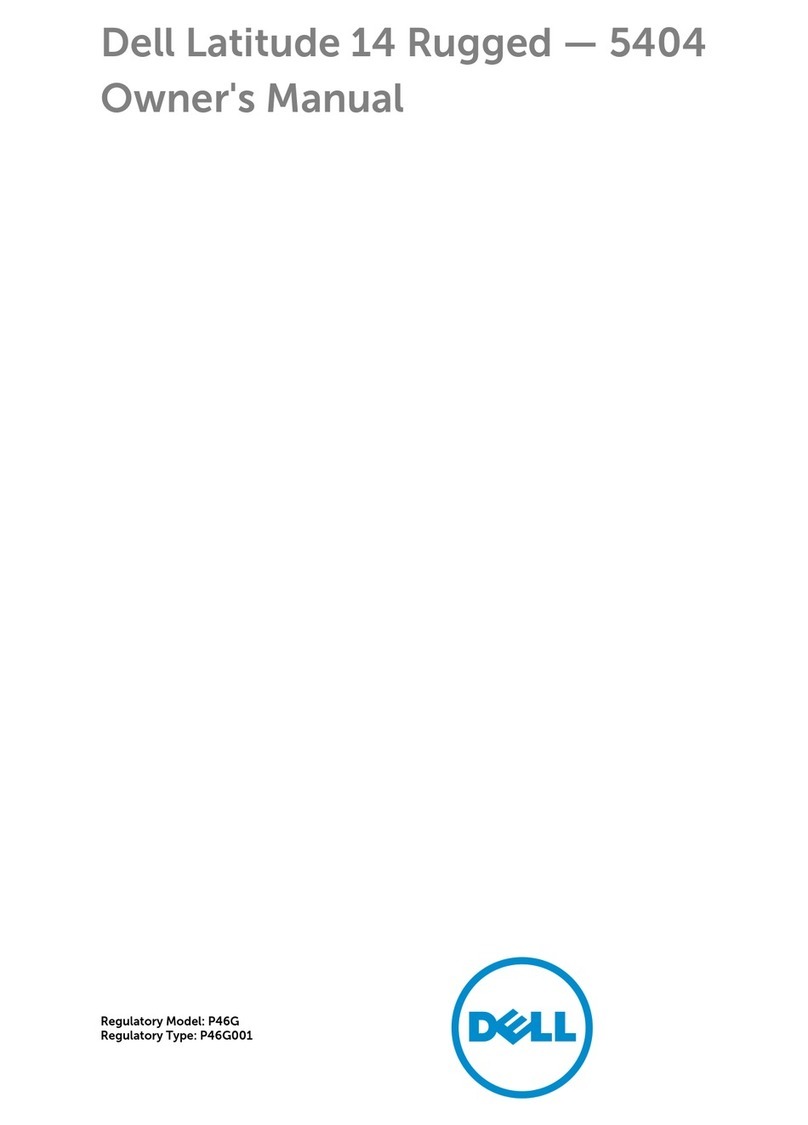1 Set up your computer................................................................................................................... 5
2 Specifications of Latitude 7210 2-in-1............................................................................................ 6
Chassis view...........................................................................................................................................................................6
Dimensions and weight......................................................................................................................................................... 9
Processors............................................................................................................................................................................ 10
Chipset.................................................................................................................................................................................. 10
Operating system.................................................................................................................................................................10
Memory................................................................................................................................................................................. 10
Ports and connectors........................................................................................................................................................... 11
Battery....................................................................................................................................................................................11
Communications...................................................................................................................................................................12
Audio...................................................................................................................................................................................... 12
Storage.................................................................................................................................................................................. 13
Media-card reader................................................................................................................................................................13
Keyboard............................................................................................................................................................................... 13
Camera.................................................................................................................................................................................. 14
Power adapter...................................................................................................................................................................... 14
Display....................................................................................................................................................................................15
Fingerprint reader.................................................................................................................................................................16
Video...................................................................................................................................................................................... 16
Computer environment....................................................................................................................................................... 16
Sensor and control specifications ..................................................................................................................................... 16
3 Create a USB recovery drive for Windows..................................................................................... 17
4 System setup............................................................................................................................. 18
Boot menu.............................................................................................................................................................................18
Navigation keys.................................................................................................................................................................... 18
Boot Sequence..................................................................................................................................................................... 19
System setup options.......................................................................................................................................................... 19
General options...............................................................................................................................................................19
System configuration.................................................................................................................................................... 20
Video screen options......................................................................................................................................................21
Security............................................................................................................................................................................21
Secure boot.................................................................................................................................................................... 23
Intel Software Guard Extensions options................................................................................................................... 23
Performance...................................................................................................................................................................24
Power management...................................................................................................................................................... 24
Post behavior................................................................................................................................................................. 25
Virtualization support.................................................................................................................................................... 26
Wireless options.............................................................................................................................................................26
Maintenance...................................................................................................................................................................27
System logs.................................................................................................................................................................... 27
Contents
Contents 3