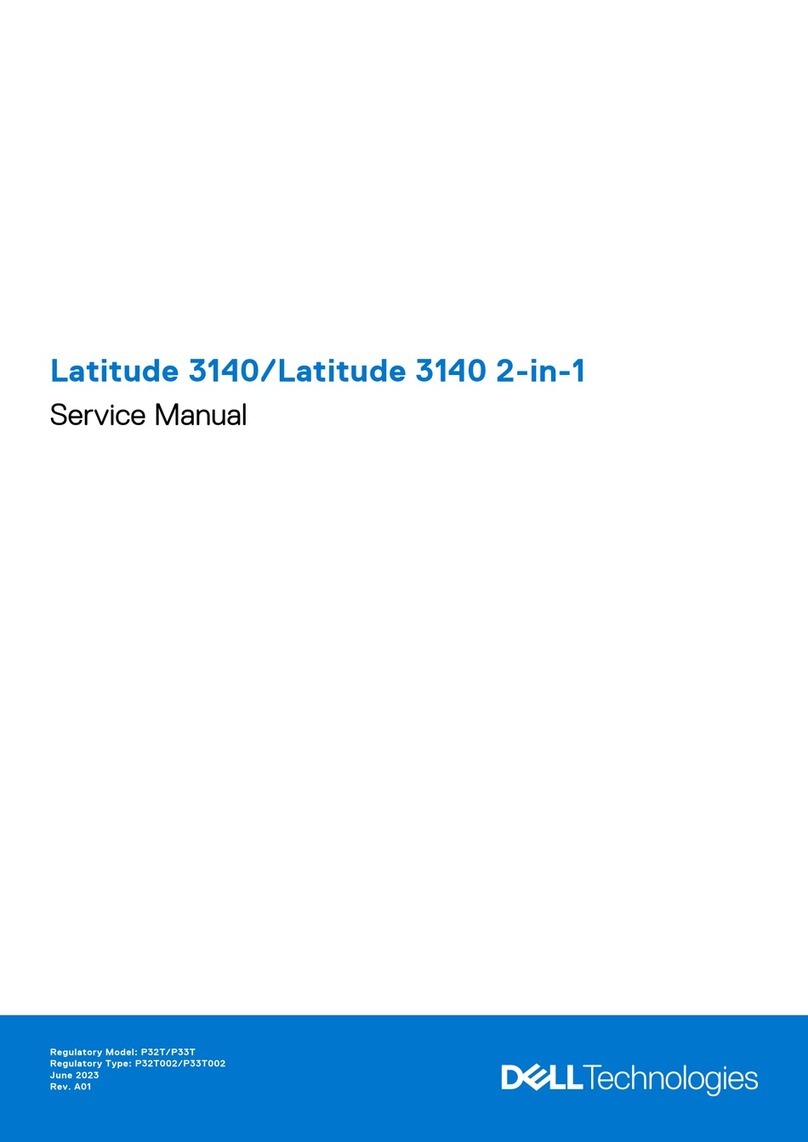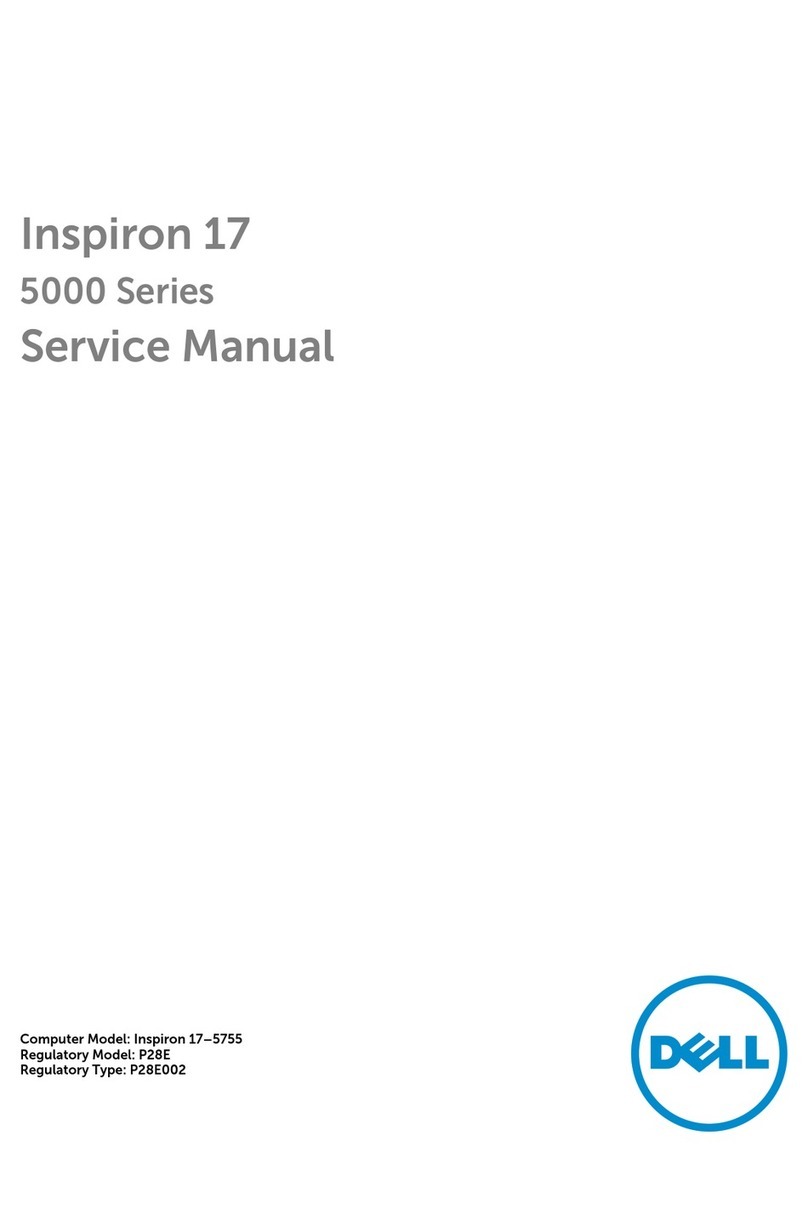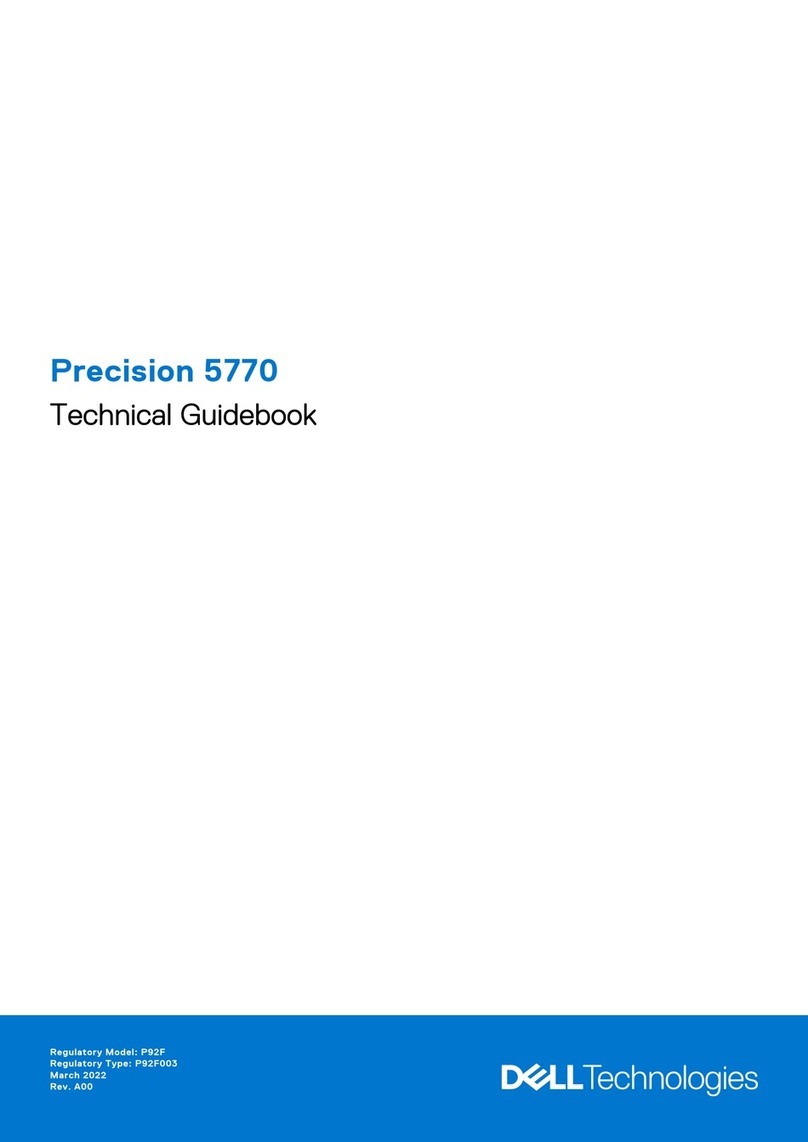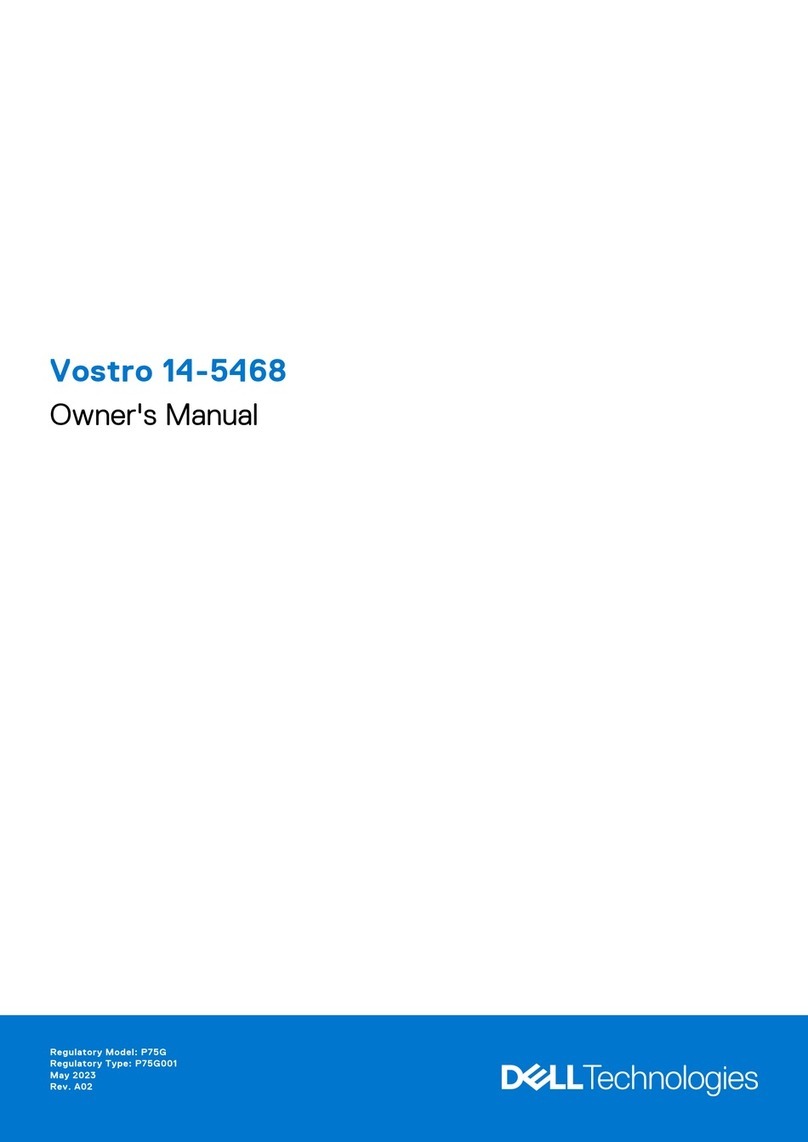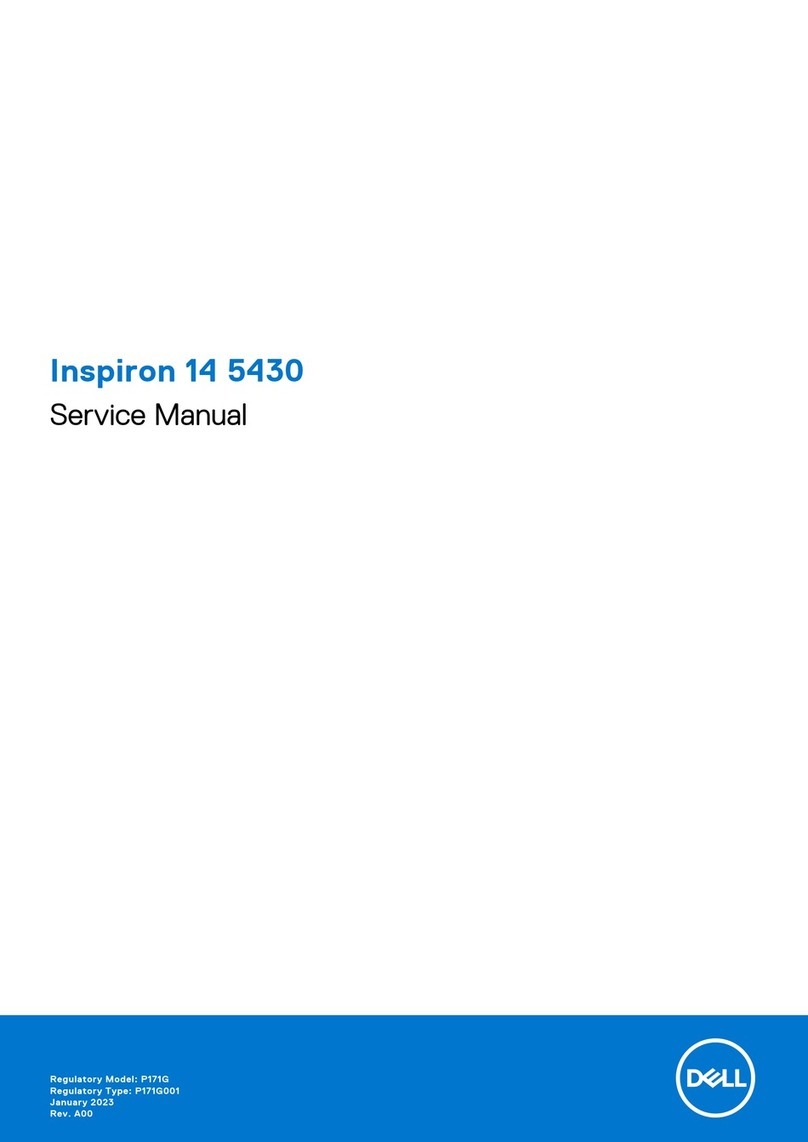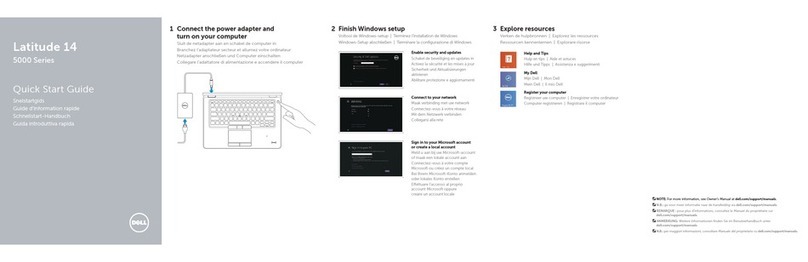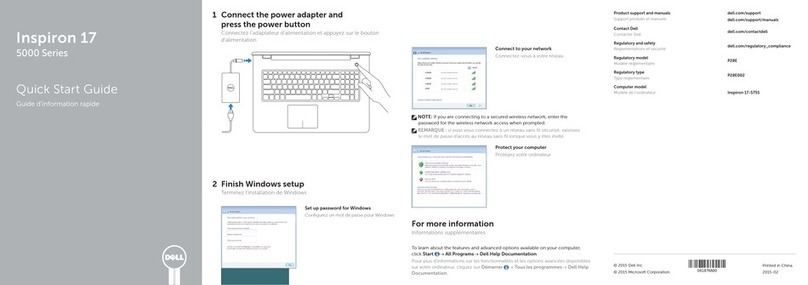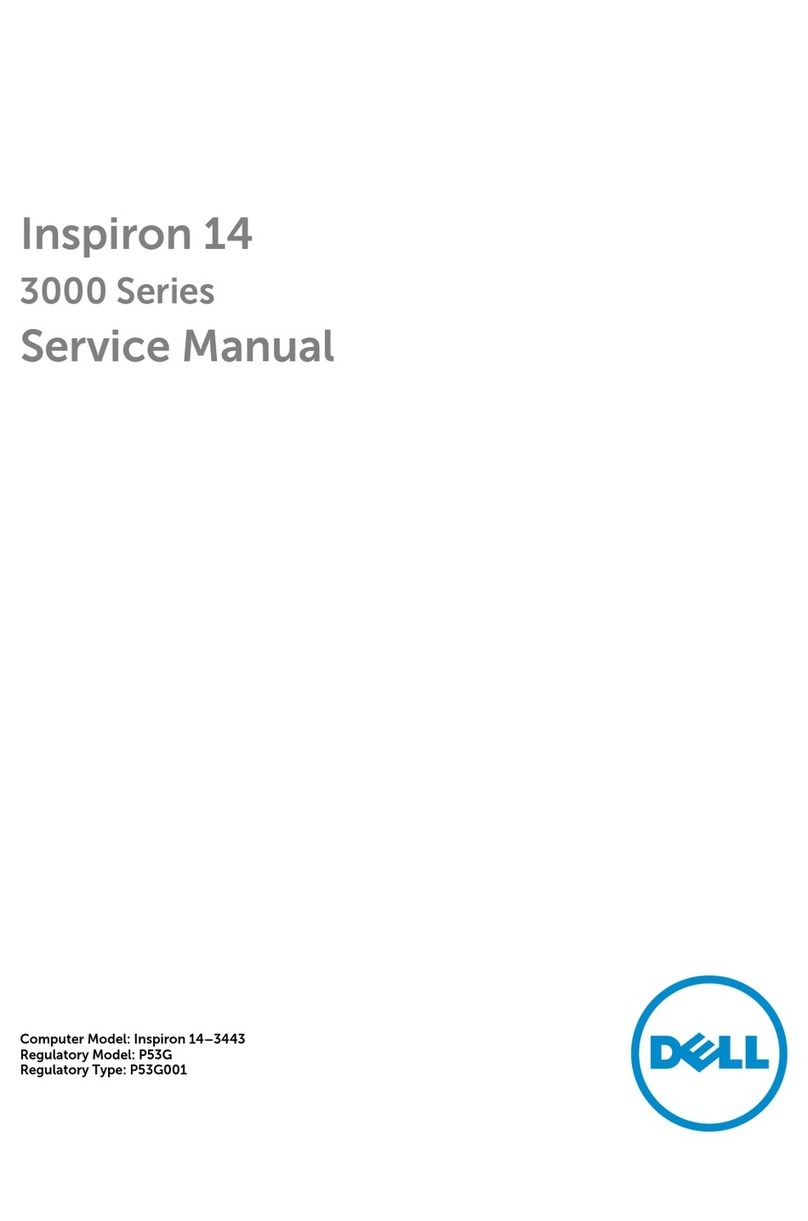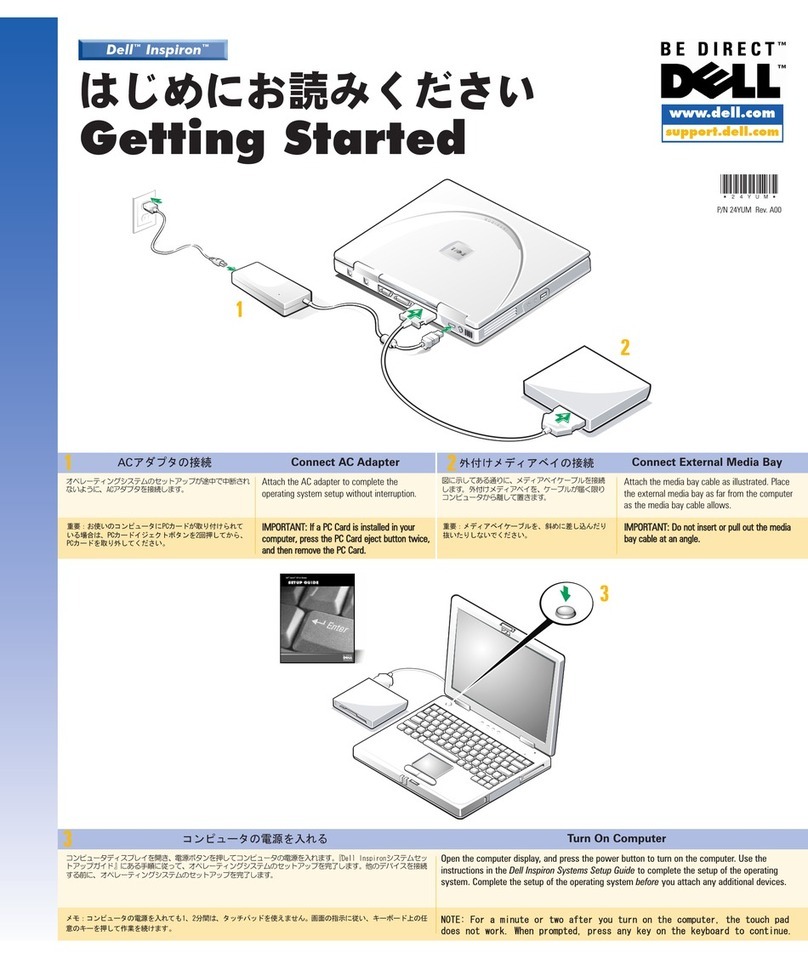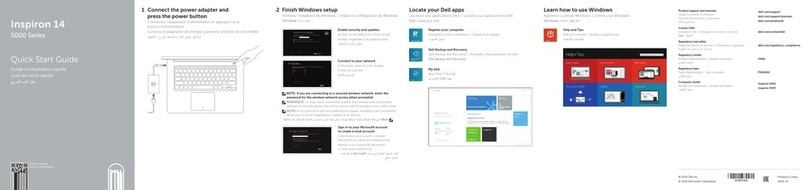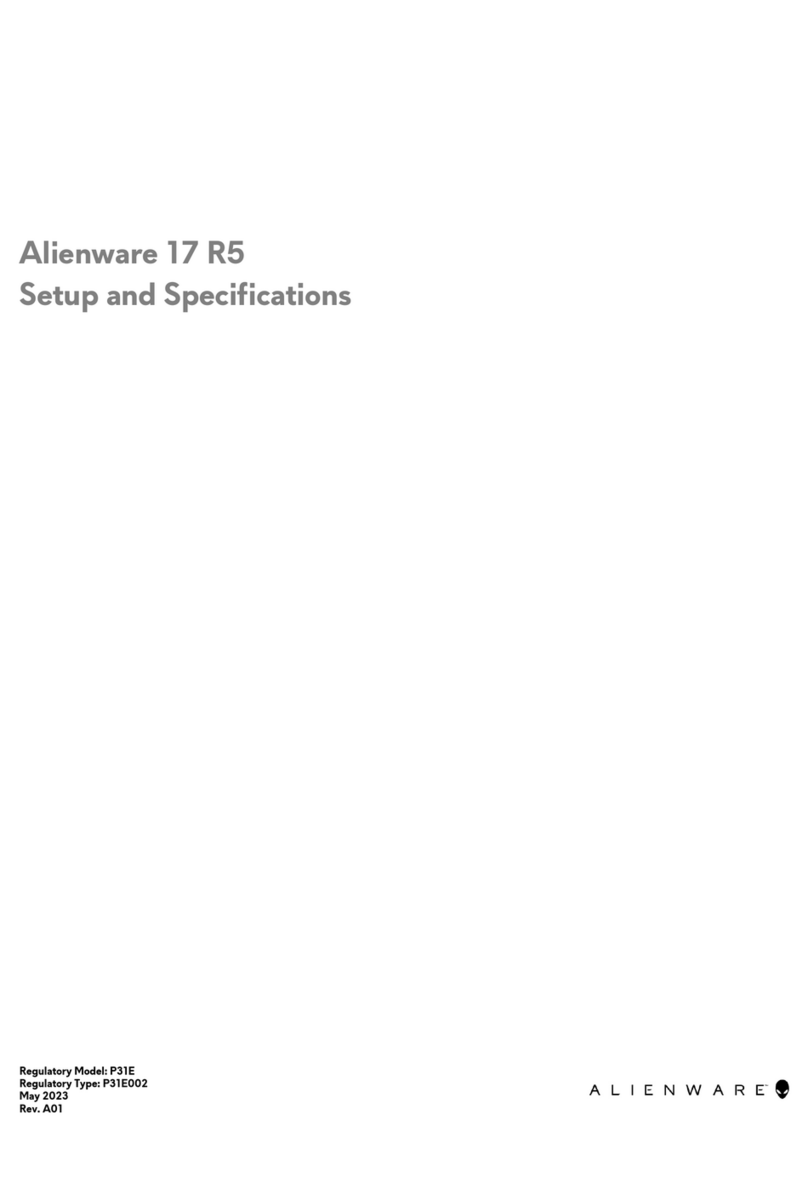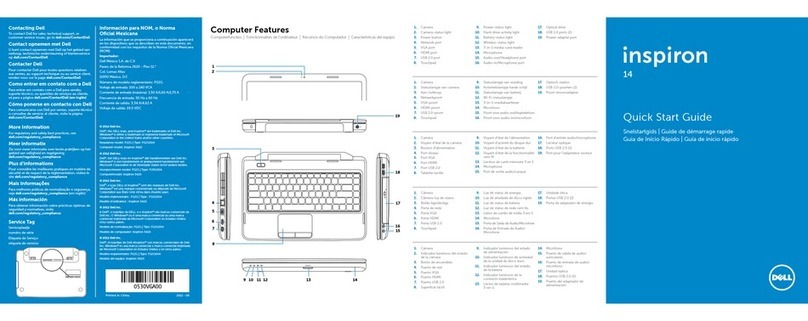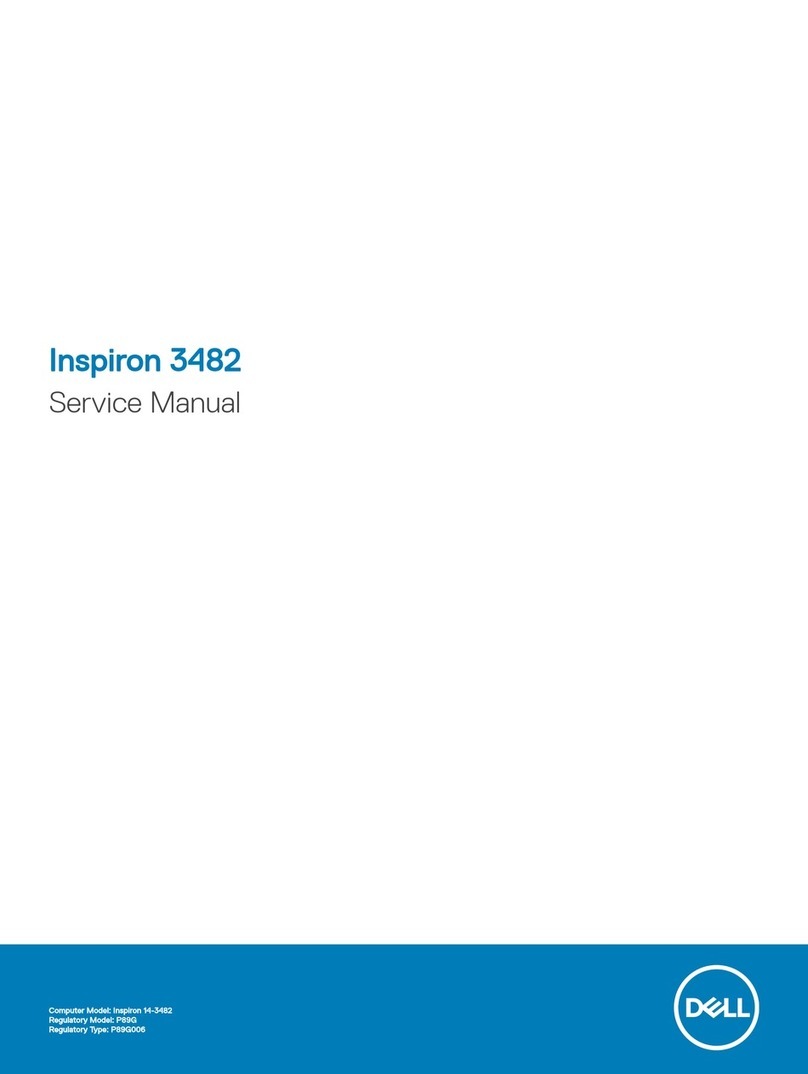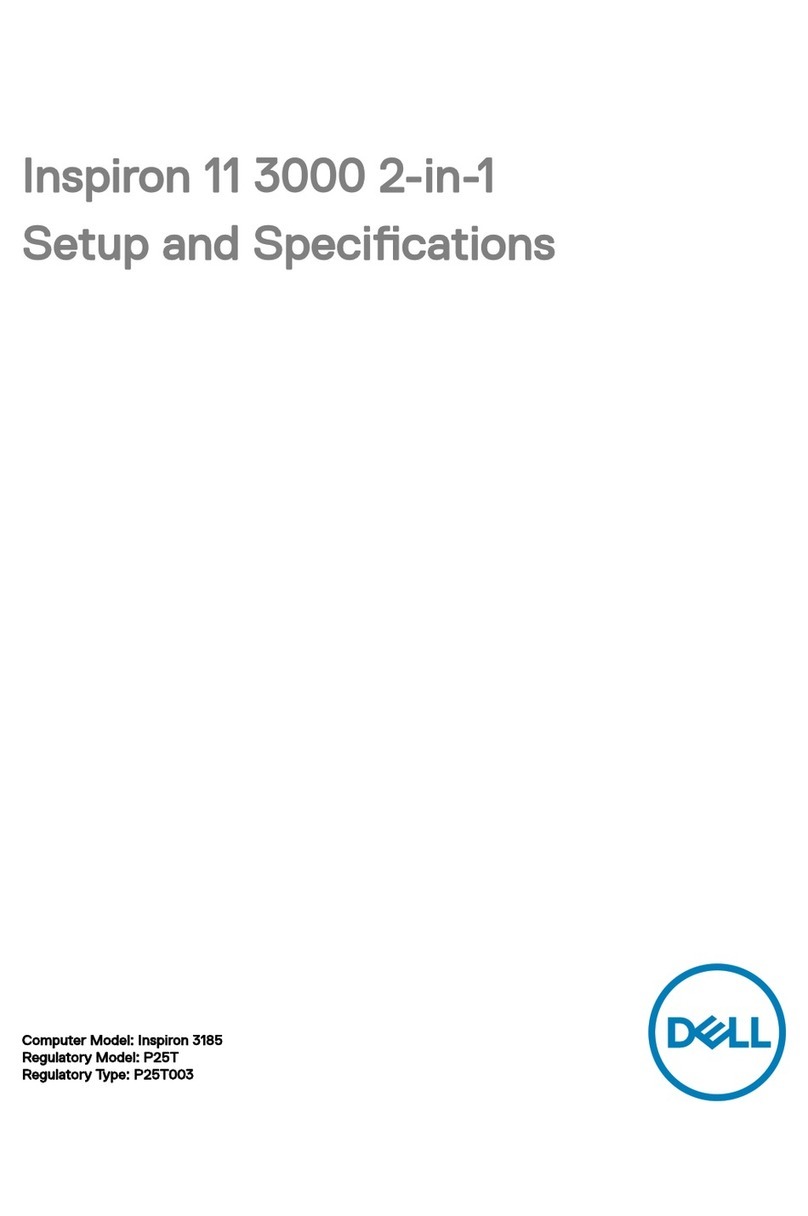Installing the memory module...................................................................................................................................28
Hard drive......................................................................................................................................................................... 29
Removing the 2.5 inch hard drive............................................................................................................................29
Installing the 2.5 inch hard drive............................................................................................................................... 31
Solid-state drive............................................................................................................................................................... 33
Removing the solid-state drive.................................................................................................................................33
Installing the solid-state drive...................................................................................................................................34
Speaker............................................................................................................................................................................. 36
Removing the speaker...............................................................................................................................................36
Installing the speaker................................................................................................................................................. 37
System fan........................................................................................................................................................................38
Removing the system fan......................................................................................................................................... 38
Installing the system fan............................................................................................................................................39
Heat sink .......................................................................................................................................................................... 40
Removing the heatsink..............................................................................................................................................40
Installing the heat sink...............................................................................................................................................42
Input output board........................................................................................................................................................... 43
Removing the Input and Output board................................................................................................................... 43
Installing the Input and Output board......................................................................................................................44
Display assembly.............................................................................................................................................................. 45
Removing the display assembly............................................................................................................................... 45
Installing the display assembly..................................................................................................................................50
Power button with ngerprint reader............................................................................................................................53
Removing the power button with ngerprint reader.............................................................................................53
Installing the power button with ngerprint reader...............................................................................................54
Power button................................................................................................................................................................... 55
Removing the power button.................................................................................................................................... 55
Installing the power button.......................................................................................................................................56
Power–adapter board......................................................................................................................................................57
Removing the power-adapter port.......................................................................................................................... 57
Installing the power-adapter port............................................................................................................................ 58
Touchpad.......................................................................................................................................................................... 59
Removing the touchpad............................................................................................................................................59
Installing the touchpad.............................................................................................................................................. 62
System board....................................................................................................................................................................64
Removing the system board.....................................................................................................................................64
Installing the system board....................................................................................................................................... 67
Palmrest and keyboard assembly................................................................................................................................... 70
Removing the palmrest and keyboard assembly.................................................................................................... 70
Display bezel...................................................................................................................................................................... 71
Removing the display bezel....................................................................................................................................... 71
Installing the display bezel......................................................................................................................................... 72
Display panel..................................................................................................................................................................... 74
Removing the display panel.......................................................................................................................................74
Installing the display panel.........................................................................................................................................76
Camera.............................................................................................................................................................................. 78
Removing the camera................................................................................................................................................78
4Contents