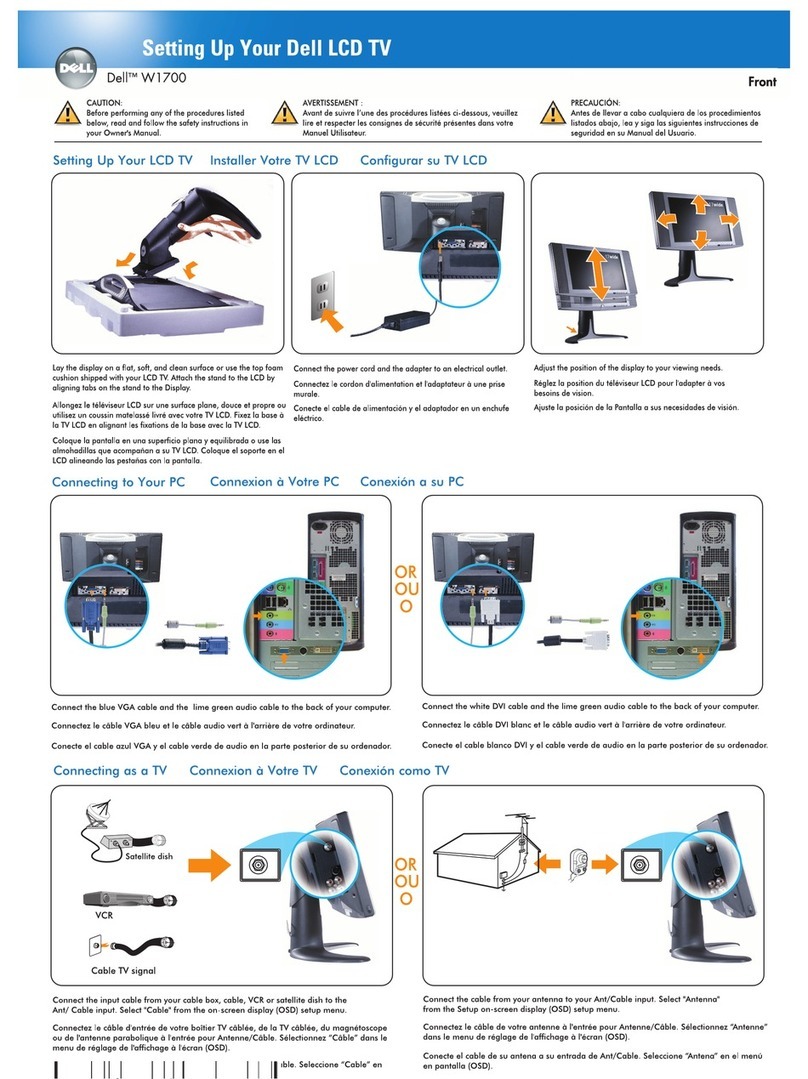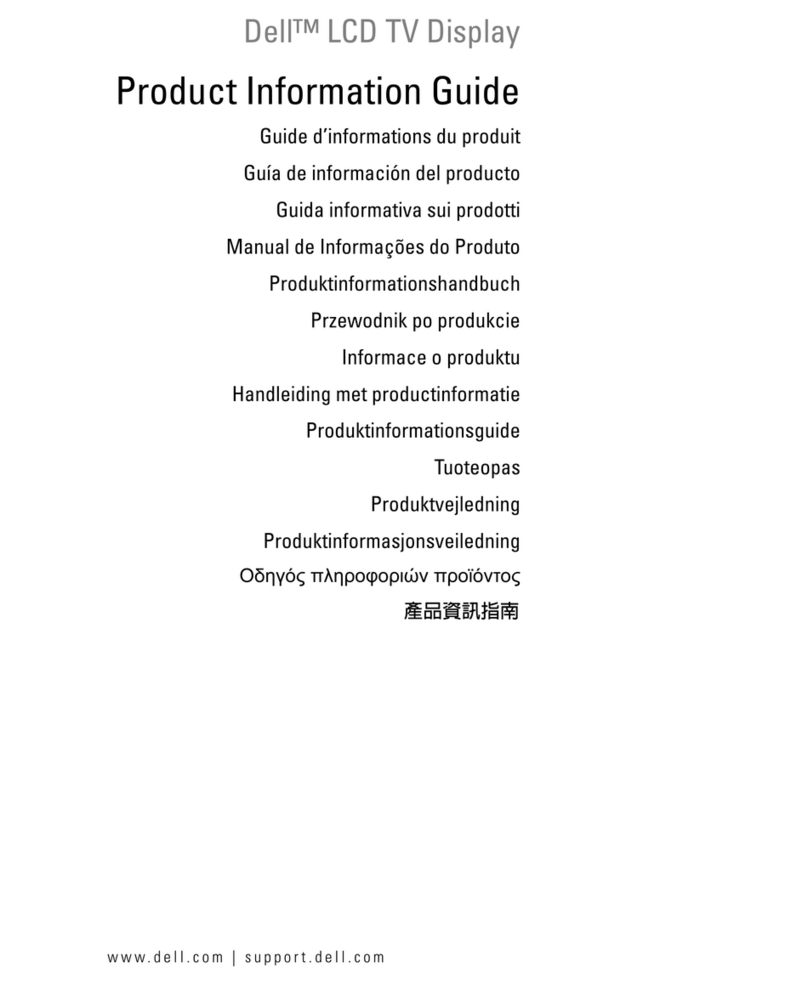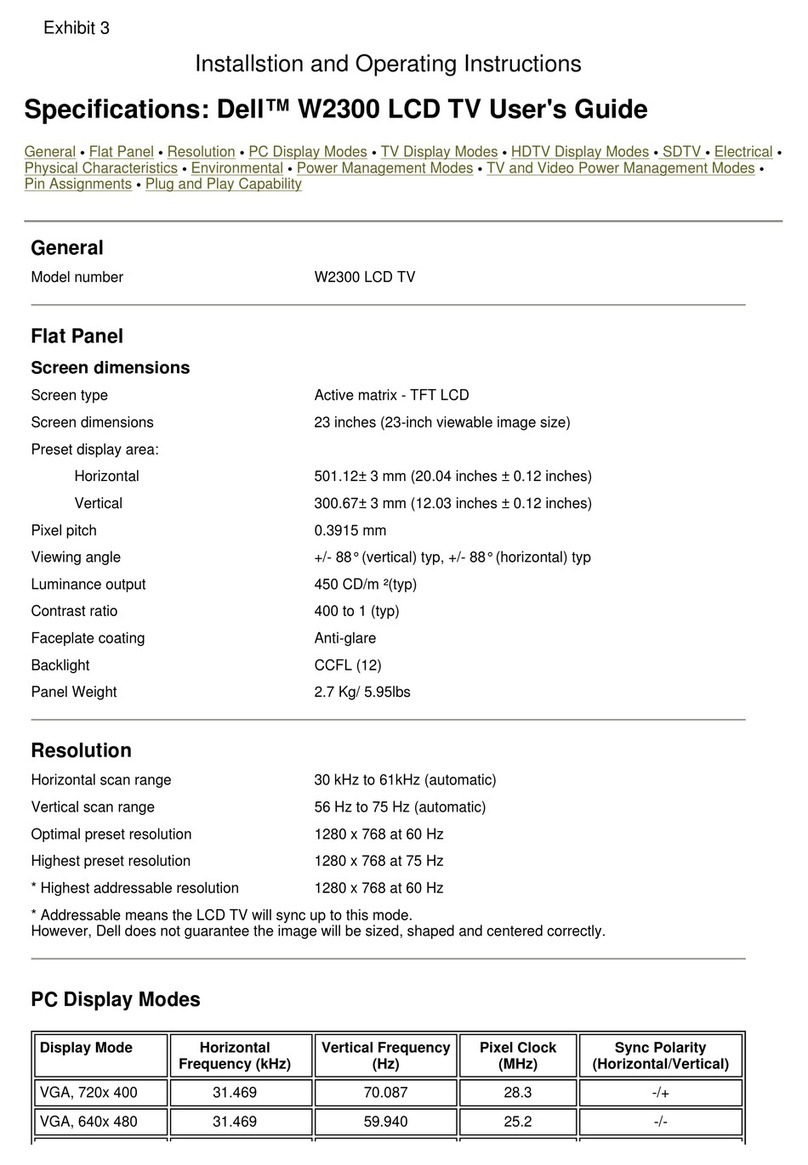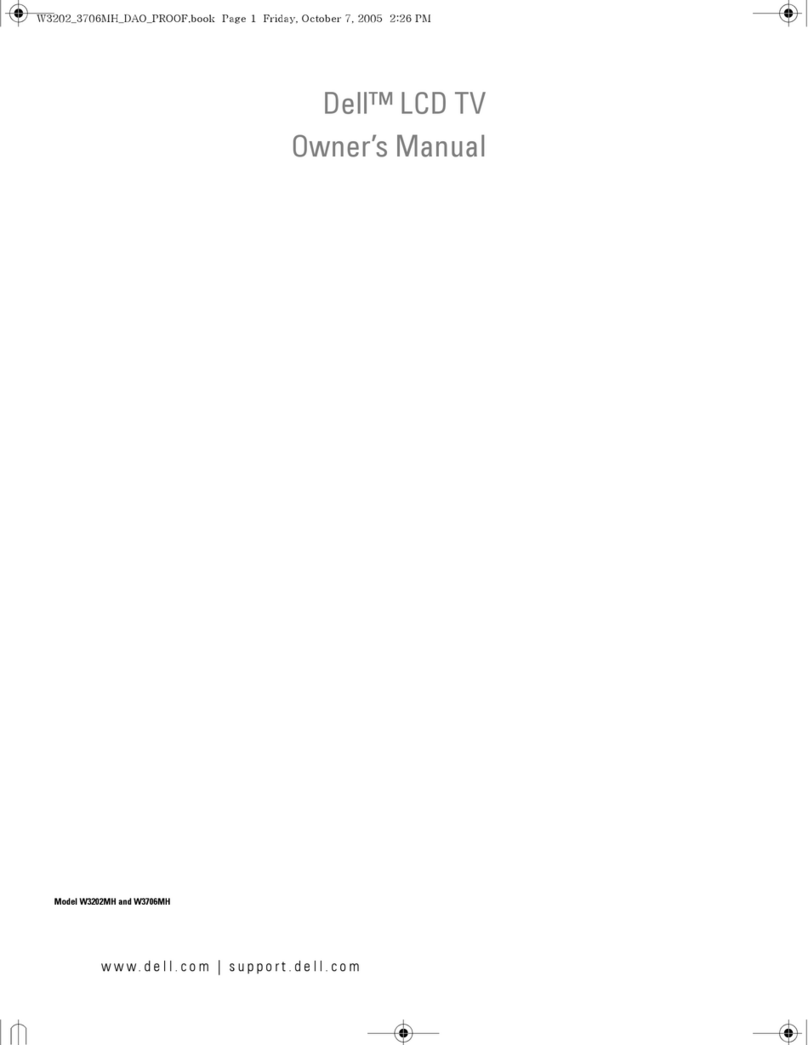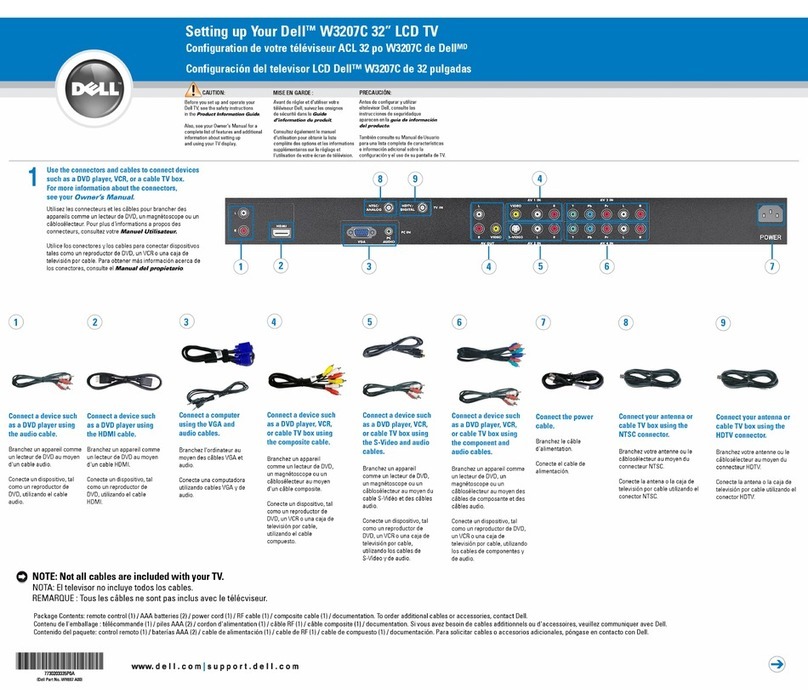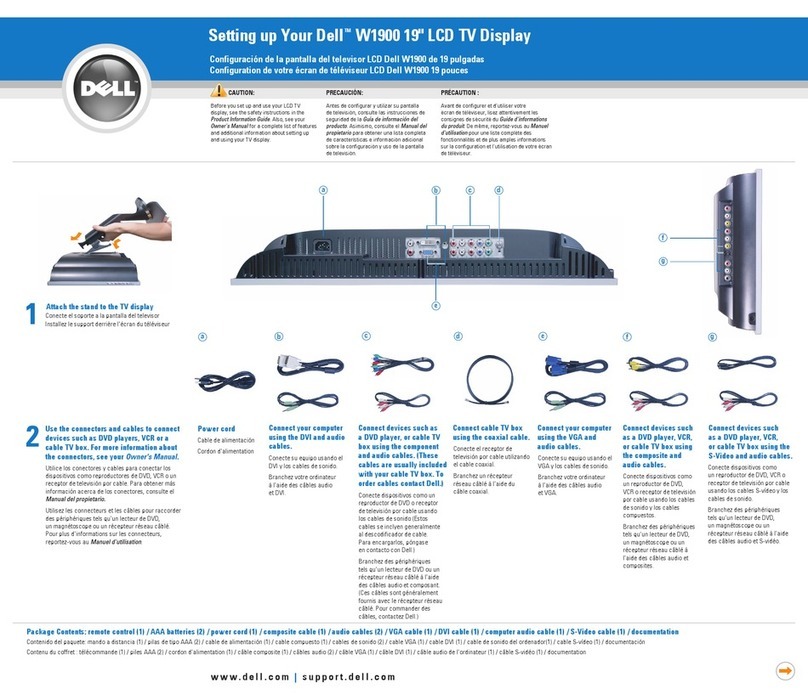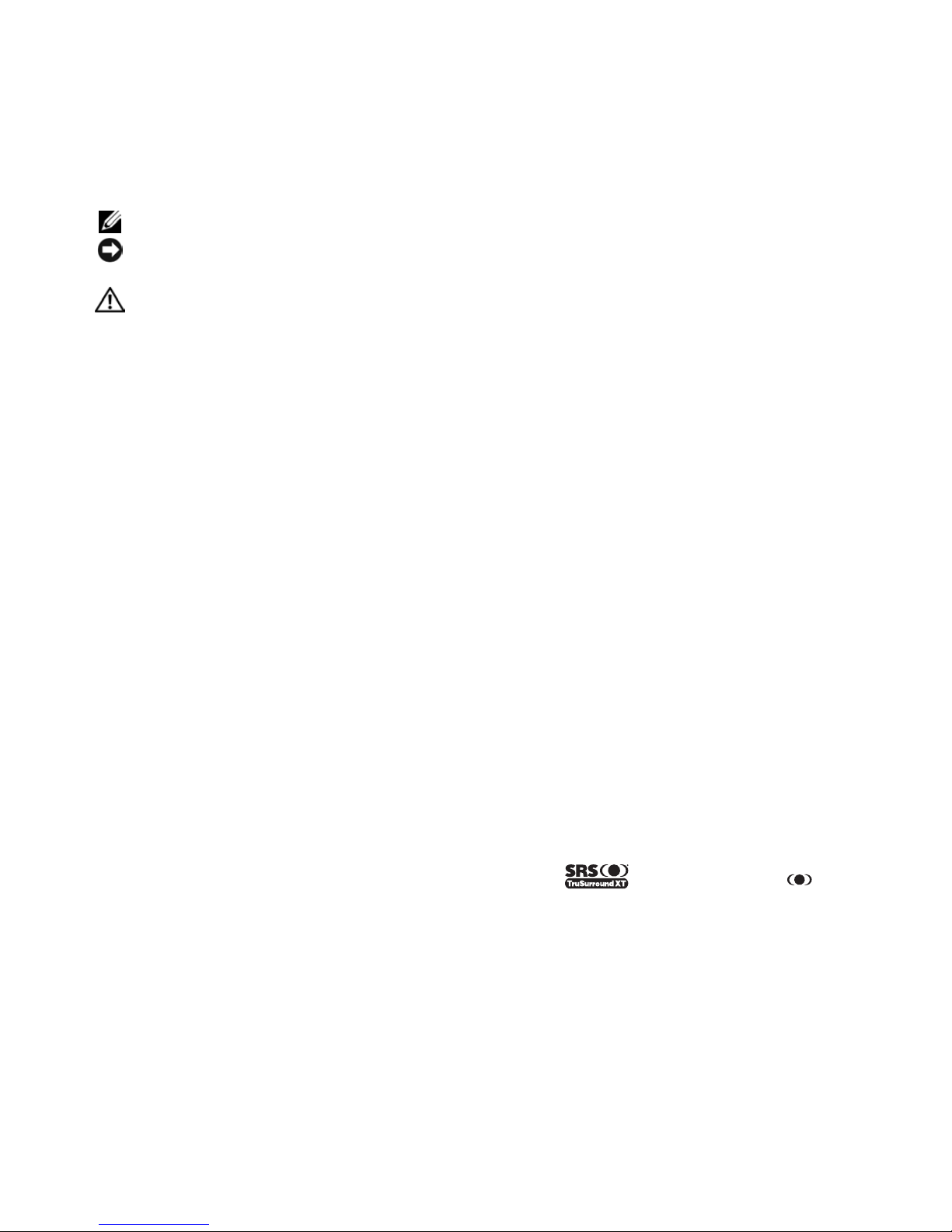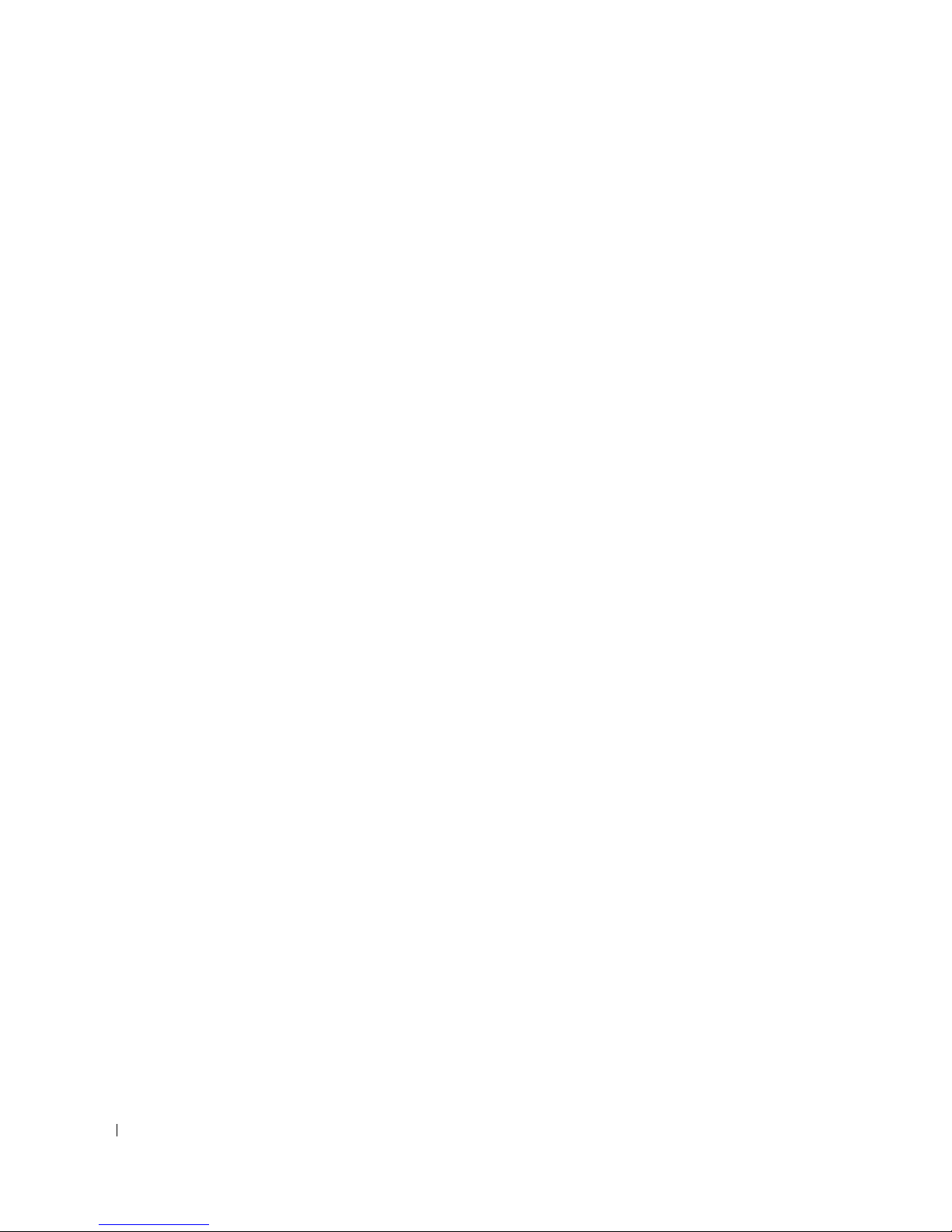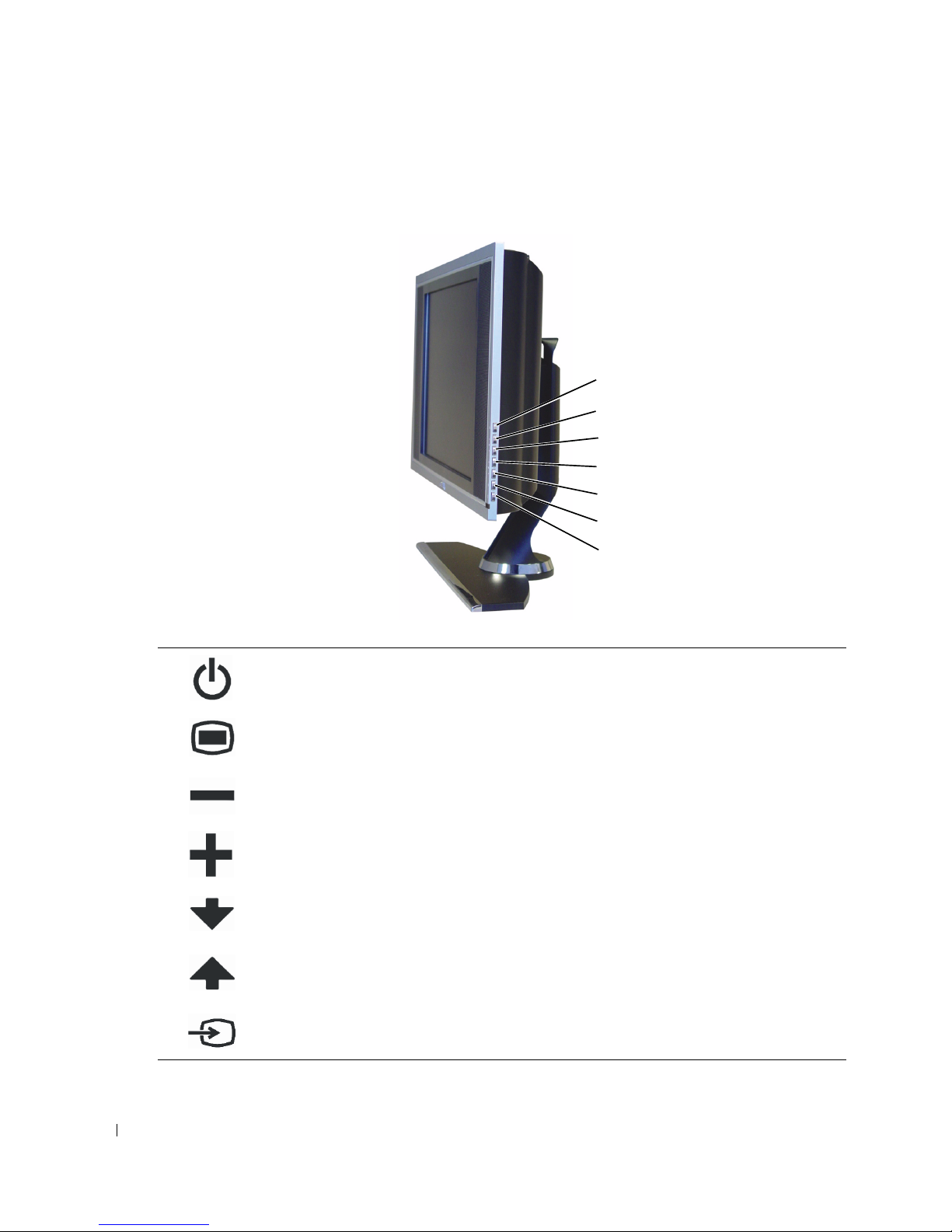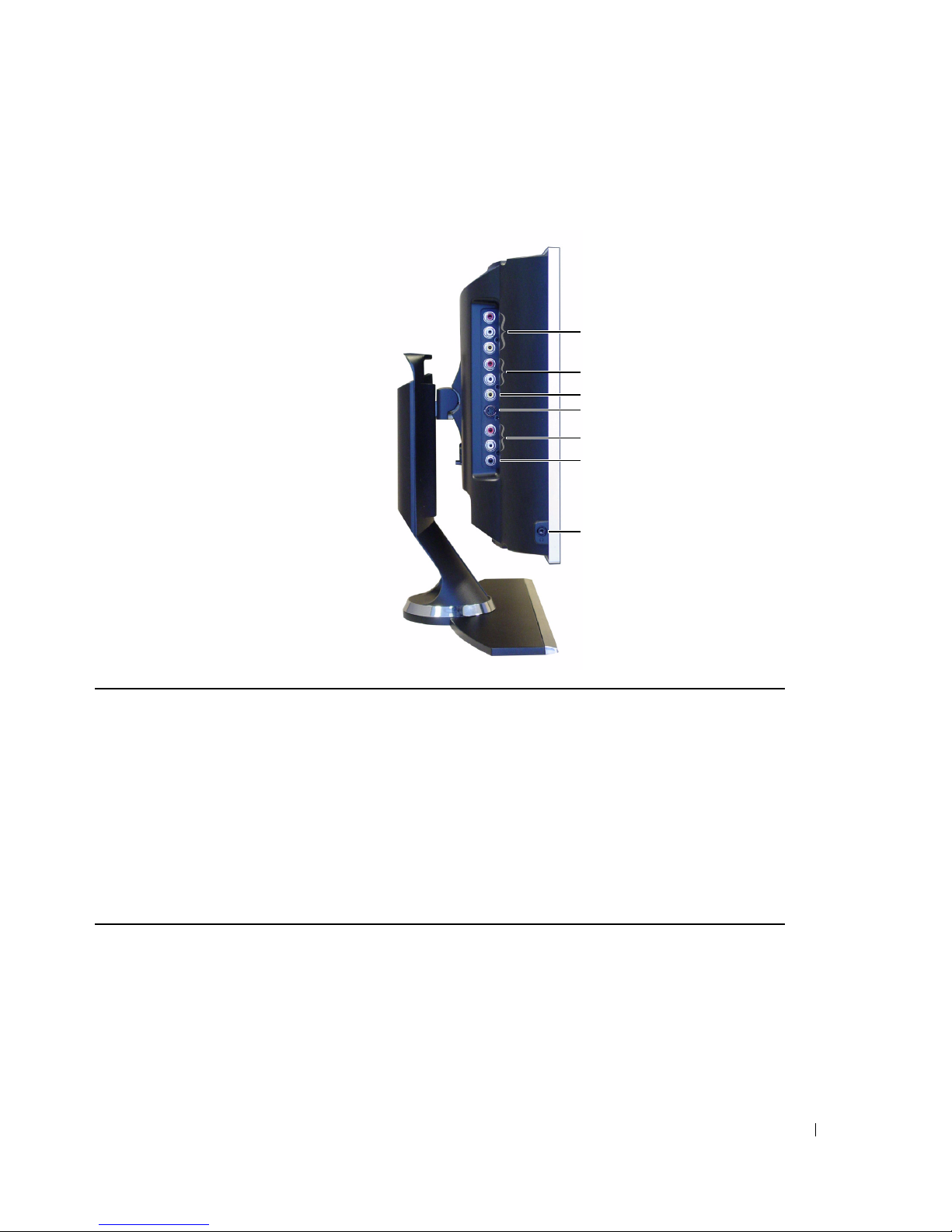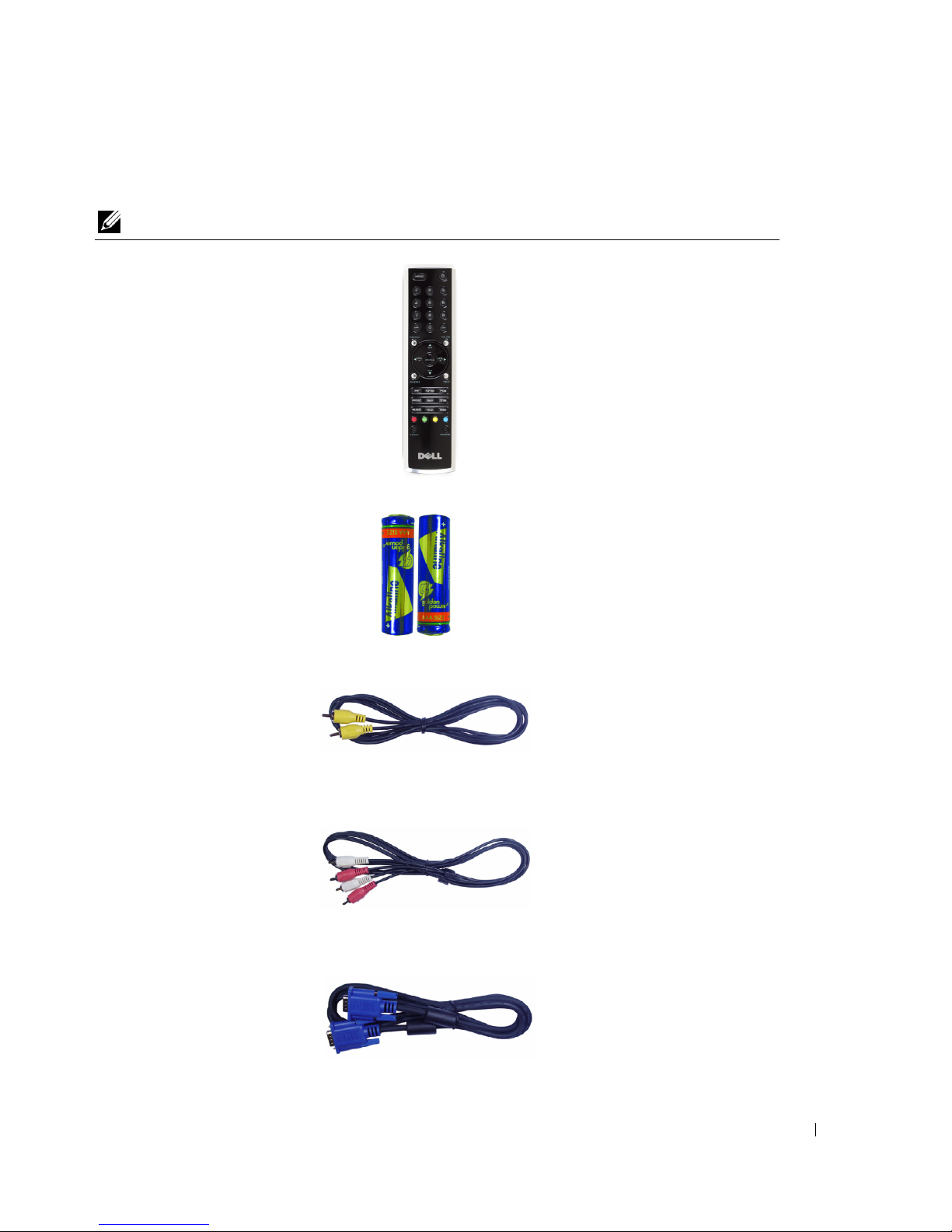Contents 3
Contents
1 About Your TV Display
Front View. . . . . . . . . . . . . . . . . . . . . . . . . . . . . . . . . 5
Right Side View . . . . . . . . . . . . . . . . . . . . . . . . . . . . . . 6
Left Side View . . . . . . . . . . . . . . . . . . . . . . . . . . . . . . . 7
Bottom View. . . . . . . . . . . . . . . . . . . . . . . . . . . . . . . . 8
Package Contents . . . . . . . . . . . . . . . . . . . . . . . . . . . . . 9
2 Setting Up Your TV Display
Proper Location for Your TV Display . . . . . . . . . . . . . . . . . . . . 11
Connecting Your TV Display . . . . . . . . . . . . . . . . . . . . . . . . 11
Connecting Your Computer to the TV Display . . . . . . . . . . . . . . . . 13
3 Your Remote Control
Installing Batteries . . . . . . . . . . . . . . . . . . . . . . . . . . . . 19
Using Your Remote Control . . . . . . . . . . . . . . . . . . . . . . . . . 20
Using Your TV Display With a Universal or Learning Remote Control . . . . . 22
4 Using the On-Screen Display
Using Your Remote Control With the OSD . . . . . . . . . . . . . . . . . . 23
Selecting Your OSD Language . . . . . . . . . . . . . . . . . . . . . . . 24
Input Select Menu . . . . . . . . . . . . . . . . . . . . . . . . . . . . . 24
Picture Menu . . . . . . . . . . . . . . . . . . . . . . . . . . . . . . . 25
Audio . . . . . . . . . . . . . . . . . . . . . . . . . . . . . . . . . . . 25
PIP/POP/PBP . . . . . . . . . . . . . . . . . . . . . . . . . . . . . . . 26