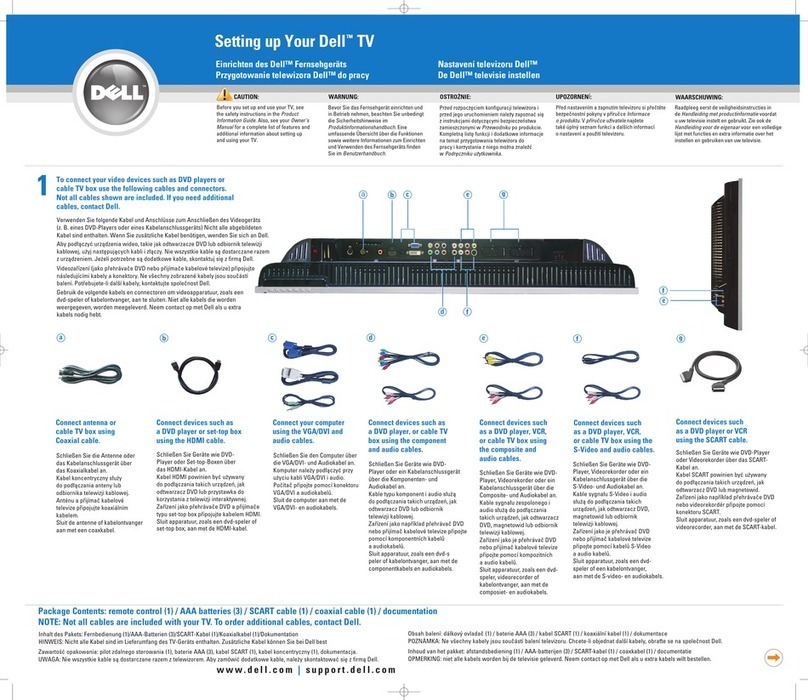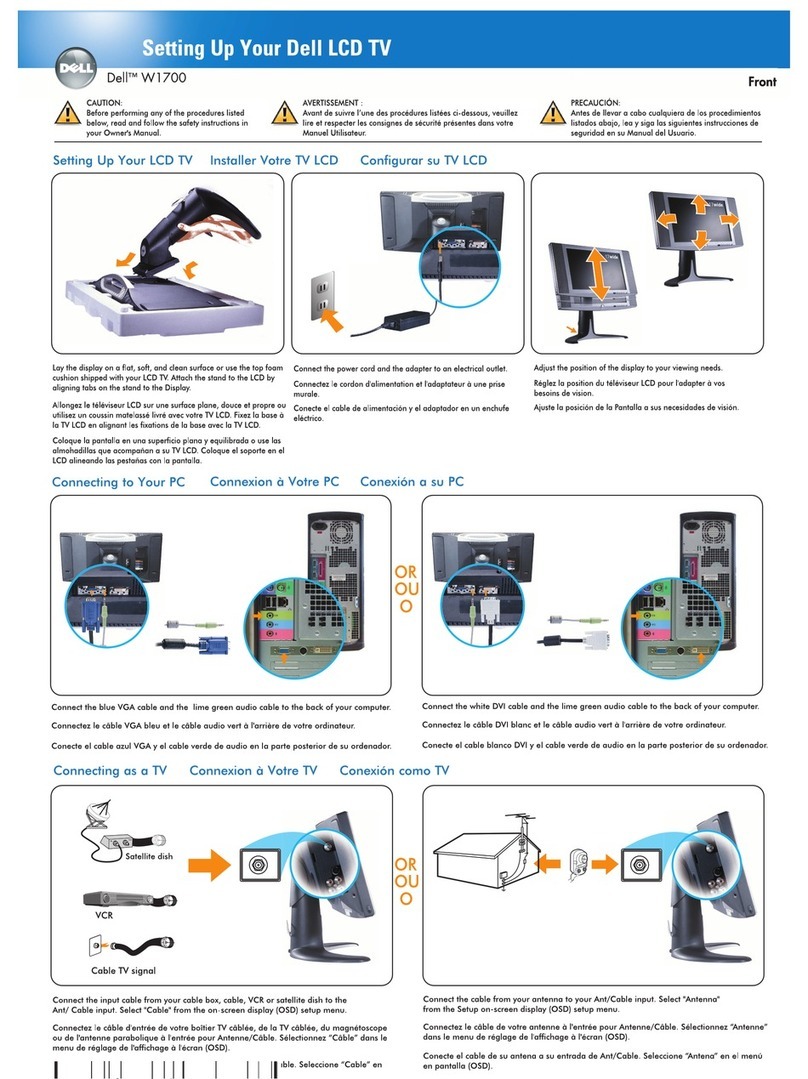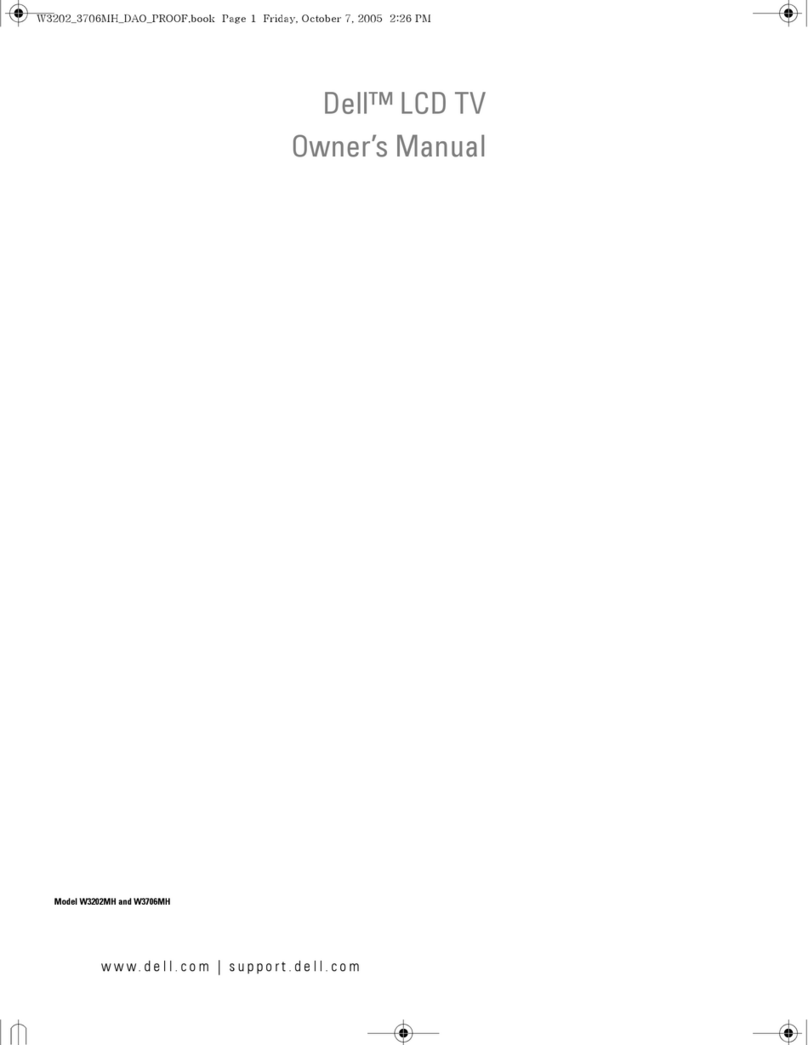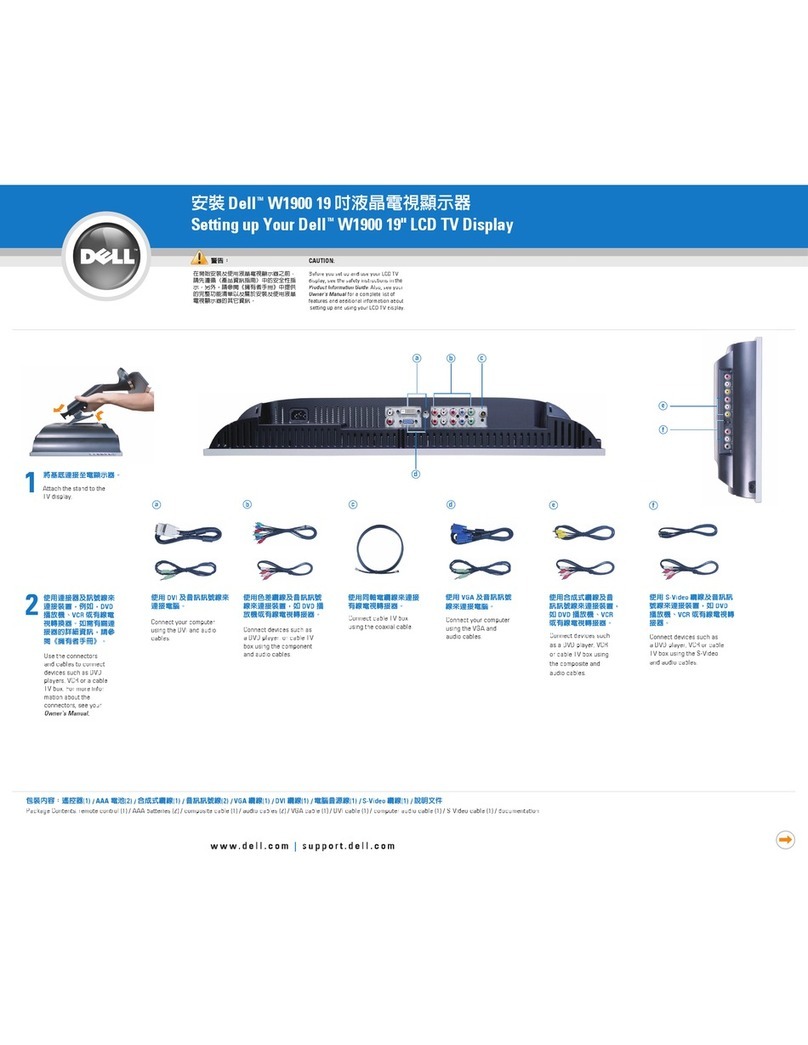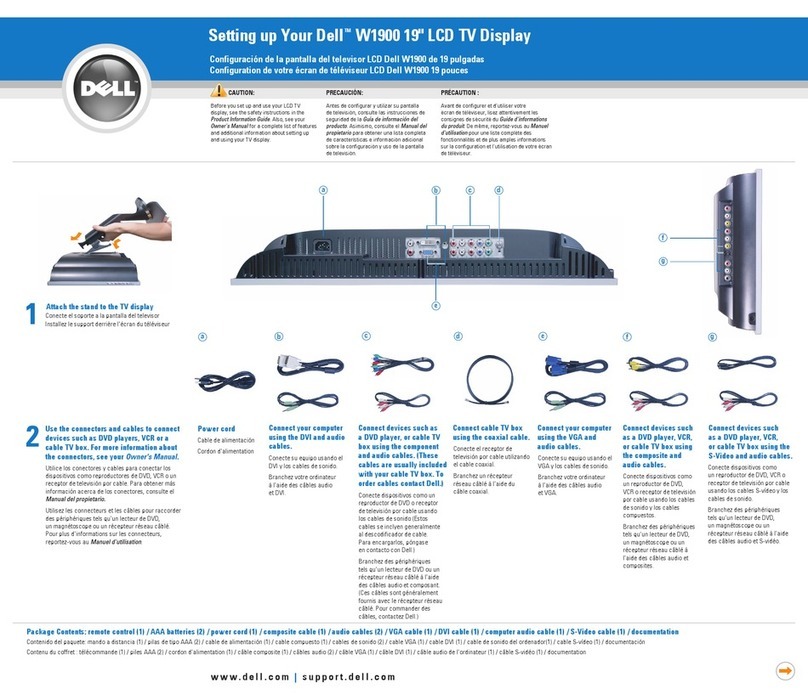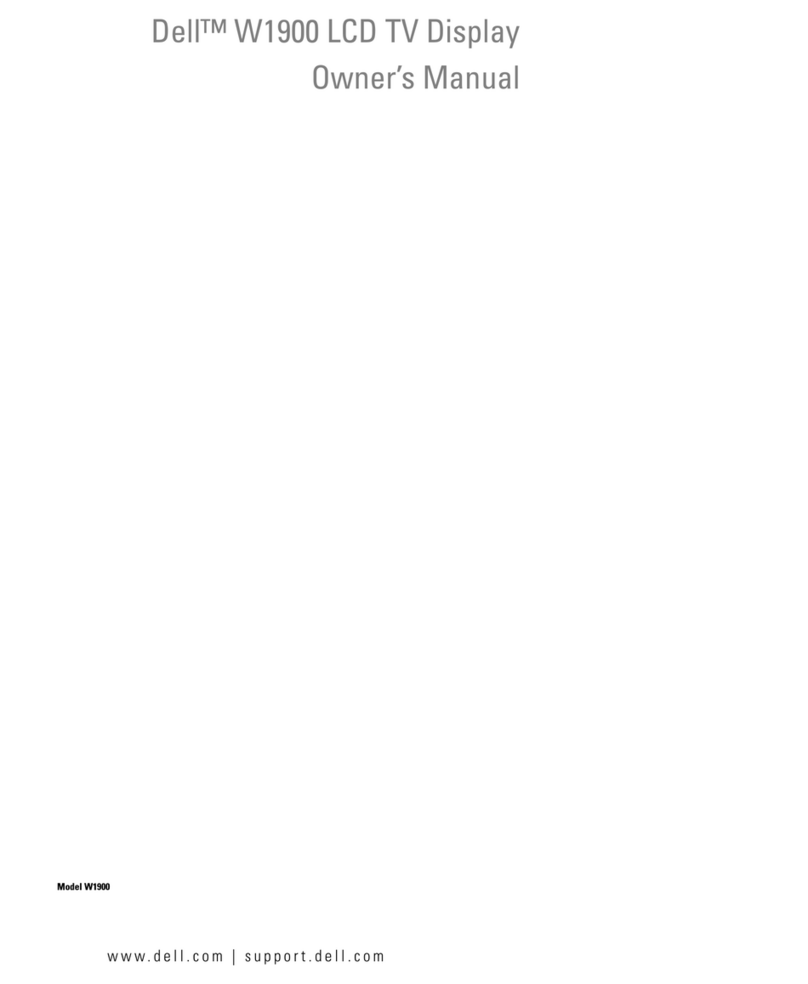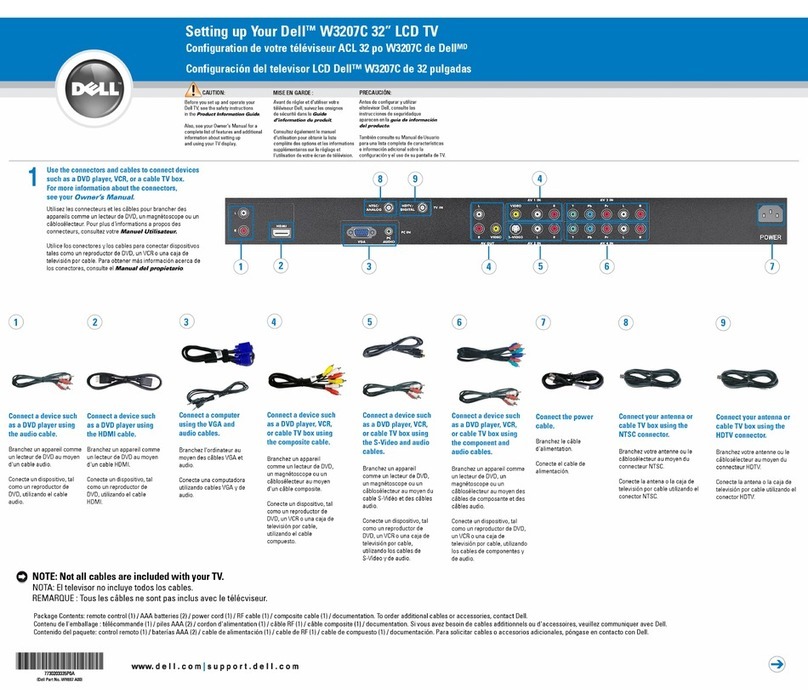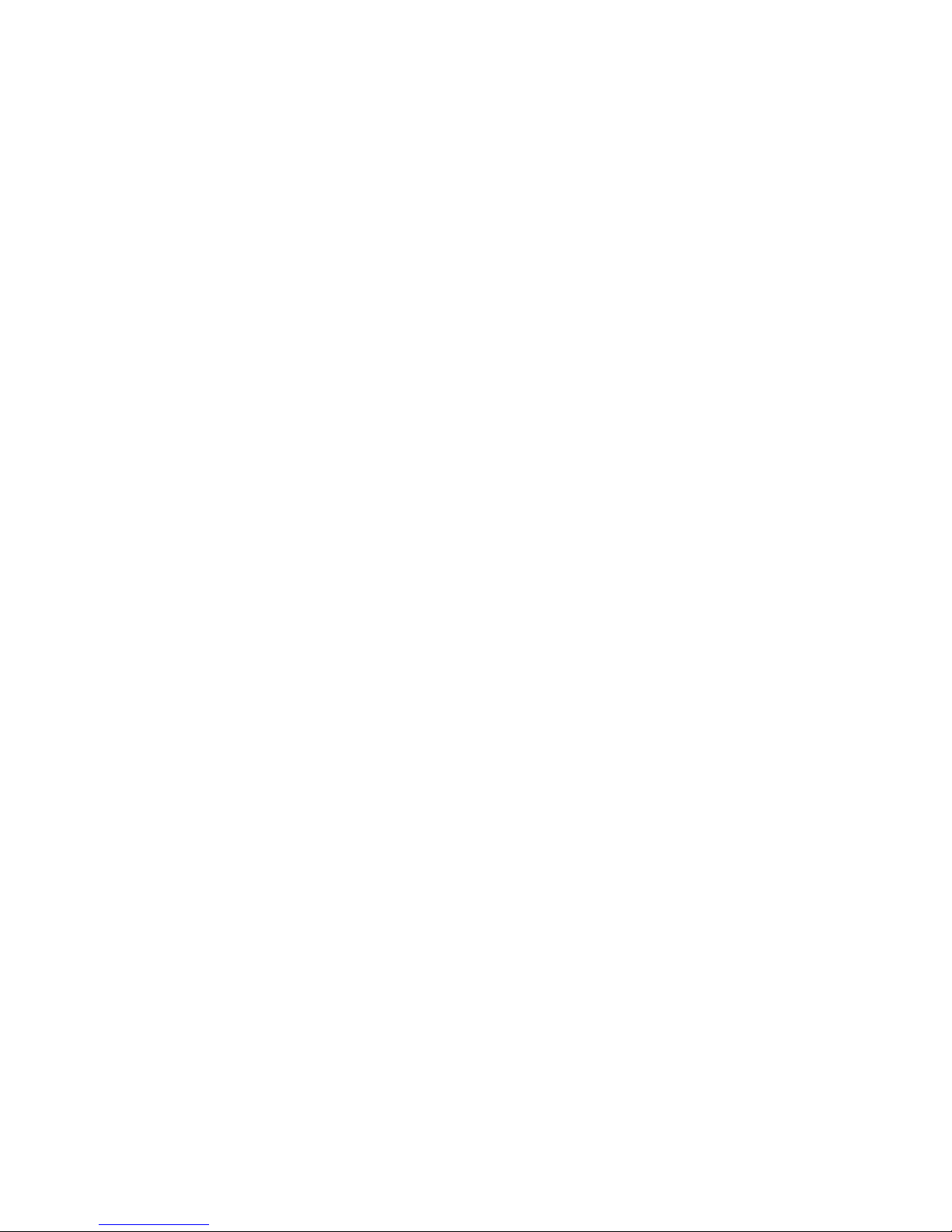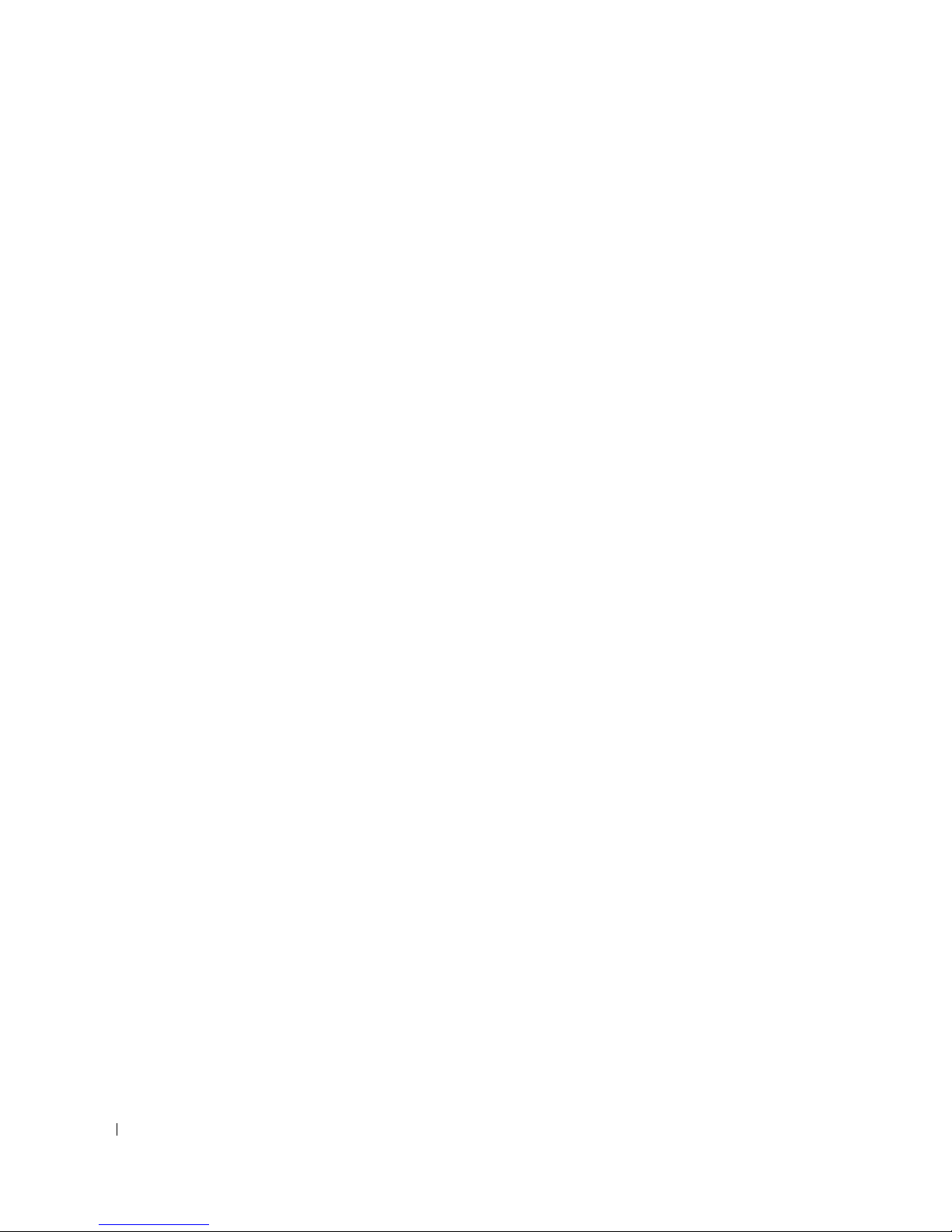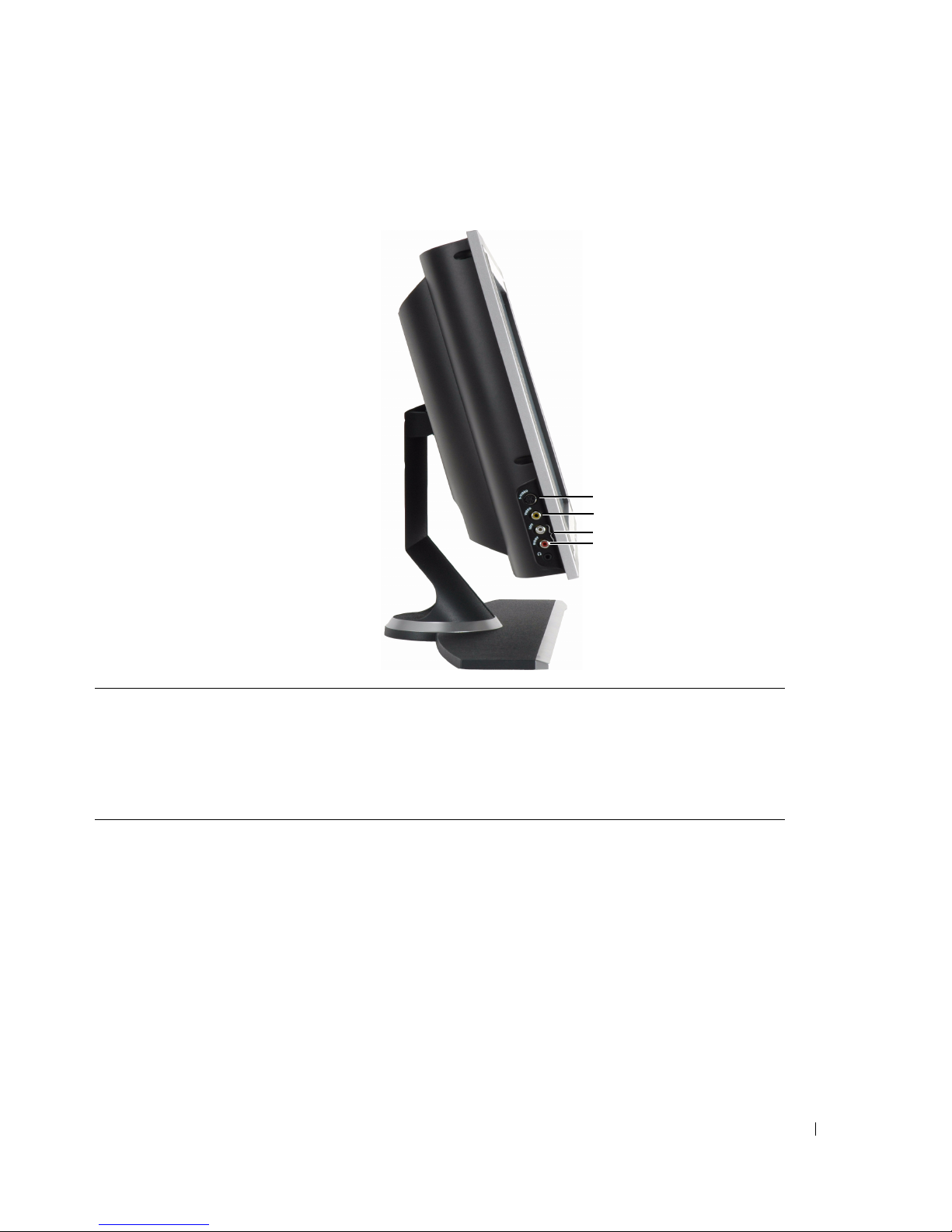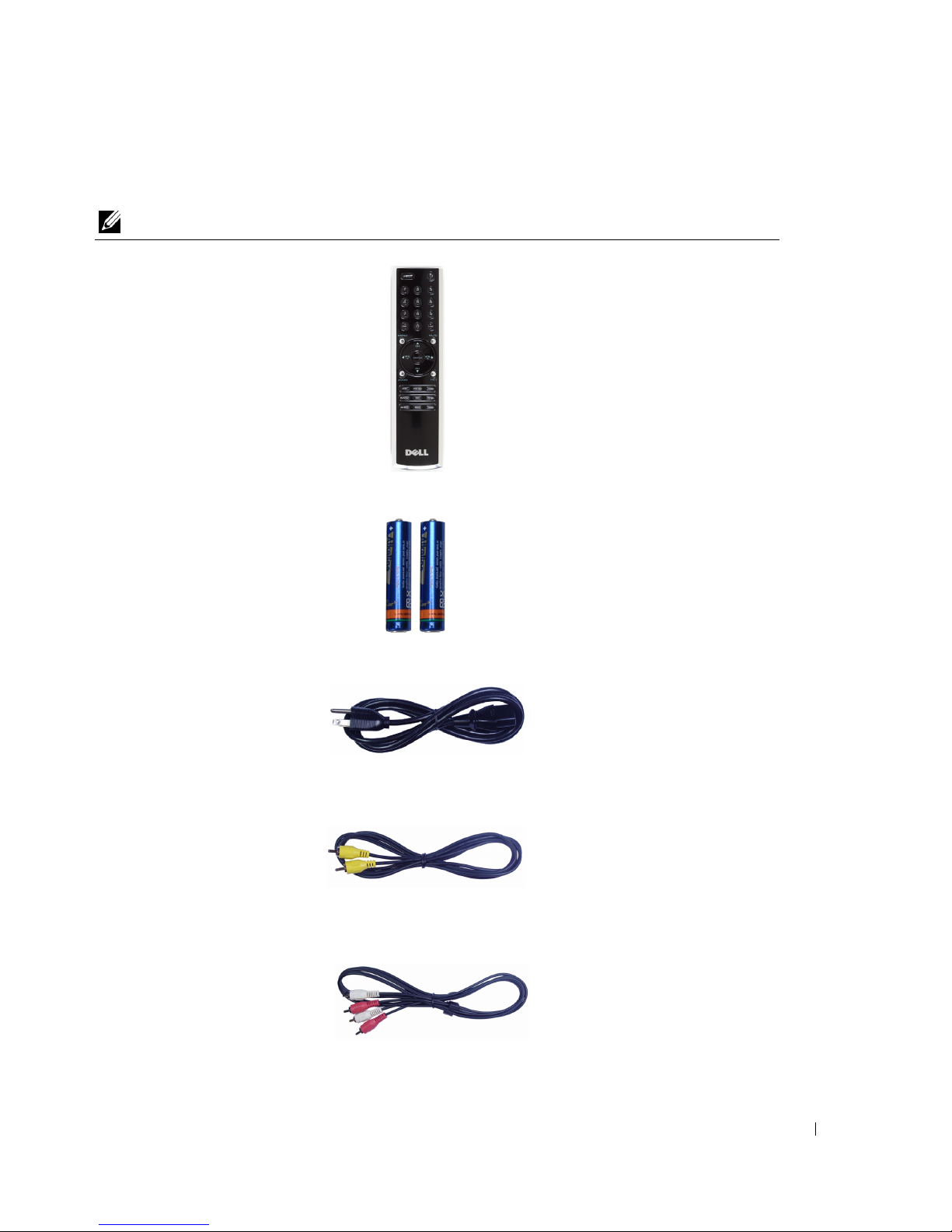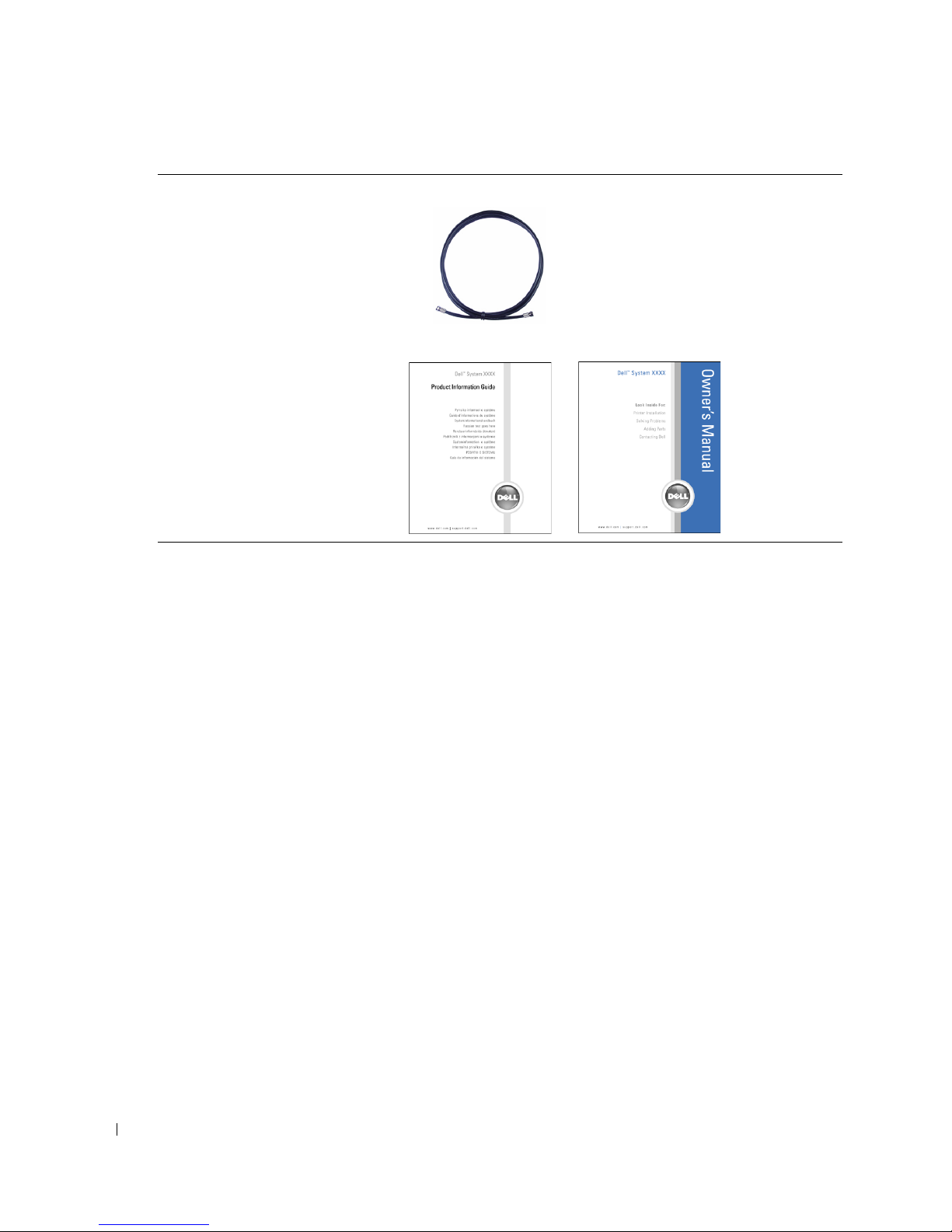Contents 3
Contents
1About Your LCD TV Display . . . . . . . . . . . . . . . . . . . . . . . . . . . . . .5
Front View. . . . . . . . . . . . . . . . . . . . . . . . . . . . . . . . . 5
Right Side View . . . . . . . . . . . . . . . . . . . . . . . . . . . . . . 6
Left Side View . . . . . . . . . . . . . . . . . . . . . . . . . . . . . . . 7
Bottom View. . . . . . . . . . . . . . . . . . . . . . . . . . . . . . . . 8
Package Contents . . . . . . . . . . . . . . . . . . . . . . . . . . . . . 9
2Setting Up Your LCD TV Display . . . . . . . . . . . . . . . . . . . . . . . . .11
Proper Location for Your LCD TV Display . . . . . . . . . . . . . . . . . . 11
Connecting Your LCD TV Display . . . . . . . . . . . . . . . . . . . . . . 11
Connecting Your Computer to the LCD TV Display . . . . . . . . . . . . . . 13
3Your Remote Control. . . . . . . . . . . . . . . . . . . . . . . . . . . . . . . . . . .19
Installing Batteries . . . . . . . . . . . . . . . . . . . . . . . . . . . . 19
Using Your Remote Control . . . . . . . . . . . . . . . . . . . . . . . . . 20
Using Your LCD TV Display With a Universal or Learning Remote Control. . . 22
4Using the TV Menu . . . . . . . . . . . . . . . . . . . . . . . . . . . . . . . . . . . .23
Using Your Remote Control With the TV Menu. . . . . . . . . . . . . . . . 23
Selecting Your TV Menu Language . . . . . . . . . . . . . . . . . . . . . 24
Input Select Menu . . . . . . . . . . . . . . . . . . . . . . . . . . . . . 24
Picture Menu . . . . . . . . . . . . . . . . . . . . . . . . . . . . . . . 25
Audio . . . . . . . . . . . . . . . . . . . . . . . . . . . . . . . . . . . 26
Size . . . . . . . . . . . . . . . . . . . . . . . . . . . . . . . . . . . . 26