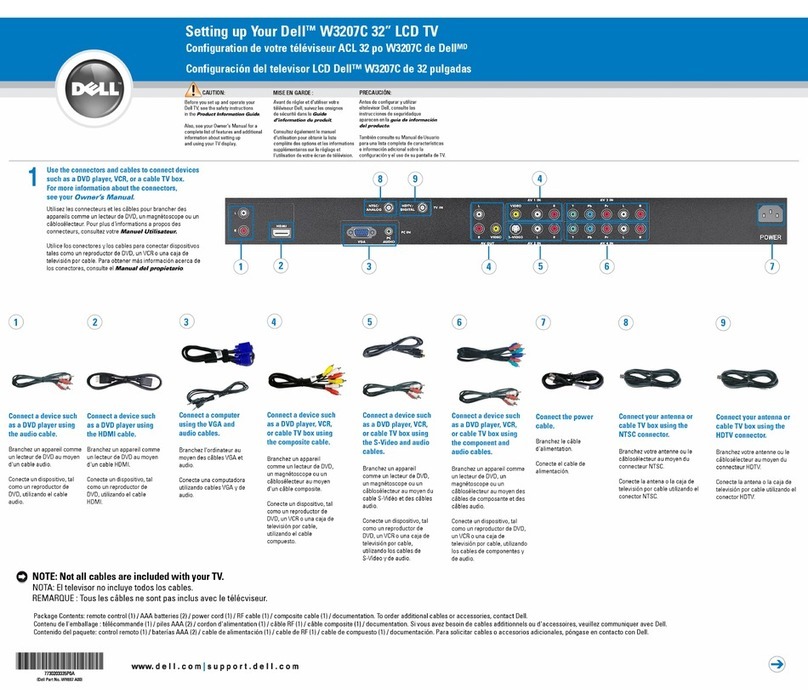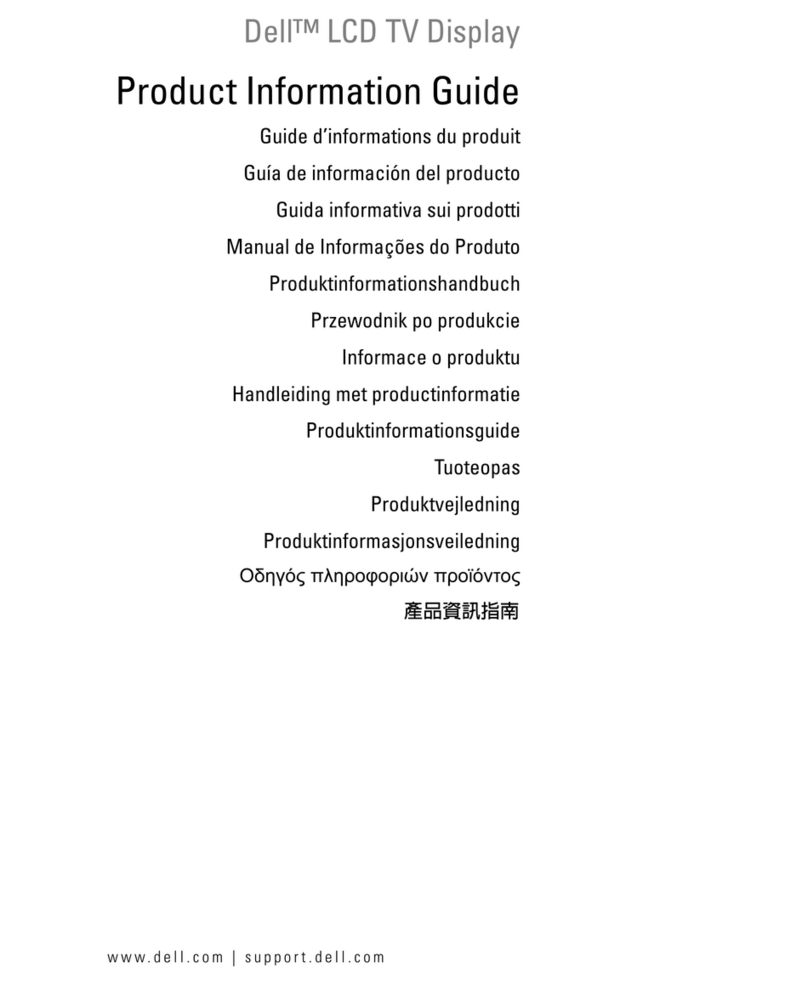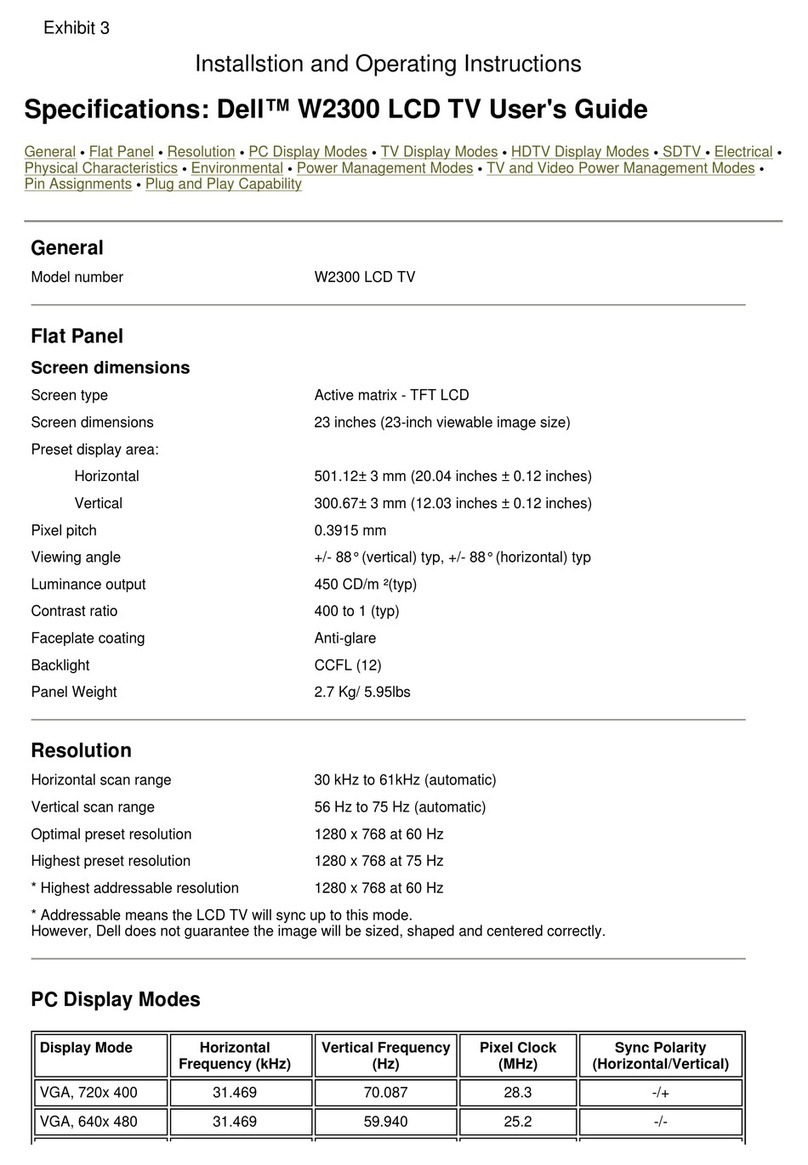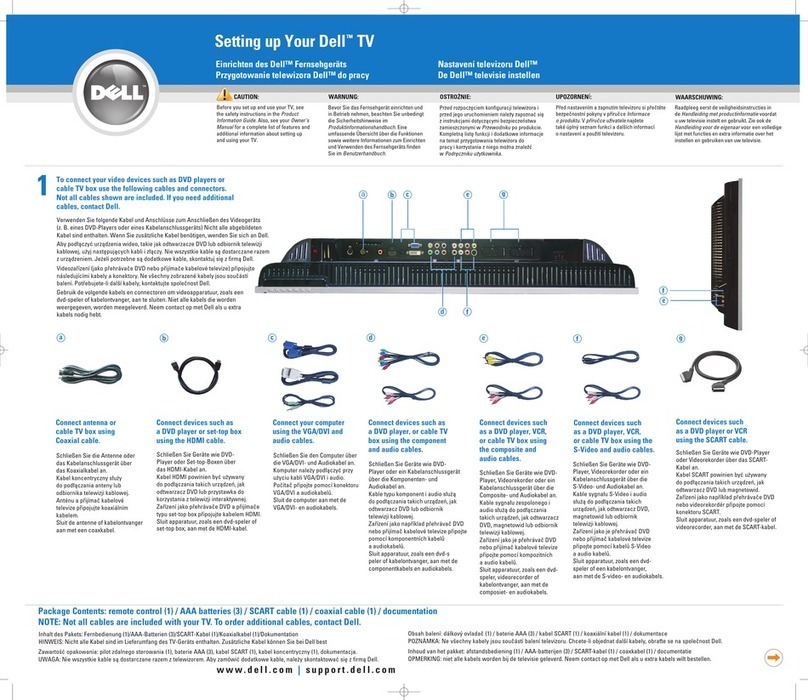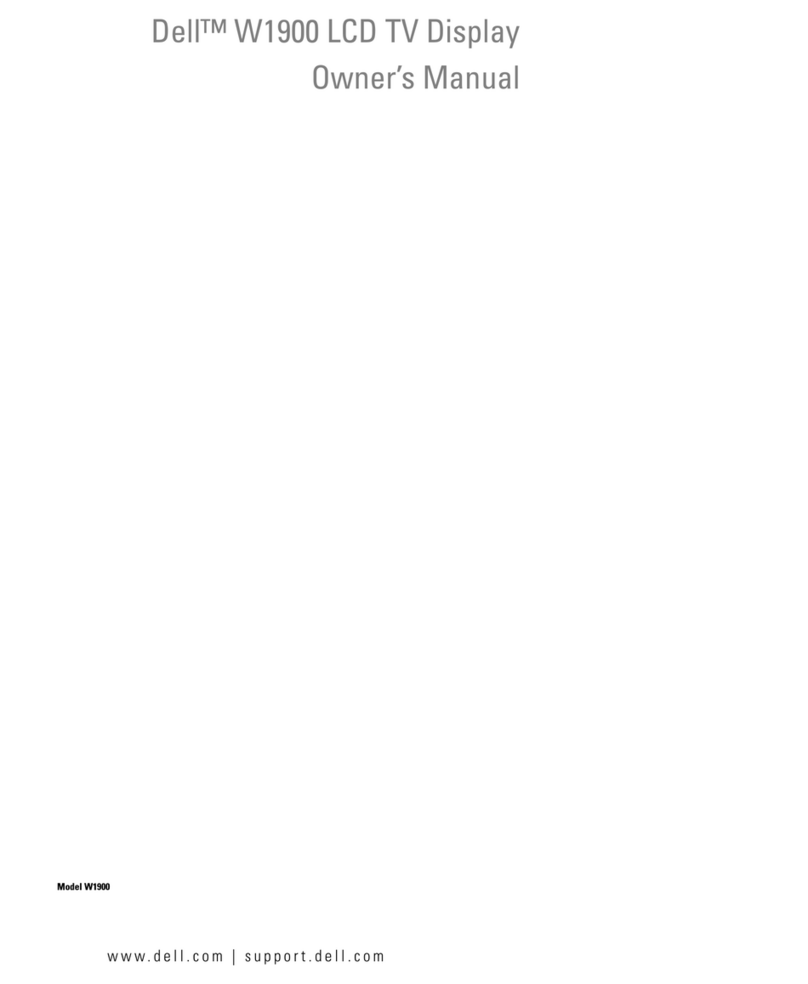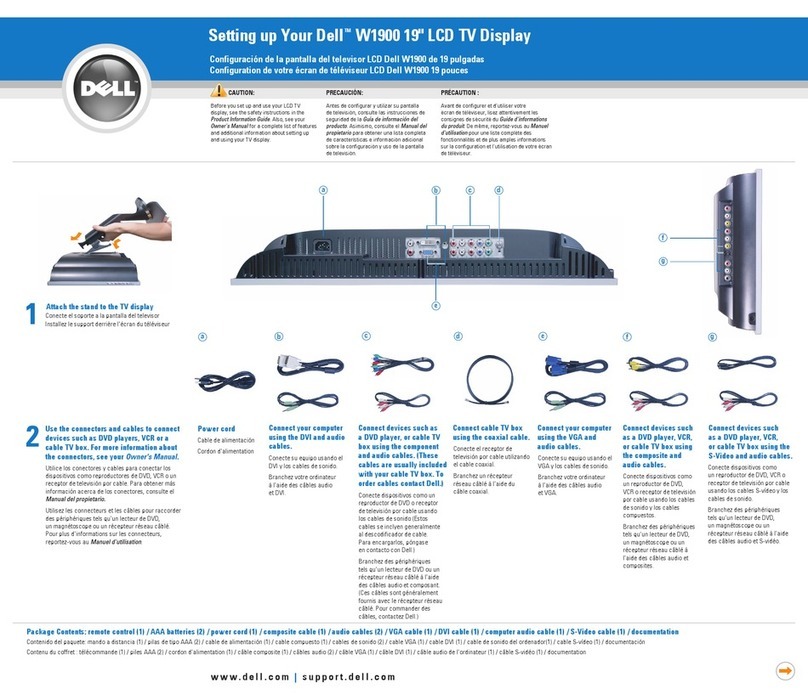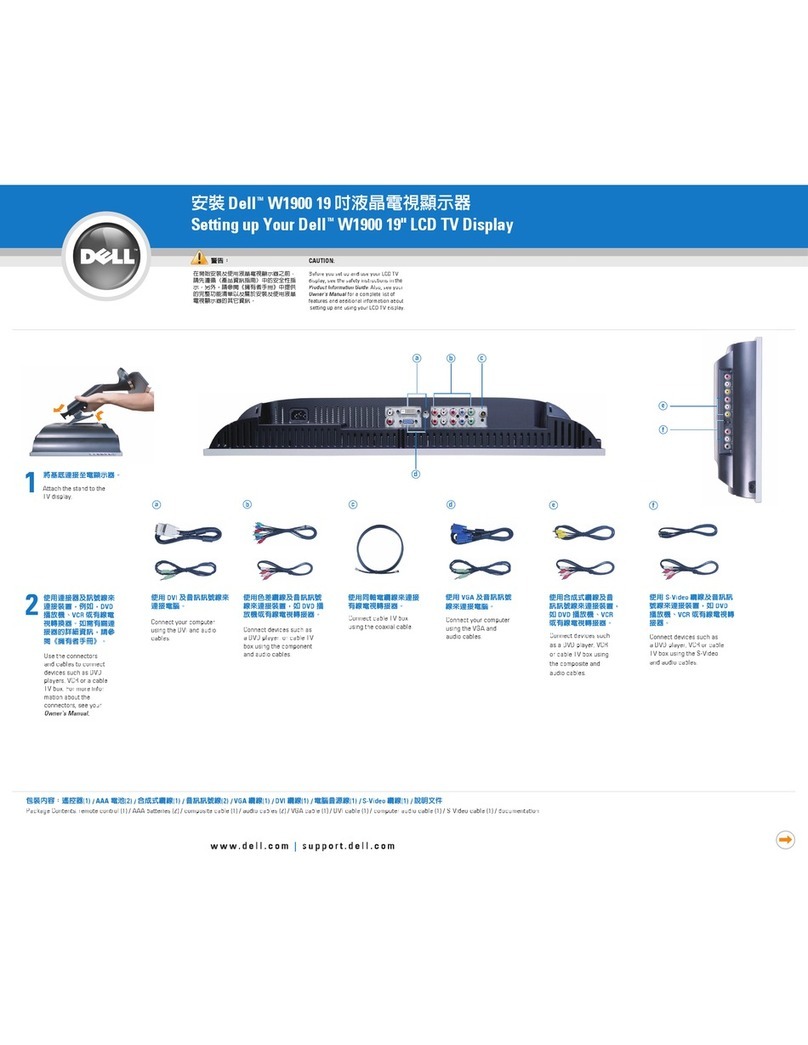Dell W2606C
3
1. General Specifications
Items Specification
Screen Size 26” TFT LCD color Panel (AU)
Image Aspect Ratio Wide Screen (16:9)
Resolution 1360 x 768@60HZ
Active Display
Area(H×V) 575.8 mm x 323.7 mm
Pixel Pitch 0.4215mm ×0.4215mm
Display colors 16.7 million
Contrast Ratio 800:1 (Typical)
Brightness 500 cd / m²(Typical)
Viewing Angle 170°(Horizontal) / 170°(Vertical)
Response Time 12 ms (Typical)
Lamp Lifetime 60,000 hr
LCD Panel
Color Temperature Cool / Warm
TV Tuning System USA: NTSC
Composite (CVBS)/S-Video Two (side + bottom)
Component Two (bottom)
TV in (coaxial) One (bottom)
Audio (L+R) Six pairs
Video
DVI (For use with a video device) One (bottom)
VGA (For use as computer monitor) One (bottom)
DVI (For use as computer monitor) One (bottom)
Inputs
Computer Audio (PC) One (bottom)
Composite (CVBS) One (bottom)
Audio (L+R) One pair
TV Function
Outputs Video
Headphone One (side)
Analog: D-Sub 15 pin (detachable cable)
Signal Input Digital: DVI-D 24 pin (detachable cable)
PnP compatibility DDC2B
Input frequency Analog: FH: 31 kHz to 64 KHz; FV: 56 Hz to 75 Hz
PC Input
Input Audio F Headphone Mini-jack for stereo
Speaker (built-in): Two 15(max) watt speakers
Headphone Mini-stereo jack (at side)
Audio Output Audio Output: L / R
Effects: SRS TruSurround XT; Midnight Mode
Other Function Closed caption
OSD language English/Spanish/French
Table Stand Included
Wall Mount VESA spec FDMI – 100 mm X 200mm hole spacing required
Power Supply AC 100V~240V, 50 ±3Hz, 60 ±3Hz
Power Power Consumption <160 W
Panel Tilt/ Swivel Tilt, Swivel -5 /+20 degrees, +/- 45 degrees.
Temperature: +0°C ~ + 40°C
Operating Humidity: 10% ~ 85%
Temperature: -10°C ~ + 50°C
Environment
Storage Humidity: 5% ~ 85%
Weight (with stand) 14.5 kg
Accessories Remote Control, AAA Batteries (2), Power Cord, Composite Video Cable, Audio Cable,
Coaxial Cable, Documentation: Setup Guide, Product Information Guide, Owner’s Manual.