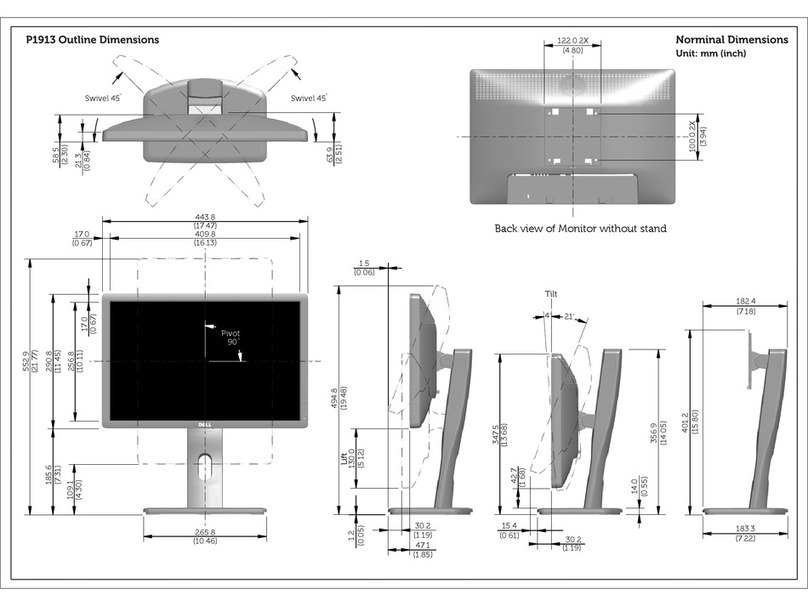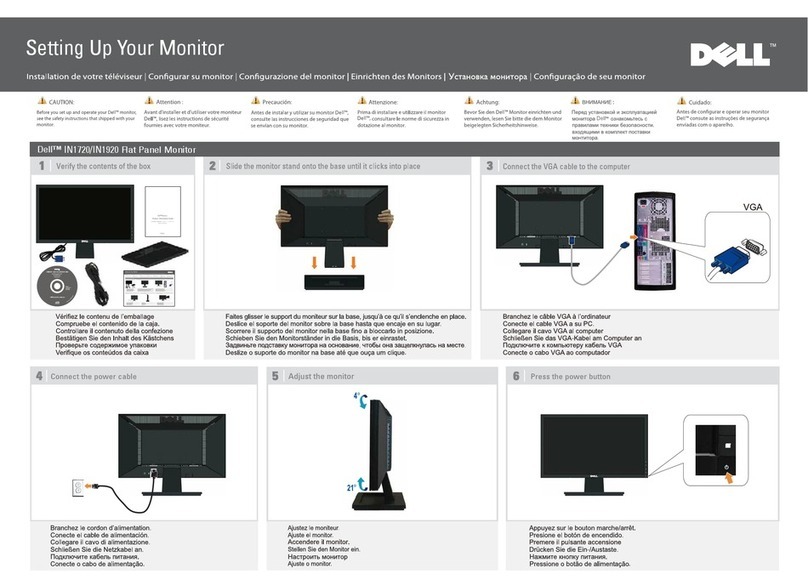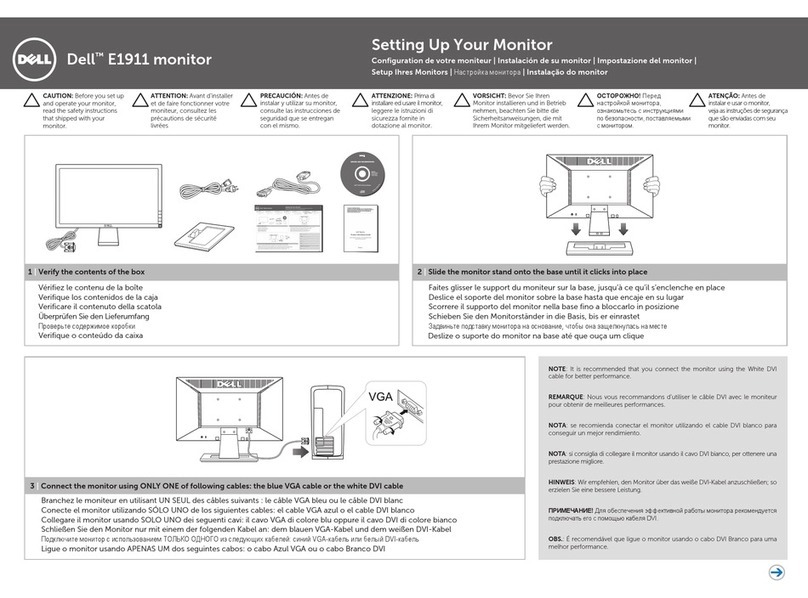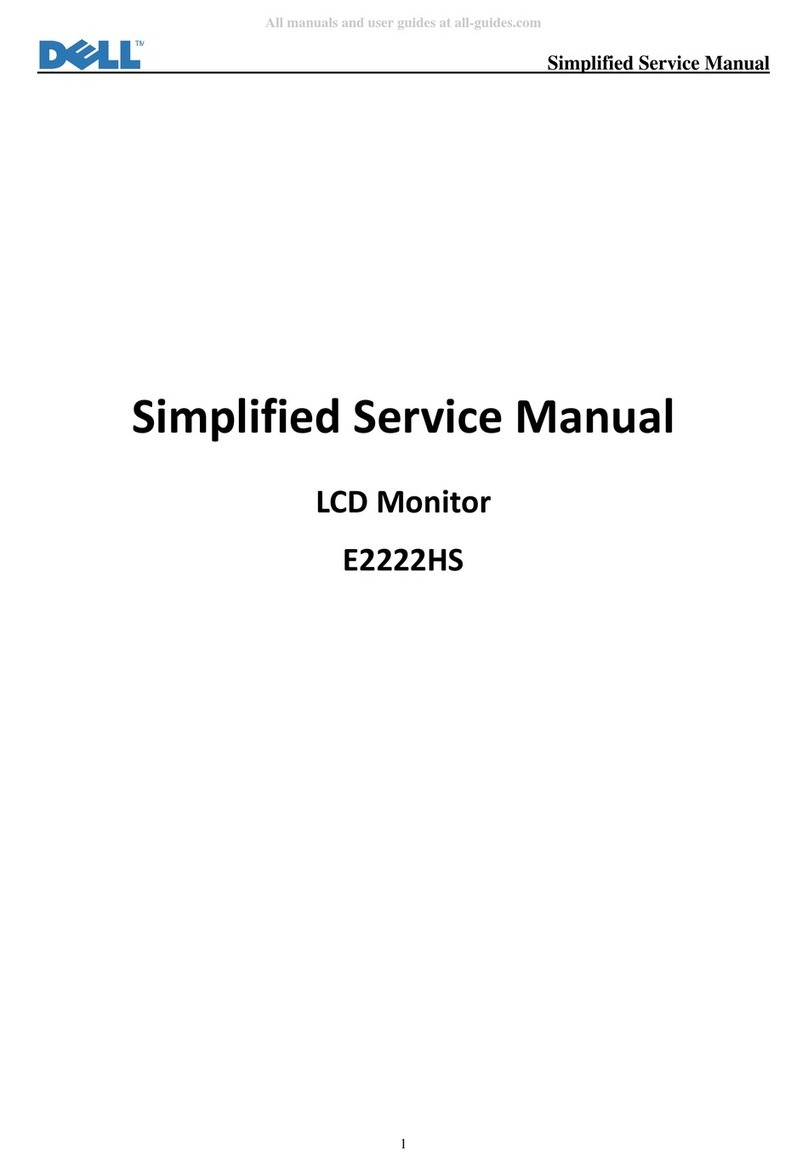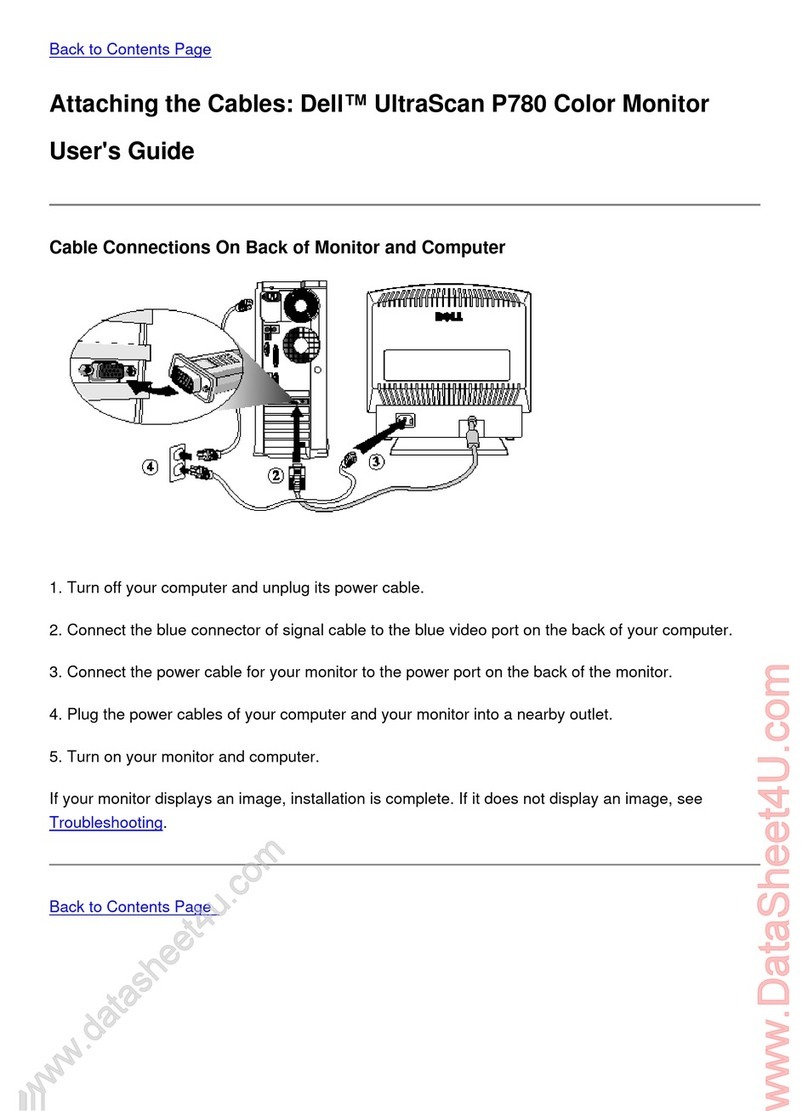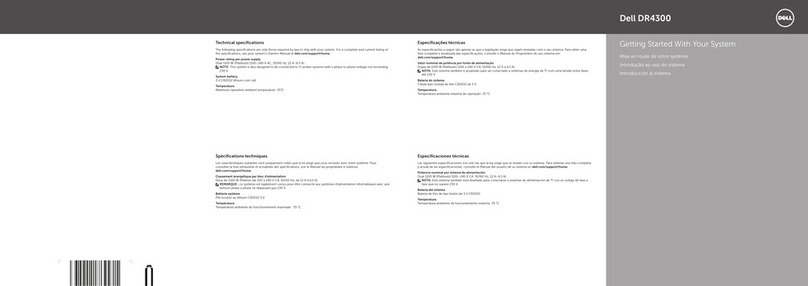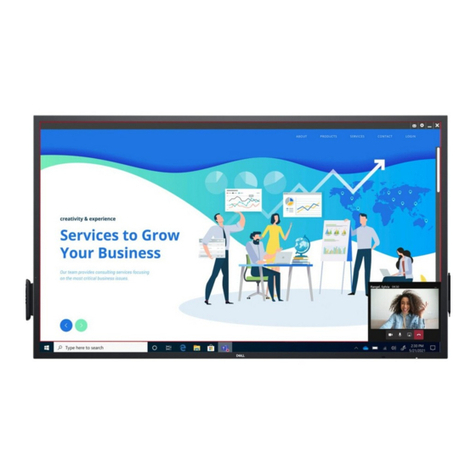1.2 SAFETY: General Power Safety
Observe the following guidelines when connecting your equipment to a power source:
Check the voltage rating before you connect the equipment to an electrical outlet to ensure that the
required voltage and frequency match the available power source.
Do not plug the equipment power cables into an electrical outlet if the power cable is damaged
Norway and Sweden: If this product is provided with a 3-prong power cable, connect the power cable
to a grounded electrical outlet only.
If you use an extension power cable, ensure that the total ampere rating of the products plugged in
to the extension power cable does not exceed the ampere rating of the extension cable.
If you must use an extension cable or power strip, ensure the extension cable or power strip is
connected to a wall power outlet and not to another extension cable or power strip. The extension cable
or power strip must be designed for grounded plugs and plugged into a grounded wall outlet.
If you are using a multiple-outlet power strip, use caution when plugging the power cable into the
power strip. Some power strips may allow you to insert a plug incorrectly. Incorrect insertion of the power
plug could result in permanent damage to your equipment, as well as risk of electric shock and/or fire.
Ensure that the ground prong of the power plug is inserted into the mating ground contact of the power
strip.
Be sure to grasp the plug, not the cable, when disconnecting equipment from an electric socket.
If your equipment uses an AC adapter:
Use only the Dell provided AC adapter approved for use with this device. Use of another AC adapter
may cause a fire or explosion.
NOTE: Refer to your system rating label for information on the proper adapter model approved for
use with your device.
Place the AC adapter in a ventilated area, such as a desk top or on the floor, when you use it to run
the computer or to charge the battery. Do not cover the AC adapter with papers or other items that will
reduce cooling; also, do not use the AC adapter inside a carrying case.
The AC adapter may become hot during normal operation of your computer. Use care when
handling the adapter during or immediately after operation.
It is recommended that you lay the adapter on the floor or desk so that the green light is visible.
This will alert you if the adapter should accidentally go off due to external effects. If for any reason the
green light goes off, disconnect the AC power cord from the wall for a period of ten seconds, and then
reconnect the power cord.
Japan Only: Use only the Dell-provided AC power cable with the AC adapter. Use of any other power
cable may damage the device or AC adapter or may present risk of fire or electric shock.