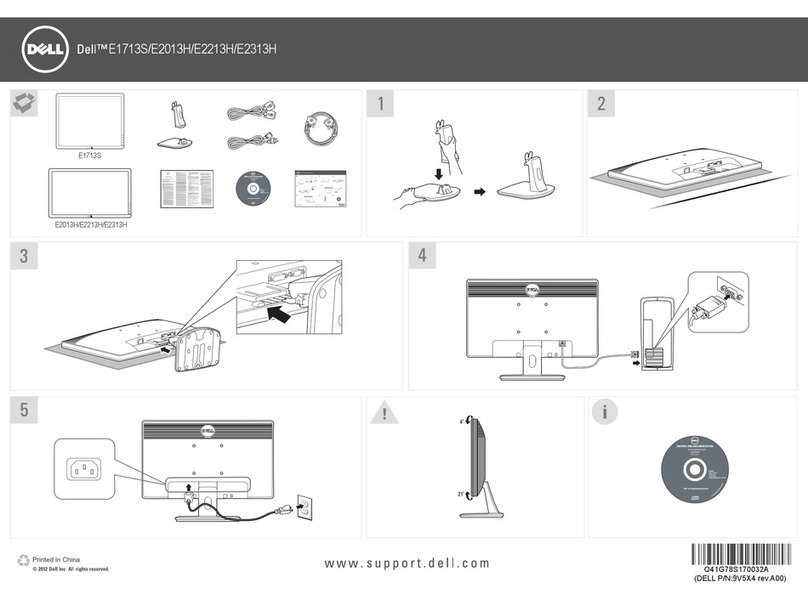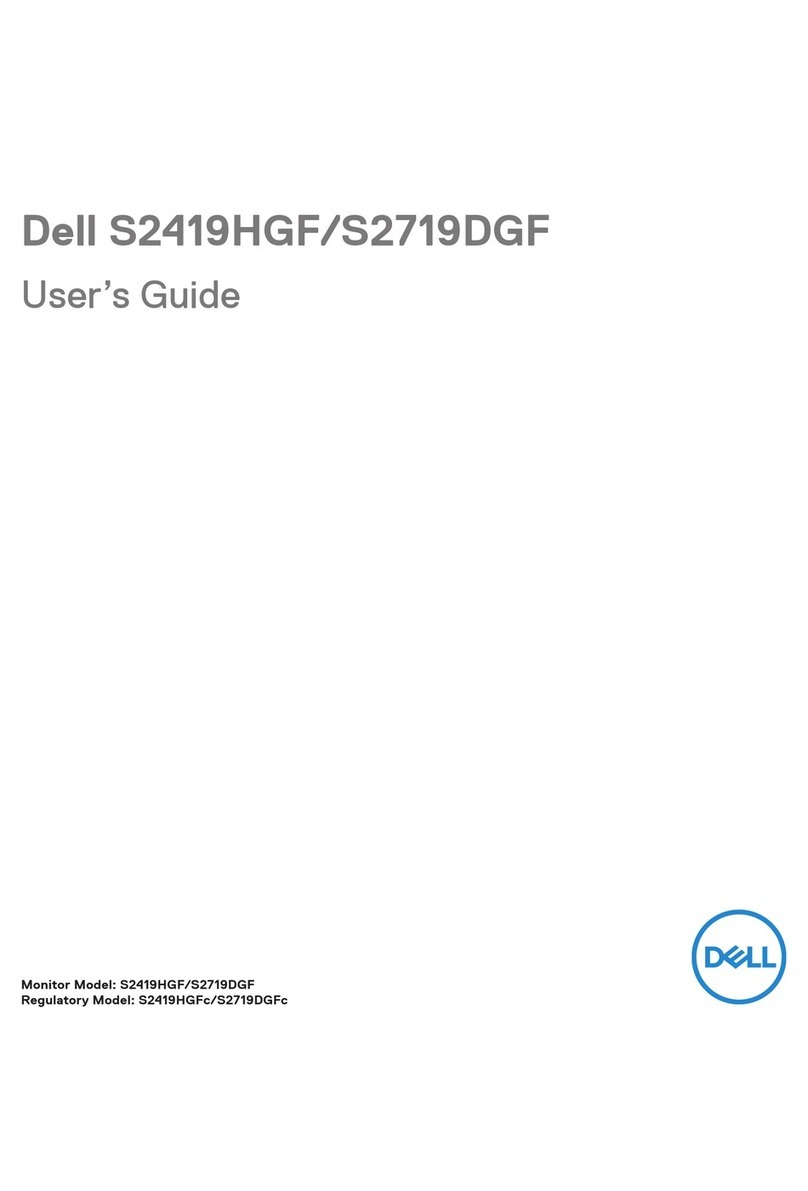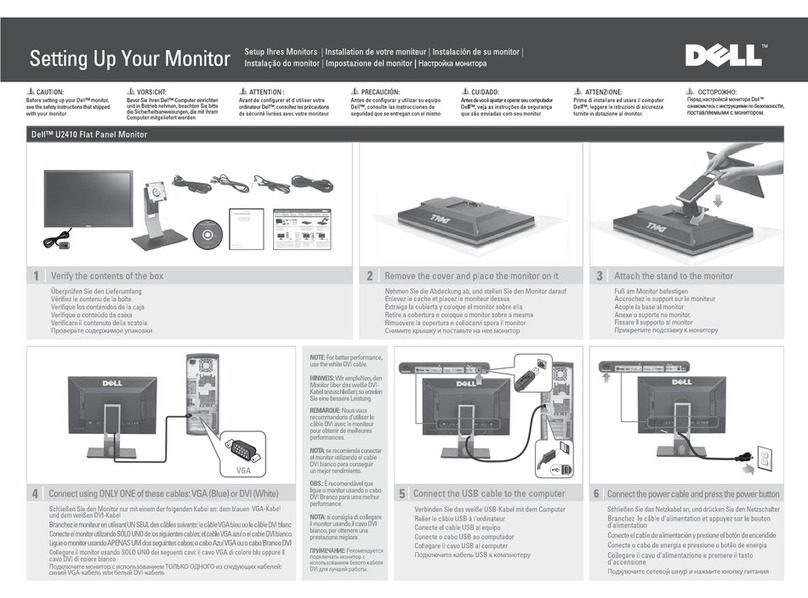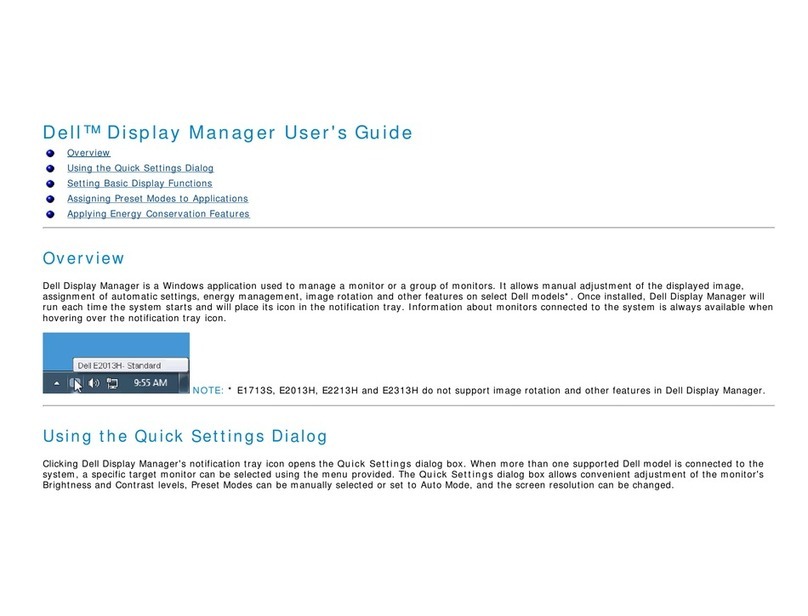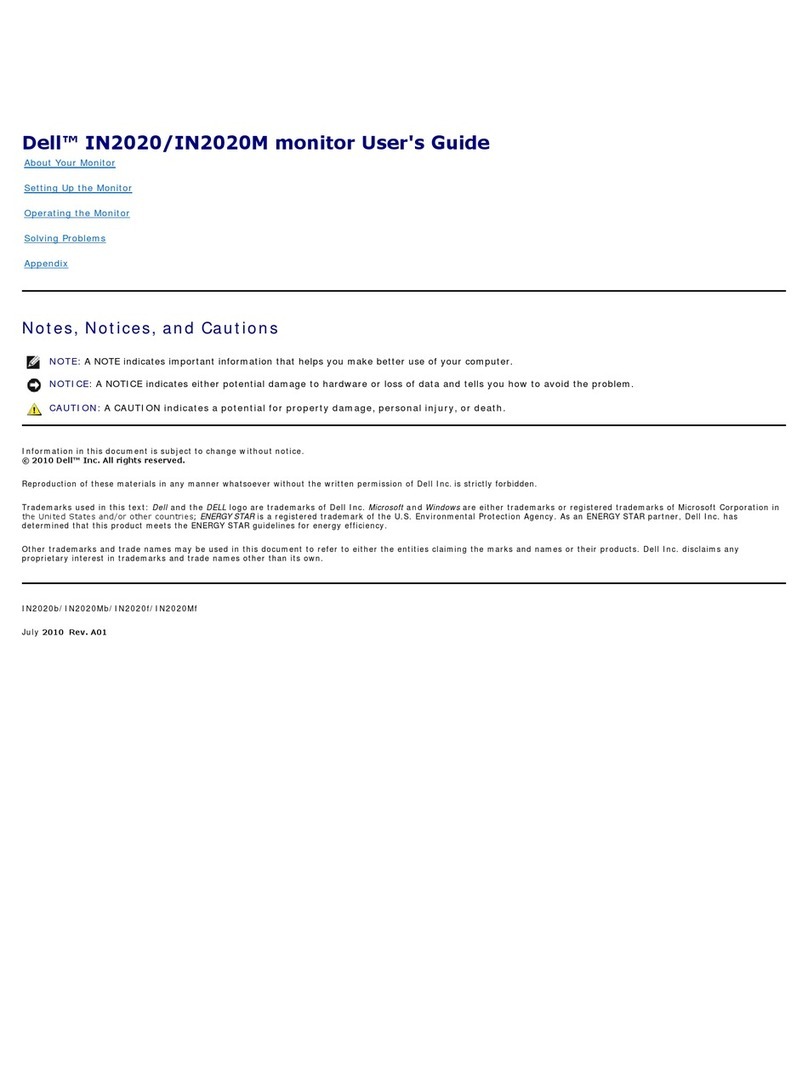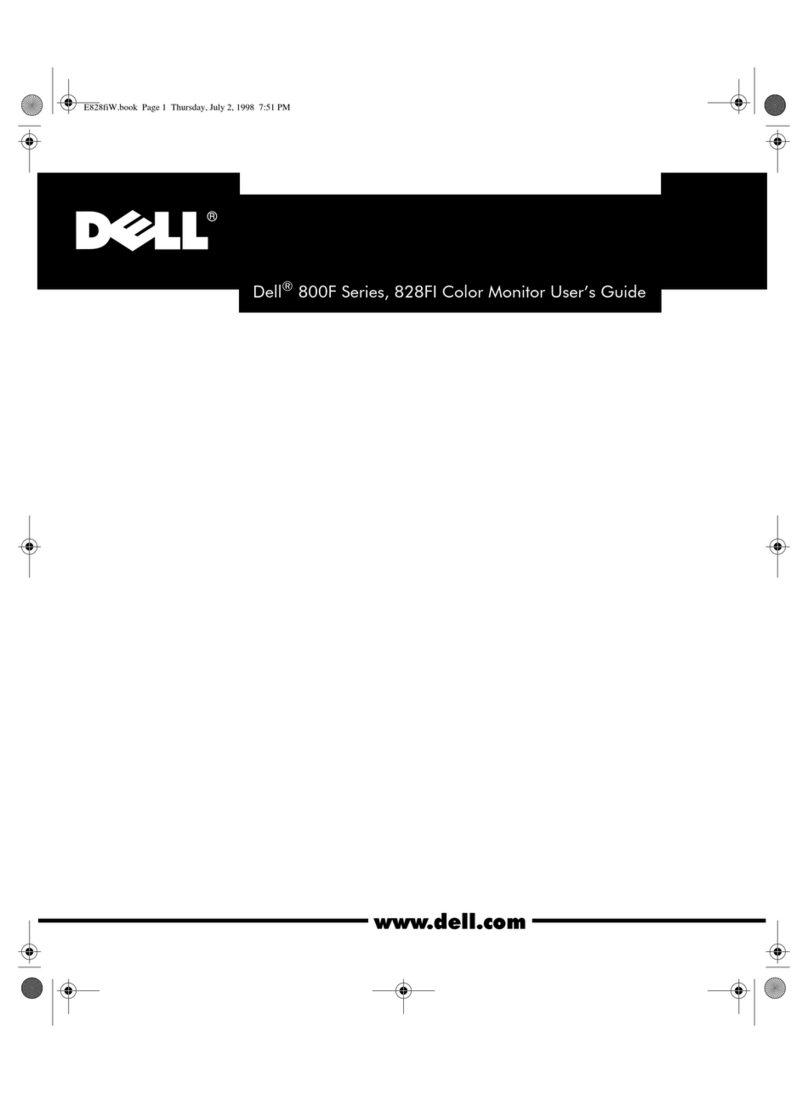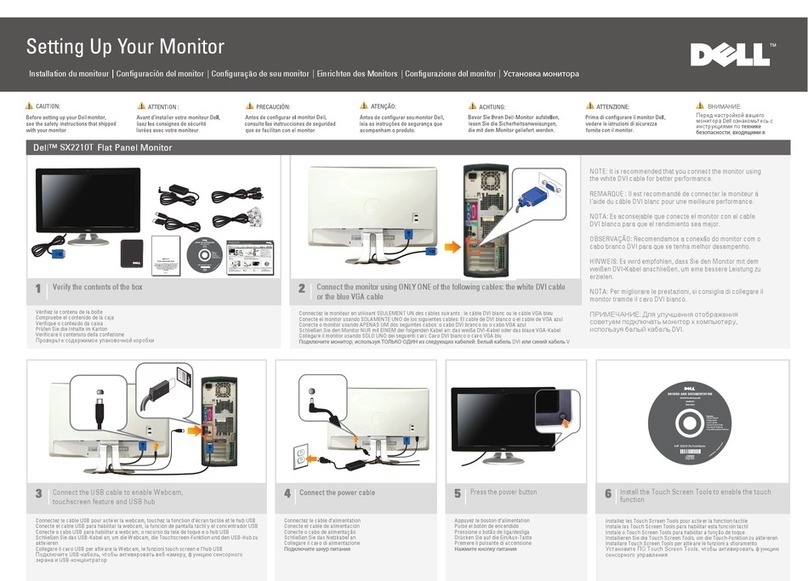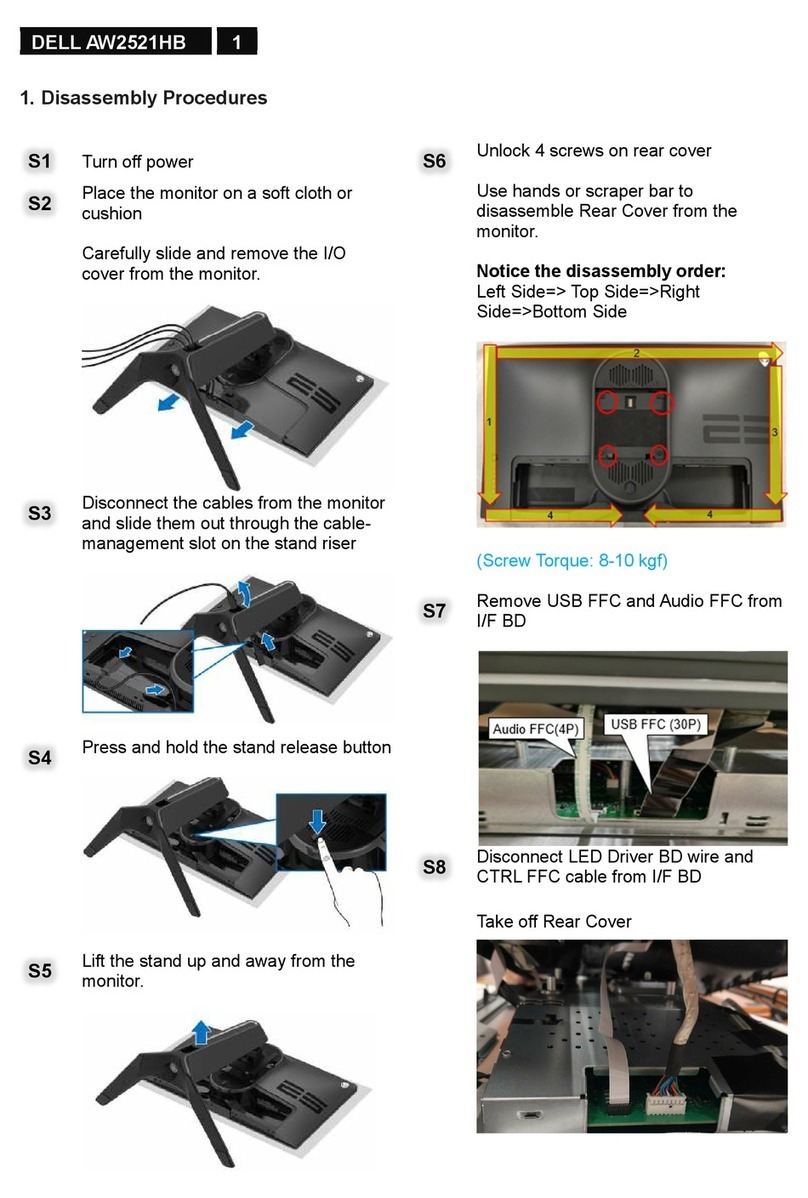│ 3
Contents
About your monitor . . . . . . . . . . . . . . . . . . . . . . . . . . 5
Package contents. . . . . . . . . . . . . . . . . . . . . . . . . . . . . . . . 5
Identifying parts and controls . . . . . . . . . . . . . . . . . . . . . . 7
Front view . . . . . . . . . . . . . . . . . . . . . . . . . . . . . . . . . . . . . . . . . . . . .7
Back view . . . . . . . . . . . . . . . . . . . . . . . . . . . . . . . . . . . . . . . . . . . . 8
Bottom view . . . . . . . . . . . . . . . . . . . . . . . . . . . . . . . . . . . . . . . . . . 9
Monitor specifications . . . . . . . . . . . . . . . . . . . . . . . . . . . 10
Display modes . . . . . . . . . . . . . . . . . . . . . . . . . . . . . . . . . . . . . . . . . 12
Power management modes. . . . . . . . . . . . . . . . . . . . . . . . . . . . . . . 13
LCD monitor quality and pixel policy . . . . . . . . . . . . . . . . 13
Maintenance guidelines . . . . . . . . . . . . . . . . . . . . . . . . . . 14
Cleaning your monitor. . . . . . . . . . . . . . . . . . . . . . . . . . . . . . . . . . . 14
Setting up the monitor . . . . . . . . . . . . . . . . . . . . . . 15
Attaching the stand . . . . . . . . . . . . . . . . . . . . . . . . . . . . . 15
Connecting your monitor . . . . . . . . . . . . . . . . . . . . . . . . . 16
Connecting the HDMI cable . . . . . . . . . . . . . . . . . . . . . . . . . . . . . . 16
Connecting the DisplayPort (DisplayPort to DisplayPort)
cable (optional). . . . . . . . . . . . . . . . . . . . . . . . . . . . . . . . . . . . . . . . 17
Connecting the USB 2.0 cable . . . . . . . . . . . . . . . . . . . . . . . . . . . . 17
Setting the maximum resolution . . . . . . . . . . . . . . . . . . . 18
Removing the monitor stand . . . . . . . . . . . . . . . . . . . . . . 19
Operating the monitor . . . . . . . . . . . . . . . . . . . . . . 20
Using the front-panel controls. . . . . . . . . . . . . . . . . . . . . 20