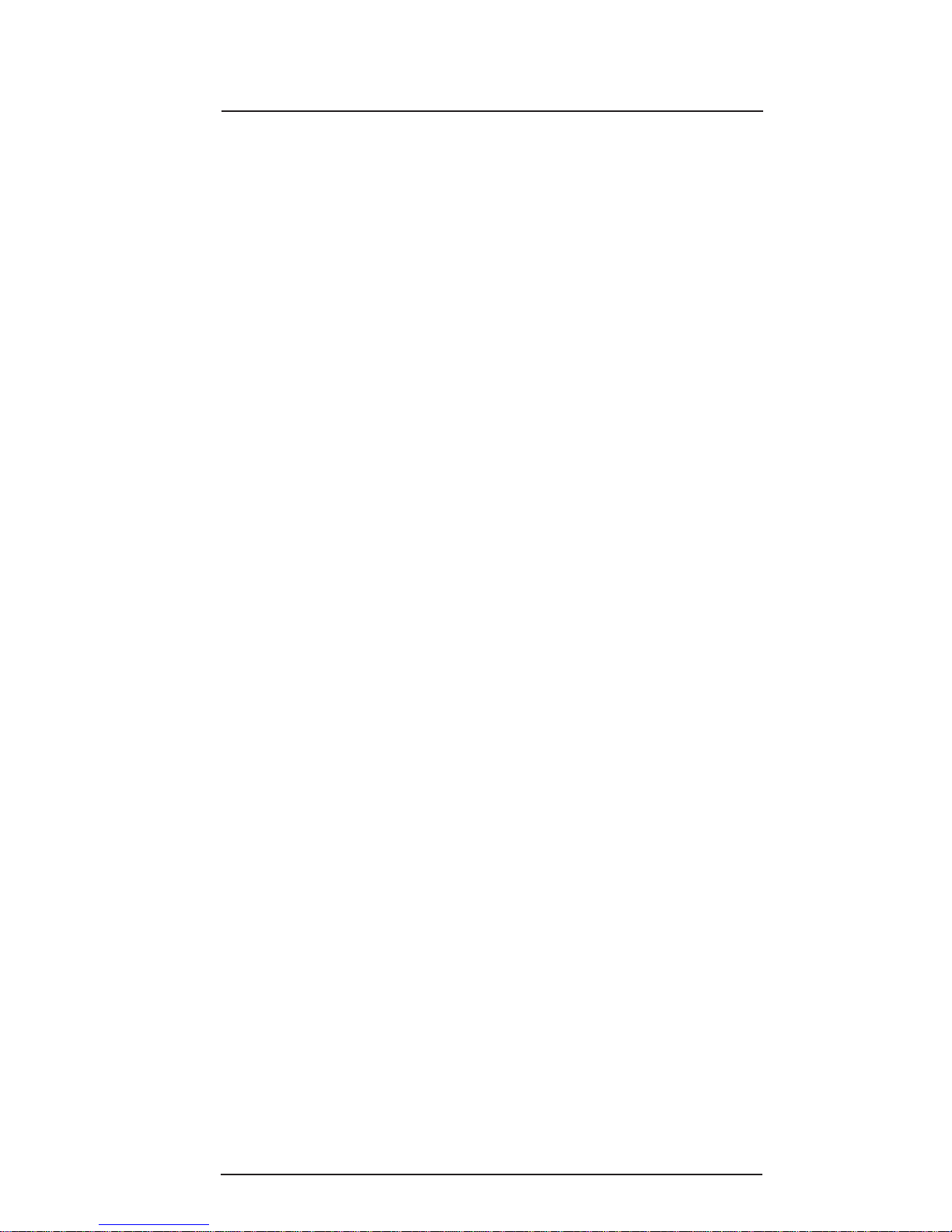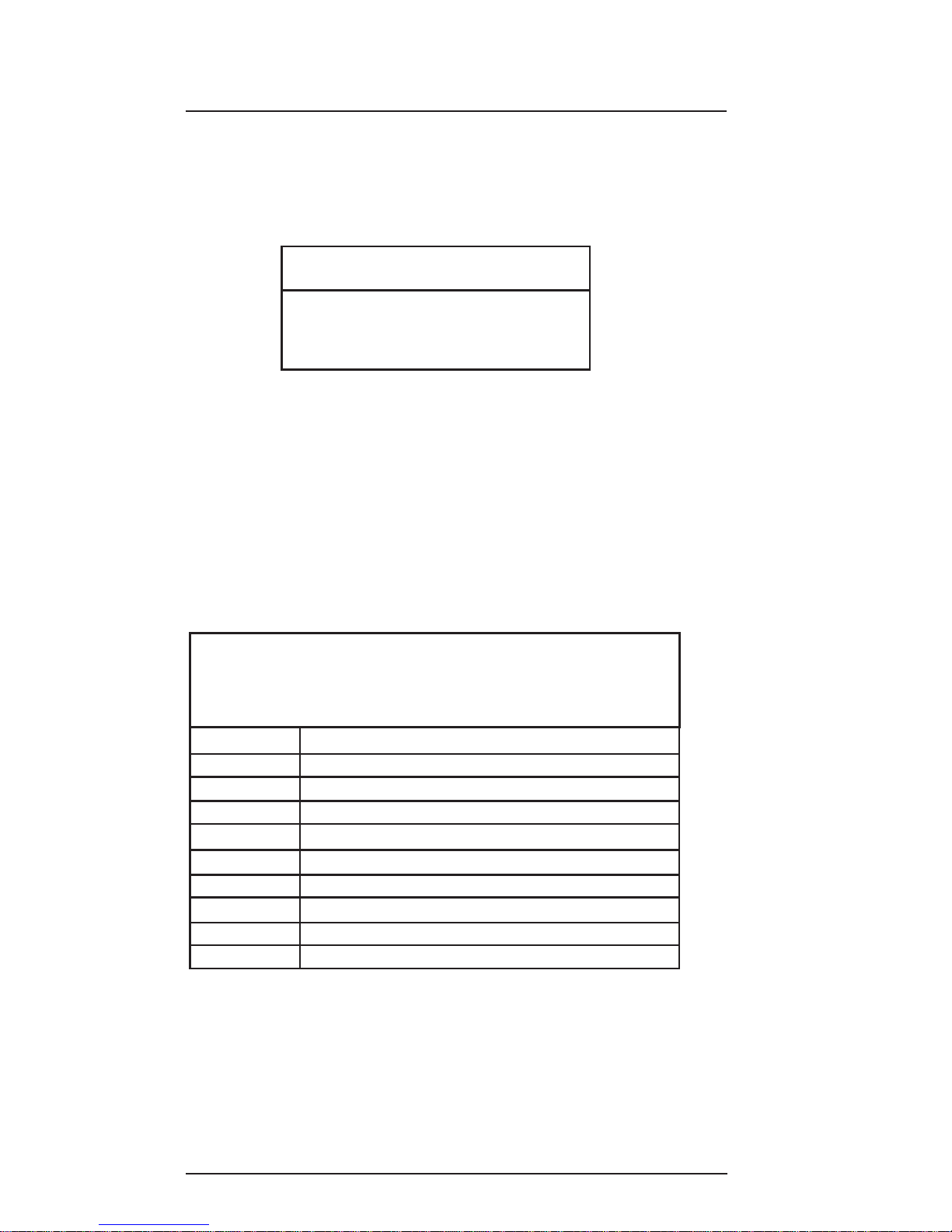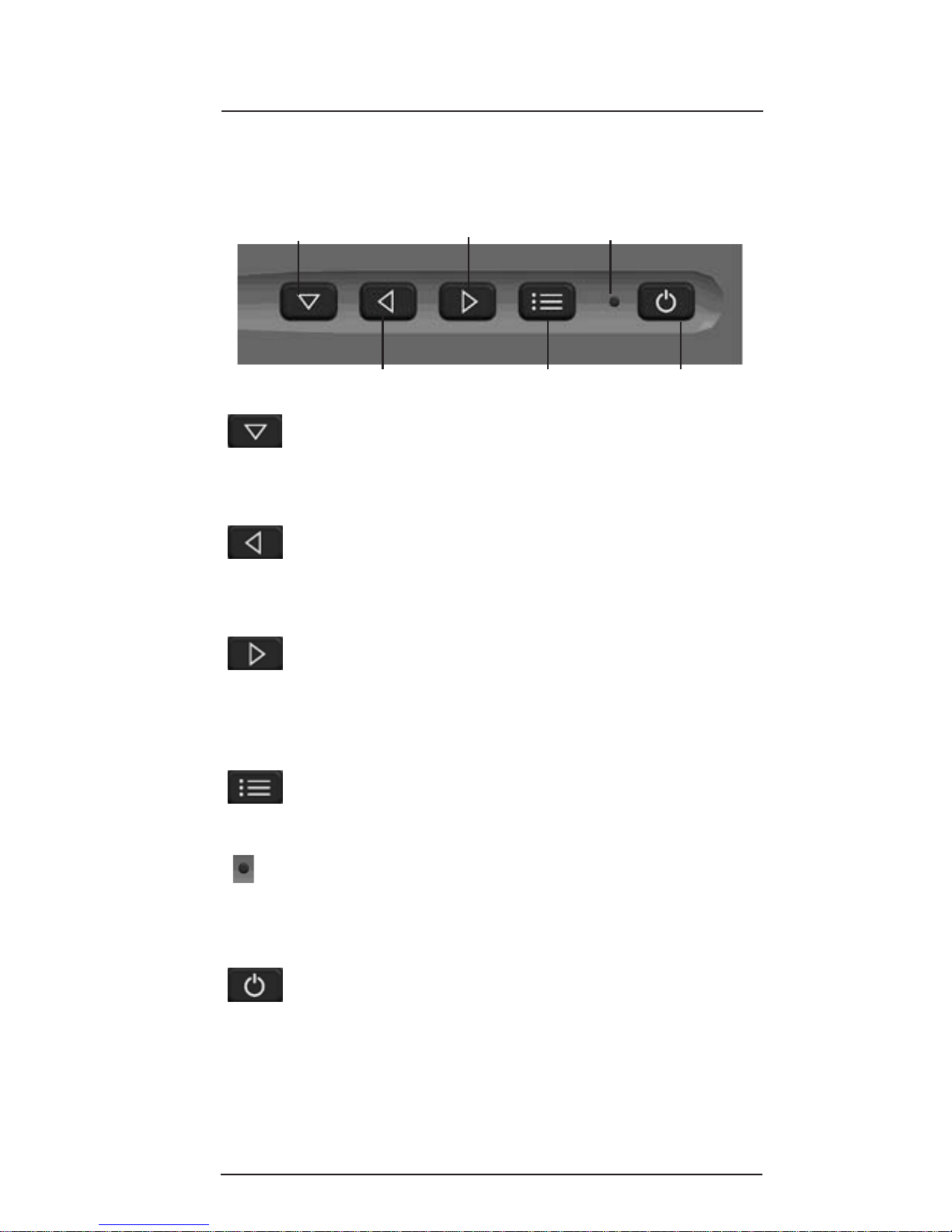6.5” SlimLine LCD Page9
Select Switch/
Menu Scroll
Decrease Value
Sub-Menu Scroll/
Increase Value
OSDON/OFF Power ON/OFF
Status LED
Select Switch/Menu Scroll: Press this button to
switch between video source options , or to scroll
downwhenviewing OnScreenDisplay (OSD)menu
options.
Decrease Value: Press this button during normal
operation to decrease backlight intensity. When
using the OSD, press this button to decrease an
OSDmenu’srange value.
Sub-Menu Scroll/Increase Value: Press this
buttonduring normaloperation toincreasebacklight
intensity. When using the OSD, press this button to
scroll to an OSD sub-menu when available, or use it
toincrease anOSD menu’srangevalue.
OSD ON/OFF: Press this button to display the OSD
Mainmenu. Pressingthe buttonagain willremove
the OSD menu from the screen.
Status LED:The Status LEDshows redwhen the
display is in standby mode, green when the display
is active, and amber when the Select Switch is
pressed.
Power ON/OFF: Press this button to turn the
display ON or OFF.
6.5" Display Button Functions
Displaybuttons areshownand definedbelow.
Operation