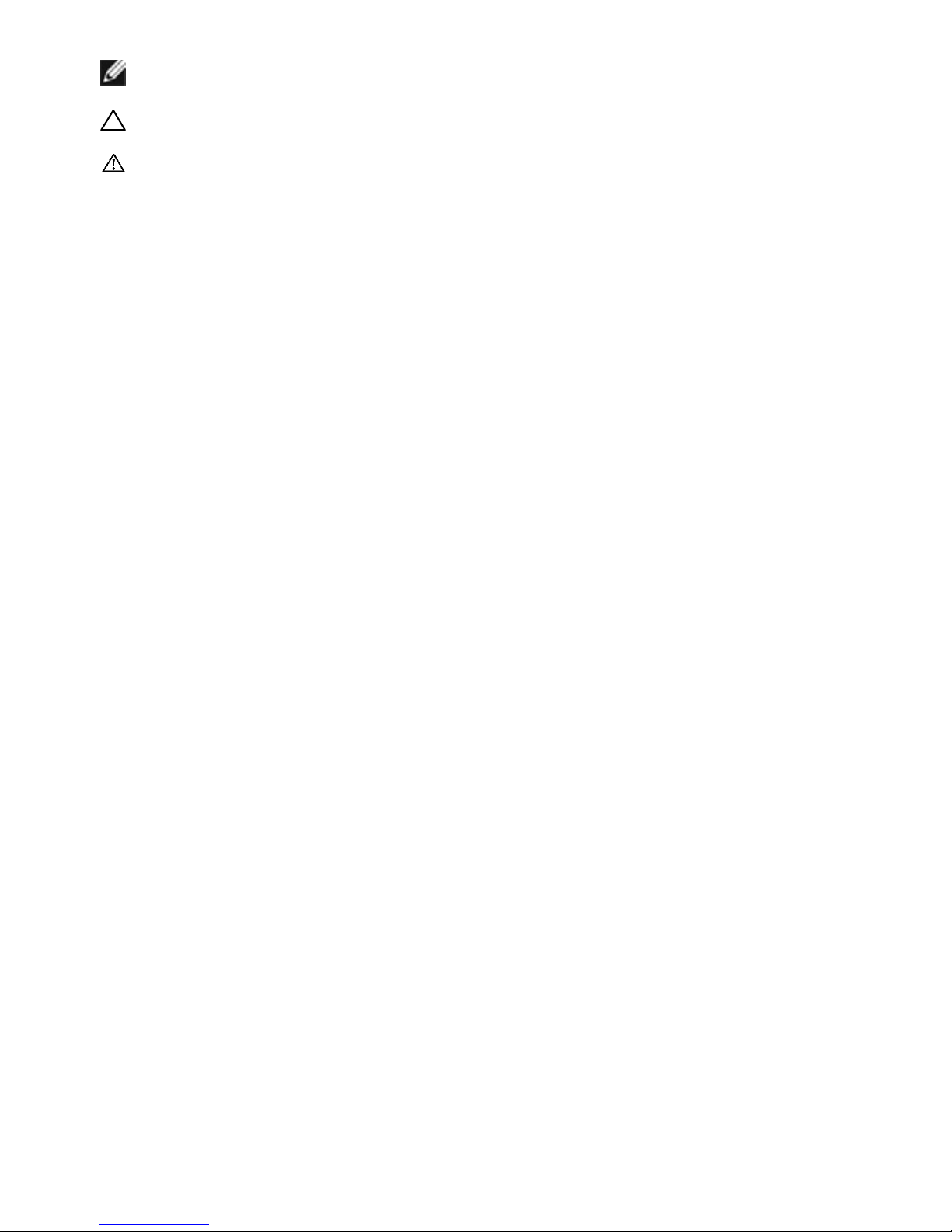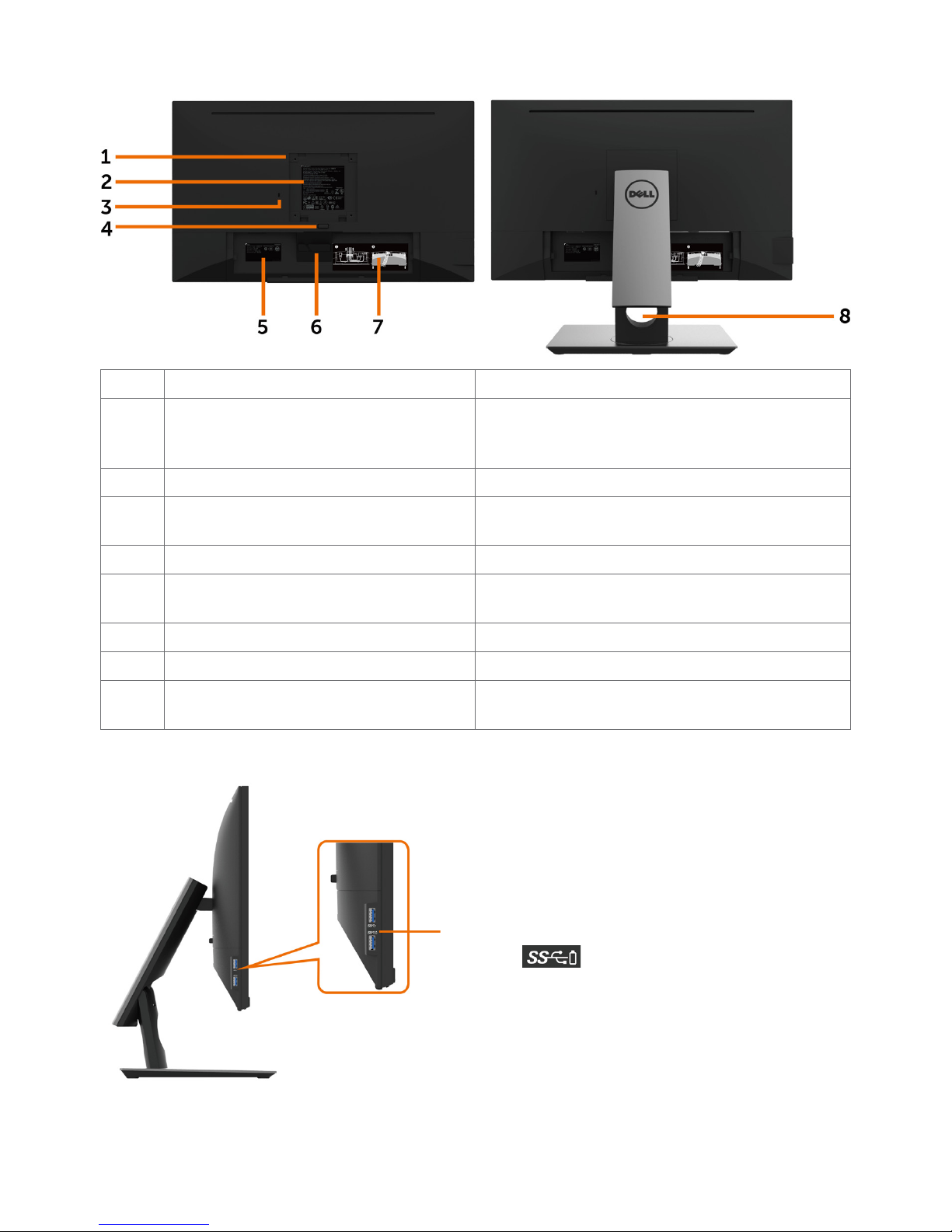Dell P2418HT User manual
Other Dell Monitor manuals

Dell
Dell S2721DGF User manual
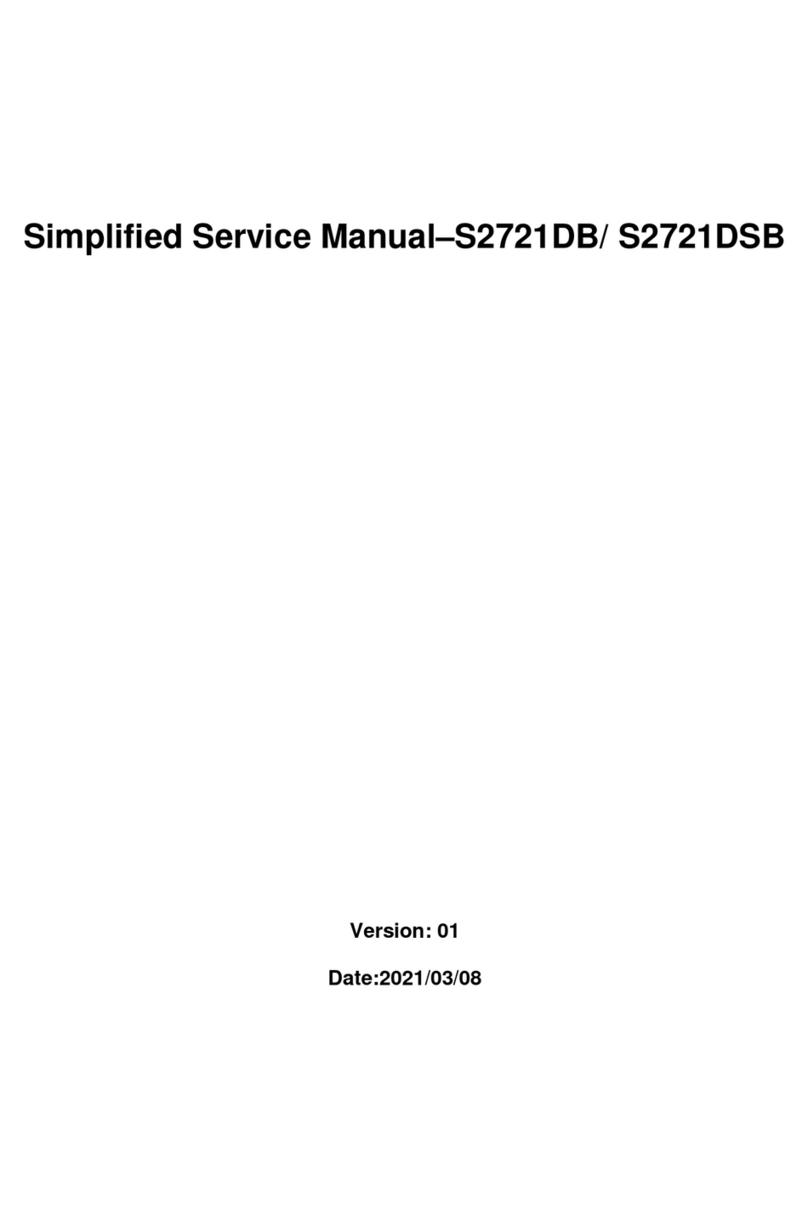
Dell
Dell S2721DB Instructions for use

Dell
Dell AW5520QFB Instructions for use

Dell
Dell ST2010 - 20" LCD Monitor User manual

Dell
Dell S1709W - 17" LCD Monitor User manual

Dell
Dell C2422HE User manual

Dell
Dell P2721Q User manual

Dell
Dell P2418HZM User manual

Dell
Dell S2522HGB Instructions for use
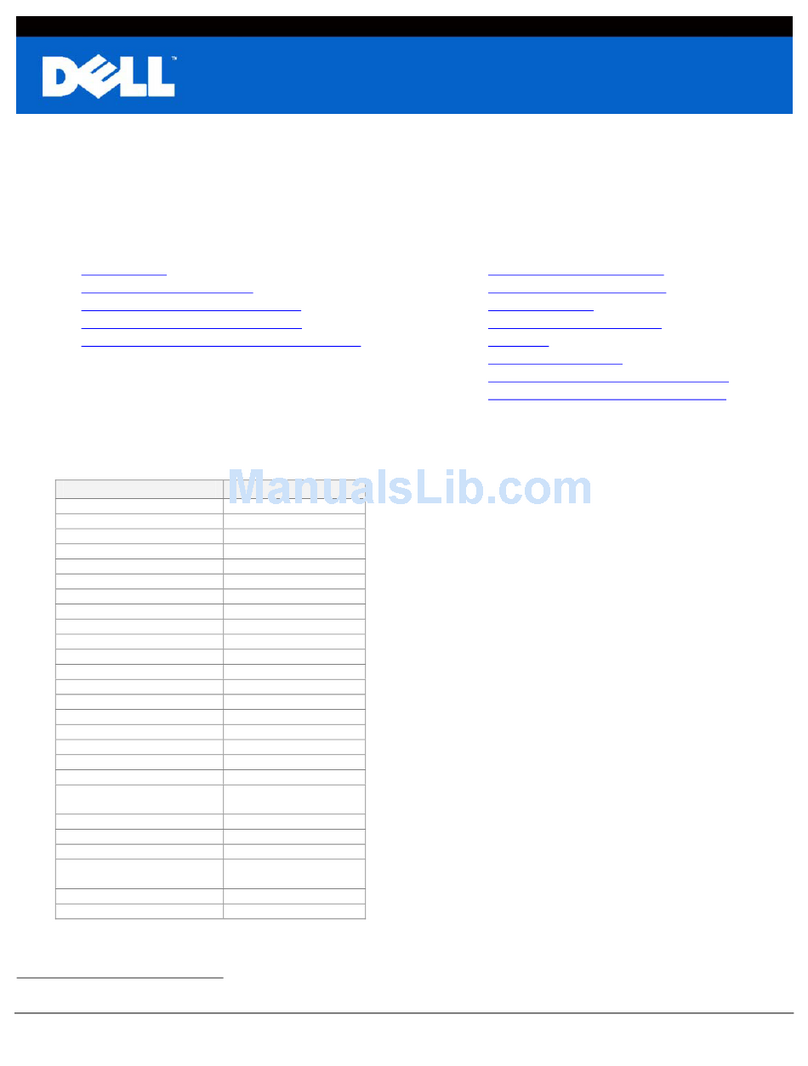
Dell
Dell ST2310 - 23" LCD Monitor Instruction Manual
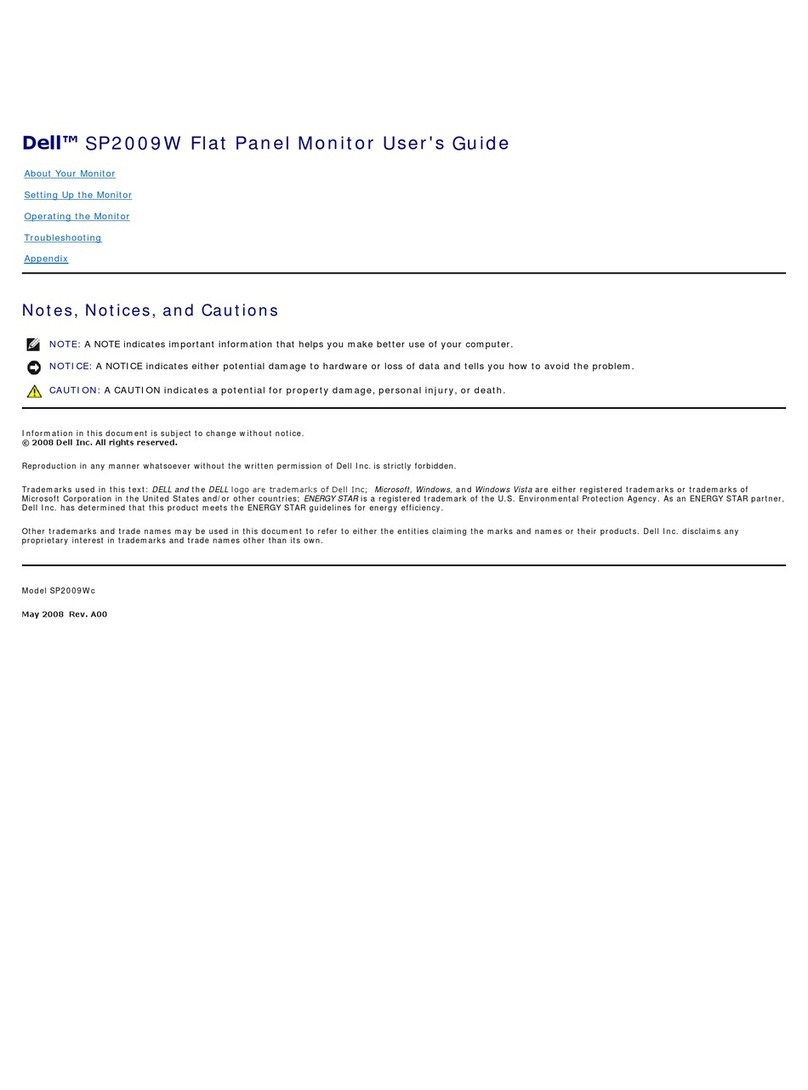
Dell
Dell SP2009W User manual

Dell
Dell E1912H User manual

Dell
Dell C3422WE User manual

Dell
Dell E2722H User manual

Dell
Dell P2211H User manual
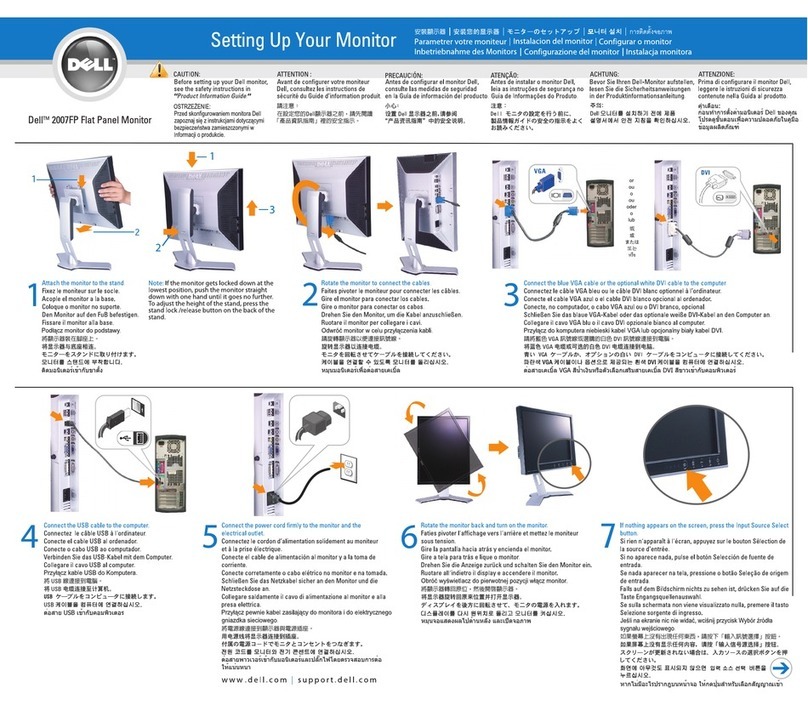
Dell
Dell 2007FP - UltraSharp - 20.1" LCD Monitor User manual

Dell
Dell E1909WDD User manual

Dell
Dell E2422HN User manual
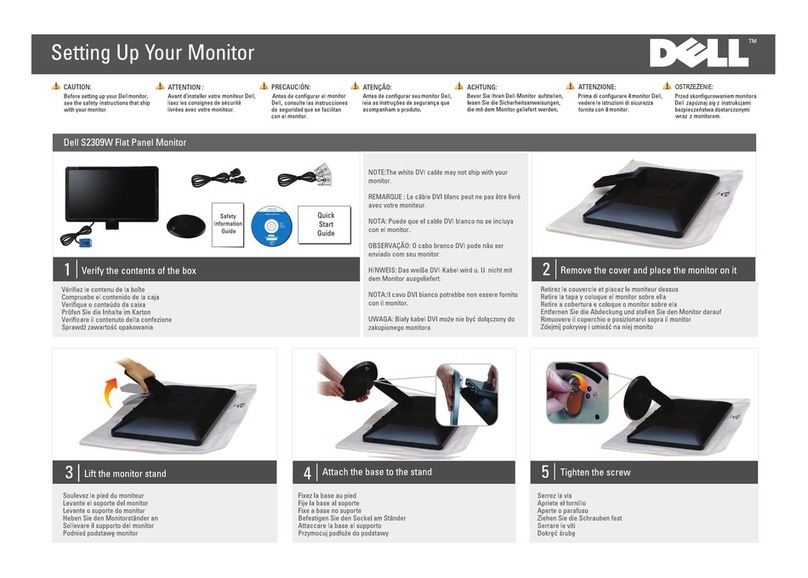
Dell
Dell S2309W - 23" LCD Monitor User manual

Dell
Dell E1913S User manual