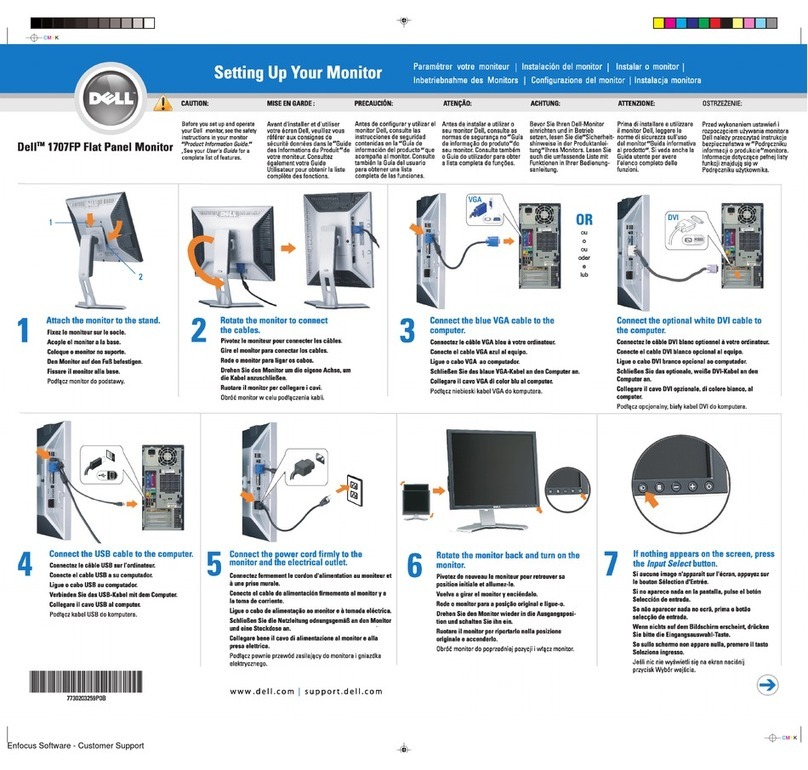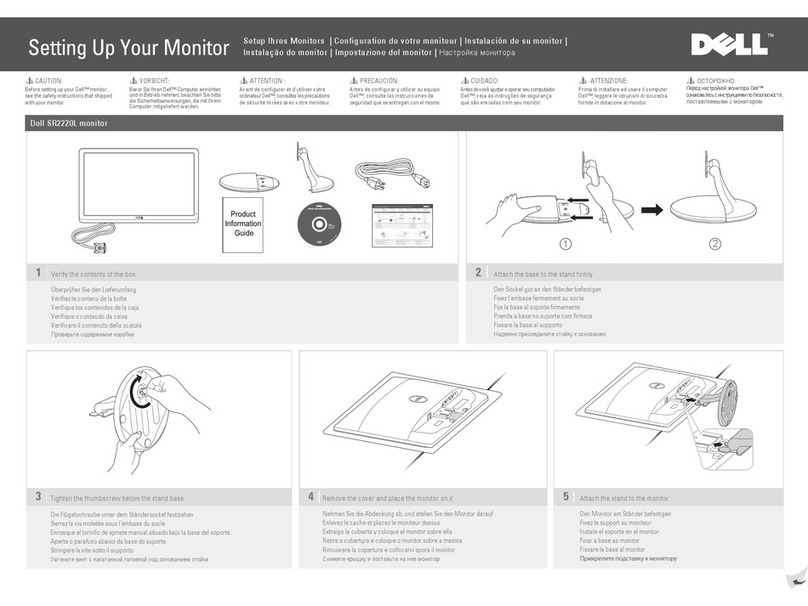Dell E2014T User manual
Other Dell Monitor manuals
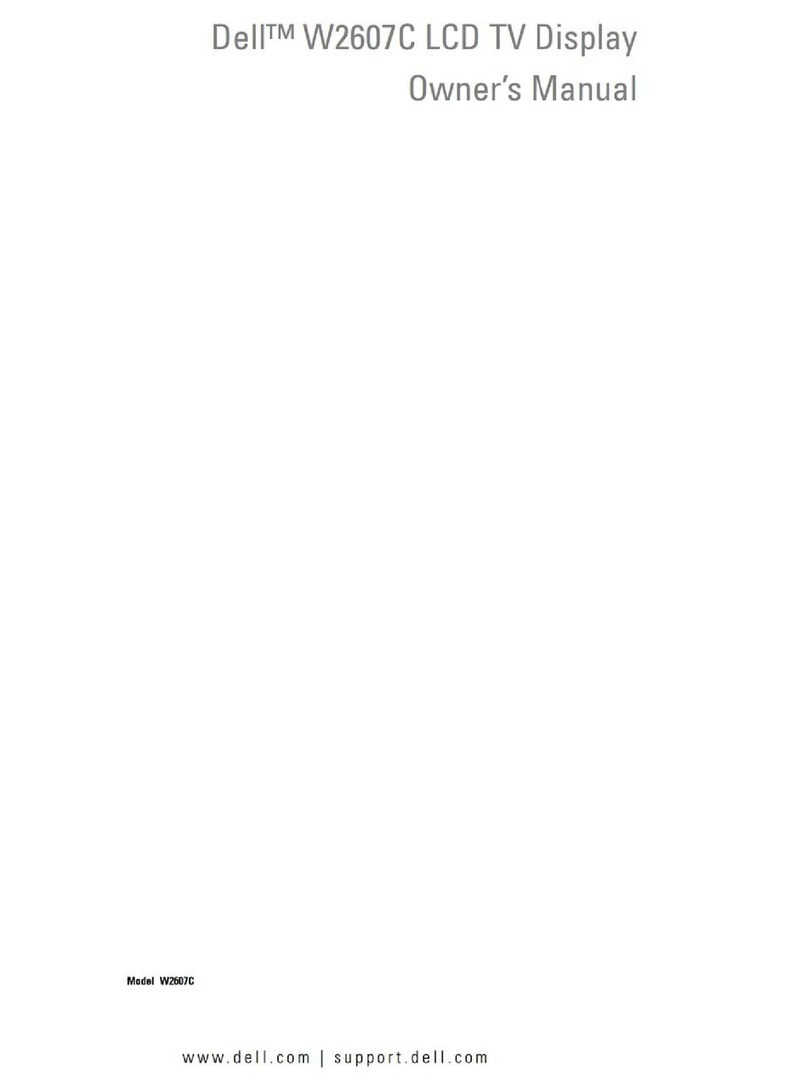
Dell
Dell W2607C User manual

Dell
Dell P1917S User manual
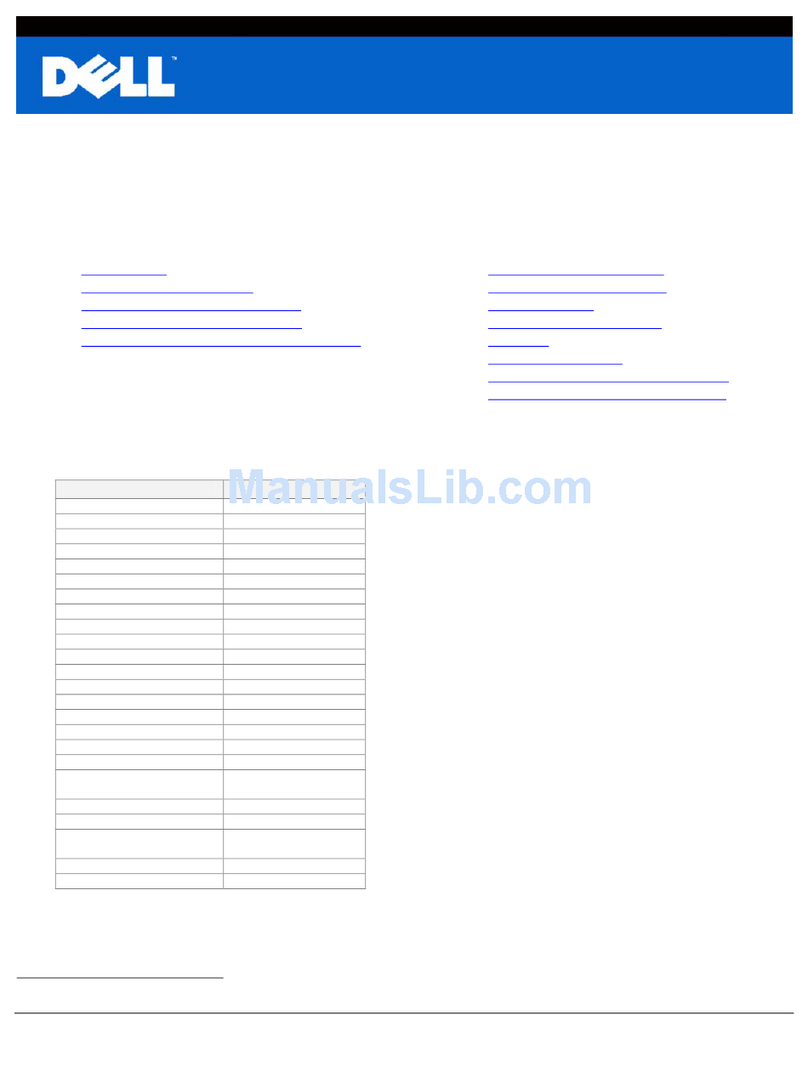
Dell
Dell SP2309W Instruction Manual
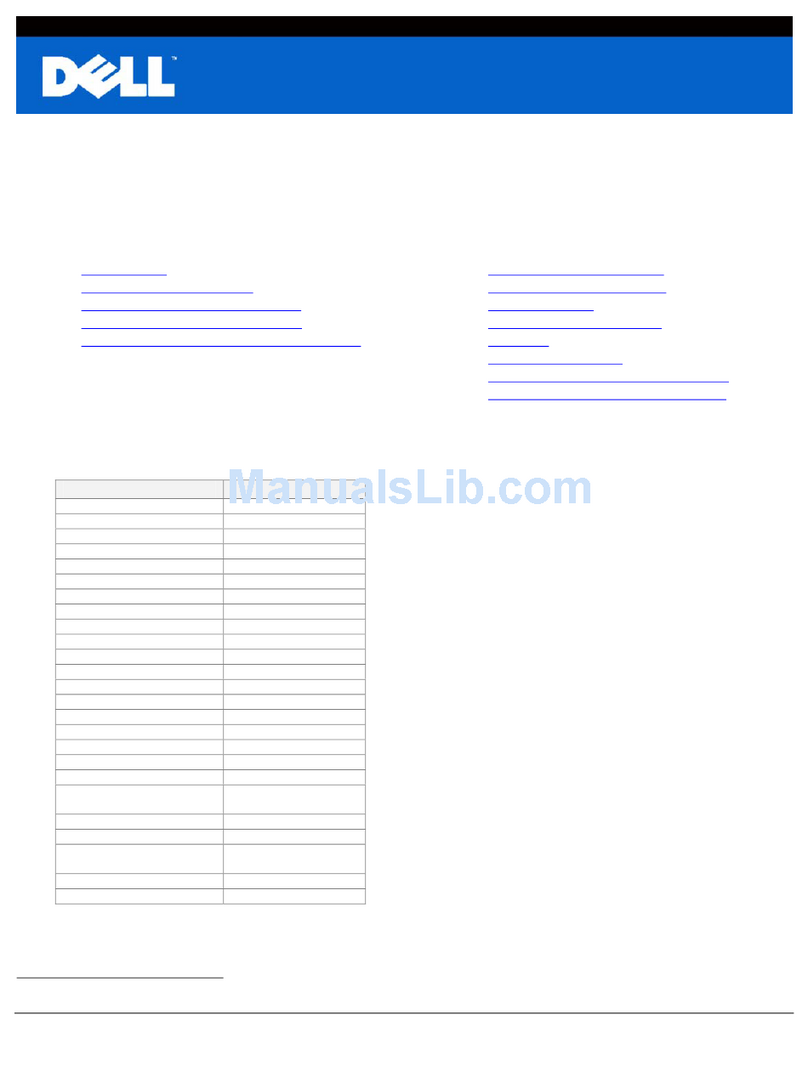
Dell
Dell E190S - 19" LCD Monitor Instruction Manual
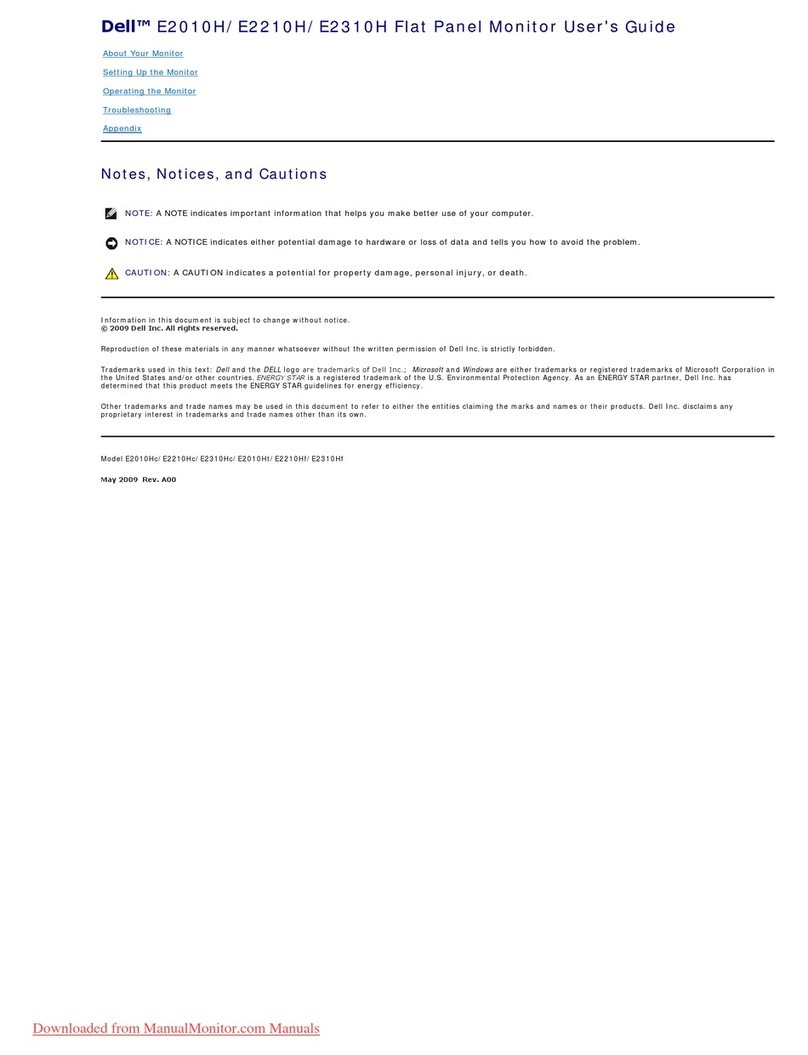
Dell
Dell E2010H - 20" LCD Monitor User manual
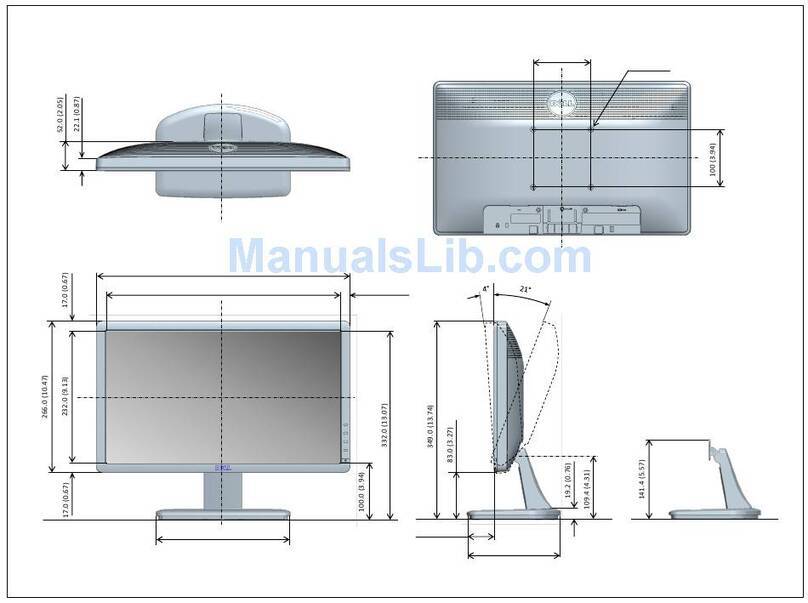
Dell
Dell E1912H Guide

Dell
Dell 2407WFP - UltraSharp - 24" LCD Monitor User manual

Dell
Dell D3218HN User manual
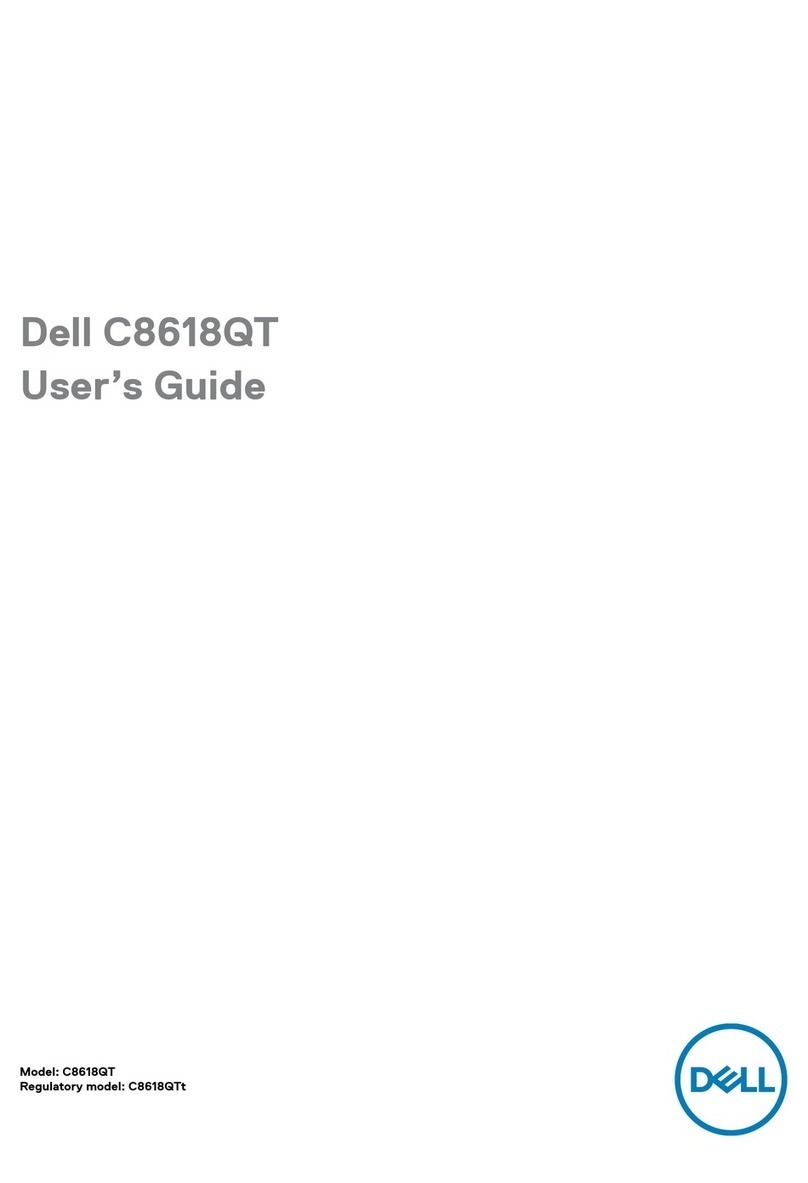
Dell
Dell C8618QT User manual
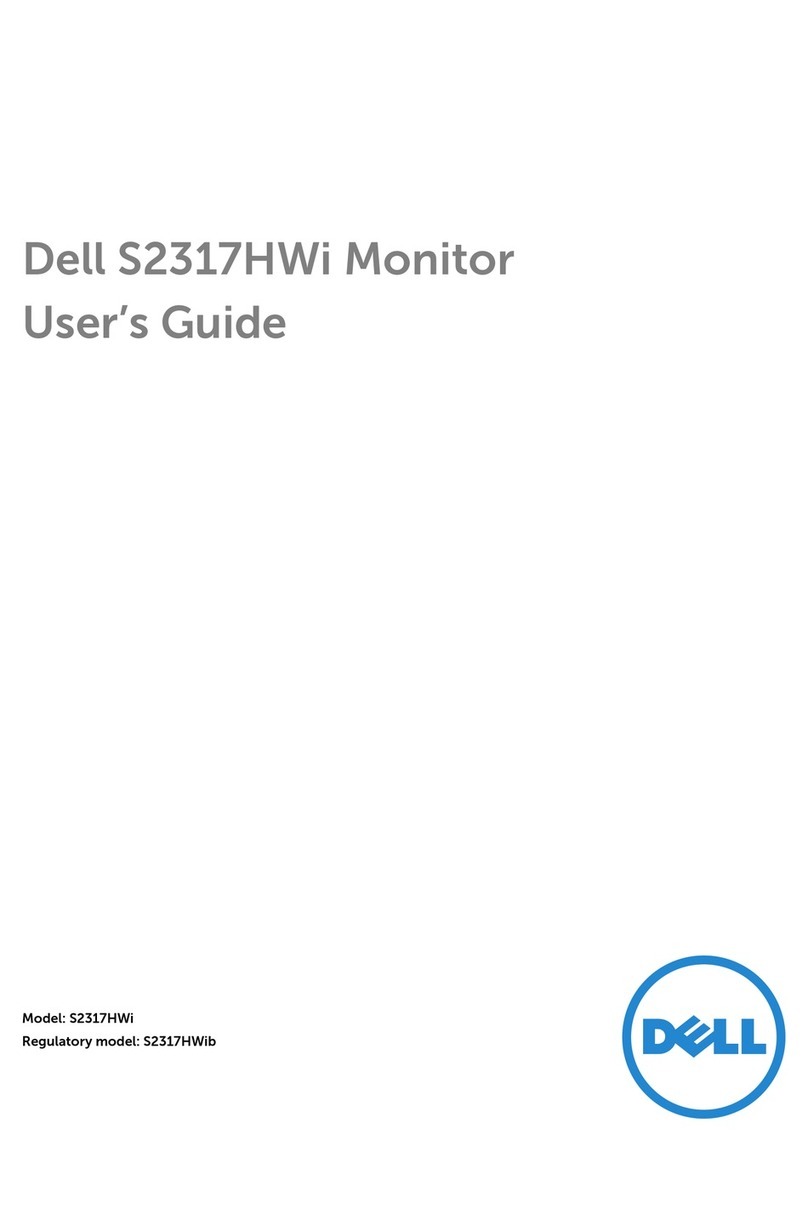
Dell
Dell S2317HWI User manual

Dell
Dell ST2010 - 20" LCD Monitor User manual

Dell
Dell E207WFP User manual

Dell
Dell E1912H User manual
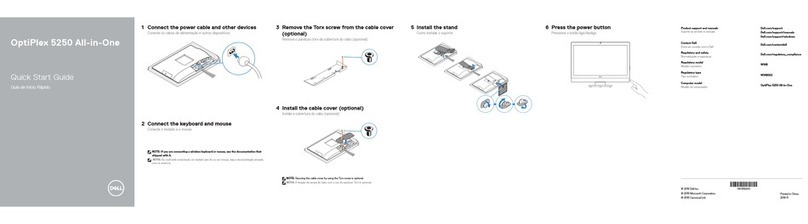
Dell
Dell OptiPlex 5250 User manual

Dell
Dell U2211H User manual

Dell
Dell E1709W User manual

Dell
Dell E2222H User manual

Dell
Dell UltraSharp U2718Q User manual

Dell
Dell G3223Q User manual
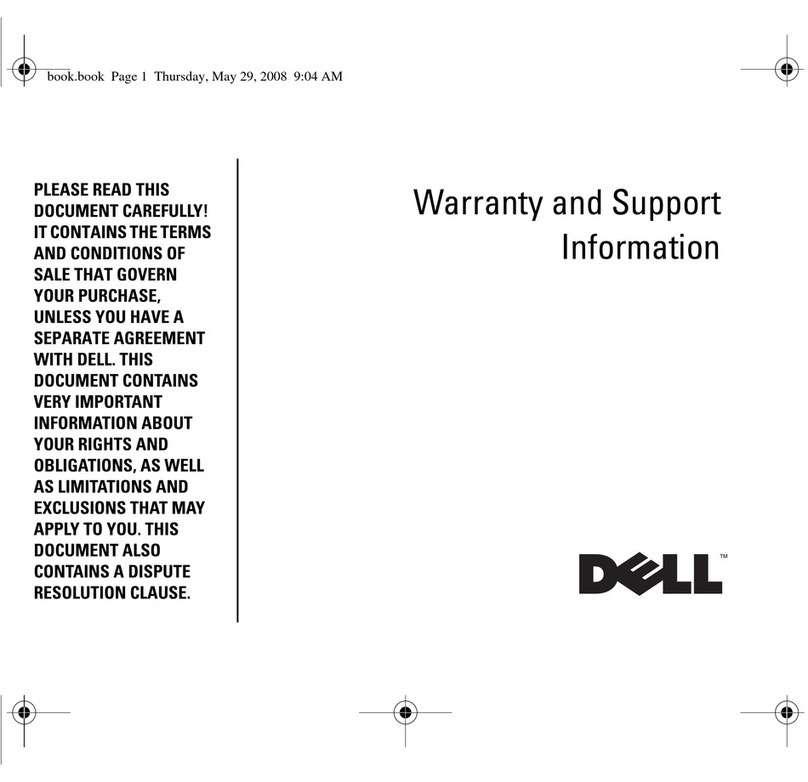
Dell
Dell U3011 Guide