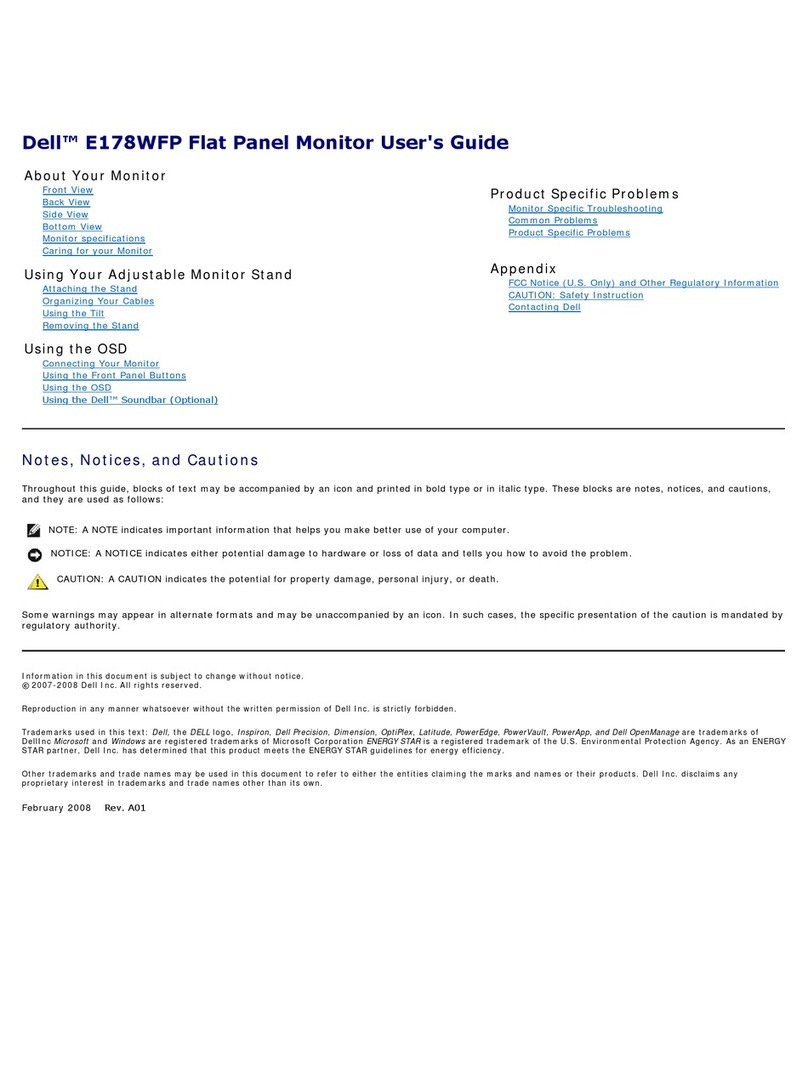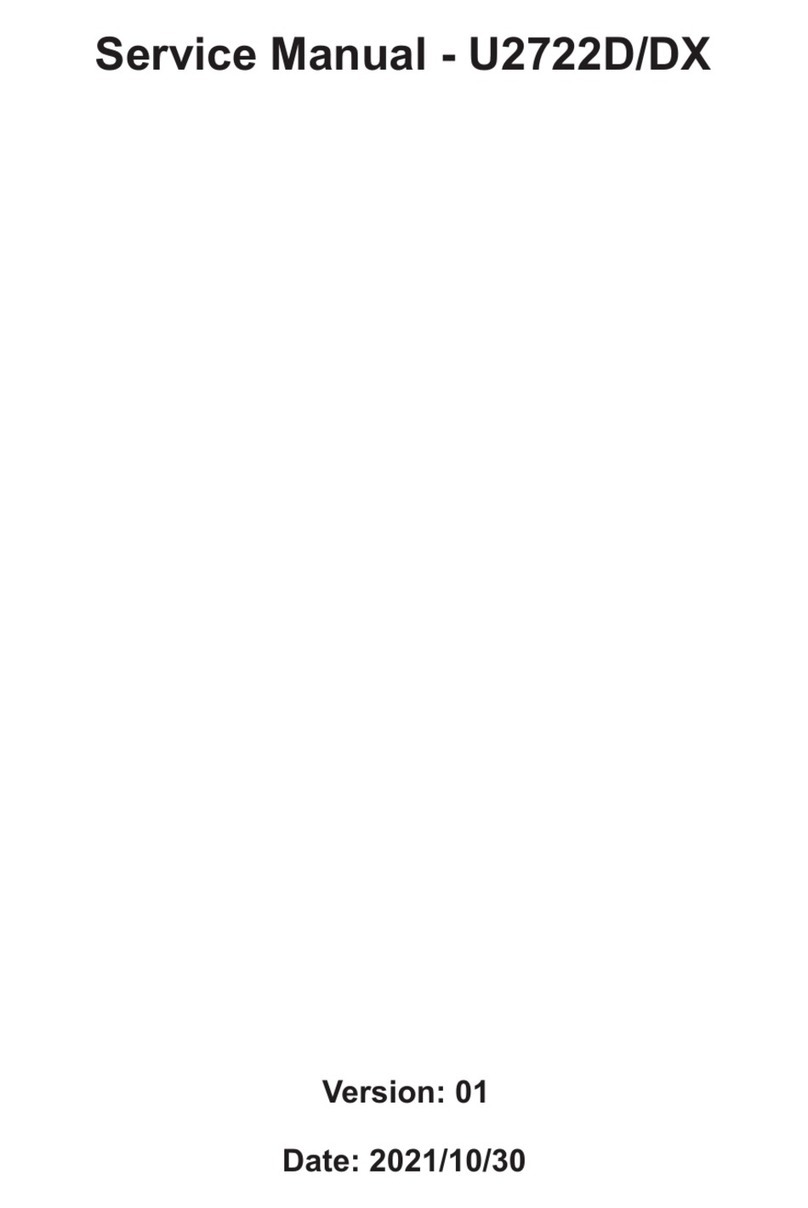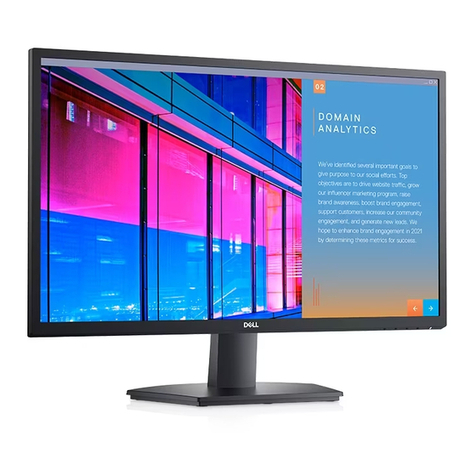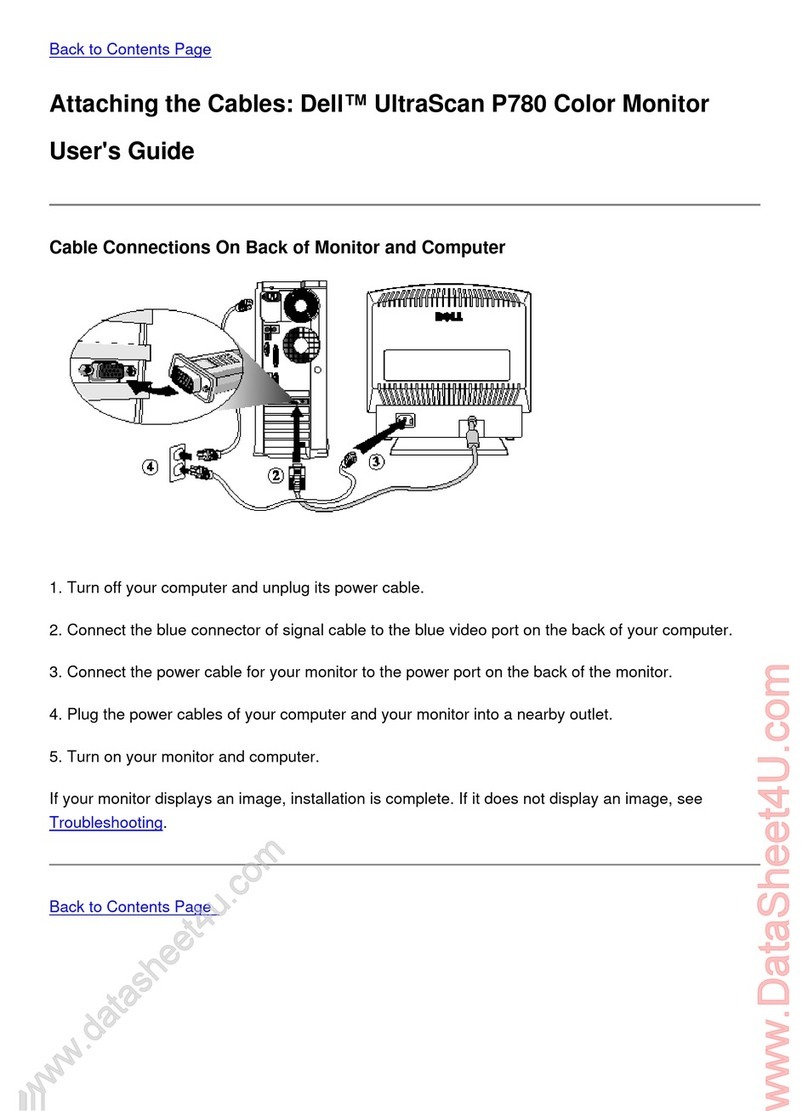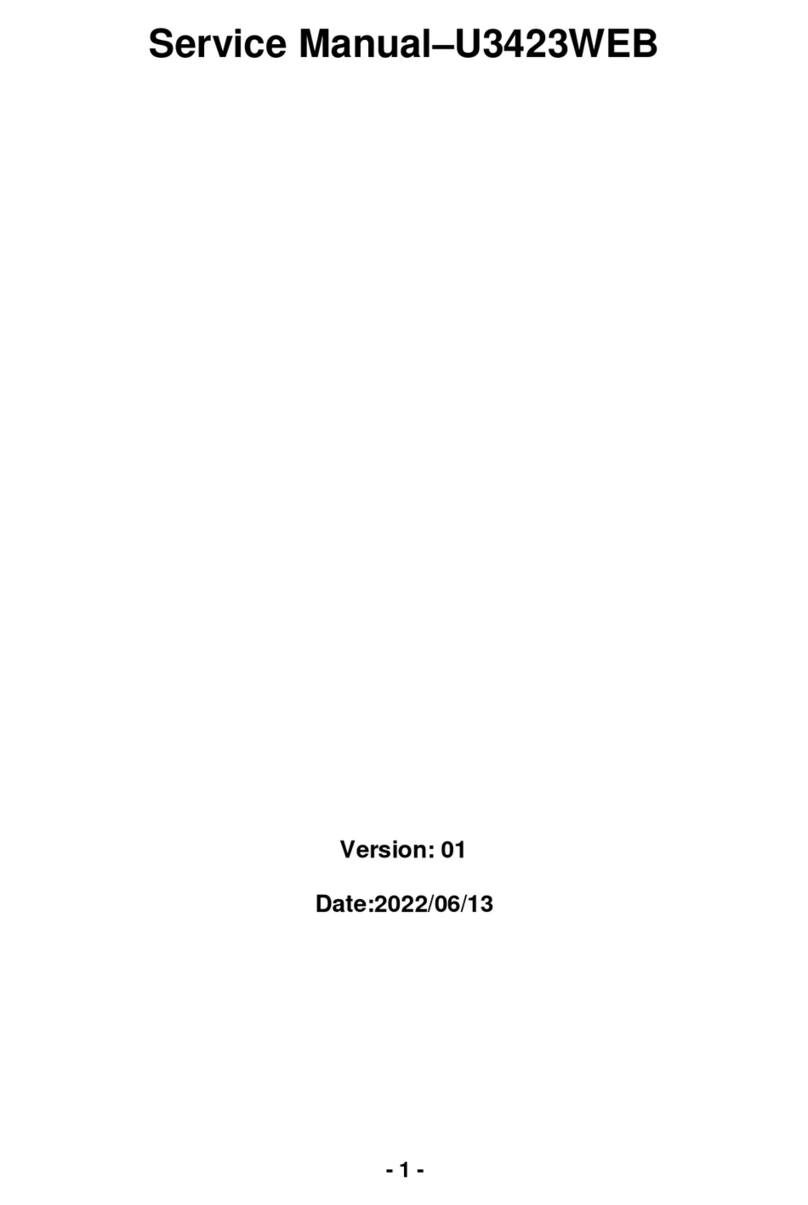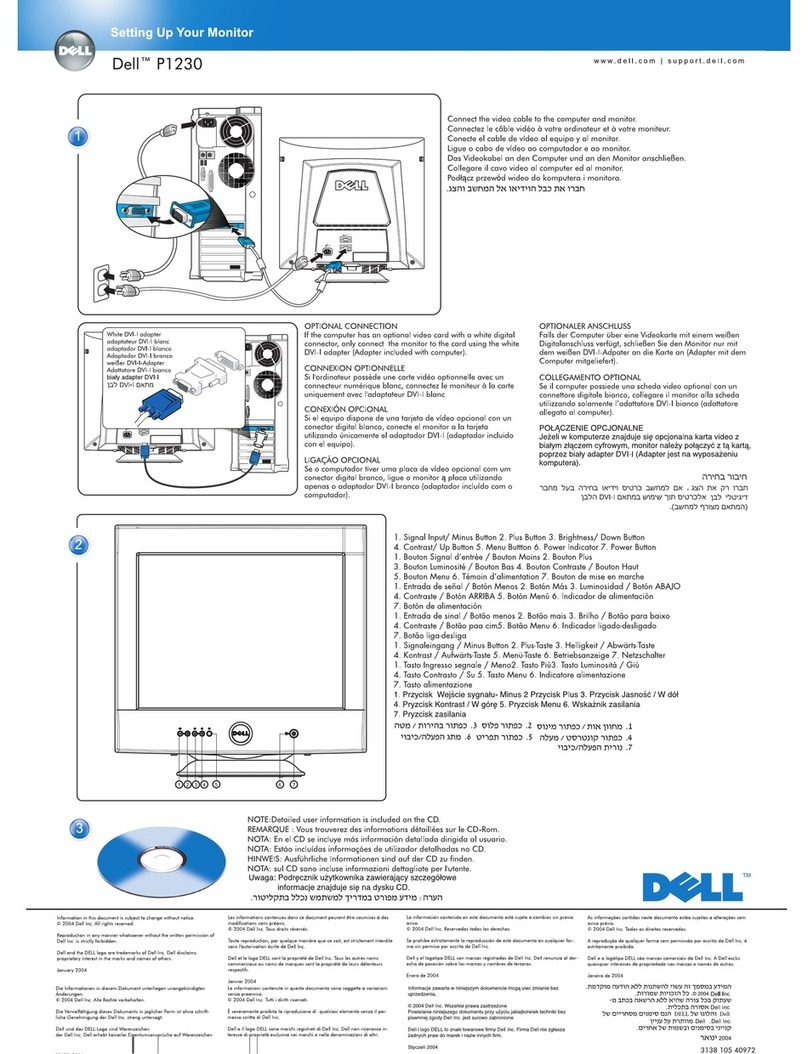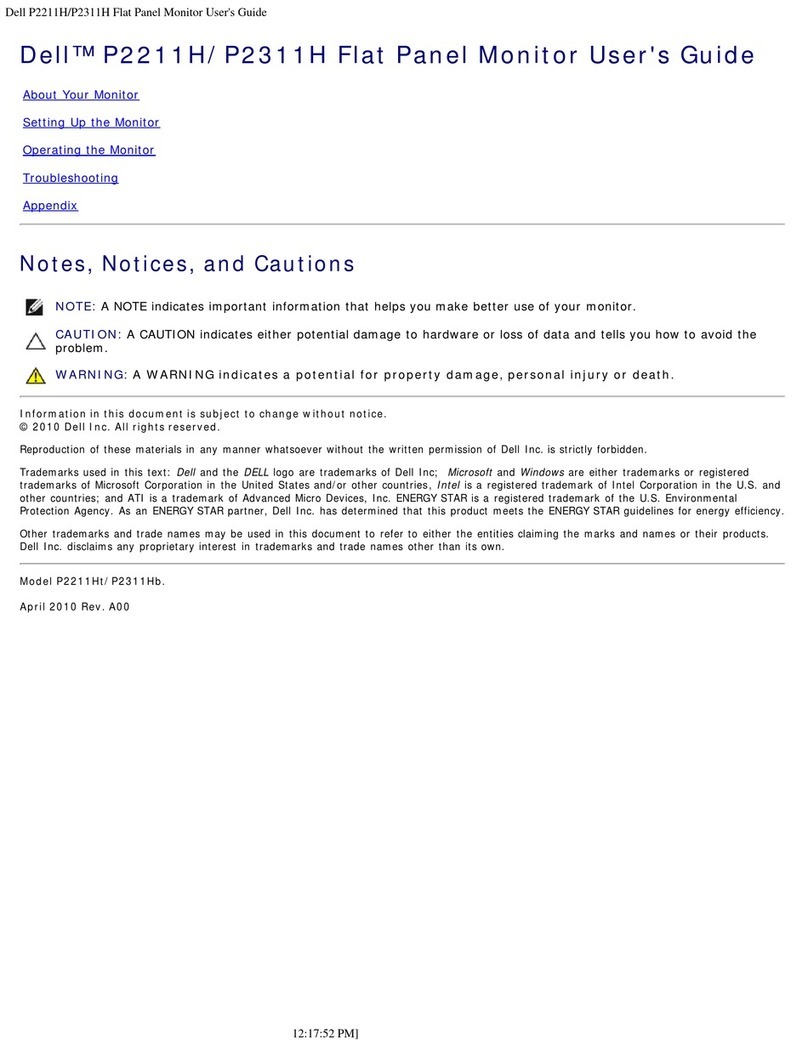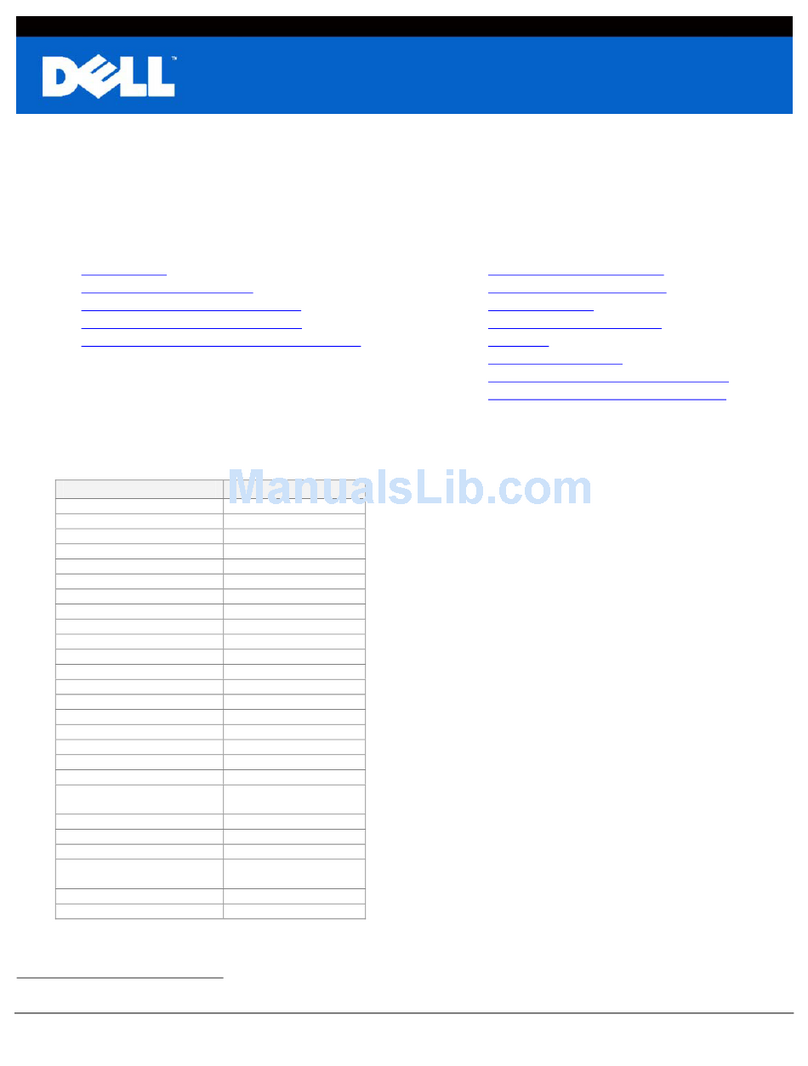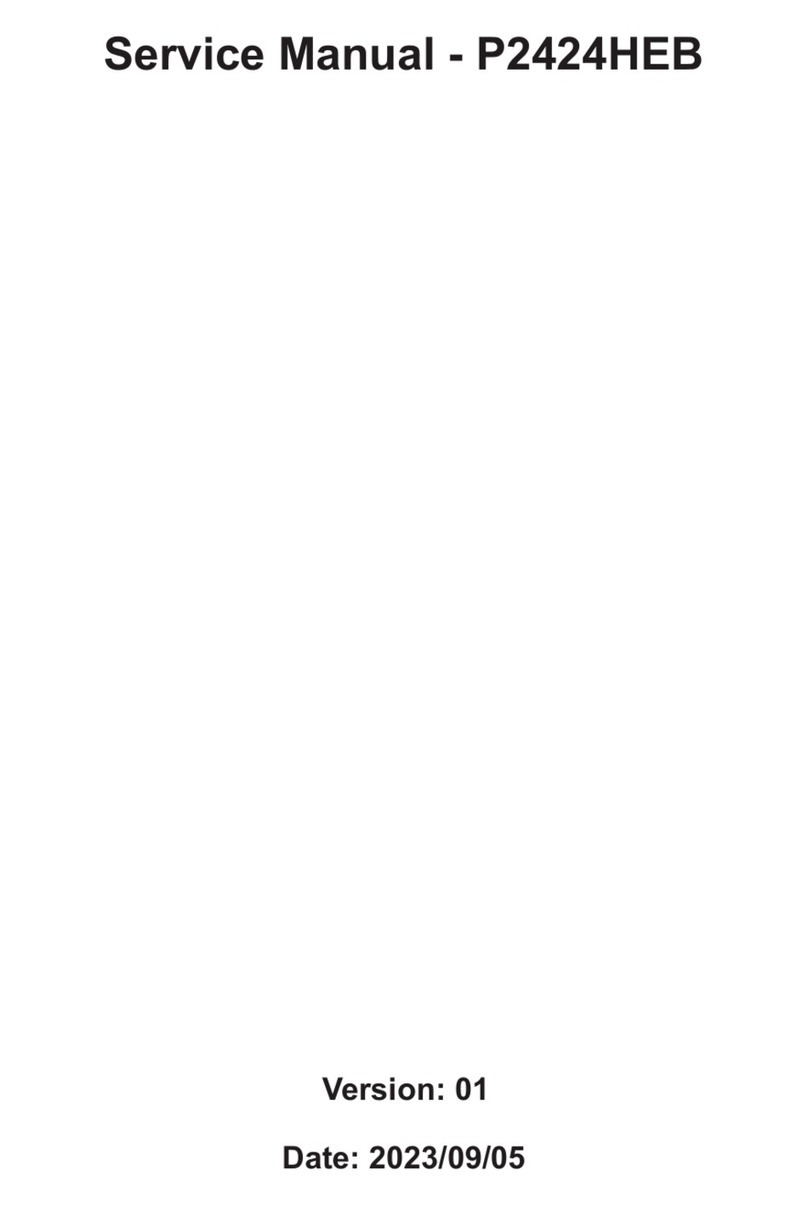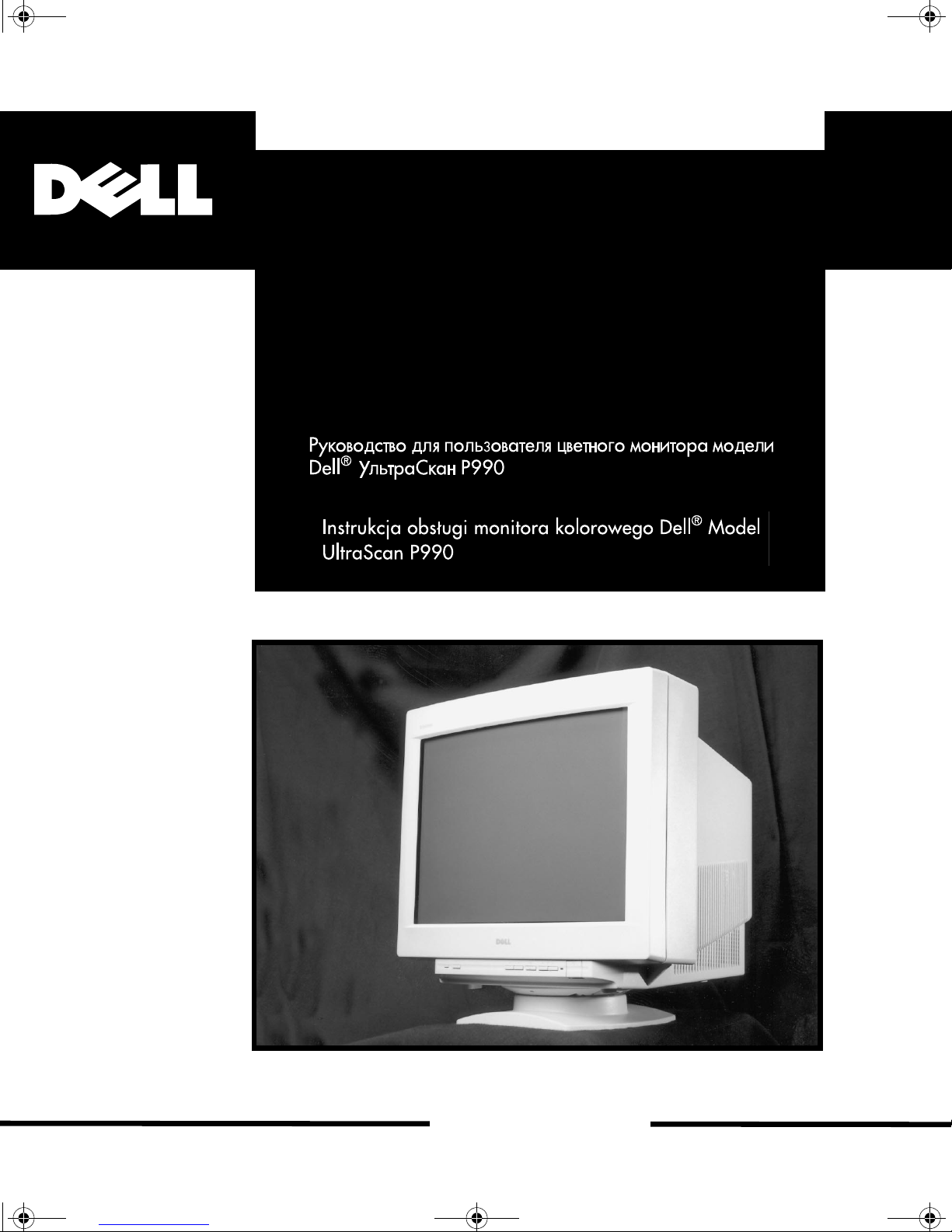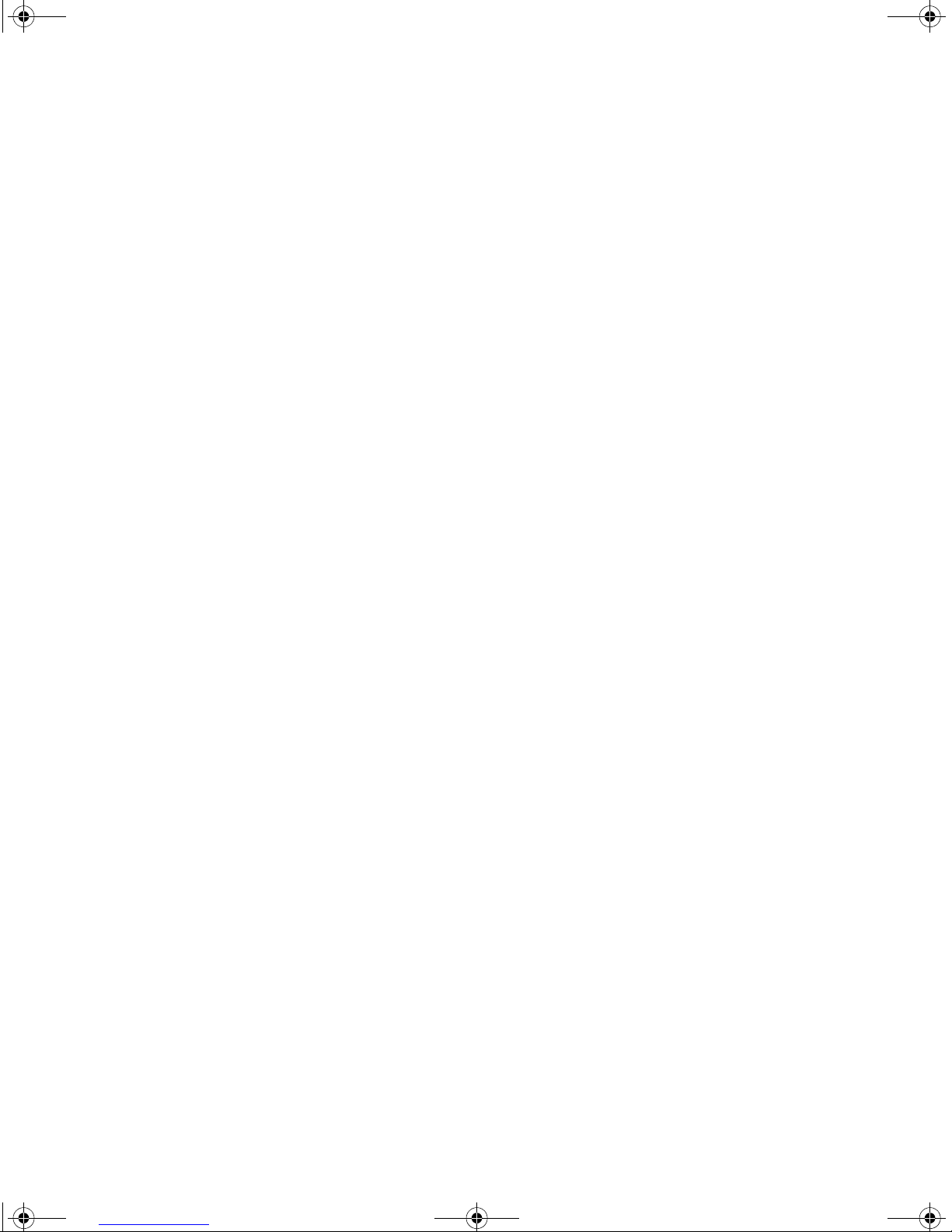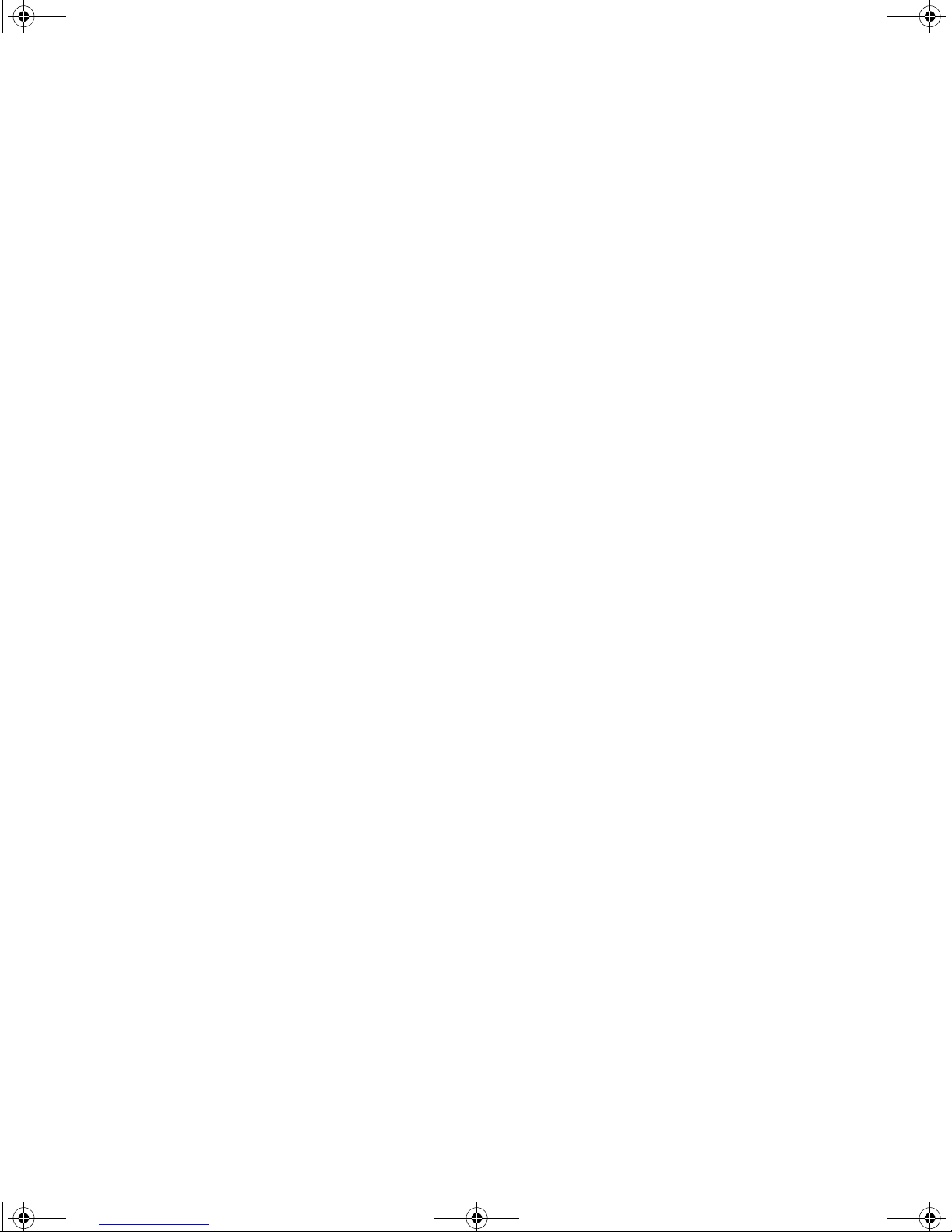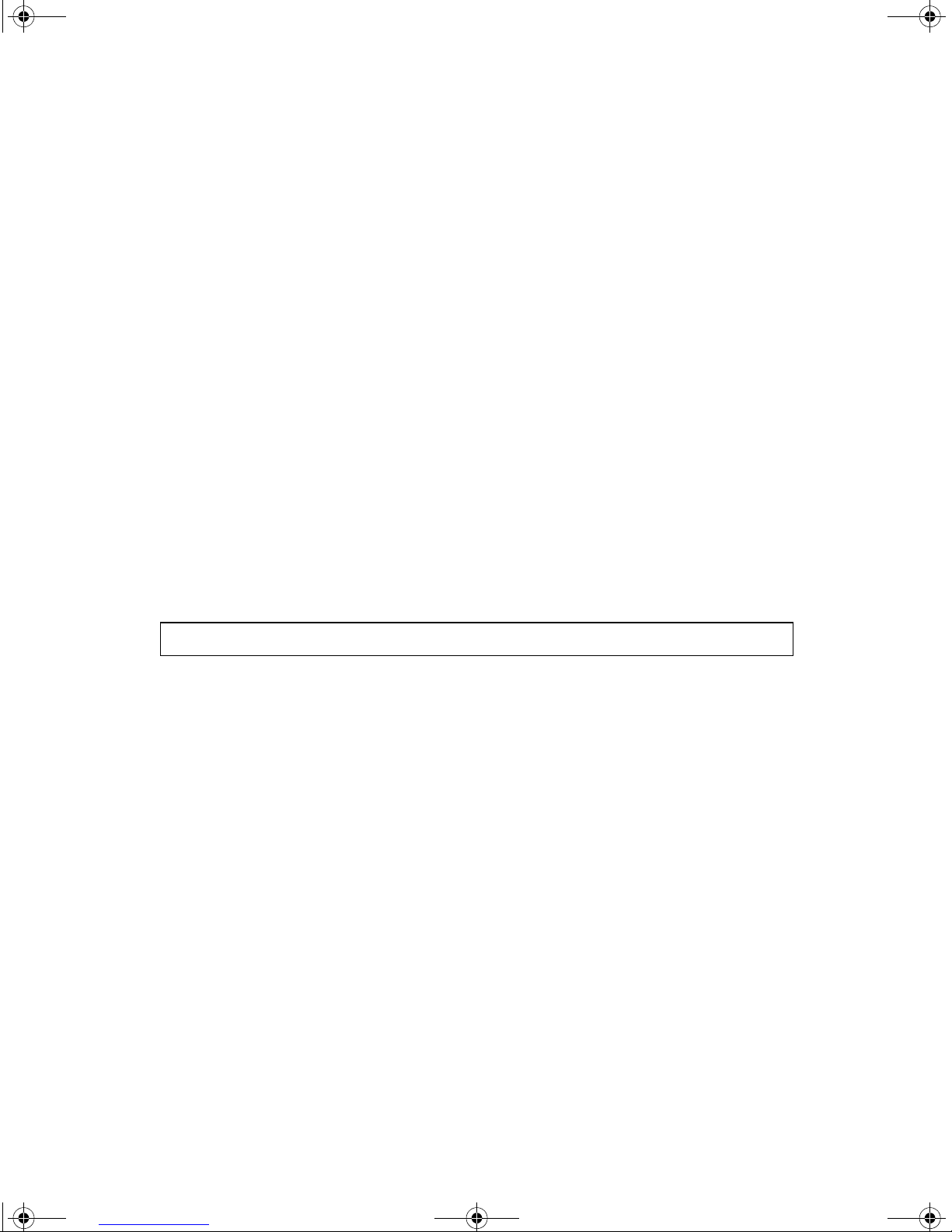1-v ii
Contents
Introductions. . . . . . . . . . . . . . . . . . . . . . . . . . . . . . . . . . . .1-1
Safety Instructions. . . . . . . . . . . . . . . . . . . . . . . . . . . . . . . . . . . . . . . . . . . . . . . . . . . . . . .1-1
Maintenance . . . . . . . . . . . . . . . . . . . . . . . . . . . . . . . . . . . . . . . . . . . . . . . . . . . . . . . . . . .1-1
Plug and Play . . . . . . . . . . . . . . . . . . . . . . . . . . . . . . . . . . . . . . . . . . . . . . . . . . . . . . . . . . .1-1
Warning on Power Connection . . . . . . . . . . . . . . . . . . . . . . . . . . . . . . . . . . . . . . . . . . . . .1-2
Setup. . . . . . . . . . . . . . . . . . . . . . . . . . . . . . . . . . . . . . . . . .1-3
Using the Monitor . . . . . . . . . . . . . . . . . . . . . . . . . . . . . . . .1-4
Parts and Controls . . . . . . . . . . . . . . . . . . . . . . . . . . . . . . . . . . . . . . . . . . . . . . . . . . . . . . .1-4
Using the tilt-swivel. . . . . . . . . . . . . . . . . . . . . . . . . . . . . . . . . . . . . . . . . . . . . . . . . . . . . .1-5
Adjusting the Brightness and Contrast . . . . . . . . . . . . . . . . . . . . . . . . . . . . . . . . . . . . . . .1-5
Automatically sizing and centering the picture . . . . . . . . . . . . . . . . . . . . . . . . . . . . . . . . .1-6
Press the ASC button. . . . . . . . . . . . . . . . . . . . . . . . . . . . . . . . . . . . . . . . . . . . . . . . .1-6
Introducing the On Screen Display (OSD) system . . . . . . . . . . . . . . . . . . . . . . . . . . . . . .1-6
Navigating the menu . . . . . . . . . . . . . . . . . . . . . . . . . . . . . . . . . . . . . . . . . . . . . . . . .1-6
COLOR RETURN - Restoring the Color Image . . . . . . . . . . . . . . . . . . . . . . . . .1-10
MOIRE ADJUST - Adjusting the moire . . . . . . . . . . . . . . . . . . . . . . . . . . . . . . .1-10
Graphic Enhancement Mode (GEM) . . . . . . . . . . . . . . . . . . . . . . . . . . . . . . . . .1-12
Monitor Information . . . . . . . . . . . . . . . . . . . . . . . . . . . . . . . . . . . . . . . . . . . . .1-12
Resetting the adjustments . . . . . . . . . . . . . . . . . . . . . . . . . . . . . . . . . . . . . . . . . . . . . . .1-13
Resetting a single adjustment item . . . . . . . . . . . . . . . . . . . . . . . . . . . . . . . . . . . . .1-13
Resetting all of the adjustment data for the current input signal . . . . . . . . . . . . . . .1-13
Resetting all of the adjustment data for all input signals . . . . . . . . . . . . . . . . . . . . .1-13
Power saving mode. . . . . . . . . . . . . . . . . . . . . . . . . . . . . . . . . . . . . . . . . . . . . . . . . . . . .1-14
Preset Timing Modes . . . . . . . . . . . . . . . . . . . . . . . . . . . . . . . . . . . . . . . . . . . . . . . . . . .1-14
DELL P990(E).book Page vii Friday, December 4, 1998 2:36 PM