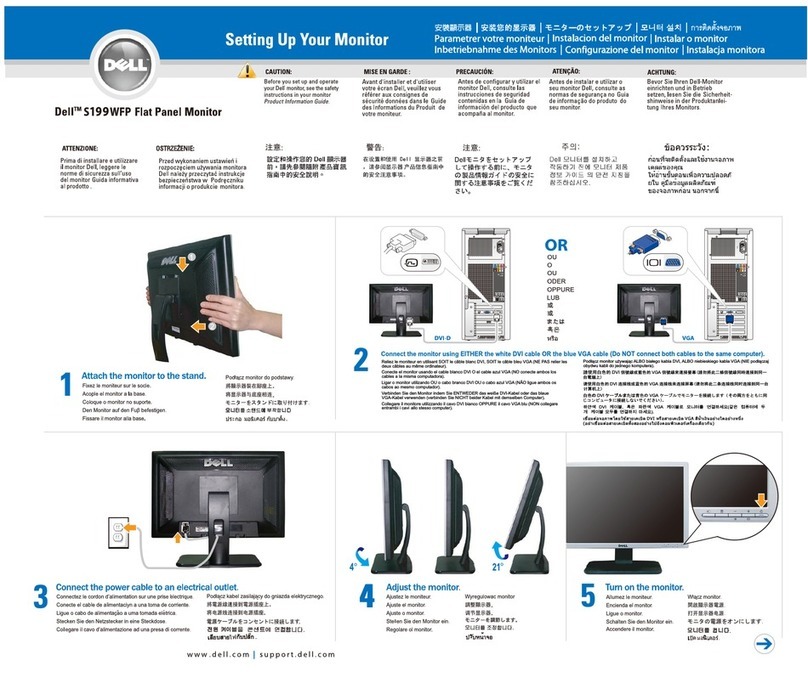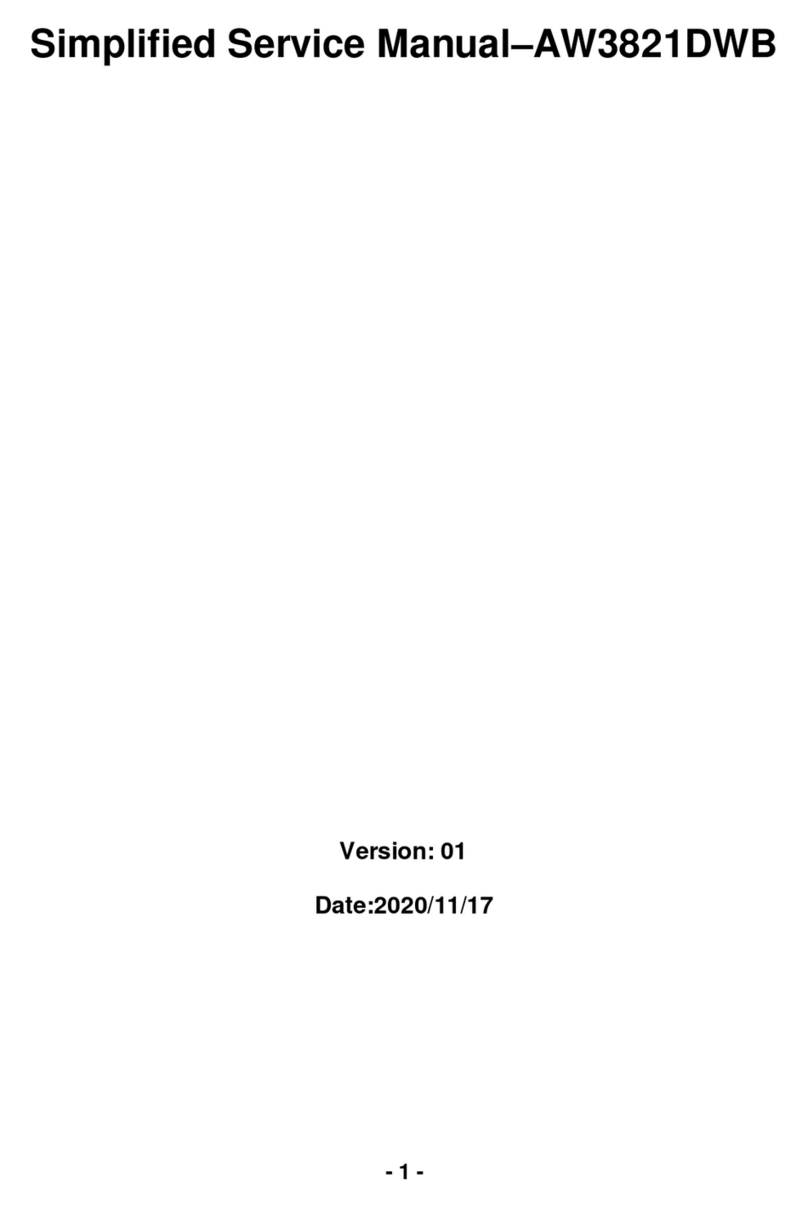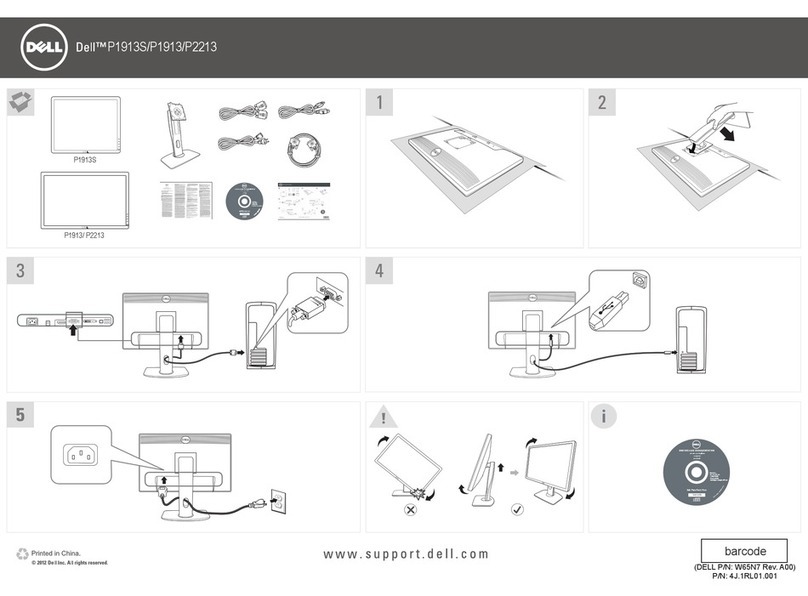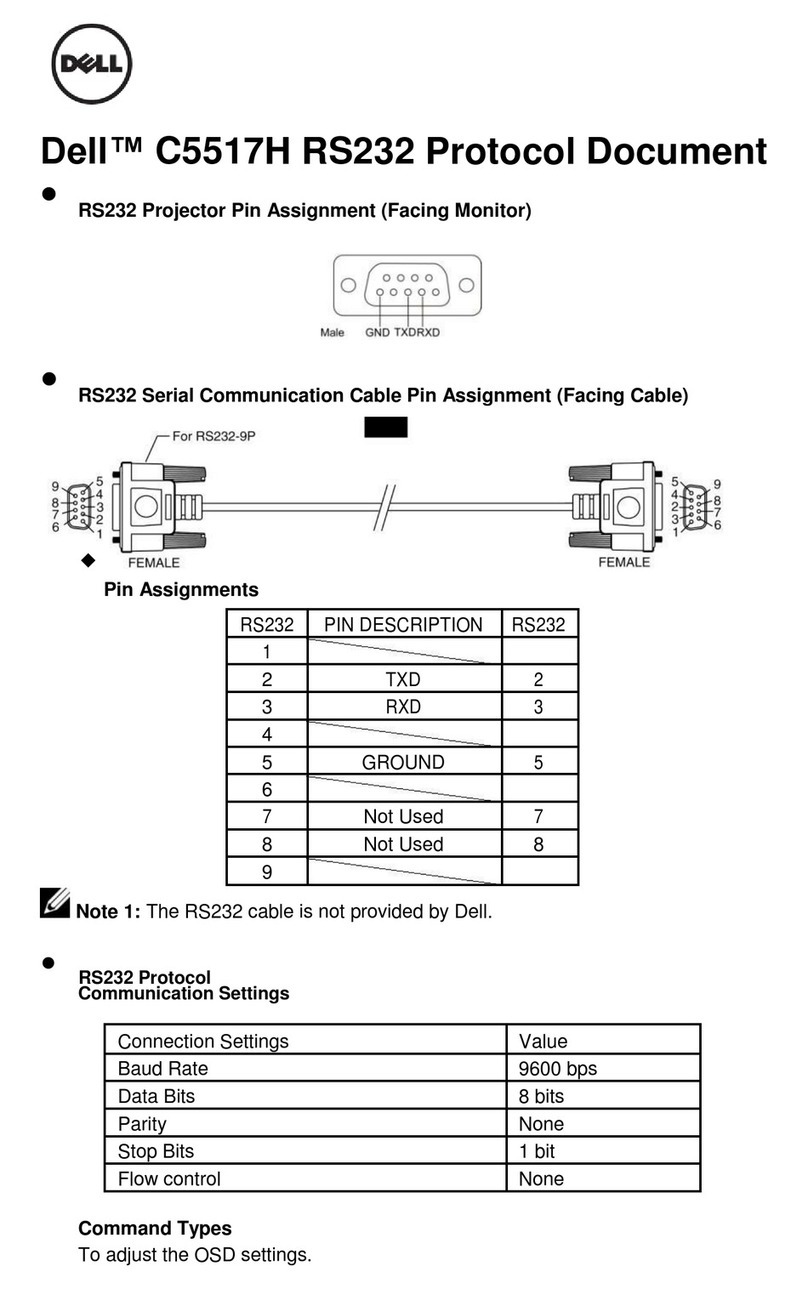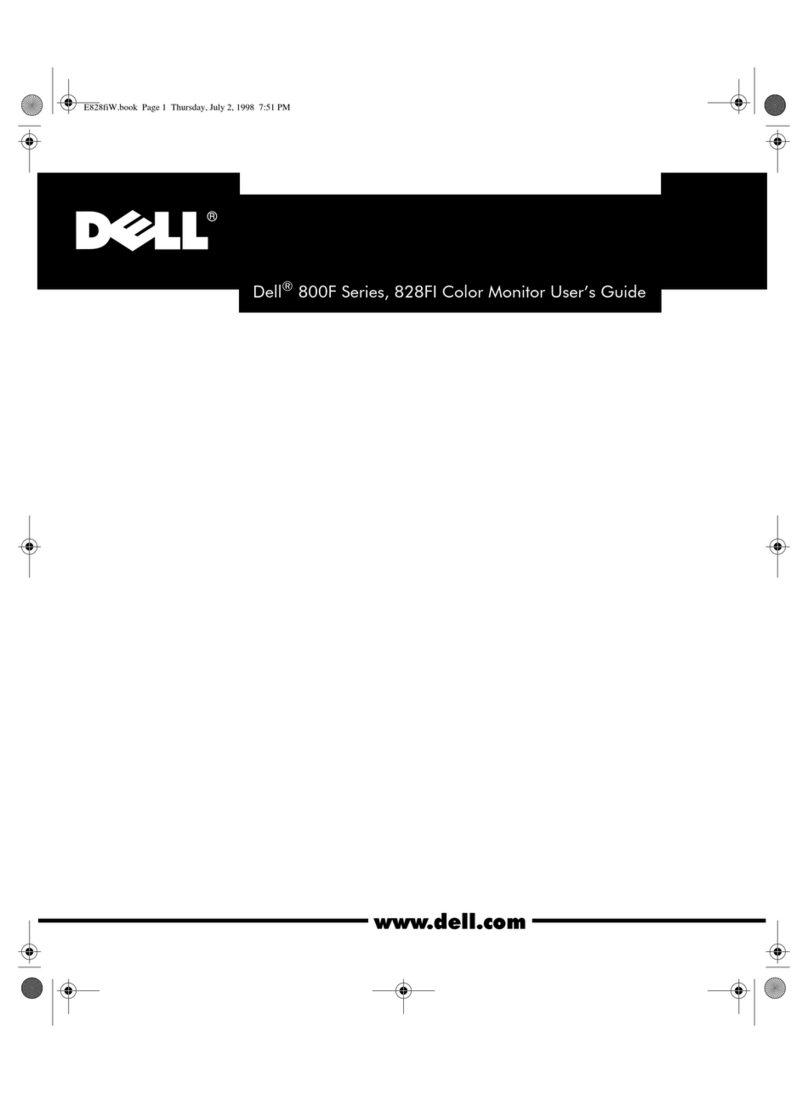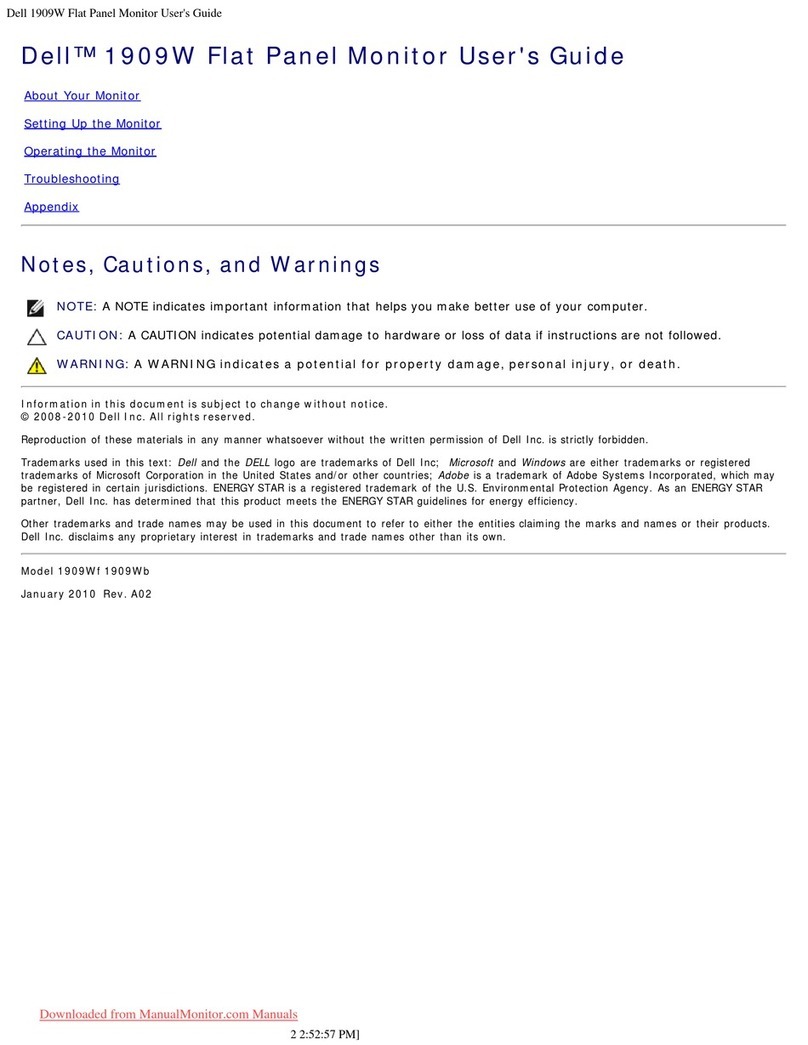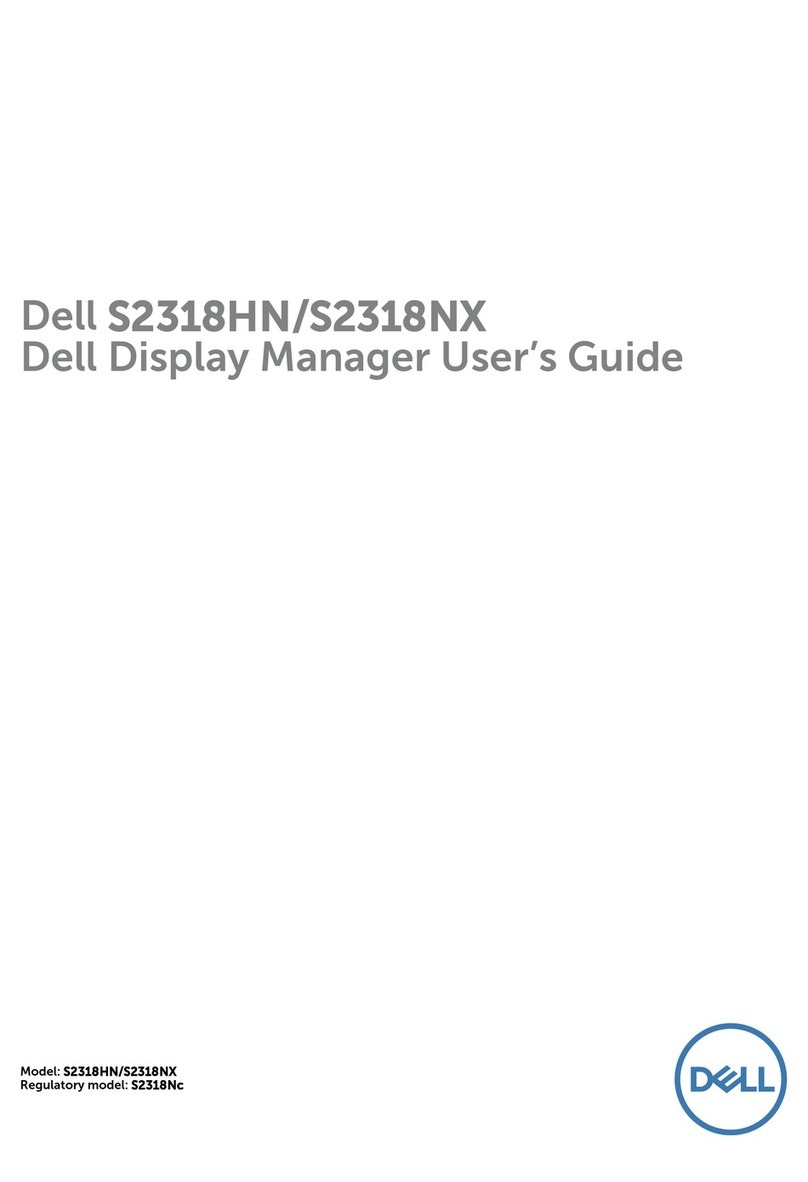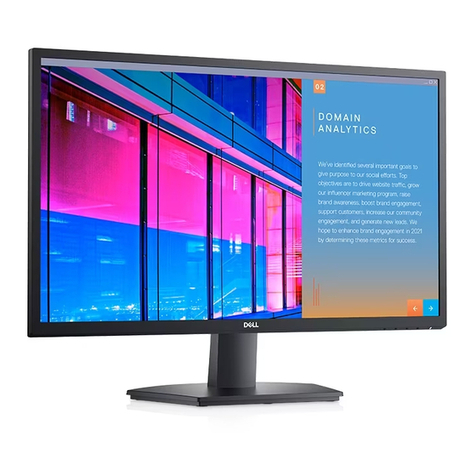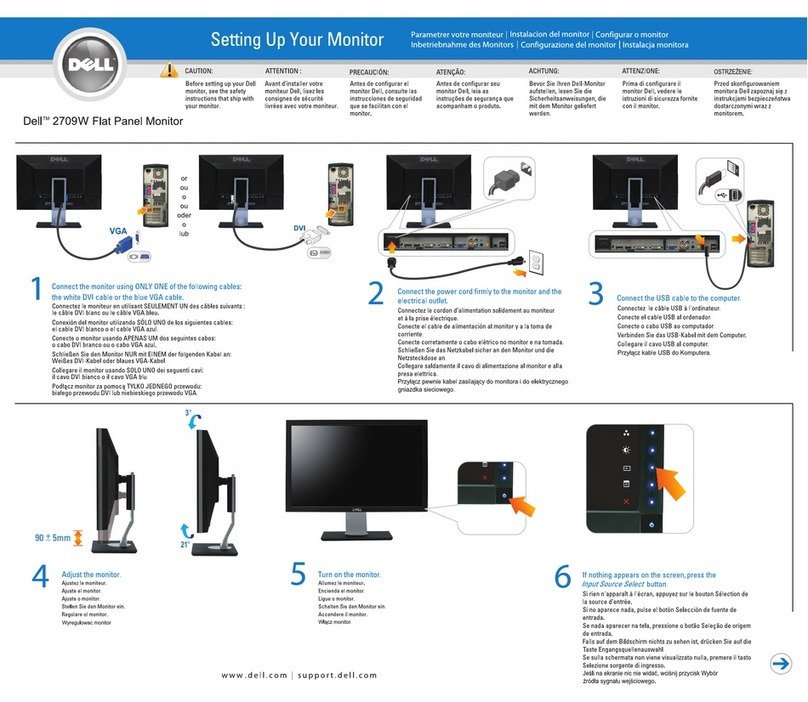Printed in the China
www.dell.com | support.dell.com
2. Up button /Brightness and Contrast
3. Down button /Auto adjust
4. Power On/Off button (with LED indicator)
5. Security lock slot
5
1. OSD menu button 1. Menu OSD
2. Bouton vers le haut/Luminosité et contraste
3. Bouton vers le bas/Réglage automatique
4. Bouton marche/arrêt (avec voyant DEL)
5. Fente de verrouillage sécurité
1. Menú OSD.
2. Botón arriba / Brillo y Contraste
3. Botón abajo / Ajuste automático
4. Botón de encendido / apagado (con indicador LED)
5. Ranura de bloqueo de seguridad
1. Menu OSD
2. Botão Acima/Brilho e contraste
3. Botão Abaixo/Ajuste automático
4. Botão Alimentação ligada/desligada (com indicador LED)
5. Entrada de bloqueio de segurança
1. ɗɤɪɚɧɧɨɟ ɦɟɧɸ
2. Ʉɧɨɩɤɚ «ɜɜɟɪɯ», ɹɪɤɨɫɬɶ ɢ ɤɨɧɬɪɚɫɬɧɨɫɬɶ.
3. Ʉɧɨɩɤɚ «ɜɧɢɡ», ɚɜɬɨɦɚɬɢɱɟɫɤɚɹ ɧɚɫɬɪɨɣɤɚ.
4. Ʉɧɨɩɤɚ ɜɤɥɸɱɟɧɢɹ ɢ ɜɵɤɥɸɱɟɧɢɹ ɩɢɬɚɧɢɹ
(ɫɨ ɫɜɟɬɨɞɢɨɞɧɵɦ ɢɧɞɢɤɚɬɨɪɨɦ).
5. Ɋɚɡɴɟɦ ɡɚɳɢɬɧɨɝɨ ɡɚɦɤɚ
1. OSD-Menü.
2. Aufwärtstaste/Helligkeit und Kontrast
3. Abwärtstaste/Auto-Einstellung
4. Ein-/Austaste (mit LED-Anzeige)
5. Schlitz für Sicherheitssperre
1. Menu ekranowe OSD
2. Przycisk Do góry/JasnoĞü i Kontrast
3. Przycisk W dóá/Samoregulacja
4. Przycisk wá./wyá. zasilania (ze wskaĨnikiem diodowym)
5. Gniazdo blokady bezpieczeĔstwa
ǰȕȜȖȘȔȈȞȐȧ Ȋ ȕȈșȚȖȧȡȍȔ ȌȖȒțȔȍȕȚȍ ȔȖȎȍȚ
ȉȣȚȤ ȐȏȔȍȕȍȕȈ ȉȍȏ țȊȍȌȖȔȓȍȕȐȧ.
Dell Inc. Ǫșȍ ȗȘȈȊȈ ȏȈȡȐȡȍȕȣ.
ǪȖșȗȘȖȐȏȊȍȌȍȕȐȍ Ȋ ȓȦȉȖȑ ȜȖȘȔȍ ȉȍȏ
ȗȐșȤȔȍȕȕȖȋȖ ȘȈȏȘȍȠȍȕȐȧ Dell Inc.
șȚȘȖȋȖ ȏȈȗȘȍȡȍȕȖ.
Dell Ȑ ȓȖȋȖȚȐȗ DELL ȧȊȓȧȦȚșȧ ȚȖȊȈȘȕȣȔȐ
ȏȕȈȒȈȔȐ Dell Inc. Dell ȖȚȒȈȏȣȊȈȍȚșȧ ȖȚ
ȟȈșȚȕȖȋȖ ȐȕȚȍȘȍșȈ Ȋ ȔȈȘȒȈȝ Ȑ ȕȈȐȔȍȕȖȊȈȕȐȧȝ
ȌȘțȋȐȝ șȚȖȘȖȕ.
ɉɨɥɭɱɟɧɢɟ ɢɧɮɨɪɦɚɰɢɢ
Ⱦɨɩɨɥɧɢɬɟɥɶɧɭɸ ɢɧɮɨɪɦɚɰɢɸ
ɫɦ.ɜ ɪɭɤɨɜɨɞɫɬɜɟ ɩɨɥɶɡɨɜɚɬɟɥɹ
ɧɚ ɞɢɫɤɟ ɫ ɞɪɚɣɜɟɪɚɦɢ ɢ
ɞɨɤɭɦɟɧɬɚɰɢɟɣ.
June Juin Junio Giugno Juni Czerwiec Junho
(Dell Part No.P642D)
ɋɜɟɞɟɧɢɹ ɨ ɦɨɧɢɬɨɪɟ
Q41G7800700B32