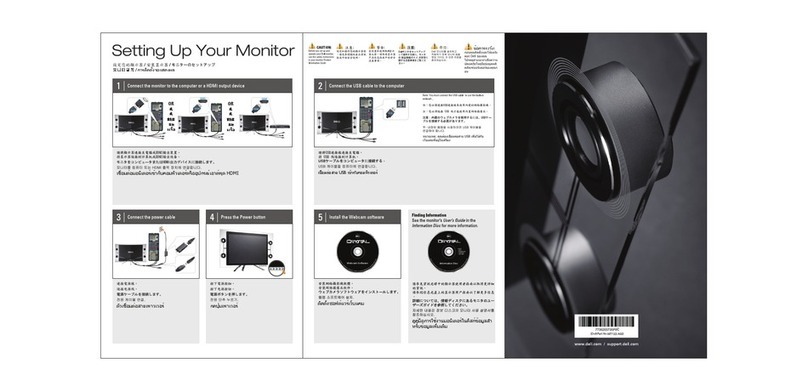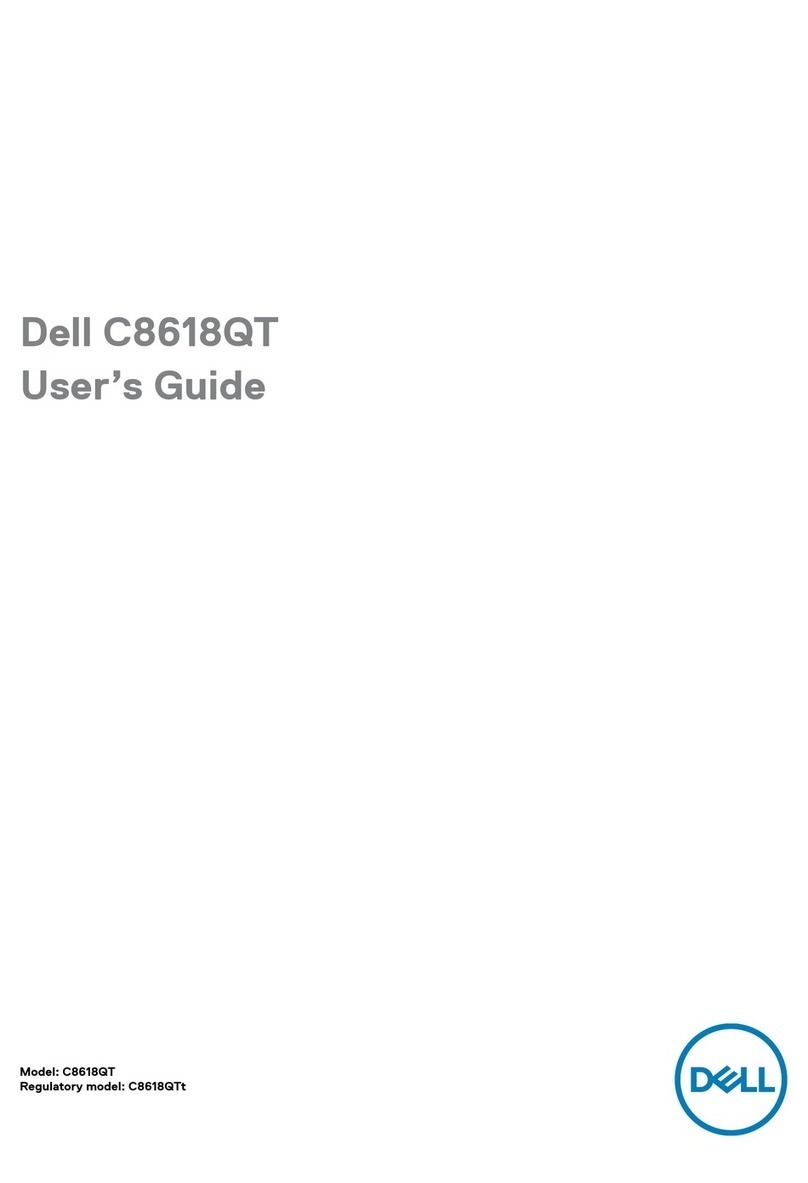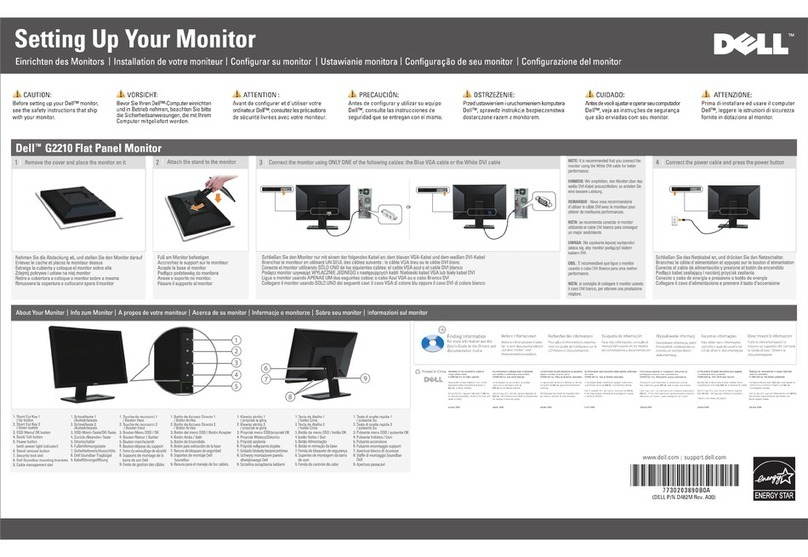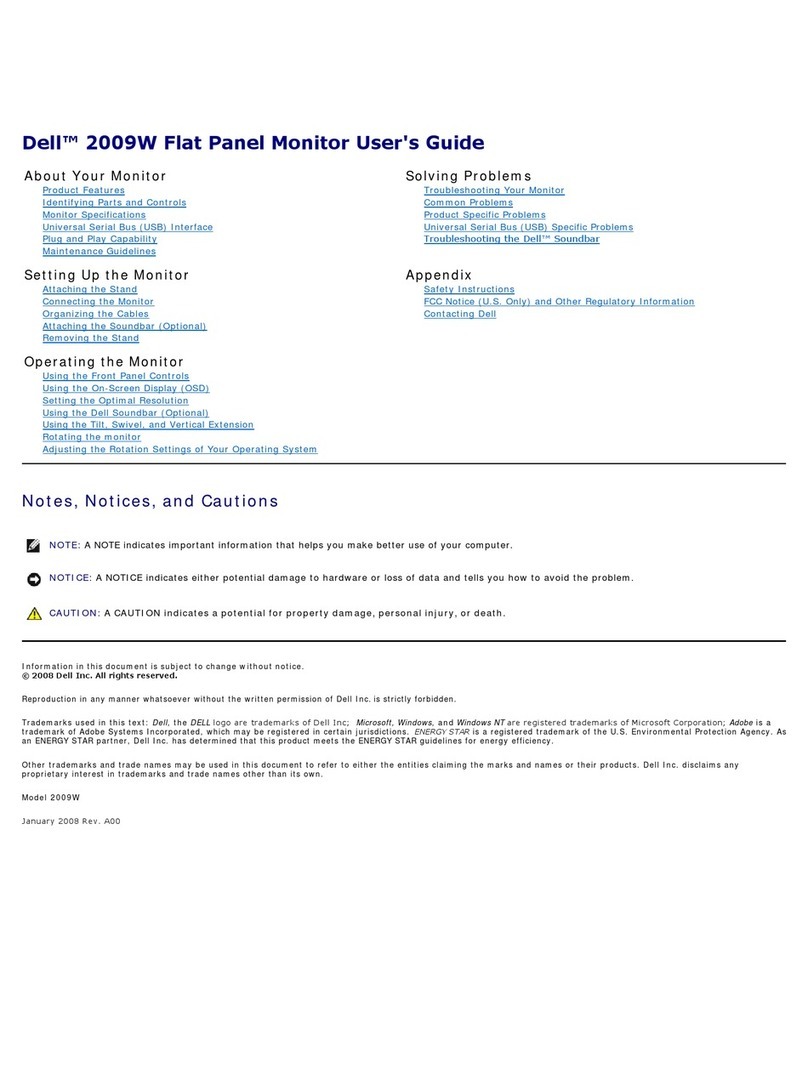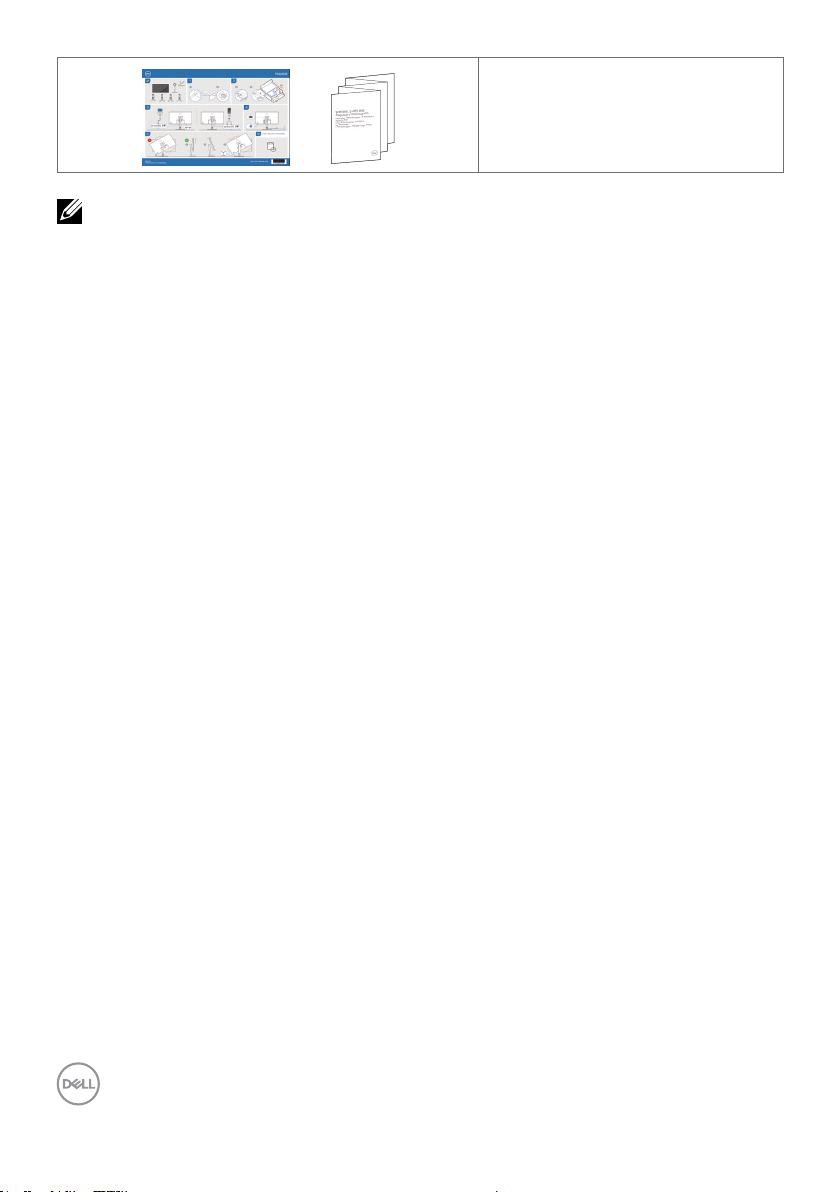8| About Your Monitor
•Quick Setup Guide
•Safety,Environmental,and
Regulatory Information
NOTE: USB Type-C®and USB-C®are registered trademarks of USB
Implementers Forum.
Features
The Dell P3223DE monitor has an active matrix, Thin Film Transistor (TFT), Liquid
Crystal Display (LCD), and Light Emitting Diode (LED) backlight. The following are the
monitor features:
• 80 cm (31.5 in.) active area display (Measured diagonally) 2560 x 1440 (16:9)
resolution, plus full-screen support for lower resolutions.
• Wide viewing angles with 99% sRGB color.
• Tilt, swivel, pivot and vertical extension adjustment capabilities.
• Removable pedestal and Video Electronics Standards Association (VESA™) 100
mm mounting holes for flexible mounting solutions.
• Ultra-thin bezel minimizes the bezel gap in multi-monitor usage, enabling easier set
up with an elegant viewing experience.
• Extensive digital connectivity with DP and HDMI helps future-proof your monitor.
• Plug and play capability if supported by your system.
• On-Screen Display (OSD) adjustments for ease of set-up and screen optimization.
• Power and OSD buttons lock.
• Security lock slot.
• ≤ 0.3 W in Standby Mode.
• Optimize eye comfort with a flicker-free screen minimizes hazard blue light
emission.
• The monitor uses Low Blue Light panel and is in compliance with TUV Rheinland
(Hardware Solution) at factory reset/default setting mode (Preset mode:
Standard).
• Decreases the level of hazard blue light emitted from the screen to make viewing
more comfortable for your eyes.
• The Monitor adopts Flicker-Free technology, which clears the eye visible flicker,
brings comfort viewing experience and preventing users suffer from eye strain and
fatigue.
•The Monitor is designed with Dell Power Button Sync (DPBS) feature to control PC
system power state from monitor power button. *
* PC system that supports DPBS is the Dell OptiPlex 7090/3090 Ultra platform.