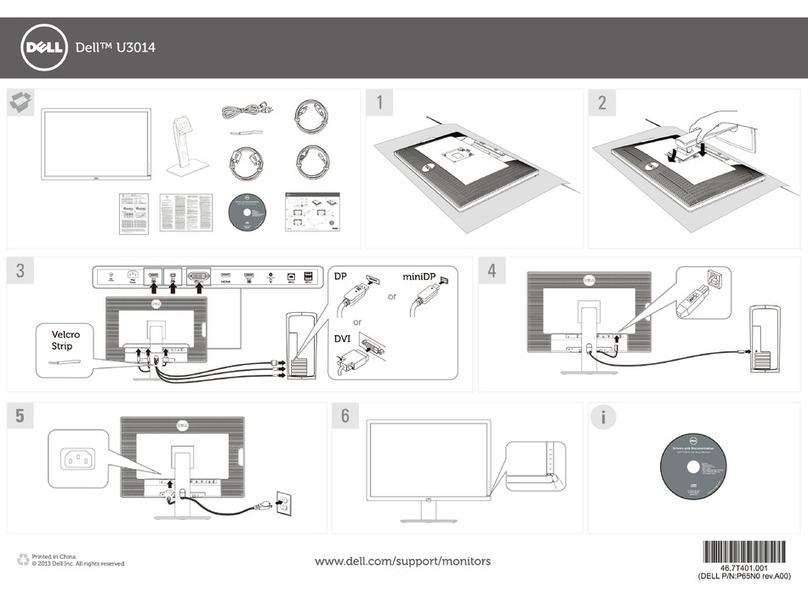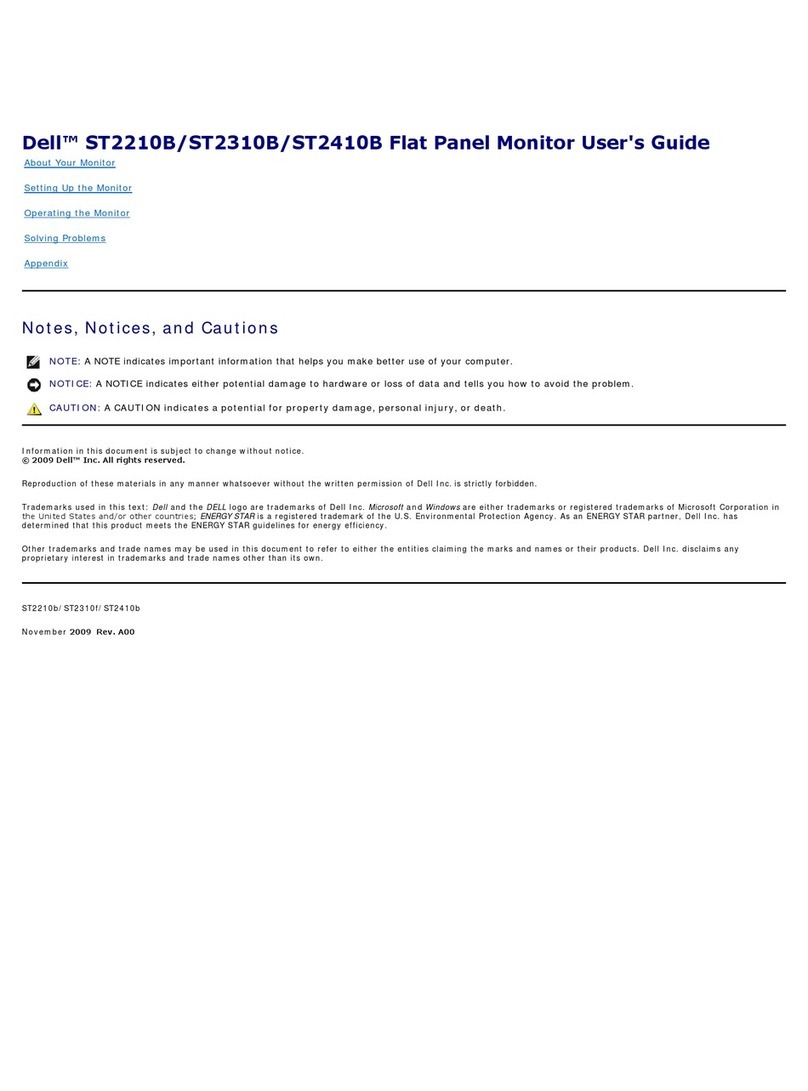Dell C8618QT User manual
Other Dell Monitor manuals

Dell
Dell E1912H User manual

Dell
Dell S2421HS User manual

Dell
Dell SE2422HR User manual
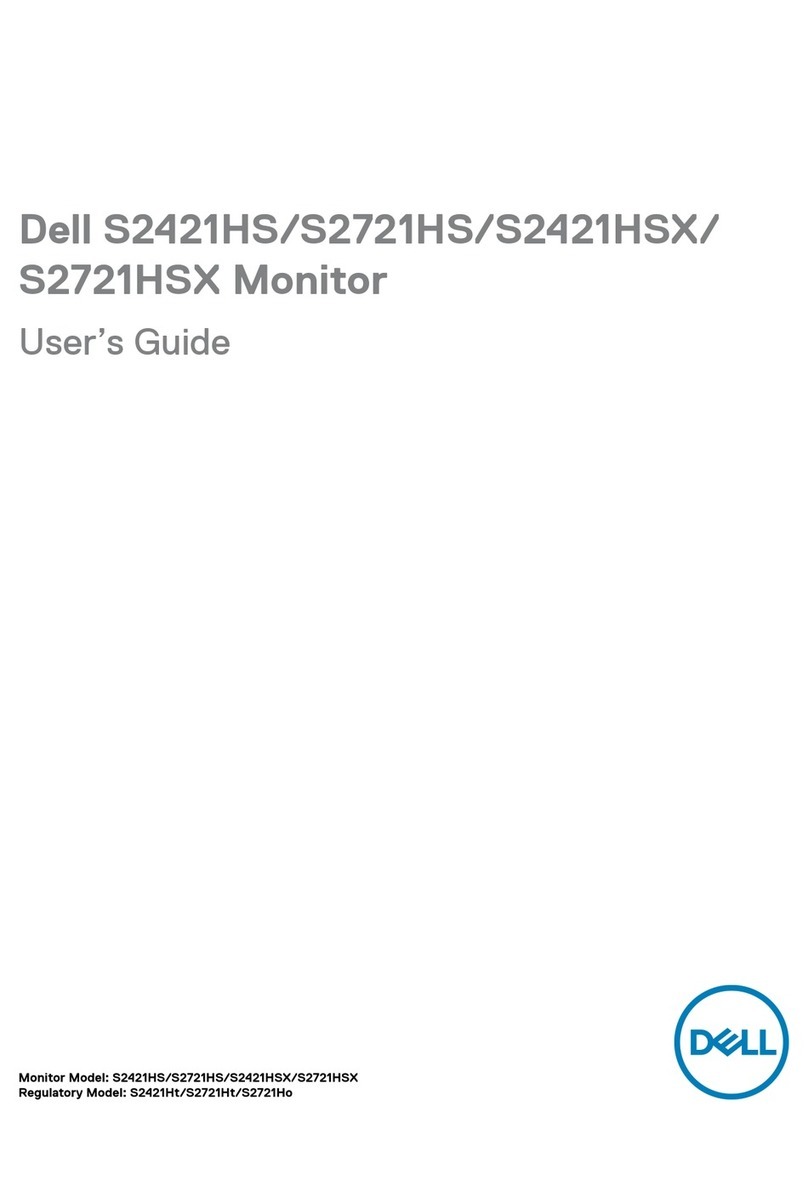
Dell
Dell S2421HSX User manual

Dell
Dell SE3223Q User manual

Dell
Dell UltraSharp U3417W User manual

Dell
Dell E151FP User manual

Dell
Dell W2306C User manual

Dell
Dell E2222H User manual
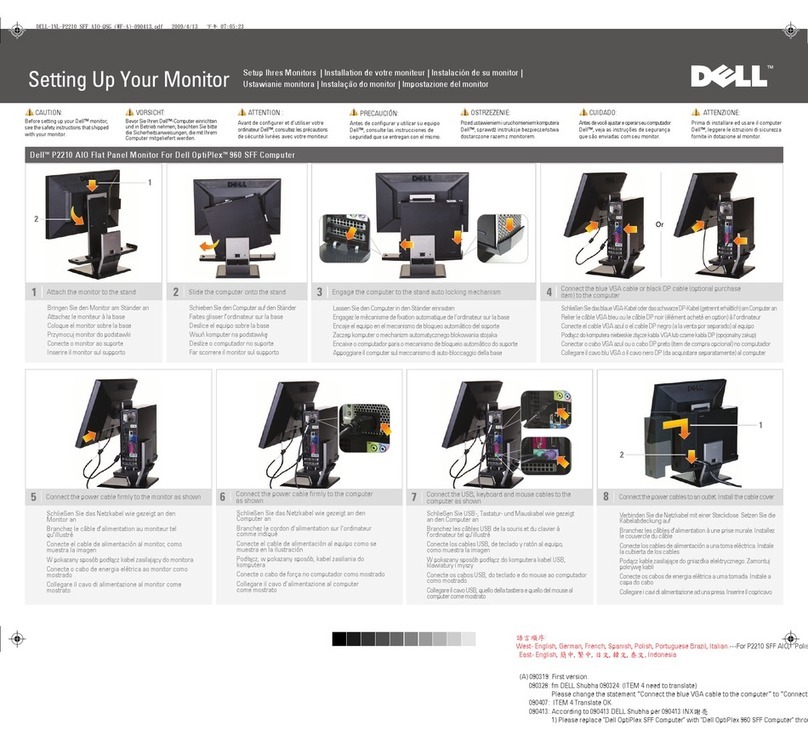
Dell
Dell Professional P2210 AIO User instructions

Dell
Dell SE2219H User manual
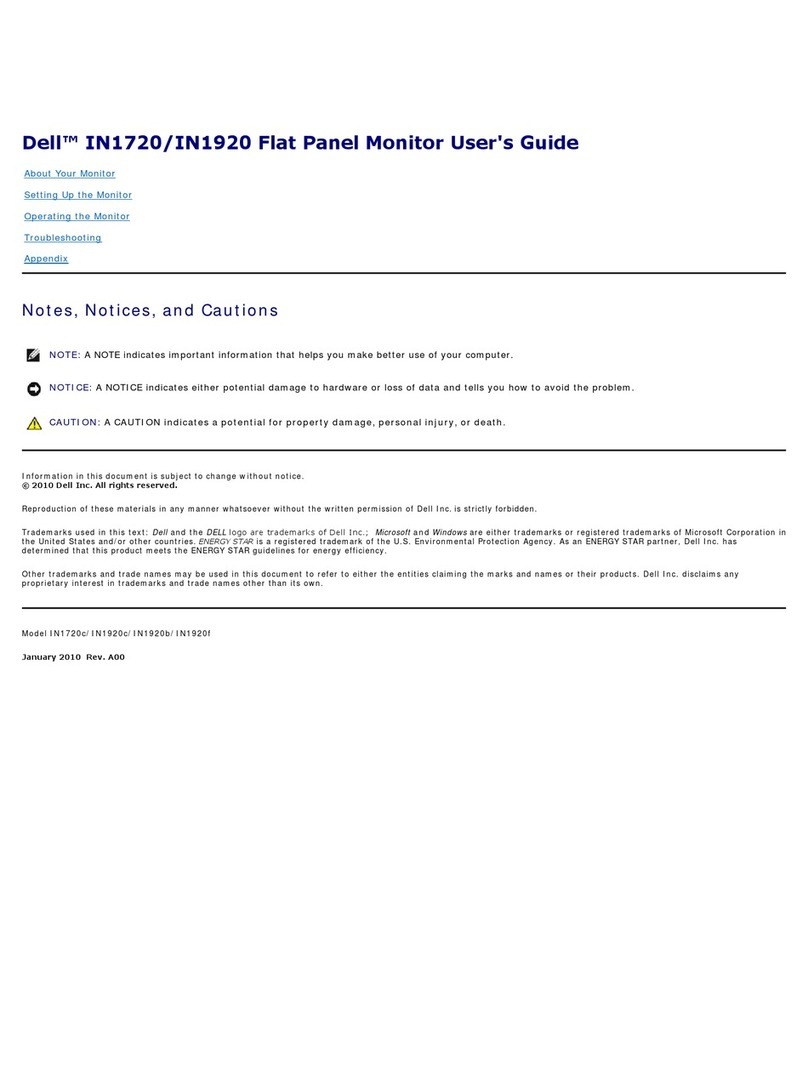
Dell
Dell IN1720 User manual

Dell
Dell D2721H User manual

Dell
Dell 2707WFP - UltraSharp - 27" LCD Monitor User manual

Dell
Dell D2421DS User manual
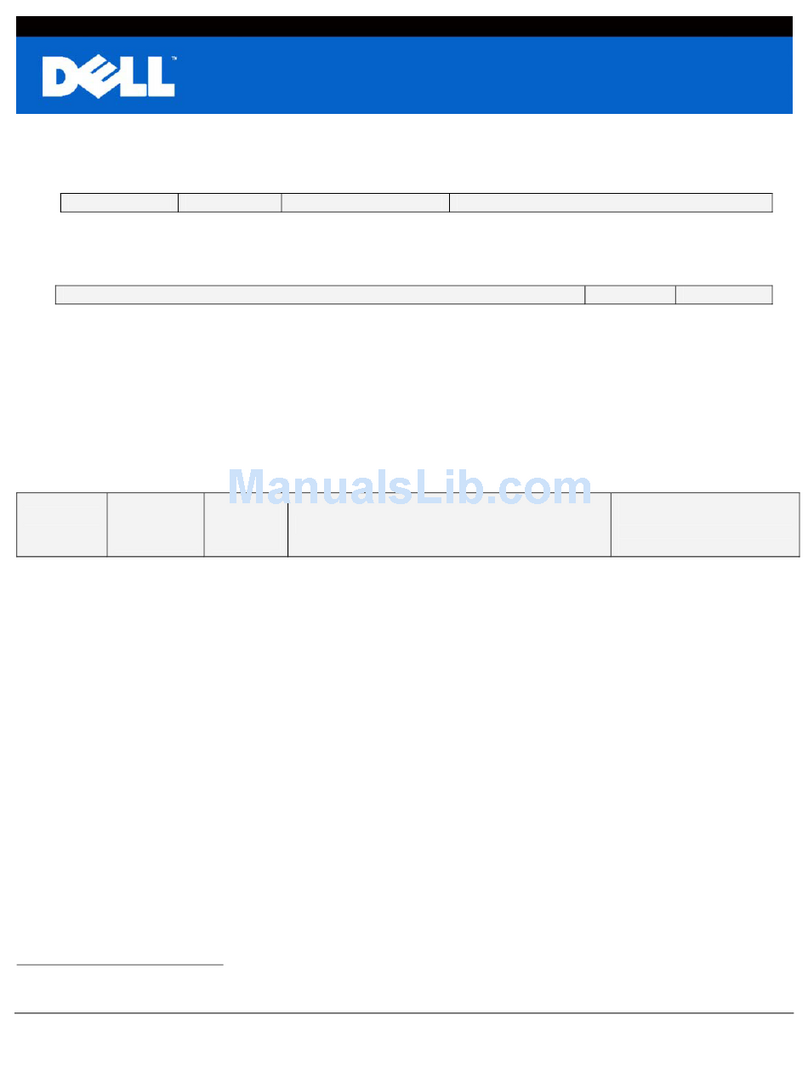
Dell
Dell E172FPt Instruction Manual
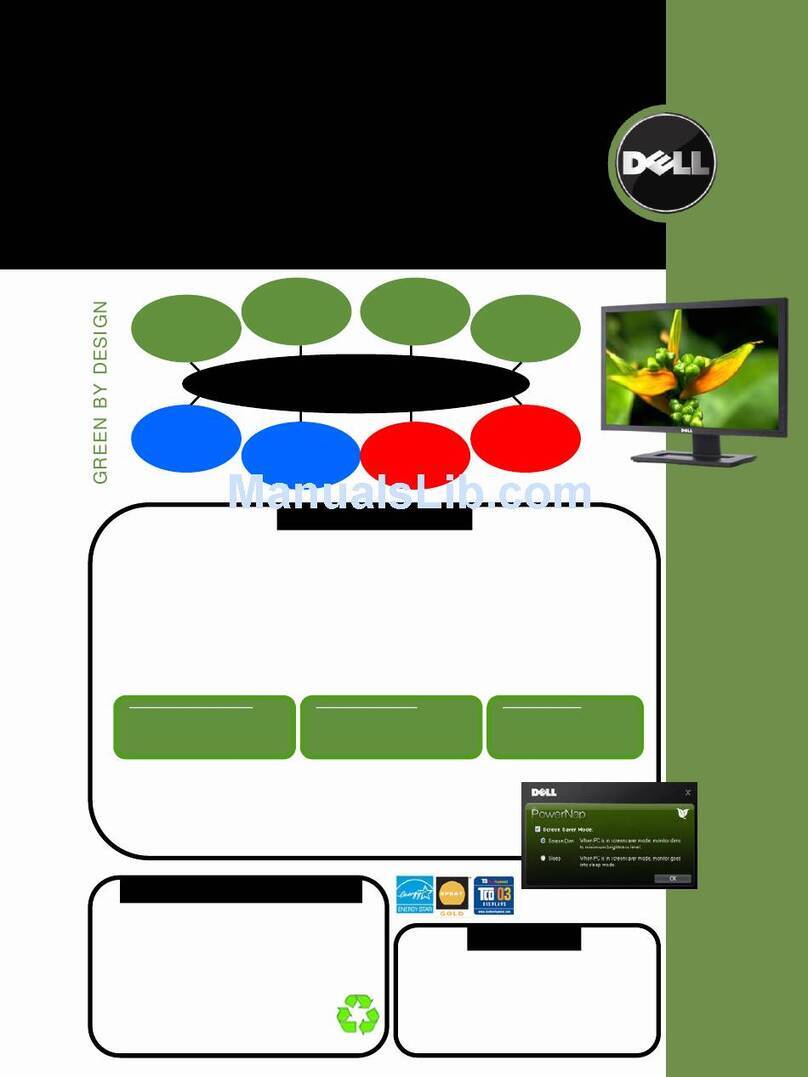
Dell
Dell G2210 User manual

Dell
Dell S3422DW User manual

Dell
Dell C8621QT User manual

Dell
Dell SE2018HL User manual