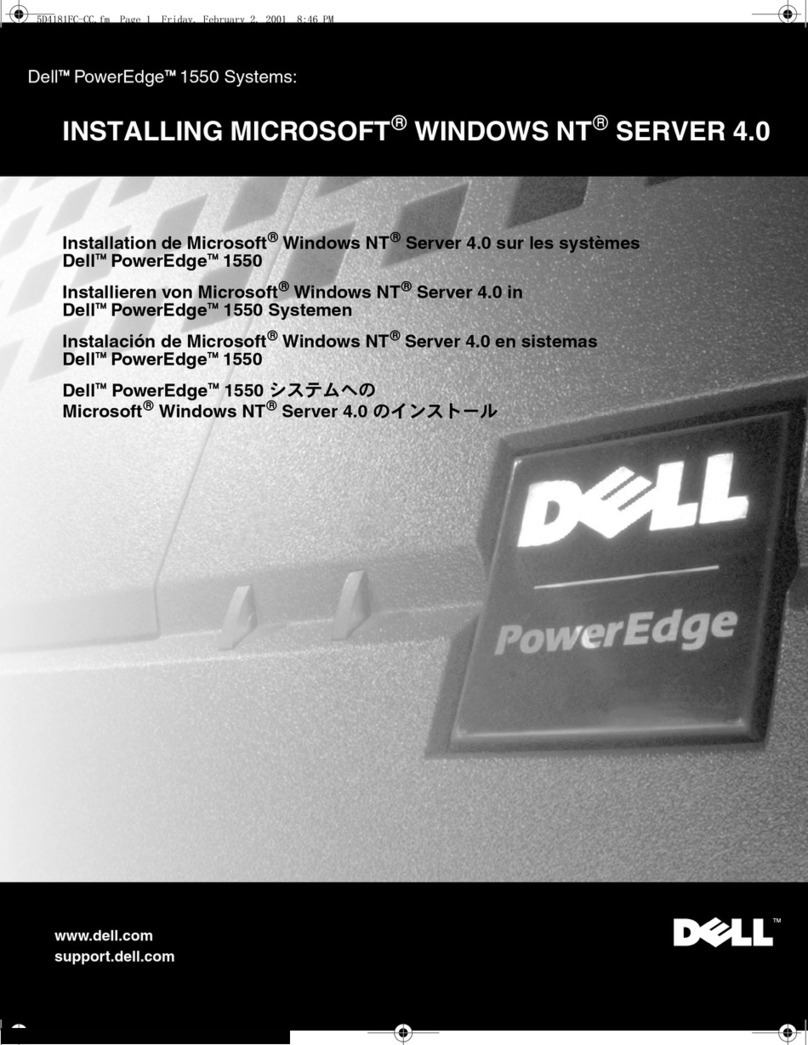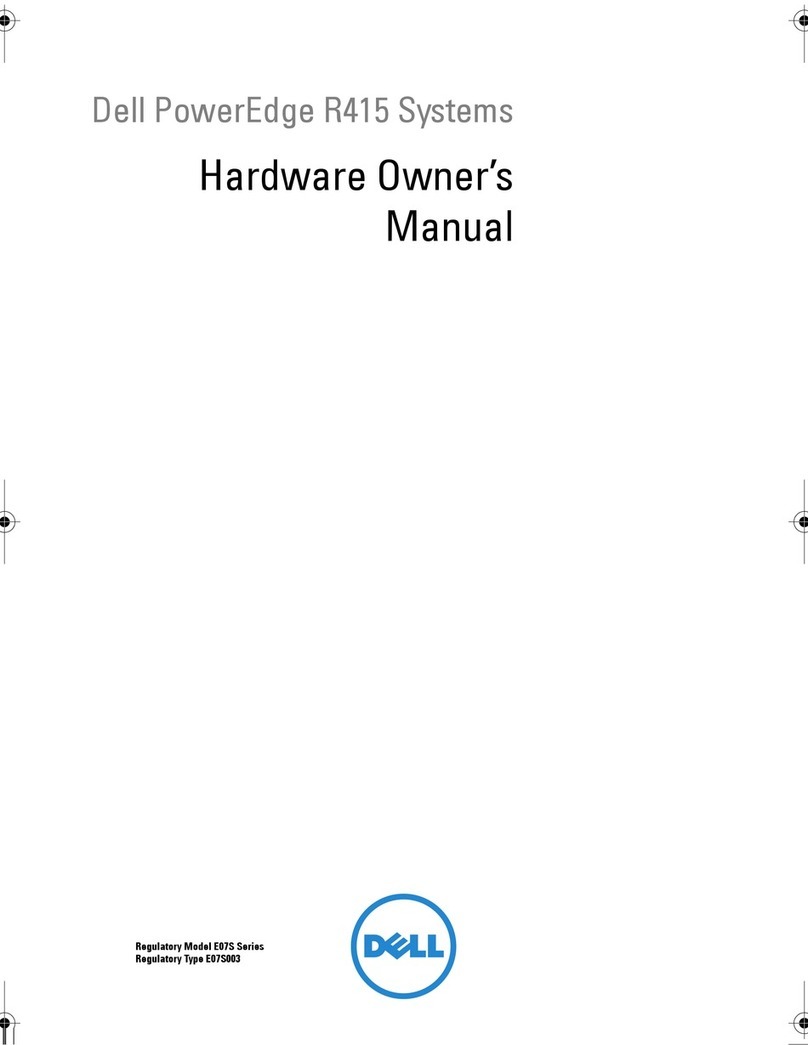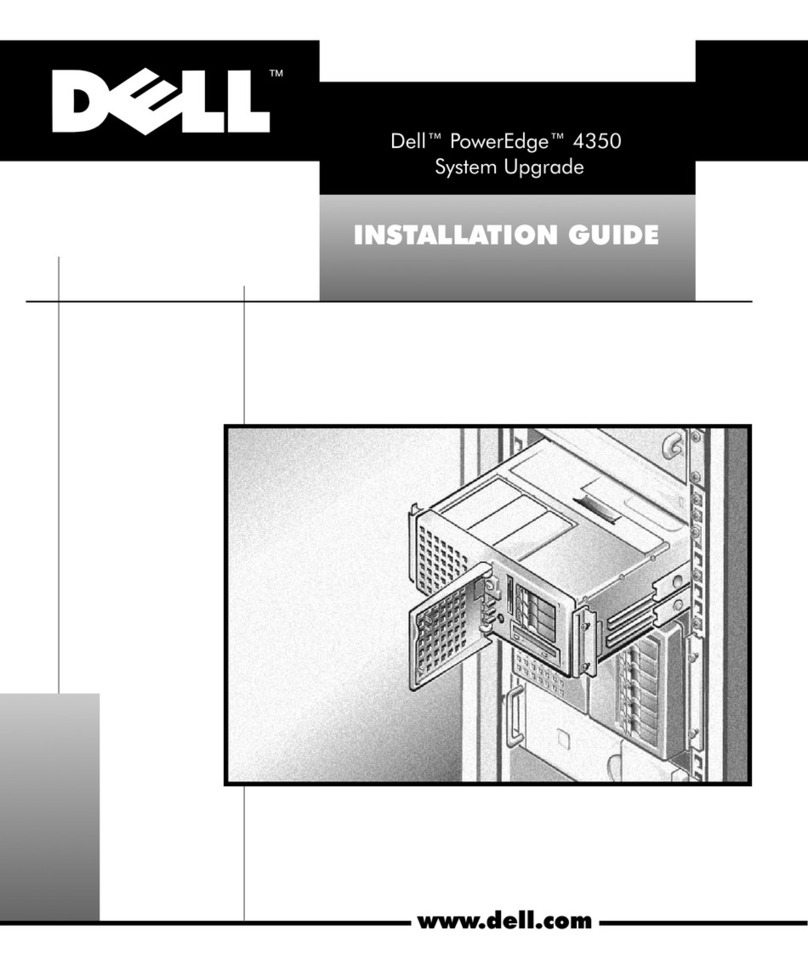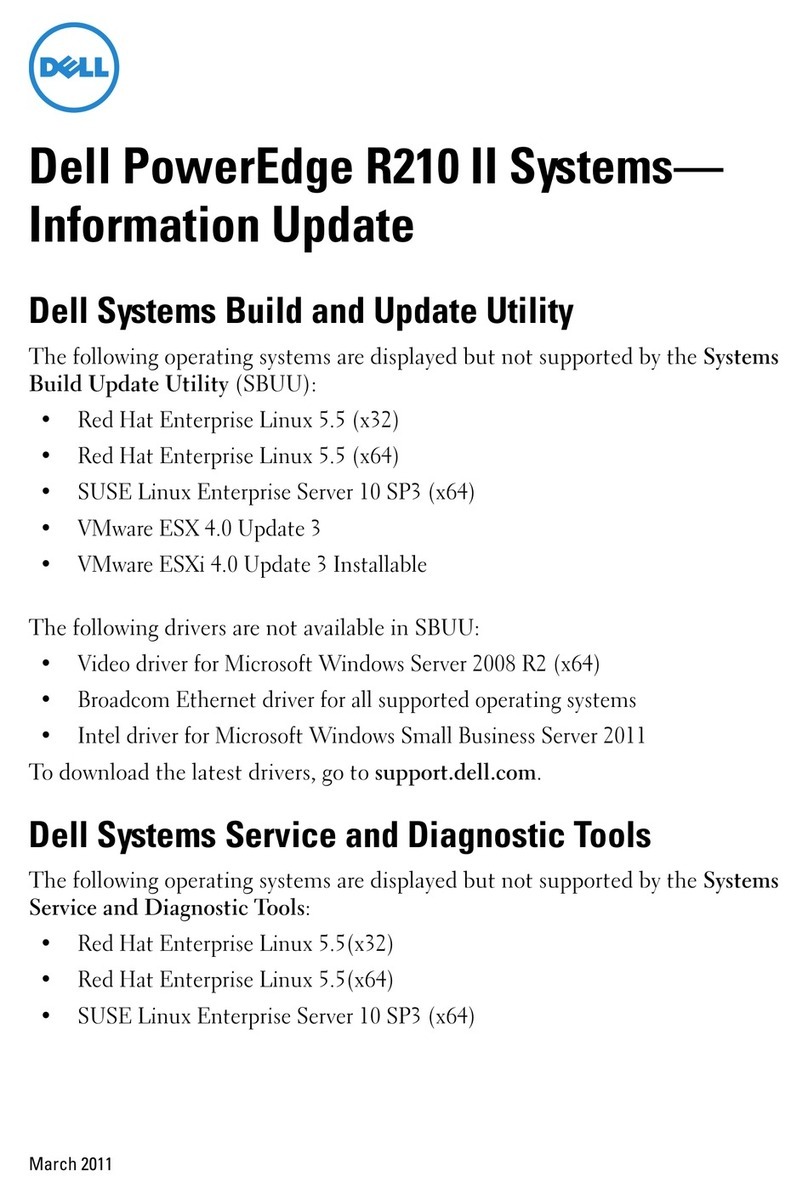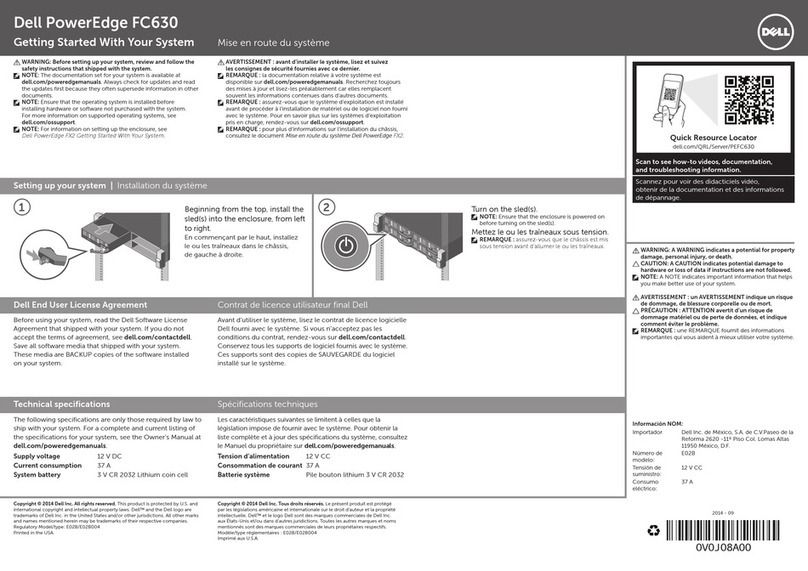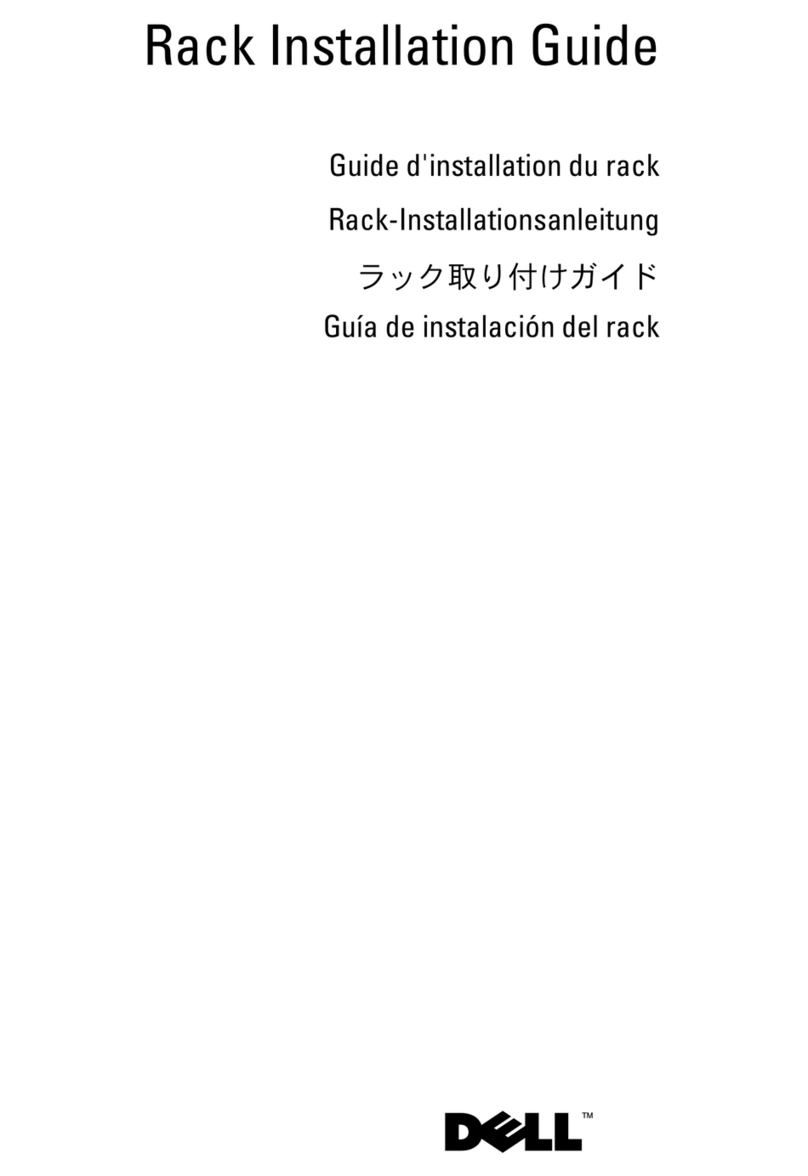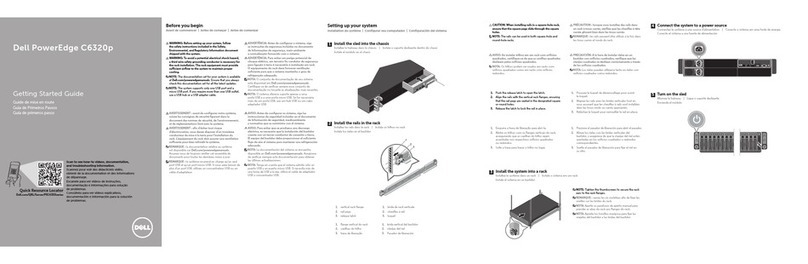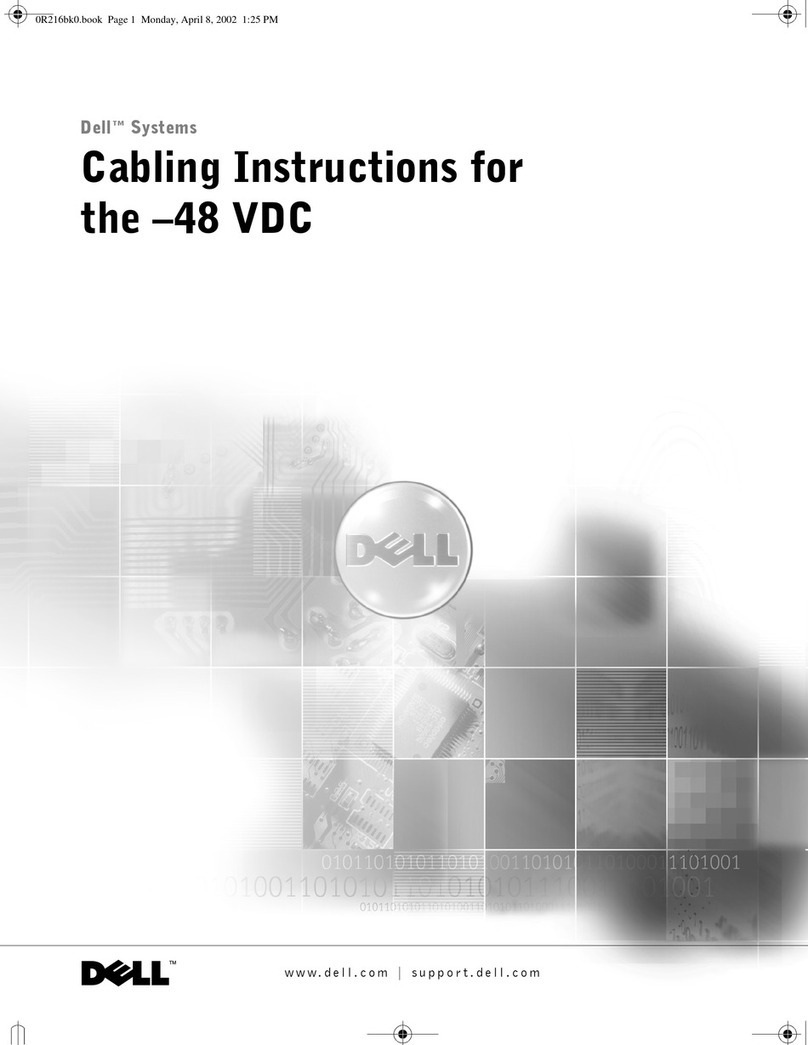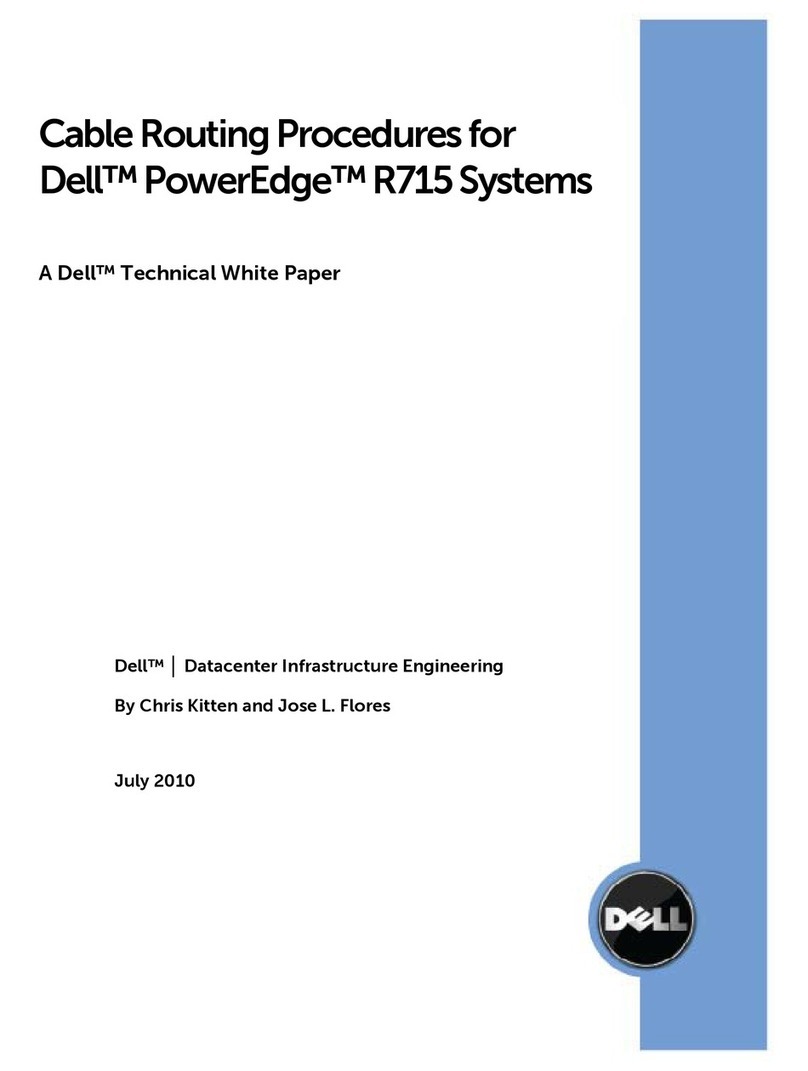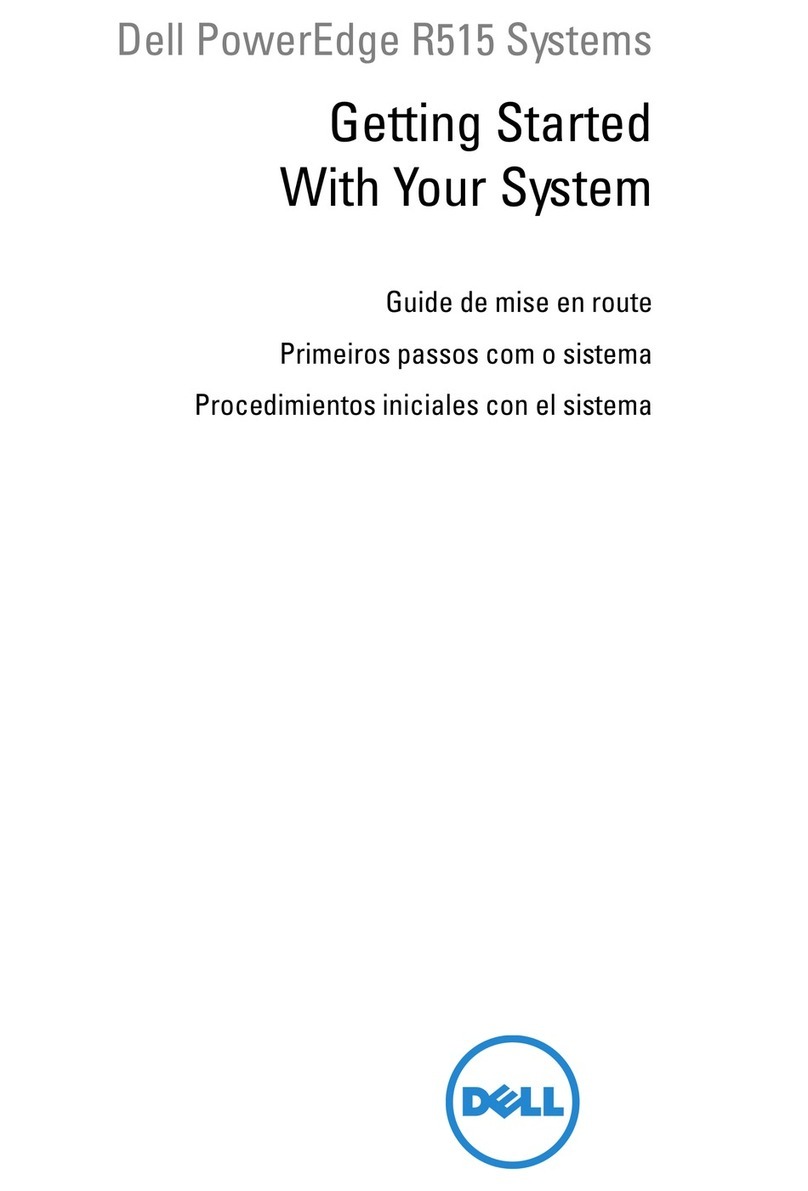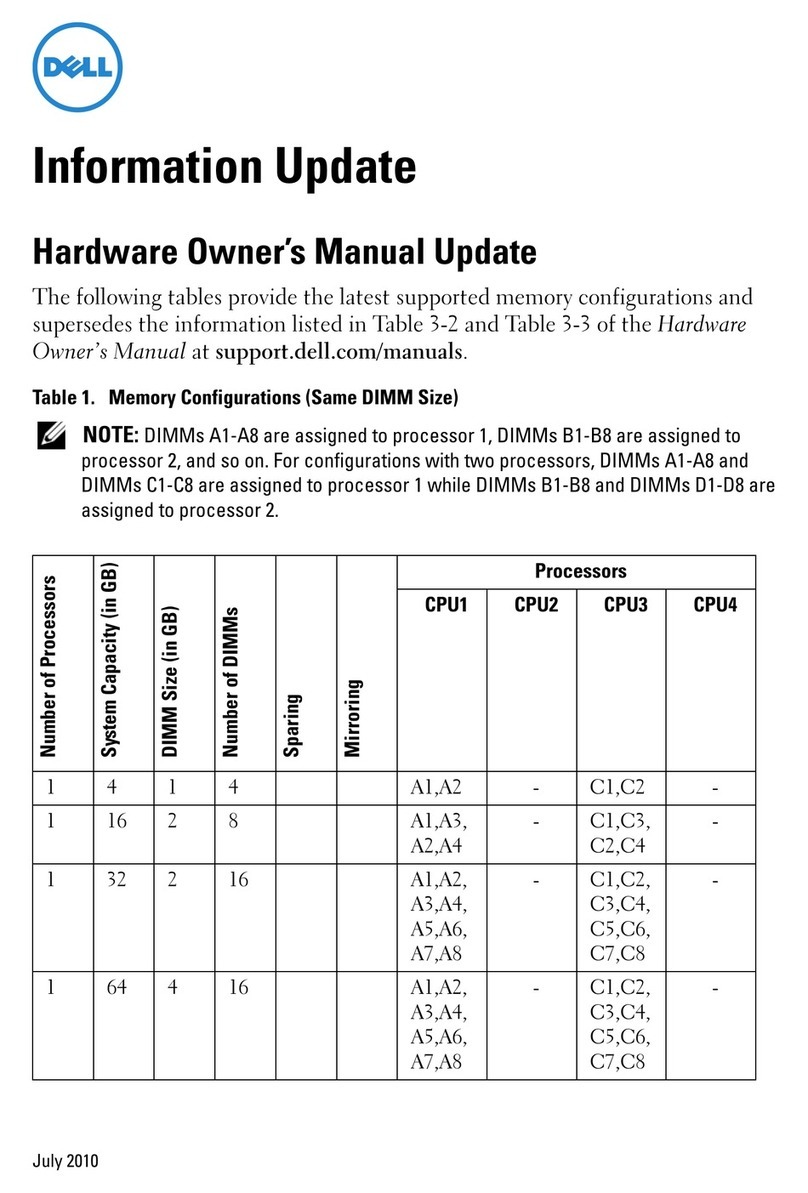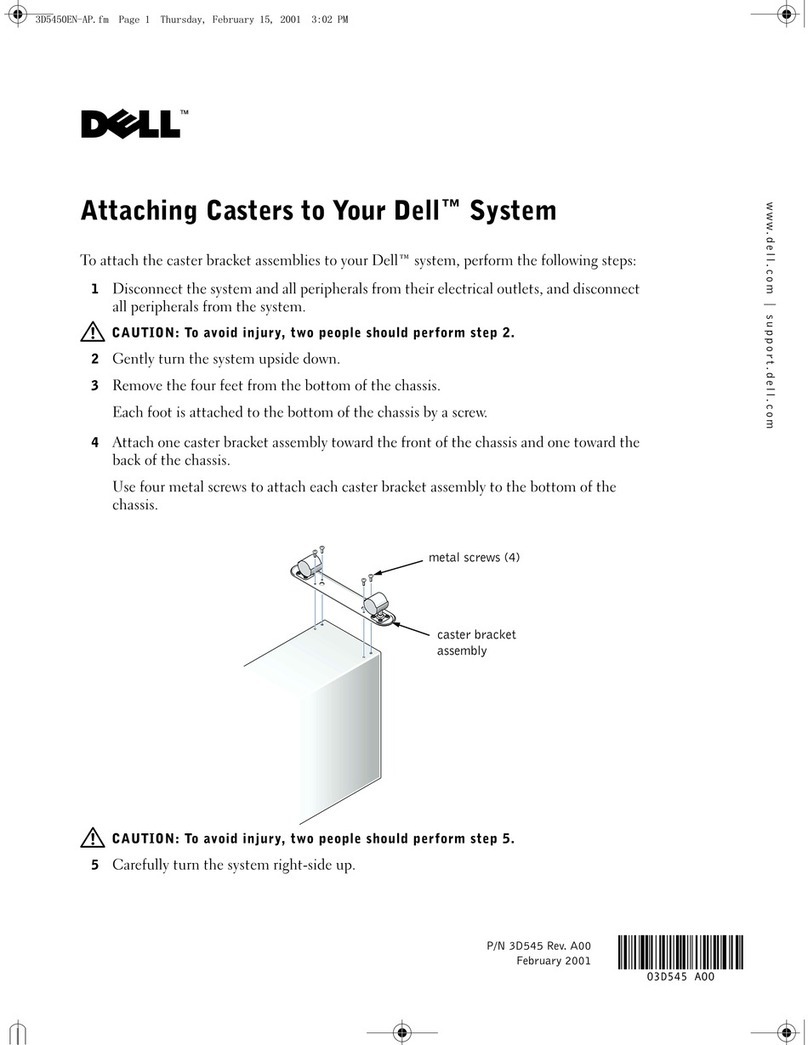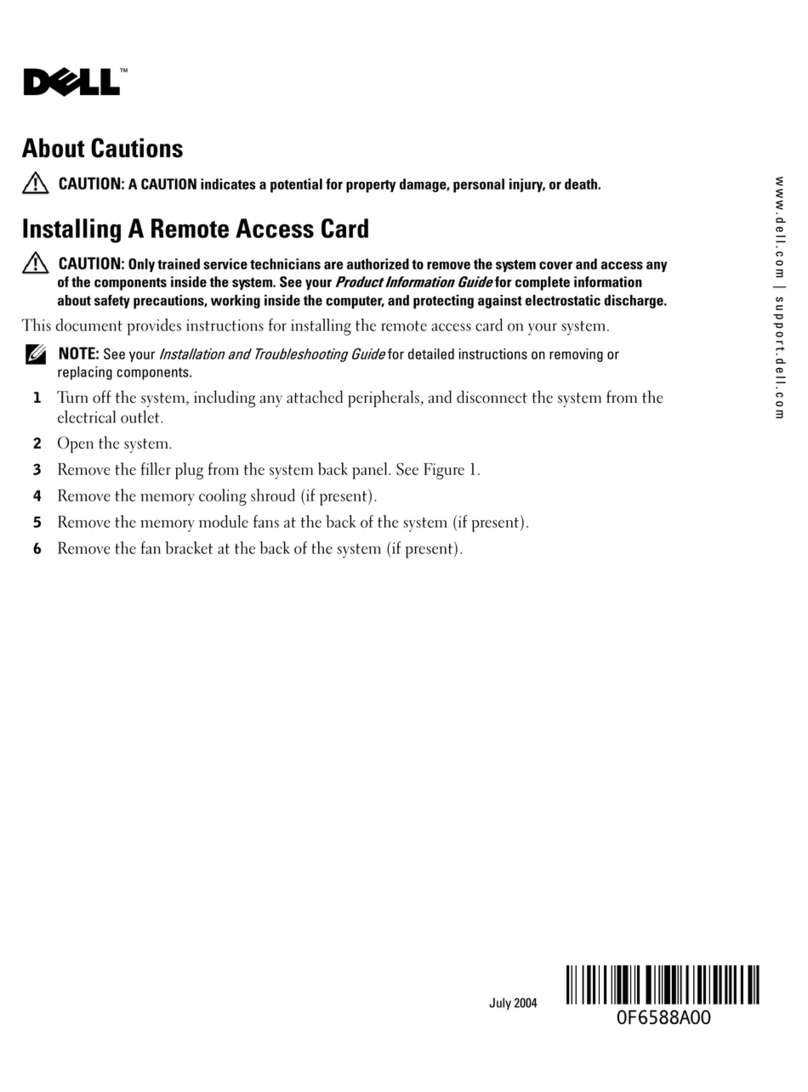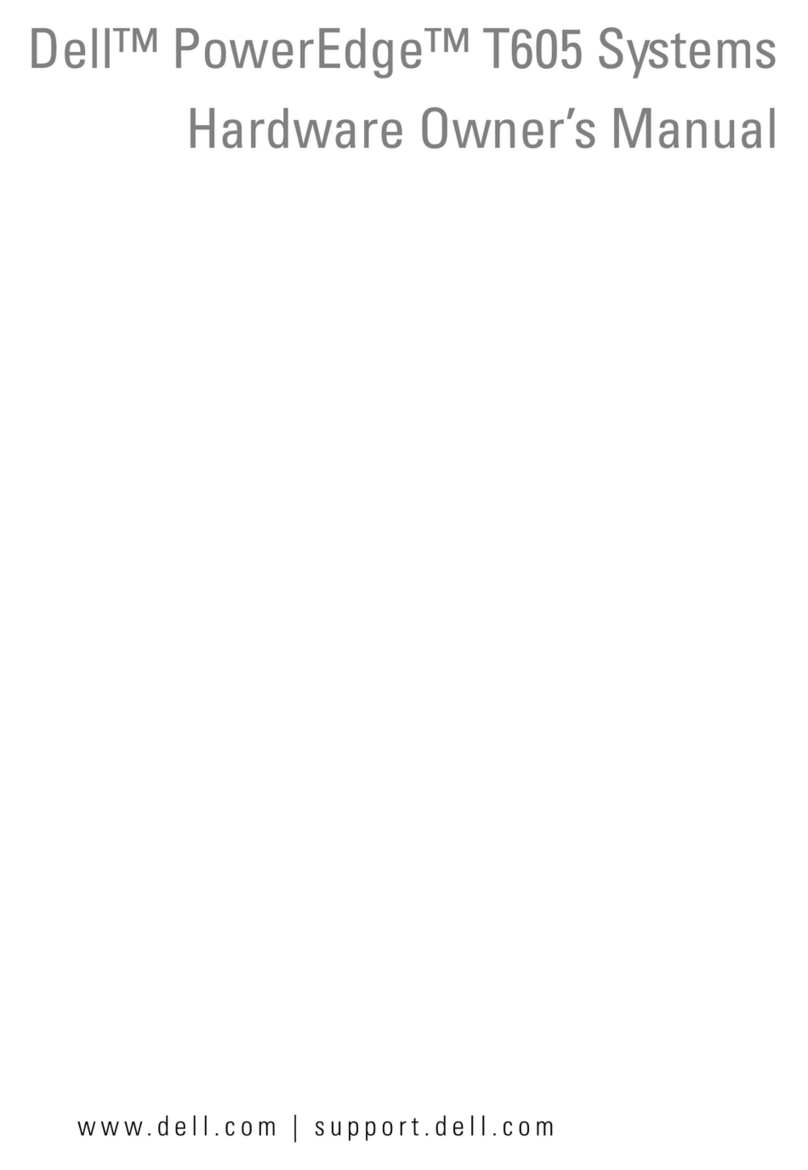Copyright Notices
© 2014, Dell Inc. All Rights Reserved.
This manual and the software and firmware described in it are copyrighted. You may not reproduce, transmit,
transcribe, store in a retrieval system, or translate into any language or computer language, in any form or by
any means, electronic, mechanical, magnetic, optical, chemical, manual or otherwise, any part of this
publication without express written permission.
End User License Agreement (“License”)
A copy of the End User License Agreement is included in the software and provided for your reference only.
The License at http://www.wyse.com/license as of the purchase date is the controlling licensing agreement. By
copying, using, or installing the software or the product, you agree to be bound by those terms.
Trademarks
The Dell and Wyse logos and Wyse are trademarks of Dell Inc. Other product names mentioned herein are for
identification purposes only and may be trademarks and/or registered trademarks of their respective
companies. Specifications subject to change without notice.
You acknowledge that the Software is of U.S. origin. You agree to comply with all applicable international and
national laws that apply to the Software, including the U.S. Export Administration Regulations, as well as
end-user, end-use and country destination restrictions issued by U.S. and other governments. For additional
information on exporting the Software, see http://www.microsoft.com/exporting.
Ordering Information
For availability, pricing, and ordering information in the United States and Canada, call 1-800-438-9973 or visit
us at Dell.com. In all other countries, contact your sales representative.