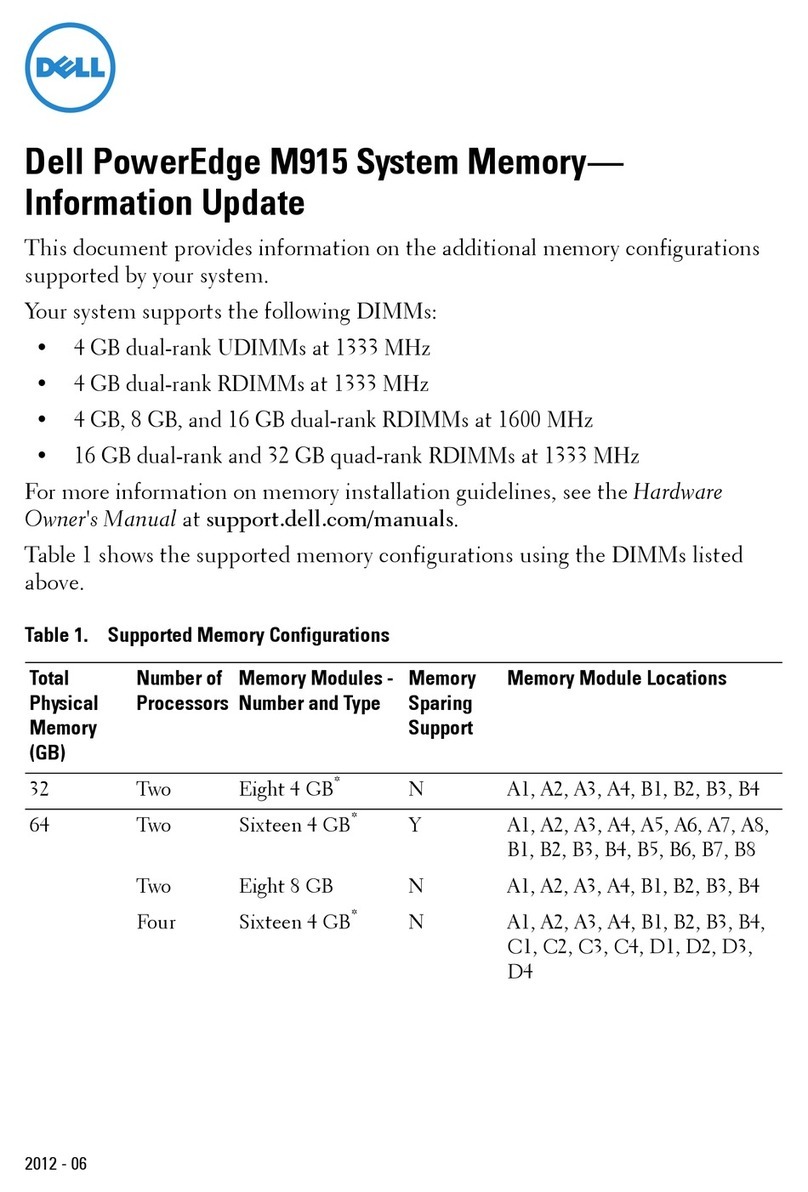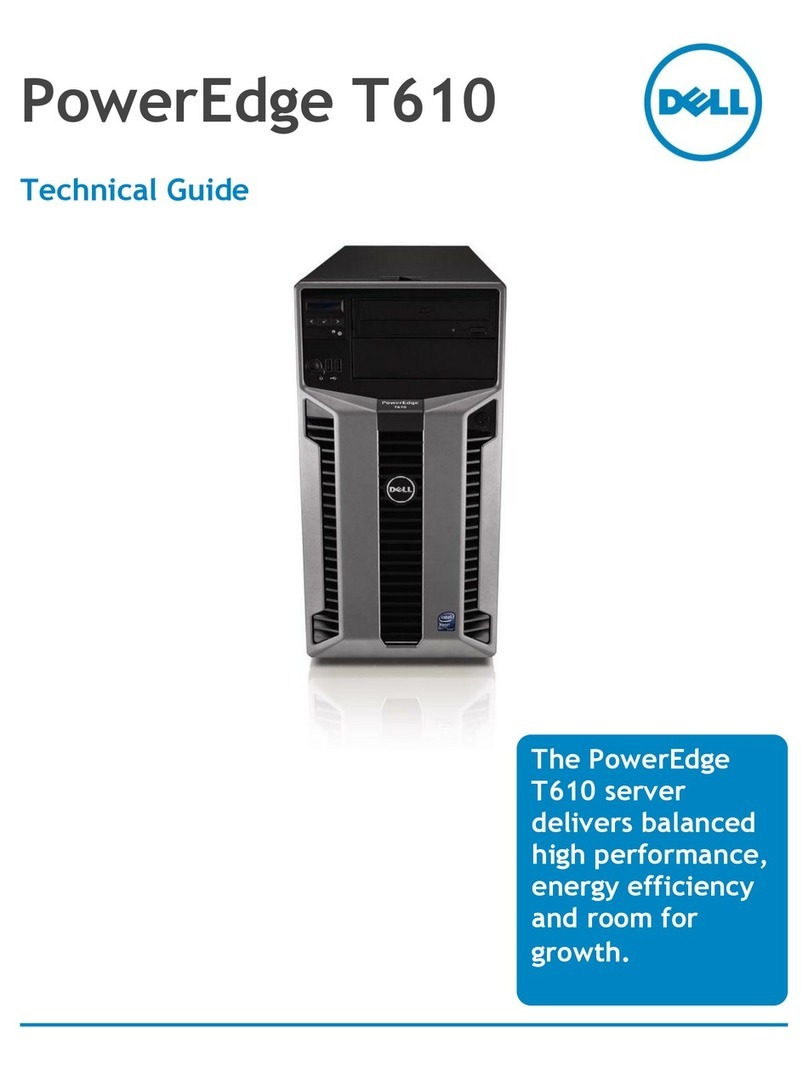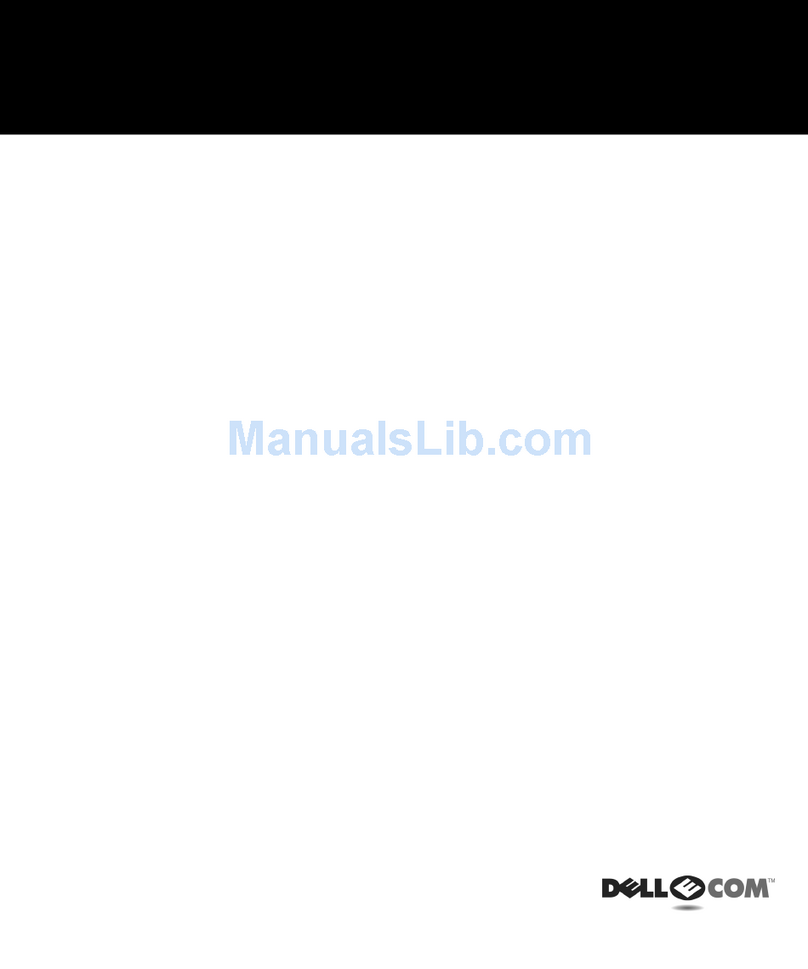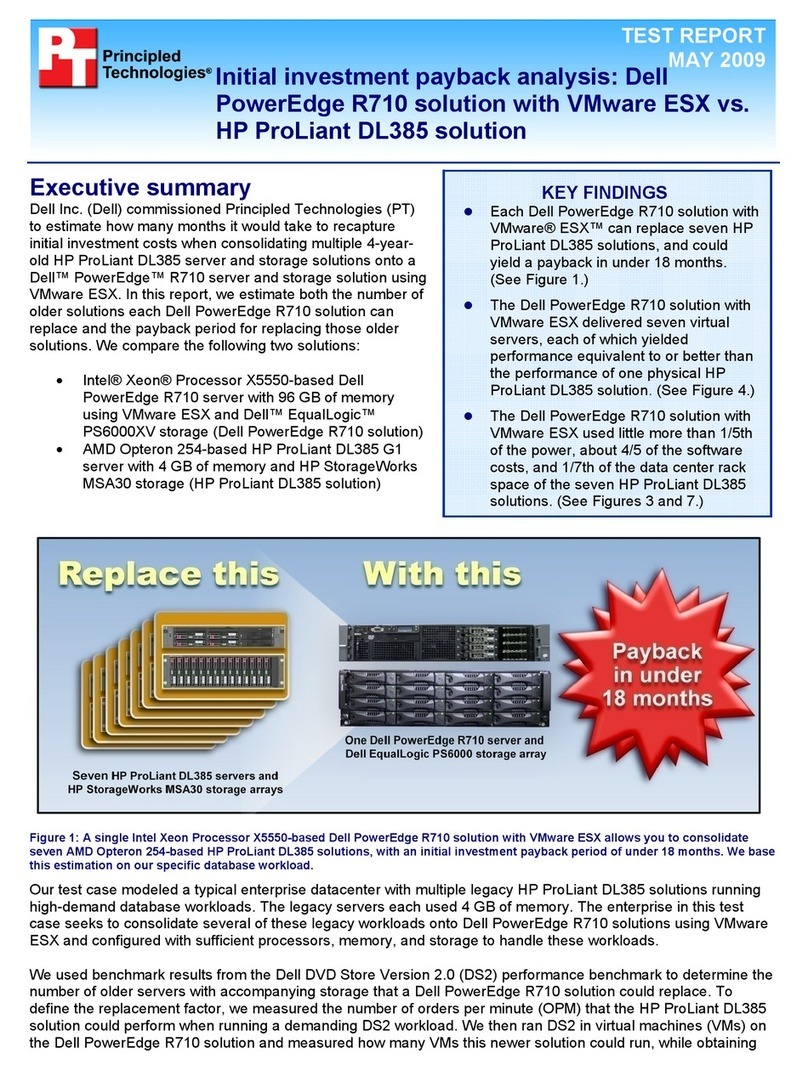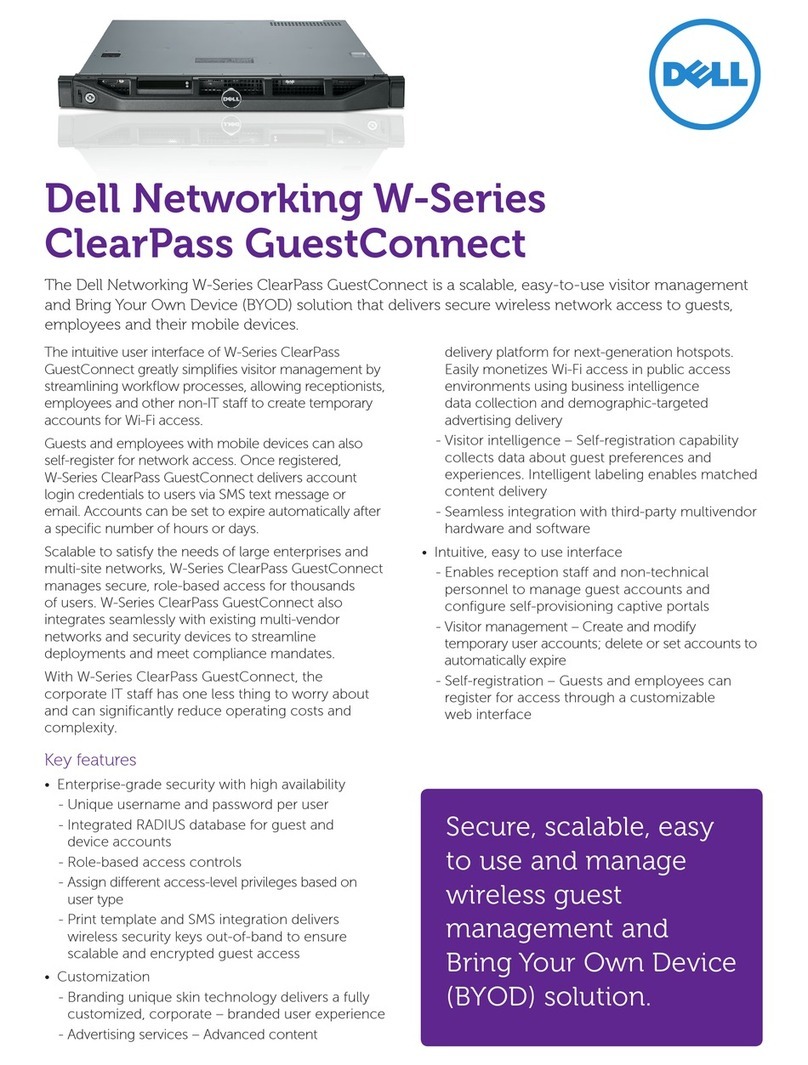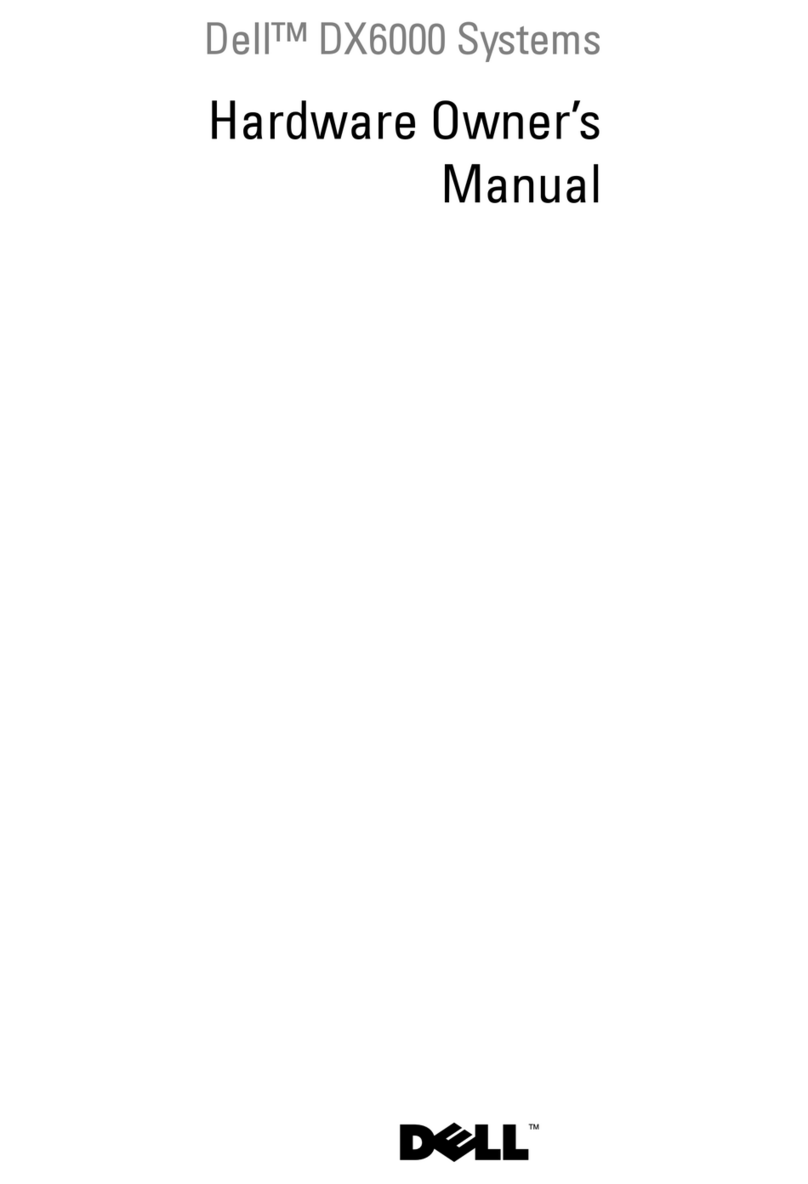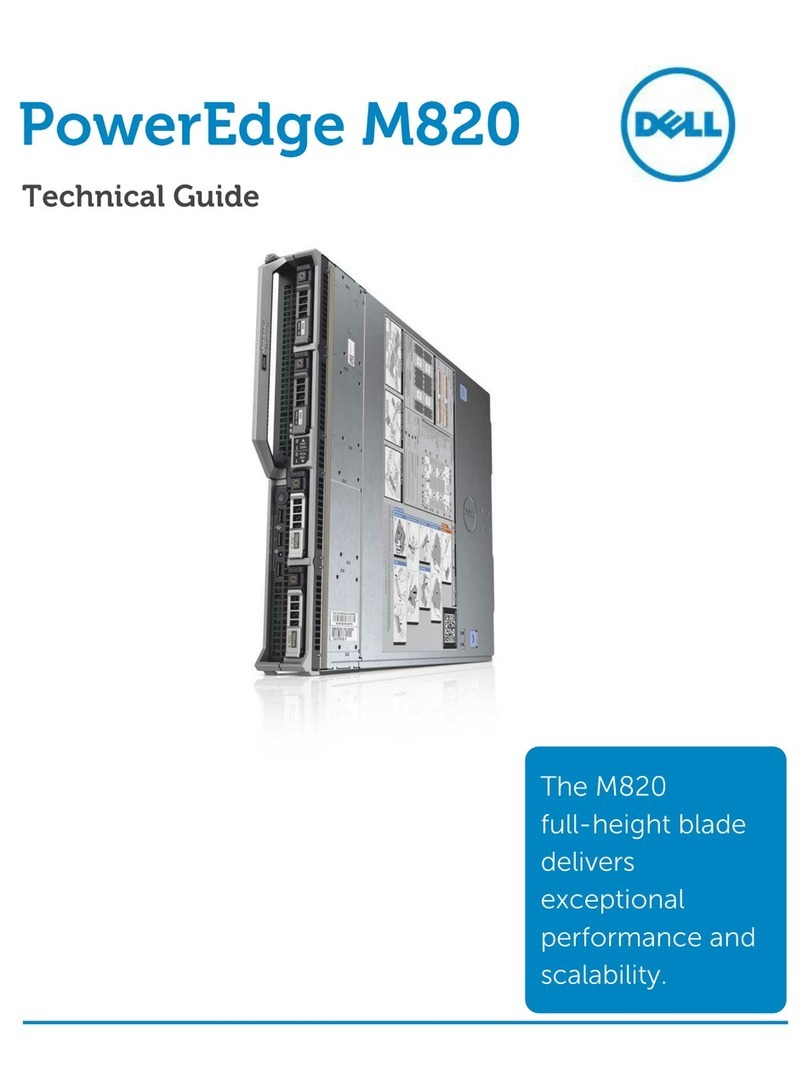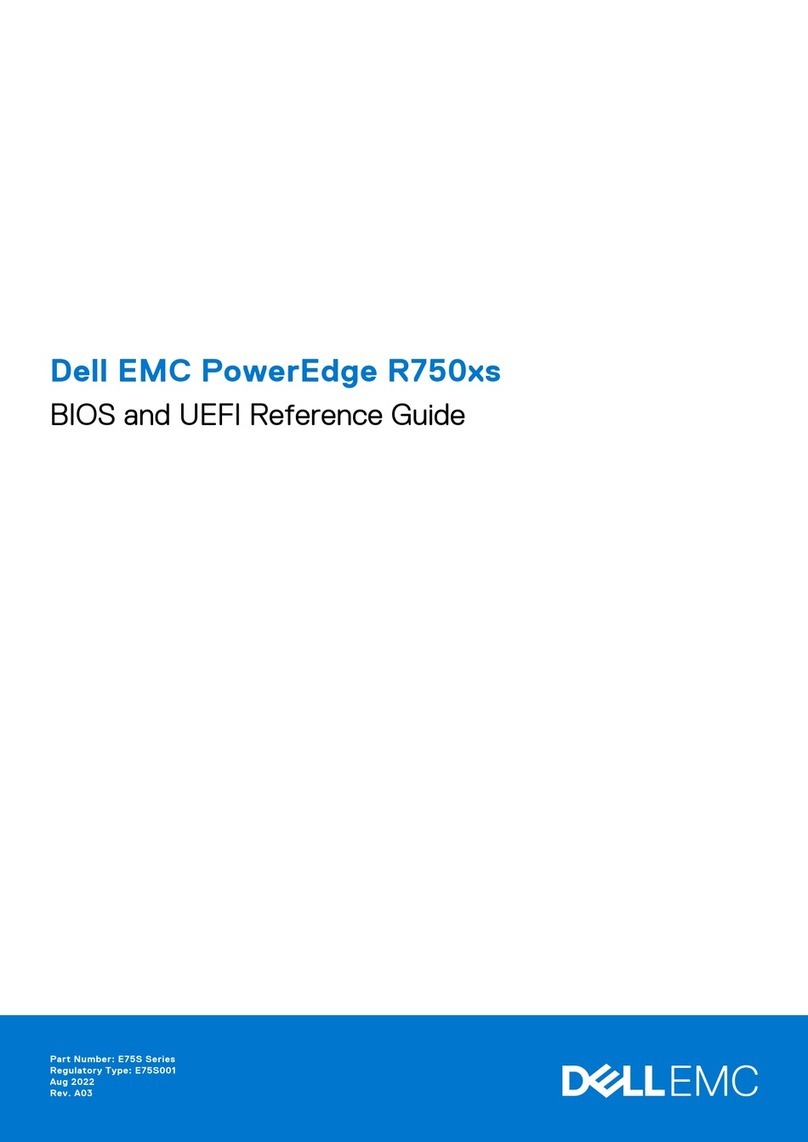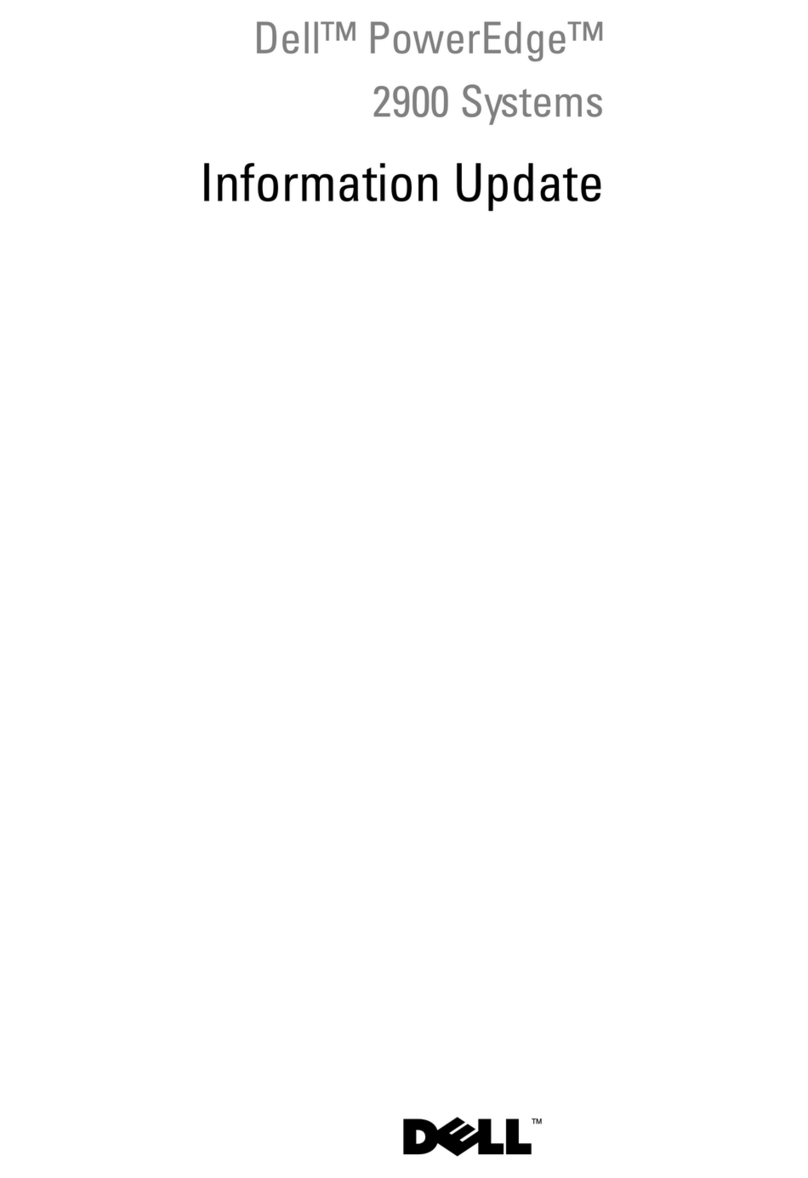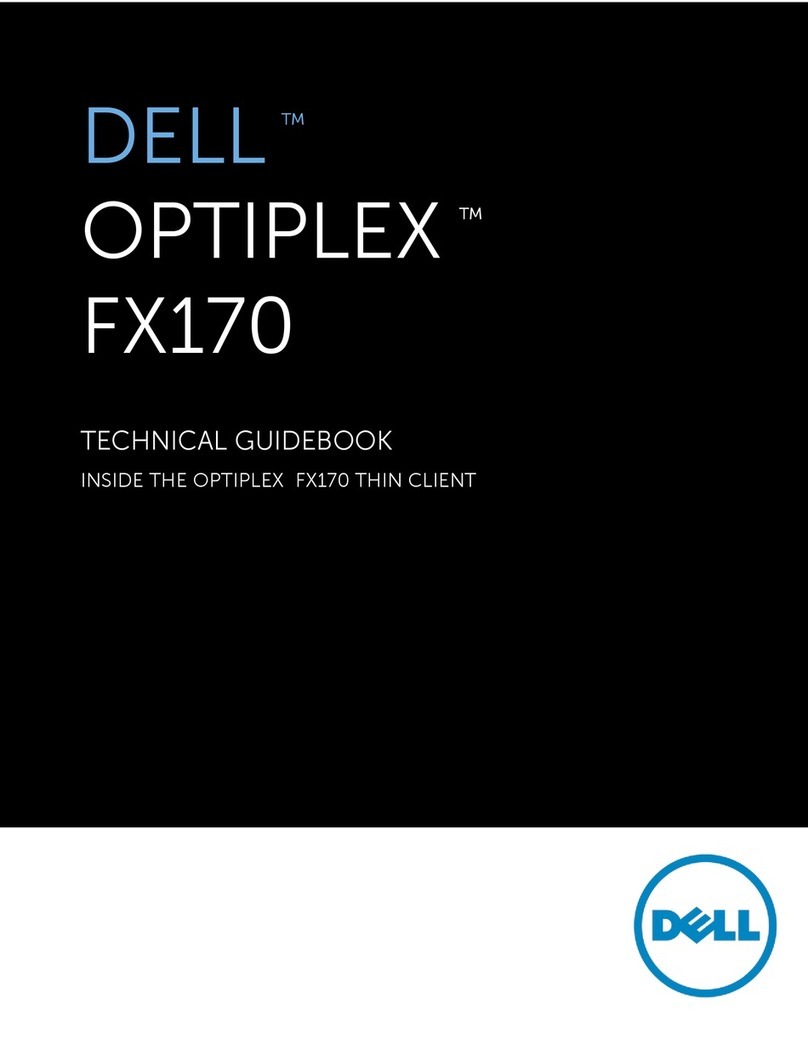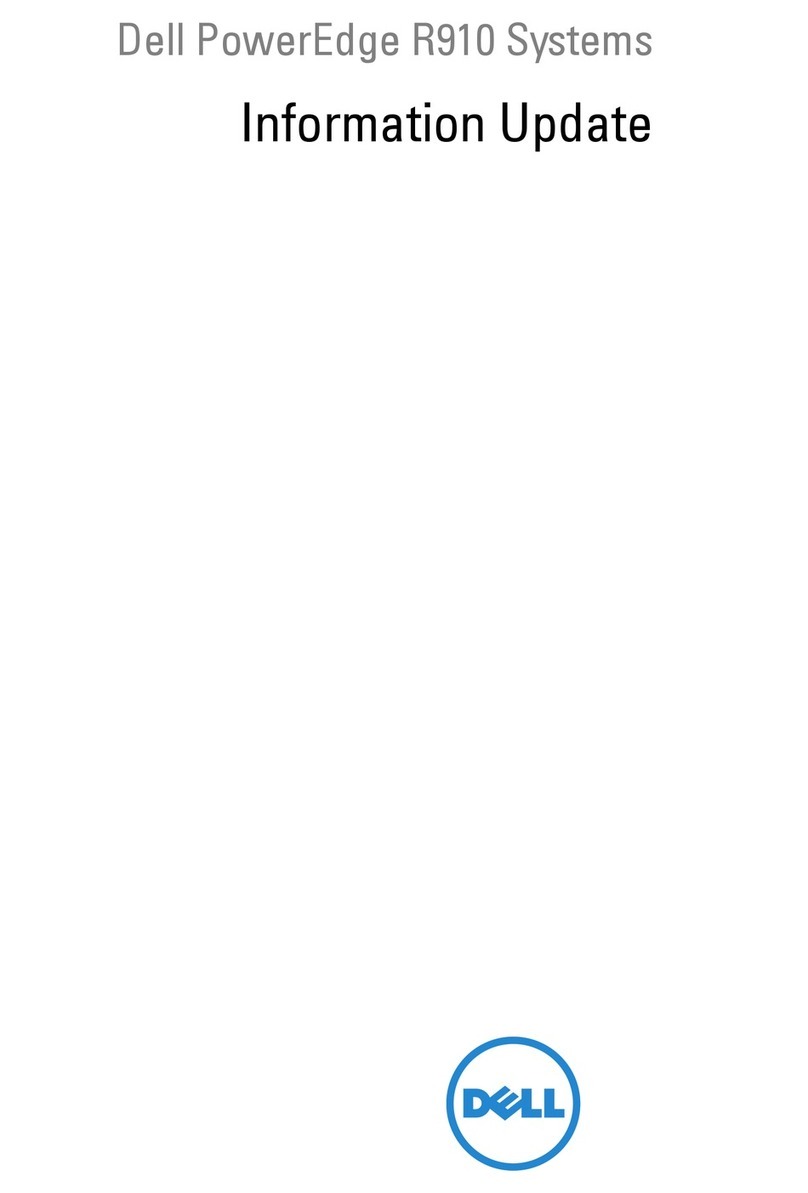Dell PowerEdge 2300 Systems Rack Installation Guide 3
%HIRUH<RX%HJLQ
Before you begin installing your PowerEdge 2300 system in the rack, carefully read
the safety precautions and tool requirements in the following subsections.
,PSRUWDQW6DIHW\,QIRUPDWLRQ
Follow these safety precautions when installing your computer in the rack .
.LW,QVWDOODWLRQ5HVWULFWLRQV
This rack kit is intended to be installed in a Dell rack by trained service technicians. If
you install the kit in any other rack, be sure that the rack meets the specifications of
the Dell rack.
:$51,1*'HOO·VVHUYHUV\VWHPVDUHFHUWLILHGDVFRPSRQHQWVIRUXVHLQ
'HOO·VUDFNFDELQHWXVLQJWKH'HOOFXVWRPHUUDFNNLW7KHILQDOLQVWDOODWLRQRI
'HOOVHUYHUVDQGUDFNNLWVLQDQ\RWKHUEUDQGRIUDFNFDELQHWKDVQRWEHHQ
DSSURYHGE\DQ\VDIHW\DJHQFLHV,WLVWKHFXVWRPHU·VUHVSRQVLELOLW\WRKDYH
WKHILQDOFRPELQDWLRQRI'HOOVHUYHUVDQGUDFNNLWVIRUXVHLQRWKHUEUDQGV
RIUDFNFDELQHWVHYDOXDWHGIRUVXLWDELOLW\E\DFHUWLILHGVDIHW\DJHQF\
5DFN6WDELOL]HU)HHW
:$51,1*,QVWDOOLQJ3RZHU(GJHV\VWHPVLQD'HOOUDFNZLWKRXWWKH
IURQWDQGVLGHVWDELOL]HUIHHWLQVWDOOHGFRXOGDOORZWKHUDFNWRWLSRYHU
SRWHQWLDOO\UHVXOWLQJLQERGLO\LQMXU\XQGHUFHUWDLQFLUFXPVWDQFHV7KHUH
IRUHDOZD\VLQVWDOOWKHVWDELOL]HUIHHWEHIRUHLQVWDOOLQJFRPSRQHQWVLQWKH
UDFN
The stabilizer feet help prevent the possibility of the rack tipping over when a Power-
Edge 2300 system is pulled out of the rack so that the slide assemblies are f ully
extended. Refer to the Dell PowerEdge Rack-Mountable Solutions Installation Guide
provided with the rack for instructions on installing the stabilizer feet.
:$51,1*$IWHULQVWDOOLQJFRPSXWHUVLQDUDFNQHYHUSXOOPRUHWKDQRQH
FRPSXWHURXWRIWKHUDFNRQLWVVOLGHDVVHPEOLHVDWRQHWLPH7KHZHLJKWRI
PRUHWKDQRQHH[WHQGHGFRPSXWHUFRXOGFDXVHWKHUDFNWRWLSRYHUDQG
LQMXUHVRPHRQH
5HFRPPHQGHG7RROV
To install the rack kit, you should have the following tools:
A #2 Phillips screwdriver
A flat-blade screwdriver
A 3/8-inch nut driver
The cage-nut installation tool included in the rack kit
A steel measuring tape