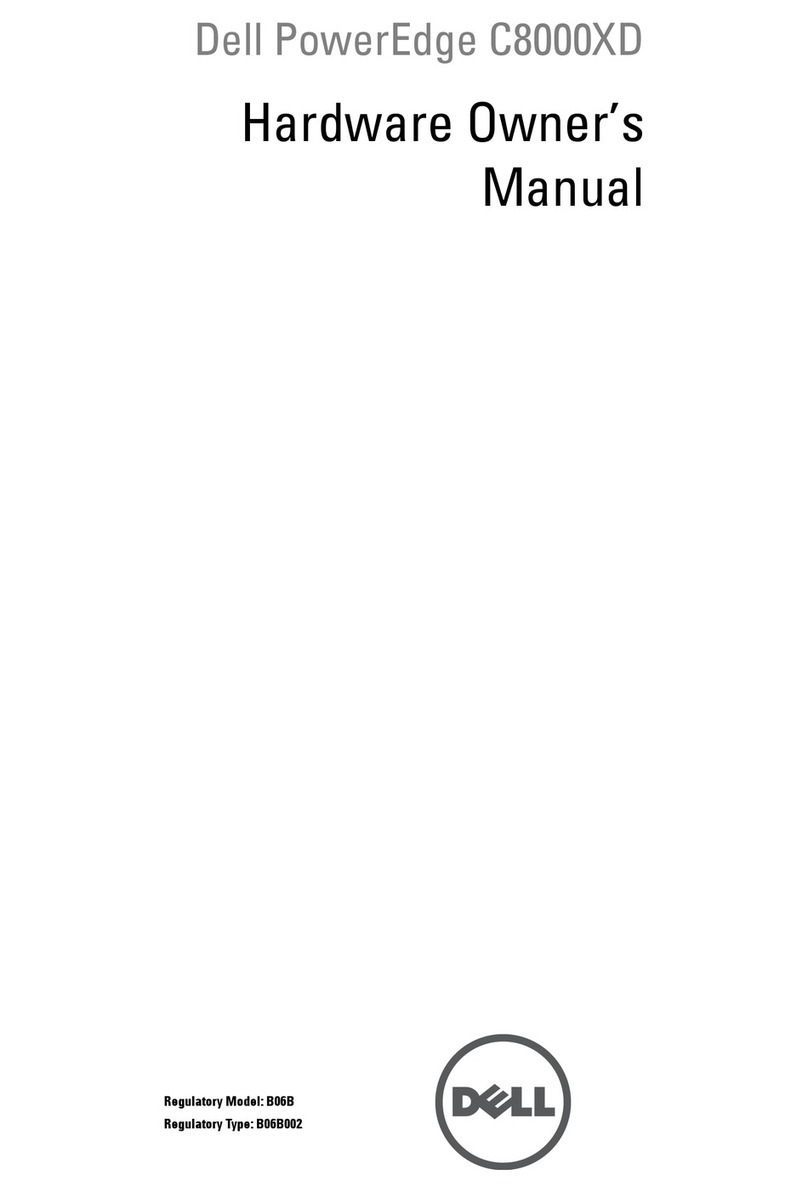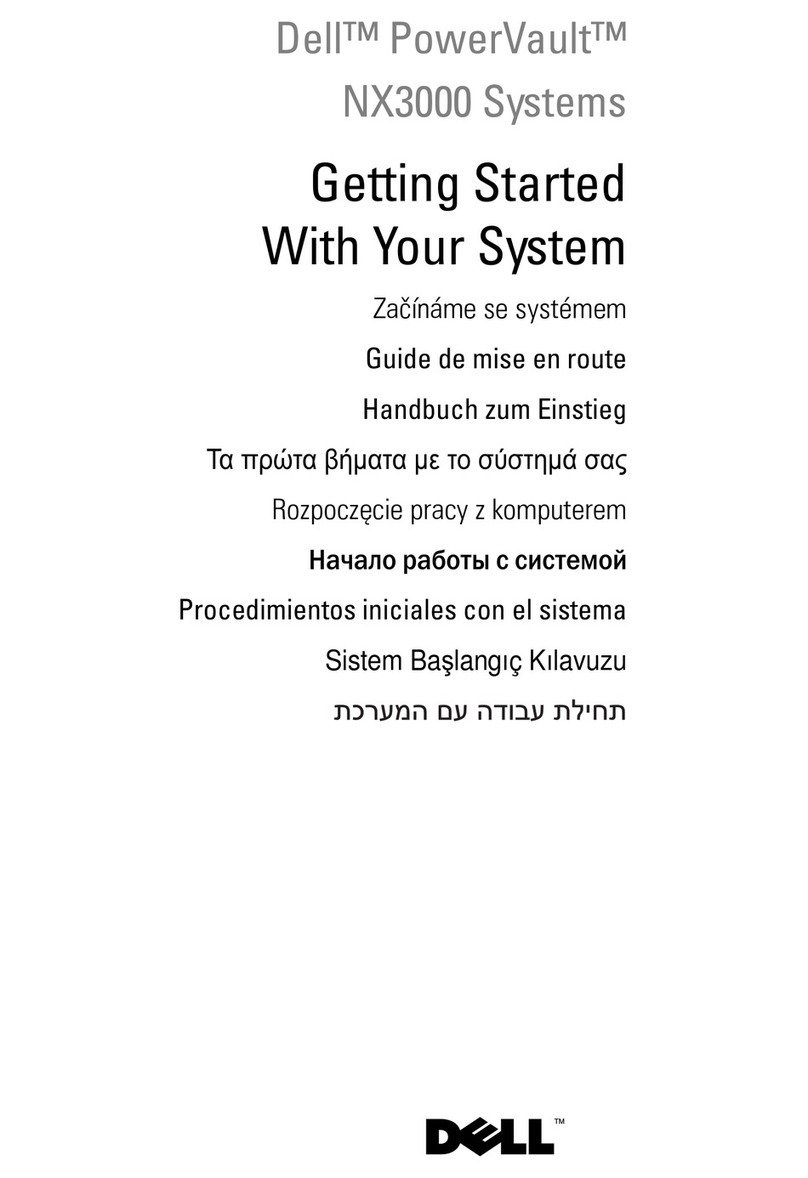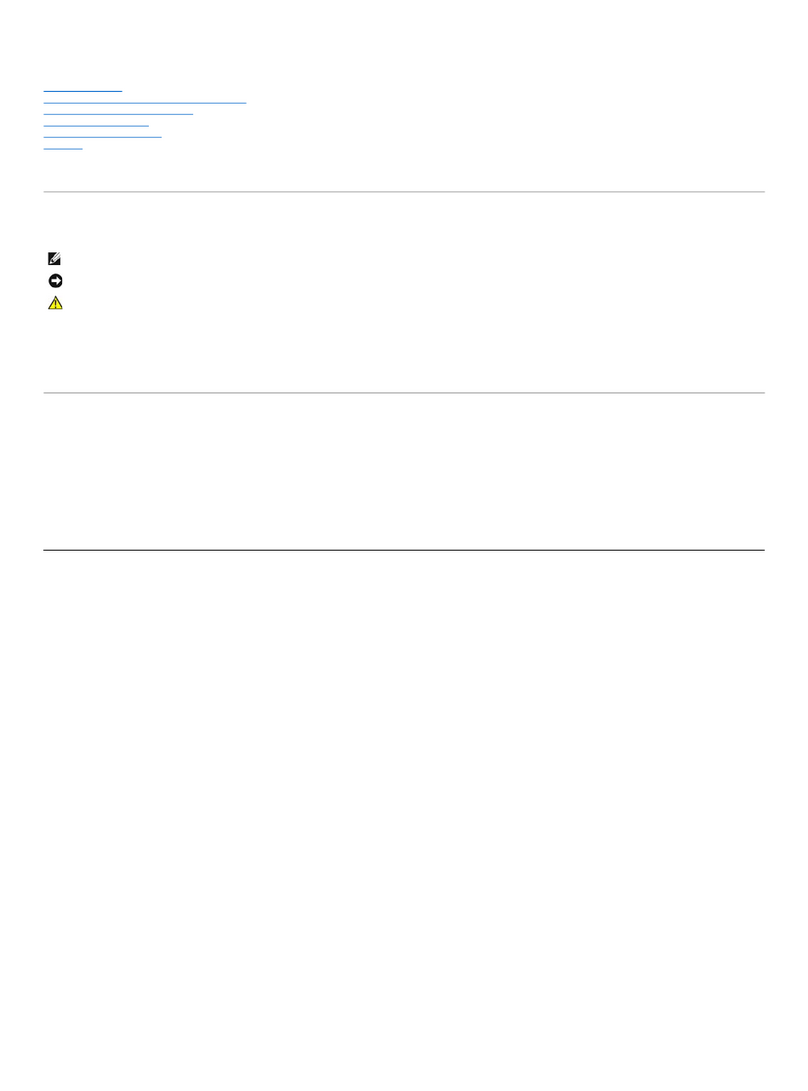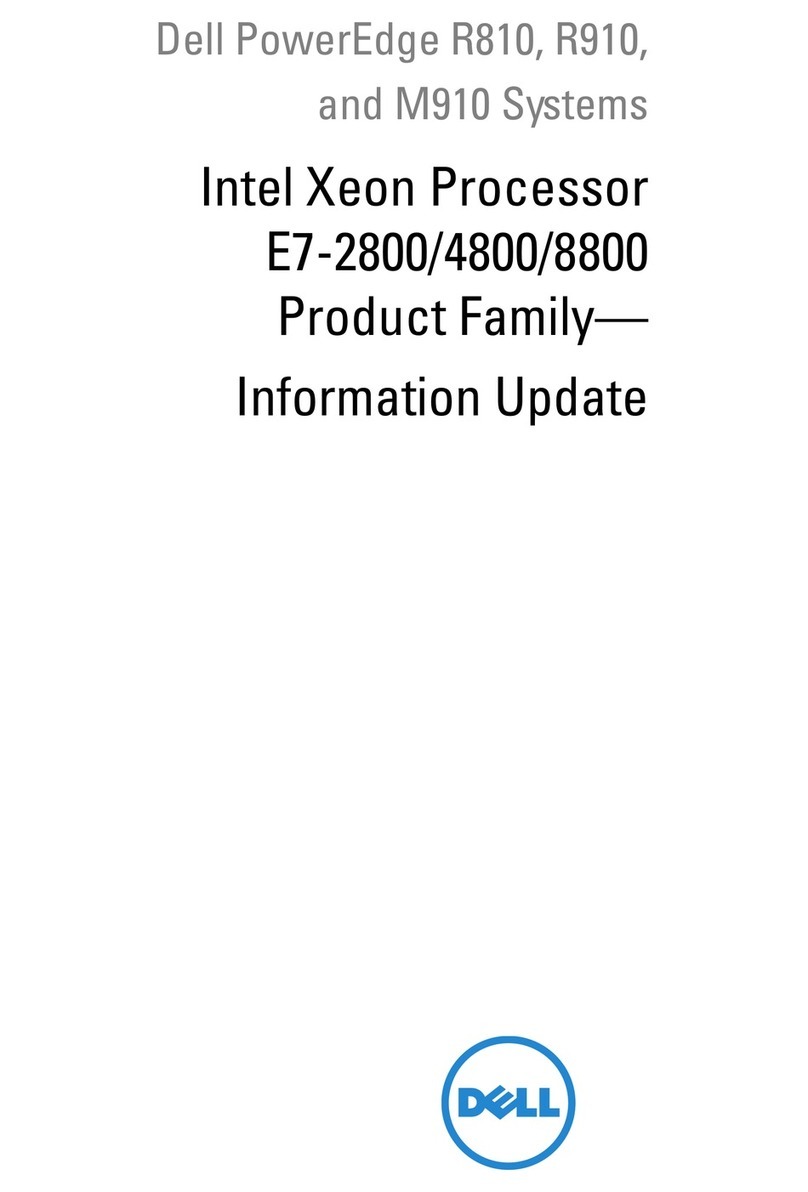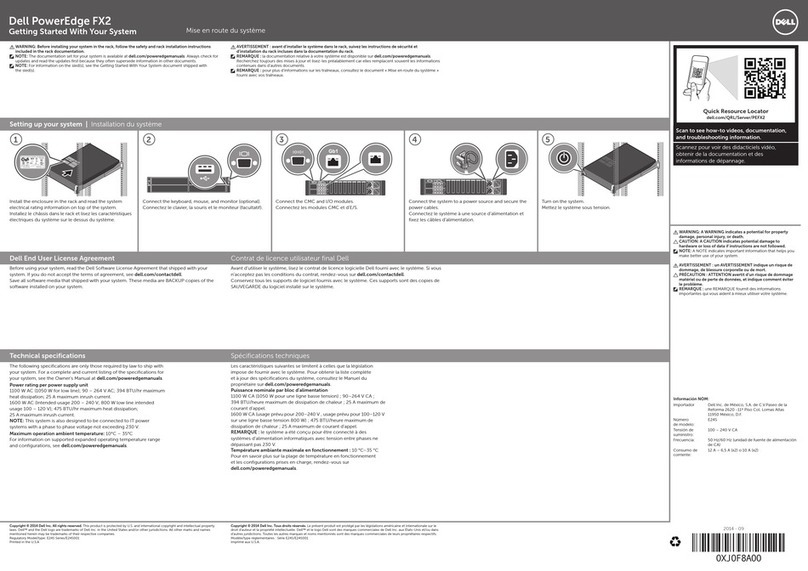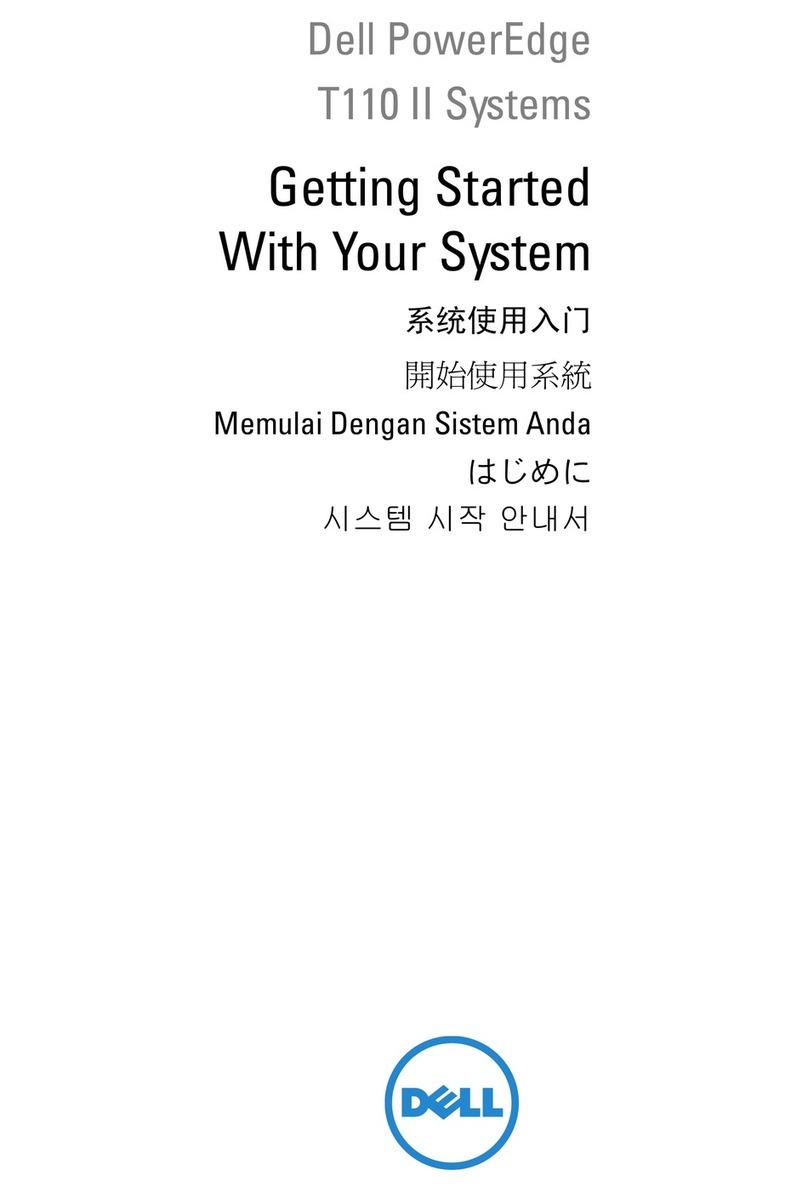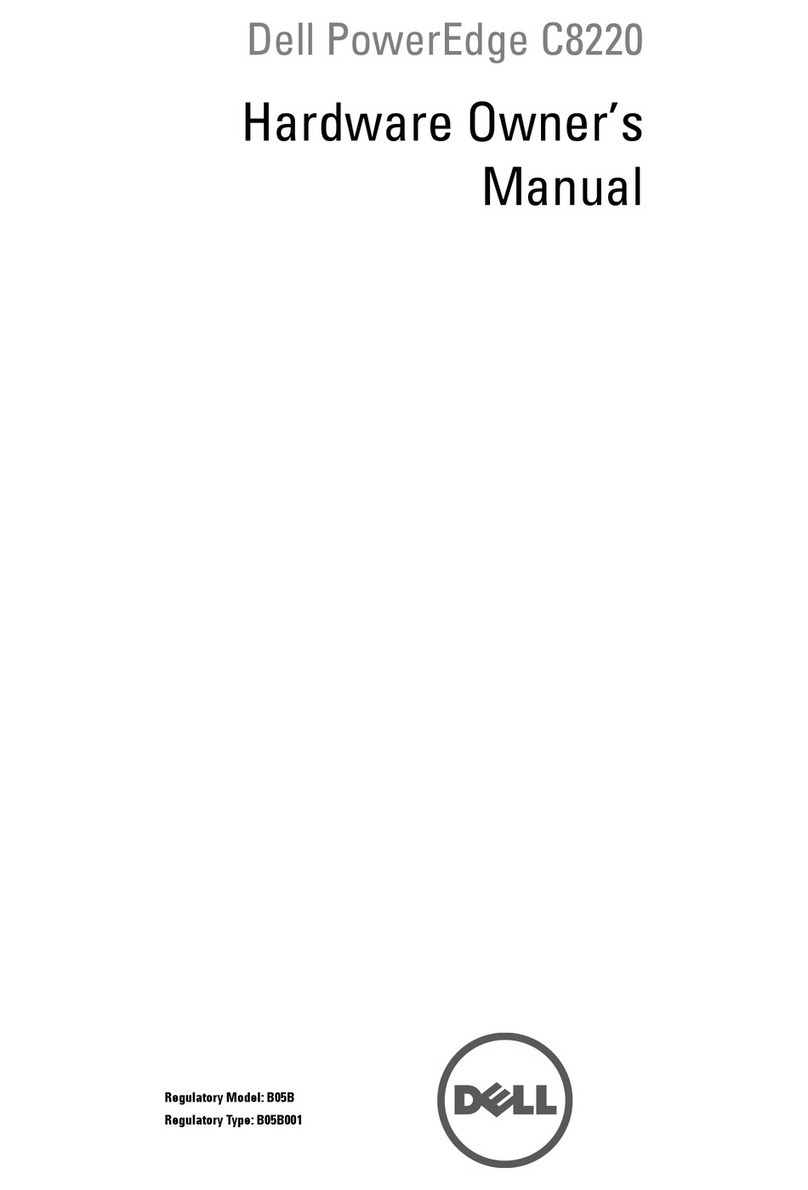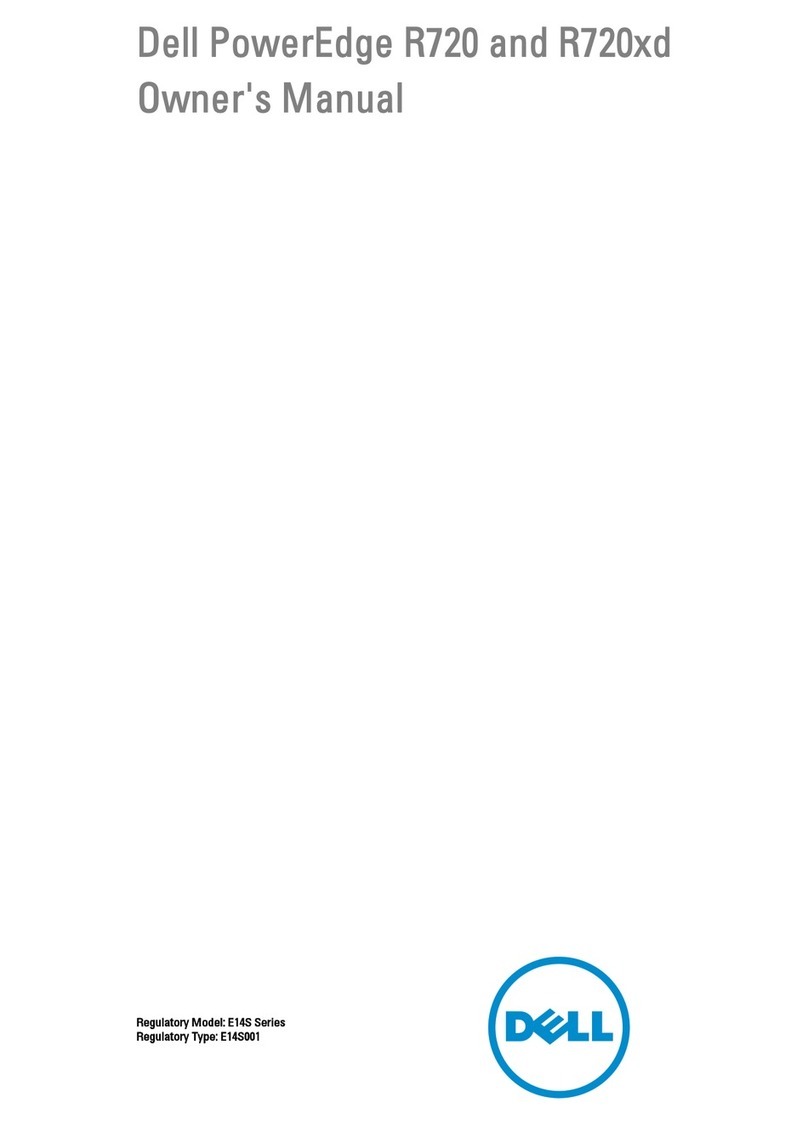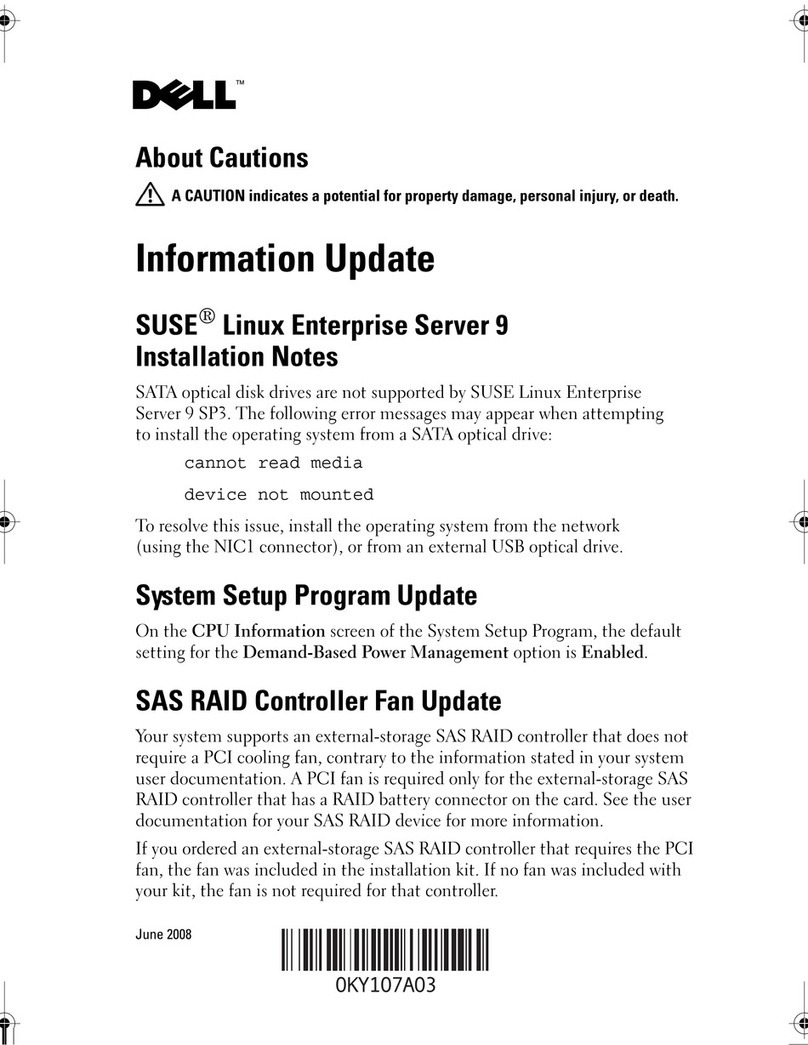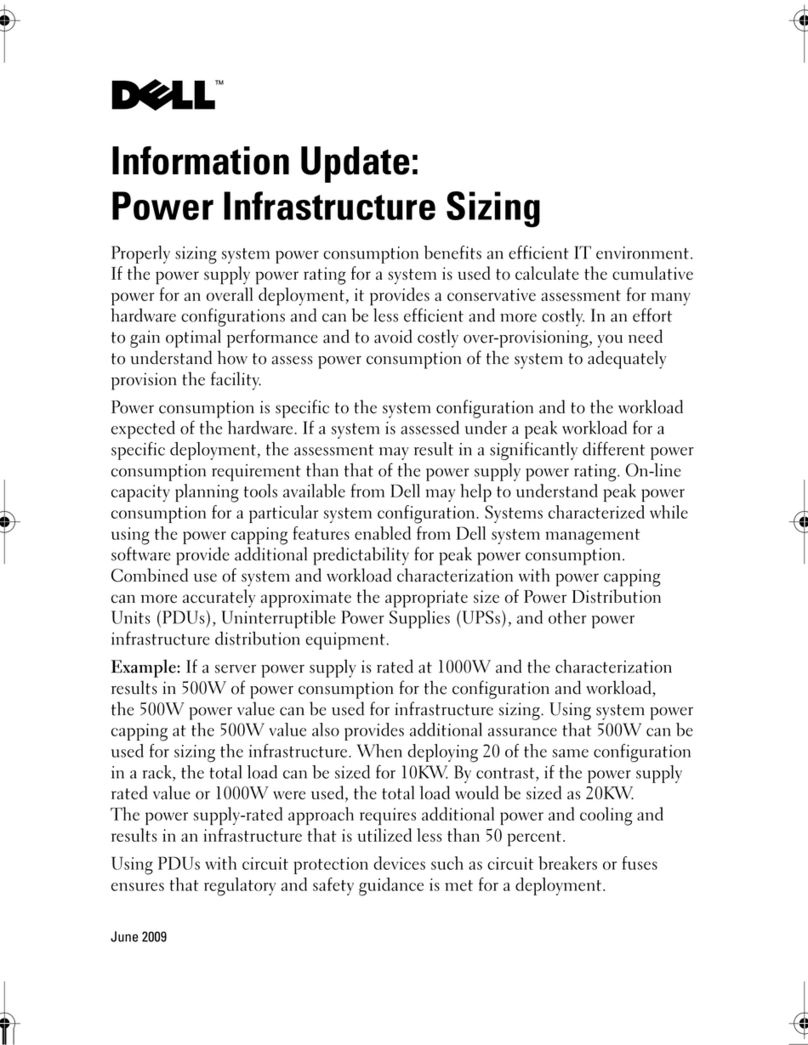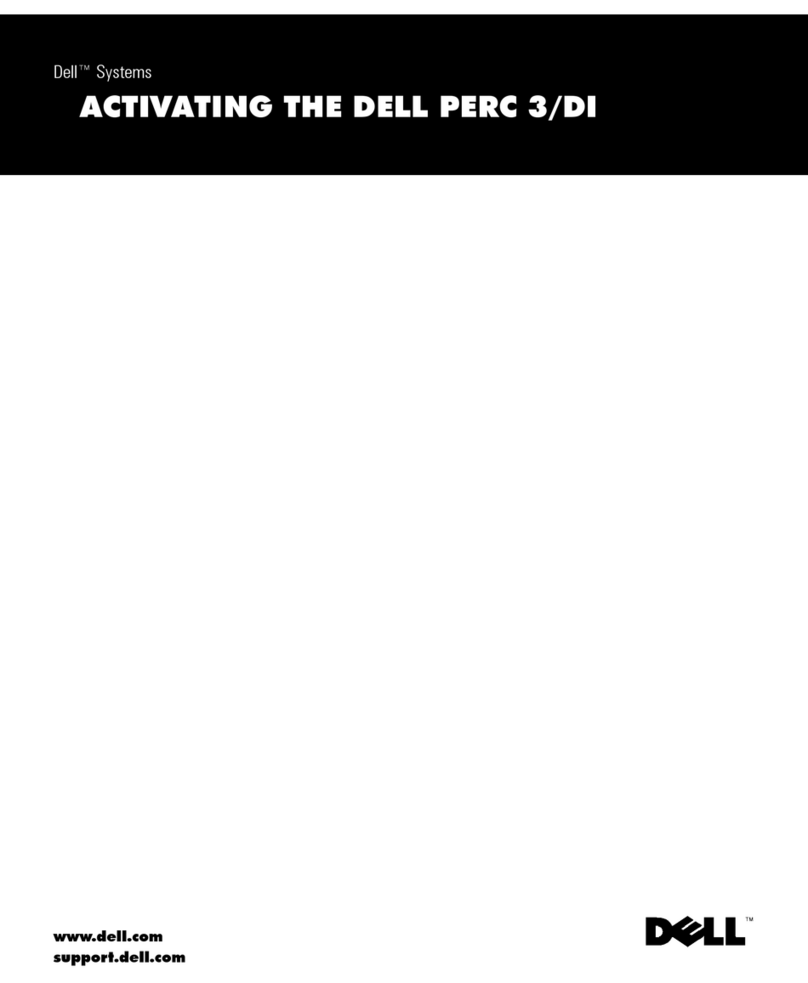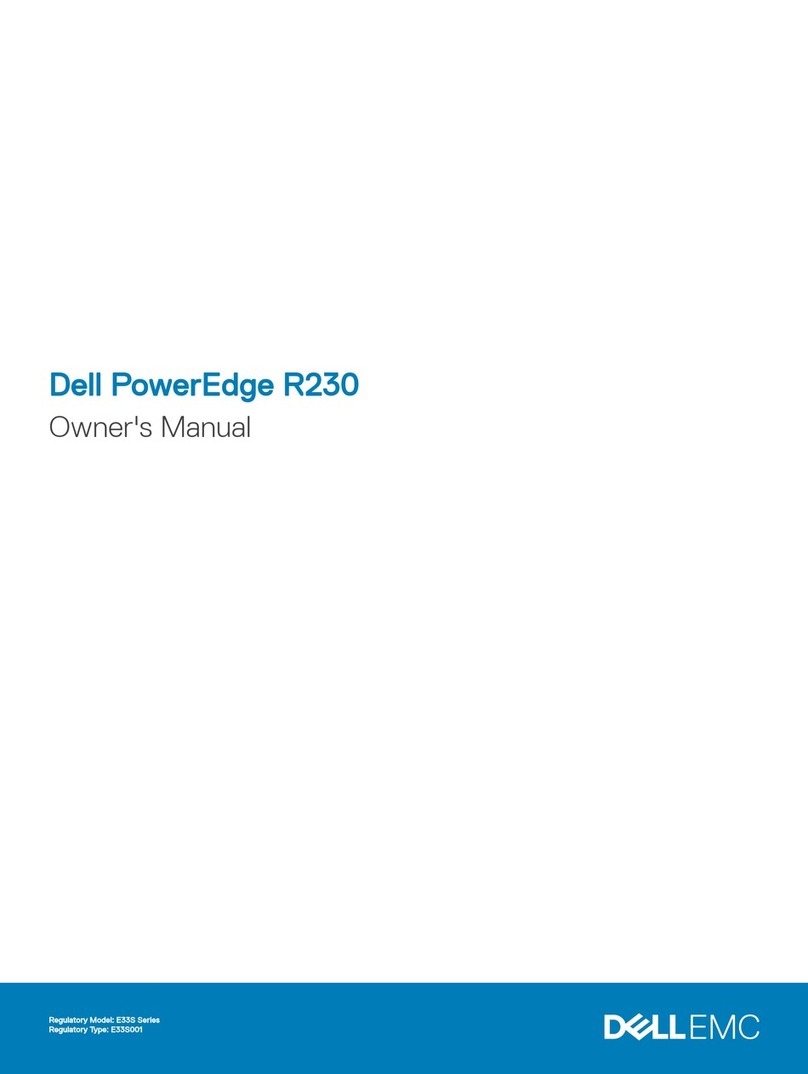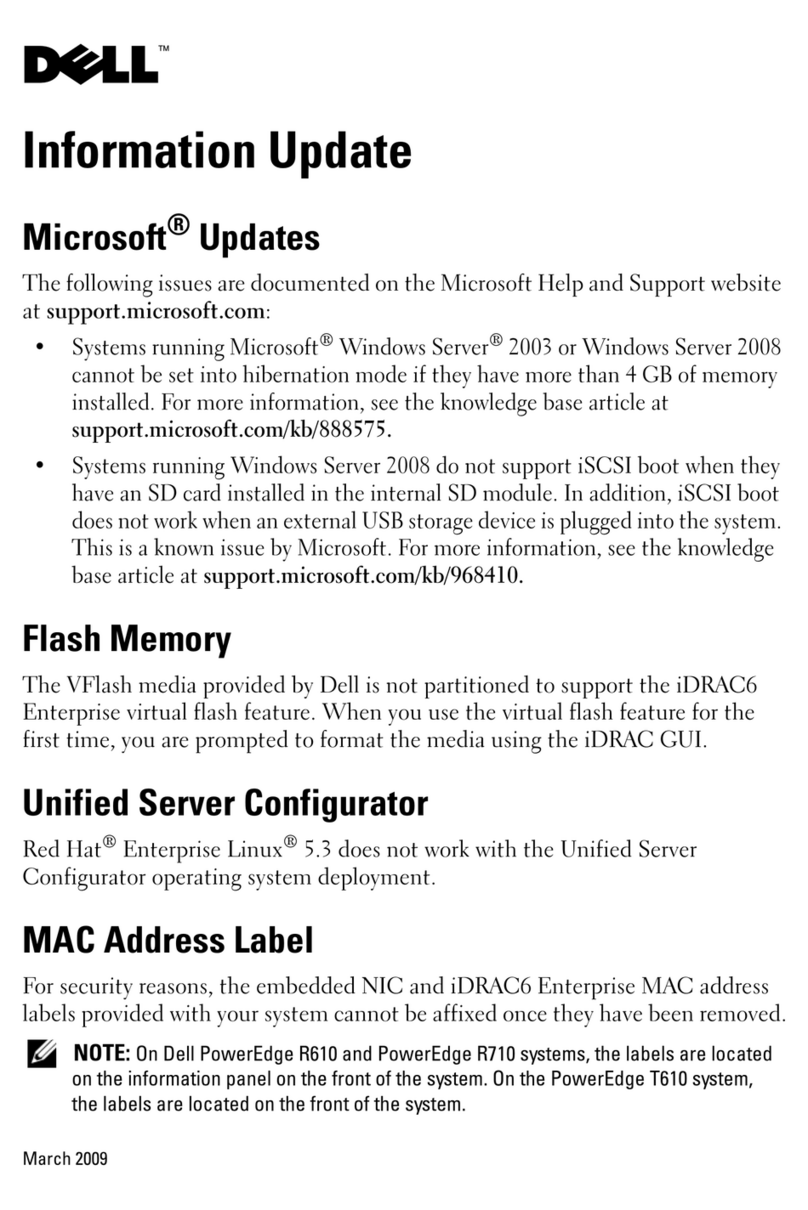Dell PowerConnect W-AirWave 7.6 | Configuration Guide Dell PowerConnect W Configuration in AirWave | 1
Chapter 1
Dell PowerConnect W Configuration in
AirWave
ArubaOS is the operating system, software suite, and application engine that operates Dell PowerConnect W-Series
mobility controllers and centralizes control over the entire mobile environment. The ArubaOS wizards, command-line
interface (CLI), and the ArubaOS WebUI are the primary means used to configure and deploy ArubaOS. For a
complete description of ArubaOS, refer to the
Dell PowerConnect W-Series ArubaOS User Guide
for your release.
The Dell PowerConnect W Configuration feature in AirWave consolidates ArubaOS configuration and pushes global
Dell PowerConnect W configurations from one utility. This chapter introduces the components and initial setup of
Dell PowerConnect W Configuration with the following topics:
l"Requirements, Restrictions, and ArubaOS Support in AirWave" on page 1
l"Additional Concepts and Components" on page 10
l"Setting Up Initial Dell PowerConnect W Configuration" on page 13
NOTE: AirWave supports Dell PowerConnect W AP Groups, which should not be confused with standard Dell PowerConnect W
Device Groups. This document provides information about the configuration and use of Dell PowerConnect W AP Groups and
describes how Dell PowerConnect W AP Groups inter-operate with standard Dell PowerConnect W Device Groups.
Requirements, Restrictions, and ArubaOS Support in AirWave
Requirements
Dell PowerConnect W Configuration has the following requirements in AirWave:
lAirWave 6.3 or a later version must be installed and operational on the network.
lDell PowerConnect W-Series controllers on the network must have ArubaOS installed and operational.
lFor access to all monitoring features, you must provide Telnet/SSH credentials for a user with minimum access
level of read only. In order to perform configuration, the credentials must be for a root level user. In either case,
the enable password must be provided.
Restrictions
Dell PowerConnect W Configuration has the following restrictions in AirWave
lAt present, Dell PowerConnect W Configuration in AirWave does not support every ArubaOS network
component. For example, AirWave supports only IP Mobility and VLANs in the Advanced Services section.
lArubaOS Configuration is not supported in either Global Groups or the Master Console. Appropriate options will
be available in the Subscriber Groups containing the controller(s).
ArubaOS Support in AirWave
AirWave provides the following options for configuring your devices:
lTemplate-based configuration for devices with firmware versions before AOS 3.3.2.10
lGlobal GUI config for organizations who have near-identical deployments on all of their controllers
lGroup-level GUI config for organizations who have two or more configuration strategies