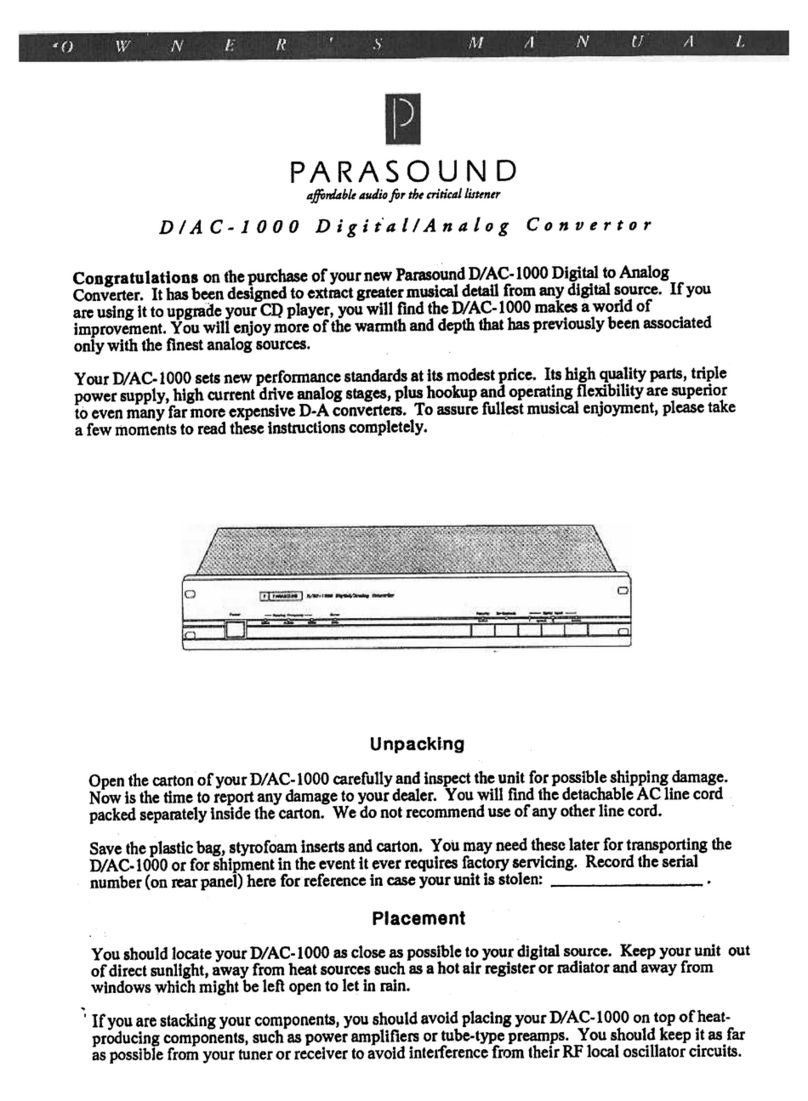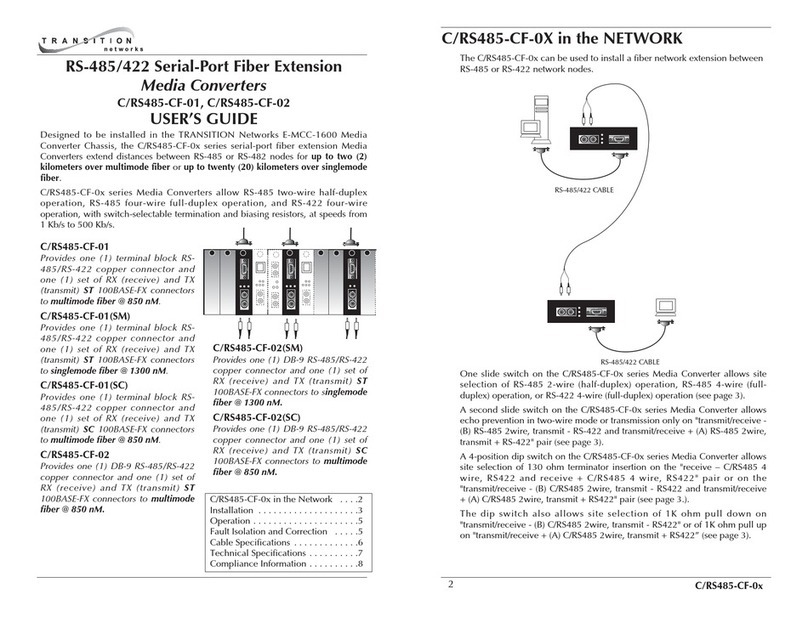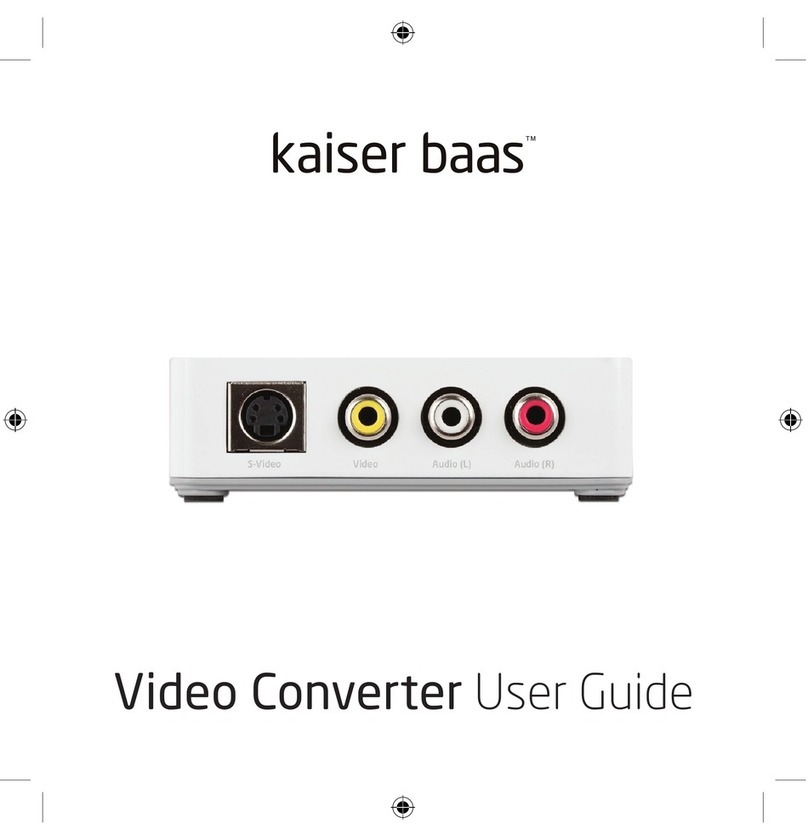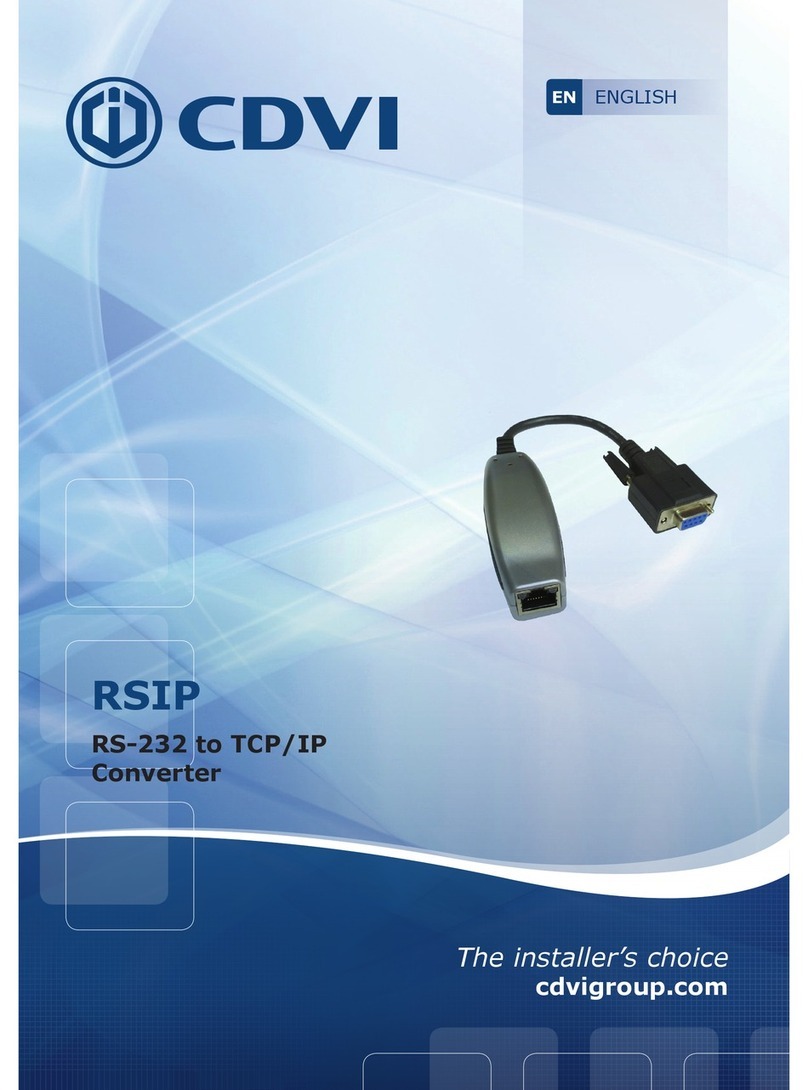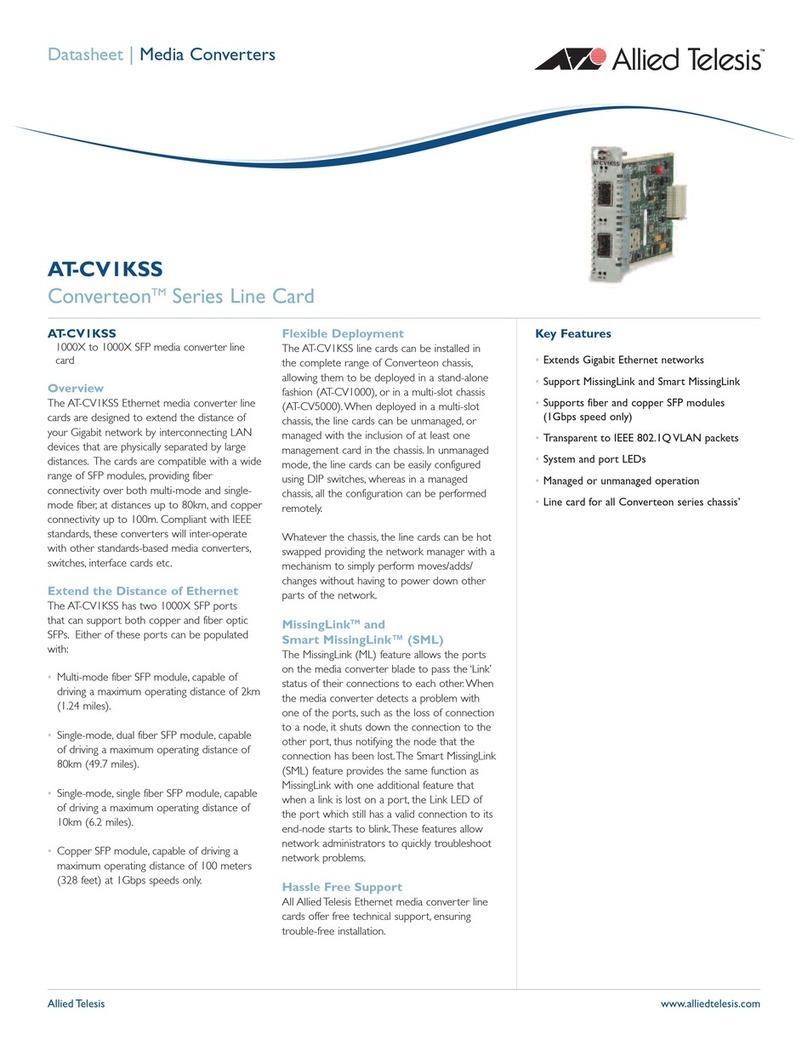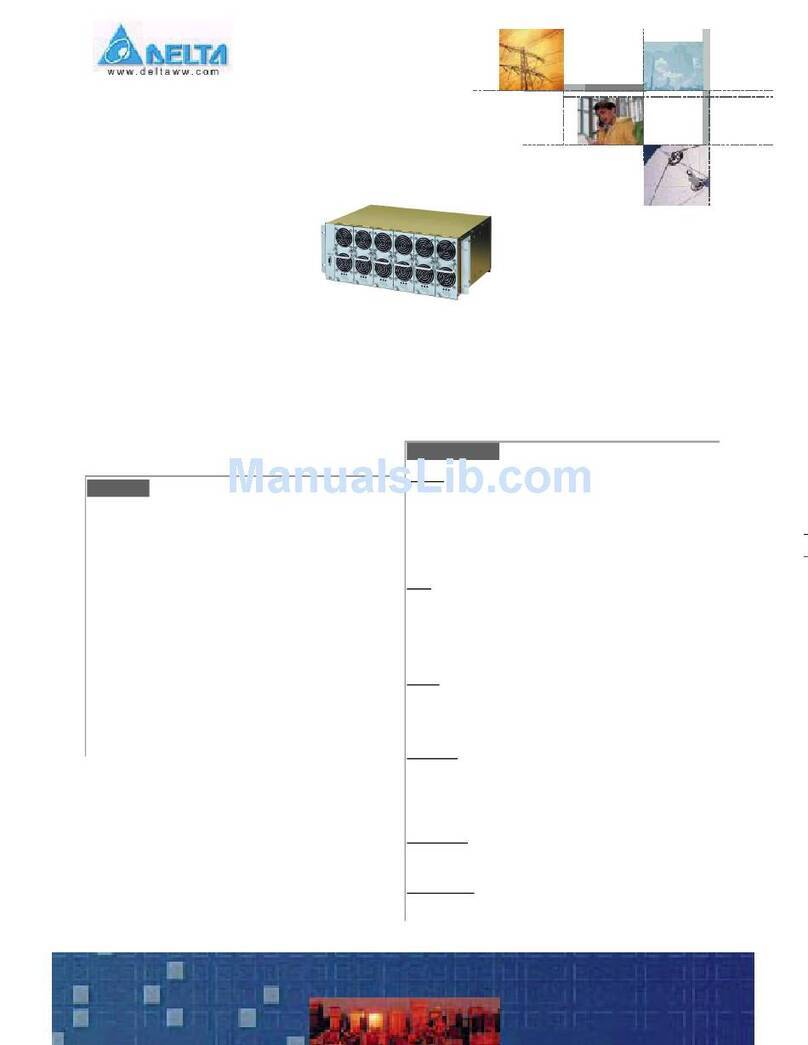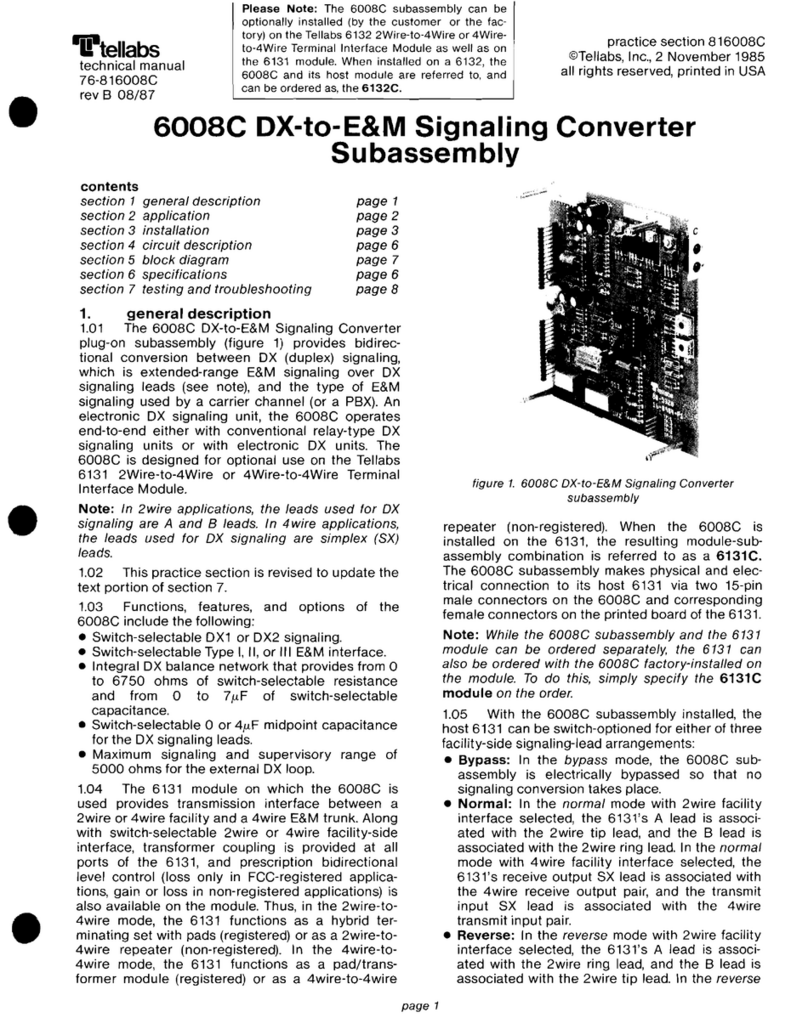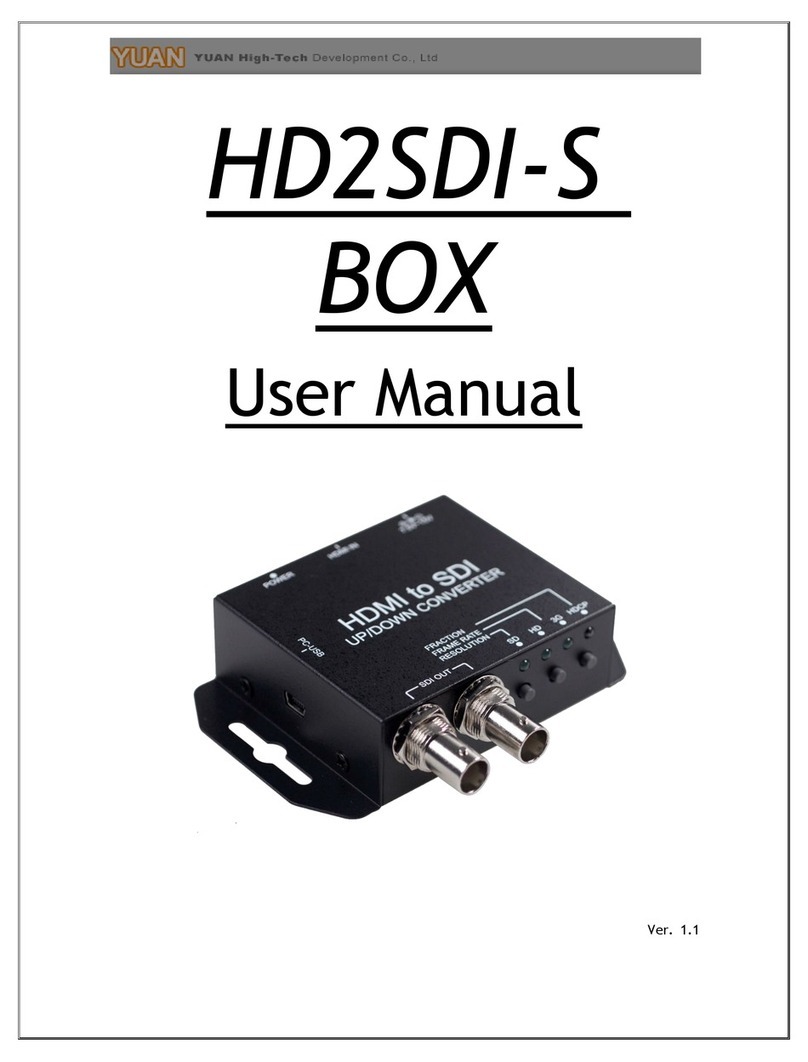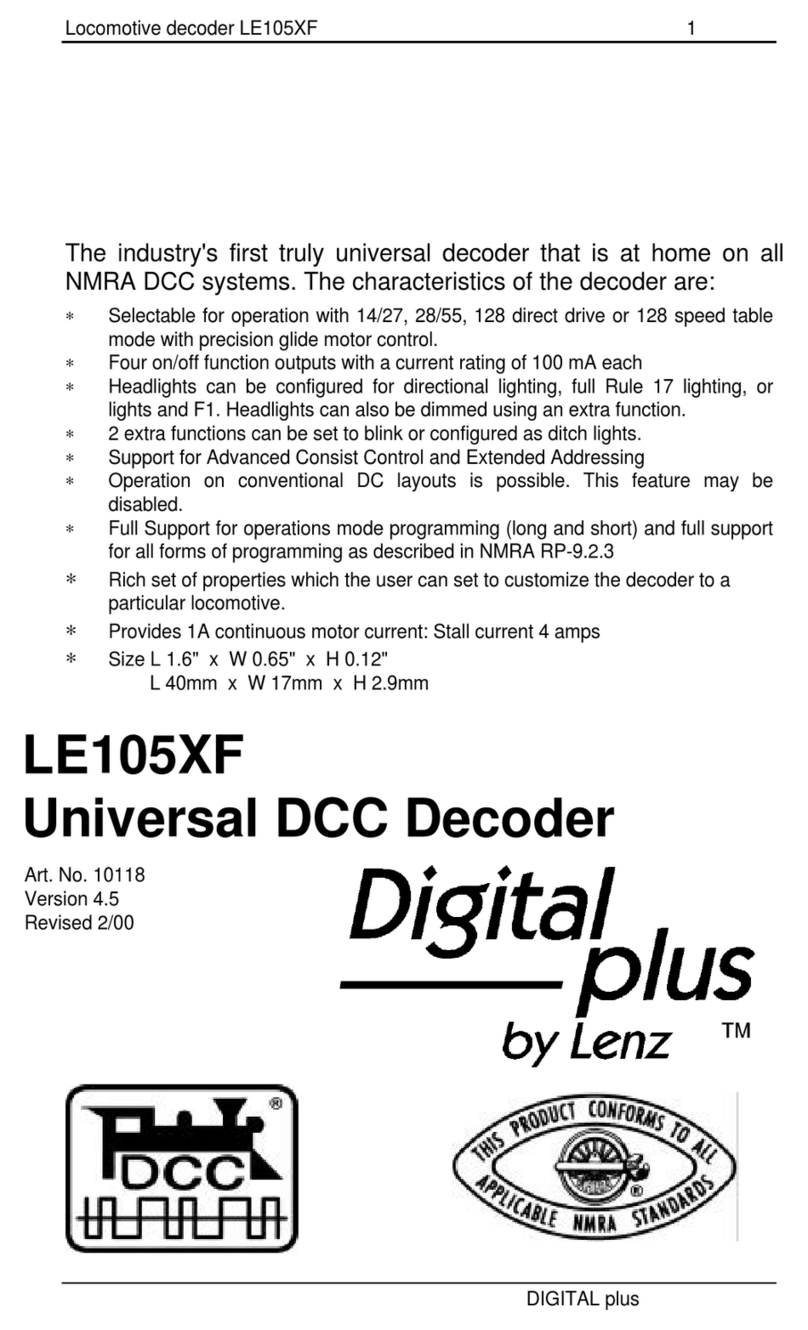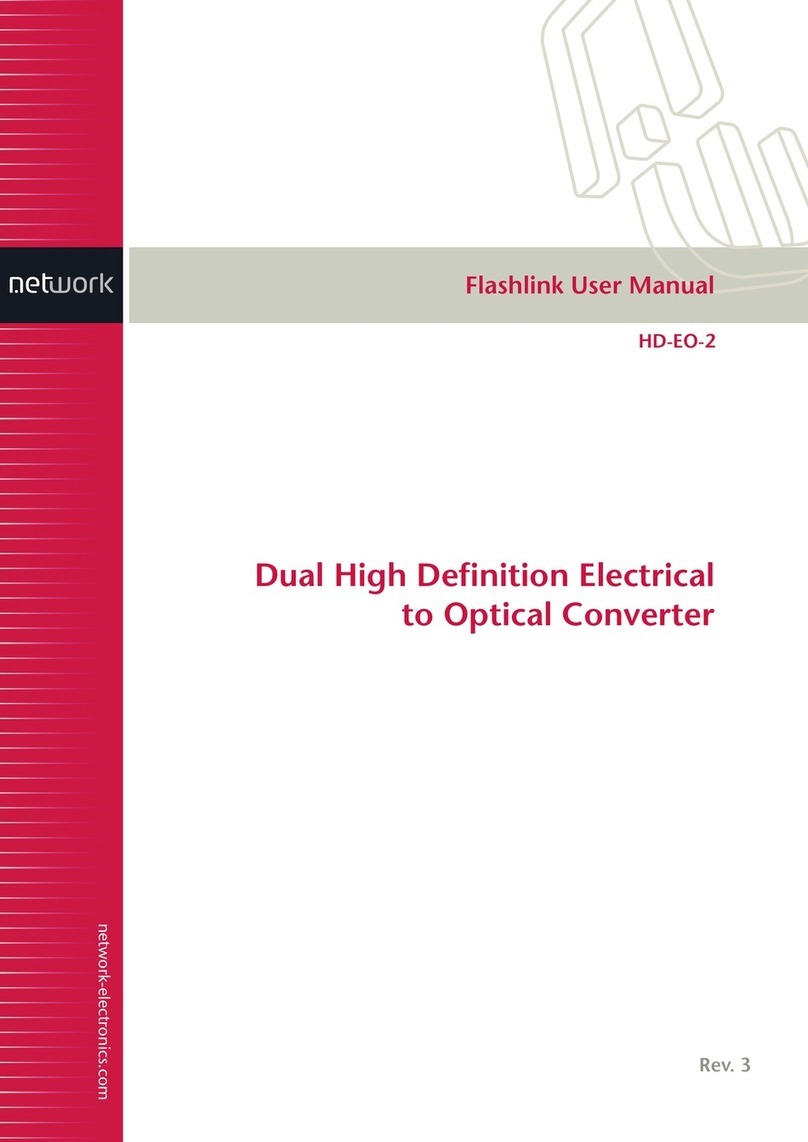Delo 61486 User manual

USB 5 Gbps Converter to SATA /
IDE 40 pin / IDE 44 pin
with backup function
Product-No: 61486
User manual no: 61486-a
www.delock.com
User manual
Mode d’emploi
Uživatelská příručka
Manuale utente
Manual de utilizare
Korisnički priručnik
Bedienungsanleitung
Manual del usuario
Instrukcja obsługi
Bruksanvisning
Használati utasítás
Εγχειρίδιο χρήστη

-2-
English
Hardware Installation
Connect a 2.5″ IDE HDD / SSD: connect your IDE hard drive to the 44 pin interface
of the converter.
Connect a 3.5″ IDE HDD: connect the 4 pin power cable to your IDE hard drive and
connect your hard drive to the 40 pin interface of the converter. Afterwards connect
the power cable to the converter.
2.5”
IDE HDD / SSD
44 Pin
3.5”
IDE HDD
40 Pin
IDE DVD / CD-ROM
CD-RW, DVD-RW
DVD-RAM

-3-
English
Connect a 2.5″ / 3.5″ SATA HDD / SSD: connect your SATA hard drive to the
22 pin connector of the converter.
Power supply specication
• Wall power supply
• Input: AC 100 ~ 240 V / 50 ~ 60 Hz / 0.6 A
• Output: 12 V / 2 A
• Ground outside, plus inside
• Dimensions:
inside: ø ca. 2.5 mm
outside: ø ca. 5.5 mm
length: ca. 9.5 mm
3.5” / 2.5” SATA HDD / SSD
SATA DVD / CD-ROM
CD-RW, DVD-RW
DVD-RAM
I.D. 2.5 mm
O.D. 5.5 mm
Dimension of DC plug
-+
D
C12
V
Length of DC plug
9.5 mm
Polarity of DC plug

-4-
English
Please see the complete installation in the next pages. Here you can see the
screenshots of the backup software.
Conguration and usage of the software
1. After the installation, an icon appears in the taskbar.
2. Click on this icon to open the AI OTB Backup program.
3. At the top right corner you can select the drive from the converter, on which the
backup should be written.

-5-
English
4. Click in the navigation bar on "Cong".
5. In Mode Setting add a hook on "Set as Original PC" and conrm with "Save".
6. Click in the navigation bar on "OTB Path".

-6-
English
7. Choose the directory, which need to be denes as a backup. Add a hook and
conrm with "Save".
8. Now click on the backup icon in the bottom left corner or press the backup
button on the converter, to start the backup process.

-7-
English
9. To synchronize the data again, click on "Restore" in the software.

-8-
English
Description
This converter by Delock enables the connection of 2.5″ or 3.5″ IDE and SATA
drives to a USB port of the PC or laptop. Thus it can be connected the drive,
without an external enclosure, directly to the USB port. The included power
supply provides power for the converter and the connected drives. The backup
function allows backups from PC or laptop to a connected hard drive or SSD.
Specication
• Connectors:
1 x USB 5 Gbps Type Micro-B female
1 x DC jack
1 x 4 pin power connector
1 x SATA 6 Gb/s 22 pin receptacle
1 x IDE 40 pin female
1 x IDE 44 pin female
• Function key:
1 x On / O switch
1 x backup button
• For hard drives, SSD, optical drive
• Data transfer rate:
USB up to 5 Gbps
SATA up to 6 Gb/s
IDE up to 133 Mb/s
• With backup function
• Allows simultaneous usage with two IDE drives and a SATA drive
• LED indicator
• Plug & Play
System requirements
• Windows Vista/Vista-64/7/7-64/8.1/8.1-64/10/10-64/11
• PC or laptop with a free USB Type-A port
Package content
• Converter USB 5 Gbps > SATA / IDE
• USB 5 Gbps cable
• Power cable
• External power supply
• CD ROM with software
• User manual

-9-
English
Safety instructions
• Protect the product against moisture
• Protect the product against direct sunlight
• Avoid anti-static electricity when using the HDD
• Pay attention that the HDD can be hot when it is connected to the device.
Note:
In order to run all drives without any problem, please make sure, you place the
devices on an even ground. Please make sure that in spite of the vibration the
connection should be hold.
Hardware Installation
Connect a 2.5″ IDE HDD / SSD: connect your IDE hard drive to the 44 pin
interface of the converter.
Connect a 3.5″ IDE HDD: connect the 4 pin power cable to your IDE hard drive
and connect your hard drive to the 40 pin interface of the converter. Afterwards
connect the power cable to the converter.
Connect a 2.5″ / 3.5″ SATA HDD / SSD: connect your SATA hard drive to the 22
pin connector of the converter.
1. Connect your drive to the converter.
2. Connect the power supply to the DC jack of the converter and plug the power
supply into a power outlet.
3. Switch on your computer.
4. Connect the USB 5 Gbps cable to the converter.
5. Now connect this USB 5 Gbps cable to a free USB port of your computer.
6. Switch on the converter.
7. There is no driver required, so the device is ready to be used.
8. In order to use the Backup function, please perform the following installation:
Backup Software Installation
1. Switch on your computer.
2. Put the driver CD in the CD ROM drive.
3. Open Windows Explorer, select: CD-drive\AI-OTB v1.3.0.5.exe.
4. Follow the instructions of the software installation.

-10-
English
Conguration and usage of the software
1. After the installation, an icon appears in the taskbar.
2. Click on this icon to open the AI OTB Backup program.
3. At the top right corner you can select the drive from the converter, on which
the backup should be written.
4. Click in the navigation bar on "Cong".
5. In Mode Setting add a hook on "Set as Original PC" and conrm with "Save".
6. Click in the navigation bar on "OTB Path".
7. Choose the directory, which need to be denes as a backup. Add a hook and
conrm with "Save".
8. Now click on the backup icon in the bottom left corner or press the backup
button on the converter, to start the backup process.
9. To synchronize the data again, click on "Restore" in the software.
Support Delock
If you have further questions, please contact our customer support
You can nd current product information on our homepage: www.delock.com
Final clause
Information and data contained in this manual are subject to change without
notice in advance. Errors and misprints excepted.
Copyright
No part of this user manual may be reproduced, or transmitted for any purpose,
regardless in which way or by any means, electronically or mechanically, without
explicit written approval of Delock.
Edition: 02/2023

-11-
Deutsch
Kurzbeschreibung
Dieser Konverter von Delock ermöglicht den Anschluss von 2.5″ oder 3.5″
IDE und SATA Laufwerken an den USB Port des PCs oder Notebooks.
Somit kann das Laufwerk, ohne externes Gehäuse, direkt an einen USB Port
angeschlossen werden. Das mitgelieferte Netzteil versorgt den Konverter und
die angeschlossenen Laufwerke mit Strom. Die Backup Funktion ermöglicht ein
Backup vom PC oder Notebook zu einer angeschlossenen Festplatte oder SSD.
Spezikation
• Anschlüsse:
1 x USB 5 Gbps Typ Micro-B Buchse
1 x DC Strombuchse
1 x 4 Pin Stromanschluss
1 x SATA 6 Gb/s 22 Pin Buchse
1 x IDE 40 Pin Buchse
1 x IDE 44 Pin Buchse
• Funktionstasten:
1 x Ein-/ Ausschalter
1 x Backup Taste
• Für Festplatten, SSD, optische Laufwerke
• Datentransferraten:
USB bis zu 5 Gbps
SATA bis zu 6 Gb/s
IDE bis zu 133 Mb/s
• Mit Backup Funktion
• Ermöglicht die gleichzeitige Nutzung mit zwei IDE Laufwerken und einem SATA
Laufwerk
• LED Anzeige
• Plug & Play
Systemvoraussetzungen
• Windows Vista/Vista-64/7/7-64/8.1/8.1-64/10/10-64/11
• PC oder Notebook mit einem freien USB Typ-A Port
Packungsinhalt
• Konverter USB 5 Gbps > SATA / IDE
• USB 5 Gbps Kabel, Stromkabel
• Externes Netzteil
• CD ROM mit Software
• Bedienungsanleitung

-12-
Deutsch
Sicherheitshinweise
• Produkt vor Feuchtigkeit schützen
• Produkt vor direkter Sonneneinstrahlung schützen
• Vermeiden Sie antistatische Auadung beim Benutzen der Festplatte
• Achten Sie darauf, dass die Festplatte am Gerät sehr heiß sein könnte.
Hinweis:
Damit alle Laufwerke ordentlich und ohne Probleme erkannt werden, achten Sie
bitte darauf die Geräte auf eine ebene Oberäche zu legen. Es sollte auch darauf
geachtet werden, dass trotz Vibrationen die Verbindung zum Konverter bestehen
bleibt.
Hardware Installation
2.5″ IDE HDD / SSD anschließen: verbinden Sie Ihre IDE Festplatte mit dem 44
Pin Anschluss des Konverters.
3.5″ IDE HDD anschließen: verbinden Sie das 4 Pin Stromkabel mit Ihrer IDE
Festplatte und schließen die Festplatte an den 40 Pin Anschluss des Konverters
an. Anschließend stecken Sie das Stromkabel an den Konverter an.
2.5″ / 3.5″ SATA HDD / SSD anschließen: verbinden Sie Ihre SATA Festplatte
mit dem 22 Pin Anschluss des Konverters.
1. Schließen Sie Ihr Laufwerk an den Konverter an.
2. Schließen Sie das Netzteil an der DC Buchse des Konverters an und stecken
Sie das Netzteil in die Steckdose.
3. Schalten Sie den Computer ein.
4. Schließen Sie das USB 5 Gbps Kabel an den Konverter an.
5. Verbinden Sie nun das USB 5 Gbps Kabel mit einem freien USB Port Ihres
Computers.
6. Schalten Sie den Konverter an.
7. Es werden keine Treiber benötigt, somit können Sie das Gerät sofort
verwenden.
8. Um die Backup Funktion zu verwenden, führen Sie bitte folgende Installation
durch:
Backup Software Installation
1. Schalten Sie den Computer ein.
2. Legen Sie die Treiber CD in Ihr Laufwerk ein.

-13-
Deutsch
3. Önen Sie mit dem Explorer folgendes Programm: CD-Laufwerk\
AI-OTB v1.3.0.5.exe.
4. Folgen Sie nun den Anweisungen der Software Installation.
Kongurierung und Nutzung der Software
1. Nach der Installation erscheint in der Taskleiste ein Icon.
2. Klicken Sie auf dieses Icon um das AI OTB Backup Programm zu önen.
3. Am oberen rechten Rand wählen Sie das Laufwerk am Konverter aus, auf
welchem das Backup geschrieben werden soll.
4. Klicken Sie in der Navigationsleiste auf "Cong".
5. Setzen Sie bei Mode Setting "Set as Original PC" den Haken und bestätigen
Sie mit "Save".
6. Klicken Sie in der Navigationsleiste auf "OTB Path".
7. Wählen Sie nun das Verzeichnis, welches als Backup deniert werden soll.
Setzen Sie dazu einen Haken und bestätigen "Save".
8. Klicken Sie nun auf das Backup Symbol unten links oder am Konverter auf
die Backup Taste, um den Backup-Prozess zu starten.
9. Um die Daten wieder abzugleichen, klicken Sie in der Software auf
"Restore".
Support Delock
Bei weitergehenden Supportanfragen wenden Sie sich bitte an
Aktuelle Produktinformationen und Treiber Downloads nden Sie auch auf
unserer Homepage: www.delock.de
Schlussbestimmung
Die in diesem Handbuch enthaltenen Angaben und Daten können ohne vorherige
Ankündigung geändert werden. Irrtümer und Druckfehler vorbehalten.
Copyright
Ohne ausdrückliche schriftliche Erlaubnis von Delock darf kein Teil dieser
Bedienungsanleitung für irgendwelche Zwecke vervielfältigt oder übertragen
werden, unabhängig davon, auf welche Art und Weise oder mit welchen Mitteln,
elektronisch oder mechanisch, dies geschieht.
Stand: 02/2023

-14-
Français
Description
Ce convertisseur de Delock permet la connexion de lecteurs IDE et SATA 2,5″
ou 3,5″ à un port USB du PC ou laptop. Il peut ainsi être connecté au lecteur
sans appareil externe et directement au port USB. L'alimentation incluse fournit
le courant au convertisseur et aux lecteurs externes. La fonction de sauvegarde
permet des enregistrements depuis le PC ou le laptop à un disque dur ou SSD
connecté.
Spécications techniques
• Connecteurs :
1 x USB 5 Gbps Type Micro-B femelle
1 x prise CC
1 x connecteur d’alimentation à 4 broches
1 x SATA 6 Gb/s à 22 broches femelle
1 x IDE femelle 40 broches
1 x IDE femelle 44 broches
• Touche de fonction :
1 x interrupteur Marche-/ Arrêt
1 x bouton de sauvegarde
• Pour disques durs, SSD et disque optique
• Débit de données :
USB jusqu'à 5 Gbps
SATA jusqu'à 6 Go/s
IDE jusqu'à 133 Mo/s
• Avec fonction de sauvegarde
• Permet une utilisation simultanée avec deux lecteurs IDE et un lecteur SATA
• Témoin DEL
• Plug & Play
Conguration système requise
• Windows Vista/Vista-64/7/7-64/8.1/8.1-64/10/10-64/11
• PC ou portable avec un port USB Type-A disponible
Contenu de l’emballage
• Convertisseur USB 5 Gbps > SATA / IDE
• Câble USB 5 Gbps
• Câble d’alimentation
• Alimentation électrique externe
• CD-ROM avec logiciel
• Mode d’emploi

-15-
Français
Instructions de sécurité
• Protéger le produit contre l’humidité
• Protéger le produit contre la lumière directe du soleil
• Eviter l'électricité statique lorsque vous utilisez le DD.
• Faites attention car le disque dur devient brûlant lorsqu’il est connecté à
l’appareil.
Note :
Pour être sûr de lire correctement tous les appareils sans aucun problème,
s'assurer de les placer sur une surface plane. S'assurer qu'en dépit des
vibrations, les branchements tiendront.
Installation matérielle
Branchement d’un HDD / SSD IDE de 2.5″: branchez votre disque dur IDE sur
l’interface à 44 broches du convertisseur.
Branchement d’un HDD IDE de 3.5″: branchez le câble d’alimentation à 4
broches sur votre disque dur IDE, puis branchez le disque dur sur l’interface à 40
broches du convertisseur. Une fois chose faite, branchez le câble d’alimentation
sur le convertisseur.
Branchement d’un HDD / SSD SATA de 2.5″ / 3.5″ : branchez votre disque dur
SATA sur l’interface à 22 broches du convertisseur.
1. Branchez votre disque dur sur le convertisseur.
2. Branchez l'alimentation à la prise CC du convertisseur et branchez la source
d'alimentation sur une prise de courant.
3. Allumez votre ordinateur.
4. Connectez le câble USB 5 Gbps au convertisseur.
5. Branchez à présent ce câble USB 5 Gbps sur un port USB libre de votre
ordinateur.
6. Allumez le convertisseur.
7. Aucun lecteur n'est requis, l'appareil est donc prêt à fonctionner.
8. Pour utiliser la fonction de sauvegarde, veuillez procéder à l’installation
suivante:
Installation du logiciel de sauvegarde
1. Allumez votre ordinateur.
2. Mettez le CD de pilotes dans le lecteur de CD ROM.
3. Ouvrez l'Explorateur Windows, sélectionnez : CD-drive\AI-OTB v1.3.0.5.exe.

-16-
Français
4. Suivez les instructions d’installation du logiciel.
Conguration et utilisation du logiciel
1. Une fois l’installation terminée, une icône s’ache dans la barre des tâches.
2. Cliquez sur cette icône pour ouvrir le programme de sauvegarde AI OTB.
3. Dans le coin supérieur droit, vous pouvez sélectionner le disque dur du
convertisseur sur lequel graver la sauvegarde.
4. Dans la barre de navigation, cliquez sur "Cong".
5. Sous Réglage du mode, cochez l’option "Set as Original PC" (Congurer
comme PC d’origine) et conrmez en cliquant sur "Save" (Enregistrer).
6. Dans la barre de navigation, cliquez sur "OTB Path" (Chemin OTB).
7. Sélectionnez le répertoire à dénir comme chemin de sauvegarde. Cochez
l’option et conrmez en cliquant sur "Save" (Enregistrer).
8. Cliquez maintenant sur l’icône de sauvegarde dans le coin inférieur gauche,
ou cliquez appuyez sur le bouton de sauvegarde situé sur le convertisseur
pour lancer la sauvegarde.
9. Pour resynchroniser les données, cliquez sur l’option "Restore" (Rétablir) du
logiciel.
Assistance Delock
Si vous avez d'autres questions, veuillez contacter notre assistance client :
Vous pouvez trouver les informations sur nos produits actuels sur notre page
d'accueil : www.delock.fr
Clause nale
Les informations et données contenues dans ce manuel sont sujettes à
modications sans préavis. Sont exclues les erreurs et les fautes d'impression.
Copyright
Aucune partie de ce manuel d'utilisation ne peut être reproduite ou transmise,
quel qu'en soit le but, et sous quelque moyen que ce soit, électronique ou
mécanique, sans l'approbation écrite expresse de Delock.
Version : 02/2023

-17-
Español
Descripción
Este convertidor de Delock permite la conexión de 2,5″ o 3,5″ IDE y unidades
SATA al puerto USB de la PC o portátil. Por lo tanto, se puede conectar a
la unidad sin un recinto externo, directamente al puerto USB. La fuente de
alimentación integrada proporciona alimentación para el convertidor y las
unidades conectadas. La función de copia de seguridad permite copias de
seguridad del PC o portátil a una unidad de disco duro o unidad SSD.
Especicación técnica
• Conectores:
1 x USB 5 Gbps Tipo Micro-B hembra
1 x conector CC
1 x conector de alimentación de 4 contactos
1 x SATA 6 Gb/s de 22 pines hembra
1 x IDE hembra de 40 contactos
1 x IDE hembra de 44 contactos
• Botón de función:
1 x Conmutador de encendido y apagado
1 x botón de copia de seguridad
• Para unidades de disco duro, unidades de estado sólido y unidades ópticas
• Velocidades de transferencias de datos:
USB de hasta 5 Gbps
SATA de hasta 6 Gb/s
IDE de hasta 133 Mb/s
• Con función de copia de seguridad
• Permite el uso simultáneo con dos unidades IDE y una unidad SATA
• Indicador LED
• Conectar y listo
Requisitos del sistema
• Windows Vista/Vista-64/7/7-64/8.1/8.1-64/10/10-64/11
• PC o equipo portátil con un puerto USB Tipo-A disponible
Contenido del paquete
• Convertidor USB 5 Gbps > SATA / IDE
• Cable USB 5 Gbps
• Cable de alimentación
• Fuente de alimentación externa
• CD-ROM con software
• Manual del usuario

-18-
Español
Instrucciones de seguridad
• Proteja el producto contra el polvo
• Proteja el producto contra la luz solar directa
• Evite la electricidad estática cuando utilice el disco duro
• Preste atención, ya que la unidad de disco duro puede calentarse cuando esté
conectada al dispositivo.
Nota:
Para ejecutar todas las unidades sin ningún problema, asegúrese de colocar los
dispositivos en una supercie plana. Asegúrese de que, a pesar de la vibración,
la conexión deba mantenerse.
Hardware Instalación
Conecte una unidad de disco duro o de estado sólido IDE de 2.5″: conecte
una unidad de disco duro IDE a la interfaz de 44 contactos del convertidor.
Conecte una unidad de disco duro IDE de 3.5″: conecte el cable de
alimentación de 4 contactos a la unidad de disco duro IDE y, a continuación,
conecte esta a la interfaz de 40 contactos del convertidor. Después, conecte el
cable de alimentación al convertidor.
Conecte una unidad de disco duro o de estado sólido SATA de 2.5″ o 3.5″:
conecte una unidad de disco duro SATA al conector de 22 pines del convertidor.
1. Conecte la unidad al convertidor.
2. Enchufe la fuente de alimentación al conector CC del convertidor y enchufe
la fuente de alimentación a una toma de corriente.
3. Encienda su PC.
4. Conecte el cable USB 5 Gbps al convertidor.
5. Conecte ahora este cable USB 5 Gbps a un puerto USB disponible del
equipo.
6. Encienda el convertidor.
7. No se necesita controlador, por lo que el dispositivo está listo para utilizarse.
8. Para utilizar la función de copia de seguridad, realice la siguiente instalación:
Instalación del software de copia de seguridad
1. Encienda su PC.
2. Inserte el CD del controlador en la unidad de CD ROM.
3. Abra el Explorador de Windows y seleccione Unidad_de_CD\AI-OTB
v1.3.0.5.exe.
4. Siga las instrucciones de la instalación del software.

-19-
Español
Conguración y uso del software
1. Después de la instalación, aparecerá un icono en la barra de tareas.
2. Haga clic en este icono para abrir el programa AI OTB.
3. En la esquina superior derecha puede seleccionar la unidad desde el
convertidor en la que se debe grabar la copia de seguridad.
4. Haga clic en la barra de navegación en "Cong" (Conguración).
5. En Conguración de modo agregue un gancho en "Set as Original PC"
(Establecer como PC original) y conrme la operación seleccionando "Save"
(Guardar).
6. Haga clic en la barra de navegación en "OTB Path" (Ruta de acceso OTB).
7. Elija el directorio, que necesita denirse como copia de seguridad. Agregue
un gancho y conrme la operación seleccionando "Save" (Guardar).
8. Ahora, haga clic en el icono de copia de seguridad en la esquina inferior
izquierda o presione el botón de copia de seguridad del convertidor para
iniciar el proceso de copia de seguridad.
9. Para volver a sincronizar los datos, haga clic en "Restore" (Restaurar) en el
software.
Soporte técnico Delock
Si tiene alguna pregunta, póngase en contacto con nuestro servicio de atención
al cliente [email protected]
Puede encontrar información actual del producto en nuestra página Web:
www.delock.es
Cláusula nal
La información y los datos contenidos en este manual están sujetos a cambios
sin previo aviso. Exceptuando errores y erratas.
Copyright
Queda prohibida la reproducción o transmisión para cualquier n de parte alguna
de este manual del usuario, independientemente de la forma en que se realice,
ya sea, electrónicamente o mecánicamente, sin el consentimiento escrito de
Delock.
Versión: 02/2023

-20-
České
Popis
Tento konvertor od Delocku umožňuje připojení 2.5″ nebo 3.5″ IDE a SATA
jednotek k USB portu PC nebo notebooku. Díky tomu můžete připojit jednotku,
bez externího pouzdra přímo k portu USB. Přiložený zdroj umožňuje napájet
konvertor a připojené jednotky. Funkce zálohování umožňuje zálohovat z PC
nebo notebooku na připojený hard disk nebo SSD.
Specikace
• Konektor:
1 x USB 5 Gbps Typ Micro-B samice
1 x DC jack
1 x 4 pinový napájecí konektor
1 x SATA 6 Gb/s 22 pin samice
1 x IDE 40 pin samice
1 x IDE 44 pin samice
• Funkční tlačítka:
1 x On-/ O vypínač
1 x tlačítko zálohování
• Pro hard disky, SSD, optické mechaniky
• Datová rychlost přenosu:
USB až do 5 Gbps
SATA až do 6 Gb/s
IDE až do 133 Mb/s
• S funkcí zálohování
• Umožňuje současné použití dvou IDE disků a SATA disku
• LED indikátor
• Plug & Play
Systémové požadavky
• Windows Vista/Vista-64/7/7-64/8.1/8.1-64/10/10-64/11
• PC nebo notebook s volným USB Typ-A portem
Obsah balení
• Převodník USB 5 Gbps > SATA / IDE
• USB 5 Gbps kabel
• Napájecí kabel
• Externí napájecí zdroj
• CD ROM se softwarem
• Uživatelská příručka
Table of contents
Languages: