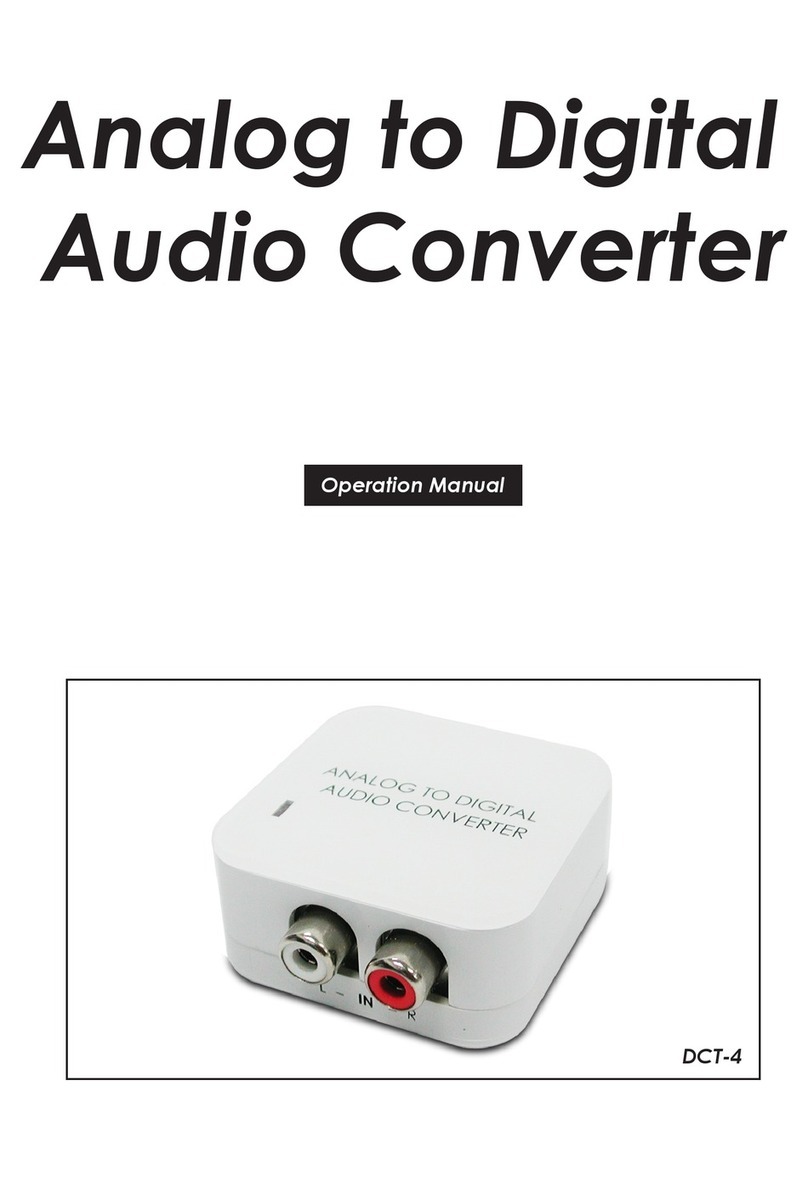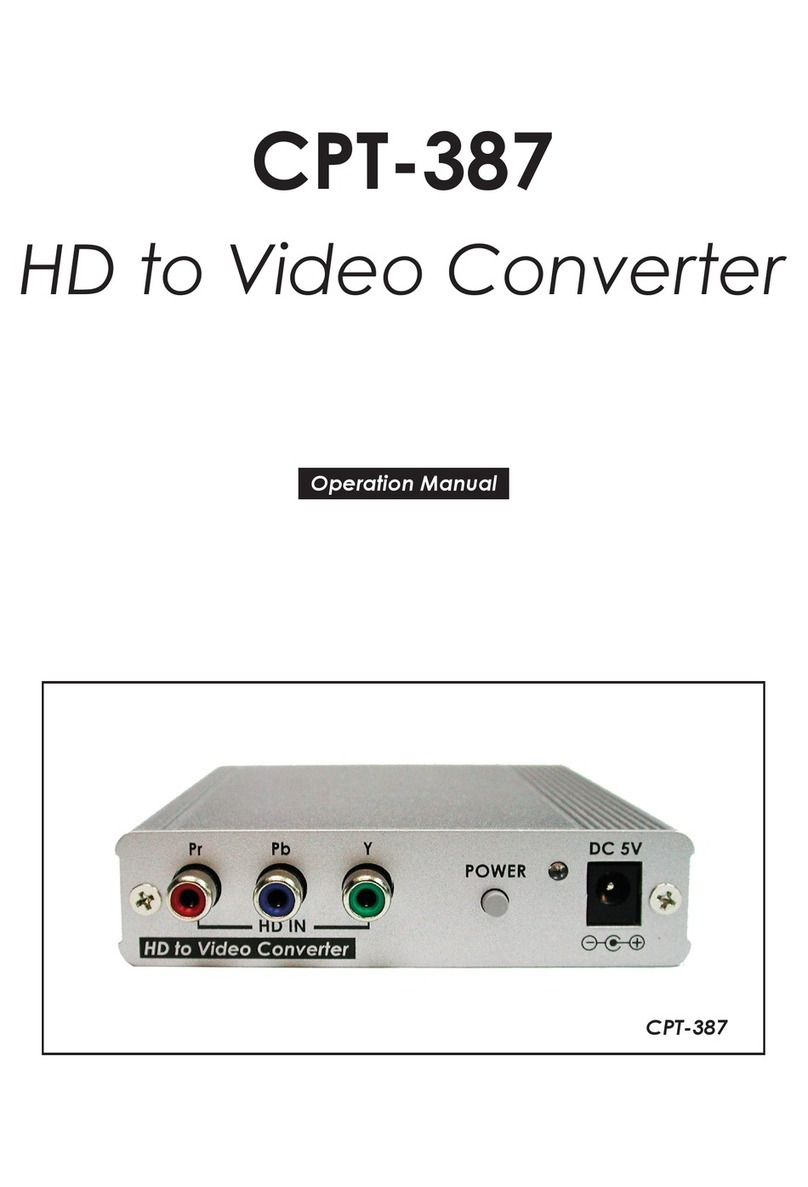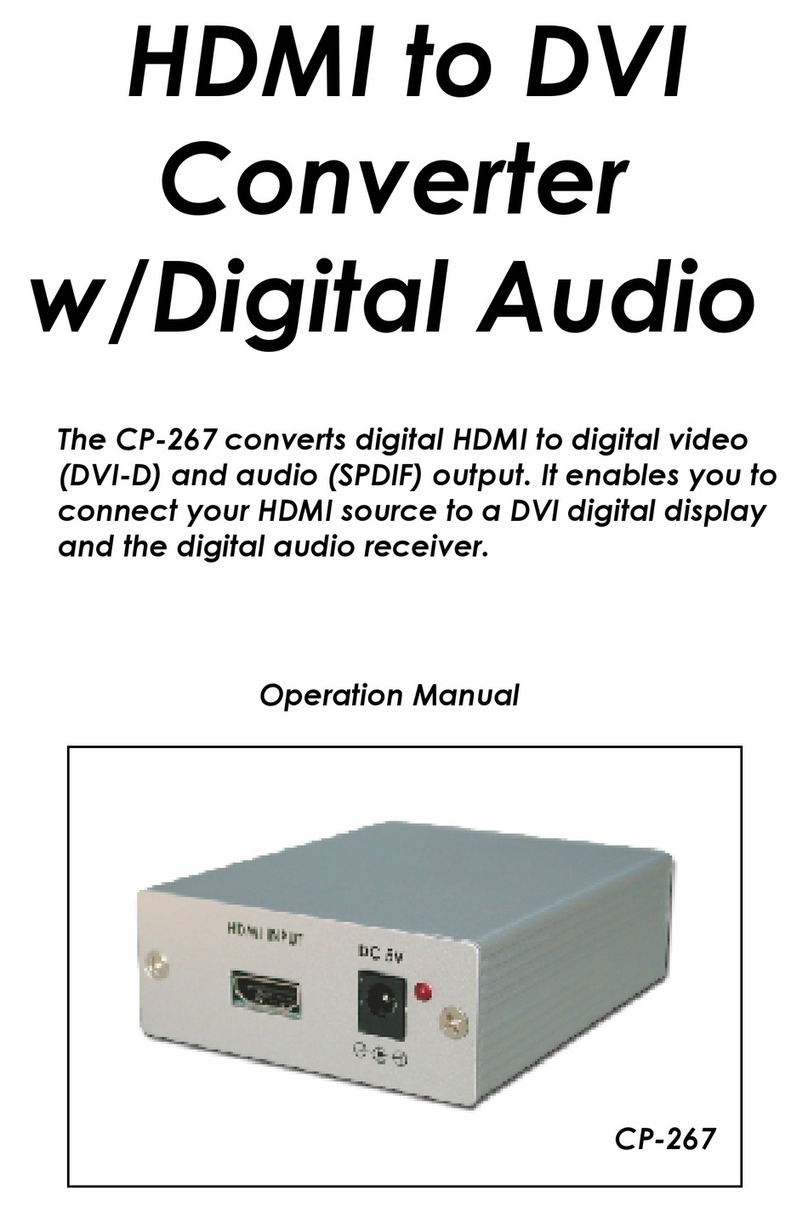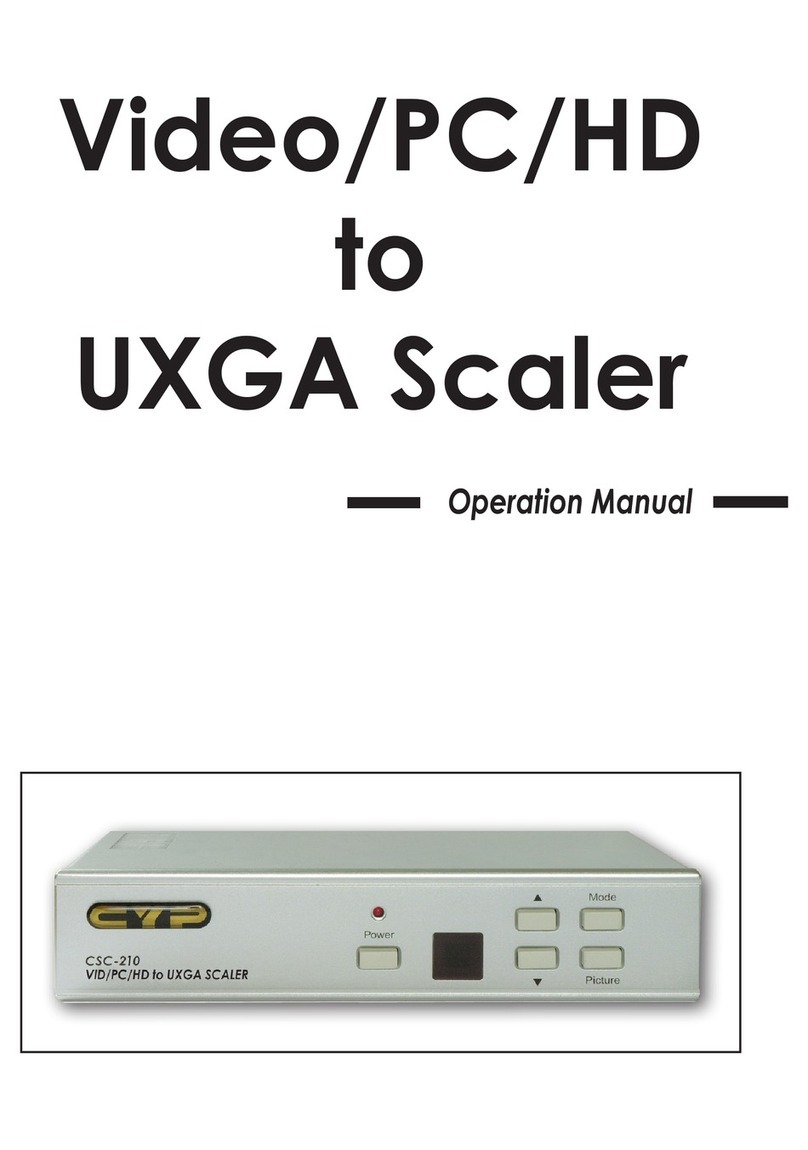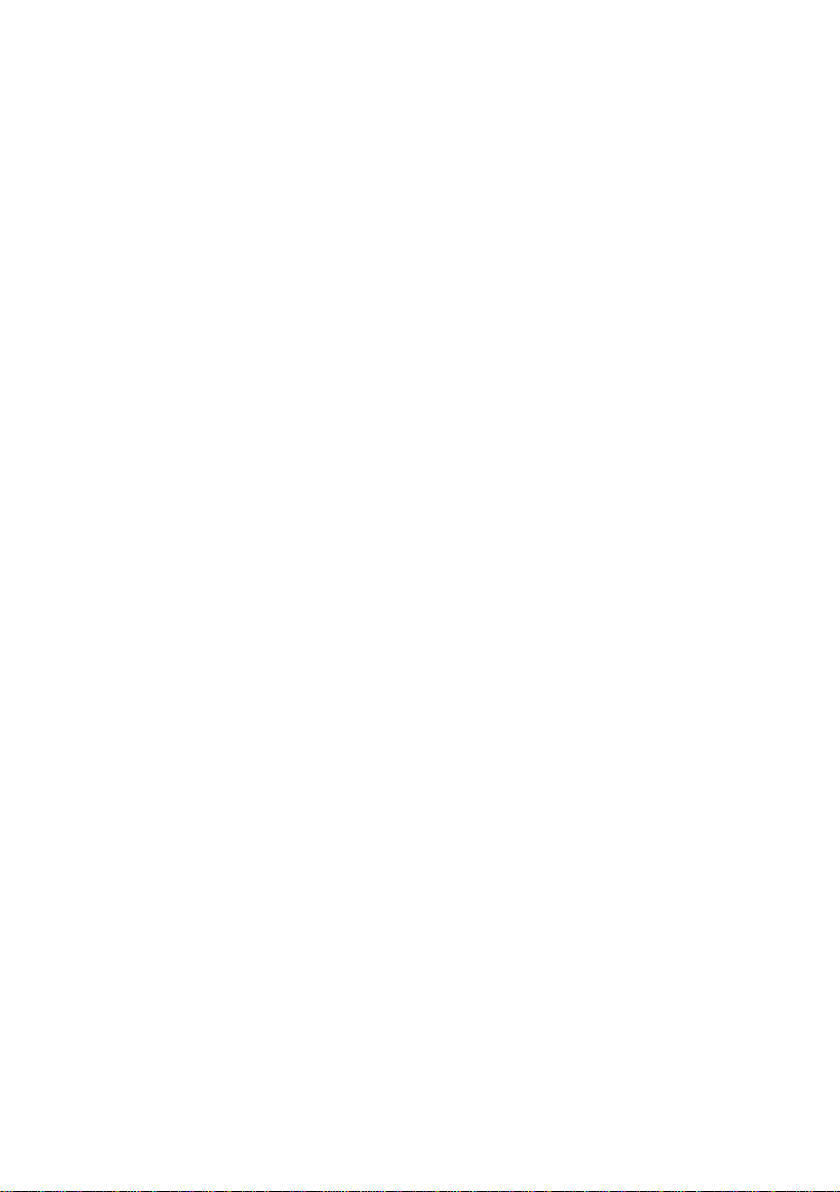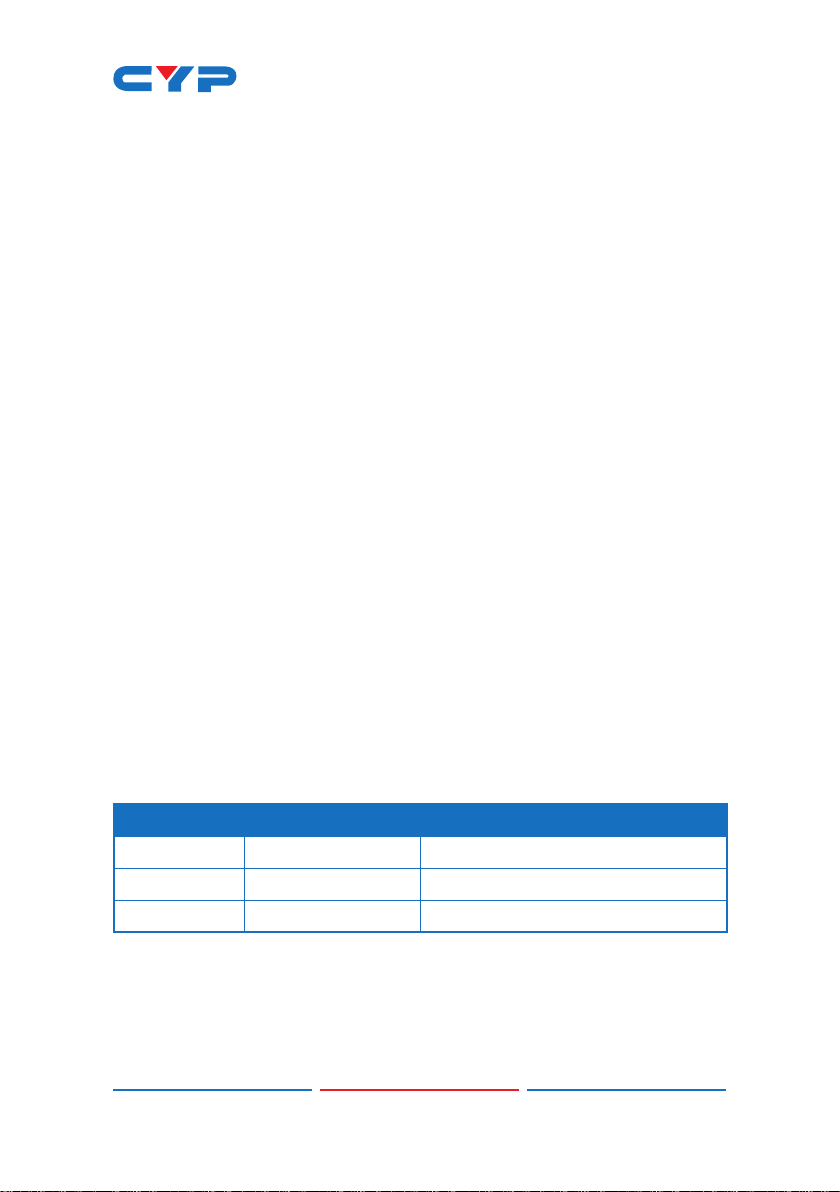CONTENTS
1. Introduction......................................................1
2. Applications.....................................................2
3. Package Contents ..........................................2
4. System Requirements......................................2
5. Features............................................................3
6. Operation Controls and Functions.................4
6.1 Front Panel................................................. 4
6.2 Rear Panel.................................................. 5
6.3 IR Cable Pinouts ........................................ 8
6.4 RS-232 Pinout and Defaults...................... 8
6.5 OSD Menu.................................................. 9
6.6 WebGUI Control...................................... 24
6.6.1 Video Tab ....................................... 26
6.6.2 HDCP Tab........................................ 28
6.6.3 Picture Tab...................................... 29
6.6.4 Audio Tab ....................................... 31
6.6.5 OSD Tab.......................................... 33
6.6.6 EDID Tab.......................................... 33
6.6.7 System Tab...................................... 36
6.7 Telnet Control.......................................... 38
6.8 Serial and Telnet Commands................ 39
7. Connection Diagram ....................................60
8. Specications ................................................61
8.1 Technical Specications ........................ 61
8.2 Video Specications............................... 63
8.2.1 Bypass Output................................ 63
8.2.2 Scaled Output................................ 65
8.3 Audio Specications............................... 67
8.3.1 Digital Audio................................... 67
8.3.2 Analog Audio................................. 68
8.4 Cable Specications .............................. 69
8.5 HDBaseT Features.................................... 70
9. Acronyms.......................................................71