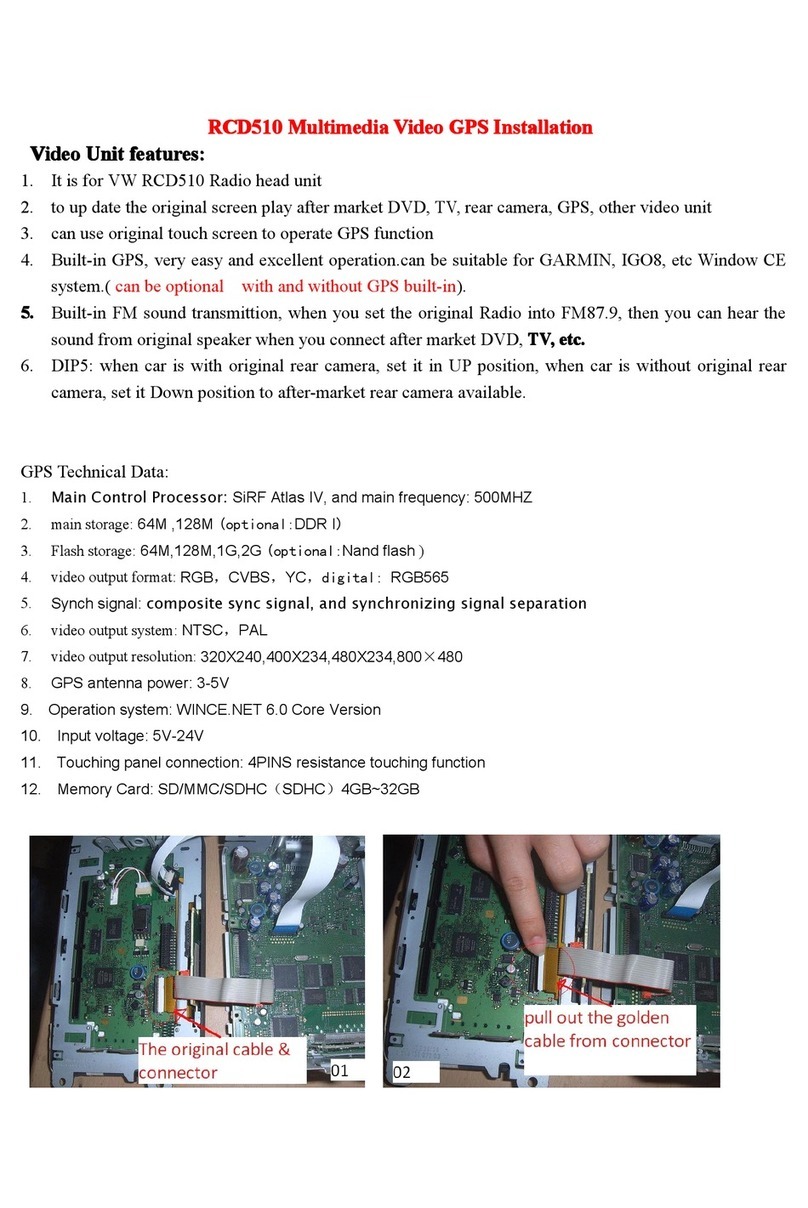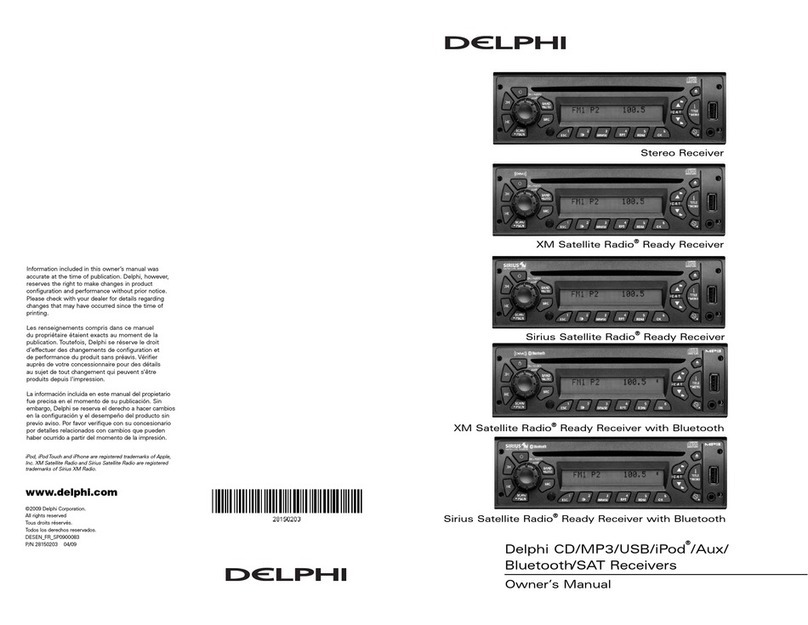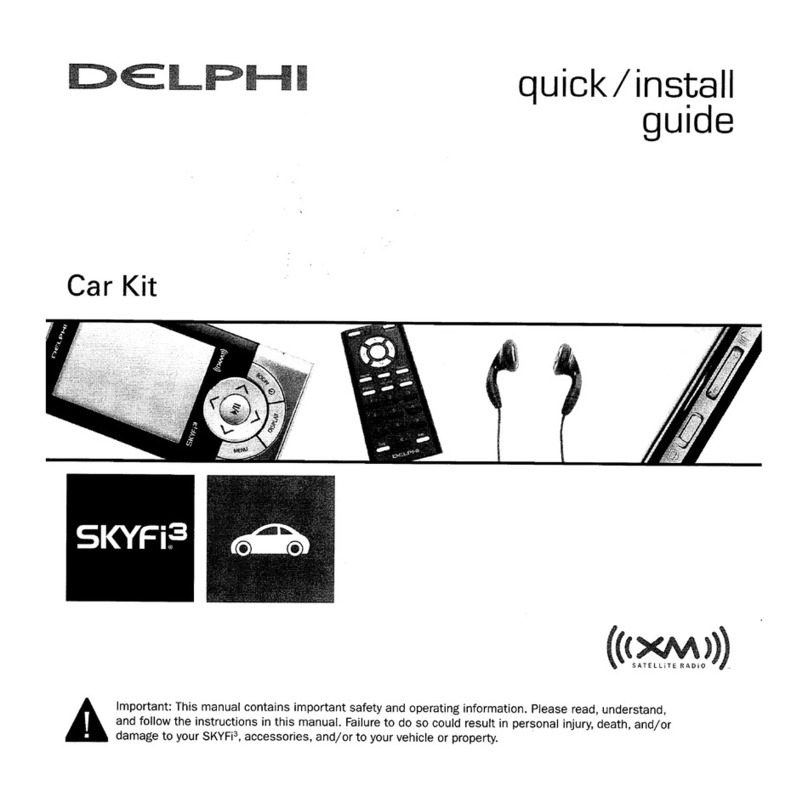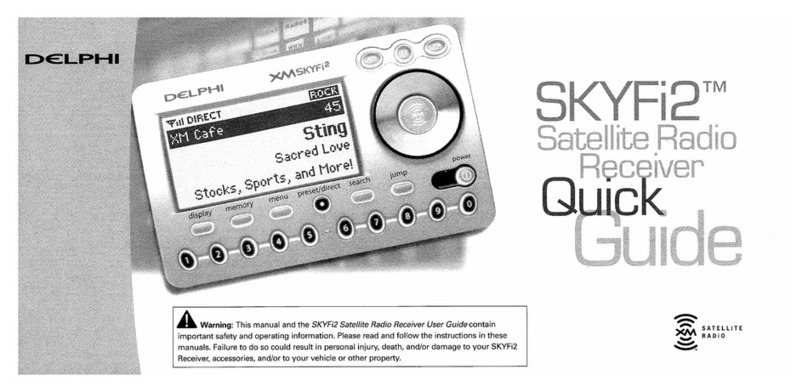Owner´s Manual DEA600 Radio
2 | P a g e
Contents
DEA600 Radio System....................................65
Introduction..................................................65
System Features and Functions.................65
Radio............................................................76
Radio Button Operation .........................76
Smart Display..............................................87
Getting Started .......................................87
Audio Application..........................................1312
Media Sources.........................................1312
Media Audio Control Softkeys...........1413
USB.....................................................1918
CD Player............................................2019
FrontAuxiliary.....................................2120
Bluetooth Player.................................2221
Rear Auxiliary.....................................2221
Wi-Fi Media Playback........................2221
Radio Sources.........................................2221
AM/FM.................................................2322
WX.......................................................2322
Sirius XM.............................................2423
Audio Widget...........................................2625
Media source......................................2625
Radio source ......................................2827
Phone............................................................3029
Contacts...................................................3029
Contact Information............................3130
Favorites.............................................3231
Making a Call...........................................3231
Recent calls........................................3332
Incoming Call......................................3332
SMS.........................................................3534
Apps..............................................................3635
Clock........................................................3635
CameraViews.........................................3837
Application Interface...........................3938
Automatic Cameras View ..................3938
Gauges....................................................4039
Gauges...............................................4039
Gauge States......................................4140
Virtual Gauges Pop-Up......................4241
GaugesSettings.................................4241
Voice Recognition ...................................4645
Vocabulary..........................................4746
Direct Action Commands...................4746
Launch................................................4746
Phone Commands..............................4847
Settings.........................................................5049
CameraApplication Settings..................5049
Display Settings.......................................5150
Wireless & Networks...............................5251
Wi-Fi....................................................5251
Bluetooth.............................................5554
OTA (Over the Air).............................5756
Keyboard Sound......................................5756
Date & Time.............................................5857
Applications .............................................5857
System Information.................................5958
Language & Inputs..................................6059
Language............................................6059
Text to speech output.........................6160
System Audio..........................................6160
Manual Equalization...........................6361
Auto Equalization ...............................6362
Speed Dependent Volume.................6463
Speakers Configuration .....................6463
Seek Sensitivity -6dB to +6dB...........6463
Tips and Troubleshooting............................6664
Radio........................................................6664
Unable to tune stations......................6664
CD............................................................6664
CD player not functioning ..................6664
CD Insertion is not possible...............6664
iPod..........................................................6664
iPod does not play or there is no sound
.............................................................6664
iPod notfunctioning............................6664
Bluetooth..................................................6664
My radio doesn't recognize my Bluetooth
enableddevice. ..................................6664
The deviceand my radio can't
communicate......................................6664
Device music cannot be heard..........6664
Con formato: Fuente:
(Predeterminado) Arial, 9 pto, Sin
subrayado, Color de fuente: