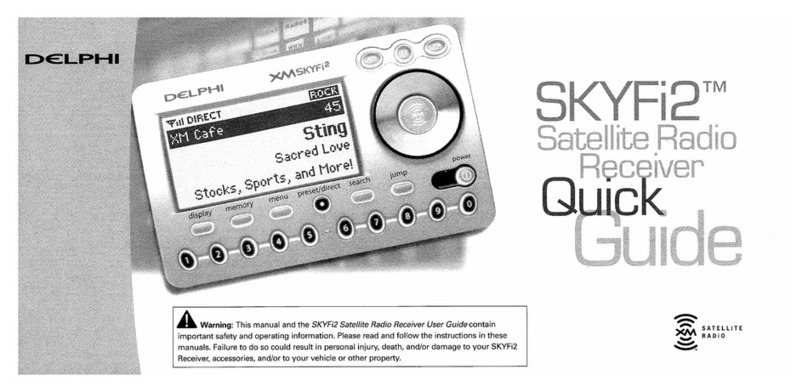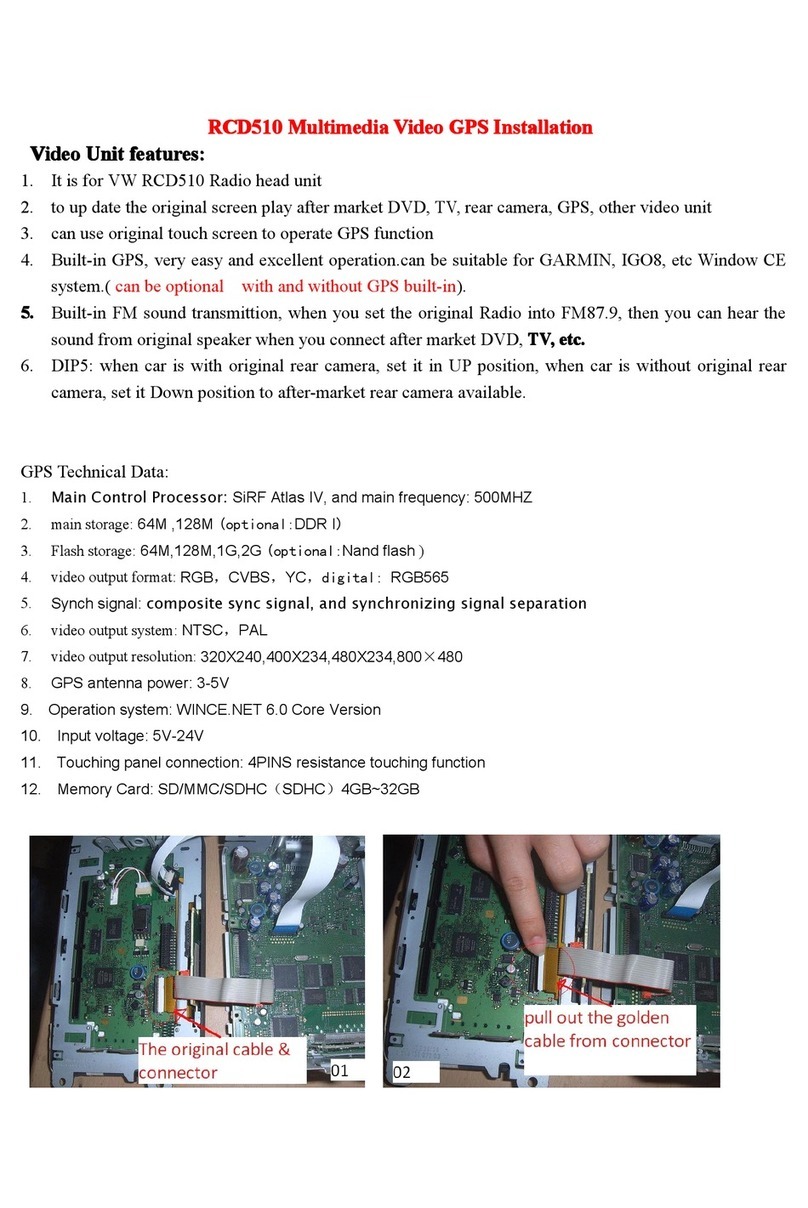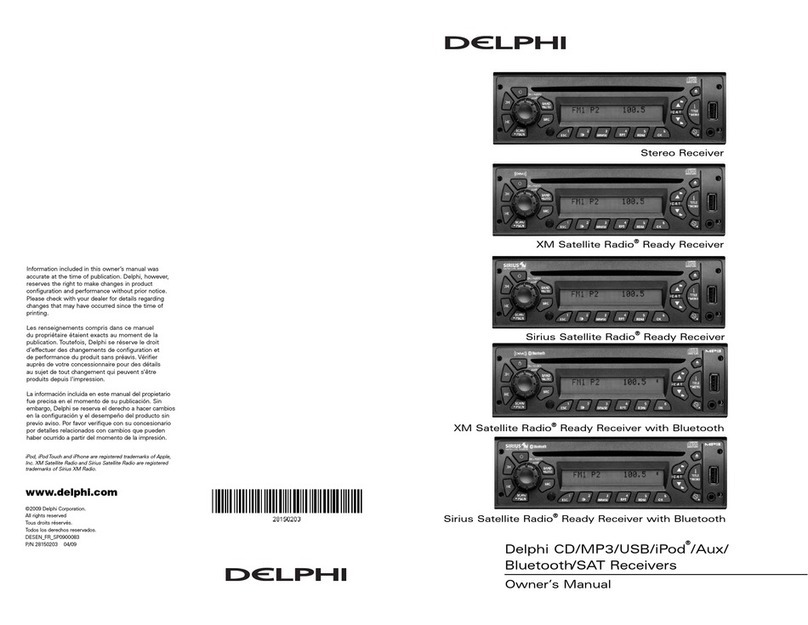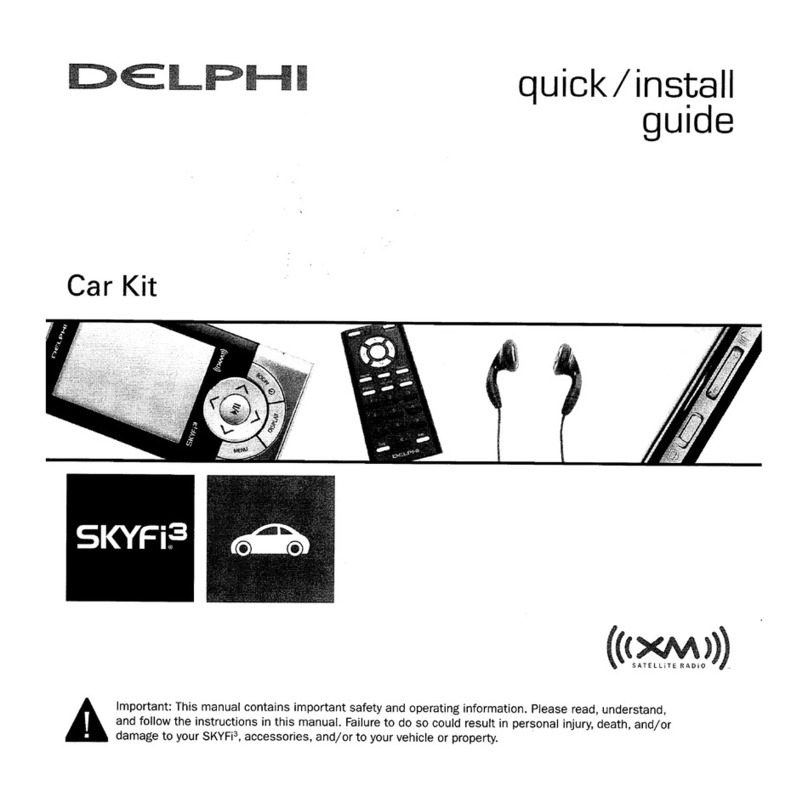Owner´s Manual DEA600 Radio
2 | P a g e
Contents
DEA600 Radio System ....................... 4
Introduction..................................... 4
System Features and Functions....... 4
Radio............................................... 5
Radio Button Operation .............. 5
Smart Display.................................. 6
Getting Started ............................ 6
Audio Application............................. 11
Media Sources............................... 11
Media Audio Control Soft keys 12
USB........................................... 16
CD Player.................................. 18
Front Auxiliary.......................... 19
Bluetooth Player........................ 19
Rear Auxiliary........................... 19
Wi-Fi Media Playback .............. 20
Radio Sources ............................... 20
AM/FM ..................................... 20
WX............................................ 20
Sirius XM.................................. 21
Audio Widget................................ 23
Media source............................. 23
Radio source.............................. 25
Phone................................................. 27
Contacts......................................... 27
Contact Information .................. 28
Favorites.................................... 29
Making a Call................................ 29
Recent calls ............................... 29
Incoming Call............................ 30
SMS............................................... 31
Apps .................................................. 32
Clock............................................. 32
Camera Views............................... 34
Application Interface ................ 34
Automatic Cameras View ......... 35
Gauges........................................... 35
Gauges....................................... 36
Gauge States.............................. 36
Virtual Gauges Pop-Up............. 37
Gauges Settings......................... 37
Voice Recognition ........................ 41
Vocabulary................................ 41
Direct Action Commands ......... 42
Launch....................................... 42
Phone Commands ..................... 43
Settings.............................................. 44
Camera Application Settings ........ 44
Display Settings ............................ 45
Wireless & Networks.................... 45
Wi-Fi......................................... 46
Bluetooth................................... 49
OTA (Over the Air) .................. 51
Keyboard Sound............................ 51
Date & Time ................................. 52
Applications .................................. 52
System Information....................... 53
Language & Inputs........................ 54
Language................................... 54
Text to speech output................ 55
System Audio................................ 55
Manual Equalization ................. 56
Auto Equalization ..................... 57
Speed Dependent Volume......... 58
Speakers Configuration............. 58