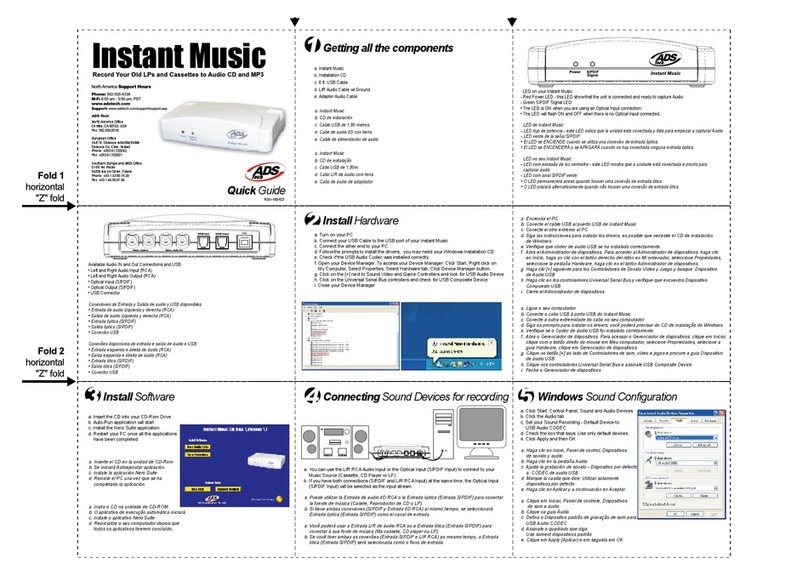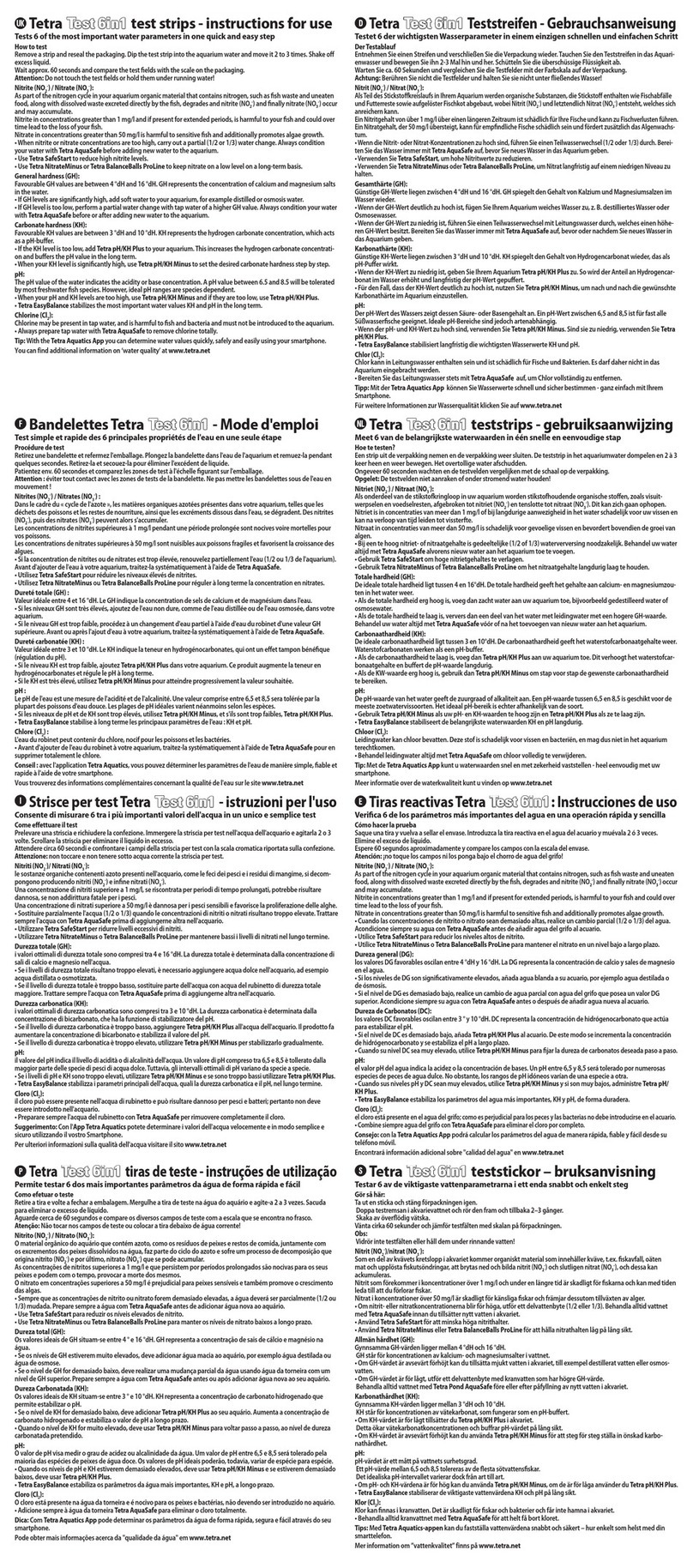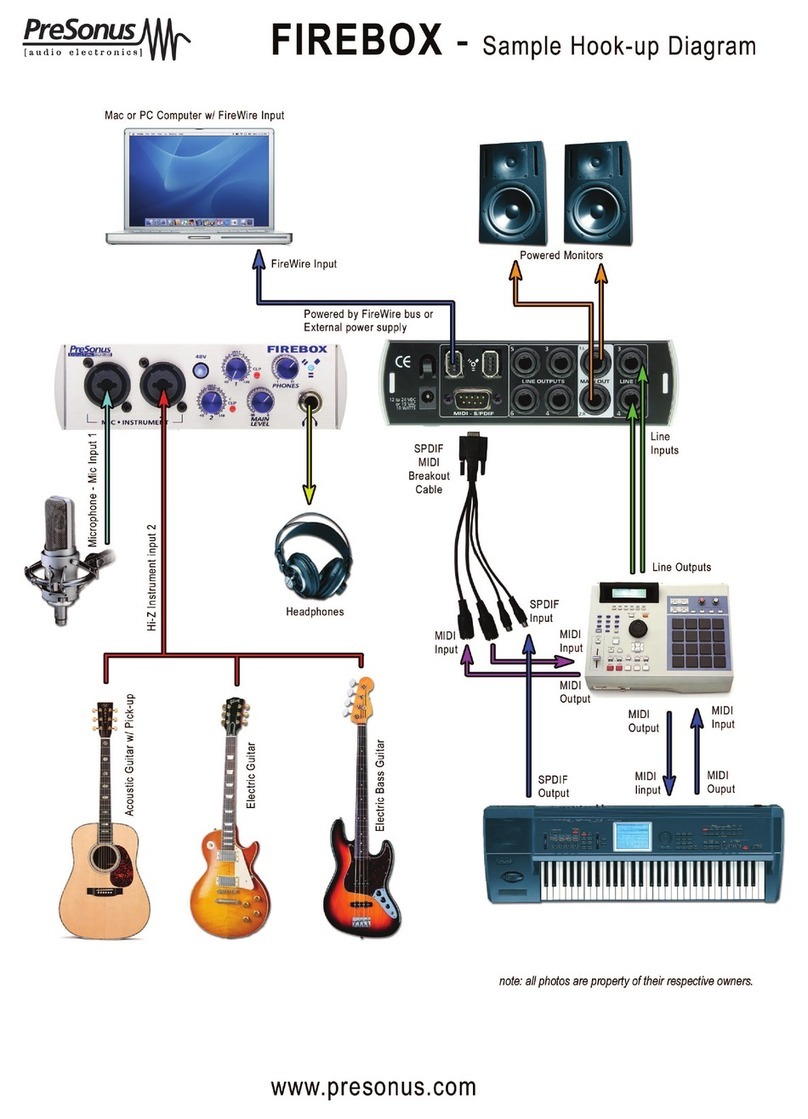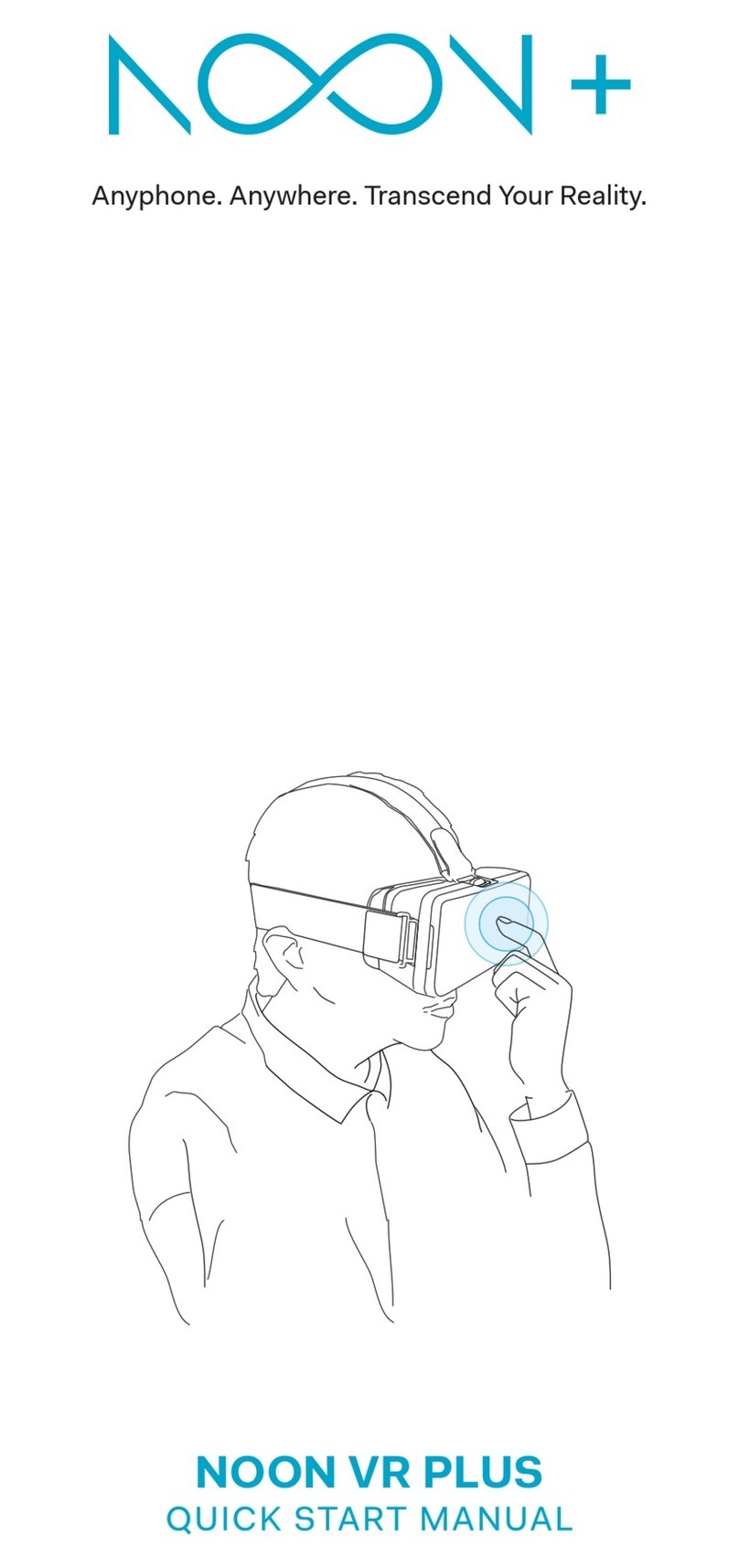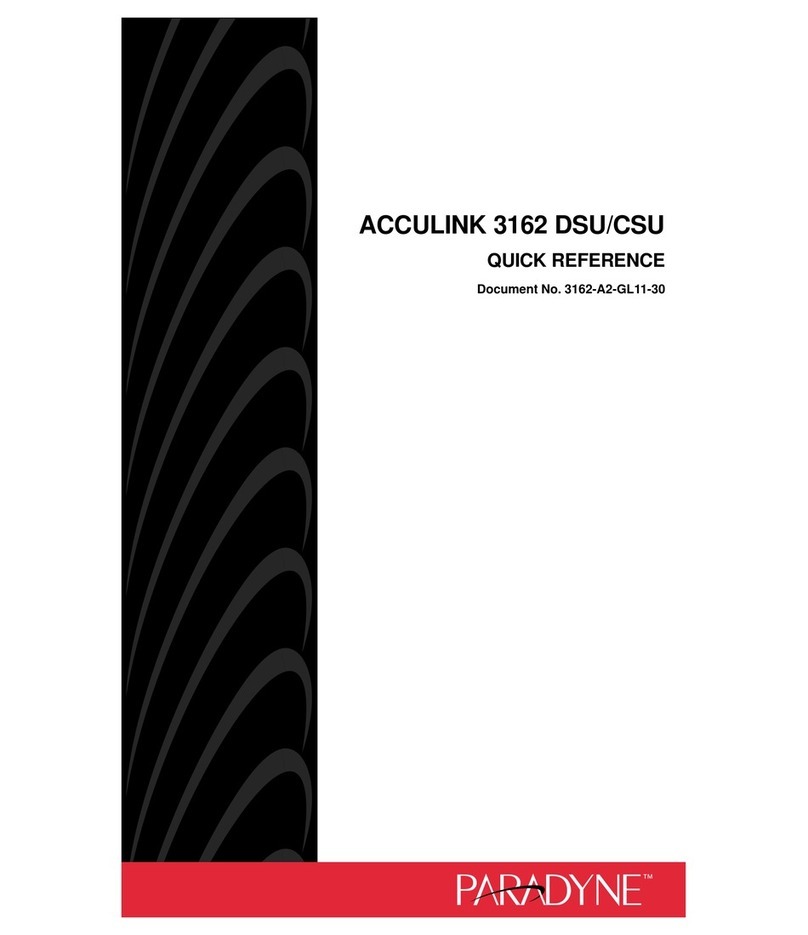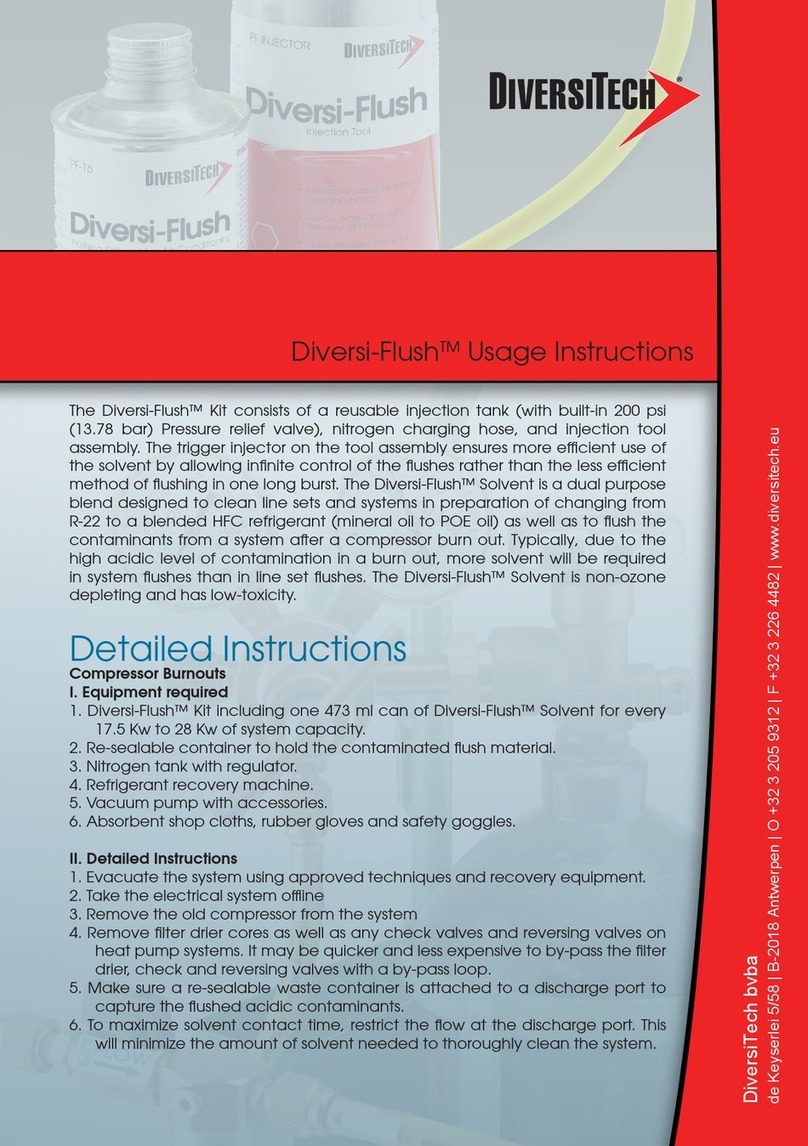Delphin Expert Logger User manual


Expert Logger
Copyright©2003-2018DelphinTechnologyAG.Allrightsreserved.
Thisdocument'scontent,especiallytext,images,andgraphicsarepro-
tectedbycopyright.Whennototherwisestated,thecopyrightbelongsto
DelphinTechnologyAG,Lustheide81,in51427BergischGladbach,Ger-
many.
Allthetrademarksandbrandsusedinthismanualreferonlytotherespect-
iveproductortrademarkholder.DelphinTechnologyclaimsnorights
otherthanthosetoitsowntrademarksandbrands.
2
Delphin Technology AG
Januar 2018
Expert Logger Manual

Expert Logger
Contents
1 Introduction 7
1.1Safetyadvice 8
1.2Systemrequirements 9
1.3Symbolsused 9
1.4Includedindelivery: 10
2 Getting started 11
2.1Installingtheprograms 11
2.2PCconnection 12
2.3Startingthedevice 19
2.4Basicsettings 20
3 Expert Logger displays and connections 22
3.1Powersupply 22
3.2Display,LEDs 23
3.3COMinterfaces,CANbus 23
3.4Sensorconnection(sensorterminals) 25
4 Configuration and operation 27
4.1Overview 27
4.2Configuringthenetworkviathedisplay 29
4.3Configuringandoperatingthedisplay 32
4.4ConfigurationviaanInternetbrowser 33
4.4.1Configuration 34
4.4.1.1Channelsoverview(Showconfigurationtable) 35
4.4.1.2Viewcurrentvalues(livechannelvalues) 35
4.4.1.3Resettingconfiguration 36
4.4.2Service 37
4.4.2.1Systemreport 38
4.4.2.2PROFIBUSGSDfile 38
4.4.2.3XMLnetworkconfigurationtemplate 39
4.4.2.4USBnetworkdriver 39
4.4.3System 40
4.4.3.1Updatefirmware 41
4.4.3.2Firmwarechangelog 41
4.4.3.3Devicerestart(reboot) 42
4.4.3.4Restartmeasurementdataacquisition(restartserver) 42
4.5Connectingslavedevices 43
4.6ConfiguringtheExpertLoggerdeviceviatheDataServiceCon-
figurator 45
4.7Settingsforalldialogues 46
4.7.1Additionalsettingstab 48
4.7.2Sensorcompensationtab 50
4.7.3Informationtab 52
4.7.4Basicchannelselection 53
4.7.5Advancedchannelselection 53
4.7.6Triggeroptions 54
4.7.7Inheritstatus 55
4.8DevicePropertiescontextmenu 56
3
Delphin Technology AG
Januar 2018
Expert Logger Manual

Expert Logger
4.8.1Configuringdeviceproperties 56
4.8.2Savingandloadingdeviceconfigurations 57
4.8.3Creatingthenetworkconfiguration 59
4.9Systemchannels 60
4.9.1Timeandclocksettings 60
4.9.2Directory(Usermanagement) 64
4.9.3Display 67
4.9.4Drives 68
4.9.5LED 71
4.9.6Systemmonitoring 72
4.9.7Networksettings 73
4.9.7.1Mailsettings 75
4.9.7.2Timeandclocksettings 89
4.9.8Powersaving 89
4.9.9SystemSettings 90
4.10Configuringchannels(sensors) 91
4.10.1Analogueinputs(ExpertLogger) 92
4.10.1.1Voltagesensortype 93
4.10.1.2Sensortypecurrent0/4mAto20mA 94
4.10.1.3Resistancesensortype 95
4.10.1.4Resistancethermometersensortype 97
4.10.1.5Thermocouplesensortype 99
4.10.1.6Phprobesensortype 101
4.10.1.7Measuringbridgesensortype 104
4.10.2Configuringdigitalinputs 105
4.10.2.1Counter(hardware) 107
4.10.2.2Frequency 108
4.10.3Digital/PWMoutputs(ExpertLogger) 110
4.11Configuringsoftwarechannels 113
4.11.1Adder 114
4.11.2Operatinghourscounter 114
4.11.3Differentiator 114
4.11.4Event(Mail) 115
4.11.5Flip-flop 119
4.11.6Limitvalue 121
4.11.7Pulsegenerator 122
4.11.8Integrator 131
4.11.9Channelgroup 132
4.11.10Linearisation 132
4.11.11Logic 134
4.11.12Variable 138
4.11.13Average 139
4.11.14PIDcontroller 140
4.11.14.1Introductiontocontroltechnology 140
4.11.14.2Controllerparametersettings 144
4.11.14.3ConfiguringPIDcontrollers 145
4.11.15Pulsewidthmodulation(PWM) 150
4.11.16Calculationchannel 152
4
Delphin Technology AG
Januar 2018
Expert Logger Manual

Expert Logger
4.11.17Batchalarms 156
4.11.18Shiftregister 157
4.11.19Setpoint 158
4.11.20Statistics 162
4.11.21Statusfilter 163
4.11.22Statusgenerator 165
4.11.23Statusmonitoring 166
4.11.24Stopwatch 167
4.11.25Systemmonitoring 169
4.11.26Tolerancefilter 170
4.11.27Trigger 171
4.11.28Clock 172
4.11.29Alarmclock 173
4.11.30Counter 175
4.11.31Timedelay 178
4.12Configuringinterfaces 181
4.12.1SDI12 182
4.12.1.1SDI12Master 182
4.12.1.2SDI12Sensor 184
4.12.1.3SDI12Data 187
4.12.2TCP/IPservices 188
4.12.2.1ModbusDevice(Server) 189
4.12.2.2ModbusDevice(Client) 190
4.12.2.3Modbuschannel 192
4.12.3CANconnection 195
4.12.3.1CANprotocol 197
4.12.3.2CANbuschannel 197
4.12.4COMconnection 202
4.12.4.1PROFIBUSprotocol 205
4.12.4.2PROFIBUSchannel 208
4.12.4.3PROFIBUSloggerprotocol 211
4.12.4.4PROFIBUSloggerpair 213
4.12.4.5ModbusRTUSlave/Master 216
4.12.4.6User-definedprotocol 222
4.12.5LAN 236
4.12.6USBdevice 239
4.12.7USBdevice(host,suchasmemory) 240
4.12.8WLAN(option) 242
4.12.9WWAN(option) 245
4.12.10OpenVPN 246
4.13Devicememory 251
4.13.1Mainsettingstab 252
4.13.2Externalmemorybackuptab 254
4.13.3Channellisttab 256
5 Connection examples 258
5.1Connectingsensors 258
5.2Connectingactuators 259
6 Measurement technology notes 261
5
Delphin Technology AG
Januar 2018
Expert Logger Manual

Expert Logger
6.1Galvanicisolation 261
6.2Earthing 262
6.3Earthloops 263
6.4Shielding 264
6.5ESDprotection 265
6.6Potentialdifferences 265
7 Technical specifications Expert Logger 100, 200, 300, 400 268
8 Appendix 273
8.1ISO9001certificate 273
8.2ECdeclarationonconformity 274
6
Delphin Technology AG
Januar 2018
Expert Logger Manual

Expert Logger
1 Introduction
DearUser,
ThankyouforpurchasingadevicefromtheExpert Loggerseries.With
thisdeviceyouhaveacquiredahighqualityproductwithextensiveoptions
fordataacquisitionandprocessing.
Thismanualisincludedinthedelivery.Alwayskeepthemanualavailable
forreference.Toavoidanydamageoccurringtoyourselforyourequip-
ment,carefullyfollowtheguidanceandsafetyprecautionsgiveninthis
manual.Ifyourequipmenthasaproblemthatthismanualdoesnot
address,pleasecontactus.
Thismanualisintendedfortechniciansandengineersorsimilarlyqualified
personswishingtousethedevice.
Ifyoufinderrorsintheproductorinthisdocumentation,orifyouhave
anysuggestionsforitsimprovement,wewelcomeyourfeedback.
Contact:
DelphinTechnologyAG
Lustheide81
51427BergischGladbach(Refrath),Germany
Phone:(+49-2204)97685-0
Fax:(+49-2204)97685-85
E-mail:info@delphin.de
www.delphin.de
Contact USA:
DelphinTechnologyAG
4860CoxRoad,Suite2000
GlenAllen,VA23660
Virginia,UnitedStates
Phone:(+1-804)217-8391
Fax:(+1-804)747-6182
E-mail:info@delphin.de
www.delphin.com
7
Delphin Technology AG
Januar 2018
Expert Logger Manual

Expert Logger
1.1 Safety advice
WARNING!
Connecting terminals carry electrical potential from
the attached sensors/actuators.
Before coming into contact with the connections,
ensure the power is off. Check for any voltages at the
connecting terminals when the attached sensors have
varying degrees of electrical potential or when they
have high electrical potentials with earthing, for
example, when measuring electrical current for a
mains voltage phase.
See also
Potential differences. See also "Potential differences"
on page 265.
Installing modules, memory card or battery
ElectroniccomponentsaresensitivetoESD(Electro-StaticDischarge).
Therefore,dischargeanyelectrostaticenergybeforeopeningthedevice,
forexampletoinstallanI/Omoduleortoreplacetheintegratedmemory
card.Werecommendwearingananti-staticwristband(staticdischarge
wristband)andtocarryouttheworkonaconductivesurface.
ESDdamagecanhaveanumberofeffects,fromdeviationinindividual
specificationstototaldevicefailure.
8
Delphin Technology AG
Januar 2018
Expert Logger Manual

Expert Logger
1.2 System requirements
Toensuretrouble-freeoperationoftheDelphinproducts,ensurethatthe
hardwarerequirementslistedbelowaremet.
lOperatingsystem
MicrosoftWindowsVista,Windows7,Windows8,Windows10andWin-
dowsServer2008R2in32-bitor64-bitversions,eachineitherEnglishor
Germaneditions.
Werecommendusinga64-bitversion.
lMainmemory
Atleast2GB;
Recommended:3GBfor32-bitsystems,8GBfor64bitsystems
lScreen
Resolutionatleast1024×768pixels,96DPIfixedfontsize(100%)
lCPU
AtleastonePCwith2GHzclassdualcoreprocessor
Recommended:Systemwithquadcoreprocessorfrom3GHz
lHarddisk
ForProfiSignal-Goatleast150MBfreeharddiskspace
ForProfiSignal-Vieweratleast150MBfreeharddiskspace
ForProfiSignal-Klicksatleast1000MBfreeharddiskspace
ForotherProfiSignalversions,atleast500MBfreeharddiskspace
1.3 Symbols used
Tomakereadingthishelpeasierforyou,weusethefollowingsymbols:
Tomakereadingthismanualeasierforyou,weusethefollowingsymbols:
WARNING!
This symbol warns of a potential hazard which - if the
safety requirements are not followed - may be fatal or
cause serious physical injury.
Indicates important inform-
ation.
9
Delphin Technology AG
Januar 2018
Expert Logger Manual

Expert Logger
Info
Referstoaspecialoptionorexplainsaninterestingfea-
ture.
Weuseitalicstoemphasiseindividualtermsinthetext.Wealsohighlight
keyboardinputstobemadebyyou.Wehavehighlightedthemenusused
intheprogramingrey,thearrowsindicatethecorrespondingsubmenusto
becalled:Connect→ AddDelphindevice.Titlesofdialogueboxes,allbut-
tons,andcheckboxes,andinputfieldnames,andsoon,arealsohigh-
lightedingreyandadditionallyidentifiedusingitalics:Display status.User
inputsareinmostcasesillustratedwithexamplesandhighlightedinyel-
low:Use192.168.251.252astheIPaddress.
Wehopethatthishelpsyoutomorequicklyidentifythecorresponding
fields,buttons,andmenus,andtolocatetheseintheprogram.
Device labelling
CEsymbol:TheCEsymbolguaranteesthatourproductsmeettherequire-
mentsofrelevantEUdirectives.
1.4 Included in delivery:
Includedindelivery:
lExpert Loggerdevice
lConnectingplugsforinputsandoutputsandpowersupply
lBracketsforrailmountings
lEthernetcrossovercable
lDVDofthesoftwareProfiSignal
lQuickStartGuide
lScrewdriver
10
Delphin Technology AG
Januar 2018
Expert Logger Manual

Expert Logger
2 Getting started
TheExpert Loggerdeviceisdesignedforuseasamodularmeas-
urement,control,andmonitoringdeviceandisfittedwithmanysettings
andconnectionoptions.Thereisarangeofinputsandoutputs,fieldbus
interfaces,andsoftwarechannelstoenabletheperformanceofmon-
itoring,control,andregulationtasks.Thedevicehas2GBto14GBinternal
memoryandcanfunctionasastandaloneindependentunit.Datathathas
beenacquiredcanbetransferredviainterfacesinruntimemode,viatime-
controlledevents,orviathedevice'savailableinterfaces.
Thissectionoutlines:
lHowtosetupthedevice.
lWhichprogramsmustbeinstalled.
lHowtoestablishaconnectionbetweenaPCandthedevice.
lThesettingsrequiredtoacquiremeasurementsignalsfromthedevice.
FordetailedinformationseetheseSections:
lTheSectionExpert Loggerdisplaysandconnectionsgivesyouanoverview
ofalltheconnections,thedisplayandtheLEDs.
lTheSectionConfigurationandoperationexplainsthedifferentoptionsforset-
tingupthedeviceformeasurementtasks.TheSectiondescribestheExpert
Loggerdevicespecificsettings.Settings,whicharethesameforalldevices
withtheexceptionofExpertKey,areavailableunderCommondeviceset-
tings.
SeealsoConfigurationandoperation.
lTheSectiononExamplesofconnectionsshowstheoptionsforconnecting
standardsensorsandactuatorsandhowtoconfigurethem.
lTheSectiononMeasurementtechnologynotescontainsgeneralinformation
andrecommendationsonapplyingmeasurementtechnology.
lTechnicaldataisavailableintheSectiononTechnicalspecifications.
2.1 Installing the programs
You need administrator rights to install the pro-
gram.
InstalltheDVD ProfiSignal.Duringtheinstallation,ensurethatyou
installtheDataService Configuratorasaprogram(andnotasaservice).
Afterdefaultinstallationyouwillfindbothofthesesymbolsonyour
desktop:
11
Delphin Technology AG
Januar 2018
Expert Logger Manual

Expert Logger
TheprogramworksDataServiceConfiguratorfromDelphinasalink
betweenthePCandthemeasuringhardware.Alldevicesareimmediately
configuredinDataServiceConfigurator.
TheProfiSignalprogramevaluatesanddisplaysmeasurementdata.
Note for administrators
FortheconnectionbetweenPCandthedevice,youmustenableat
leastports80and1033.
2.2 PC connection
FortheconnectionbetweenPCandthedevice,youmustenableports80
and1033.IfyouuseWindowsfirewall,youmayseeawarningmessage
whenyouaddtheconnection,andauserwithadministratorrightswill
needtoauthorisetheconnection.
SeealsoXMLnetworkconfigurationtemplate,LANconnection
Info
Asanalternativetotheproceduredescribedhere,youcansettheIP
addressandsubnetmaskusedalsoviatheExpert Loggerdevice’s
display,seeNetworkconfigurationviathedisplay.
Preparing the device to PC connection
lConnectyourPCandthedeviceusingtheEthernetcrossovercablesupplied.
AlternativelyyoucanconnectthedeviceandPCalsoviaanetworkhubor
switch.
Establish device connection
1. StarttheDataServiceConfiguratorprogram,tocreatetheconnectionand
maketheconfiguration.
TheDataServicestartsandtheConnectionstabisdisplayedontheleft-
handsideintheDataServiceConfigurator.
2. ViathemenuitemConnect→ FindDelphindeviceonLAN.Also,asshown
intheimage,youcanusetheAdddriver(connection)contextmenuinthe
12
Delphin Technology AG
Januar 2018
Expert Logger Manual

Expert Logger
DataServiceentryontheleftofthewindow.
3. Thedevicesearchtakesplaceandadialoguewiththefounddevice(s)is
displayed.
4. IntheAddcolumn,enablethedeviceordevicesthatyouwanttoconnect
to.ThenclickAdd.
IfthedeviceIPaddressdoesnotcorrespondwiththatofyourPC,you
mustfirstassignadifferentnetworkaddress.Ifnodevicesarefound,for
example,ifthescanrequiredforsearching(port16555)isnotpermitted
inthenetwork,youcaneithertryadirectconnectionwithyourPC(with
nonetwork)orthemethoddescribedbelowfordirectconnectionwithPC
andfixedaddress.
5. Ifthedevice’sUsermanagementisenabled,anotherdialogueopens.
Here,underusernameandpassword,enteryourlogindata.
ThesuccessfulconnectionisthendisplayedwithIPaddressandstatus.
13
Delphin Technology AG
Januar 2018
Expert Logger Manual

Expert Logger
TheinformationintheDataService...line,Host/IPcolumnisthehostname
orIPaddressofyour
6. PC.
Set different network address
IfthedeviceIPaddressdoesnotcorrespondwiththatofyourPC,aftera
devicesearchyouwillbeabletochangetheaddress,beforeyouconnect
tothedevice:
EnterasuitableIPaddresscorrespondingtoyourPCIPaddress(similar
butnotthesame)andsubnetmask.Foranewdevice,usetherootuser,
usernameandpasswordarethenonlyrelevantifyouhaveenabledUser
managementonthedevice.EntertherequireddataandclickOK.Theset-
tingsaresavedandyouwillneedtocarryoutanewsearch(clickon
Update).
AlternativelyyoucanalsochangetheIPaddressusingthetouchdisplay:
clickonNetworkandthenonthenumbertobechanged.Usingthekeys
aboveorbelowthenumbers,youcanincreaseordecreasethedisplayed
numbers.
AthirdoptionisconfigurationviaanyInternetbrowser:
1. LaunchyourInternetbrowserandintheaddressbarenterhttp://and
thecurrentdeviceaddress,forexamplehttp://192.168.251.252.
Thedeviceconnectionisestablishedandthehomepageisshown.
2. IntheSettingssection,clickonNetwork.
Thepagewiththenetworksettingsisdisplayed.
14
Delphin Technology AG
Januar 2018
Expert Logger Manual

Expert Logger
3. EnterthedesirednewaddressforyournetworkinIP address.Youcan
alsospecifysubnetmaskandgatewayorDNSandNTPservers,referalso
toConfigurationviaanInternetbrowser.
4. FinallyclickonSavetosaveyoursettings.
Direct connection with PC and fixed address
Ifyournetworkdoesnotallowscanning(port16555notenabled),thenthe
DataServiceConfiguratorcannotfindthedevice.Inthiscaseyouwillneed
toestablishadirectconnectionbetweenthePCanddevice,andsetthePC
tothedeviceaddressrangeinordertobeabletomakeaconnection.
Whileyouhaveaconnection,youcansetyourdeviceaddresstoonethat
issuitableforyournetwork,asdescribedabove.Ports80(connectionvia
webbrowser)and/or1033(connectionviaDataServiceConfigurator)
mustbeenabledfortheTCPprotocol.
TheDelphindeviceIPaddressisidentifiedatthefactorywithasticker.If
thestickerhasbeenlostduringtransportandcannolongerbefound,
pleasesearchforitusingIPaddress192.168.251.252(netmask:
255.255.240.0).
(Temporarily)setyourPCtoadifferentaddressinthesameIPsegment:
1. Openthedialogueforyournetworkconnections.
2. Dependingontheoperatingsystem,openthedialogueeitherviatheWin-
dowsStartbuttonandNetworksettingsorviatheControlPanelandNet-
workandSharingCenter.
3. Displaytheconnection(interface)Propertiesviawhichyouwanttocon-
nectthedevice(normallycalledLANconnection).InWindowsVistaandin
Windows7,clickonShow status,andthenonProperties.
15
Delphin Technology AG
Januar 2018
Expert Logger Manual

Expert Logger
4. DisplaytheInternetprotocolProperties.
5. InthefollowingdialogueyoucaneitherenterafixedaddressforyourPC
or,ifthePCissettoDHCPandtobeusedintheLAN,usetheoptionofspe-
cifyinganalternative configurationforcaseswherethenetwork(server)
16
Delphin Technology AG
Januar 2018
Expert Logger Manual

Expert Logger
isunavailable(recommendedprocedure).
6. Enteranaddressthatiswithinthesamesegmentasthedeviceaddress
(seeabovefigureforanexample).Alsosetthesubnetmask.
7. ClosethedialoguewithOK.
Thentryagaintomakeaconnectionwiththedevice.However,pleaseuse
theConnect→ AddDelphindevicemenutodothis,andenteryourdevice
type.
17
Delphin Technology AG
Januar 2018
Expert Logger Manual

Expert Logger
8. EntertheIPaddressofthedeviceinthedialogue,forexample,
192.168.251.252.
9. Ifthedevice’sUsermanagementisenabled,enteryourlogindataunder
Username andPassword.
10. Fortimesignalsandspectra,youhavetheoptiontocompressacquired
measurementvalues.Compressionreducesmemoryrequirementssig-
nificantlyandcomeswithlosses.
Note:Compressioncancausethemin/maxcharacteristicvaluestonot
exactlymatchthetimesignalorspectrum.
11. ClickOKtocreatetheconnection.
12. Whileyouhaveaconnection,setyourdeviceaddresstoanIPaddressthat
issuitableforyournetwork,asdescribedabove.Howeverdonotforgetto
resetyourPCtotheoriginaladdress.
Offline configuration
IfyouwanttoworkwithasavedConfigurationoffline,selectConnect→
AddDelphindeviceandyourdevicetype.
18
Delphin Technology AG
Januar 2018
Expert Logger Manual

Expert Logger
EnableOffline configurationandenterthepathandfilename,orclickon
Select,tosearchforthefile.
Theconfigurationfileisloadedandthedevicecontainedinitisshownin
thechanneltreeasaphysicallyavailabledevice.
All changes you make to the configuration are saved dir-
ectly in the configuration file.
ToconnectviaXML,youmustenableport1035forTCP(XiMP),and
toconnectviaWebsocketyoumustenableport1036forTCP
(WiMP).
ReferalsotoMainsettings:services.
2.3 Starting the device
Justafewstepsarerequiredtostartusingyournewdevice:
19
Delphin Technology AG
Januar 2018
Expert Logger Manual

Expert Logger
lUnpackthedevice.
lConnectthethree-pinplugtoanappropriatepowersupplyandplugitinto
the‘Power’socketonthedevice.
lExpertdevices:12...24VDC
ReferalsotoExpert Loggerdisplaysandconnections
Theplugisnon-interchangeableandpolarity-protectedandcanbeinserted
intothesocketinonlyonedirection.
Thenextstepsare:
lInstallingprograms
lPCconnection
lBasicsettings
2.4 Basic settings
TheDataServiceConfiguratordialogueissplit,enablingadevicetobe
selectedontheleftintheConnections tabandsettingstobeappliedon
therightintheChannels tab.
Displaying measurement data
Onceyouhaveestablishedaconnectiontothedevice,youcanseethe
currentmeasuredvalues:double-clickyourdeviceontheright,thenon
I/O Channelstoopentheentryanddisplayallavailablechannelsorchan-
nelgroups.Ifrequired,clickononeofthegroupsandtheoninputorout-
put,toviewthesub-entryorsub-entries.TheValuecolumncontinuously
updateswithnewmeasurementdata.
Displaying scaled measurement data
Toconvertdatafromthesensorintotherequiredmeasurementunit
requiresconfigurationofthechannel.Thisallowsthesensormeasurement
20
Delphin Technology AG
Januar 2018
Expert Logger Manual
Table of contents