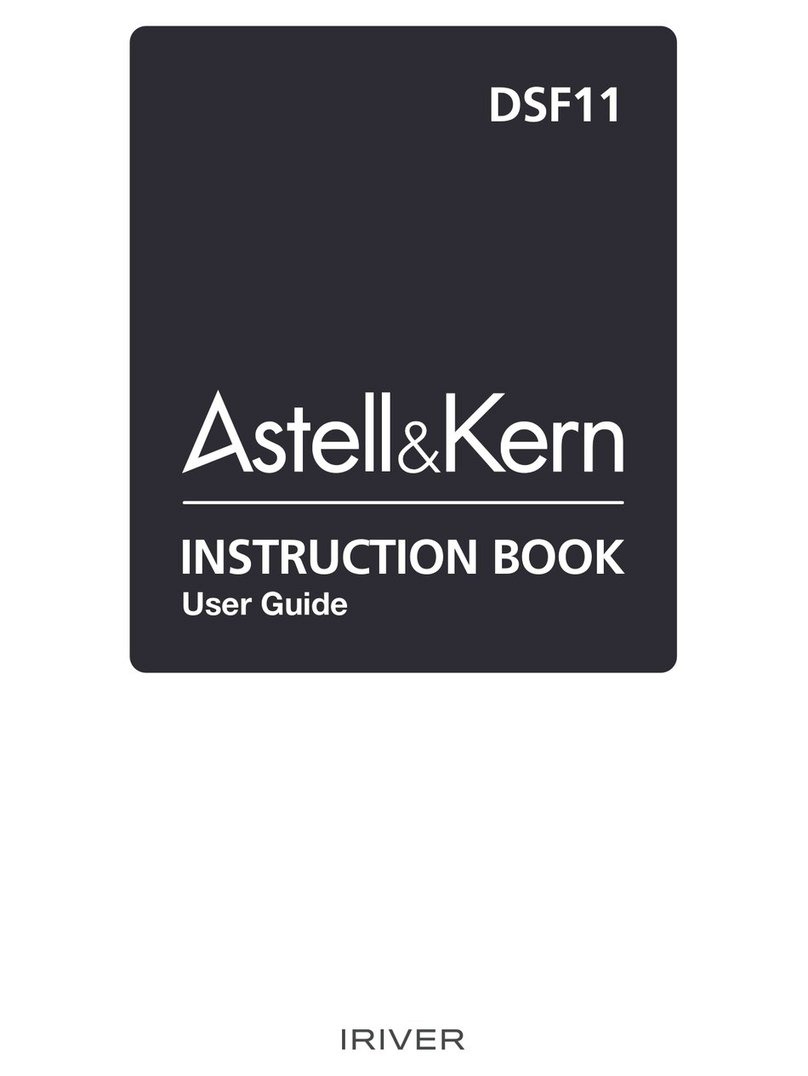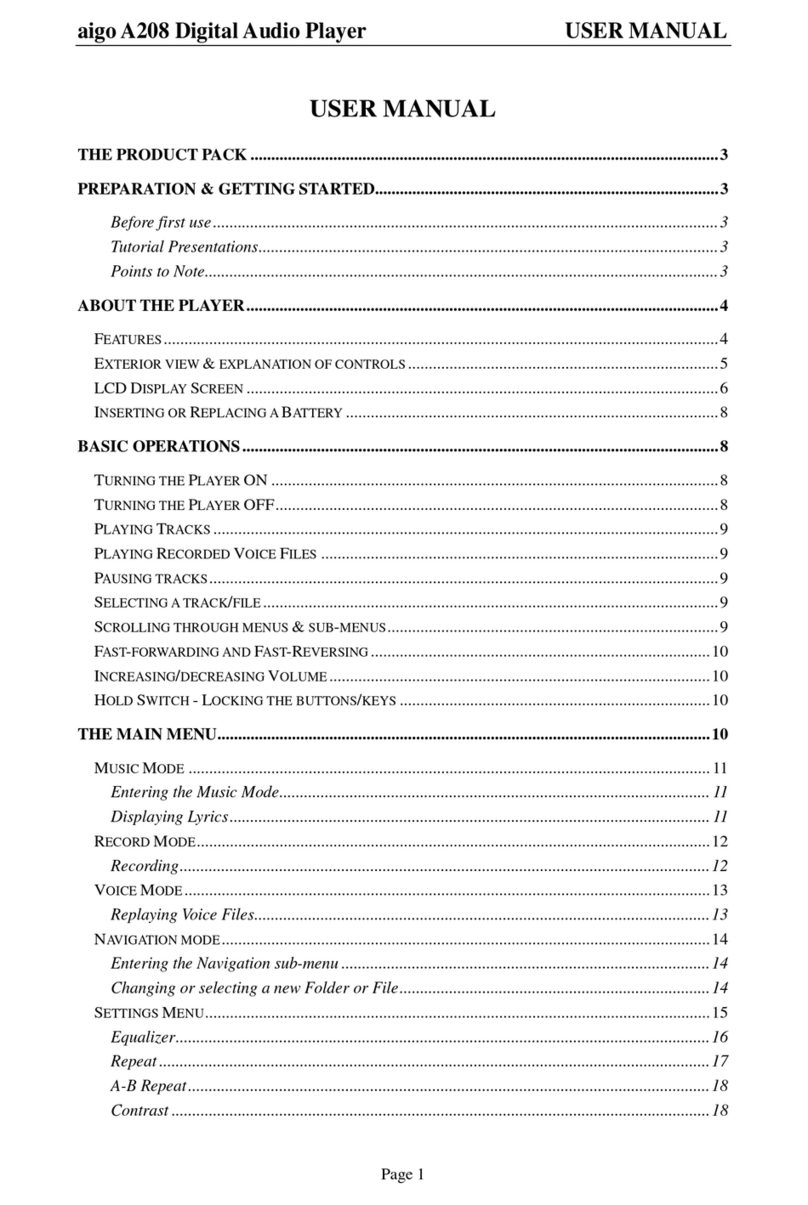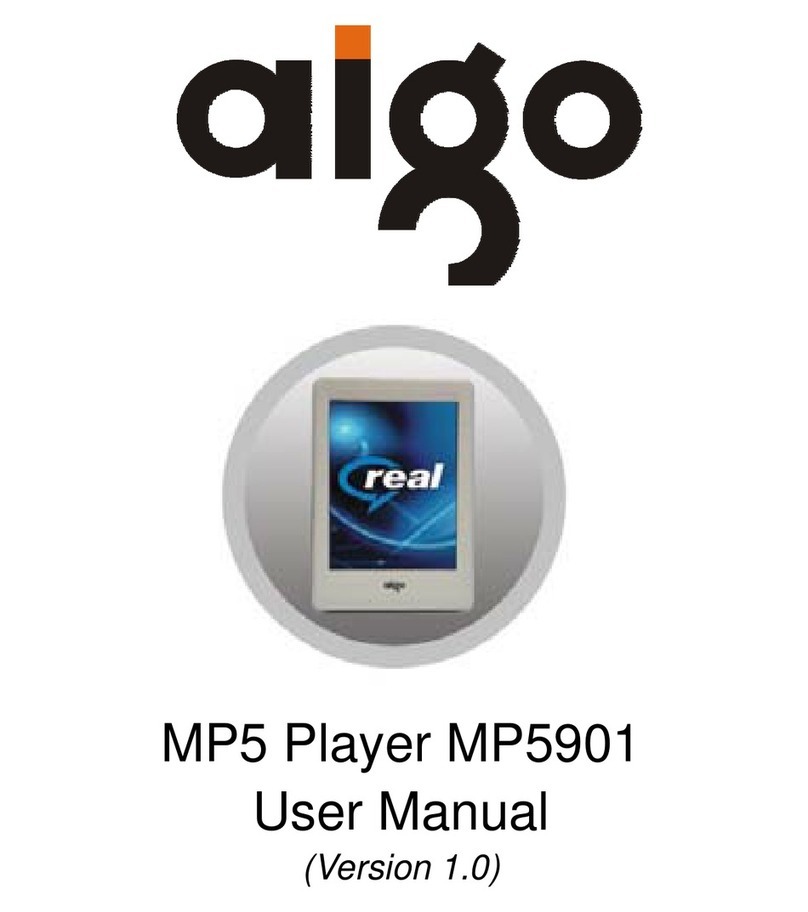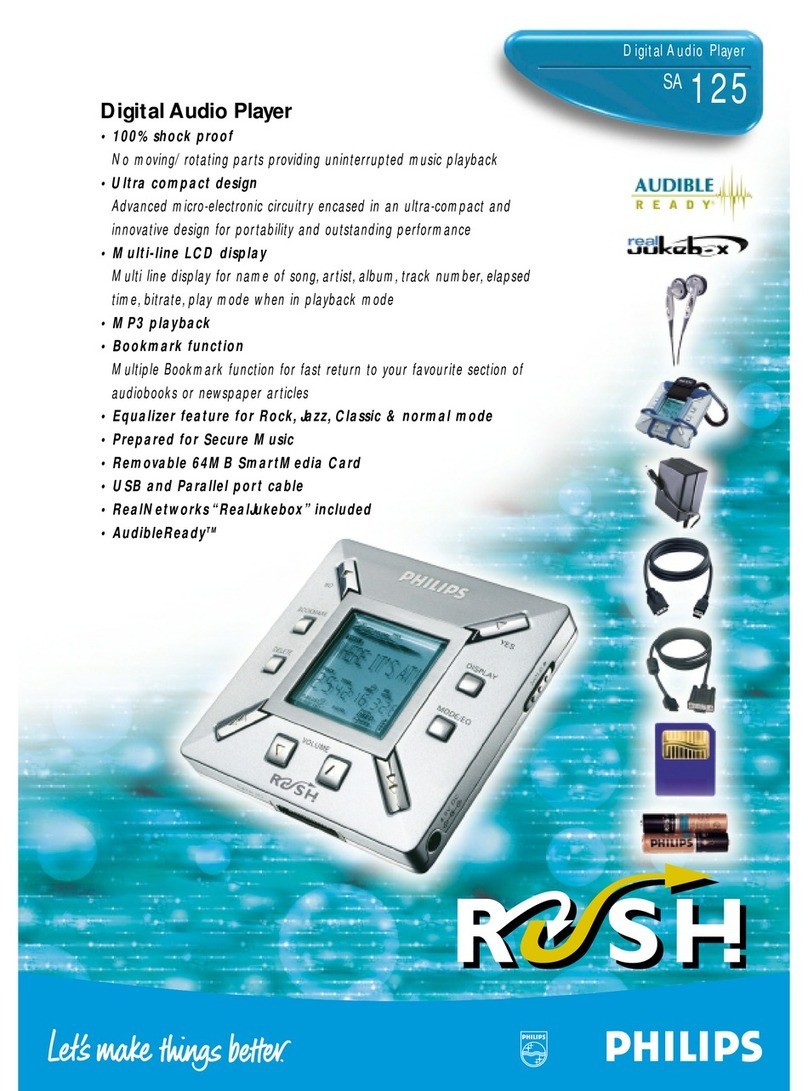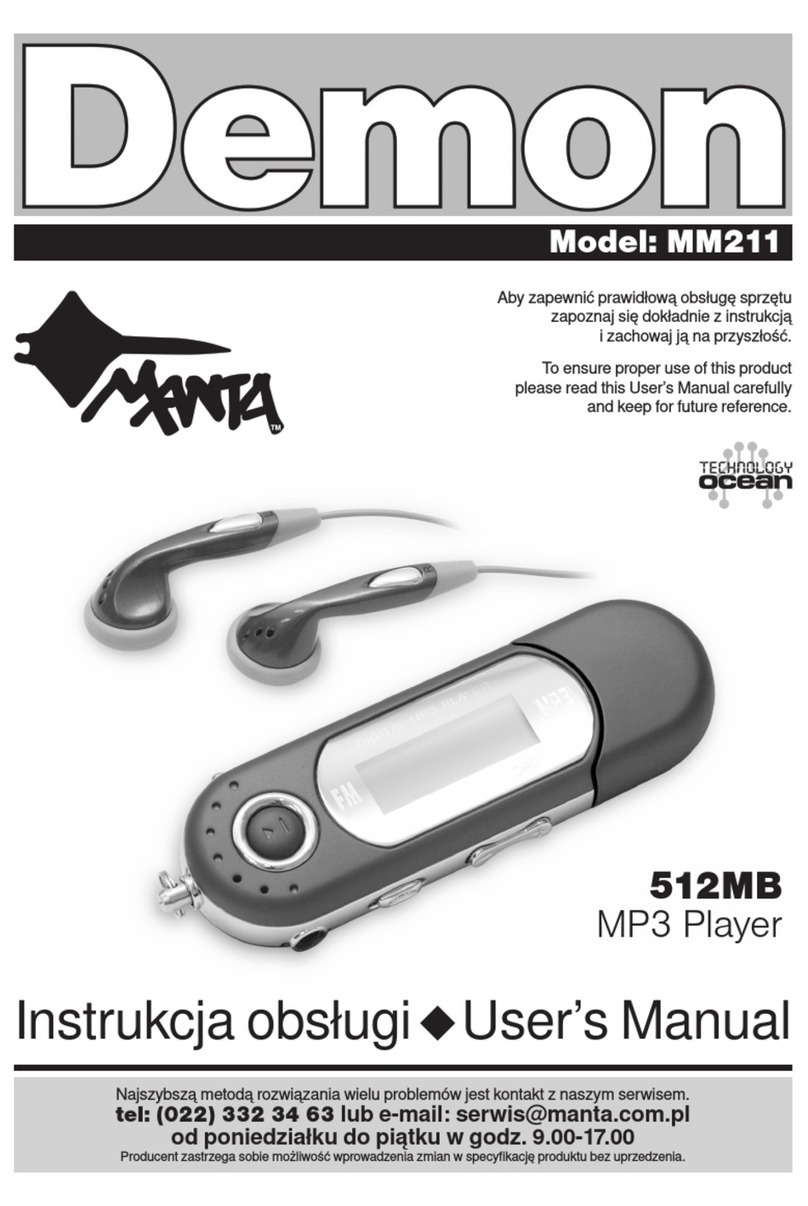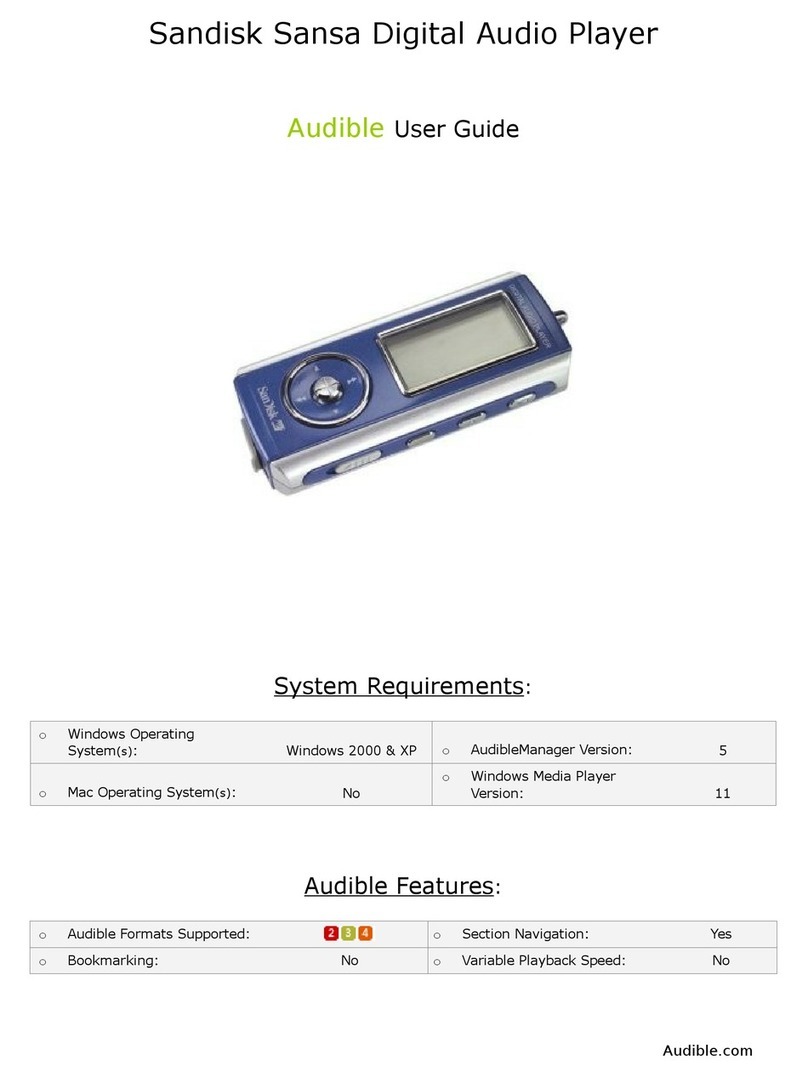Delstar DS 3512 User manual

OPERATION MANUAL
DS-3512
R
R
MP3 Player QUICK START
DS 3512
1. Insert Batteries.
2. Insert Headphones.
3. Make surethe key holdfunction is off.
4. Press andHold Play Buttonuntil LCD Lightsup.
5. Main Menuusing the scrollkeys [<< >>]Select the musicicon.
6. Press themenu key.The LCD screenwill change tothe mp3 screen.
7. Press playbutton.
8. Enjoy Music.
The Computer Doesn'tRecognize my Player
1. Make surethe USB cableis plugged inall the wayto both theplayer
and the computer.
2. Try usinga different computerto make surethat the faultis not with your
USB ports.
3. If you areusing any edition of windows besidesXP you needto download
and install thedrivers located onyour CD.
4. Contact CustomerSupport if youare still experiencingtrouble at
1 800 9987771
Firmware
All players shipwith the mostup to datefirmware. DO NOT DOWNLOAD
FIRMWARE FROMANY THIRD PARTY.If you findfirmware anywhere
besides this site, donot download it toyou player.Third party firmware's
will destroy your playerand offer nonew features.
Downloading any firmwarefrom anyone otherthen Delstar willvoid your
warranty
Putting Files onYour Player
1. Plug in yourDelstar mp4 player toyour PC's USB port.
2. Locate yourplayer on thePC by opening'My Computer'; itshould show
up as Removabledrive.
3. Click toopen the playerdrive.
4. Locate thedirectory where thefiles you wanton the playerare located
on your PC,and open thatfolder.
5. Click and holdon the desired fileto transfer, andthen "drag" it overto
the player's externaldrive folder,and unclick to'drop' the fileonto the
player or rightmouse click andcopy it andthen paste itinto the mp4
player.
USB Jack
Play Select Key
Display
Volume
Hold
Headset
Jack
Headset Jack
MIC
LAST/MODE/NEXT

-1- -2-
-3- -4-
Pronouncement items 2
Function summarization 2
Get to know themusical player 3
Outward appearance and keystroke 3
Screen display signal 3
Electricity quantity display 3
Basic function operation 3
Keystroke operation definition 4
Keystroke operation definition 4
Keystroke action definition 4
Play music 5
Operation program 5
Sound-effect mode 5
Sound record 5
Record in recording mode 5
Choose recording types 6
Play recording documents 6
Transform ACTrecording files into WAV 7
Use FM radio set(optional) 7
System setting 8
How to get in 8
Each parameter item synopsis 9
Detailed applying directions 9
Use USB disk 11
Upgrade the player 11
Other settings 13
Choose different catalogues (stopsub-menu) 13
Delete documents (stop sub-menu) 13
Playing mode (play sub-menu) 14
Playing speed (play sub-menu) 14
Re-reading mode (play sub-menu) 14
Re-reading times (play sub-menu) 15
Re-reading interval (play sub-menu) 15
Key recommendation 16
USB drive install 17
Difficulties 17
Follow accessory 18
Technical criterion 18
Catalogue This Mp3 player represents a new generationof MP3 players, supportingMP1, MP2,
MP3, WMA, WMV, ASF, WAV and other musicfile formats. its excellentsound effect,
high reliability and gracefulappearance match well witheach other It canbe called the
first-class works. We whole-heartedly wish thatit could bring yousuper enjoyment of
the digital time.
Pronouncement items
Thank you for yourpurchase.
Please read this manualcarefully before using yournew player.
Contents in this manualmay change possibly forbetter service.
We havethe right to makechanges to this manualwithout notice.
Function summarization
Exquisite pronouncement design, fashionableanti-rubbing nanom-eter lens decorations.
Support many kinds ofaudio frequency patterns, such asMP1, Mp2,MP3,WMA,WMV,
ASF,WAVand other musical formats.
Firmware upgrade function, offerlatest upgrade software downloadin the website,
realize this machine's expansionof the function upgrade.
FM receiving, the functionof strong automatic ormanual searching radio station,
let you receive theprogrammed easily.
Without driving U-diskfunction, no need ofmanaging program, it canpass on data, no
need of install driverin WIN 2000 systemor over it.
"Unusual degree space"disk mode,using the subsidiary tools,you can divide thedisk
of this machine intotwo disks and encipherone of them, hidethe space,and prevent this
part from seeing andreading, so as to hide the secret.
Backlight display in bluewith time setting.
Youcan record through themicrophone and save themas the voice documentsof WAV
and ATC mode.
Section or contrast re-reading,realizing the true digitalre-reading function.
Seven timbre balance ware,natural, rock, popular,classical, soft, jazz, andDBB.
Several playing mode, commonmode, single -song cycle,catalogue playing, catalogue
cycle, total cycle, stochasticplaying and skimming playing.
Fixed time shutting -offyou can set thesleeping and electricity-saving modeso as to
use it more conveniently.
With the fulland audio visual animationmenu with corresponding words,you can use
it with high proficiency.
Electricity quantity display
This mp3 player employs the control of nine-level electricityquantity.
When the electricity quantityis 1.5V,the display shows .
With the timeup, the display ofthe electricity quantity willreduce.When thebattery is
almost used up,the battery modewill change into blank .You should change the battery
in time.
Basic function operation
Enter the menu
Youcan enter all kindsof menus through pressingthe MODE key.The menu is divided
into the main menu(long time press themode key to enterwhen is stopping), theplaying
sub-menu (short time press)and the sub-menu inthe stop situation (pressthe key for a
short time)
Browsing operation
Choose the skimming songsand the menu items.
Fast forward and fastbackward while playing.
Entry distinctness features mode
From the main menuyou will enter differentfunction mode.
Main menu:
Screen display signal
Get to know themusical player
Outward appearance and keystroke
long control Mode
come into:
Musical mode: Recording mode:
Sound mode: FM mode (Optional): System setting:
Enter the USB modethrough
the connection with PC:
Volume adjustment
Press the VOL- keyfor a short timeto turn down thevolume and the VOL+key for a
time to turn upthe volume.
Turn on/ Turnoff
Press the PLAY key fora long time toturn on or turnoff the mp3 player
Playing or stopping (record have stay function).From submenu exit.
Music mode. short pressPlay key. Playmusic.
Play music. Short pressPlay key stop play.
Play/Pause
In the Music modepress the "Play/Pause" button to playbackthe music.
Keystroke operation
Keystroke operation definition
- Express Forward; -Express Backward; - Play/Pause
1."Play/Pause": Power ON/PLAY/STOP/OFF.
2."Mode": General confirmation button.
3."VOL+": Increase volume. Speedup.
4."VOL-": Decrease volume. Speeddown.
5."Forward": Next one. FastForward. Next
6."Backward": Previous one. FastBackward. Last
7."USB": USB plug.
8."Earphone jack": Standard earphoneconnector.
9."HOLD" Press lock key.
10. "REC": Come intorecording mode.
Keystroke action definition
Keystroke action comprise short press long press press single press four genus
handle means.
Back expect in particularexplain all belong to shortpress.
Short press: press onceKeystroke. At oncebecome effective.
Long press: press onceKeystroke. Excess 1.2 seconddon't leave go ofjust go into
effect, and that justonce.
Single: press oncekeystroke. As faras leave go oftime moment just gointo effect.
Press: Press oncekeystroke unto leave goes ofprocess. Business take definite
Inner Microphone
USB SHELL
Hitching-string hole
LCD
PLAY/STOP
Headphone out Battery Shell
HOLD
VOL-
VOL+
File mode/bitrate
Circulation mode
Song serial number/song total
Music impact mode
Play time
Electr of orm quantity reveal
Singer appellation/song appellation/Lyric show
Work mode
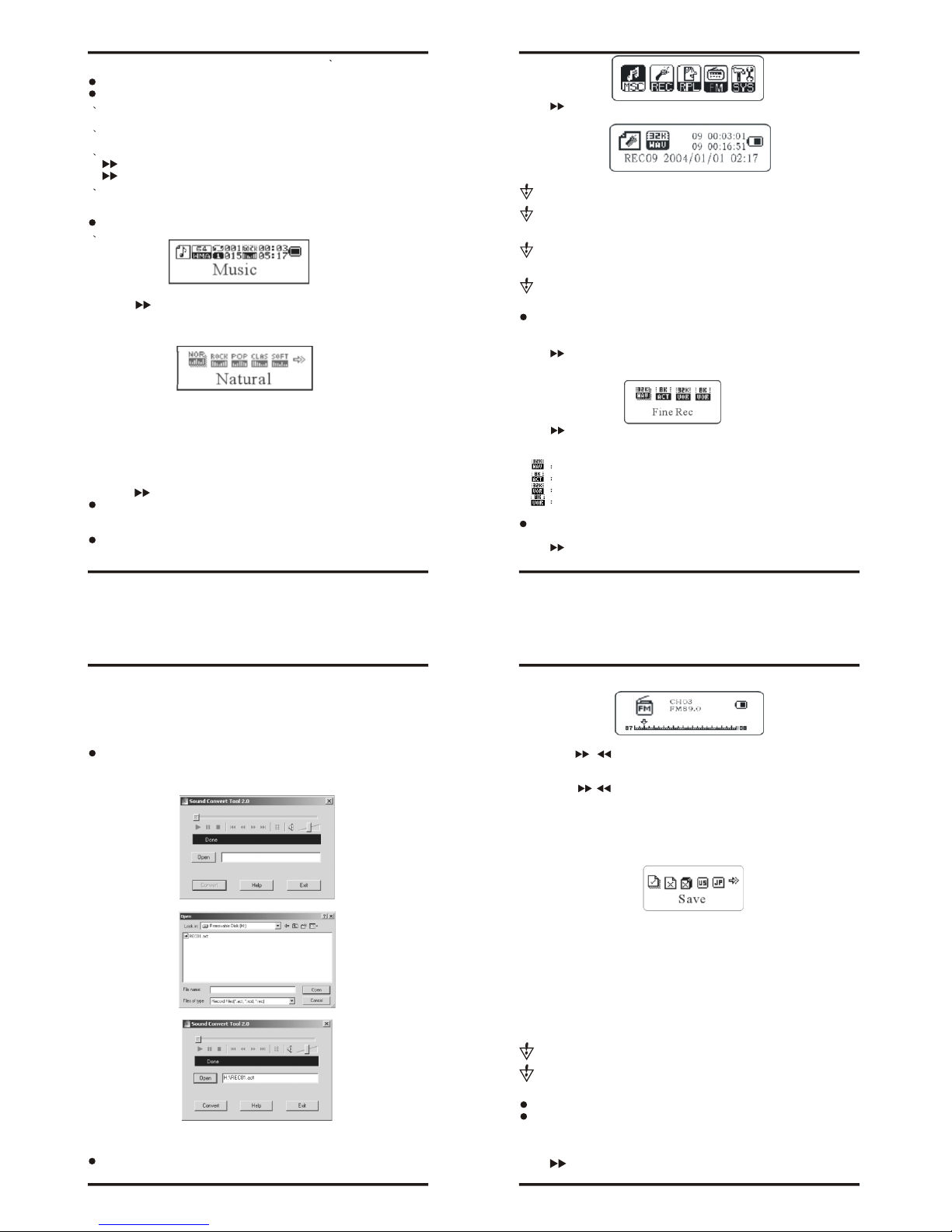
-5- -6-
-7- -8-
frequency time after timegoes into effect. Forexample : "next last".
Play music
Operation program
1 Connect to the headphoneand plug the headphonejack into the mp3player's headphone
jack. Now you havesucceeded in connection.
2 Rests the PLAY key fora long time tostart up the playerand enter the musicalmode.
Then you should pressthe PLAYkey for a shorttime to play themusic.
3 Choose the music
: Choose the previoussong
: Choose the nextsong
4 Control the volume
VOL+: increase the volume
VOL-: decrease the volume
Sound-effect mode:
1 While playing the music
2. Press the ModeKey for a shorttime to enter thesub-menu of playing.
3. Push the keyto choose.
4.Press the Mode Keyfor a short timeto enter the choicemenu of Sound-effect mode
and choose the menuItem about Sound-effect mode.
Sound effect mode choose:
5. All theSound-effect illustration (EQ):
Natural
Rock
Pop
Classical
Soft
Jazz
DBB
6. Push the keyto choose and pressthe Mode key toconfirm.
Sound record
Record please insures haveenough Battery.
Display sustains every listfile save.
Record in recording mode
1. Enter main menu:
2. Push to choosethe recording mode.
3. Press the ModeKey for a shorttime to enter therecording mode.
4. Press the PlayKey for a shorttime to start recording.
Recorded file can besaved either in theroot directory or inthe sub-directory.
If you get themessage "Disk full" onthe screen, that meansthere is not enoughspace
to save the recordedfile, you should deletethe fileto get thespace.
If you get the message "Directory full" onthe screen, thatmeans that therecorded files
quantity exceeded 99, youshould save the recordedfile to another directory.
Record process respond "Play"key.
Choose recording types
1. In recording stoppinginterface
2. Press the ModeKey for a shorttime to enter therecording sub-menu:
3. Push , chooseRecording TypeSub-menu item Press theMode Key for ashort time
to enter this item.
Record type choose interface:
4. Push to choosethe suitable Recording Type andPress theMode Key fora short
time to confirm thechosen type.
Recording Type
High-grade record. wav format.Timbre good.
Long time record.act format.Timbre commonly.
High-grade voice control. Wav format. (Voice control record. Doesn'tvoice)
Long time voice control.act format.
5. Press the PlayKey to start recording.
Play recording documents
1.Enter the main menu.
2. Push to chooseplaying mode.
3. Press the ModeKey to enter thePlaying Mode Interface.
4. Re-press the PlayKey to start playing
5. Choose record documents.
Last key: choose frontsingleton record file
Next key: choose singletonrecord file
6. Command volume
VOL+: enhance volume
VOL-: reduce volume
Transform ACTrecording files into WAV
The ACTformat recorded in thisplayer can be convertedinto WAV format through the
additional installing program.
1.Run "Sound Converter "program , and click"Open"button.
2. Choose theACT file that willbe converted.
3. Click "Convert" button,and it will beconverted into WAVfile.
Besides the function ofconverting the ACTinto WAV, this tool canplay WAVand MP3
files.
Use FM radio set(Optional)
1. Enter the mainmenu
2. Push the NEXTKey to choose the"Receiving Mode"
3. Press the ModeKey for a shorttime to enter the"Receiving Mode".
4. Automatic Searching
Press the " / " button for 2seconds (long time press),the player will auto
search for the nextRadio station with the100KHz increment forward orbackward, it will
not stop until thea clear radio stationhas been found. Ifyou want to cancelthe auto search,
just press the " / " button again.
5. Fine Tuning
Push the Last Key:single step backward for100KHz
Push the Next Key:single step forward for100KHz.
6. Save the searchedfrequency
Press the Mode Keyfor a short timeto enter the FMsub-menu and re- pressthe Mode
Key for a shorttime to save thisbroadcasting station.
7. Receive the savedbroadcasting station
If there is oneor more saved broadcastingstation, you can pressthe Play key fora
short time to receivebackward in sequence.
8. Inner recording function
Youcan record the programswhat you like whilelistening to the broadcastingstation
programs Press the ModeKey for a shorttime to enter FMsub-menu to choose high
quality recording or longtime recording and youcan record the presentprogram in the
recording file. Press theMode Key for ashort time to quitrecording.
9. Control the volume:
VOL+: increase the volume
VOL-: decrease the volume
: You can save upto 20 radio stationsin your MP3 player.
: Todelete the radio stationplease refers to thesection Delete file below.
System setting
How to get in
Youcan set the systemparameter here and eachitem will change withthe upgrade of
the firmware.
1. Enter the mainmenu
2. Push to choosethe system setting.
3. Push the ModeKey for a shorttime to enter thesystem setting
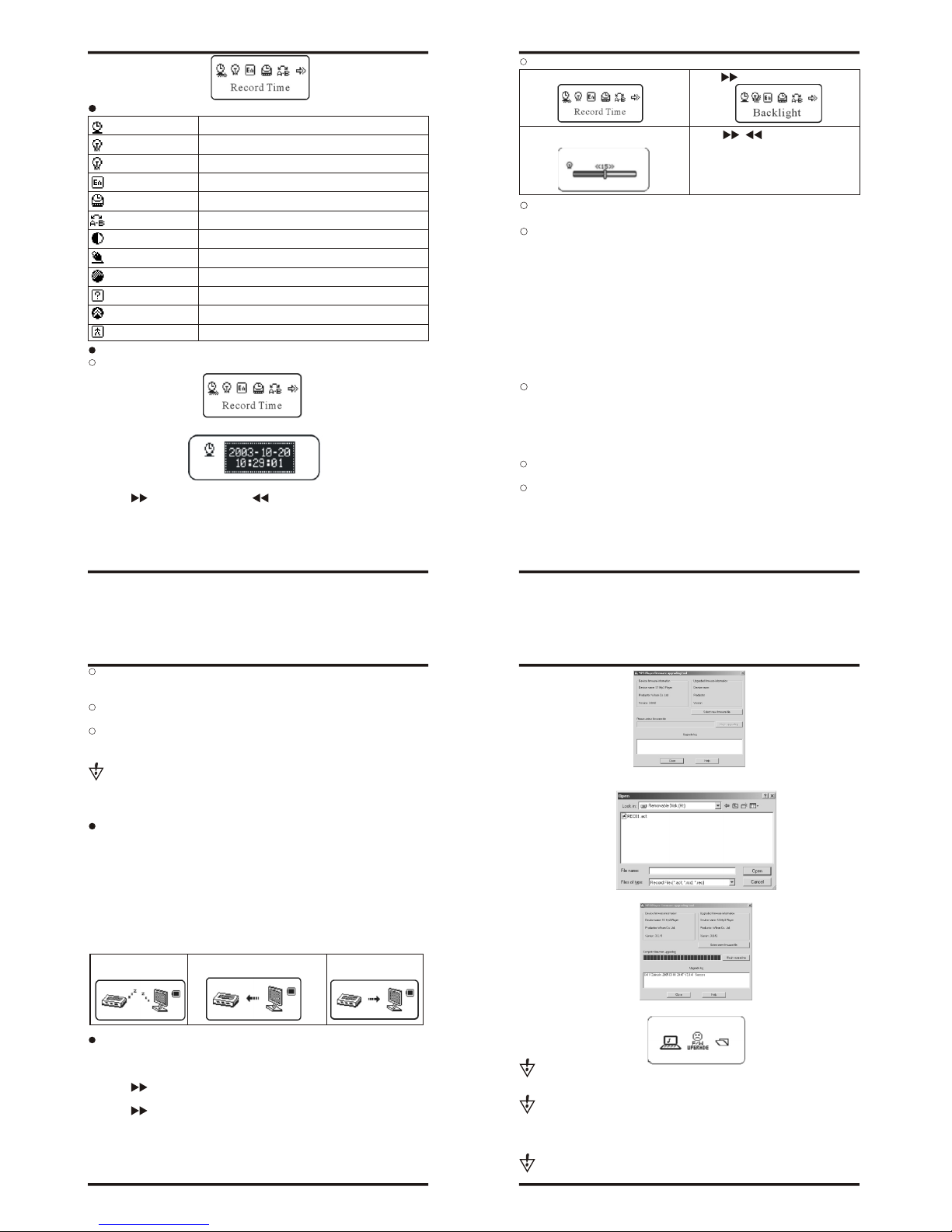
-9- -10-
-11- -12-
Each parameter item synopsis
(Record Time) Sets the dateand time ofthe recorded files.
(Back Light) Setsthe timing ofthe backlight.
(Back Light Mode) Sets backlight color
(Language) Sets the language
(Power off) Setsthe time ofthe auto-power off.
(Replay Mode) Sets the Replay mode.
(Contrast) Sets theContrast of yourLCD
(Online Mode) Setsthe function ofthe MP3 removabledisk
(Memory Info) Checks capacity of the flash memory
(Firmware Version)Displays the dateof the current firmwareversion
(Firmware Update) Usethis setting forthe firmware update
(Exit) Exit thesubmenu
Detailed applying directions
Recording time Setting
1. System setting Interface
2. Press the ModeKey for a shorttime to enter thetime recording interface.
Recording Time:
3.Press "VOL+" (VOL-) toselect the date andtime.
4.Press the button toincrease or press todecrease.
5.Having finished adjusting thetime, Press the "Mode"button to confirm.
"Backlight time" enactment
1.System Setting Interface 2. Push to choosethe "backlight time".
3. Press the ModeKey for a shorttime to
enter the time interfacein backlight 4. Push / toregulate the time.
5. After thatplease press the ModeKey to
make sure to quit.
Language choice's Setting
Operation systems consult" soundeffect mode" enactment
Shut down Setting
Please refer to the operationmethod on the timesetting in poor light.
The Electricity -savingMode means: You can set sucha time (unit: second).In
the state of stopping,it iscalculatedfrom nokeystroke.The mp3player is shut down
automatically to save theelectricity when the timeis up. Thenumber 0 means this
function is shut down.
Sleeping Mode means:You canset such a time(unit: second) In nomatter what
state, it is calculatedfrom no keystroke.The mp3 player isshut down automatically
when the time isup and this isused for listening tomusic before sleeping.
Caution: The SleepingMode is valid onlyonce after setting .Theset time will be
cleared automatically after shuttingdown. If you needthat function, set itagain
please.
Re-reading Setting
Refer to the operationabout Sound-effect Mode.
The Manual Modemeans: A-B re-readingcannot punctuate automatically.
Only the synthetic settingcan do it.The Automatic Modemeans that A-B
re-reading can do itautomatically. (Itis used for EnglishReading in the stateof
no music.)
Contrast Regulation
Refer to the tinesetting in the poorlight.
Online mode
Refer to the settingof Sound-effect Mode.
Some operation systems (theedition before Windows2K SP4) can't supportthe USB
disk with two driveletters. So now youneed choose to usewhich disk (single common
disk or single encrypteddisk) after using thefunction of unusual degreespace. The
chosen disk will bedisplayed after connecting tothe computer.
Memory State
The numbers here meansthe total capacity ofthe disk and thepercentage shows the
space rate that isused.
Firmware Edition
Youcan see the presentFirmware Edition in theplayer.
Firmware Upgrade
It is the interfacefor upgrading the Firmware.Enter this interface beforefirmware
upgrade.
Press the Mode Keyfor a short timeafter setting the itemsand you can pressthe Play
Key for a shorttime to quit themenu. The Play Key, which has thefunction of quitting the
menu, is valid toall the menus.
Use USB disk
This MP3 player can be used as a USB disk.There is no needto install any driver(with
exception of Windows 98) under Windows 2000/XP,Mac OS 10.3 orabove, Linux Reseat
8.0 or above.
The MP3 player canuse the USB portpower, so whenit is connected tothe PC the
battery is not used.If you want toplayback the music whenMP3 player is connectedto
the computer, duringthe "wait mode" pressthe "Mode" button, andthen you will enter
the main menu.
After connection with the PC has been established,there are threekinds of MP3modes,
which are shown onthe screen in thefollowing way:
1.Waiting Situation 2. In the processof downloading
the data
3. Sending the data
Upgrade the player
YourMP3 player can beupdated use the utilitysoftware supplied with it.To upgrade
the MP3 player firmwareplease, follow the stepsbelow:
1. Enter main menu
2. Push the tochoose the system setting.
3. Press the ModeKey for a shorttime to enter thesystem setting.
4. Push the tochoose the firmware upgrade.
5. Connect the playerto PC.
6. Run the upgradingtool of PC "MP3Player Update", then clickthe button " Choosing
the new edition hardfiles".
7. Choose the newfirmware program (You can find itin the CD ofthe computer or
download it in theseller's website)
8. Click the button"Starting to upgrade"; thesystem will begin theupgrade.
9. If you havedone the upgrade successfully, the player willhints the following:
Firmware upgrade is thefunction for promoting andoptimizing the player.If you
don't use it, thecommon run of theplayer itself will notbe affected.
Firmware update used ina wrong way mightdamage your MP3 player!Before
updating please, read theinstruction carefully. Makesure that the uploadedfile does
correspond to your modelof the MP3 player. The person performingupdate is supposed
to have some experiencein working with computers.
The firmware upgrade software ofthis player cannot applyto other players, vice versa.
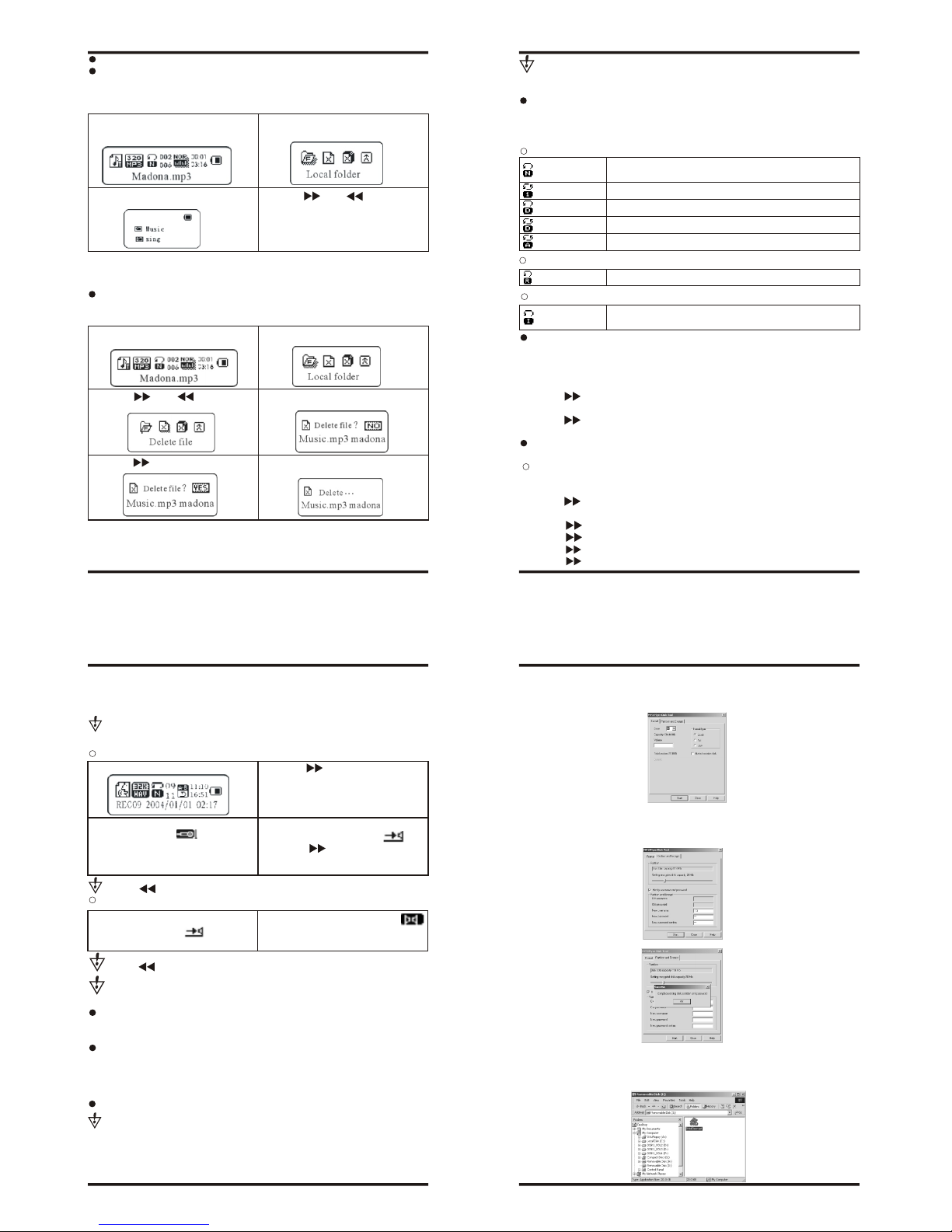
-13- -14-
-15- -16-
1.In the stopping interface(the example
here is the MusicMode, recording and
playing can choose thedirectory)
2. Press Mode Keyto enter the stopping
sub-menu.
3. Re-press the ModeKey to enter the
directory choice interface. 4. Push the orthe to choose inthe
directory.
5. Mode Key toconfirm the chosen
directory.
Other settings
Choose different catalogues (stopsub-menu)
It is possible touse a different directoryrather than the rootdirectory for the recording
or music playback. TheMP3 player can supportup to 9 directories,which the MP3 can
use to playback filesin there. To do that please,follow the steps below
Caution: You canset the corresponding individualdirectory. AboutMusic Mode,
Recording Mode and PlayingMode. That means thesethree modes are notin the same
directory.
Delete documents (stop sub-menu)
In music mode expand.Sound mode, and FMmode all can deletecomparatively file
and keep broadcasting station.
1. In the stoppinginterface. (FM naught
stop interphase)
2. Press Mode Keyto enter the stopping
sub-menu
3. Push the orthe and choose the
single file or allfiles in the menu
4. Press Mode Keyfor a short timeto enter
Deleting interface
5. Push the tochange "NO" to "YES". 6. Push the ModeKey to confirm andthen
begin to delete.
The choice "DeleteAll" will delete allthe files in theselected directory for thechosen
mode (e.g. if the MP3 is in the "Music mode" it willdelete all themusic files, butnot the
other ones, such asrecorded files)
In FM Radio youcan delete the pre-savedradio station in asimilar fashion.
If you prefer to delete thefiles from your PCwhen MP3 is connectedto the USB port,
make sure you usethe Safely Remove Devicewizard of Windowsbefore you unplug the
MP3 player from theUSB port. Otherwise somedata might get corrupted.
Playing Mode (Playing thesub-menu)
Youcan choose different playingmodes (like repetition orcycle) while playing music
or recording files. Thefirst item in theplaying sub-menu is PlayingMode. When the
choice is confirmed, theplayer will play accordingto the setting rule.
Normal
Repeat One Repeat playing onesingle song
Folder Play all themusic in theplaying folder.
Repeat Folder Repeat play file insidehaving music.
Repeat All
REPEAT
SHUFFLE
Random
INTRO
Intro
Nonce list songplays done with.Carry over playafter
one list music,unto play donewith having filestop.
Repeat playing the musicin the directory
Play the musicin the presentfolder randomly
Play the firstten seconds ofall the musicin the
present folder insequence.
Playing speed (play sub-menu)
You canchoose different playing speed(Becoming quicker or slower)when playing the
music (only for MP3formats) and recording files.But the tone andsound will not change.
1 During the musicplaying.
2. Press the Mode Key for a short time to enterthe playing sub-menu.
3. Push the tochoose the item ofplaying speed menu.
4. Press the Mode Keyfor a short timeto enter the menuof the choice of playing speed.
5. Push the toaccelerate the playing, pushthe Last Key toslow down the playing.
Caution: Tempo Rate setis suitable to eachmusic files till itis changed
Re-reading Mode (Playing thesub-menu)
Get into through playingthe sub-menu.
A-B Re-reading
1. At MusicMode or Voice Mode
2. Press the ModeKey for a shorttime to enter theplay sub-menu.
3. Push the toselect "replay".
4. Press the ModeKey for a shorttime to enter there-reading mode
Push the to confirmthe starting point -A.
Push the to confirmthe starting point -B.
5. Press the key, confirm theA, in the pictureappearance B, wait confirmthe B.
6. Press the key, confirms the B.
Replay icon is fixedand A-B segmentreplay begins. When replaytimes count up to
times set in advance,the player will quitfrom Replay Mode.At Replay Mode, pushing
last can set "A"again to select anothersegment. (Setting of replaytimes refers to "Replay
Times" in thenext section.
In the re-reading mode: Repeatmode. You can press VOL+or VOL- to setthe playing
speed directly.
The function of readingalong ( the voicemode do not havethis function )
1. The mp3 playeris re-reading theA-B. 2. Push the toenter the re-reading
mode.
4. When the timeis up, it playsthe original
voice, and the signchanges into .You
can push the toenter the contrast
function at this time.
3. The re-reading signA-B is changedinto
the reading alone sign . The mp3
player begins to recordthe users' voices.
The time length isthe re-reading time of
the former A-B.
Push the to comeback to theA-B re-reading state atthis time.
The contrast function(the voicemode do not havethis function )
1. Entering the contrastfunction, the
re-reading sign shows as , the original
voice is played atthis time.
2. After that,the sign is changedinto .
The reading along voiceof the users is
played.
Push the to comeback to the stateof the re-reading functionnow.
In above these three states, you canpress the ModeKey for ashort time to quit
re-reading mode.
Re-reading times (play sub-menu)
Refer to the timesetting of background light.
The re-reading times determine to quit afterhow many times ofthe A-B re-reading.
Re-reading interval (play sub-menu)
Refer to the timesetting of background light.
The re-reading interval determineshow long the halttime is between this playing and the
previous one (unit: Second).
Key recommendation
Unusual Degree Space Function
With the suppliedutility you can dividethe MP3 player intotwo sections (public and
encrypted). Under Windows2000 SP4 and aboveyou will see 2disks in this case.Under
older operating systems onlyone removable disk willbe seen on yourcomputer. If you
still want to seethe other, youshould enter the "SYS"menu of your MP3player and select
3. First you willsee formatted tool, choose"division and encrypting "item please.
Choose a suitable capacity for the encrypted diskand pickup the user nameor password.
Inputthe user name in"NewUser Name" andinput the password in" New Password ".
Input the same passwordin "New Password Confirmation".Click the "Start" button,
and then the divisionbegins.
4. The division finishes,the hints are thefollowing.
5. The computer hints new startup after"Confirmation", and confirms thisprocess.
6. You can see twodrive letters after startup(You canonly see one drive letterin the
edition before Windows2k Sp4). You will see threefiles, two of them are hidden, and
one is executed file afterclicking the encrypted disk.The space of thedisk is only 300K.
"Multi Drive" for "OnlineMode". Toencrypt the MP3 playerplease, follow the steps
below:
1. Connect the playerwith the computer.
2. Run the installingprogram kit in thismp3 player MP3 PlayerDisk Tool.

Download of
music files fails.
No Power Check whether the battery have been inserted properly.
Check whe ther the player is turned ON.
No sound is heard
from headphone.
Check whether Volume is set "0" and connect the headphone plugs
firmly.
Check whether the headphone plug is dirty.
Corrupted MP3 may make a static noise and the sound may cut off.
Make sure that the music files are not corrupted.
Characters in LCM
are corrupted
Check whether the right language has been selected.
FM Reception is
poor.
Adjust the position of the headphone and player.
Turn off the power of other electric devices near the player.
The headphone may be used as the antenna.
Check whether USB cable is damaged and is connected properly
Check whether driver is installed correctly.
Check whether the player's memory is full.
-17- -18-
7. Run the executedfile "RdiskDecrypt.exe" and inputthe user name andthe password
in the dialog box.If correct, thedisk can beentered and you can copy files into it.
8. Connecting the mp3player with the computereach time, you should input the user
name and the passwordto enter the encrypteddisk.
Note: If you want toencrypt the disk inthe way described above,please, first backup
your files, all thedata will be lostafter the encryption.
Warning: Don't forget your passwordand the user name;otherwise you won't be
able to use yourdisk. In case thepassword is lost, youcan only formatthe diskto regain
the access, but thenall your files will be lost.
USB drive install
Install
Caution: 1. At FMradiogram state, don't joinUSB.
2. AtWINDOWS98 system. Maybeappear join USBfixture cannot upto snuff
handle or disk symbol notreveal phenomena: here,please open installdisk file
straight double click setup.exe pressclue on install instanter OK.
Difficulty question
Technology specification
Appearance Size
Weight
Screen Lattice
Join the computer
CPU Flashing Memory
Power Supply
Recording Record format
Record time
MP3 WMA
WMV ASF
MP3 bit rate
WMA, WMV, ASF bitrate
Frequency response
Signal to Noise ratio
Distortion
FM radio Optional Channel Number
The biggest output power
of the headphone
SNR
Music formats
supported
Temperature range
Language support
Operating system
86mm 34mm 23mm
25g(Without the battery)
(128*32) LCD Screen bluecolor background
128MB-256MB-512MB
10 hours
Rate 8KHz
WAV(32K bps) ACT(8K bps)
35 hours(ACT 128M Flash)
Earphone max power
(L)10mW+(R)10mW(32Ohm)
8K bps - 320Kbps
5K bps - 384Kbps
20Hz- 20KHz
85dB
0.05%
The range of receiving
frequency
76MHz - 90MHz /
87MHz - 108MHz
20 20
(L)10mW+(R)10mW
(32Ohm)
45dB
MP1 MP2 MP3 WMA WMV ASF WAV
-5 ~ +40 Degree
Windows98/SE/ME/2K/XP Mac OS 10 Linux 2.4.2
Remark: Mp3 player design andspec may change withoutnotice. MP3.4A
Full Speed USB1.1 Readspeed (MAX): 1000K byte/s
Write speed (MAX):800k byte/s
Simplified Chinese Simplified English Complex
Chinese Complex English German French rank eight
country language.
Follow accessory
USB line one
Headphone one
Direction one
Installation CD one
AAA Battery one