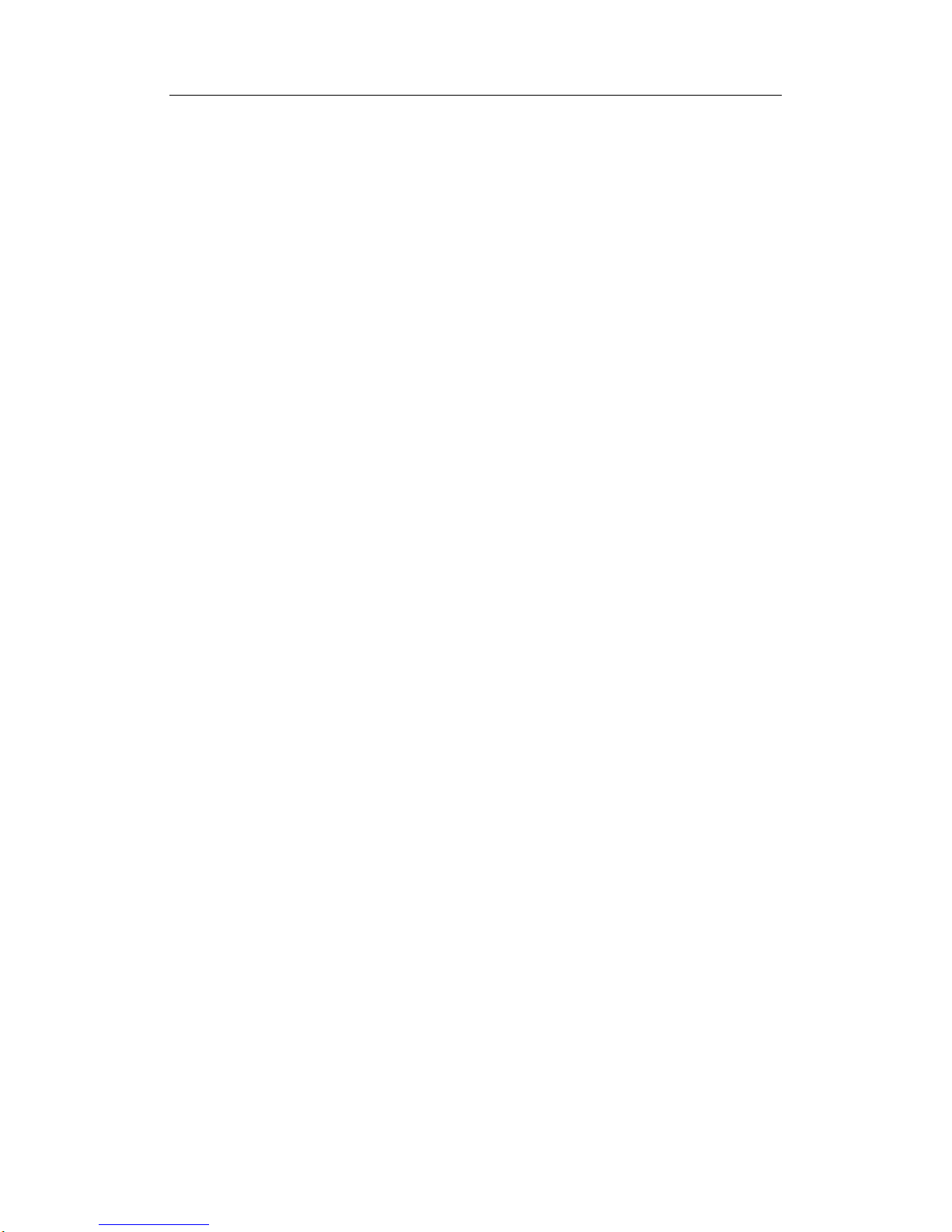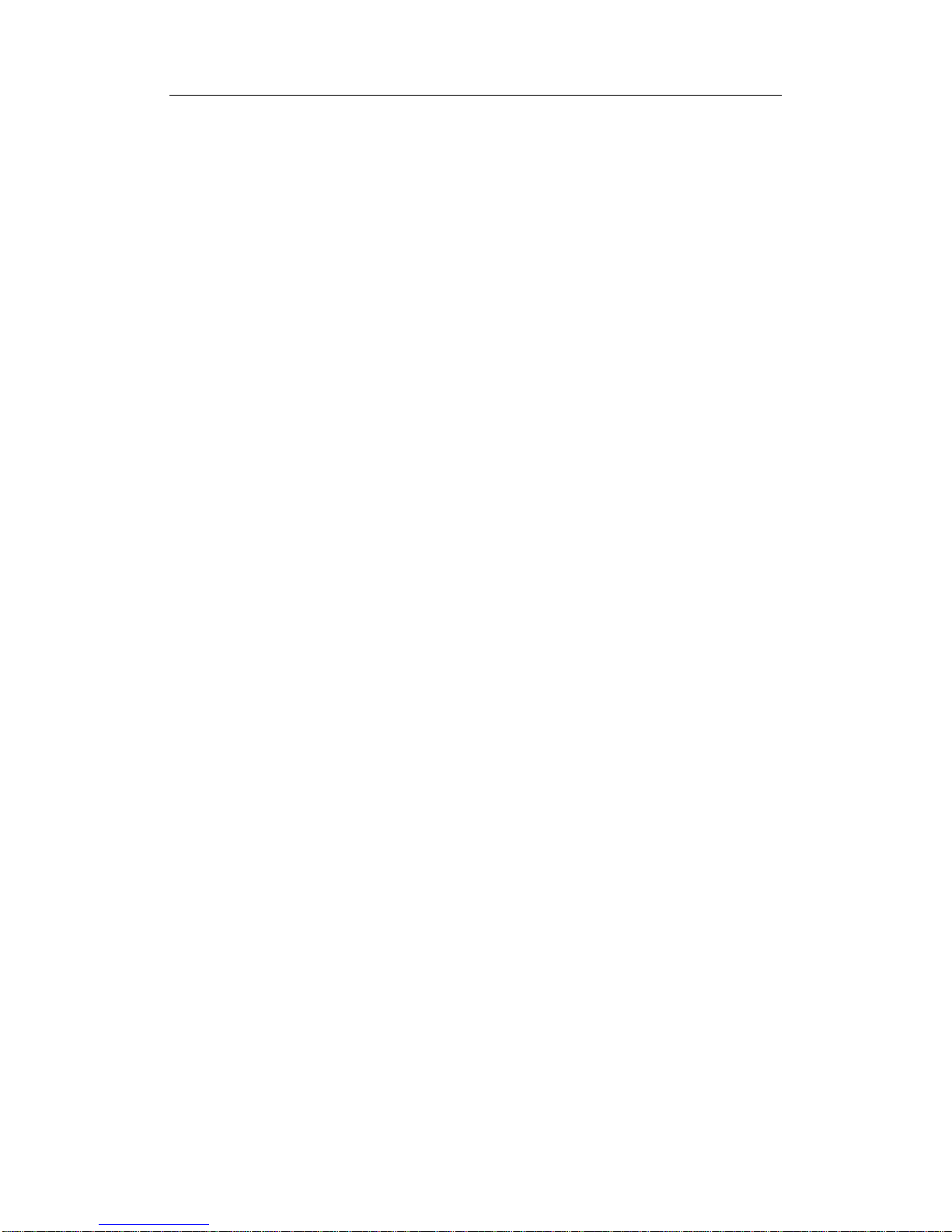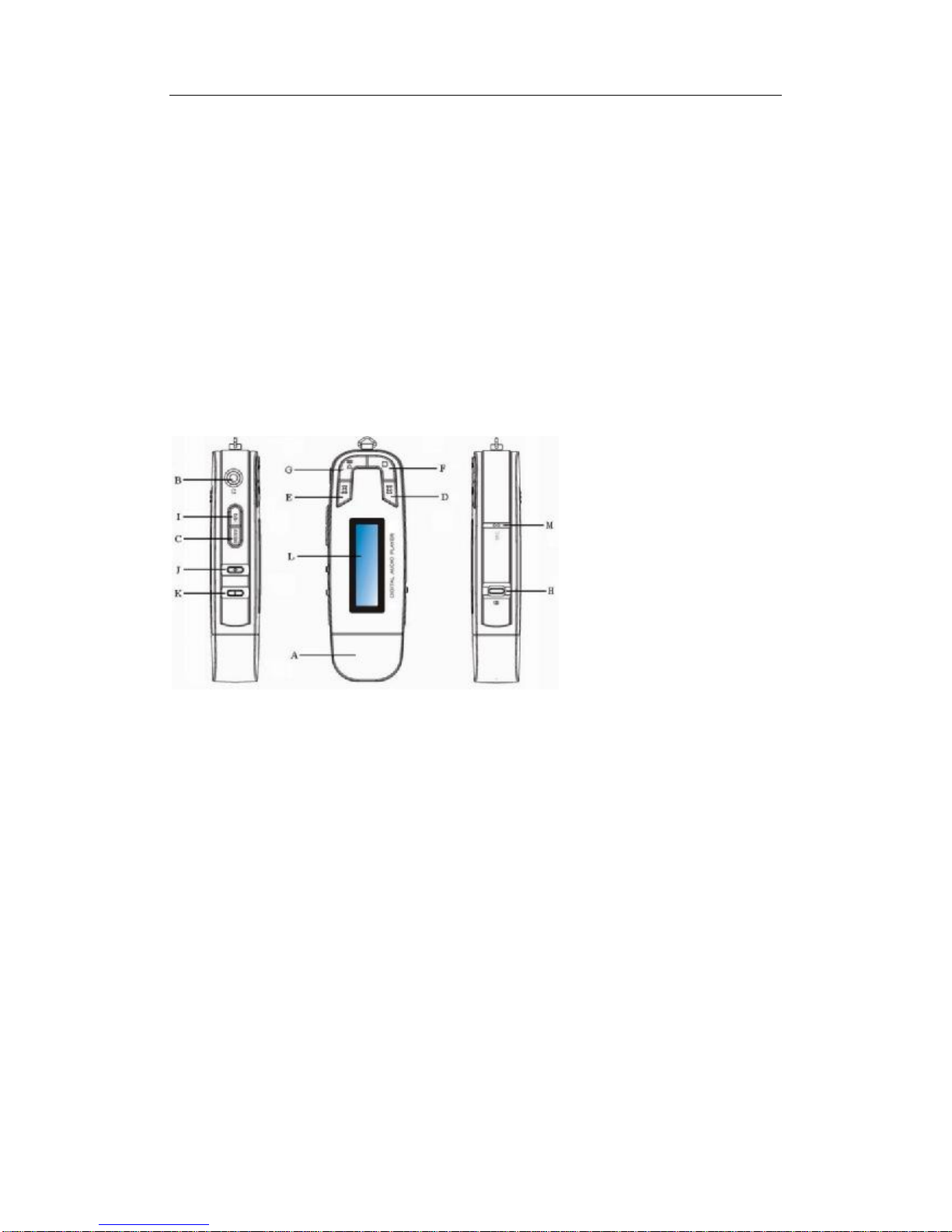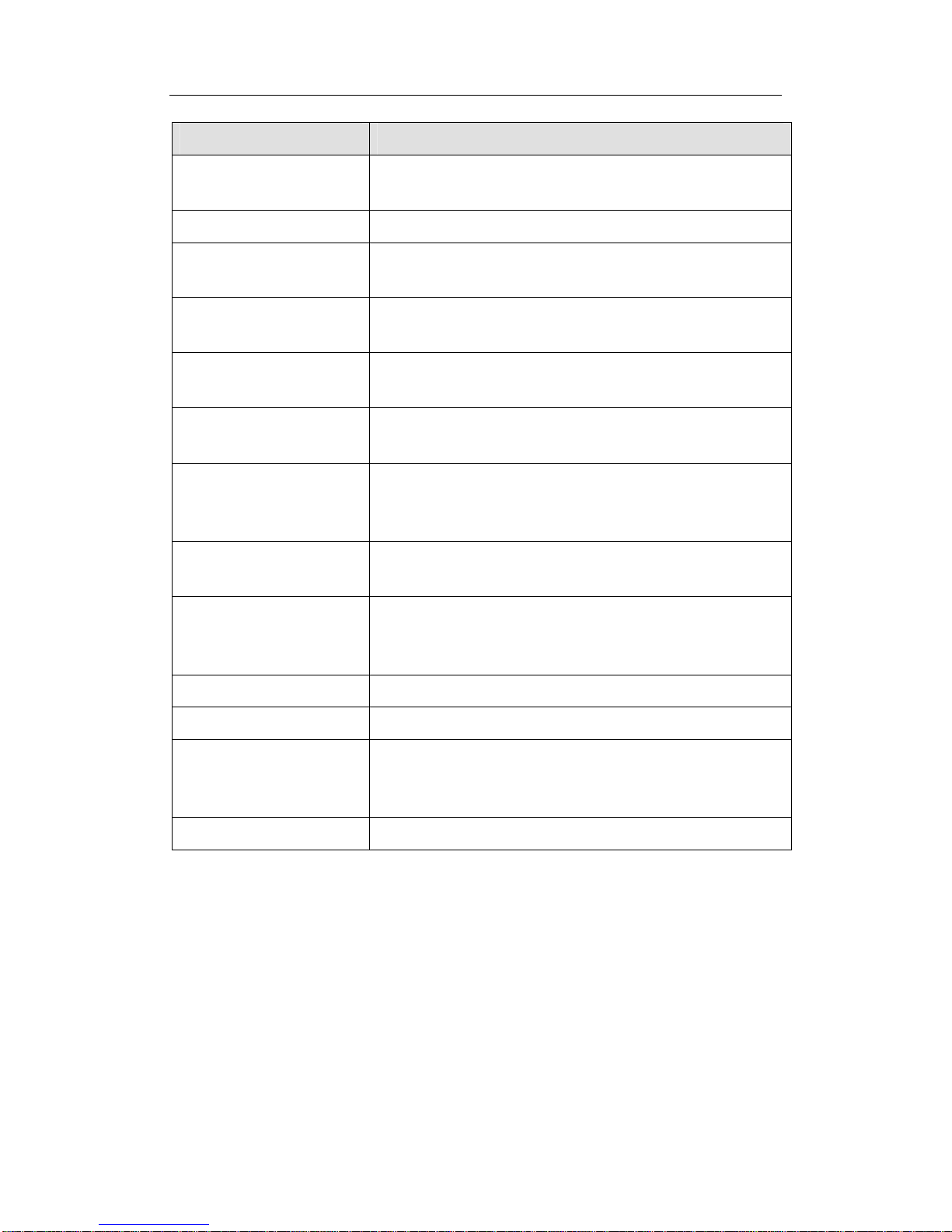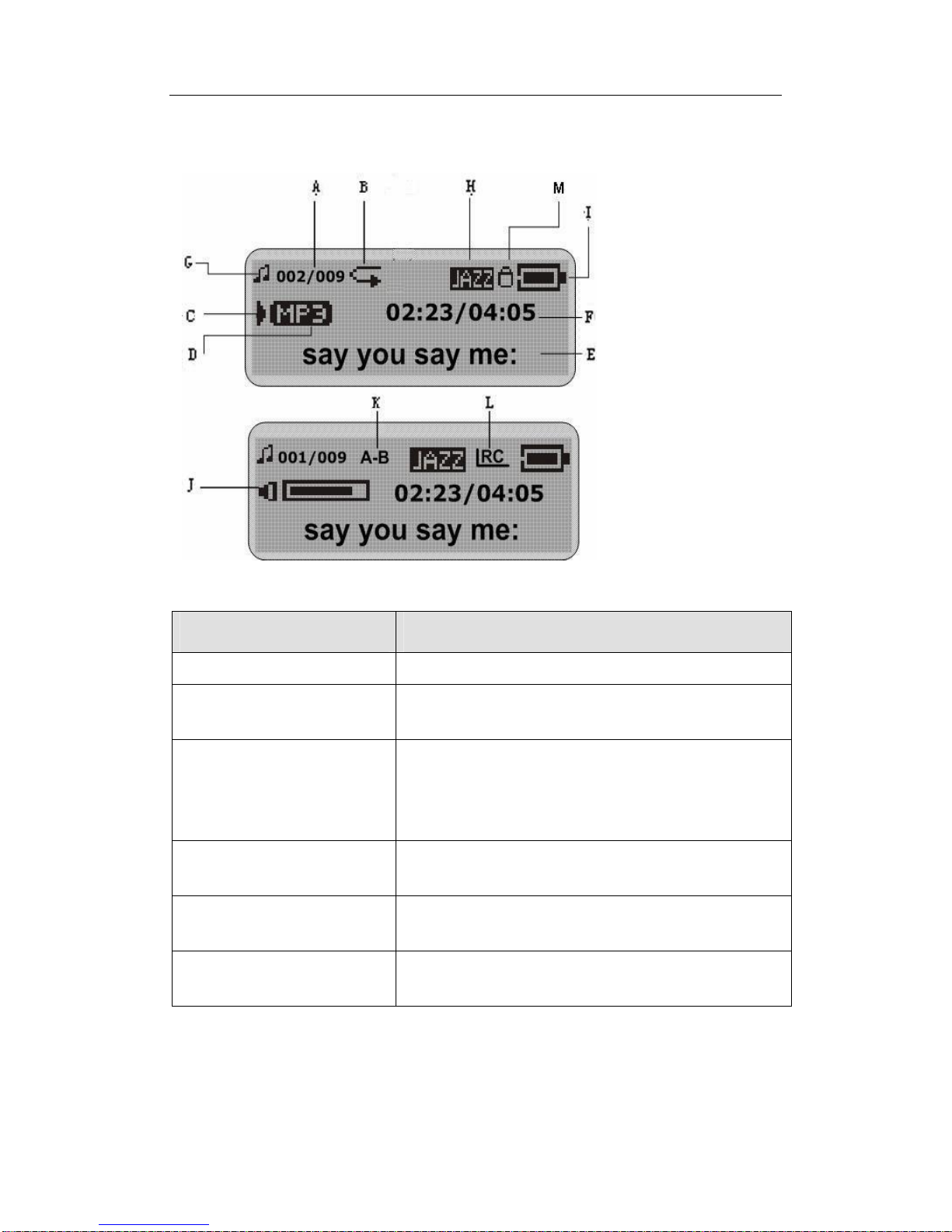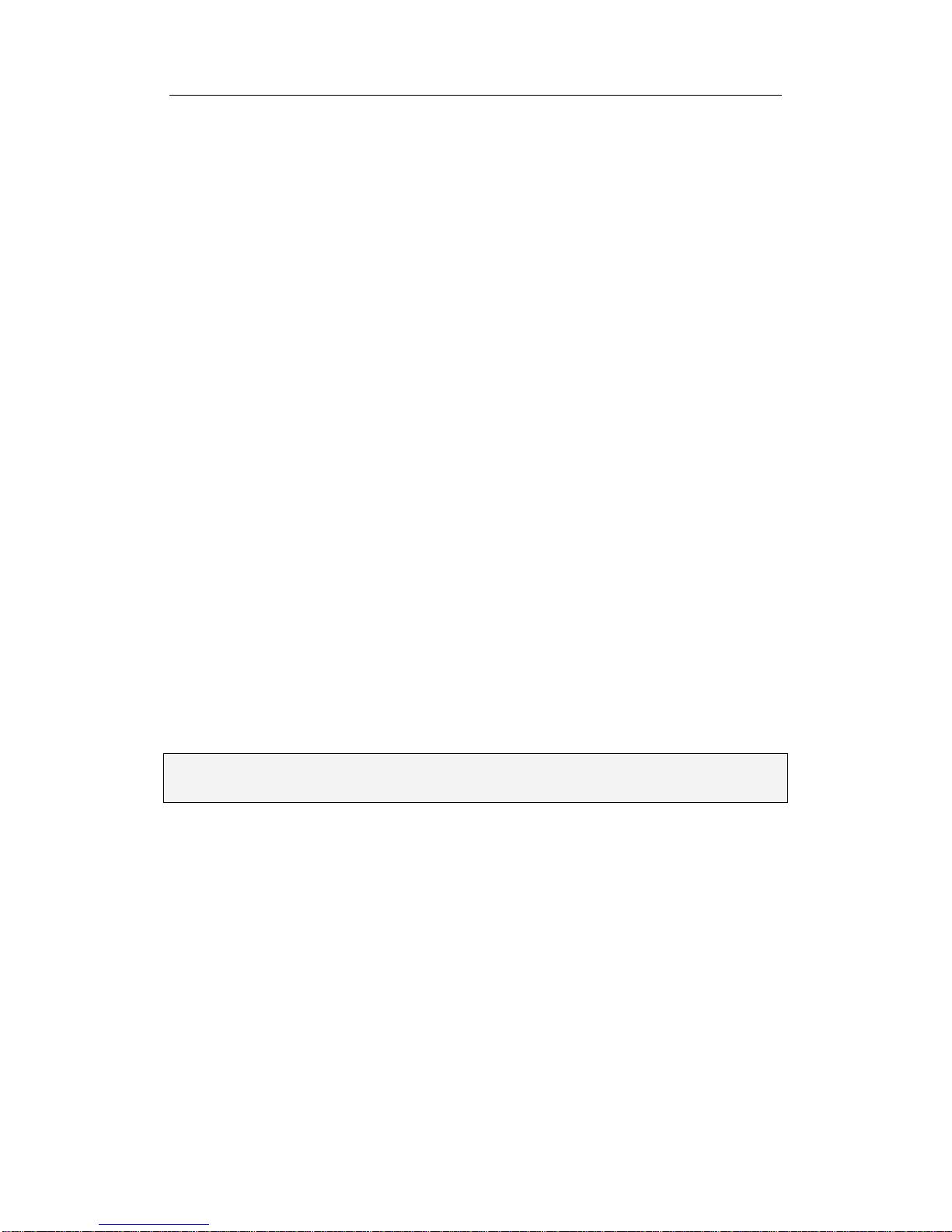aigoA208 Digital AudioPlayerUSERMANUAL
Page1
USERMANUAL
THE PRODUCTPACK.................................................................................................................3
PREPARATION&GETTINGSTARTED...................................................................................3
Beforefirstuse..........................................................................................................................3
TutorialPresentations...............................................................................................................3
Points to Note............................................................................................................................3
ABOUTTHE PLAYER..................................................................................................................4
FEATURES......................................................................................................................................4
EXTERIOR VIEW &EXPLANATIONOFCONTROLS...........................................................................5
LCD DISPLAY SCREEN ..................................................................................................................6
INSERTINGOR REPLACINGA BATTERY ..........................................................................................8
BASICOPERATIONS...................................................................................................................8
TURNINGTHE PLAYER ON............................................................................................................8
TURNINGTHE PLAYER OFF...........................................................................................................8
PLAYING TRACKS..........................................................................................................................9
PLAYING RECORDED VOICE FILES ................................................................................................9
PAUSING TRACKS...........................................................................................................................9
SELECTING ATRACK/FILE..............................................................................................................9
SCROLLINGTHROUGHMENUS &SUB-MENUS................................................................................9
FAST-FORWARDING AND FAST-REVERSING..................................................................................10
INCREASING/DECREASING VOLUME............................................................................................10
HOLD SWITCH -LOCKING THE BUTTONS/KEYS ...........................................................................10
THE MAINMENU.......................................................................................................................10
MUSIC MODE ..............................................................................................................................11
Entering theMusicMode........................................................................................................11
Displaying Lyrics....................................................................................................................11
RECORD MODE............................................................................................................................12
Recording................................................................................................................................12
VOICE MODE...............................................................................................................................13
Replaying VoiceFiles..............................................................................................................13
NAVIGATIONMODE......................................................................................................................14
Entering theNavigation sub-menu.........................................................................................14
Changing or selecting a newFolder or File...........................................................................14
SETTINGS MENU..........................................................................................................................15
Equalizer.................................................................................................................................16
Repeat.....................................................................................................................................17
A-B Repeat..............................................................................................................................18
Contrast..................................................................................................................................18